Коды ошибок, актуальные для Canon imagePROGRAF iPF670, iPF605, iPF770, iPF750, iPF710, iPF650, iPF700, iPF785, iPF610, iPF765, iPF680, iPF760, iPF510, iPF780, iPF600, iPF500, iPF685, iPF720, iPF670e, iPF671, iPF671e (для картриджей PFI-102, PFI-104, PFI-107).
Группы ошибок
| Code | Diagnosis | Что значит |
| 0181xxxx-xxxx | Ink warning | Некритичная ошибка чернил |
| 0180xxxx-xxxx | Printhead warning | Некритичная ошибка печатающей головки |
| 0184xxxx-xxxx | Maintenance cartridge warning | Некритичная ошибка картриджа |
| 0134xxxx-xxxx | GARO warning | Некритичная ошибка растрового драйвера |
| 0303xxxx-xxxx | Cover error | Ошибка крышки принтера |
| 0301xxxx-xxxx 0306xxxx-xxxx 0386xxxx-xxxx |
Media error | Ошибки загрузки носителя (например, бумаги) |
| 0313xxxx-xxxx | Sensors, fans, motors error | Ошибки датчиков, моторов и вентиляторов |
| 0380xxxx-xxxx | Printhead error | Ошибки печатающей головки |
| 0381xxxx-xxxx 0383xxxx-xxxx |
Ink error | Ошибки чернил |
| 0384xxxx-xxxx | Maintenance cartridge error | Ошибки картриджа отработки |
| 0387xxxx-xxxx | Cutter unit error | Ошибки резака |
| 0389xxxx-xxxx | Media take-up unit error | Ошибки устройства приёма носителя |
| 0390xxxx-xxxx | Firmware error | Ошибки прошивки |
| Exxx-xxxx | Service call error | Ошибки сервисного режима |
Ошибки с кодами и расшифровкой
| Сообщение на экране | Код ошибки | Проблема | Способ устранения проблемы |
| Ink Level: Check | 0180104-1000 | BK ink tank near-empty | Замените картриджи. |
| Ink Level: Check | 0180101-1001 | Y ink tank near-empty | |
| Ink Level: Check | 0180102-1002 | M ink tank near-empty | |
| Ink Level: Check | 0180103-1003 | C ink tank near-empty | |
| Ink Level: Check | 0180106-1006 | MBK ink tank near-empty | |
| Ink Level: Check | 0180106-1007 | MBK2 ink tank near-empty | |
| Problem with Printhead. Check printing results |
01800500-1010 | Number of non-discharging nozzles in printhead: Warning level | Очистите печатающие головки. Замените печатающие головки. Проверьте датчики печатающих головок. |
| Prepare for maint cart replacement. | 01841001-281A | Maintenance cartridge near-full | Замените картридж обслуживания. |
| Prepare for parts replacement. Call for service. |
Parts counter W1 level | Проверьте датчик деталей в меню обслуживания. | |
| Parts replacement time has passed. Call for service. |
Parts counter W2 level | After checking the parts counter in service mode, replace any part whose counter is nearing the error value. После проверки датчика деталей в сервисном меню, замените деталь, указанную в ошибке. |
|
| GARO W1221 | 01341221-1030 | GARO (image mode): Unknown command | Verify the transmitted data before reprinting. Проверьте загруженные данные перед повтором печати. |
| GARO W1222 | 01341222-1031 | GARO (image mode): Invalid parameter count (no parameters) | |
| GARO W1223 | 01341223-1032 | GARO (image mode): Required parameter missing | |
| GARO W1225 | 01341225-1034 | GARO (image mode): Other warning | |
| GARO W1226 | 01341226-103A | GARO (image mode): Image processing table error | |
| GARO W1231 | 01341231-1035 | GARO (setup): Unknown command | |
| GARO W1232 | 01341232-1036 | GARO (setup): Invalid parameter count | |
| GARO W1233 | 01341233-1037 | GARO (setup): Required parameter missing | |
| GARO W1234 | 01341234-1038 | GARO (setup): Data out of bounds | |
| GARO W1235 | 01341235-1039 | GARO (setup): Other warning | |
| End of paper feed. Cannot feed paper more. | Forced feed limit | Check the remaining quantity of roll media. Проверьте количество бумаги. |
|
| This type of paper is not compatible with HP-GL/2. | 01860006-1015 | Non-support paper of HP-GL/2 | Замените бумагу на совместимую. Exchange for the compatible paper to HP-GL/2. |
| GL2:W0501 The memory is full. |
01340501-1040 | Memory full (HP-GL/2) | Проверьте, нет ли области печати без изображения. Проверьте загруженные данные перед повтором запуска печати. Check if there is the non-image area of the print. Verify the transmitted data before reprinting. |
| GL2:W0904 The memory is full. |
01340904-1048 | Overflow of Polygon buffer (HP-GL/2) | |
| GL2:W0903 The memory is full. |
01340903-1047 | Overflow of replot buffer (HP-GL/2) | |
| GL2:W0502 The parameter is out of range. |
01340502-1041 | Invalid parameter (HP-GL/2) | Проверьте загруженные данные перед повтором печати. Verify the transmitted data before reprinting. |
| GL2:W0504 This command is not supported. |
01340504-1043 | Invalid command (HP-GL/2) | |
| Mail box nearly full. Delete unwanted data |
011A1001-2901 | The free hard disk space left for Personal Boxes in the printer’s hard disk does not have more than 1 GB, combined. | Удалите ненужные задания в личных блоках заданий. Delete unneeded jobs stored in Personal Boxes. |
| Mail box full. Now printing without saving data. |
01861003-2902 | 100 jobs are stored in the Personal Box. | Удалите ненужные задания в личных блоках заданий. Delete unneeded jobs stored in Personal Boxs. |
| Not much ink is left. Prepare to replace the ink. |
01810103-1003 | C ink tank near-empty | Замените синий картридж. Renew the C ink tank |
| Not much ink is left. Prepare to replace the ink. |
01810102-1002 | M ink tank near-empty | Замените пурпурный картридж Renew the M ink tank. |
| Not much ink is left. Prepare to replace the ink. |
01810101-1001 | Y ink tank near-empty | Замените желтый картридж. Renew the Y ink tank. |
| Not much ink is left. Prepare to replace the ink. |
01810106-1006 | MBK ink tank near-empty | Замените матовый черный картридж. Renew the MBK ink tank. |
| Not much ink is left. Prepare to replace the ink. |
01810104-1000 | BK ink tank near-empty | Замените фото-черный картридж. Renew the BK ink tank. |
| Ink tank is empty. Replace the ink tank. |
01810303-1403 | C ink tank empty | Замените синий картридж. Renew the C ink tank. |
| Ink tank is empty. Replace the ink tank. |
01810302-1402 | M ink tank empty | Замените пурпурный картридж. Renew the M ink tank. |
| Ink tank is empty. Replace the ink tank. |
01810301-1401 | Y ink tank empty | Замените желтый картридж. Renew the Y ink tank. |
| Ink tank is empty. Replace the ink tank. |
01810306-1406 | MBK ink tank empty | Замените матовый черный картридж. Renew the MBK ink tank. |
| Ink tank is empty. Replace the ink tank. |
01810304-1400 | BK ink tank empty | Замените фото-черный картридж. Renew the BK ink tank. |
| No ink tank loaded. Check ink tank. |
01810103-1413 | C ink tank removal | Вставьте синий картридж. Attach the C ink tank. |
| No ink tank loaded. Check ink tank. |
01810102-1412 | M ink tank removal | Вставьте пурпурный картридж. Attach the M ink tank. |
| No ink tank loaded. Check ink tank. |
01810101-1411 | Y ink tank removal | Вставьте желтый картридж. Attach the Y ink tank. |
| No ink tank loaded. Check ink tank. |
01810106-1416 | MBK ink tank removal | Вставьте матовый черный картридж. Attach the MBK ink tank. |
| No ink tank loaded. Check ink tank. |
01810104-1410 | BK ink tank removal | Вставьте фото-черный картридж. Attach the BK ink tank. |
| The paper is too small. | 013200D2-1051 | Size clip error | Проверьте формат загруженной бумаги. Замените бумагу. Check the media size check. Change the media size. |
| Maximum jobs stored. Delete unwanted data. |
011A1006-2907 | Saved jobs exceed the Personal Box capacity. | Нажмите кнопку “стоп” чтобы отменить задание. Удалите задания из очереди. Удалите ненужные задания, хранящиеся на жестком диске. Press the stop button to cancel the print job. Delete print jobs from the queue. Delete unneeded jobs stored on the hard disk. |
| PHead needs cleaning. Press Online to clear error. |
03800500-280C | Printhead found to have many non-discharging nozzles during a non-discharging inspection (printing paused) | Очистите печатающую головку. Проверьте состояние дюз через сервисное меню. Замение печатающую головку. Clean the printhead. Identify the nozzles in a nozzle check pattern. Replace the printhead. |
| Paper size not detected. Lift the release lever and reload the paper. |
03010000-200C | Unable to detect the leading end of paper | Проверьте край бумаги. Перезагрузите бумагу. Check the leading end of paper. Reload the paper. |
| Leading edge detection error. Lift the release lever and align leading edge with orange line. |
03010000-200D | Unable to detect the trailing end of cut sheet | Проверьте длину листа. Проверьте, нет ли замятия. Check the sheet length. Check to see if paper has not jammed. |
| Paper size not detected. Lift the release lever and reload the paper. |
03010000-2017 | Paper (right) edge detection error | Проверьте правый край бумаги. Выберите верный тип бумаги. Check the right edge of paper. Check the paper type. |
| Paper size not detected. Lift the release lever and reload the paper. |
03010000-2018 | Paper (left) edge detection error | Проверьте левый край бумаги. Выберите правильный тип бумаги. Check the left edge of paper. Check the paper type. |
| Cannot adjust printhead. Press Online to clear the error and readjust printhead. |
03863000-2820 | Printhead registration unadjustable | Проверьте бумагу на отсутствие пятен. Проверьте, нет попадает ли солнечный свет на отпечаток. Прочистите печатающую головку. Check the paper on which a pattern is printed for smears. Check the environment for interferences from outside light. Clean the printhead. |
| Cannot adjust printhead. Press Online to clear the error and readjust printhead. |
03863000-2821 | LF unadjustable | Проверьте бумагу на отсутствие пятен. Проверьте, нет попадает ли солнечный свет на отпечаток. Прочистите печатающую головку. Check the paper on which a pattern is printed for smears. Check the environment for interferences from outside light. Clean the printhead. |
| Cannot print as specified. Lift the release lever and replace paper with A4/ LTR (vertical) or larger. |
03010000-2E1F | Undersized paper loaded for internal printing (A4 or larger) | Замените бумагу на формат A4/Letter или любую большего формата. Replace with A4/Letter or any larger-sized paper. |
| Cannot print as specified. Lift the release lever and replace paper with A3/ Ledger (vertical) or larger. |
03010000-2E1F | Undersized paper loaded for internal printing (A3 or larger) | Замените бумагу на формат A3/11″x17″ или любую большего формата. Replace with A3/11″x17″ or any larger-sized paper. |
| Cannot print as specified. Lift the release lever and replace roll with 10 in. wide or larger roll. |
03010000-2E1F | Undersized paper loaded for internal printing (roll media) | Замените бумагу на рулон шириной не меньше 10 дюймов. Replace with roll media at least 10 inches in width. |
| Cannot detect paper Remove paper and press Load/Eject. |
03010000-2E25 | Paper jam while feeding/ejecting/printing | Устраните замятие и перезагрузите бумагу. Remove the paper jam and reload the paper. |
| Cannot feed paper Lift the release lever and reload paper. |
03010000-2E27 | Paper jam during feeding/printing/ejection | Перезагрузите бумагу. Reload the paper. |
| This paper cannot be used. Check supported paper sizes. |
03010000-200E | Undersized paper (cut sheets/roll media) | Замените бумагу на больший формат. Replace with larger-sized paper. |
| This paper cannot be used. Check supported paper sizes. |
03010000-200F | Oversized paper (cut sheets/roll media) | Замените бумагу на меньший формат. Replace with smaller-sized paper. |
| Use another paper. Press Online to clear the error. |
03010000-2F33 | Unadjustable because of transparent media | Замените бумагу на совместимую. Replace with adjustable media. |
| Paper loaded askew. Lift the release lever. |
03016000-2010 | Skew | Исправьте наклон бумаги и перезагрузите ее. Correct the skew in the paper and reload it. |
| Paper size not detected. Reload paper. |
03010000-200A | Unable to detect the paper width (Paper loaded at an improper position) | Перезагрузите бумагу. Reload the paper |
| Paper jam. Press Load/Eject and reload the paper. |
03010000-2E27 | Paper jam during feeding/printing/ejection | Перезагрузите бумагу. Reload the paper |
| Paper size not detected. Lift the release lever and reload the paper. |
03010000-200C | Roll media loading size detection failure | Перезагрузите рулонный носитель. Reload the roll media. |
| Cannot adjust eccentric. Press Online to clear the error. |
03863000-2822 | Eccentricity correction disabled | Проверьте, нет ли замятия бумаги. Check to see if paper has not jammed. |
| Sheet printing is selected. Press Load/Eject and load sheets. |
03860002-2E02 | Data with a cut sheet specification has been received but no cut sheets are loaded. | Загрузите листы бумаги в лоток. Load cut sheets at the paper tray port. |
| Roll printing is selected, but sheets are loaded. Press OK, remove the sheets, and load a roll. |
03860002-2E0A | Data with a roll media specification has been received when a cut sheet tray is loaded. | Замените рулонный носитель. Replace with roll media. |
| Roll printing is selected. Press Load/Eject and load a roll. |
03060A00-2E00 | Data with a roll media specification has been received but no roll media are loaded. | Загрузите рулонный носитель. Load roll media. |
| No Roll Feed Unit. Turn printer off and install roll feed unit. |
03060A00-2E0E | Roll media unit not installed | Загрузите рулонный носитель. Install the roll media unit. |
| The roll is empty. Lift the release lever and replace the roll. |
03060A00-2E1B | Roll media end | Загрузите новый рулон. Renew the supply of roll media. |
| Wrong paper feed slot for this paper type. Press Load/Eject and reload the paper. |
03061000-2E15 | Paper type mismatch | Проверьте тип бумаги и перезагрузите ее. Check the type of paper that can be fed and reload the paper. |
| Manual printing is selected, but a roll is loaded. Press Load/Eject and remove the roll. |
03860001-2E0C | Data with a cut sheet specification has been received when roll media are loaded. | Загрузите листы бумаги в лоток. Load cut sheets at the paper tray port. |
| Hardware error. 03130031-2E23 Turn off printer, wait, then turn on again. |
03130031-2E23 | Cutter unit failure | Проверьте резак. Check the cutter unit. |
| Hardware error. 03130031-2E14 Turn off printer, wait, then turn on again. |
03130031-2F14 | Writing to the ASIC register disabled | Замените главную плату контроллера. Replace the main controller PCB |
| Hardware error. 03130031-2E16 Turn off printer, wait, then turn on again. |
03130031-2F16 | Mist fan error | Проверьте вентилятор. Check the mist fan. |
| Hardware error. 03130031-2E17 Turn off printer, wait, then turn on again. |
03130031-2F17 | Suction fan lock detection error | Проверьте всасывающий вентилятор. Check the suction fan. |
| Hardware error. 03130031-2E20 Turn off printer, wait, then turn on again. |
03130031-2F20 | Purge motor cam position error | Проверьте блок очистки. Check the purge unit. |
| Hardware error. 03130031-2E22 Turn off printer, wait, then turn on again. |
03130031-2F22 | Pump travel timeout | Проверьте блок очистки. Check the purge unit. |
| Hardware error. 03130031-2E23 Turn off printer, wait, then turn on again. |
03130031-2F23 | Purge motor error Pump inoperable | Проверьте блок очистки. Check the purge unit. |
| Hardware error. 03130031-2E25 Turn off printer, wait, then turn on again. |
03130031-2F25 | Unable to detect the carriage motor home position | Проверьте каретку. Проверьте датчики на наличие пятен. Check the carriage unit. Check the linear encoder for smears. |
| Hardware error. 03130031-2E26 Turn off printer, wait, then turn on again. |
03130031-2F26 | Carriage inoperable | Проверьте каретку и окружающие ее части. Check the carriage unit and surrounding parts. |
| Hardware error. 03130031-2E27 Turn off printer, wait, then turn on again. |
03130031-2F27 | Carriage travel timeout | Проверьте каретку и окружающие ее части. Check the carriage unit and surrounding parts. |
| Hardware error. 03130031-2E1F Turn off printer, wait, then turn on again. |
03130031-2F1F | Pump cam sensor error | Проверьте блок очистки. Check the purge unit. |
| Hardware error. 03130031-2E2A Turn off printer, wait, then turn on again. |
03130031-2F2A | Unable to detect the feed roller home position | Проверьте датчики ролика подачи бумаги и окружающие его части. Проверьте, не замята ли бумага. Check the feed roller encoder and surrounding part. Check to see if paper has not jammed. |
| Hardware error. 03130031-2E29 Turn off printer, wait, then turn on again. |
03010000-2F29 | Feed motor timeout (Roll media) | Проверьте ролик подачи бумаги. Проверьте рулон бумаги. Проверьте, нет ли замятия бумаги. Check the roll feed unit. Check roll media. Check to see if paper has not jammed in the printer. |
| Hardware error. 03130031-2E2E Turn off printer, wait, then turn on again. |
03130031-2F2E | Roll travel timeout | Проверьте ролик подачи бумаги. Check the roll feed unit. |
| Hardware error. 03130031-4027 Turn off printer, wait, then turn on again. |
03130031-4027 | Lift travel timeout error | Проверьте каретку и окружающие ее части. Check the carriage unit and surrounding parts. |
| Hardware error. 03130031-2E13 Turn off printer, wait, then turn on again. |
03130031-2F13 | A/D converter external trigger output stop detection hardware error 1 | Попробуйте очистить ленту энкодера, а также очистите направляющую каретки. Эта ошибка распространена на широкоформатных принтерах Canon и обычно устраняется путем очистки направляющей и ленты. Направляющая каретки (рельс) должен быть сухим.Если это не поможет – нужно менять печатающую голову. |
| Hardware error. 03130031-2F32 Turn off printer, wait, then turn on again. |
03130031-2F32 | Multi sensor error | Проверьте, не попадает ли свет на устройство. Замените мультисенсорный блок. Check the environment for interferences from outside light. Replace the multi sensor unit. |
| Hardware error. 03130031-2F3A Turn off printer, wait, then turn on again. |
03130031-2F3A | Valve motor error | Проверьте блок подачи чернил. Check the ink supply unit. |
| Hardware error. 03130031-2F3B Turn off printer, wait, then turn on again. |
03130031-2F3B | CS communication error | Вытащите чернильные картриджи, затем снова вставьте их. Проверьте главную плату контроллера. Remove the ink tanks and then reload them. Check the main controller PCB. |
| Hardware error. 03130031-2F70 Turn off printer, wait, then turn on again. |
03130031-2F70 | Ошибка заполнения промежуточных чернильных ёмкостей. | Как устранить |
| Hardware error. 03130031-2F71 Turn off printer, wait, then turn on again. |
03130031-2F71 | Ошибка заполнения промежуточной чернильной ёмкости (левой). | Как устранить |
| Hardware error. 03130031-2F72 Turn off printer, wait, then turn on again. |
03130031-2F72 | Ошибка заполнения промежуточной чернильной ёмкости (правой). | Как устранить |
| Hardware error. 03130031-260E Turn off printer, wait, then turn on again. |
03130031-260E | Gap detection error | Проверьте каретку и окружающие ее части. Замените главную плату контроллера. Check the carriage unit and surrounding parts. Replace the main controller PCB. |
| Hardware error. 03130031-2618 Turn off printer, wait, then turn on again. |
03130031-2618 | VH voltage error | Проверьте блок питания. Check the power supply unit. |
| Hardware error. 03130031-260F Turn off printer, wait, then turn on again. |
03130031-260F | Gap reference surface error | Replace the reference surface sheet. |
| Roll feed unit error Turn off printer and check roll feed unit |
03060B00-2E24 | Roll feed unit failure | Замените блок подачи рулона. Replace the roll feed unit. |
| Unknown file. Check file format. Turn off printer, wait a while, then turn it on again. |
03900001-4049 | ROM data for another model has been transferred. | Загрузите верные данные. Transmit valid ROM data. |
| Unknown file. Check file format. Turn off printer, wait a while, then turn it on again. |
03900001-4042 | MIT data transfer failure | Проверьте данные перед загрузкой. Verify the validity of MID data before transferring it. |
| Hardware error. 03130031-2F2B Turn off printer, wait, then turn on again. |
03130031-2F2B | LF operation failure | Проверьте, не застряла ли бумага. Проверьте двигатель подачи и ролик подачи.Check to see if paper has not jammed. Check the feed motor and feed roller. |
| Printhead error Open top cover and replace the printhead. |
03800200-2802 | Invalid printhead installed | Замените печатающую головку. Replace printhead |
| Printhead error Open top cover and replace the right printhead. |
03800300-2801 | Printhead DI compensation failure | Замените печатающую головку. Replace printhead |
| Printhead error Open top cover and replace the right printhead. |
03800400-2803 | Printhead EEPROM error | Замените печатающую головку. Replace printhead |
| Hardware error. 03800500-2F40 Turn off printer, wait, then turn on again. |
03800500-2F40 | The non-discharge of all colors and chips(A/B, EVEN/ODD) and nozzles is detected (проблема с поступлением чернил в/из печатающей головки.) | Проверьте трубки для чернил и окружающие детали. Проверьте блок очистки печатающей головки и окружающие детали. Проверьте датчик управления головкой и окружающие детали. Убедитесь, что печатающая головка установлена правильно. Если визуально все чисто и корректно подключено, нужно пробовать: Заменить датчик управления головкой. Заменить главную плату контроллера. Замените печатающую головку. Замените каретку. |
| Hardware error. 03800500-2F2F Turn off printer, wait, then turn on again. |
03800500-2F2F | Non-discharging error | Проверьте датчик управления печатающей головкой. Замените датчик управления печатающей головкой. Замените печатающую головку. Identify the head management sensor unit Replace the head management sensor unit Replace the printhead |
| Hardware error. 03800500-2F30 Turn off printer, wait, then turn on again. |
03800500-2F30 | Non-discharging position adjustment error | Проверьте датчик управления печатающей головкой. Замените датчик управления печатающей головкой. Замените печатающую головку. Identify the head management sensor unit Replace the head management sensor unit Replace the printhead |
| Ink tank is empty. Press OK and replace ink tank. |
03810104-2500 | Bk ink tank empty | Замените картридж BK Renew the Bk ink tank |
| Ink tank is empty. Press OK and replace ink tank. |
03810101-2501 | Y ink tank empty | Замените картридж Y. Renew the Y ink tank |
| Ink tank is empty. Press OK and replace ink tank. |
03810102-2502 | M ink tank empty | Замените картридж M. Renew the M ink tank |
| Ink tank is empty. Press OK and replace ink tank. |
03810103-2503 | C ink tank empty | Замените картридж C. Renew the C ink tank |
| Ink tank is empty. Press OK and replace ink tank. |
03810106-2506 | MBk ink tank empty | Замените картридж MBK. Renew the MBk ink tank |
| Ink tank is empty. Press OK and replace ink tank. |
03810106-2507 | MBk2 ink tank empty | Замените картридж MBK. Renew the MBk ink tank |
| Ink insufficient. Press OK and replace ink tank. |
03810204-2580 | Low on the Bk ink tank (as during cleaning) | Замените на заполненный картридж BK Replace with a fully replenished Bk ink tank |
| Ink insufficient. Press OK and replace ink tank. |
03810201-2581 | Low on the Y ink tank (as during cleaning) | Замените на заполненный картридж Y Replace with a fully replenished Y ink tank |
| Ink insufficient. Press OK and replace ink tank. |
03810202-2582 | Low on the M ink tank (as during cleaning) | Замените на заполненный картридж M Replace with a fully replenished M ink tank |
| Ink insufficient. Press OK and replace ink tank. |
03810203-2583 | Low on the C ink tank (as during cleaning) | Замените на заполненный картридж C Replace with a fully replenished C ink tank |
| Ink insufficient. Press OK and replace ink tank. |
03810206-2586 | Low on the MBk ink tank (as during cleaning) | Замените на заполненный картридж MBK Replace with a fully replenished MBk ink tank |
| Ink insufficient. Press OK and replace ink tank. |
03810204-2590 | Low on the Bk ink tank (during pre-printing checks) | Замените на заполненный картридж BK Replace with a fully replenished Bk ink tank |
| Ink insufficient. Press OK and replace ink tank. |
03810201-2591 | Low on the Y ink tank (during pre-printing checks) | Замените на заполненный картридж Y Replace with a fully replenished Y ink tank |
| Ink insufficient. Press OK and replace ink tank. |
03810202-2592 | Low on the M ink tank (during pre-printing checks) | Замените на заполненный картридж M Replace with a fully replenished M ink tank |
| Ink insufficient. Press OK and replace ink tank. |
03810203-2593 | Low on the C ink tank (during pre-printing checks) | Замените на заполненный картридж C Replace with a fully replenished C ink tank |
| Ink insufficient. Press OK and replace ink tank. |
03810206-2596 | Low on the MBk ink tank (during pre-printing checks) | Замените на заполненный картридж MBK Replace with a fully replenished MBk ink tank |
| Ink tank error. Press OK and replace ink tank. |
03830204-2540 | Bk ink tank ID error | Замените картридж BK на подходящий. Replace with a valid Bk ink tank |
| Ink tank error. Press OK and replace ink tank. |
03830201-2541 | Y ink tank ID error | Замените картридж Y на подходящий. Replace with a valid Y ink tank |
| Ink tank error. Press OK and replace ink tank. |
03830202-2542 | M ink tank ID error | Замените картридж M на подходящий Replace with a valid M ink tank |
| Ink tank error. Press OK and replace ink tank. |
03830203-2543 | C ink tank ID error | Замените картридж C на подходящий. Replace with a valid C ink tank |
| Ink tank error. Press OK and replace ink tank. |
03830206-2546 | MBk ink tank ID error | Замените картридж MBK на подходящий. Replace with a valid MBk ink tank |
| Ink tank error. Press OK and replace ink tank. |
03830206-2547 | MBk2 ink tank ID error | Замените картридж MBK на подходящий. Replace with a valid MBk ink tank |
| No ink tank loaded. Press OK and check ink tank. |
03830104-2520 | BK ink tank not installed | Установите картридж BK. Install a Bk ink tank |
| No ink tank loaded. Press OK and check ink tank. |
03830101-2521 | Y ink tank not installed | Установите картридж Y. Install a Y ink tank |
| No ink tank loaded. Press OK and check ink tank. |
03830102-2522 | M ink tank not installed | Установите картридж M. Install a M ink tank |
| No ink tank loaded. Press OK and check ink tank. |
03830103-2523 | C ink tank not installed | Установить картридж C. Install a C ink tank |
| No ink tank loaded. Press OK and check ink tank. |
03830106-2526 | MBK ink tank not installed | Установите картридж MBK. Install a MBk ink tank |
| No ink tank loaded. Press OK and check ink tank. |
03830106-2527 | MBK2 ink tank not installed | Установите картридж MBK. Install a MBk ink tank |
| Top cover is open. Turn off printer, wait a while, and turn it on again. |
03031000-2F38 | Top cover abnormally open | Закройте верхнюю крышку и включите принтер заново. Close the top cover and turn on the printer again. |
| Ink tank cover is open. Turn off printer, wait a while, and turn it on again. |
03031000-2E10 | Ink tank cover abnormally open | Закройте крышку картриджного отсека и заново включите принтер. Close the ink tank cover and turn on the printer again. |
| Maintenance cartridge full. Replace the maintenance cartridge. |
03841001-2819 | Maintenance cartridge full | Замените картридж обслуживания. Renew the maintenance cartridge. |
| No Maintenance Cartridge capacity. Replace the maintenance cartridge. |
03841001-281B | Not enough space in the maintenance cartridge prior to cleaning | Замените картридж обслуживания. Replace the maintenance cartridge. |
| Maintenance cartridge problem. Replace the maintenance cartridge. |
03841201-2816 | Maintenance cartridge EEPROM error | Замените картридж обслуживания. Renew the maintenance cartridge. |
| Maintenance cartridge problem. Replace the maintenance cartridge. |
03841201-2817 | Maintenance cartridge ID error | Замените картридж обслуживания. Renew the maintenance cartridge. |
| Borderless printng not possible. Check roll position. Online: Print Load/Eject: Change Paper |
03861001-2405 | Paper loaded at a position inaccessible for borderless printing | Проверьте, установлен ли ограничитель для печати без полей. Перезагрузите бумагу. Check to see if a borderless printing spacer is installed. Reload the paper. |
| Borderless printng not possible. Check paper size setting. Online: Print Load/Eject: Change Paper |
03861001-2406 | Data unfit for borderless printing | Проверьте размер бумаги. Замените бумагу. Check the paper size. Change the paper size. |
| Insufficient paper for job Online: Print Stop: Stop Printing Load/Eject: Change Paper |
03862000-2E09 | Not enough roll media on remaining roll media quantity detection | Возобновите подачу бумаги. Renew the supply of roll media. |
| Cannot cut paper. Lift the release lever and reload the paper. |
03870001-2015 | Cutting failure | Отрежьте бумагу вручную. Проверьте нож. Cut paper manually. Check the cutter. |
| Cannot adjust optic axis. Press Online to clear the error. |
03863000-2824 | Optical axis error | Проверьте мультидатчик. Проверьте датчик управления печатающей головкой. Check the multi sensor. Check the head management sensor. |
| This type of paper is not compatible with HP-GL/ 2. Online: Print Stop: Stop Printing Load/Eject: Change Paper |
03061000-2E15 | Non-support media of HP-GL/2 | Замените бумагу на совместимую с HP-GL/2. Exchange for the compatible paper to HP-GL/2 before reprinting. |
| Mail box full. Delete unwanted data on your computer to resume printing. Press Stop to cancel printing. |
031A1001-2905 | The job store executed when the free hard disk space left for Personal Boxes in the printer’s hard disk is full. | Удалите ненужные задачи из личного блока заданий. Delete unneeded jobs stored in Personal Boxes. |
| Mail box full. Cannot save. Delete unwanted data on your computer to resume printing. Press Stop to cancel printing. |
031A1006-2906 | The store executed when 32 jobs are stored in the Personal Box. | Удалите ненужные задачи из личного блока заданий. Delete unneeded jobs stored in Personal Boxes. |
| Hard disk error. Press OK to reformat |
031A1002-2908 | Hard disk format error | Нажмите кнопку ОК для форматирования жесткого диска. Когда форматирование будет завершено, принтер автоматически перезагрузится. Press the [OK] button to start reformatting the hard disk. When formatting is finished, the printer automatically restarts. |
| File read error. Turn off printer, wait a while, and turn it on again. Invalid files will be deleted. |
031A1002-2909 | Hard disk file error | Перезагрузите принтер. Только поврежденные файлы будут удалены, и принтер перезагрузится. Restart the printer. Only the corrupted files will be deleted, and the printer will restart. |
| Hardware error. 03800500-2F31 Turn off printer, wait, then turn on again. |
03800500-2F31 | Non-discharge detection optical axis error | Проверьте датчик управления печатающей головкой. Замените датчик управления печатающей головкой. Замените печатающую головку. Check the head management sensor. Replace the head management sensor. Replace the printhead. |
| Hardware error. 03130031-2F3C Turn off printer, wait, then turn on again. |
03130031-2F3C | LF pressure error | Проверьте прижимной ролик и окружающие его части. Замените узел привода прижимного ролика. Check the pinch roller and surrounding part. Replace the pinch roller pressure drive unit. |
| No printhead Install printhead. |
03800100-2800 | Printhead not installed | Установите печатающую головку. Install the printhead. |
| Wrong printhead. Open top cover and replace the printhead. | 03800200-2811 | Printhead version error | Замените печатающую головку. Replace the printhead. |
| No maintenance cartridge. Check the maintenance cartridge. |
03841101-2818 | Mauntenance cartridge not installed | Установите картридж обслуживания. Install the maintenance cartridge. |
| This type of media is not compatible with HP-GL/ 2. | 03860006-2825 | Paper type mismatch at HP-GL/2 printing | Замените бумагу на совместимую с HP-GL2 перед возобновлением печати. Exchange for the compatible paper to HP-GL/2 before reprinting. |
| Cannot cut paper. Lift the release lever and reload the paper. |
03870001-2019 | Cut failure (during jam occure) | Проверьте резак и окружающие его части. Замените резак. Check the cutter unit and surrounding part. Replace the cutter. |
| Insufficient paper for job | 03862001-2E31 | Not enough roll media | Возобновите подачу бумаги. Renew the supply of roll media. |
| Paper jam. Manually rewind roll all the way and press OK. |
03010000-2E3A | Madia load failure | Проверьте блок захвата и подачи бумаги. Проверьте, нет ли замятия бумаги. Check the pick-up unit and roll media. Check to see if paper has not jammed. |
| Sheet printing is selected. Press Load/Eject and load sheets. | 03060100-2E02 | Cut sheet in not set | Загрузите листы бумаги в лоток. Load cut sheets at the paper tray port. |
| Borderless printng not possible. Check supported paper. | 03861001-2408 | Borderless printing disabled (unsupported size) | Проверьте размер носителя. Check the media size. Change the media size. |
| Borderless printng not possible. Paper stretched or shrank. Confirm usage cond. of the paper. |
03861001-2407 | Borderless printing disabled (engine detection) | Перезагрузите бумагу. Reload the paper. |
| Roll printing is selected. Press Load/Eject and load a roll. | 03060A00-2E35 | Roll media is not loaded for internal printing. | Перезагрузите рулог бумаги. Reload the roll media. |
Ошибки в сервисном режиме
| Code | Description | Action |
| E141-4046 | Number of recovery rotations reaching 50,000 or more | Замените комплект очистки, затем обновите счетчик деталей в сервисном режиме. Replace the purge kit, and then clear the parts counter in the service mode. |
| E146-4001 | Borderless/flow idle ejection/mist recovery count error | Замените блок для отработанных чернил или вентилятор тумана или поглотитель отработанных чернил или мультисенсор, а затем обновите счетчик запчастей в сервисном режиме. Replace the waste ink tank unit or mist fan or waste ink absorber or multi sensor reference, and then clear the parts counter in the service mode. |
| E161-403E | Abnormal temperature rise in printhead | Замените печатающую головку. Replace the printhead. |
| E194-404A | Non-discharging nozzle count error | Замените блок датчика управления головкой, а затем очистите счетчик деталей в сервисном режиме.Replace the head management sensor unit, and then clear the parts counter in the service mode. |
| E196-4040 | Checksum error | Замените главную плату контроллера. Replace the main controller PCB. |
| E196-4041 | Flash memory erase error | Замените главную плату контроллера. Replace the main controller PCB. |
| E196-4042 | Flash memory write error | Замените главную плату контроллера Replace the main controller PCB. |
| E196-4045 | EEPROM write error | Замените главную плату контроллера. Replace the main controller PCB. |
| E196-404C | Serial number mismatch between boards | Execute PCB replacement mode or replace the main controller PCB. |
| E196-404D | Machine ID mismatch between boards | Замените главную плату контроллера Replace the main controller PCB. |
| E196-404E | EEPROM read error | Замените главную плату контроллера. Replace the main controller PCB. |
| E198-401C | RTC error | Замените литиевую батарею или замените главную плату контроллера.Replace the lithium battery or replace the main controller PCB. |
| E198-401D | RTC low battery error | Замените литиевую батарею или замените главную плату контроллера.Replace the lithium battery or replace the main controller PCB. |
| E198-401E | RTC clock stop | Замените литиевую батарею или замените главную плату контроллера.Replace the lithium battery or replace the main controller PCB. |
| E199-404B | Temperature/humidity sensor board connector out of position | Проверьте разъем платы датчика температуры / влажности или замените плату.Check the temperature/humidity sensor board connector or replace the board. |
| E602-401A | HDD failure | Замените жесткий диск. Replace the HDD unit. |
| E602-401B | HDD connection error | Проверьте разъем жесткого диска. Замените жесткий диск. Check the HDD connector/Replace the HDD unit. |
| E144-4047 | Number of carrriage scan operation is full | Замените рулонный блок, затем обновите счетчик деталей в сервисном меню. Replace the tube unit, and then clear the parts counter in the service mode. |
| E144-4048 | Printhead ink filling failure | Замените печатающую головку. Replace the printhead. |
| E196-4043 | Memory error | Выполните обновление прошивки или замените главную плату контроллера.Execute firmware update or replace the main controller PCB. |
| E196-4044 | Firmware size error | Выполните обновление прошивки или замените главную плату контроллера.Execute firmware update or replace the main controller PCB. |
Коды ошибок, актуальные для Canon imagePROGRAF iPF670, iPF605, iPF770, iPF750, iPF710, iPF650, iPF700, iPF785, iPF610, iPF765, iPF680, iPF760, iPF510, iPF780, iPF600, iPF500, iPF685, iPF720, iPF670e, iPF671, iPF671e (для картриджей PFI-102, PFI-104, PFI-107).
Check printing results
Call for service.
Call for service.
После проверки датчика деталей в сервисном меню, замените деталь, указанную в ошибке.
Проверьте загруженные данные перед повтором печати.
Проверьте количество бумаги.
Exchange for the compatible paper to HP-GL/2.
The memory is full.
Check if there is the non-image area of the print. Verify the transmitted data before reprinting.
The memory is full.
The memory is full.
The parameter is out of range.
Verify the transmitted data before reprinting.
This command is not supported.
Delete unwanted data
Delete unneeded jobs stored in Personal Boxes.
Now printing without saving data.
Delete unneeded jobs stored in Personal Boxs.
Prepare to replace the ink.
Renew the C ink tank
Prepare to replace the ink.
Renew the M ink tank.
Prepare to replace the ink.
Renew the Y ink tank.
Prepare to replace the ink.
Renew the MBK ink tank.
Prepare to replace the ink.
Renew the BK ink tank.
Replace the ink tank.
Renew the C ink tank.
Replace the ink tank.
Renew the M ink tank.
Replace the ink tank.
Renew the Y ink tank.
Replace the ink tank.
Renew the MBK ink tank.
Replace the ink tank.
Renew the BK ink tank.
Check ink tank.
Attach the C ink tank.
Check ink tank.
Attach the M ink tank.
Check ink tank.
Attach the Y ink tank.
Check ink tank.
Attach the MBK ink tank.
Check ink tank.
Attach the BK ink tank.
Check the media size check. Change the media size.
Delete unwanted data.
Press the stop button to cancel the print job. Delete print jobs from the queue.
Delete unneeded jobs stored on the hard disk.
Press Online to clear error.
Clean the printhead. Identify the nozzles in a nozzle check pattern. Replace the printhead.
Lift the release lever and reload the paper.
Check the leading end of paper. Reload the paper.
Lift the release lever and align leading edge with orange line.
Check the sheet length. Check to see if paper has not jammed.
Lift the release lever and reload the paper.
Check the right edge of paper. Check the paper type.
Lift the release lever and reload the paper.
Check the left edge of paper.
Check the paper type.
Press Online to clear the error and readjust printhead.
Check the paper on which a pattern is printed for smears. Check the environment for interferences from outside light.
Clean the printhead.
Press Online to clear the error and readjust printhead.
Check the paper on which a pattern is printed for smears. Check the environment for interferences from outside light.
Clean the printhead.
Lift the release lever and replace paper with A4/ LTR (vertical) or larger.
Replace with A4/Letter or any larger-sized paper.
Lift the release lever and replace paper with A3/ Ledger (vertical) or larger.
Replace with A3/11″x17″ or any larger-sized paper.
Lift the release lever and replace roll with 10 in. wide or larger roll.
Replace with roll media at least 10 inches in width.
Remove paper and press Load/Eject.
Remove the paper jam and reload the paper.
Lift the release lever and reload paper.
Reload the paper.
Check supported paper sizes.
Replace with larger-sized paper.
Check supported paper sizes.
Replace with smaller-sized paper.
Press Online to clear the error.
Replace with adjustable media.
Lift the release lever.
Correct the skew in the paper and reload it.
Reload paper.
Reload the paper
Press Load/Eject and reload the paper.
Reload the paper
Lift the release lever and reload the paper.
Reload the roll media.
Press Online to clear the error.
Check to see if paper has not jammed.
Press Load/Eject and load sheets.
Load cut sheets at the paper tray port.
Press OK, remove the sheets, and load a roll.
Replace with roll media.
Press Load/Eject and load a roll.
Load roll media.
Turn printer off and install roll feed unit.
Install the roll media unit.
Lift the release lever and replace the roll.
Renew the supply of roll media.
Press Load/Eject and reload the paper.
Check the type of paper that can be fed and reload the paper.
Press Load/Eject and remove the roll.
Load cut sheets at the paper tray port.
03130031-2E23
Turn off printer, wait, then turn on again.
Check the cutter unit.
03130031-2E14
Turn off printer, wait, then turn on again.
Replace the main controller PCB
03130031-2E16
Turn off printer, wait, then turn on again.
Check the mist fan.
03130031-2E17
Turn off printer, wait, then turn on again.
Check the suction fan.
03130031-2E20
Turn off printer, wait, then turn on again.
Check the purge unit.
03130031-2E22
Turn off printer, wait, then turn on again.
Check the purge unit.
03130031-2E23
Turn off printer, wait, then turn on again.
Check the purge unit.
03130031-2E25
Turn off printer, wait, then turn on again.
Check the carriage unit. Check the linear encoder for smears.
03130031-2E26
Turn off printer, wait, then turn on again.
Check the carriage unit and surrounding parts.
03130031-2E27
Turn off printer, wait, then turn on again.
Check the carriage unit and surrounding parts.
03130031-2E1F
Turn off printer, wait, then turn on again.
Check the purge unit.
03130031-2E2A
Turn off printer, wait, then turn on again.
Check the feed roller encoder and surrounding part. Check to see if paper has not jammed.
03130031-2E29
Turn off printer, wait, then turn on again.
Check the roll feed unit. Check roll media. Check to see if paper has not jammed in the printer.
03130031-2E2E
Turn off printer, wait, then turn on again.
Check the roll feed unit.
03130031-4027
Turn off printer, wait, then turn on again.
Check the carriage unit and surrounding parts.
03130031-2E13
Turn off printer, wait, then turn on again.
03130031-2F32
Turn off printer, wait, then turn on again.
Replace the multi sensor unit.
03130031-2F3A
Turn off printer, wait, then turn on again.
Check the ink supply unit.
03130031-2F3B
Turn off printer, wait, then turn on again.
Remove the ink tanks and then reload them. Check the main controller PCB.
03130031-2F70
Turn off printer, wait, then turn on again.
03130031-2F71
Turn off printer, wait, then turn on again.
03130031-2F72
Turn off printer, wait, then turn on again.
03130031-260E
Turn off printer, wait, then turn on again.
Check the carriage unit and surrounding parts. Replace the main controller PCB.
03130031-2618
Turn off printer, wait, then turn on again.
Check the power supply unit.
03130031-260F
Turn off printer, wait, then turn on again.
Turn off printer and check roll feed unit
Replace the roll feed unit.
Turn off printer, wait a while, then turn it on again.
Transmit valid ROM data.
Turn off printer, wait a while, then turn it on again.
Verify the validity of MID data before transferring it.
03130031-2F2B
Turn off printer, wait, then turn on again.
Open top cover and replace the printhead.
Replace printhead
Open top cover and replace the right printhead.
Replace printhead
Open top cover and replace the right printhead.
Replace printhead
03800500-2F40
Turn off printer, wait, then turn on again.
Проверьте блок очистки печатающей головки и окружающие детали.
Проверьте датчик управления головкой и окружающие детали.
Убедитесь, что печатающая головка установлена правильно.
Если визуально все чисто и корректно подключено, нужно пробовать:
Заменить датчик управления головкой.
Заменить главную плату контроллера.
Замените печатающую головку.
Замените каретку.
03800500-2F2F
Turn off printer, wait, then turn on again.
Замените датчик управления печатающей головкой.
Замените печатающую головку.
Identify the head management sensor unit
Replace the head management sensor unit
Replace the printhead
03800500-2F30
Turn off printer, wait, then turn on again.
Замените датчик управления печатающей головкой.
Замените печатающую головку.
Identify the head management sensor unit
Replace the head management sensor unit
Replace the printhead
Press OK and replace ink tank.
Renew the Bk ink tank
Press OK and replace ink tank.
Renew the Y ink tank
Press OK and replace ink tank.
Renew the M ink tank
Press OK and replace ink tank.
Renew the C ink tank
Press OK and replace ink tank.
Renew the MBk ink tank
Press OK and replace ink tank.
Renew the MBk ink tank
Press OK and replace ink tank.
Replace with a fully replenished Bk ink tank
Press OK and replace ink tank.
Replace with a fully replenished Y ink tank
Press OK and replace ink tank.
Replace with a fully replenished M ink tank
Press OK and replace ink tank.
Replace with a fully replenished C ink tank
Press OK and replace ink tank.
Replace with a fully replenished MBk ink tank
Press OK and replace ink tank.
Replace with a fully replenished Bk ink tank
Press OK and replace ink tank.
Replace with a fully replenished Y ink tank
Press OK and replace ink tank.
Replace with a fully replenished M ink tank
Press OK and replace ink tank.
Replace with a fully replenished C ink tank
Press OK and replace ink tank.
Replace with a fully replenished MBk ink tank
Press OK and replace ink tank.
Replace with a valid Bk ink tank
Press OK and replace ink tank.
Replace with a valid Y ink tank
Press OK and replace ink tank.
Replace with a valid M ink tank
Press OK and replace ink tank.
Replace with a valid C ink tank
Press OK and replace ink tank.
Replace with a valid MBk ink tank
Press OK and replace ink tank.
Replace with a valid MBk ink tank
Press OK and check ink tank.
Install a Bk ink tank
Press OK and check ink tank.
Install a Y ink tank
Press OK and check ink tank.
Install a M ink tank
Press OK and check ink tank.
Install a C ink tank
Press OK and check ink tank.
Install a MBk ink tank
Press OK and check ink tank.
Install a MBk ink tank
Turn off printer, wait a while, and turn it on again.
Close the top cover and turn on the printer again.
Turn off printer, wait a while, and turn it on again.
Close the ink tank cover and turn on the printer again.
Replace the maintenance cartridge.
Renew the maintenance cartridge.
Cartridge capacity.
Replace the maintenance cartridge.
Replace the maintenance cartridge.
Replace the maintenance cartridge.
Renew the maintenance cartridge.
Replace the maintenance cartridge.
Renew the maintenance cartridge.
Check roll position.
Online: Print Load/Eject:
Change Paper
Check to see if a borderless printing spacer is installed. Reload the paper.
Check paper size setting.
Online: Print
Load/Eject: Change Paper
Check the paper size. Change the paper size.
Online: Print
Stop: Stop Printing
Load/Eject: Change Paper
Renew the supply of roll media.
Lift the release lever and reload the paper.
Cut paper manually. Check the cutter.
Press Online to clear the error.
Check the multi sensor.
Check the head management sensor.
Online: Print
Stop: Stop Printing
Load/Eject: Change Paper
Exchange for the compatible paper to HP-GL/2 before reprinting.
Delete unwanted data on your computer to resume printing.
Press Stop to cancel printing.
Delete unneeded jobs stored in Personal Boxes.
Cannot save. Delete unwanted data on your computer to resume printing.
Press Stop to cancel printing.
Press OK to reformat
Press the [OK] button to start reformatting the hard disk. When formatting is finished, the printer automatically restarts.
Turn off printer, wait a while, and turn it on again.
Invalid files will be deleted.
Restart the printer. Only the corrupted files will be deleted, and the printer will restart.
Turn off printer, wait, then turn on again.
Check the head management sensor. Replace the head management sensor. Replace the printhead.
Turn off printer, wait, then turn on again.
Check the pinch roller and surrounding part. Replace the pinch roller pressure drive unit.
Install printhead.
Install the printhead.
Replace the printhead.
Check the maintenance cartridge.
Install the maintenance cartridge.
Lift the release lever and reload the paper.
Check the cutter unit and surrounding part. Replace the cutter.
Renew the supply of roll media.
Manually rewind roll all the way and press OK.
Check the pick-up unit and roll media. Check to see if paper has not jammed.
Load cut sheets at the paper tray port.
Check the media size. Change the media size.
Confirm usage cond. of the paper.
Reload the paper.
Reload the roll media.
NOTE
- Listed in alphabetical order.
Borderless printng not possible.
| Cause | Corrective Action |
| The print job received specifies a type or width of paper that is not compatible with borderless printing. | Follow these steps to change the settings of the print job to enable borderless printing. 1. Press  or or  to select Stop Printing, and then press the OK button. to select Stop Printing, and then press the OK button.2. Make sure the correct printer driver for the printer is selected and try printing again. For information on types of paper compatible with borderless printing, refer to the Paper Reference Guide. |
Press  or or  to select Print With Border, and then press the OK button to continue printing. The document will be printed with a border. to select Print With Border, and then press the OK button to continue printing. The document will be printed with a border. |
|
| The loaded paper is a size not compatible with borderless printing. | Press  or or  to select Stop Printing, and then press the OK button. to select Stop Printing, and then press the OK button. |
| Replace the paper with paper compatible for borderless printing as follows. 1. Press  or or  to select Change Paper, and then press the OK button. to select Change Paper, and then press the OK button.(See « Loading and Printing on Rolls (iPF680/iPF685/iPF780/iPF785/iPF670/iPF770) «) 2. Replace the paper with paper compatible for borderless printing. (See « Loading and Printing on Rolls (iPF680/iPF685/iPF780/iPF785/iPF670/iPF770) «) The printer now starts printing the print job. For information on types of paper compatible with borderless printing, refer to the Paper Reference Guide. |
|
Press  or or  to select Print With Border, and then press the OK button to continue printing. The document will be printed with a border. to select Print With Border, and then press the OK button to continue printing. The document will be printed with a border. |
|
| Because paper expands or contracts depending on the environment of use, it may become narrower or wider than the supported width for borderless printing. | Use each type of paper only where the recommended environmental conditions are met. For details on environmental conditions for various paper, see the Paper Reference Guide. |
Cannot adjust paper feed.
Cannot adjust printhead.
Cannot detect ink level correctly. Close tank cover.
| Cause | Corrective Action |
| The remaining ink level could not be correctly detected. | Close the Ink Tank Cover. The buzzer stops sounding. Next, «No ink left.» is displayed and see «No ink left..» |
Cannot detect paper.
Cannot recognize print head.
Check if ink tank is set, and its color and direction.
Check printed document.
Close Ink Tank Cover
| Cause | Corrective Action |
The Ink Tank Cover is open.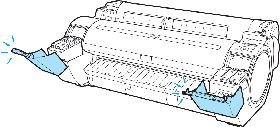 |
Close the Ink Tank Cover. |
Do not pull out ink tank.
| Cause | Corrective Action |
| The Ink Tank was removed using an incorrect procedure. | Install the Ink Tank that was removed. The buzzer stops sounding. Next, replace the Ink Tank using the procedure on the Display Screen in the Control Panel. |
End of paper feed.
| Cause | Corrective Action |
| Although an attempt was made to advance the paper manually, it reached the limit position that can be advanced. | Canceling manual advancing. |
ERROR Exxx-xxxx (x represents a letter or number)
| Cause | Corrective Action |
An error requiring service may have occurred.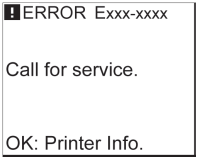 |
Write down the error code and message, turn off the printer, and contact your Canon dealer for assistance. |
Error in cutter position.
| Cause | Corrective Action |
| The Cutter Unit stops in the middle of cutting. | 1. Push the Release Lever back and remove the paper. 2. Pull the Release Lever forward. |
Execute printhead cleaning.
File read error.
| Cause | Corrective Action |
| Files on the printer’s hard disk have become corrupted. | Restart the printer. Only the corrupted files will be deleted, and the printer will restart. |
GARO Wxxxx (x represents a number)
| Cause | Corrective Action |
| There is a problem with the print job. | Try printing again, using the correct printer driver. |
| It is also possible to continue printing in this state. However, you may not be able to obtain the desired printing results. |
GL2: W0502 The parameter is out of range.
| Cause | Corrective Action |
| A parameter specified in a HP-GL/2 command is out of the supported range. | Check the print job. |
| If you have specified ProcessingOption > Warning > On in the Control Panel menu, set it to Off instead. |
GL2: W0504 This command is not supported.
| Cause | Corrective Action |
| The printer has received an unsupported HP-GL/2 command. | Check the print job. |
| If you have specified ProcessingOption > Warning > On in the Control Panel menu, set it to Off instead. |
GL2: Wxxxx The memory is full. (xxxx is 0501, 0903, or 0904)
| Cause | Corrective Action |
| The printer memory is full. | Because the entire print job could not be received, the printer may not be able to print the entire original. Check the printing results. |
| In the Control Panel menu, setting On-the-Fly to On may enable printing. However, check the printing results because the image may be incomplete in some cases. |
Hard disk error.
| Cause | Corrective Action |
| The format of the printer’s hard disk is invalid. | Press the OK button to start reformatting the hard disk. When formatting is finished, data on the printer hard disk is erased and the printer automatically restarts. |
Hardware error. xxxxxxxx-xxxx (x represents a letter or number)
| Cause | Corrective Action |
| The last portion of roll paper was used during a print job. The paper was not advanced because the trailing edge is taped to the roll. | Turn off the printer and remove the roll from the printer before restoring power. |
| Fastening tape or the Belt Stopper has not been removed inside the Top Cover. | Turn off the printer, open the Top Cover and remove the tape or the Belt Stopper before restoring power. |
An error requiring service may have occurred.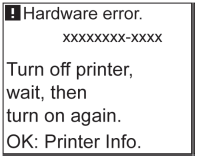 |
Turn off the printer and wait at least three seconds before restoring the power. If the message is displayed again, write down the error code and message, turn off the printer, and contact your Canon dealer for assistance. |
Ink insufficient.
Ink tank is empty.
Insert the maintenance cartridge.
Insufficient paper for job
Leading edge detection error.
Mail box full. Delete unwanted data.
| Cause | Corrective Action |
| 100 jobs are stored in the Personal Box. | Press the Stop button and stop printing. |
| Delete print jobs from the queue. | |
| Delete unneeded jobs stored in personal boxes. |
Mail box full. Now printing without saving data.
| Cause | Corrective Action |
| No more space is available on the printer’s hard disk, so jobs are now printed without saving them. (Print jobs can no longer be saved on the hard disk.) | After printing, this message is cleared. |
| Delete unneeded jobs stored in personal boxes. |
Mail box nearly full.
| Cause | Corrective Action |
| The free hard disk space left for Personal Boxes in the printer’s hard disk does not have more than 1 GB, combined. | Delete unneeded jobs stored in Personal Boxes. |
Maint. cart. The level is low
| Cause | Corrective Action |
| The Maintenance Cartridge is almost full. | You can continue to print, but prepare a new Maintenance Cartridge to use when the message for replacement is displayed. |
Maintenance cartridge full.
Maintenance cartridge problem.
Maximum jobs stored.
| Cause | Corrective Action |
| 100 jobs are stored in the personal box. | Delete unneeded jobs stored in personal boxes. |
MediaType Mismatch
Multi-sensor error
| Cause | Corrective Action |
| Direct sunlight or strong lighting may be shining on the printer and causing the sensor to malfunction. | Take steps to ensure the printer is not used when exposed to direct sunlight or strong lighting. |
| The performance of a sensor inside the printer may be impaired. | Turn off the printer and wait at least three seconds before restoring the power. If the message is displayed again, contact your Canon dealer for assistance. |
No ink left.
No Maintenance Cartridge capacity.
Not much ink is left.
| Cause | Corrective Action |
| Not much ink is left. | Prepare a new Ink Tank. We recommend replacing the Ink Tank with a new Ink Tank at this point if you plan to print large-format or high-quantity jobs. |
Paper cutting failed.
| Cause | Corrective Action |
| There are sheets left on the Ejection Guide. | 1. Push the Release Lever back and remove the paper. 2. Load the paper. 3. Pull the Release Lever forward. 4. If «Not finished printing. Finish printing remaining jobs?» is shown on the Display Screen, press the OK button. Printing will resume, starting from the page on which the error occurred. (See » Loading and Printing on Rolls (iPF680/iPF685/iPF780/iPF785/iPF670/iPF770) «) |
| There is a foreign object by the Output Tray, obstructing the Cutter Unit. | 1. Lift the Top Cover and remove the foreign object. 2. If «Not finished printing. Finish printing remaining jobs?» is shown on the Display Screen, press the OK button. Printing will resume, starting from the page on which the error occurred. |
| You are not using the printer under the recommended environmental conditions for the paper. | Use the printer only where the recommended environmental conditions for the paper are met. Note that various environmental conditions are recommended for various types of paper. For details on the recommended environmental conditions for paper, see Paper Reference Guide. |
| You are using paper that is not compatible with automatic cutting. | 1. Specify Manual as the cutting method and use scissors or a cutting tool to cut the roll. For information about paper that is compatible with automatic cutting, see the Paper Reference Guide. 2. Push the Release Lever back and remove the paper. |
| In other cases, the Cutter Unit may be damaged. | Contact your Canon dealer for assistance. |
Paper is crooked.
Paper jam
Paper mismatch
Paper not aligned with right guide.
| Cause | Corrective Action |
| When paper was loaded, it was not aligned with the guide on the right side. | Follow these step to reload a sheet. 1. Push the Release Lever back. 2. Pull out the sheet. 3. Pull the Release Lever forward. 4. Reload the sheet, aligning it with the guide on the right. |
Paper position not suitable for borderless printing.
Paper size not detected.
| Cause | Corrective Action |
| Paper has been loaded askew, or warped paper has been loaded. | Follow these steps to reload the roll. 1. Press the OK button and reload the paper. (See » Loading and Printing on Rolls (iPF680/iPF685/iPF780/iPF785/iPF670/iPF770) «) 2. Pull the Release Lever forward. 3. If «Not finished printing. Finish printing remaining jobs?» is shown on the Display Screen, press the OK button. Printing will resume, starting from the page on which the error occurred. |
| If this error recurs after you reload the roll, remove the Roll Holder from the printer, push the roll firmly in until it touches the Roll Holder flange, and reload the Roll Holder in the printer. (See » Loading and Printing on Rolls (iPF680/iPF685/iPF780/iPF785/iPF670/iPF770) «) |
|
| Follow these step to reload a sheet. 1. Push the Release Lever back. 2. Load the sheet, aligning it with the guide on the right. (See » Loading and Printing on Sheets (iPF680/iPF685/iPF780/iPF785/iPF670/iPF770) «) 3. Pull the Release Lever forward. 4. If «Not finished printing. Finish printing remaining jobs?» is shown on the Display Screen, press the OK button. Printing will resume, starting from the page on which the error occurred. |
PaprWidth Mismatch
Parts replacement time has passed.
| Cause | Corrective Action |
| It is past the recommended time to replace consumables for which service is required. | Contact your Canon dealer for assistance. |
Prepare for parts replacement.
| Cause | Corrective Action |
| It is almost time to replace consumables for which service is required. | If «Parts replacement time has passed.» is displayed, you can continue to use the printer for some time. Contact your Canon dealer for assistance. |
Printhead error
Regular printing is selected, but a roll is loaded.
Rel lever is in wrong position.
| Cause | Corrective Action |
| The Release Lever is pushed back. | Pull the Release Lever forward. Turn off the printer and wait a while before restoring power. |
Remaining level of the ink cannot be correctly detected. Check ink tank.
| Cause | Corrective Action |
| Ink level detection cannot work correctly if you use refill ink tanks. | The refill ink tank can no longer be used. See the section Ink level detection and take the appropriate action. |
Roll paper is not securely in contact with roll holder.
| Cause | Corrective Action |
| When the roll was loaded, the roll was not inserted firmly all the way on the Roll Holder. | Follow these steps to reload the roll. 1. Press the OK button and remove the roll holder from the printer. 2. Insert the roll firmly on the Roll Holder until it touches the flange. (See » Loading and Printing on Rolls (iPF680/iPF685/iPF780/iPF785/iPF670/iPF770) «) 3. Load the Roll Holder in the printer. |
Roll printing is selected, but sheets are loaded.
Roll printing is selected.
Sheet printing is selected.
The following ink tanks cannot be recognized.
The mail box is full.
| Cause | Corrective Action |
| There is no more space on the printer’s hard disk. | Press the Stop button and stop printing. |
| Delete print jobs from the queue. | |
| Delete unneeded jobs stored in personal boxes. |
The paper is too small.
The paper is too small. Replace paper with A4/LTR (vertical) or larger
The paper is too small. Replace roll with 10 in. wide or larger roll.
The paper is too small. Remove paper and check pap. size
| Cause | Corrective Action |
A sheet has come out of the printer during printing. |
1. Press the Release Lever back and remove the paper. 2. Reload the sheet, aligning it with the guide on the right. 3. Pull the Release Lever forward. 4. If «Not finished printing. Finish printing remaining jobs?» is shown on the Display Screen, press the OK button. Printing will resume, starting from the page on which the error occurred. (See » Loading and Printing on Sheets (iPF680/iPF685/iPF780/iPF785/iPF670/iPF770) «) |
The roll is empty.
| Cause | Corrective Action |
| The roll is empty. | Follow these steps to replace the used roll with a new roll of the same type and size. 1. Press the Release Lever back and remove the roll. (See » Loading and Printing on Rolls (iPF680/iPF685/iPF780/iPF785/iPF670/iPF770) «) 2. Load the new roll. (See « Loading and Printing on Rolls (iPF680/iPF685/iPF780/iPF785/iPF670/iPF770) «) 3. If no barcode was printed on the roll, specify the type of paper. 4. When you have selected ManageRemainRoll > On in the control panel menu and a barcode is not printed on the roll, also specify the paper length. 5. If «Not finished printing. Finish printing remaining jobs?» is shown on the Display Screen, press the OK button. Printing will resume, starting from the page on which the error occurred. If no message appears, printing will continue from the next page. |
| There is remaining roll paper, but because it could not be advanced, it could not be detected. | The unused portion of the roll is heavy, and this is placing a burden on the printer. It may be helpful to change the printing mode, which will change the paper feed timing. Choose a higher level of Print Quality in the Advanced Settings of the printer driver. |
This paper cannot be used.
| Cause | Corrective Action |
| Paper smaller than the printer’s minimum supported size has been loaded. | Push the Release Lever back and load paper of the correct size. |
| Paper has been loaded that is too small to print the test pattern for printhead adjustment or nozzle checking. | Push the Release Lever back and load unused paper of A4 size or larger. More than one sheet may be required depending on the adjustment. |
This type of paper is not compatible with HP-GL/2.
Top cover is open.
| Cause | Corrective Action |
| The printer has detected that the Top Cover is open. | Open the Top Cover fully, remove any foreign objects, and close the Top Cover again. |
| If the error occurs again, close the Top Cover, turn off the printer, and wait a while before restoring power. |
Unknown file.
| Cause | Corrective Action |
| Data sent to keep the printer up to date (such as paper information) is in the wrong format. | Check the data. Turn off the printer and wait a while before restoring power, and then resend the data. |
| You have uploaded firmware for a different model. | Check the firmware version. Turn off the printer and wait a while before restoring power, and then resend the firmware. |
| If the message is displayed again, contact your Canon dealer for assistance. |
Wrong ink tank.
Wrong maintenance cartridge.
Wrong printhead.
IPf 770 ошибка 2F51
2F51 и отказ печати теста дюз
| Сообщение #1
Отправлено 16 марта 2021 — 05:21
День добрый!
Небольшая вводная — есть Ipf 770, покупался новым для печати чертежей и иногда цветных плакатов, пробег за 4 с лишним года — 455 квадратов, но последние 2 года использовался как запасной с нечастой печатью пару чертежей и плакатов раз в 3 недели. Недавно начал ругаться на памперс, приобрели новый, заменили и продолжили дальше понемногу печатать.
Вчера напечатав пару чертежей, поставили новый рулон, бумага при выходе с печати начала сворачиваться в трубу и если первый чертеж придерживали, то второй уже нет. И после второго он выдал ошибку 03130031-2f51 и отказался печатать. В журнале ошибок затесалась еще 03800300-2832 перед ошибкой 2f51. Что пробовали делать — прочистка дюз способ А (при этом в конце проверки он выдавал ошибку), сброс через сервис меню памперса, сброс ошибок, сброс пг, при этом самое паршивое что плоттер не может запустить любую печать, даже проверки дюз, выдает ошибку 2F51. Покурив форум сложилось впечатление, что замена на новую ПГ очень вероятно не решит проблему, так как почти во всех темах связанных с этой ошибкой тест дюз из сервисного меню выполняется.
Просьба подсказать, может кто нибудь сталкивался с подобным…
- Наверх of the page up there ^
-
0
| Сообщение #2
Отправлено 31 марта 2021 — 20:01
Robinzon54
ошибка связана с утечкой чернил, зачастую вызвана хреновыми ПЗК или ушатаными картриджами — клапана текут. Решать вопрос с картриджами — и прошивать (сбрасывать) голову.
- Наверх of the page up there ^
-
0
| Сообщение #3
Отправлено 25 июля 2022 — 08:30
Po4
Столкнулся с такой же проблемой. Те же ошибки. 2 дня безуспешных попыток, менял голову (на старую), результат тот же. Плоттер постоял в выходные, в понедельник утром синий ПЗК был пуст под ноль, как-то раз уже было с ним такое, возможно в нем и дело. Голову не сбрасывал не прошивал, все заработало само собой. Может кому информация будет полезна.
- Наверх of the page up there ^
-
0
- ← Предыдущая тема
- Canon
- Следующая тема →
- Вы не можете создать новую тему
- Вы не можете ответить в тему
1 человек читают эту тему
0 пользователей, 1 гостей, 0 скрытых пользователей
Введите название своего продукта imagePROGRAF в поле ниже, чтобы выбрать продукт, затем, находясь на странице продукта, нажмите на вкладку [Коды ошибок] для поиска кода или сообщения об ошибке, с которой вы столкнулись.
Выбрано недавно
Вам также может понадобиться…
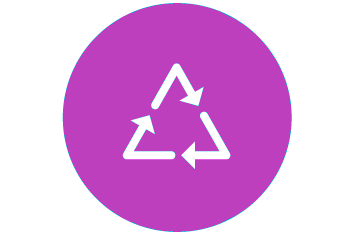
Переработка
Узнайте больше о программе утилизации картриджей Canon
