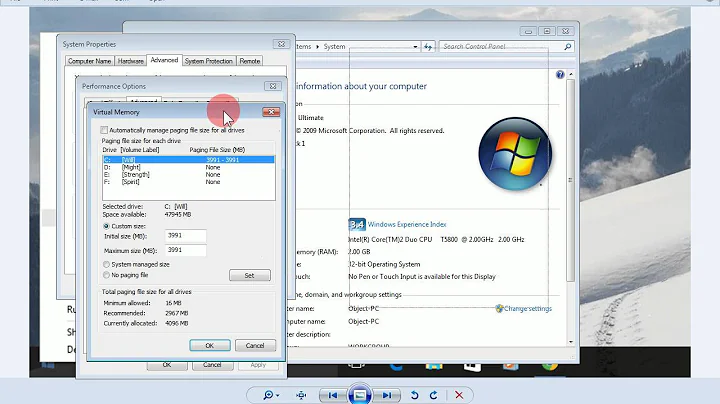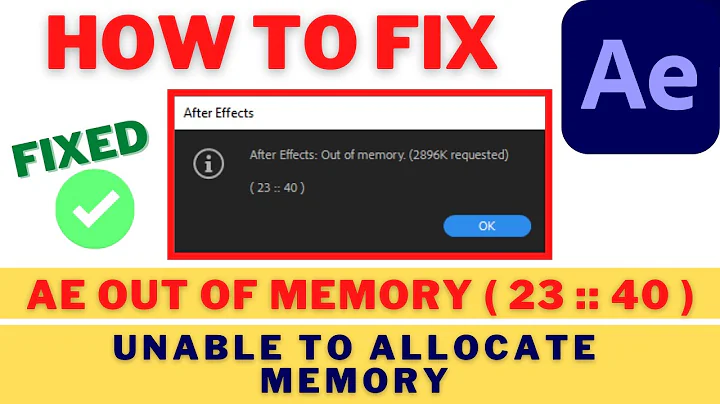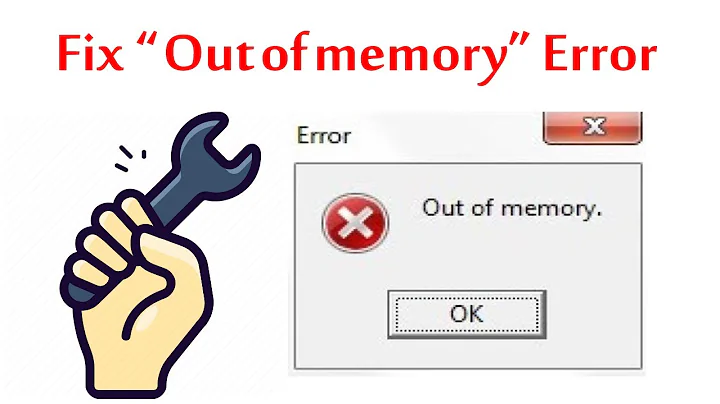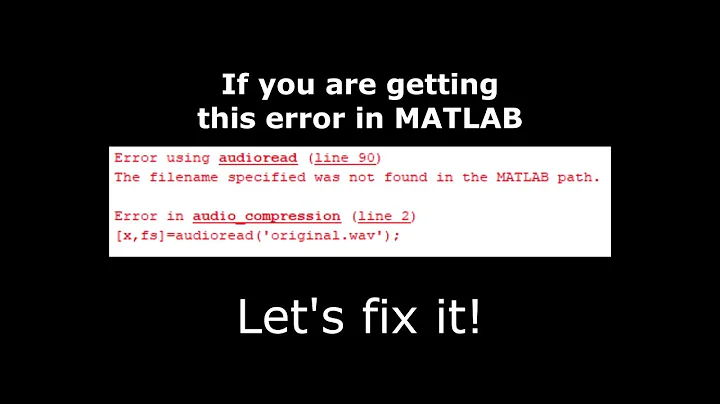Issue
When your code operates on large amounts of data or does not use memory
efficiently, MATLAB® might produce an error in response to an unreasonable array size, or
it might run out of memory. MATLAB has built-in protection against creating arrays that are too large.
For example, this code results in an error, because MATLAB cannot create an array with the requested number of elements.
Requested array exceeds the maximum possible variable size.
By default, MATLAB can use up to 100% of the RAM (not including virtual memory) of your
computer to allocate memory for arrays, and if an array size would exceed that
threshold, then MATLAB produces an error. For example, this code attempts to create an array
whose size exceeds the maximum array size limit.
Requested 1000000x1000000 (7450.6GB) array exceeds maximum array size preference (63.7GB). This might cause MATLAB to become
unresponsive.
If you turn off the array size limit in MATLAB Workspace
Preferences, attempting to create an unreasonably large array might
cause MATLAB to run out of memory, or it might make MATLAB or even your computer unresponsive due to excessive memory paging
(that is, moving memory pages between RAM and disk).
Possible Solutions
No matter how you run into memory limits, MATLAB provides several solutions depending on your situation and goals. For
example, you can improve the way your code uses memory, leverage specialized data
structures such as datastores and tall arrays, take advantage of pooled resources
within a computing cluster, or make adjustments to your settings and
preferences.
Note
The solutions presented here are specific to MATLAB. To optimize system-wide memory performance, consider adding more
physical memory (RAM) to your computer or making adjustments at the operating
system level.
Clear Variables When No Longer Needed
Make it a practice to clear variables when they are no longer needed. To clear
items from memory, use the clear function.
| Before | After |
|---|---|
A = rand(1e4);
disp(max(A,[],"all"))
B = rand(1e4);
|
A = rand(1e4); disp(max(A,[],"all")) clear A B = rand(1e4); |
For more information, see Strategies for Efficient Use of Memory.
Use Appropriate Data Storage
Memory requirements differ for MATLAB data types. You might be able to reduce the amount of memory used
by your code by using the appropriate data type and storage. For more
information about the solutions in this section, see Strategies for Efficient Use of Memory.
Use the Appropriate Numeric Class. The numeric class you should use depends on your intended actions. In
MATLAB, double is the default numeric data type
and provides sufficient precision for most computational tasks:
-
If you want to perform complicated math such as linear algebra,
use floating-point numbers in either double-precision
(double) or single-precision
(single) format. Numbers of type
singlerequire less memory than numbers of
typedouble, but are also represented to less
precision. -
If you just need to carry out simple arithmetic and you represent
the original data as integers, use the integer classes in
MATLAB.
| Class (Data Type) | Bytes | Supported Operations |
|---|---|---|
single |
4 | Most math |
double |
8 | All math |
logical |
1 | Logical/conditional operations |
int8, uint8 |
1 | Arithmetic and some simple functions |
int16, uint16 |
2 | Arithmetic and some simple functions |
int32, uint32 |
4 | Arithmetic and some simple functions |
int64, uint64 |
8 | Arithmetic and some simple functions |
Reduce the Amount of Overhead When Storing Data. When you create a numeric or character array, MATLAB allocates a block of memory to store the array data.
MATLAB also stores information about the array data, such as its
class and dimensions, in a small, separate block of memory called a
header. Because simple numeric and character arrays
have the least overhead, use them whenever possible. Use other data
structures only for data that is too complex to store in a simple
array.
For structures and cell arrays, MATLAB creates a header not only for the array, but also for each
field of the structure or each cell of the cell array. Therefore, the amount
of memory required to store a structure or cell array depends not only on
how much data it holds, but also on how it is constructed. As a result, cell
arrays with many small elements or structures with many fields containing
little content have large overhead and should be avoided.
| Before | After |
|---|---|
% S has 15,000 fields (3 fields per array element) for i = 1:100 for j = 1:50 S(i,j).R = 0; % Each field contains a numeric scalar S(i,j).G = 0; S(i,j).B = 0; end end |
% S has 3 fields S.R = zeros(100,50); % Each field contains a numeric array S.G = zeros(100,50); S.B = zeros(100,50); |
Make Arrays Sparse When Possible. A good practice is to store matrices with few nonzero elements using
sparse storage. When a full matrix has a small number of nonzero elements,
converting the matrix to sparse storage typically improves memory usage and
code execution time. MATLAB has several functions that support sparse storage. For
example, you can use the speye function to create a
sparse identity matrix.
| Before | After |
|---|---|
I = eye(1000); |
I = speye(1000); |
Import Data Using the Appropriate MATLAB Class. When reading data from a binary file with fread, a common mistake is
to specify only the class of the data in the file and not the class of the
data MATLAB uses once it is in the workspace. If you do not specify the
class of the data in memory, MATLAB uses double even if you read 8-bit
values.
| Before | After |
|---|---|
fileID = fopen("large_file_of_uint8s.bin","r"); A = fread(fileID,1e3,"uint8"); |
fileID = fopen("large_file_of_uint8s.bin","r"); A = fread(fileID,1e3,"uint8=>uint8"); |
Avoid Unnecessary Copies of Data
To improve memory usage and execution speed, make sure your code does not
result in unnecessary copies of data. For more information about the solutions
in this section, see Avoid Unnecessary Copies of Data and Strategies for Efficient Use of Memory.
Avoid Creating Temporary Arrays. Avoid creating temporary arrays when they are not necessary. For example,
instead of creating an array of zeros as a temporary variable and then
passing that variable to a function, use one command to do both
operations.
| Before | After |
|---|---|
A = zeros(1e6,1); As = single(A); |
As = zeros(1e6,1,"single");
|
Preallocate Memory. When you work with large data sets, repeatedly resizing arrays might cause
your program to run out of memory. If you expand an array beyond the
available contiguous memory of its original location, MATLAB must make a copy of the array and move the copy into a memory
block with sufficient space. During this process, two copies of the original
array exist in memory. You can improve the memory usage and code execution
time by preallocating the maximum amount of space required for the array.
For more information, see Preallocation.
| Before | After |
|---|---|
x = 0; for k = 2:1000000 x(k) = x(k-1) + 5; end |
x = zeros(1,1000000); for k = 2:1000000 x(k) = x(k-1) + 5; end |
Use Nested Functions to Pass Fewer Arguments. When calling a function, MATLAB typically makes a temporary copy of the variable in the
caller’s workspace if the function modifies its value. MATLAB applies various techniques to avoid making unnecessary copies,
but avoiding a temporary copy of an input variable is not always
possible.
One way to avoid temporary copies in function calls is to use nested
functions. A nested function shares the workspace of all outer functions, so
you do not need to pass a copy of variables in the function call. For more
information, see Nested Functions.
Load Only as Much Data as You Need
One way to fix memory issues is to import into MATLAB only as much of a large data set as you need for the problem you
are trying to solve. Data set size is not usually a problem when importing from
sources such as a database, where you can explicitly search for elements
matching a query. But it is a common problem with loading large flat text or
binary files.
The datastore function lets you
work with large data sets incrementally. Datastores are useful any time you want
to load only some portions of a data set into memory at a time.
To create a datastore, provide the name of a file or a directory containing a
collection of files with similar formatting. For example, with a single file,
use the
following.
ds = datastore("path/to/file.csv");
Or
with a collection of files in a folder, use the
following.
ds = datastore("path/to/folder/");
You
also can use the wildcard character * to select all files of
a specific
type.
ds = datastore("path/to/*.csv");
Datastores
support a wide variety of file formats (tabular data, images, spreadsheets, and
so on). For more information, see Select Datastore for File Format or Application.
Aside from datastores, MATLAB also has several other functions to load parts of files. This
table summarizes the functions by the type of files they operate on.
| File Type | Partial Loading |
|---|---|
| MAT-file |
Load part of a variable by indexing into an object that |
| Text |
Use the |
| Binary |
You can use low-level binary file I/O functions, such |
| Image, Audio, Video, and HDF |
Many of the MATLAB functions that support loading from these |
Use Tall Arrays
Tall arrays help you work with data sets that are too large to fit in memory.
MATLAB works with small blocks of the data at a time, automatically
handling all of the data chunking and processing in the background. You can use
tall arrays in two primary ways:
-
If you have a large array that fits in memory, but you run out of
memory when you try to perform calculations, you can cast the array
to a tall
array.This
approach lets you work with large arrays that can fit in memory, but
that consume too much memory to allow for copies of the data during
calculations. For example, if you have 8 GB of RAM and a 5 GB
matrix, casting the matrix to a tall array enables you to perform
calculations on the matrix without running out of memory. For an
example of this usage, seetall. -
If you have file- or folder-based data, you can create a datastore
and then create a tall array on top of the
datastore.ds = datastore("path/to/file.csv"); t = tall(ds);This
approach gives you the full power of tall arrays in MATLAB. The data can have any number of rows and MATLAB does not run out of memory. And because
datastoreworks with both local and remote
data locations, the data you work with does not need to be on the
computer you use to analyze it. See Work with Remote Data for more
information.
To learn more about tall arrays, see Tall Arrays for Out-of-Memory Data.
Use Memory of Multiple Machines
If you have a cluster of computers, you can use distributed arrays (requires
Parallel Computing Toolbox™) to perform calculations using the combined memory of all the
machines in the cluster. Depending on how your data fits in memory, different
ways to partition data among workers of a parallel pool exist. For more
information, see Distributing Arrays to Parallel Workers (Parallel Computing Toolbox).
Adjust Settings and Preferences
Generally, rewriting code is the most effective way to improve memory
performance. However, if you cannot make changes to your code, these solutions
might provide it with the required amount of memory.
Start MATLAB Without Java Virtual Machine or Decrease the Java Heap Size. If you either start MATLAB without the Java® Virtual Machine (JVM™) software or decrease the Java heap size, you can increase the available workspace memory. To
start MATLAB without JVM, use the command-line option -nojvm. For
information on how to decrease the Java heap size, see Java Heap Memory Preferences.
Using -nojvm comes with a penalty in that you lose
several features that rely on JVM, such as the desktop tools and graphics. Starting MATLAB with the -nodesktop option does not save
any substantial amount of memory.
Adjust the Array Size Limit. If you face an error stating that the array size exceeds the maximum array
size preference, you can adjust this array size limit in MATLAB. For information on adjusting the array size limit, see Workspace and Variable Preferences. This solution is helpful only if the
array you want to create exceeds the current maximum array size limit but is
not too large to fit in memory. Even if you turn off the array size limit,
attempting to create an unreasonably large array might cause MATLAB to run out of memory, or it might make MATLAB or even your computer unresponsive due to excessive memory
paging.
See Also
memory | whos | datastore | tall
Related Topics
- How MATLAB Allocates Memory
- Strategies for Efficient Use of Memory
- Avoid Unnecessary Copies of Data
- Large Files and Big Data
When I run a sample script in MATLAB, it says:
Out of memory. Type HELP MEMORY for your options.
When I type «memory», it reports:
Maximum possible array: 156 MB (1.638e+008 bytes) *
Memory available for all arrays: 740 MB (7.756e+008 bytes) **
Memory used by MATLAB: 1054 MB (1.105e+009 bytes)
Physical Memory (RAM): 3070 MB (3.219e+009 bytes)
* Limited by contiguous virtual address space available.
** Limited by virtual address space available.
Is there any way to get around this error? I’m using Windows XP x32 with MATLAB 2009a.
asked Aug 14, 2009 at 11:08
2
pack does a memory defragmentation. It might help you a bit as far as the contiguous memory available.
answered Aug 14, 2009 at 11:39
MarcinMarcin
3,4381 gold badge22 silver badges15 bronze badges
0
Remember, when MATLAB says it’s out of memory, it means it’s out of contiguous memory, so rebooting or restarting MATLAB may work.
But, I’d recommend optimizing your code and identifying how you’re eating up so much memory. It could be an ill-designed recursive loop, or a bad indexing function (using doubles instead of logicals to index a huge matrix).
I practically lived with memory errors for a while since I was dealing with huge datasets, but there’s always a workaround, ask specific questions and you’ll be surprised.
answered Aug 14, 2009 at 12:19
JacobJacob
34.1k14 gold badges110 silver badges165 bronze badges
Problem fixed.
Under Windows XP x32, I managed to almost double the amount of memory available to MATLAB by editing boot.ini to add the switch /3GB /USERVA=3030
[boot loader]
timeout=30
default=multi(0)disk(0)rdisk(0)partition(1)WINDOWS
[operating systems]
multi(0)disk(0)rdisk(0)partition(1)WINDOWS="Microsoft Windows XP Professional" /noexecute=optin /fastdetect /3GB /USERVA=3030
Together with reducing our array sizes, this completely fixed the problem 
I could have also fixed the problem by upgrading to Windows x64 or Windows 7 x64. This act also doubles the amount of memory available to MATLAB, even if you stick with MATLAB x32 and don’t upgrade to MATLAB x64. Windows x64 is just far more memory efficient, even with systems that only have 4 GB of physical RAM installed.
answered Aug 17, 2009 at 11:08
ContangoContango
75.8k57 gold badges258 silver badges302 bronze badges
5
Try this, it works well for me.
- Go to Home -> Preference icon -> General -> Java Heap Memory -> Allocate what size of memory you want
- In Preference window, go to «Workspace» (out of Java heap memory level) -> See «Matlab Array size limit»
Make sure uncheck the ‘Limit the maximum array size to a percentage of RAM’. Because you want to extend memory
so we don’t need this feature. - Done.
answered Mar 22, 2017 at 16:04
Vinh TrieuVinh Trieu
9938 silver badges12 bronze badges
What are you attempting to allocate when it runs out of memory (OOM)? Do you have code to reproduce? A wide range of problems can cause out of memory errors.
To diagnose, use «dbstop if all error» to set a breakpoint on errors. The out of memory will trigger this, and you can use dbup, dbdown, and whos() to see what’s consuming memory. Often an OOM is caused by a bad array size or index calculation, not just by big data structures. E.g. this will trigger an OOM in pretty much any 32-bit MATLAB.
>> x = 1;
>> x(2^30) = 2
??? Out of memory. Type HELP MEMORY for your options.
answered Aug 14, 2009 at 16:15
Andrew JankeAndrew Janke
23.5k5 gold badges56 silver badges85 bronze badges
0
I faced a similar error while running an (old) C file in MATLAB using mex.
I found my solution at this issue on GitLab.
First, uncheck the option «Limit the maximum Array Size to a % of RAM» located under Preferences -> Workspace, as also indicated in this earlier answer.
Once applied, run your C file in the command window using
mex filename.c -compatibleArrayDims
Cris Luengo
54.6k9 gold badges61 silver badges119 bronze badges
answered Sep 14, 2020 at 10:40
4
Решение “Из памяти” ошибок
Эта тема объясняет несколько стратегий, которые можно использовать в ситуациях, где MATLAB® исчерпывает память. MATLAB является 64-битным приложением, которое работает на 64-битных операционных системах. Это возвращает сообщение об ошибке каждый раз, когда это запрашивает сегмент памяти от операционной системы, которая больше, чем, что доступно.
MATLAB имеет встроенную защиту от создания массивов, которые являются слишком большими. По умолчанию MATLAB может использовать до 100% RAM (не включая виртуальную память) вашего компьютера, чтобы выделить память для массивов, и если массив превысил бы тот порог, то MATLAB возвращает ошибку. Например, этот оператор пытается создать массив с неблагоразумным размером:
Error using rand Requested 1000000x1000000 (7450.6GB) array exceeds maximum array size preference. Creation of arrays greater than this limit may take a long time and cause MATLAB to become unresponsive. See array size limit or preference panel for more information.
Смотрите Рабочую область и Настройки переменной для получения информации о корректировке этого предела размера массивов. Если вы выключаете предел размера массивов, то MATLAB возвращает различную ошибку:
Out of memory. Type "help memory" for your options.
Неважно, как вы сталкиваетесь с пределами памяти, существует несколько разрешений, доступных в зависимости от ваших целей. Методы, обсужденные в Стратегиях Эффективного использования Памяти, могут помочь вам оптимизировать доступную память, включая которую вы имеете:
-
Используйте соответствующее хранение данных
-
Предотвращение создавать Временные массивы
-
Исправьте используемую память
Если вы уже используете память эффективно, и проблема сохраняется, то остающиеся разделы этой страницы содержат возможные решения.
Усильте tall Массивы
Длинные массивы для Данных, которые не помещаются в память, спроектированы, чтобы помочь вам работать с наборами данных, которые являются слишком большими, чтобы поместиться в память. MATLAB работает с маленькими блоками данных за один раз, автоматически обрабатывая все разделение на блоки данных и обработку в фоновом режиме. Существует два первичных способа, которыми можно усилить длинные массивы:
-
Если у вас есть большой массив, который умещается в памяти, но у вас заканчивается память, когда вы пытаетесь выполнить вычисления, можно бросить массив к длинному массиву:
Этот метод включает вам, работают с большими массивами, которые могут уместиться в памяти, но которые используют слишком много памяти, чтобы допускать копии данных во время вычислений. Например, если у вас есть 8 ГБ RAM, и матрица на 5 ГБ, бросая матрицу к длинному массиву позволяет вам выполнить вычисления на матрице, не исчерпывая память. Смотрите Преобразуют Массивы В оперативной памяти в Длинные массивы для примера этого использования.
-
Если у вас есть файл или основанные на папке данные, можно создать
datastoreи затем создайте высокий массив поверх datastore:ds = datastore('path/to/data.csv'); tt = tall(ds);Этот метод дает вам полную мощность длинных массивов в MATLAB: данные могут иметь любое количество строк, и в MATLAB не заканчивается память. И потому что
datastoreработает и с районами локальных и с удаленных данных, данные, с которыми вы работаете, не должны быть на компьютере, который вы используете, чтобы анализировать их. Смотрите работу с Удаленными данными для получения дополнительной информации.
Усильте память о нескольких машинах
Если у вас есть кластер компьютеров, можно использовать Parallel Computing Toolbox™ и Распределенные Массивы (Parallel Computing Toolbox), чтобы выполнить вычисления с помощью объединенной памяти обо всех машинах в кластере. Это позволяет вам работать с целым распределенным массивом как одна сущность. Однако рабочие действуют только с их стороны массива, и автоматически передают данные между собой при необходимости.
Создание распределенного массива очень похоже на создание длинного массива:
ds = datastore('path/to/data.csv');
dt = distributed(ds);
Загрузите только столько данные, сколько вам нужно
Другой возможный способ зафиксировать проблемы памяти состоит в том, чтобы только импортировать в MATLAB такое количество большого набора данных, как вам нужно для задачи, которую вы пытаетесь решить. Это обычно не проблема при импорте из источников, таких как база данных, где можно явным образом искать элементы, совпадающие с запросом. Но это — типичная проблема с загрузкой большого плоского текста или двоичных файлов.
datastore функция позволяет вам работать с большими наборами данных инкрементно. Эта функция подкрепляет Длинные массивы для Данных, которые не помещаются в память, и Распределенных Массивов (Parallel Computing Toolbox), но можно использовать его для других целей также. Хранилища данных полезны любое время, вы хотите загрузить небольшие части набора данных в память за один раз.
Чтобы создать datastore, необходимо обеспечить имя файла или директории, содержащей набор файлов с подобным форматированием. Например, с одним файлом:
ds = datastore('path/to/file.csv')
Или, с набором файлов в папке:
ds = datastore('path/to/folder/')
Можно также использовать подстановочный символ * выбрать все файлы определенного типа, как в:
ds = datastore('data/*.csv')
Хранилища данных поддерживают большое разнообразие форматов общего файла (табличные данные, изображения, электронные таблицы, и так далее). Смотрите Выбирают Datastore for File Format или Application для получения дополнительной информации.
Кроме хранилищ данных, MATLAB также имеет несколько других функций, чтобы загрузить части файлов, такие как matfile функционируйте, чтобы загрузить фрагменты MAT-файлов. Эта таблица суммирует частичные функции загрузки типом файла.
| FileType | Частичная загрузка |
|---|---|
| Matfile |
Загрузите часть переменной путем индексации в объект, который вы создаете с |
| Текст |
Используйте |
| Двоичный файл |
Можно использовать низкоуровневые функции ввода-вывода двоичного файла, такие как |
| Отобразите, HDF, аудио и видео |
Многие функции MATLAB, которые поддерживают загрузку от этих типов файлов, позволяют вам выбирать фрагменты данных, чтобы читать. Для получения дополнительной информации смотрите страницы ссылки на функцию, перечисленные в Поддерживаемых Форматах файлов для Импорта и экспорта. |
Увеличение системной области подкачки
Общая память, доступная для приложений на вашем компьютере, состоит из физической памяти (RAM), плюс page file или swap file, на диске. Файл подкачки может быть очень большим (например, 512 терабайт на 64-битном Windows®). Операционная система выделяет виртуальную память для каждого процесса к физической памяти или к файлу подкачки, в зависимости от потребностей системы и других процессов. Увеличение размера файла подкачки может увеличить общую доступную память, но также и обычно приводит к более медленной производительности.
Большинство систем позволяет вам управлять размером своего файла подкачки. Включенные шаги зависят от вашей операционной системы:
-
Windows Systems Используйте Панель управления Windows Control Panel, чтобы изменить размер страничного файла виртуальной памяти в вашей системе. Для получения дополнительной информации обратитесь к справке Windows.
-
Linux® Systems — Измените свою область подкачки при помощи
mkswapиswaponкоманды. Для получения дополнительной информации, в подсказке Linux вводятmanсопровождаемый названием команды.
Нет никакого интерфейса для того, чтобы непосредственно управлять областью подкачки в macOS системах.
Установление предела процесса для систем Linux
process limit является максимальной суммой виртуальной памяти, к которой может обратиться один процесс (или приложение). В маловероятном случае вы установили эту настройку, это должно быть достаточно большим, чтобы разместить:
-
Все данные к процессу
-
Файлы программы MATLAB
-
Сам исполняемый файл MATLAB
-
Дополнительная информация состояния
64-битные операционные системы поддерживают предел процесса 8 терабайт. В системах Linux смотрите ulimit команда, чтобы просмотреть и пределы пользователя аппарата включая виртуальную память.
Отключение Java VM в системах Linux
В системах Linux, если вы запускаете MATLAB без Java® JVM™, можно увеличить доступную память рабочей области приблизительно на 400 мегабайтов. Чтобы запустить MATLAB без JVM Java, используйте параметр командной строки -nojvm. Эта опция также увеличивает размер самого большого непрерывного блока памяти приблизительно той же суммой. Путем увеличения самого большого непрерывного блока памяти вы увеличиваете самый большой матричный размер.
Используя -nojvm идет со штрафом в этом, вы теряете много функций, которые используют программное обеспечение Java, включая целую среду разработки. Стартовый MATLAB с -nodesktop опция не сохраняет значительного количества памяти.
Смотрите также
memory
Похожие темы
- Стратегии эффективного использования памяти
- Большие файлы и Большие данные
- Работа с удаленными данными
- Настройки Java Heap Memory
Issue
When your code operates on large amounts of data or does not use memory
efficiently, MATLAB® might produce an error in response to an unreasonable array size, or
it might run out of memory. MATLAB has built-in protection against creating arrays that are too large.
For example, this code results in an error, because MATLAB cannot create an array with the requested number of elements.
Requested array exceeds the maximum possible variable size.
By default, MATLAB can use up to 100% of the RAM (not including virtual memory) of your
computer to allocate memory for arrays, and if an array size would exceed that
threshold, then MATLAB produces an error. For example, this code attempts to create an array
whose size exceeds the maximum array size limit.
Requested 1000000x1000000 (7450.6GB) array exceeds maximum array size preference (63.7GB). This might cause MATLAB to become
unresponsive.
If you turn off the array size limit in MATLAB Workspace
Preferences, attempting to create an unreasonably large array might
cause MATLAB to run out of memory, or it might make MATLAB or even your computer unresponsive due to excessive memory paging
(that is, moving memory pages between RAM and disk).
Possible Solutions
No matter how you run into memory limits, MATLAB provides several solutions depending on your situation and goals. For
example, you can improve the way your code uses memory, leverage specialized data
structures such as datastores and tall arrays, take advantage of pooled resources
within a computing cluster, or make adjustments to your settings and
preferences.
Note
The solutions presented here are specific to MATLAB. To optimize system-wide memory performance, consider adding more
physical memory (RAM) to your computer or making adjustments at the operating
system level.
Clear Variables When No Longer Needed
Make it a practice to clear variables when they are no longer needed. To clear
items from memory, use the clear function.
| Before | After |
|---|---|
A = rand(1e4);
disp(max(A,[],"all"))
B = rand(1e4);
|
A = rand(1e4); disp(max(A,[],"all")) clear A B = rand(1e4); |
For more information, see Strategies for Efficient Use of Memory.
Use Appropriate Data Storage
Memory requirements differ for MATLAB data types. You might be able to reduce the amount of memory used
by your code by using the appropriate data type and storage. For more
information about the solutions in this section, see Strategies for Efficient Use of Memory.
Use the Appropriate Numeric Class. The numeric class you should use depends on your intended actions. In
MATLAB, double is the default numeric data type
and provides sufficient precision for most computational tasks:
-
If you want to perform complicated math such as linear algebra,
use floating-point numbers in either double-precision
(double) or single-precision
(single) format. Numbers of type
singlerequire less memory than numbers of
typedouble, but are also represented to less
precision. -
If you just need to carry out simple arithmetic and you represent
the original data as integers, use the integer classes in
MATLAB.
| Class (Data Type) | Bytes | Supported Operations |
|---|---|---|
single |
4 | Most math |
double |
8 | All math |
logical |
1 | Logical/conditional operations |
int8, uint8 |
1 | Arithmetic and some simple functions |
int16, uint16 |
2 | Arithmetic and some simple functions |
int32, uint32 |
4 | Arithmetic and some simple functions |
int64, uint64 |
8 | Arithmetic and some simple functions |
Reduce the Amount of Overhead When Storing Data. When you create a numeric or character array, MATLAB allocates a block of memory to store the array data.
MATLAB also stores information about the array data, such as its
class and dimensions, in a small, separate block of memory called a
header. Because simple numeric and character arrays
have the least overhead, use them whenever possible. Use other data
structures only for data that is too complex to store in a simple
array.
For structures and cell arrays, MATLAB creates a header not only for the array, but also for each
field of the structure or each cell of the cell array. Therefore, the amount
of memory required to store a structure or cell array depends not only on
how much data it holds, but also on how it is constructed. As a result, cell
arrays with many small elements or structures with many fields containing
little content have large overhead and should be avoided.
| Before | After |
|---|---|
% S has 15,000 fields (3 fields per array element) for i = 1:100 for j = 1:50 S(i,j).R = 0; % Each field contains a numeric scalar S(i,j).G = 0; S(i,j).B = 0; end end |
% S has 3 fields S.R = zeros(100,50); % Each field contains a numeric array S.G = zeros(100,50); S.B = zeros(100,50); |
Make Arrays Sparse When Possible. A good practice is to store matrices with few nonzero elements using
sparse storage. When a full matrix has a small number of nonzero elements,
converting the matrix to sparse storage typically improves memory usage and
code execution time. MATLAB has several functions that support sparse storage. For
example, you can use the speye function to create a
sparse identity matrix.
| Before | After |
|---|---|
I = eye(1000); |
I = speye(1000); |
Import Data Using the Appropriate MATLAB Class. When reading data from a binary file with fread, a common mistake is
to specify only the class of the data in the file and not the class of the
data MATLAB uses once it is in the workspace. If you do not specify the
class of the data in memory, MATLAB uses double even if you read 8-bit
values.
| Before | After |
|---|---|
fileID = fopen("large_file_of_uint8s.bin","r"); A = fread(fileID,1e3,"uint8"); |
fileID = fopen("large_file_of_uint8s.bin","r"); A = fread(fileID,1e3,"uint8=>uint8"); |
Avoid Unnecessary Copies of Data
To improve memory usage and execution speed, make sure your code does not
result in unnecessary copies of data. For more information about the solutions
in this section, see Avoid Unnecessary Copies of Data and Strategies for Efficient Use of Memory.
Avoid Creating Temporary Arrays. Avoid creating temporary arrays when they are not necessary. For example,
instead of creating an array of zeros as a temporary variable and then
passing that variable to a function, use one command to do both
operations.
| Before | After |
|---|---|
A = zeros(1e6,1); As = single(A); |
As = zeros(1e6,1,"single");
|
Preallocate Memory. When you work with large data sets, repeatedly resizing arrays might cause
your program to run out of memory. If you expand an array beyond the
available contiguous memory of its original location, MATLAB must make a copy of the array and move the copy into a memory
block with sufficient space. During this process, two copies of the original
array exist in memory. You can improve the memory usage and code execution
time by preallocating the maximum amount of space required for the array.
For more information, see Preallocation.
| Before | After |
|---|---|
x = 0; for k = 2:1000000 x(k) = x(k-1) + 5; end |
x = zeros(1,1000000); for k = 2:1000000 x(k) = x(k-1) + 5; end |
Use Nested Functions to Pass Fewer Arguments. When calling a function, MATLAB typically makes a temporary copy of the variable in the
caller’s workspace if the function modifies its value. MATLAB applies various techniques to avoid making unnecessary copies,
but avoiding a temporary copy of an input variable is not always
possible.
One way to avoid temporary copies in function calls is to use nested
functions. A nested function shares the workspace of all outer functions, so
you do not need to pass a copy of variables in the function call. For more
information, see Nested Functions.
Load Only as Much Data as You Need
One way to fix memory issues is to import into MATLAB only as much of a large data set as you need for the problem you
are trying to solve. Data set size is not usually a problem when importing from
sources such as a database, where you can explicitly search for elements
matching a query. But it is a common problem with loading large flat text or
binary files.
The datastore function lets you
work with large data sets incrementally. Datastores are useful any time you want
to load only some portions of a data set into memory at a time.
To create a datastore, provide the name of a file or a directory containing a
collection of files with similar formatting. For example, with a single file,
use the
following.
ds = datastore("path/to/file.csv");
Or
with a collection of files in a folder, use the
following.
ds = datastore("path/to/folder/");
You
also can use the wildcard character * to select all files of
a specific
type.
ds = datastore("path/to/*.csv");
Datastores
support a wide variety of file formats (tabular data, images, spreadsheets, and
so on). For more information, see Select Datastore for File Format or Application.
Aside from datastores, MATLAB also has several other functions to load parts of files. This
table summarizes the functions by the type of files they operate on.
| File Type | Partial Loading |
|---|---|
| MAT-file |
Load part of a variable by indexing into an object that |
| Text |
Use the |
| Binary |
You can use low-level binary file I/O functions, such |
| Image, Audio, Video, and HDF |
Many of the MATLAB functions that support loading from these |
Use Tall Arrays
Tall arrays help you work with data sets that are too large to fit in memory.
MATLAB works with small blocks of the data at a time, automatically
handling all of the data chunking and processing in the background. You can use
tall arrays in two primary ways:
-
If you have a large array that fits in memory, but you run out of
memory when you try to perform calculations, you can cast the array
to a tall
array.This
approach lets you work with large arrays that can fit in memory, but
that consume too much memory to allow for copies of the data during
calculations. For example, if you have 8 GB of RAM and a 5 GB
matrix, casting the matrix to a tall array enables you to perform
calculations on the matrix without running out of memory. For an
example of this usage, seetall. -
If you have file- or folder-based data, you can create a datastore
and then create a tall array on top of the
datastore.ds = datastore("path/to/file.csv"); t = tall(ds);This
approach gives you the full power of tall arrays in MATLAB. The data can have any number of rows and MATLAB does not run out of memory. And because
datastoreworks with both local and remote
data locations, the data you work with does not need to be on the
computer you use to analyze it. See Work with Remote Data for more
information.
To learn more about tall arrays, see Tall Arrays for Out-of-Memory Data.
Use Memory of Multiple Machines
If you have a cluster of computers, you can use distributed arrays (requires
Parallel Computing Toolbox™) to perform calculations using the combined memory of all the
machines in the cluster. Depending on how your data fits in memory, different
ways to partition data among workers of a parallel pool exist. For more
information, see Distributing Arrays to Parallel Workers (Parallel Computing Toolbox).
Adjust Settings and Preferences
Generally, rewriting code is the most effective way to improve memory
performance. However, if you cannot make changes to your code, these solutions
might provide it with the required amount of memory.
Start MATLAB Without Java Virtual Machine or Decrease the Java Heap Size. If you either start MATLAB without the Java® Virtual Machine (JVM™) software or decrease the Java heap size, you can increase the available workspace memory. To
start MATLAB without JVM, use the command-line option -nojvm. For
information on how to decrease the Java heap size, see Java Heap Memory Preferences.
Using -nojvm comes with a penalty in that you lose
several features that rely on JVM, such as the desktop tools and graphics. Starting MATLAB with the -nodesktop option does not save
any substantial amount of memory.
Adjust the Array Size Limit. If you face an error stating that the array size exceeds the maximum array
size preference, you can adjust this array size limit in MATLAB. For information on adjusting the array size limit, see Workspace and Variable Preferences. This solution is helpful only if the
array you want to create exceeds the current maximum array size limit but is
not too large to fit in memory. Even if you turn off the array size limit,
attempting to create an unreasonably large array might cause MATLAB to run out of memory, or it might make MATLAB or even your computer unresponsive due to excessive memory
paging.
See Also
memory | whos | datastore | tall
Related Topics
- How MATLAB Allocates Memory
- Strategies for Efficient Use of Memory
- Avoid Unnecessary Copies of Data
- Large Files and Big Data
When I run a sample script in MATLAB, it says:
Out of memory. Type HELP MEMORY for your options.
When I type «memory», it reports:
Maximum possible array: 156 MB (1.638e+008 bytes) *
Memory available for all arrays: 740 MB (7.756e+008 bytes) **
Memory used by MATLAB: 1054 MB (1.105e+009 bytes)
Physical Memory (RAM): 3070 MB (3.219e+009 bytes)
* Limited by contiguous virtual address space available.
** Limited by virtual address space available.
Is there any way to get around this error? I’m using Windows XP x32 with MATLAB 2009a.
asked Aug 14, 2009 at 11:08
2
pack does a memory defragmentation. It might help you a bit as far as the contiguous memory available.
answered Aug 14, 2009 at 11:39
MarcinMarcin
3,3801 gold badge22 silver badges15 bronze badges
0
Remember, when MATLAB says it’s out of memory, it means it’s out of contiguous memory, so rebooting or restarting MATLAB may work.
But, I’d recommend optimizing your code and identifying how you’re eating up so much memory. It could be an ill-designed recursive loop, or a bad indexing function (using doubles instead of logicals to index a huge matrix).
I practically lived with memory errors for a while since I was dealing with huge datasets, but there’s always a workaround, ask specific questions and you’ll be surprised.
answered Aug 14, 2009 at 12:19
JacobJacob
34.1k14 gold badges109 silver badges165 bronze badges
Problem fixed.
Under Windows XP x32, I managed to almost double the amount of memory available to MATLAB by editing boot.ini to add the switch /3GB /USERVA=3030
[boot loader]
timeout=30
default=multi(0)disk(0)rdisk(0)partition(1)WINDOWS
[operating systems]
multi(0)disk(0)rdisk(0)partition(1)WINDOWS="Microsoft Windows XP Professional" /noexecute=optin /fastdetect /3GB /USERVA=3030
Together with reducing our array sizes, this completely fixed the problem
I could have also fixed the problem by upgrading to Windows x64 or Windows 7 x64. This act also doubles the amount of memory available to MATLAB, even if you stick with MATLAB x32 and don’t upgrade to MATLAB x64. Windows x64 is just far more memory efficient, even with systems that only have 4 GB of physical RAM installed.
answered Aug 17, 2009 at 11:08
ContangoContango
74.4k57 gold badges251 silver badges300 bronze badges
5
Try this, it works well for me.
- Go to Home -> Preference icon -> General -> Java Heap Memory -> Allocate what size of memory you want
- In Preference window, go to «Workspace» (out of Java heap memory level) -> See «Matlab Array size limit»
Make sure uncheck the ‘Limit the maximum array size to a percentage of RAM’. Because you want to extend memory
so we don’t need this feature. - Done.
answered Mar 22, 2017 at 16:04
Vinh TrieuVinh Trieu
9638 silver badges12 bronze badges
What are you attempting to allocate when it runs out of memory (OOM)? Do you have code to reproduce? A wide range of problems can cause out of memory errors.
To diagnose, use «dbstop if all error» to set a breakpoint on errors. The out of memory will trigger this, and you can use dbup, dbdown, and whos() to see what’s consuming memory. Often an OOM is caused by a bad array size or index calculation, not just by big data structures. E.g. this will trigger an OOM in pretty much any 32-bit MATLAB.
>> x = 1;
>> x(2^30) = 2
??? Out of memory. Type HELP MEMORY for your options.
answered Aug 14, 2009 at 16:15
Andrew JankeAndrew Janke
23.4k5 gold badges55 silver badges85 bronze badges
0
I faced a similar error while running an (old) C file in MATLAB using mex.
I found my solution at this issue on GitLab.
First, uncheck the option «Limit the maximum Array Size to a % of RAM» located under Preferences -> Workspace, as also indicated in this earlier answer.
Once applied, run your C file in the command window using
mex filename.c -compatibleArrayDims
Cris Luengo
53.1k9 gold badges63 silver badges118 bronze badges
answered Sep 14, 2020 at 10:40
4
Issue
When your code operates on large amounts of data or does not use memory
efficiently, MATLAB® might produce an error in response to an unreasonable array size, or
it might run out of memory. MATLAB has built-in protection against creating arrays that are too large.
For example, this code results in an error, because MATLAB cannot create an array with the requested number of elements.
Requested array exceeds the maximum possible variable size.
By default, MATLAB can use up to 100% of the RAM (not including virtual memory) of your
computer to allocate memory for arrays, and if an array size would exceed that
threshold, then MATLAB produces an error. For example, this code attempts to create an array
whose size exceeds the maximum array size limit.
Requested 1000000x1000000 (7450.6GB) array exceeds maximum array size preference (63.7GB). This might cause MATLAB to become
unresponsive.
If you turn off the array size limit in MATLAB Workspace
Preferences, attempting to create an unreasonably large array might
cause MATLAB to run out of memory, or it might make MATLAB or even your computer unresponsive due to excessive memory paging
(that is, moving memory pages between RAM and disk).
Possible Solutions
No matter how you run into memory limits, MATLAB provides several solutions depending on your situation and goals. For
example, you can improve the way your code uses memory, leverage specialized data
structures such as datastores and tall arrays, take advantage of pooled resources
within a computing cluster, or make adjustments to your settings and
preferences.
Note
The solutions presented here are specific to MATLAB. To optimize system-wide memory performance, consider adding more
physical memory (RAM) to your computer or making adjustments at the operating
system level.
Clear Variables When No Longer Needed
Make it a practice to clear variables when they are no longer needed. To clear
items from memory, use the clear function.
| Before | After |
|---|---|
A = rand(1e4);
disp(max(A,[],"all"))
B = rand(1e4);
|
A = rand(1e4); disp(max(A,[],"all")) clear A B = rand(1e4); |
For more information, see Strategies for Efficient Use of Memory.
Use Appropriate Data Storage
Memory requirements differ for MATLAB data types. You might be able to reduce the amount of memory used
by your code by using the appropriate data type and storage. For more
information about the solutions in this section, see Strategies for Efficient Use of Memory.
Use the Appropriate Numeric Class. The numeric class you should use depends on your intended actions. In
MATLAB, double is the default numeric data type
and provides sufficient precision for most computational tasks:
-
If you want to perform complicated math such as linear algebra,
use floating-point numbers in either double-precision
(double) or single-precision
(single) format. Numbers of type
singlerequire less memory than numbers of
typedouble, but are also represented to less
precision. -
If you just need to carry out simple arithmetic and you represent
the original data as integers, use the integer classes in
MATLAB.
| Class (Data Type) | Bytes | Supported Operations |
|---|---|---|
single |
4 | Most math |
double |
8 | All math |
logical |
1 | Logical/conditional operations |
int8, uint8 |
1 | Arithmetic and some simple functions |
int16, uint16 |
2 | Arithmetic and some simple functions |
int32, uint32 |
4 | Arithmetic and some simple functions |
int64, uint64 |
8 | Arithmetic and some simple functions |
Reduce the Amount of Overhead When Storing Data. When you create a numeric or character array, MATLAB allocates a block of memory to store the array data.
MATLAB also stores information about the array data, such as its
class and dimensions, in a small, separate block of memory called a
header. Because simple numeric and character arrays
have the least overhead, use them whenever possible. Use other data
structures only for data that is too complex to store in a simple
array.
For structures and cell arrays, MATLAB creates a header not only for the array, but also for each
field of the structure or each cell of the cell array. Therefore, the amount
of memory required to store a structure or cell array depends not only on
how much data it holds, but also on how it is constructed. As a result, cell
arrays with many small elements or structures with many fields containing
little content have large overhead and should be avoided.
| Before | After |
|---|---|
% S has 15,000 fields (3 fields per array element) for i = 1:100 for j = 1:50 S(i,j).R = 0; % Each field contains a numeric scalar S(i,j).G = 0; S(i,j).B = 0; end end |
% S has 3 fields S.R = zeros(100,50); % Each field contains a numeric array S.G = zeros(100,50); S.B = zeros(100,50); |
Make Arrays Sparse When Possible. A good practice is to store matrices with few nonzero elements using
sparse storage. When a full matrix has a small number of nonzero elements,
converting the matrix to sparse storage typically improves memory usage and
code execution time. MATLAB has several functions that support sparse storage. For
example, you can use the speye function to create a
sparse identity matrix.
| Before | After |
|---|---|
I = eye(1000); |
I = speye(1000); |
Import Data Using the Appropriate MATLAB Class. When reading data from a binary file with fread, a common mistake is
to specify only the class of the data in the file and not the class of the
data MATLAB uses once it is in the workspace. If you do not specify the
class of the data in memory, MATLAB uses double even if you read 8-bit
values.
| Before | After |
|---|---|
fileID = fopen("large_file_of_uint8s.bin","r"); A = fread(fileID,1e3,"uint8"); |
fileID = fopen("large_file_of_uint8s.bin","r"); A = fread(fileID,1e3,"uint8=>uint8"); |
Avoid Unnecessary Copies of Data
To improve memory usage and execution speed, make sure your code does not
result in unnecessary copies of data. For more information about the solutions
in this section, see Avoid Unnecessary Copies of Data and Strategies for Efficient Use of Memory.
Avoid Creating Temporary Arrays. Avoid creating temporary arrays when they are not necessary. For example,
instead of creating an array of zeros as a temporary variable and then
passing that variable to a function, use one command to do both
operations.
| Before | After |
|---|---|
A = zeros(1e6,1); As = single(A); |
As = zeros(1e6,1,"single");
|
Preallocate Memory. When you work with large data sets, repeatedly resizing arrays might cause
your program to run out of memory. If you expand an array beyond the
available contiguous memory of its original location, MATLAB must make a copy of the array and move the copy into a memory
block with sufficient space. During this process, two copies of the original
array exist in memory. You can improve the memory usage and code execution
time by preallocating the maximum amount of space required for the array.
For more information, see Preallocation.
| Before | After |
|---|---|
x = 0; for k = 2:1000000 x(k) = x(k-1) + 5; end |
x = zeros(1,1000000); for k = 2:1000000 x(k) = x(k-1) + 5; end |
Use Nested Functions to Pass Fewer Arguments. When calling a function, MATLAB typically makes a temporary copy of the variable in the
caller’s workspace if the function modifies its value. MATLAB applies various techniques to avoid making unnecessary copies,
but avoiding a temporary copy of an input variable is not always
possible.
One way to avoid temporary copies in function calls is to use nested
functions. A nested function shares the workspace of all outer functions, so
you do not need to pass a copy of variables in the function call. For more
information, see Nested Functions.
Load Only as Much Data as You Need
One way to fix memory issues is to import into MATLAB only as much of a large data set as you need for the problem you
are trying to solve. Data set size is not usually a problem when importing from
sources such as a database, where you can explicitly search for elements
matching a query. But it is a common problem with loading large flat text or
binary files.
The datastore function lets you
work with large data sets incrementally. Datastores are useful any time you want
to load only some portions of a data set into memory at a time.
To create a datastore, provide the name of a file or a directory containing a
collection of files with similar formatting. For example, with a single file,
use the
following.
ds = datastore("path/to/file.csv");
Or
with a collection of files in a folder, use the
following.
ds = datastore("path/to/folder/");
You
also can use the wildcard character * to select all files of
a specific
type.
ds = datastore("path/to/*.csv");
Datastores
support a wide variety of file formats (tabular data, images, spreadsheets, and
so on). For more information, see Select Datastore for File Format or Application.
Aside from datastores, MATLAB also has several other functions to load parts of files. This
table summarizes the functions by the type of files they operate on.
| File Type | Partial Loading |
|---|---|
| MAT-file |
Load part of a variable by indexing into an object that |
| Text |
Use the |
| Binary |
You can use low-level binary file I/O functions, such |
| Image, Audio, Video, and HDF |
Many of the MATLAB functions that support loading from these |
Use Tall Arrays
Tall arrays help you work with data sets that are too large to fit in memory.
MATLAB works with small blocks of the data at a time, automatically
handling all of the data chunking and processing in the background. You can use
tall arrays in two primary ways:
-
If you have a large array that fits in memory, but you run out of
memory when you try to perform calculations, you can cast the array
to a tall
array.This
approach lets you work with large arrays that can fit in memory, but
that consume too much memory to allow for copies of the data during
calculations. For example, if you have 8 GB of RAM and a 5 GB
matrix, casting the matrix to a tall array enables you to perform
calculations on the matrix without running out of memory. For an
example of this usage, seetall. -
If you have file- or folder-based data, you can create a datastore
and then create a tall array on top of the
datastore.ds = datastore("path/to/file.csv"); t = tall(ds);This
approach gives you the full power of tall arrays in MATLAB. The data can have any number of rows and MATLAB does not run out of memory. And because
datastoreworks with both local and remote
data locations, the data you work with does not need to be on the
computer you use to analyze it. See Work with Remote Data for more
information.
To learn more about tall arrays, see Tall Arrays for Out-of-Memory Data.
Use Memory of Multiple Machines
If you have a cluster of computers, you can use distributed arrays (requires
Parallel Computing Toolbox™) to perform calculations using the combined memory of all the
machines in the cluster. Depending on how your data fits in memory, different
ways to partition data among workers of a parallel pool exist. For more
information, see Distributing Arrays to Parallel Workers (Parallel Computing Toolbox).
Adjust Settings and Preferences
Generally, rewriting code is the most effective way to improve memory
performance. However, if you cannot make changes to your code, these solutions
might provide it with the required amount of memory.
Start MATLAB Without Java Virtual Machine or Decrease the Java Heap Size. If you either start MATLAB without the Java® Virtual Machine (JVM™) software or decrease the Java heap size, you can increase the available workspace memory. To
start MATLAB without JVM, use the command-line option -nojvm. For
information on how to decrease the Java heap size, see Java Heap Memory Preferences.
Using -nojvm comes with a penalty in that you lose
several features that rely on JVM, such as the desktop tools and graphics. Starting MATLAB with the -nodesktop option does not save
any substantial amount of memory.
Adjust the Array Size Limit. If you face an error stating that the array size exceeds the maximum array
size preference, you can adjust this array size limit in MATLAB. For information on adjusting the array size limit, see Workspace and Variable Preferences. This solution is helpful only if the
array you want to create exceeds the current maximum array size limit but is
not too large to fit in memory. Even if you turn off the array size limit,
attempting to create an unreasonably large array might cause MATLAB to run out of memory, or it might make MATLAB or even your computer unresponsive due to excessive memory
paging.
See Also
memory | whos | datastore | tall
Related Topics
- How MATLAB Allocates Memory
- Strategies for Efficient Use of Memory
- Avoid Unnecessary Copies of Data
- Large Files and Big Data
Решение “Из памяти” ошибок
Эта тема объясняет несколько стратегий, которые можно использовать в ситуациях, где MATLAB® исчерпывает память. MATLAB является 64-битным приложением, которое работает на 64-битных операционных системах. Это возвращает сообщение об ошибке каждый раз, когда это запрашивает сегмент памяти от операционной системы, которая больше, чем, что доступно.
MATLAB имеет встроенную защиту от создания массивов, которые являются слишком большими. По умолчанию MATLAB может использовать до 100% RAM (не включая виртуальную память) вашего компьютера, чтобы выделить память для массивов, и если массив превысил бы тот порог, то MATLAB возвращает ошибку. Например, этот оператор пытается создать массив с неблагоразумным размером:
Error using rand Requested 1000000x1000000 (7450.6GB) array exceeds maximum array size preference. Creation of arrays greater than this limit may take a long time and cause MATLAB to become unresponsive. See array size limit or preference panel for more information.
Смотрите Рабочую область и Настройки переменной для получения информации о корректировке этого предела размера массивов. Если вы выключаете предел размера массивов, то MATLAB возвращает различную ошибку:
Out of memory. Type "help memory" for your options.
Неважно, как вы сталкиваетесь с пределами памяти, существует несколько разрешений, доступных в зависимости от ваших целей. Методы, обсужденные в Стратегиях Эффективного использования Памяти, могут помочь вам оптимизировать доступную память, включая которую вы имеете:
-
Используйте соответствующее хранение данных
-
Предотвращение создавать Временные массивы
-
Исправьте используемую память
Если вы уже используете память эффективно, и проблема сохраняется, то остающиеся разделы этой страницы содержат возможные решения.
Усильте tall Массивы
Длинные массивы для Данных, которые не помещаются в память, спроектированы, чтобы помочь вам работать с наборами данных, которые являются слишком большими, чтобы поместиться в память. MATLAB работает с маленькими блоками данных за один раз, автоматически обрабатывая все разделение на блоки данных и обработку в фоновом режиме. Существует два первичных способа, которыми можно усилить длинные массивы:
-
Если у вас есть большой массив, который умещается в памяти, но у вас заканчивается память, когда вы пытаетесь выполнить вычисления, можно бросить массив к длинному массиву:
Этот метод включает вам, работают с большими массивами, которые могут уместиться в памяти, но которые используют слишком много памяти, чтобы допускать копии данных во время вычислений. Например, если у вас есть 8 ГБ RAM, и матрица на 5 ГБ, бросая матрицу к длинному массиву позволяет вам выполнить вычисления на матрице, не исчерпывая память. Смотрите Преобразуют Массивы В оперативной памяти в Длинные массивы для примера этого использования.
-
Если у вас есть файл или основанные на папке данные, можно создать
datastoreи затем создайте высокий массив поверх datastore:ds = datastore('path/to/data.csv'); tt = tall(ds);Этот метод дает вам полную мощность длинных массивов в MATLAB: данные могут иметь любое количество строк, и в MATLAB не заканчивается память. И потому что
datastoreработает и с районами локальных и с удаленных данных, данные, с которыми вы работаете, не должны быть на компьютере, который вы используете, чтобы анализировать их. Смотрите работу с Удаленными данными для получения дополнительной информации.
Усильте память о нескольких машинах
Если у вас есть кластер компьютеров, можно использовать Parallel Computing Toolbox™ и Распределенные Массивы (Parallel Computing Toolbox), чтобы выполнить вычисления с помощью объединенной памяти обо всех машинах в кластере. Это позволяет вам работать с целым распределенным массивом как одна сущность. Однако рабочие действуют только с их стороны массива, и автоматически передают данные между собой при необходимости.
Создание распределенного массива очень похоже на создание длинного массива:
ds = datastore('path/to/data.csv');
dt = distributed(ds);
Загрузите только столько данные, сколько вам нужно
Другой возможный способ зафиксировать проблемы памяти состоит в том, чтобы только импортировать в MATLAB такое количество большого набора данных, как вам нужно для задачи, которую вы пытаетесь решить. Это обычно не проблема при импорте из источников, таких как база данных, где можно явным образом искать элементы, совпадающие с запросом. Но это — типичная проблема с загрузкой большого плоского текста или двоичных файлов.
datastore функция позволяет вам работать с большими наборами данных инкрементно. Эта функция подкрепляет Длинные массивы для Данных, которые не помещаются в память, и Распределенных Массивов (Parallel Computing Toolbox), но можно использовать его для других целей также. Хранилища данных полезны любое время, вы хотите загрузить небольшие части набора данных в память за один раз.
Чтобы создать datastore, необходимо обеспечить имя файла или директории, содержащей набор файлов с подобным форматированием. Например, с одним файлом:
ds = datastore('path/to/file.csv')
Или, с набором файлов в папке:
ds = datastore('path/to/folder/')
Можно также использовать подстановочный символ * выбрать все файлы определенного типа, как в:
ds = datastore('data/*.csv')
Хранилища данных поддерживают большое разнообразие форматов общего файла (табличные данные, изображения, электронные таблицы, и так далее). Смотрите Выбирают Datastore for File Format или Application для получения дополнительной информации.
Кроме хранилищ данных, MATLAB также имеет несколько других функций, чтобы загрузить части файлов, такие как matfile функционируйте, чтобы загрузить фрагменты MAT-файлов. Эта таблица суммирует частичные функции загрузки типом файла.
| FileType | Частичная загрузка |
|---|---|
| Matfile |
Загрузите часть переменной путем индексации в объект, который вы создаете с |
| Текст |
Используйте |
| Двоичный файл |
Можно использовать низкоуровневые функции ввода-вывода двоичного файла, такие как |
| Отобразите, HDF, аудио и видео |
Многие функции MATLAB, которые поддерживают загрузку от этих типов файлов, позволяют вам выбирать фрагменты данных, чтобы читать. Для получения дополнительной информации смотрите страницы ссылки на функцию, перечисленные в Поддерживаемых Форматах файлов для Импорта и экспорта. |
Увеличение системной области подкачки
Общая память, доступная для приложений на вашем компьютере, состоит из физической памяти (RAM), плюс page file или swap file, на диске. Файл подкачки может быть очень большим (например, 512 терабайт на 64-битном Windows®). Операционная система выделяет виртуальную память для каждого процесса к физической памяти или к файлу подкачки, в зависимости от потребностей системы и других процессов. Увеличение размера файла подкачки может увеличить общую доступную память, но также и обычно приводит к более медленной производительности.
Большинство систем позволяет вам управлять размером своего файла подкачки. Включенные шаги зависят от вашей операционной системы:
-
Windows Systems Используйте Панель управления Windows Control Panel, чтобы изменить размер страничного файла виртуальной памяти в вашей системе. Для получения дополнительной информации обратитесь к справке Windows.
-
Linux® Systems — Измените свою область подкачки при помощи
mkswapиswaponкоманды. Для получения дополнительной информации, в подсказке Linux вводятmanсопровождаемый названием команды.
Нет никакого интерфейса для того, чтобы непосредственно управлять областью подкачки в macOS системах.
Установление предела процесса для систем Linux
process limit является максимальной суммой виртуальной памяти, к которой может обратиться один процесс (или приложение). В маловероятном случае вы установили эту настройку, это должно быть достаточно большим, чтобы разместить:
-
Все данные к процессу
-
Файлы программы MATLAB
-
Сам исполняемый файл MATLAB
-
Дополнительная информация состояния
64-битные операционные системы поддерживают предел процесса 8 терабайт. В системах Linux смотрите ulimit команда, чтобы просмотреть и пределы пользователя аппарата включая виртуальную память.
Отключение Java VM в системах Linux
В системах Linux, если вы запускаете MATLAB без Java® JVM™, можно увеличить доступную память рабочей области приблизительно на 400 мегабайтов. Чтобы запустить MATLAB без JVM Java, используйте параметр командной строки -nojvm. Эта опция также увеличивает размер самого большого непрерывного блока памяти приблизительно той же суммой. Путем увеличения самого большого непрерывного блока памяти вы увеличиваете самый большой матричный размер.
Используя -nojvm идет со штрафом в этом, вы теряете много функций, которые используют программное обеспечение Java, включая целую среду разработки. Стартовый MATLAB с -nodesktop опция не сохраняет значительного количества памяти.
Смотрите также
memory
Похожие темы
- Стратегии эффективного использования памяти
- Большие файлы и Большие данные
- Работа с удаленными данными
- Настройки Java Heap Memory
«Out of Memory» Errors
Typically, MATLAB generates an Out of Memory message whenever it requests a segment of memory from the operating system that is larger than what is currently available. When you see this message, use any of the techniques discussed earlier in this section to help optimize the available memory.
If the Out of Memory message still appears, you can try any of the following:
- Increase the size of the swap file. We recommend that your machine be configured with twice as much swap space as you have RAM.
- See «Increasing the System Swap Space», below.
- Allocate larger matrices earlier in the MATLAB session
- If possible, break large matrices into several smaller matrices so that less memory is used at any one time.
- Reduce the size of your data.
- Make sure that there are no external constraints on the memory accessible to MATLAB. (On UNIX systems, use the
limitcommand to check). - On UNIX systems, you can run memory intensive tasks with more available address space by starting MATLAB with the
-nojvmswitch.
- See Running MATLAB Without the Java Virtual Machine.
- Add more memory to the system.
Increasing the System Swap Space
How you set the swap space for your computer depends on what operating system you are running on.
UNIX. Information about swap space can be procured by typing pstat -s at the UNIX command prompt. For detailed information on changing swap space, ask your system administrator.
Linux. Swap space can be changed by using the mkswap and swapon commands. For more information on the above commands, type man command_name at the Linux prompt.
Windows 98, Windows NT, and Windows ME. Follow the steps shown here:
- Right-click on the My Computer icon, and select Properties.
- Select the Performance tab and click the Change button to change the amount of virtual memory.
Windows 2000. Follow the steps shown here:
- Right-click on the My Computer icon, and select Properties.
- Select the Advanced tab and choose Performance Options.
- Click on the Change button to change the amount of virtual memory.
Running MATLAB Without the Java Virtual Machine
You are more likely to encounter Out of Memory errors when using MATLAB Version 6.0 or greater due to the use of the Java Virtual Machine (JVM) within MATLAB. The JVM and MATLAB use the same virtual address space, leaving less memory available for your MATLAB applications to use.
MATLAB uses the JVM to implement its GUI-based development environment. You are encouraged to use this environment for your application development work. However, if you get Out of Memory errors while running memory intensive applications, and you are running MATLAB on a UNIX platform, you may want to run these without the JVM.
On UNIX systems, it is possible to run MATLAB without the JVM by starting MATLAB with a -nojvm switch. Type the following at the UNIX prompt:
-
matlab -nojvm
When you use this option, you cannot use the desktop or any of the MATLAB tools that require Java.
 |
Ways to Conserve Memory | Platform-Specific Memory Topics |  |
В Matlab есть одна неприятная штука — Out of memory error. Фактор управления памятью приходится учитывать при операциях с большими матрицами, которые требуют немпрерывных массивов памяти.
Существует ряд способов решения проблем, связанных с выделением памяти.
Читать про них:
Memory Management Guide
Так, сегодня проблему с очень большой матрицей вектора перемещений в методе конечных элементов UX(i,j) размером 836×2007 мне удалось решить, используя очень простую запись в виде массиыва ячеек UX{i}(j) (массив ячеек хранит указатели на массивы, а не всю матрицу сразу. Просто? А вот я полдня с со своей программой мучился).
Следует отметить, что Matlab вываливался с ошибкой от матрицы, считываемой с диска с явно заданными элементами:
UX(1,1)=5.8; UX(1,2)=5.4; UX(1,2)=5.2; ...
Если вы создадите случайную матрицу rand(836,2007) прямо в командной строке, никакой ошибки не случится.
Про массивы ячеек (cell arrays) можно почитать очень дельную статью:
Cell Arrays and their contents
Okay so, I m a student in my final months of a Master’s in Physics. For my research project, my supervisor gave us a bit of code he wrote.
The code reads in about 6 different data points for each of ~300,000 galaxies from a .fits file, and for 2 different aperture sizes, returns a number that tells you the relative density of that galaxy’s surroundings, compared to that of the whole sample.
I work with a partner. We both tried running the same code. The only differences between the code he’s running and the code I’m running are the file paths that we read from/write to.
The partner, on his 6th gen i5 laptop with 8GB RAM, can run the code to completion. It takes him about 4 hours, but it works. I believe he’s on R2019a.
I, with my heavily overclocked i7 6700k and 16GB RAM, get halfway through (the code outputs some info along the way that roughly indicates how much work it has done) before matlab returns an error «Error — Out of memory, type ‘help memory’ for more info». I’m using R2018b.
From looking at some forums quickly last night, I went to Home > preferences > general > java something or other, and given MATLAB all the memory it can ask for. The first half of the code takes about 25 minutes for me to run. So maybe an hour in total compared to my partner’s 4 hours.
MATLAB’s RAM usage with all non-essential processes closed peaks at about 9GB right as MATLAB runs out of memory, it then rests down at about 4GB with all the arrays it has stored.
Why would MATLAB be running out of available memory on my PC, despite having about 5GB left unallocated in my system. Meanwhile my partner doesn’t run out of memory with his 8GB RAM.
I can split it in to two chunks fairly easily, but it’s just bothering me that I can’t make it run as it is when clearly it can run on my system.
«Out of Memory» Errors
Typically, MATLAB generates an Out of Memory message whenever it requests a segment of memory from the operating system that is larger than what is currently available. When you see this message, use any of the techniques discussed earlier in this section to help optimize the available memory.
If the Out of Memory message still appears, you can try any of the following:
- Increase the size of the swap file. We recommend that your machine be configured with twice as much swap space as you have RAM.
- See «Increasing the System Swap Space», below.
- Allocate larger matrices earlier in the MATLAB session
- If possible, break large matrices into several smaller matrices so that less memory is used at any one time.
- Reduce the size of your data.
- Make sure that there are no external constraints on the memory accessible to MATLAB. (On UNIX systems, use the
limitcommand to check). - On UNIX systems, you can run memory intensive tasks with more available address space by starting MATLAB with the
-nojvmswitch.
- See Running MATLAB Without the Java Virtual Machine.
- Add more memory to the system.
Increasing the System Swap Space
How you set the swap space for your computer depends on what operating system you are running on.
UNIX. Information about swap space can be procured by typing pstat -s at the UNIX command prompt. For detailed information on changing swap space, ask your system administrator.
Linux. Swap space can be changed by using the mkswap and swapon commands. For more information on the above commands, type man command_name at the Linux prompt.
Windows 98, Windows NT, and Windows ME. Follow the steps shown here:
- Right-click on the My Computer icon, and select Properties.
- Select the Performance tab and click the Change button to change the amount of virtual memory.
Windows 2000. Follow the steps shown here:
- Right-click on the My Computer icon, and select Properties.
- Select the Advanced tab and choose Performance Options.
- Click on the Change button to change the amount of virtual memory.
Running MATLAB Without the Java Virtual Machine
You are more likely to encounter Out of Memory errors when using MATLAB Version 6.0 or greater due to the use of the Java Virtual Machine (JVM) within MATLAB. The JVM and MATLAB use the same virtual address space, leaving less memory available for your MATLAB applications to use.
MATLAB uses the JVM to implement its GUI-based development environment. You are encouraged to use this environment for your application development work. However, if you get Out of Memory errors while running memory intensive applications, and you are running MATLAB on a UNIX platform, you may want to run these without the JVM.
On UNIX systems, it is possible to run MATLAB without the JVM by starting MATLAB with a -nojvm switch. Type the following at the UNIX prompt:
-
matlab -nojvm
When you use this option, you cannot use the desktop or any of the MATLAB tools that require Java.
 |
Ways to Conserve Memory | Platform-Specific Memory Topics |  |
I’m trying to run a script on matlab_2011a, which calculate same means for a climatology of 50 years. When I started to run the script for all the years it worked fine until the iteration 20th, and then appeared the message:
Out of memory. Type HELP MEMORY for your options.
Then I used clear v1 v2 v3 ... to clear all the variables inside the function, also i used clear train because i saw it in another forum, and these with the modifications or not, I run again the script (since the 21th iteration), and the result is the same message, but curiously sometimes it run a year and then stop.
Any ideas about solving this problem?, what I have to clean to run correctly? (in this matlab version there’s not the command memory which maybe could help me).
EDIT
Solution:
There was a variable that was too large, saving the results differently prevented the out of memory error.
Solution 1
Problem fixed.
Under Windows XP x32, I managed to almost double the amount of memory available to MATLAB by editing boot.ini to add the switch /3GB /USERVA=3030
[boot loader]
timeout=30
default=multi(0)disk(0)rdisk(0)partition(1)WINDOWS
[operating systems]
multi(0)disk(0)rdisk(0)partition(1)WINDOWS="Microsoft Windows XP Professional" /noexecute=optin /fastdetect /3GB /USERVA=3030
Together with reducing our array sizes, this completely fixed the problem 
I could have also fixed the problem by upgrading to Windows x64 or Windows 7 x64. This act also doubles the amount of memory available to MATLAB, even if you stick with MATLAB x32 and don’t upgrade to MATLAB x64. Windows x64 is just far more memory efficient, even with systems that only have 4 GB of physical RAM installed.
Solution 2
pack does a memory defragmentation. It might help you a bit as far as the contiguous memory available.
Solution 3
Remember, when MATLAB says it’s out of memory, it means it’s out of contiguous memory, so rebooting or restarting MATLAB may work.
But, I’d recommend optimizing your code and identifying how you’re eating up so much memory. It could be an ill-designed recursive loop, or a bad indexing function (using doubles instead of logicals to index a huge matrix).
I practically lived with memory errors for a while since I was dealing with huge datasets, but there’s always a workaround, ask specific questions and you’ll be surprised.
Solution 4
Try this, it works well for me.
- Go to Home -> Preference icon -> General -> Java Heap Memory -> Allocate what size of memory you want
- In Preference window, go to «Workspace» (out of Java heap memory level) -> See «Matlab Array size limit»
Make sure uncheck the ‘Limit the maximum array size to a percentage of RAM’. Because you want to extend memory
so we don’t need this feature. - Done.
Solution 5
What are you attempting to allocate when it runs out of memory (OOM)? Do you have code to reproduce? A wide range of problems can cause out of memory errors.
To diagnose, use «dbstop if all error» to set a breakpoint on errors. The out of memory will trigger this, and you can use dbup, dbdown, and whos() to see what’s consuming memory. Often an OOM is caused by a bad array size or index calculation, not just by big data structures. E.g. this will trigger an OOM in pretty much any 32-bit MATLAB.
>> x = 1;
>> x(2^30) = 2
??? Out of memory. Type HELP MEMORY for your options.
Related videos on Youtube
02 : 30
Fix out of Error Memory Error in Windows 10
03 : 55
out of memory error while using Machine Learning using MATLAB
09 : 59
Sửa lỗi Out of Memory, Low Memory, Vấn đề Ram ảo (Paging file, Virtual Memory)
08 : 08
How To Fix OUT OF MEMORY Error In Adobe AFTER EFFECTS 2021 | Unable To Allocate Memory Error FIXED!
04 : 38
How to fix «Out of memory» error 100% working
13 : 40
Out of Memory? Problem Possible solutions in MATLAB: Lecture-4
01 : 33
ERROR «The filename specified was not found in the MATLAB path.» audioread FIX/SOLUTION
03 : 27
AE Tutorial: How to fix «Out of Memory» error with hidden Secret Menu
Comments
-
When I run a sample script in MATLAB, it says:
Out of memory. Type HELP MEMORY for your options.
When I type «memory», it reports:
Maximum possible array: 156 MB (1.638e+008 bytes) * Memory available for all arrays: 740 MB (7.756e+008 bytes) ** Memory used by MATLAB: 1054 MB (1.105e+009 bytes) Physical Memory (RAM): 3070 MB (3.219e+009 bytes) * Limited by contiguous virtual address space available. ** Limited by virtual address space available.Is there any way to get around this error? I’m using Windows XP x32 with MATLAB 2009a.
-
Posting the sample script (or the parts where it errors, if it is long) will help people better address your specific problem.
-
what exactly do you run?
-
-
«only have 4GB of physical RAM» — heh, it’s all relative
-
Thanks for the comment. Appreciated!
-
Thanks for the comment. Appreciated! The problem is now fixed (see below).
-
@Gravitas: What’s «below»? Please try not to rely on order when posting a response.
-
Yes! When I was 16 years old, and the proud owner of an XT with 640KByte of RAM, I would have never believed it if someone had said «Well, boy, someday you’ll make the following comment …»
-
Timex-Sinclair 1000 ca. 1982 had 2K of RAM; we bought a plug-in 16K memory module for something like $40. I work with dsPIC devices for my job, they come with anywhere from 1K to 48K of RAM. The 8-bit PICs have less: some PIC10 parts have 16 bytes (not kilobytes, bytes… BYTES HA HA HA) of RAM. So even in 2015 it’s still relative.
-
If one is running win 10 (or anything beyond win xp) on 32 bit machine, you can achieve the same effect by using the command: BCDEdit /set increaseuserva 3072
-
“Together with reducing our array sizes, this completely fixed the problem” Are you sure it’s not just reducing the array sizes that fixed the problem?
-
@CrisLuengo is the attribute -comptatibleArrayDims similar to increasing the Java Heap Memory option? Because, for some reason, that solution didn’t work for me. The MATLAB simply got stuck and closed. Pardon me for my ignorance.
-
-compatibleArrayDimschangesmx...function calls in your MEX-file to use 32-bit integers for array sizes and indices, and limits the maximum array size. The GitHub issue you linked was caused by anintarray being used for array sizes, which is the wrong type now as MATLAB expects 64-bit integers. This caused MATLAB to re-interpret that array as a series of 64-bit integers (which they were not) leading it to think that the user requested a ridiculously large array. [cont.] -
[cont.] There are two fixes proposed: (1) use a
mwSizearray, as one should according to the documentation, or (2) use-compatibleArrayDims, which modifies all function calls to call the legacy version that takeintas input instead ofmwSize.-compatibeArrayDimsis meant to allow newer versions of MATLAB to compile and use old MEX-file code, it does not increase maximum array size (rather, it limits it to what is addressable by 32-bit integers, ~2 GB). [cont.] -
@CrisLuengo Thank you for pointing it out to me. Is the edit fine?
Recents
В Matlab есть одна неприятная штука — Out of memory error. Фактор управления памятью приходится учитывать при операциях с большими матрицами, которые требуют немпрерывных массивов памяти.
Существует ряд способов решения проблем, связанных с выделением памяти.
Читать про них:
Memory Management Guide
Так, сегодня проблему с очень большой матрицей вектора перемещений в методе конечных элементов UX(i,j) размером 836×2007 мне удалось решить, используя очень простую запись в виде массиыва ячеек UX{i}(j) (массив ячеек хранит указатели на массивы, а не всю матрицу сразу. Просто? А вот я полдня с со своей программой мучился).
Следует отметить, что Matlab вываливался с ошибкой от матрицы, считываемой с диска с явно заданными элементами:
UX(1,1)=5.8; UX(1,2)=5.4; UX(1,2)=5.2; ...
Если вы создадите случайную матрицу rand(836,2007) прямо в командной строке, никакой ошибки не случится.
Про массивы ячеек (cell arrays) можно почитать очень дельную статью:
Cell Arrays and their contents
|
Mtip 0 / 0 / 0 Регистрация: 06.07.2015 Сообщений: 96 |
||||
|
1 |
||||
|
03.08.2015, 12:50. Показов 3682. Ответов 7 Метки нет (Все метки)
Помогите, пожалуйста, обойти проблему:
Error using double Error in prof (line 25)
0 |
|
186 / 191 / 43 Регистрация: 13.05.2013 Сообщений: 709 |
|
|
03.08.2015, 14:33 |
2 |
|
Скиньте архив с файлами .tif Добавлено через 8 минут Добавлено через 6 минут
0 |
|
318 / 257 / 30 Регистрация: 30.03.2013 Сообщений: 755 |
|
|
04.08.2015, 13:45 |
4 |
|
У меня все работает, график рисует, памяти особо ваша программа не потребляет, все в пределах 1.7 Гб А может у вас на компьютере памяти вообще нет ? ( ну типа ОЗУ 2Гб .. )
0 |
|
0 / 0 / 0 Регистрация: 06.07.2015 Сообщений: 96 |
|
|
05.08.2015, 05:13 [ТС] |
5 |
|
У меня код тоже работает на другом компьютере. На работе стоит слабенький компьютер. в том и вопрос: возможно ли как-то оптимизировать код, чтобы ему меньше памяти требовалось?
0 |
|
sergsh 318 / 257 / 30 Регистрация: 30.03.2013 Сообщений: 755 |
||||
|
05.08.2015, 09:13 |
6 |
|||
|
пара планок памяти по 2 Гб стоит сейчас совсем не дорого, и для локальной задачи проще добавить память Но для всей территории РФ памяти конечно добавить не получится … Если память добавить нельзя — попробуйте увеличить swap раздел на диске, тогда этот раздел будет использоваться как ОЗУ когда закончится физическая ОЗУ. Но будет медленно работать … Добавлено через 18 минут
0 |
|
0 / 0 / 0 Регистрация: 06.07.2015 Сообщений: 96 |
|
|
05.08.2015, 09:38 [ТС] |
7 |
|
Спасибо) буду просить другой компьютер. уже даже double заменила на single и по вашему совету удалила массивы, но компьютер все равно ругается) это не дело конечно)
0 |
|
533 / 438 / 47 Регистрация: 17.07.2013 Сообщений: 2,236 |
|
|
12.08.2015, 19:55 |
8 |
|
А это не пробовали: Попробуйте вначале задать Z_UP как нулевой/единичный Two-dimensional array.
0 |