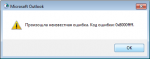Были ли вы когда-нибудь в ситуации, когда внезапно ваш Outlook 2016 перестает работать и вы получаете код ошибки Outlook 0x8000ffff? Не знаете, что делать? Тогда не волнуйтесь и прочтите этот блог, чтобы узнать, как вручную исправить код ошибки Microsoft Outlook 0x8000ffff. Кроме того, изучите автоматизированный способ эффективного устранения ошибки.
Прежде чем мы приступим к ее разрешению, давайте узнаем причины получения этого кода ошибки.
Как правило, это происходит, когда вы пытаетесь добавить файл данных в Outlook 2016, открыв почтовый апплет на панели управления. Вы можете получить это сообщение об ошибке в Outlook «Произошла неизвестная ошибка, код ошибки 0x8000ffff».
Ручные обходные пути для исправления кода ошибки 0x8000ffff Outlook
Вот ручные способы, которые могут помочь вам исправить неизвестную ошибку Outlook 2016 0x8000ffff:
Метод 1. Добавьте файл данных Outlook (PST)
Чтобы устранить эту проблему, добавьте файл данных в Параметры учетной записи в Outlook 2016, выполнив следующие действия.
- Откройте Outlook 2016, перейдите на вкладку Файл.
- На появившемся экране нажмите «Настройки учетной записи»> «Настройки учетной записи».
- Откроется окно настроек учетной записи. На вкладке «Файлы данных» нажмите «Добавить».
- Теперь укажите имя файла данных и нажмите ОК.
- После добавления файла данных нажмите «Закрыть», чтобы закрыть окно «Параметры учетной записи».
Если вы не можете получить доступ к Outlook, попробуйте следующее решение.
Метод 2: создайте новый профиль Outlook
Еще один способ устранить неизвестную ошибку Microsoft Outlook 0x8000ffff — это создать новый профиль в Outlook. Посмотрите, что нужно сделать, чтобы сделать то же самое.
- Закройте приложение Outlook.
- Откройте Панель управления и щелкните Почта.
- Выберите «Показать профили» в диалоговом окне «Настройка почты».
- Нажмите «Добавить», чтобы добавить новый профиль Outlook в диалоговом окне «Почта».
- Введите имя профиля в диалоговом окне «Новый профиль» и нажмите «ОК».
- В окне «Добавить учетную запись» введите данные учетной записи электронной почты для созданного вами профиля. Нажмите кнопку «Далее.
- Следуйте инструкциям на экране и завершите процесс.
- В диалоговом окне «Почта» выберите в раскрывающемся меню только что созданный профиль. Щелкните ОК.
Перезапустите приложение Outlook и проверьте, решена ли проблема. Если нет, то переходите к следующему подходу.
Метод 3: запустите средство восстановления папки «Входящие»
Если ни один из вышеперечисленных подходов не помогает исправить код ошибки Outlook 0x8000ffff, запустите инструмент scanpst.exe. Он встроен, чтобы диагностировать ошибки повреждения в файле PST. Вот как это сделать:
- Сначала закройте Outlook.
- Найдите ScanPST.exe на вашем компьютере.
- Найдя, дважды щелкните ScanPST.exe.
- Просмотрите PST-файл, который нужно восстановить.
- После того, как вы выбрали файл, нажмите кнопку «Пуск», чтобы начать процесс восстановления.
- После завершения процесса восстановления запустите Outlook и создайте новый PST в своем профиле.
- Наконец, перетащите восстановленные почтовые элементы (присутствующие в папке «Потерянные и найденные») в новый файл PST.
Примечание: Вышеупомянутый инструмент исправит только незначительные проблемы с повреждением файла Outlook PST. Чтобы восстановить сильно поврежденный файл PST, вам необходимо использовать надежный сторонний инструмент.
Восстановите поврежденные файлы PST с помощью Advanced Tool
Вы можете использовать инструмент DataHelp для восстановления поврежденного файла PST. Программное обеспечение решает сложные проблемы, связанные с повреждением и неисправностью файлов PST базы данных Outlook. Более того, утилита может даже извлекать ваши удаленные данные и сохранять их в таких форматах, как EML, MSG, PST, PDF и HTML. Программное обеспечение поддерживает версии Microsoft Outlook 2019, 2016, 2013, 2010, 2007, 2003, 2002 и 2000.
Вывод
В этом блоге мы объяснили причину получения кода ошибки Outlook 0x8000ffff и различные методы исправления ошибки. Ручные методы не могут исправить ошибку, если ваши файлы PST повреждены, тогда как автоматизированный инструмент быстро устранит ошибку.
Quick Solution to Fix Outlook 2016 Error Code 0x8000ffff
Outlook is the most advanced and best email client platform across the world. But sometimes when user tries have access to Outlook then an error appears as Cannot Add PST Data File — an unknown error occurred error code 0x8000ffff. So this post concludes the outlook data file unknown error 0x8000ffff in brief with the similar types of error that come as consequence. Apart from manual solution, an automated solution is also available to fix the error effortlessly and instantly.
Cannot Add PST Data file — An Unknown Error Occurred Error Code 0x8000ffff in Outlook is the most frequent error encountered by most of the outlook user. In multiple similar cases, it has seen that user fails to determine the actual cause of the Outlook 2016 error 0x8000ffff Whether it is related to Outlook Application or Windows interruption Error. In both the cases, it is recommended to rectify the possible reason behind the outlook 2013 error code 0x8000ffff.
Let’s Check and Rectify the Possible Windows Error That Causes the Failure of Outlook
Windows Error is generally the interruption results due to the unfavorable or unexpected operations performs to handles resources available for requested process. The windows error does not have any impact on the saved data but can cause issues such as abnormal shutdown, Windows freeze, Screen continuously blinked. However, if these issues do not resolve timely then it may lead to serious consequences.
In most of the cases, the fixes of one error are unable to operate on other. For Windows related error, the solution is available but for genuine technical reasons. But When the error has occurred caused by virus attack or malware, only the automated solution can resolve them in efficient and simple manner.
The most persisting error occurs When the user wants to performs send/Receive Operation in Outlook or try to access the pst file data to read the messages but unable to do so because of error in pst file.
The Common Windows Operating System Error That Can Cause Outlook data files error code 0x8000ffff
DLL Error
A missing DLL file also causes Cannot Add PST Data file — An Unknown Error Occurred Error Code 0x8000ffff in Outlook It might be possible that any DLL files related to Outlook profile get corrupt or malfunctioned by malicious software.
Application Freeze
When the Outlook application hangs on freeze, then it is the signal that something wrong operation performed. It instantly shutdown and abort all the current task with the error. This might also possible that Windows screen starts freezing due to over utilization of system resources by other application. It must be handled manually to fix Outlook 2016 0x8000ffff
Blue Screen Error
The blue screen error is mainly caused by the bugs or viruses and also due to hardware failure or corruption in the driver software.
System File Got Corrupted
The Outlook 2016 error 0x8000ffff may also be caused due to system file damage and corruption in system files. So it is the foremost task to take immediate steps to fix the system file corruption to prevent the data from being lost or corrupted.
What to Do When the Outlook PST Data File is Severely Damaged or Corrupted!
When the Outlook PST file damaged or highly corrupted then in such case inbox repair tool fails to performs then the use of an automated solution is the only option left to fix An Unknown Error Occurred Error Code 0x8000ffff in Outlook.
The Outlook users encountered multiple issues when working with the application. In most of the cases, the Outlook data file get corrupted or turn inaccessible. Sometimes the issues are light and can easily be fixed with inbox repair tool but for the major corruption issues, an automated solution is the only option as discussed above. Outlook PST Repair tool is one such tool recommended by experts to fix outlook 2016 error 0x8000ffff and other pst file related issues.
- Remove From My Forums
-
Question
-
When I try to add pst files in Outlook 2016 I get An unknown error occurred, error code 0x8000ffff. I’ve read a bunch of posts with this same error in older versions of outlook however none of the fixes mentioned work for me. This is a brand new clean
install of Office 2016 on a new Windows 10 Enterprise PC. Any idea what would cause this or how to troubleshoot further?
John Marcum | Microsoft MVP — Enterprise Client Management
My blog: System Center Admin | Twitter:
@SCCM_Marcum | Linkedin:
John Marcum
Answers
-
Thanks Melon. I ended up opening a case with CSS REG:116021613712175. We found that I was able to add a pst if I did it through Outlook instead of the Control Panel applet. Not sure why and didn’t care to waste the support hours chasing down the root cause.
John Marcum | Microsoft MVP — Enterprise Client Management
My blog: System Center Admin | Twitter:
@SCCM_Marcum | Linkedin:
John Marcum-
Marked as answer by
Tuesday, March 8, 2016 2:37 AM
-
Marked as answer by
-
#1
Доброго времени суток! Коллеги, помогите разобраться с microsoft outlook 2016. При попытке добавить файл данных через панель управления, windows показывает ошибку
Произошла неизвестная ошибка. Код ошибки: 0x8000ffff
Подскажите что делать?? Из за чего может быть ?
-
#3
Для временного решения этой проблемы добавьте файл данных в окне Параметров учетной записи в Outlook 2016, выполните следующие действия.
- Откройте Outlook 2016.
- На вкладке « файл » выберите Параметры учетной записии нажмите кнопку Параметры учетной записи.
- На вкладке » Файлы данных » нажмите кнопку » Добавить«.
- При необходимости добавлять в файл данных и нажмите кнопку ОК.
- Нажмите кнопку Закрыть в диалоговом окне Настройки учетной записи .
помогло! Спасибо
Running Outlook 2016 on Windows 10. Outlook originally connected to the Office 368 link and synced up as expeted, but due to license issues, had to basically removed the installed OFFICE suite and use an ISO version and then an activation key — which worked and Word, Excel etc are all working
Outlook complains that «The MS Exchange Information service in your profile is missing required information. Modify your profile to snure that you are using the correct MS Exchnage information service»
I have been into Control Panel, Mail , Data Files. I am unable to remove the Data File which was added when it connected to the Office365 profile. It says the data file is associated with a mail account. To remove it use the E-Mail Tab. Try under that, says I must create a new data location for your data. so under Data Files click ADD.
Which when I click ADD returns «an unknown error occurred, error code 0x8000ffff»
I could add another e-mail which was my hotmail address and this worked but I am still unable to remove the legacy OFFICE365 mailbox/data files. This is stopping me run OUTLOOK 2016 and then I need to re-connect to Office 365 as I now have an activated version of the product.
Help