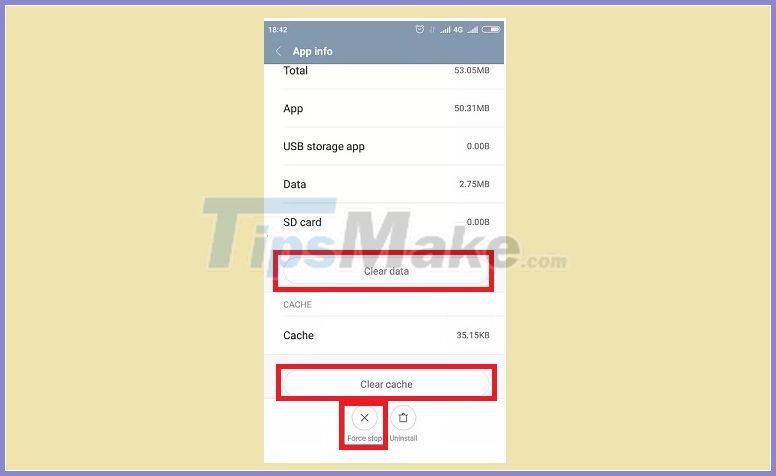Во время перенастройки учетной записи Outlook некоторые пользователи отмечают, что на экране отображается ошибка. Служба в настоящее время отключена. Прикрепил сообщение об ошибке: ‘ Невозможно войти. сервис в настоящее время отключен. Пожалуйста, повторите попытку позже. Если у вас возникла эта проблема, свяжитесь с нами. обслуживание клиентов. (701) ‘. Причина этой ошибки может заключаться в том, что на вашем устройстве Android мало памяти.
В статье ниже сетевой администратор расскажет вам 4 способа исправить эту ошибку.
1. Причина ошибки Outlook 701
Причина ошибки Outlook 701 может быть связана с:
- Одна из причин ошибки Outlook 701 заключается в том, что на вашем устройстве Android мало свободной памяти.
- Другая причина может заключаться в том, что вы выбрали неправильный тип учетной записи или неправильный сервер ввода.
- Проблема с кешем устройства Android.
2. Решение для исправления ошибки Outlook 701 — Служба в настоящее время отключена.
2.1. Убедитесь, что на вашем Android-устройстве достаточно памяти
Outlook создает папку для вашей электронной почты, и в этой папке может храниться все содержимое электронной почты на вашем телефоне. Поэтому убедитесь, что на вашем Android-устройстве достаточно места для хранения, требующее не менее 1 ГБ.
Если ошибка все еще возникает, вы можете применить другие решения, чтобы исправить ошибку.
2.2. Очистить кеш и данные приложения Outlook
Как упоминалось выше, причина ошибки 701 может быть связана с неисправным кешем устройства Android. Поэтому, чтобы исправить ошибку, вы можете применить решение — очистить кеш и данные приложения Outlook на устройстве Android.
Следуйте инструкциям ниже:
- Откройте приложение «Настройки».
- Найдите и щелкните Приложения (или Приложения или Диспетчер приложений).
- Затем проведите пальцем влево до вкладки «Все».
- Прокрутите вниз, чтобы найти и щелкните приложение Outlook.
- Здесь вы увидите 3 кнопки: 1. Остановить принудительно, 2. Очистить кеш и 3. Очистить данные. Ваша задача — выбрать каждую кнопку одну за другой.
Наконец, попробуйте открыть приложение Outlook и проверьте, сохраняется ли ошибка.
2.3. Переустановите приложение Outlook
Если указанные выше решения применяются и ошибка сохраняется, вы можете применить следующее решение для удаления приложения Outlook на устройстве Android. Затем перейдите к загрузке, переустановите приложение еще раз и проверьте, возникает ли ошибка по-прежнему.
2.4. Перенастройте приложение Outlook с правильным вводом сервера
Существует 3 основных типа учетных записей: 1. Microsoft, 2. Другие и 3. Расширенные и 7 дочерних серверов — это Office 365, Outlook, Exchange, Yahoo, iCloud, Google и IMAP.
Убедитесь, что вы выбрали правильные входы сервера / субсервера и снова сконфигурируете их. Это решение также может помочь вам исправить ошибку 701.
Удачи!
During the reconfiguration of the Outlook account, some users reflect that on the screen the error is displayed The Service is Currently Offline. Attached the error message: ‘Unable to log-in. service is currently offline.
- How to fix Outlook 0X800408FC on Windows 10
- All problems with PST, Profile, Add-in … errors on Outlook and how to fix them
During the reconfiguration of the Outlook account, some users reflect that on the screen the error is displayed The Service is Currently Offline . Attached the error message: ‘ Unable to log-in. service is currently offline. Please try again later. If you have this problem, please contact customer service. (701) ‘. The cause of this error may be because your Android device has low memory capacity, .
In the article below, Network Administrator will guide you 4 ways to fix this error .
1. The cause of Outlook 701 error
The cause of Outlook 701 error may be due to:
- One of the causes of Outlook 701 error is because your Android device has a low amount of free memory .
- Another reason may be because you have chosen the wrong account type or wrong input server .
- Android device cache problem.
2. Solution to fix Outlook 701 error — The Service is Currently Offline
2.1. Make sure your Android device has enough memory space
Outlook creates a folder for your email and that folder can store all the content of emails on your phone. So make sure your Android device has enough storage space, requiring at least 1 GB.
If the error still occurs, you can apply some further solutions to fix the error.
2.2. Clear cache and Outlook application data
As mentioned above the cause of the 701 error may be due to a faulty Android device cache. So to fix the error you can apply the solution is to clear the cache and Outlook application data on the Android device .
Follow the steps below:
- Open the Settings application.
- Find and click Apps (or Applications or Applications Manager).
- Next swipe left until the All tab .
- Scroll down to find and click the Outlook app.
- Here you will see 3 buttons: 1. Force Stop, 2. Clear Cache, and 3. Clear Data .Your task is to select each button one by one.
Finally try opening the Outlook application and check if the error still occurs.
2.3. Reinstall the Outlook application
If the above solutions are applied and the error persists, you can apply the next solution to uninstall the Outlook application on the Android device . Then proceed to download, reinstall the application again and check if the error still occurs.
2.4. Reconfigure Outlook application with correct server input
There are 3 main account types: 1. Microsoft, 2. Other, and 3. Advanced and 7 server child inputs are Office 365, Outlook, Exchange, Yahoo, iCloud, Google and IMAP.
Make sure you choose the correct server / sub-server inputs and configure it again. This solution can also help you fix error 701.
Good luck!
Read more
- Error cannot open Outlook, this is a fix
- Tips or troubleshooting connection problems on Outlook
- How to reduce the size of Outlook data files (.PST and .OST)
- Outlook error 0x8004060C during sending / receiving mail, this is how to fix it
- How to fix offline errors of printers on Windows 10
- Email on Outlook is not synchronized on Windows 10, this is how to fix it
Outlook error 701 is one of the critical errors that appears while opening or sending emails, downloading attachments, etc. Sometimes the error message is accompanied by an offline status.
This error can occur due to various reasons like incorrect settings in your Outlook account, poor internet connection, or incorrect network settings. In some cases, we have found this problem to be arising from Firewall configuration issues.
Solutions to Fix Outlook Error 701
Here, we have detailed some of the most effective ways to resolve this error from your Outlook account. You can either follow one or all of the solutions given below.
Solution 1: Check the Network Connection
Since Outlook is most likely to display an offline status due to network connectivity issues, follow this solution beforehand. If you are using cellular data, then ensure that it is sufficient to support MS Outlook.
On the other hand, you should try to change to another network if you’re using a Wi-Fi connection. Also, check whether MS Outlook servers are temporarily down or under maintenance.
Solution 2: Reset Outlook Settings
You can try to fix the issue by resetting Outlook to its default settings as instructed below.
On Windows
- Open Control Panel and enter ‘mail’ into the search bar.
- Select the version of Microsoft Outlook you are using and click ‘Show Profiles’ under ‘Profiles.’
- Name the profile and click the ‘OK’ button to save it.
- Enter your login and password information and let Outlook connect to the server.
- Then enter your Windows password and click the ‘Finish’ button to save your new profile.
- Click ‘Always use this profile’ link, select your new Outlook profile click the ‘OK’ button.
On Mac OS
- Click the ‘Finder’ icon and double-click the ‘Application’ folder to get the list of installed apps.
- Press ‘Ctrl’ on the keyboard and select MS Outlook.
- Click ‘Show Package Contents’ from the menu and double-click on ‘Contents.’
- Choose ‘Shared Support’ on the drop-down menu and select the Outlook Profile Manager.
- Click ‘Create a new profile’ link, enter a name and tap the ‘OK’ button.
- Click ‘Set the default profile’ menu and set it as your default account.
- Open Outlook and click the ‘Tools’ menu and select ‘Accounts.’
- Choose your new account and see whether it is working correctly or not.
Solution 3: Repair PST Files
Outlook can display error code 701 if your PC contains corrupted PST files. Hence, you have to repair these files to solve this issue. You can do so by following the given steps:
- Click the Start menu, type ‘cmd’ into the search bar.
- Right-click on Command Prompt in the search result and select ‘Run as administrator’ from the context menu.
- Type ‘sfc /scannow’ into the Command Prompt and press ‘Enter’ to launch the System File Checker tool.
- The tool scans your PC and repairs the corrupted PST files stored in it.
- After the tool has completed its task, open a web browser and try to access your Outlook account.
Solution 4: Reset Network Settings
You need to reset the TCP/IP `in order to reset your network settings. We have explained how to reset the TCP/IP and clear DNS information in the following steps:
- Go to the Start menu, type ‘cmd’ into the search bar.
- Right-click on Command Prompt in the search result and select the ‘Run as administrator’ option from the context menu.
- Type ‘netsh winsock reset’ into the Command Prompt and hit ‘Enter’ to execute it.
- Next, enter ‘ipconfig /release’ and ‘ipconfig /flushdns’ one after another into the Command Prompt.
- Now open a web browser and access your Outlook account.
Move to the next method if you receive error 701 and fail to log into your Outlook account.
Solution 5: Run the Network Troubleshooter
You can use the network troubleshooter in order to diagnose network connectivity issues by the following steps:
- Click the Start menu, type ‘Network troubleshooter’ into the search field and press ‘Enter’ to initiate the repair tool.
- The Windows Network Diagnostic window opens and displays the problem detected in the network you are using.
- Click the ‘Close’ button to close the troubleshooter and try to open Outlook in a web browser.
Solution 6: Configure the Firewall
A firewall is a software that can block certain programs and applications to protect your PC. Thus, disable the Firewall to know whether it was conflicting with Outlook or not.
- Type ‘Firewall’ into the Windows search bar and press ‘Enter.’
- Click the ‘Turn Firewall On or Off’ link to turn off the Windows Firewall if it is enabled on your PC.
- Now open your Outlook account to ensure that you aren’t facing any errors.
Solution 7: Uninstall and Reinstall MS Outlook
- Click the Start menu, type ‘control panel’ into the search box and press ‘Enter.’
- Click ‘Add/Remove Programs’ on the Control Panel window.
- Then scroll down the list of installed applications and select MS Outlook.
- Tap the ‘Remove’ button and follow the on-screen instructions to uninstall Outlook.
- After uninstalling Outlook successfully, restart the PC if prompted.
- Now open the Google Play Store, select MS Outlook and tap the ‘Install’ button.
- After reinstalling Outlook, see whether the error 701 repeats itself or not.
Solution 8: Free Up the Memory Space on Your PC
Minimum 1GB free memory is essential for downloading attachments, maintaining documents, and doing other tasks in Outlook. Thus, you need to free up the memory space on your PC.
- To increase the memory space, open the Control Panel and locate those applications you use occasionally.
- Right-click those apps and select the ‘Uninstall’ option from the drop-down menu.
- Click ‘OK’ on the resulting popup to confirm the uninstallation.
- Then open File Explorer, right-click on ‘Primary system drive’ and choose ‘Properties’.
- Click ‘Disk Cleanup’ and select ‘Clean up system files’ under it.
- Select some system files and hit the ‘OK’ button to delete these files.
- Tap the ‘Delete’ button on the popup wizard to remove the selected files permanently from your PC.
Conclusion
To summarize, one of the above solutions should definitely fix Outlook error 701 on your PC. You should contact technical support or visit Microsoft’s website if you’re still facing this issue. Generally, a reinstallation should fix this error on your computer.
Error 701, 702 while trying to configure email on outlook app on —
Microsoft Community
i’m trying configure email on outlook-app on android device (htc m9) .
i have tried multiple times, keep getting 701 or 702 errors. got 408 errors couple of times.
appreciate if can provide resolution.
***post moved moderator appropriate forum category.***
hi,
this should work on.
as first step, make sure outlook mail app updated. can go microsoft store and check apps updates. then, follow steps provided in article, set email in outlook android app.
feel free post should need further help.
Office / Outlook / Android phone & tablet / Office Mobile apps
Popular posts from this blog
Turn off Track Changes in Outlook Draft Mode ! — Microsoft Community
messages in drafts folder tracking changes (and show narrow grey or red indicators next changed lines.) if hover of these indicators, tool tip either “click hide tracked changes” or “click show tracked changes”. change color of indicators. please tell me can find “stop tracking changes”! or @ least «accept changes». hi macys, to concern turning off track changes feature in outlook, please refer helpful post of jerome xiong clicking link: outlook — turn off tracked changes. let know how goes. regards. Office / Outlook / Windows other / Office 2013
Outlook 2016 in Windows 10 Encryption not working — Microsoft Community
on our new windows 10 machines, running office 2016 (not 365), use personal pki certificates email signing , encryption. outlook (version 1704, builds 8067.2115 & 8201.2102) when used encrypt messages sends message in clear text (unencrypted — can read on phone not have certificate installed) other (not outlook 2016) clients, clear text copy smime.p7m attachment. encrypted emails sent between systems outlook 2016 show blank messages bodies, again same attachments. the sender sees both signed ‘rosette’ , encrypted ‘lock’ symbols, resulting emails not encrypted. since these ‘click-to-run’ products, updates rolled in behind scenes , far unremovable, don’t show on list of installed updates. at end of rope here, abandon product useless in our organization broken encryption. suggestions? hello, there several options can consider when troubleshooting issues using outl
This image cannot currently be displayed — Power point 2013 — Microsoft
Community
greetings i have opened presentation on ms power point 2010 no problems occur but , when open same file in power point 2013 the image not appear i red x box instead in power point 2010 in power point 2013 i have tried change options related graphics : method 1 : file > options > advanced > display >and check disable hardware graphics acceleration > apply > ok . now close , re-open file , verify result. method 2 : change default printer driver to microsoft onenote following instructions mentioned in article below , verify result: method 3 : start power point in safe mode following instructions mentioned in the article below and open problem document , verify result: none of these fixes work see if helps: open file in ppt 2010 select image, copy it, choose paste special, png , paste image onto slide. delete original image, move
Tech Support 24/7
Ask a Tech Specialist Online
Connect with the Expert via email, text or phone. Include photos, documents, and more. Get step-by-step instructions from verified Tech Support Specialists.
On this page, you will find more information about the most common causes and most relevant solutions for the Microsoft Outlook error ‘701’. Do you need help straight away? Visit our support page.
Error information
Tech Support 24/7
Ask a Tech Specialist Online
Connect with the Expert via email, text or phone. Include photos, documents, and more. Get step-by-step instructions from verified Tech Support Specialists.
Need more help?
Do you need more help?
Tech experts are ready to answer your questions.
Ask a question