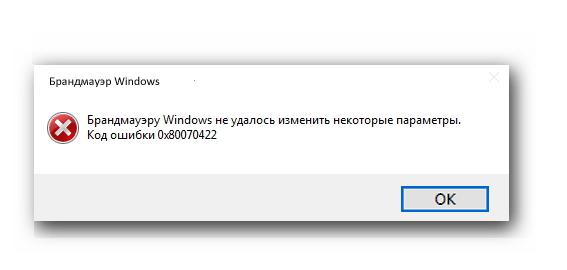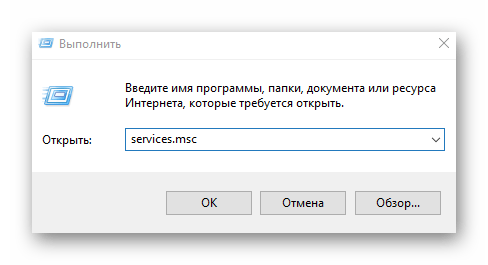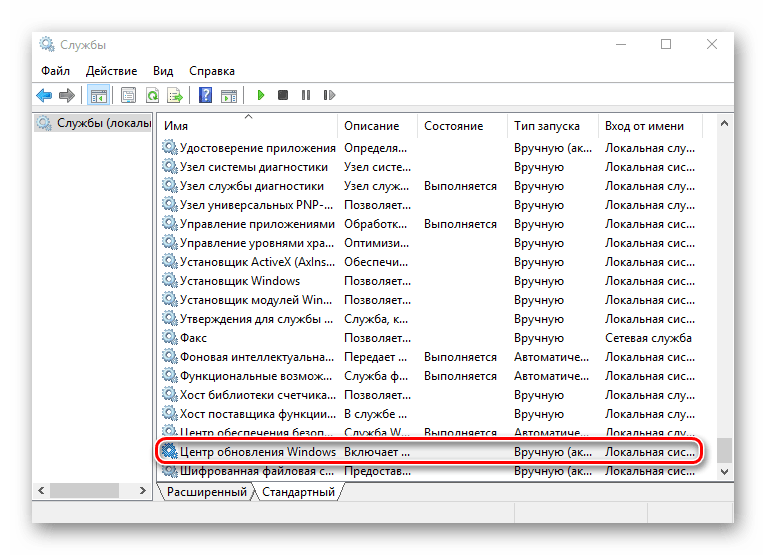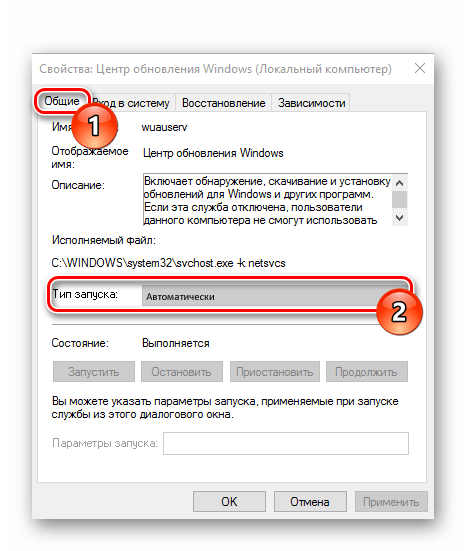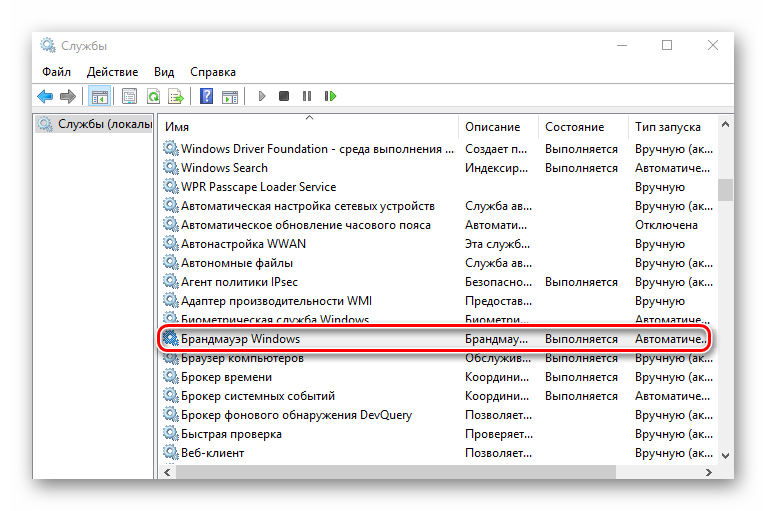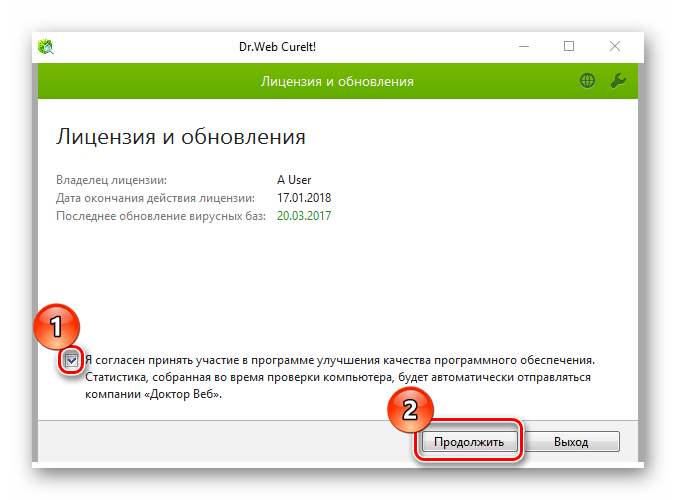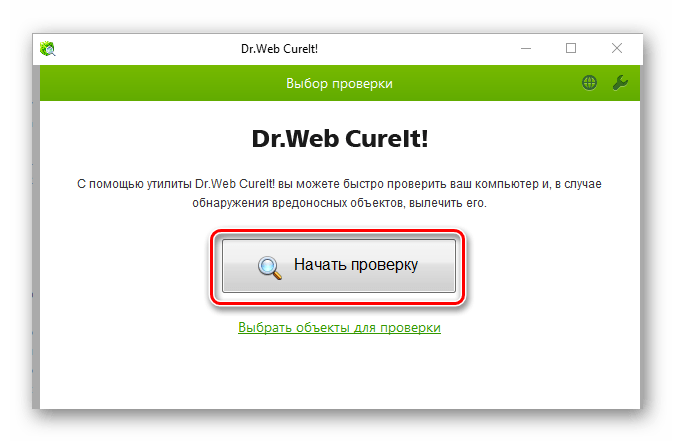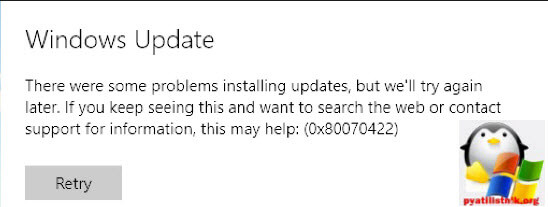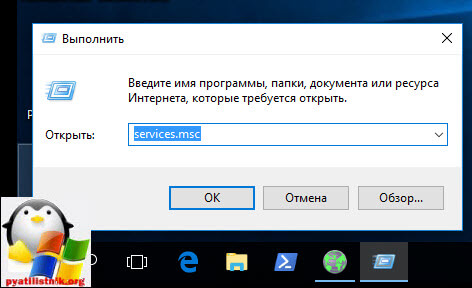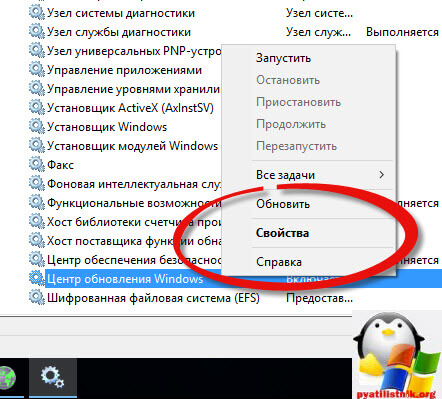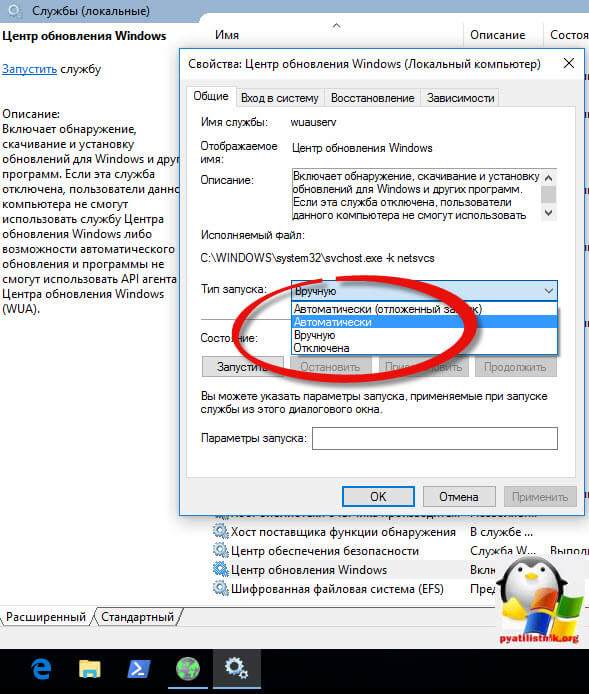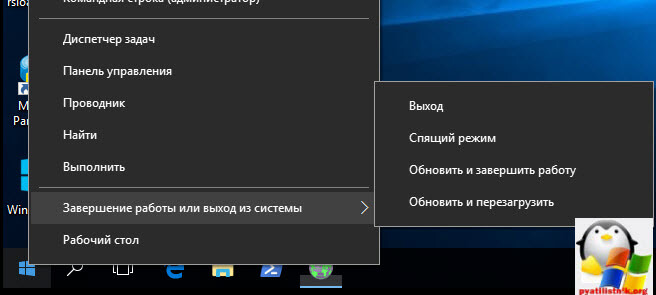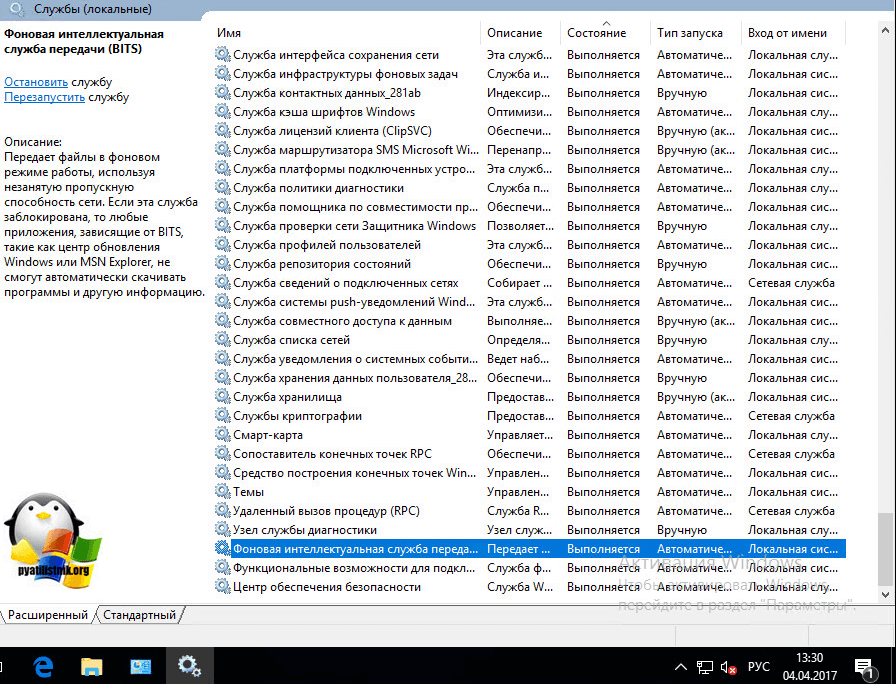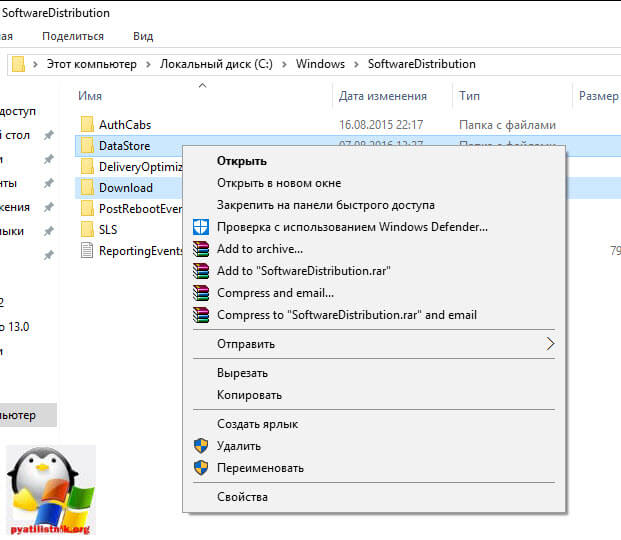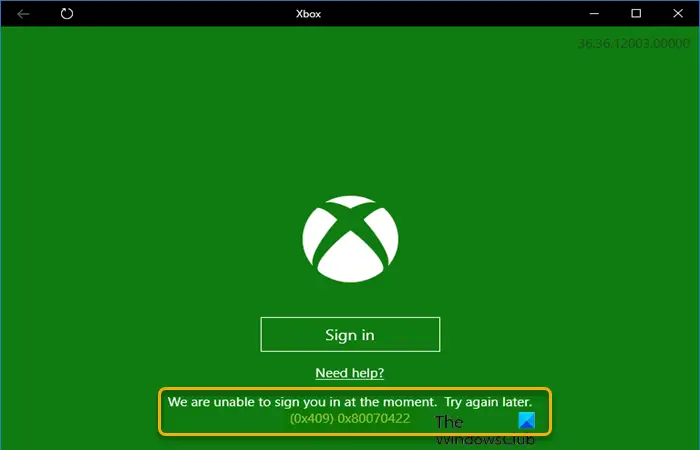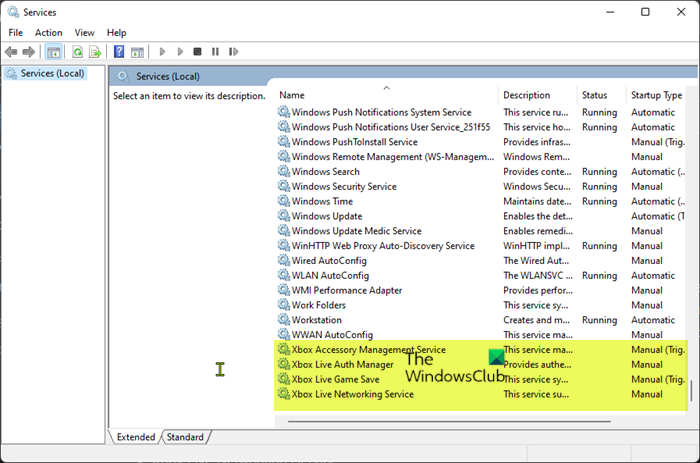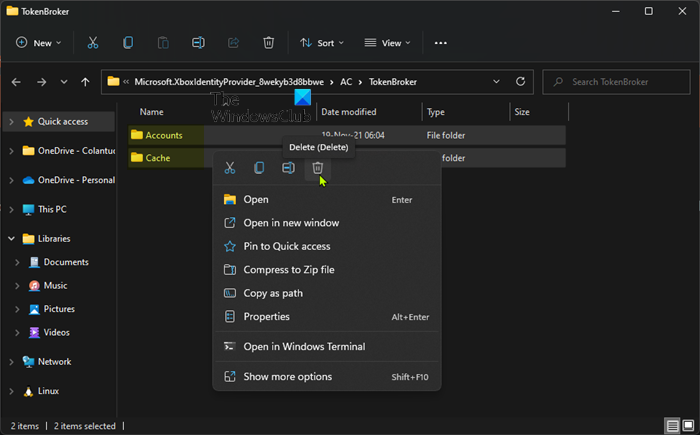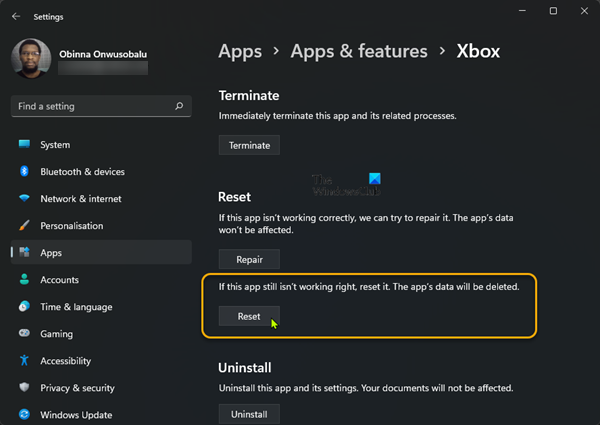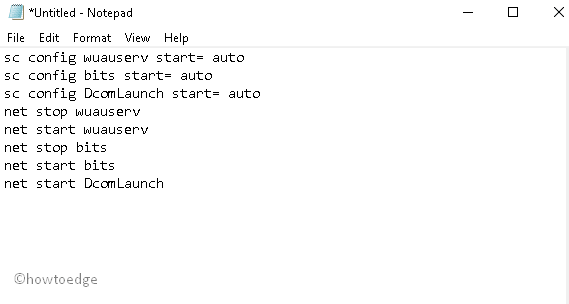Почему появляется ошибка 0x80070422
Ошибка 0x80070422 связана с конфликтом между попыткой запуска сервиса и невозможностью это сделать внутри системы. Чаще всего решение заключается в подключении ряда служб. Как это сделать опишем далее.
Какие сервисы вызывают конфликт
Чтобы понять, как исправить ошибку 0х80070422 в Windows 10, надо выяснить, отключение каких утилит приводит к ее появлению. По наблюдению пользователей к ним относятся:
- Защитник.
- Дистанционный вызов процедур (RPC).
- Обновление Windows.
- Криптография.
- Фоновая интеллектуальная передача (BITS).
- Служба лицензий клиента (ClipSVC).
В частности, при попытке запустить систему получения новых разработок для ОС возникает ошибка обновления Windows 10 0x80070422, как исправить? Или вдруг не открывается защитник или брандмауэр. Это сигнал, что пользователь пытается запустить инструмент, который отключен на самом глубоком уровне.
Включаем службы
Как уже выяснили, код ошибки 0x80070422 Windows 10 – чаще всего признак отключения сервисов. Чтобы изменить ситуацию, сделайте следующее:
- Кликните [WIN]+[R] и напечатайте services.msc.
- В списке отыщите название сервиса, которая сгенерировала баг.
- Кликните по ней дважды и выставьте в выпадающем поле значение «Автоматически» .
- Если служба была остановлена, кликайте «Запустить» .
- Затем последовательно щелкайте «Применить» и «Ок» .
- Перезапустите компьютер.
Ошибка 0x80070422 при обновлении Windows 10 или при проведении других операций должна пропасть. Если нет, то проделайте все сначала, но предварительно отключите проблемную службу, нажав на соответствующую кнопку в ее свойствах. Чтобы определить, какой сервис сгенерировала сообщение, прочитайте его. Обычно из текста понятно, о чем идет речь. Например, если вы увидели «Установщик обнаружил ошибку 0x80070422», значит виноват центр обновлений.
Другие проблемы с брандмауэром
Иногда появляется надпись «Брандмауэру не удалось изменить некоторые параметры 0x80070422» , а включение сервиса не помогает. В таком случае проверьте на компьютере наличие программ-шпионов. Это можно сделать с помощью бесплатной утилиты Malwarebytes, скачать ее можно здесь.
- Установите программу и запустите. Кликайте запуск проверки.
- На экране будет отображено количество угроз.
- Щелкните кнопку «Посмотреть найденные угрозы» , чтобы увидеть весь список.
- После окончания проверки можно убрать выбранные элементы в карантин.
Штатные средства
В десятку были встроены инструменты, которые объединены под общим название «Средство устранения неполадок» . Оно может помочь и в случае, когда брандмауэр показал код ошибки 0х80070422.
- Нажимайте [WIN]+[I] , чтобы попасть в параметры. Переходите в блок, отвечающий за безопасность.
- Выбирайте соответствующий пункт.
- После окончания процесса примите исправления.
Какие еще ошибки могут возникнуть в Windows 10?
Службы и командная строка
Если у вас вообще не загружается графический интерфейс или нет прав на работу с службами, попробуйте открыть КС от имени админа. Это делается через главное меню. На названии сервиса следует нажать пкм.
- Запуск центра обновлений осуществляется с помощью двух команд:
sc config wuauserv start= auto
sc start wuauserv
- Вводите их по очереди и нажимайте энтер.
Это поможет исправить баг, когда Windows не обновляется. Советуем вам прочитать далее нашу статью о том, как скачать Дискорд для Виндовс 10 (64/32 бит) на русском.
Комментарии (3)
Здравствуйте, компьютер не обновляется выдает ошибку: » С установкой обновлений возникли некоторые проблемы, но попытка будет повторена позже. Если вы продолжаете видеть это сообщение и хотите получить сведения, выполнив поиск в Интернете или обратившись в службу поддержки, вам может помочь это: (0x80070422)»
Пыталась включить в службах, но мне опять выдает ошибку «Отказано в доступе»
Добрый день. Подскажите, что за сообщение «автономный установщик обновлений Виндовс 10 ошибка 0x80070422»?
Здравствуйте. Эта ошибка также связана с центром обновления Виндовс. Включите службу, как было указано в статье.
Источник
Устранение ошибки 0x80070422 в Виндовс 10
В процессе работы ОС Windows 10 могут возникать разного рода ошибки. Их достаточно много и каждая из них имеет свой код, по которому можно разобраться, что это за ошибка, с чем связано ее появления и как побороть возникшую проблему.
Исправляем ошибку с кодом 0x80070422 в Виндовс 10
Одна из наиболее частых и интересных ошибок в Windows 10 — это ошибка с кодом 0x80070422. Она непосредственно связана с работой брандмауэра в этой версии операционной системы и возникает при попытке некорректного обращения к нему программного обеспечения или отключения служб ОС, которые нужны брандмауэру.
Способ 1: исправление ошибки 0x80070422 через запуск служб
- На элементе «Пуск» щелкните правой кнопкой мыши (ПКМ) и нажмите пункт «Выполнить» (можно просто воспользоваться комбинацией клавиш «Win+R»)
- В окне, которое появится, введите команду «services.msc» и нажмите «ОК».
Найдите в списке служб графу «Центр обновления Windows», кликните по ней ПКМ и выберите элемент «Свойства».
Далее, на вкладке «Общие» в поле «Тип запуска» пропишите значение «Автоматически».
Способ 2: исправление ошибки с помощью проверки ПК на вирусы
Предыдущей метод достаточно эффективен. Но если после исправления ошибки, через некоторое время, она начала опять появляться, то причиной ее повторного возникновения может быть наличие на ПК вредоносного ПО, которое блокирует работу брандмауэра и не позволяет ОС обновляться. В таком случае, необходимо провести комплексную проверку персонального компьютера с помощью специальных программ, таких как, Dr.Web CureIt, а потом выполнить действия, описанные в способе 1.
Для проверки Виндовс 10 на вирусы, выполните такие действия.
- С официально сайта скачайте утилиту и запустите ее.
- Примите условия лицензии.
Код ошибки 0x80070422 имеет много так называемых, симптомов, среди которых блокировка окон, ухудшение производительности, ошибки при установке программ и обновлении системы. Исходя из этого нужно не игнорировать предупреждения системы и вовремя исправлять все ошибки.
Источник
Ошибка 0x80070422 в windows 10 anniversary update
Ошибка 0x80070422 в windows 10 anniversary update
Добрый день уважаемые товарищи и просто гости блога, за последний год корпорация Microsoft не перестает поднимать нам уровень нашей находчивости в борьбе с ошибками ее системы, все вы наверняка помните, что буквально полтора месяца назад, на свет появилась операционная система anniversary update, и вот ее очередной нежданчик в виде очередной проблемы, а именно мы разберем как решается ошибка 0x80070422 в windows 10.
Как исправить ошибку 0x80070422 в windows 10
Сразу, хочу отметить, что код ошибки 0x80070422 в windows 10, не так мучителен и не так сложно устраним как например черный экран при включении компьютера windows 10, на все про все у нас уйдет минут 5.
Данная ошибка возникает при попытке произвести обновление Windows 10, она даже чем-то похожа на ошибку с кодом c1900101. Хотя я на практике ее встречал и в брандмауэре и защитнике виндоус, рассмотрим все варианты.
Вот как это выглядит в центре обновления системы вы получаете вот такое сообщение.
Вся проблема тут заключается в том, что у вас по какой то причине не работает служба центр обновления Windows, либо вы ее сами выключали, либо это было сделано, какой то программой.
Давайте это исправлять, в этом нам поможет оснастка службы, попасть в нее можно очень просто, нажимаем сочетание клавиш WIN+R (другие комбинации горячих клавиш Windows 10 смотрите по ссылке). В открывшемся окне Выполнить введите services.msc, это такое техническое название оснастки службы, хотя вы так же туда можете попасть через Панель управления > Администрирование > Службы.
Спускаемся в самый низ и находим службу Центр обновления Windows, щелкаем по ней правым кликом и выбираем из контекстного меню пункт Свойства.
На вкладке общие, в поле Тип запуска выставите Автоматически, это после применения и перезагрузки системы устранит код ошибки 0x80070422 в windows 10.
Данный глюк еще тянется с ОС Windows 8.1, и видимо вы его еще не раз встретите в следующих редакциях.
Так же убедитесь, что у вас выполняется служба «Фоновая интеллектуальная служба передачи данных (BITS)», она так же является необходимым компонентом при обновлении системы и с большой вероятностью она является причиной 0x80070422, если она у вас работает, советую ее перезагрузить.
Код ошибки 0X80070422 в брандмауэр
Как я и писал выше центр обновления не единственный источник ошибки 0x80070422, бывают случаи, что вы запускаете любое приложение в ОС Windows 10 Redstone, если это приложение хоть как то подразумевает общение с ним через брандмауэр, то вы можете поймать вот такое окно
Напомню, что основное предназначение брандмауэра Windows 10, это защита вашей системы на уровне доступа, по портам, которые используют программы для работы. Многие люди советуют его отключать, так как им не хочется заморачиваться с его настройками, а потом начинают жаловаться, что у них плохо работает система, да и еще в нее легко попасть.
0x80070422 встречается не только, когда вы запускаете некое приложение, но и при попытке, например, поставить обновления, как мы уже и разобрали выше. Когда на Windows 10 у вас не установлены некоторые обязательные обновления, то вы в Windows Store не сможете скачать ряд приложений и игр, и получите известный вам код.
Заходим в Панель управления > Брандмауэр Windows.
У вас тут все должно быть зелененькое :). Если нет, то переходим в пункт Включение и отключение брандмауэра виндоус.
и выставляем тут все включить.
Удаляем поврежденные обновления
Если первые методы вам не помогли, то с большой вероятностью, ваша виндоус 10, все же скачала новые апдейты, но они повредились. Чтобы их удалить делаем следующие. Останавливаем службу Центр обновления Windows через оснастку службы. После чего переходим вот по такому пути:
тут вам необходимо удалить две папки:
Как только вы это выполните, то вам нужно запустить службу Центр обновления Windows 10 и радоваться, жизни. Теперь вы знаете как исправить ошибку 0x80070422 в windows 10, спасибо за внимание.
Источник
Download PC Repair Tool to quickly find & fix Windows errors automatically
You may get the Xbox App sign-in error (0x409) 0x80070422 on your Windows 11 or Windows 10 PC. When this error is triggered on your device, you will notice you’re unable to sign into Xbox Live through the app and other services could be affected. This post provides the most applicable solutions to fix this error.
We are unable to sign you in at the moment. Try again later.
(0x409) 0x80070422
This issue given that it’s an Xbox app sign in error, you’ll most likely encounter the problem due to mainly bad or poor network and internet connection; probably at Microsoft end, your locality or both. The error also indicates that some of the services the Xbox App uses have not been enabled, or not working properly. In most cases where network/internet connectivity is the culprit, you can wait and try again later as indicated on the error message; if the error doesn’t go away, you can read the rest of this post for a speedy resolution!
If the Xbox App sign-in error (0x409) 0x80070422 has been triggered on your Windows 11/10 PC, you can in no particular order try our recommended solutions below:
- Initial checklist
- Restart and set Xbox services to Automatic startup
- Clear Xbox cache
- Repair/Reset/Reinstall Xbox app
Let’s take a look at the description of the process involved concerning each of the listed solutions.
1] Initial checklist
Before you proceed proper with the suggested fixes below, you can carry out and complete the following pre-checks, and after each task see if you can successfully sign into the Xbox app without issues or not:
- Restart PC. You can restart your PC to make sure all essential processes and services that can impact your internet connectivity with the proper functioning of the Xbox app on your PC are fully loaded without any sort of temporary glitch.
- Check operation status of Microsoft Services. As this issue is related to Xbox app, it’s likely a case of Xbox Live services outage which could be region-specific or widespread. So, you can check the operation status of Microsoft Services for Xbox Live and try again. Also, check to make sure there are no connectivity issues at your end – if any, you can fix Network & Internet connection problems.
- Reset/Clear Microsoft Store cache. If the Microsoft Store cache is corrupted, it will most likely interfere with the proper functioning of UWP apps including the Xbox app that’s dependent on it. So, you can reset/clear Microsoft Store cache and see if that helps.
- Run Windows Store Apps Troubleshooter. While there are a number of ways to fix problems with apps, the Windows Store Apps Troubleshooter is baked into Windows 11/10 – the utility automatically scans and fixes any issues that may prevent apps you acquired in the Store from working properly.
- Update Windows. We always reiterate that PC users make sure at all times that Windows is updated on their device; this is because if Windows is updated as and when due, you’ll potentially be saving yourself from ‘headaches’ and unnecessary system downtime from minor PC issues due to outdated Windows build/version. On the other hand, you may encounter issues after installing a recent Windows update. If that’s the case here, you can perform System Restore or uninstall the update to return your system to a pristine working condition.
Read: Xbox app not downloading or installing on Windows PC
2] Restart and set Xbox services to Automatic startup
As already mentioned, if some or all of the essential services the Xbox App relies on to function have not been enabled or not working properly, you’re likely to encounter the issue in focus. In this case, you can restart all Xbox services and as well make sure these services below are set to the Windows default:
- Xbox Accessory Management Service – Manual (Triggered)
- Xbox Live Auth Manager – Manual
- Xbox Live Game Save – Manual (Triggered)
- Xbox Live Networking Service – Manual
Do the following:
- Press Windows key + R to invoke the Run dialog.
- In the Run dialog box, type services.msc and hit Enter to open Services.
- In the Services window, scroll and locate the Xbox Accessory Management Service.
- Double-click on the entry to edit its properties.
- In the properties window, click the drop-down on the Startup type and set it as mentioned above.
- Next, make sure the service is started. If already started, restart the service.
- Click Apply > OK to save changes.
- Repeat for the other Xbox services listed above.
You may click on the Start button to start each of the Services.
Read: We weren’t able to install the app (0x800700B7) Xbox app error
3] Clear Xbox cache
Over time, temporary files and cached data stored on your Windows 11/10 PC to improve gameplay might become corrupted, which can lead to issues with connectivity, game freezes, or slow or unsuccessful game loads. So, for gamers especially that mostly make use of the Xbox app, it’s recommended you clear cache, and as well clear temporary files on your gaming PC occasionally.
This solution requires you to clear the Xbox cache. Here’s how:
- Press Windows key + E to open File Explorer.
- Navigate to the following directory path:
C:UsersYourUserNameAppDataLocalPackagesMicrosoft.XboxIdentityProvider_8wekyb3d8bbweACTokenBroker
- At the location, if present, delete both the Accounts and Cache folder
- Exit File Explorer.
Read: Error 0x800c0005 when playing media on Xbox App on Console or PC
4] Repair/Reset/Reinstall Xbox app
As a last resort, if nothing else works, you can repair or reset the app first and if that doesn’t help, you can uninstall and install the Xbox app via Microsoft Store on your Windows 11/10 PC and see if signing into the app is successful.
Any of these solutions should work for you!
Related post: Fix Error Code 0x80242020 in Microsoft Store or Xbox App
How do you fix error code on Xbox app?
Generally, to fix error code on the Xbox app on your Windows 11/10 PC will depend on the error code and possibly the accompanying error message. Here are the common methods that you can try in most cases:
- Reset the Gaming Services & App Installer apps.
- Reinstall the Microsoft Gaming Services.
- Install the Windows Update.
- Check for updates for the Xbox app.
- Repair the Xbox app.
- Reset the Microsoft Store & Xbox app.
Read: Windows Store apps not working or opening in Windows 11/10
What is error code 10 on Xbox app?
The Xbox Wireless Controller error code 10 signals a problem with the device driver. This can also be produced by an incompatibility with your OS or a controller malfunction. Testing the device on another system can isolate if it’s a problem with the system or the peripheral.
Similar error code posts:
- Windows Update error 0x80070422
- WslRegisterDistribution failed with error: 0x80070422
- Error 0x80070422 The Service Couldn’t Be Started in Windows Defender
- Activation Error 0x80070422.
Obinna has completed B.Tech in Information & Communication Technology. He has worked as a System Support Engineer, primarily on User Endpoint Administration, as well as a Technical Analyst, primarily on Server/System Administration. He also has experience as a Network and Communications Officer. He has been a Windows Insider MVP (2020) and currently owns and runs a Computer Clinic.
This post discusses what possibly could have triggered the Store Error code 0x80070422 on Windows PC along with si workarounds that should resolve this issue. When this problem occurs, certain applications may stop working or the installed apps fail to update over Microsoft Store. Some users reported the Store app failing to launch on this error code as well.
Upon encountering this error code, you may receive an error message that says the following –
Something went wrong. The error code is 0x80070422, in case you need it
What triggers Store Error 0x80070422 on Windows PC?
This error code might occur when your device meets one or a combination of the following issues –
- Malfunctioning Windows services
- Corrupt Windows Store
In this article, we have come up with several workarounds that might help you to overcome this Store error code. The solutions are as follows –
- Start Windows Update service automatically
- Create and Run a batch file to fix this problem
- Run the troubleshooter for Windows Store
- Reset Windows Store
- Re-start Background Intelligent Transfer Service (BITS)
- Re-register Windows Store Apps
If you are getting an error code 0x80070422 while installing new apps or upgrading the existing ones on Microsoft Store, try out these solutions one by one –
1] Start Windows Update service automatically
At times, Windows update itself stops functioning and thus prevents installing new applications from Microsoft Store. This happens only when the update services are set to function automatically. Change its startup type and the error resolves on its own. Here’s what you need to do –
- Press the Win logo and R hotkey together, this will launch the Run dialog box.
- Type
services.mscon it and hit OK. - When the Services Manager window appears, scroll down to Windows Update.
- Right-click on this service and select Properties.
- Use the Startup type menu and change it to Automatic.
- Click Apply and then OK to confirm the recent changes.
- At last, close the Services Manager window and Restart your system.
The above trouble might get solved after the next login.
2] Use the “.BAT” file to fix the problem
You can solve this Store Error code 0x80070422 in Windows 10 using a “.BAT” file. All you require is to create and run a .bat file using the following steps-
- Make a right-click anywhere on the desktop and choose New followed by Text Document on the context menu.
- When Notepad appears, copy/paste the below-listed command lines-
sc config wuauserv start= auto
sc config bits start= auto
sc config DcomLaunch start= auto
net stop wuauserv
net start wuauserv
net stop bits
net start bits
net start DcomLaunch
- Now go to the File menu and select the Save option using the drop-down list.
- Rename this file as repair.bat and choose All Files under Save as type:
- Thereupon, save this file anywhere on the hard drive.
- Navigate to the path where you have stored the file, do the right click on the same and choose Run as Administrator.
- The Command Prompt will pop up and execute all those command lines under the batch file.
After you finish the above steps, close the elevated prompt and try downloading the apps from the Store.
3] Run the troubleshooter for Windows Store
The Error code 0x80070422 may also prohibit the Windows Store app from functioning properly. If that’s the case, Running this troubleshooter will surely help you to diagnose this problem.
Windows 11:
- Press Win + I and navigate to the below path –
Settings > System > Troubleshoot > Other troubleshooters
- Come down to Windows Store Apps and hit the Run button available on it.
- When the troubleshooter launches, click Next and follow the on-screen instructions.
Windows 10:
- Press Windows and I key together to open Settings.
- Here, select Update & Security then Troubleshoot from the left column.
- Move to the corresponding right side and locate the Windows Store section.
- Once found, click on the same and hit Run the troubleshooter.
Let the scanning process complete. After you complete the above procedure, Restart your PC and see if the bug dissolves or not.
4] Reset Windows Store
In case, you are still getting this error code 0x80070422, you better reset the Windows Store app. Here’s how to perform this task –
- Press the Win + R hotkey together to start the Run dialog.
- Next, type WSReset.exe in the void area followed by the OK button to reset the Store app.
- Wait for a few minutes, while CMD is resetting the Store app.
Once the above process completes, Restart your system. You can now download any app from the Microsoft Store app without interruption.
5] Re-start Background Intelligent Transfer Service (BITS)
This error may also occur when some of the services are not functioning properly. In such scenarios, you won’t be able to download any apps from the Store. It is thereby recommended to restart these services as a resolving tool. To do this, here are the steps-
- Right-click on the Windows icon and select Run from the Power menu.
- In the void, type
services.mscthereafter press Enter. - Locate the described services among the available list-
Background Intelligent Transfer Service (BITS) Cryptographic Service Windows Update MSI Installer
- Right-click again on each service and choose Properties.
- Scroll down to the Startup type and set it as Automatic. See the Snapshot below –
Note: Sometimes, the installed services stop automatically. If that’s the case, press the Start button under Services status.
- Succeeding after, hit Apply and OK to save the recent changes.
Lastly, Restart your PC so as to save the changes made so far.
6] Re-register Windows Store Apps
If the above processes don’t solve the error code 0x80070422, try re-registering Microsoft Store apps. Here’s how to proceed-
- Go to Cortana and type Windows PowerShell in the search field.
- Right-click on the well-matched result and choose Run as administrator.
- If UAC prompts, tap Yes.
- Near the blinking cursor, type the following then hit Enter key to begin the repairing process.
Get-AppXPackage | Foreach {Add-AppxPackage -DisableDevelopmentMode -Register "$($_.InstallLocation)AppXManifest.xml"}
- When the above process is completed, sign out of the PC.
After the next login, you won’t receive the Store error code 0x80070422 on your PC.
Tip: If you are facing update, activation, or driver issues on your Windows PC, try RESTORO PC Repair Tool. This software will scan your device for potential issues and resolve them automatically.