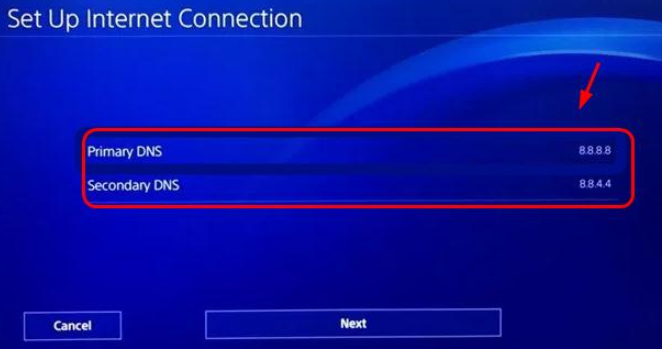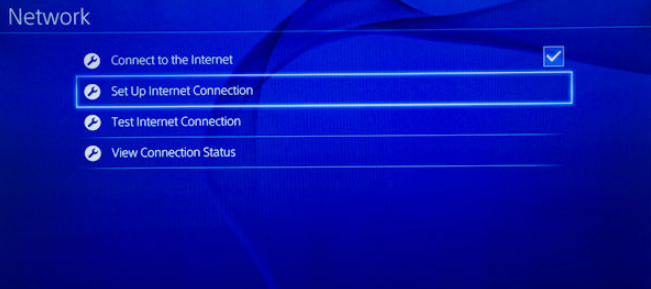The NW-31280-4 error on the PS4 is a more obscure error code, which suddenly pops up telling players their PS4 cannot connect to the internet. They cannot play games online, see their friends list or log into Youtube or other apps. The PS4 just cuts off from the internet entirely.
This appears to be more of a general error than a specific one, and can have many different causes and solutions to fix it. There could be a number of reasons why your PS4 cannot connect to the internet, including a weak WiFi signal from your router, or the PSN or wider internet in your area having problems.
The NW-31280-4 connection error usually relates to a weak Wi-Fi connection with your router, and either moving to wired LAN, resetting your console or reconfiguring and refreshing your internet settings seems to resolve this issue. There may also be an IP conflict where your PS4 is trying to use and IP address that another device on your network is already using, and moving to a different IP often resolves this.
Let’s run through some of the different ways PS4 users have fixed this error message in more detail.
Quick Solutions To Fix PS4 Error Code NW-31280-4
Browsing through the various forums, here is a list of quick solutions that have worked for different PS4 users in resolving this error code. Most often, it appears to simply boil down to a poor Wi-Fi connection between your router and console, or IP address conflict, and either reconfiguring or resetting it in different forms often restores the connection and gets rid of the error message.
- Move your PS4 and router closer together.
- Quick reset your PS4 and router.
- Hard reset your PS4 and router, fully unplugging them for 10-15 minutes before plugging them back in. Especially try this if your PS4 has been in Rest Mode for a long time.
- Make sure your PS4 is fully up to date. Go the Settings….System Software Update to check.
- Restore the Default Settings on your PS4 in Safe Mode – see this video. Option number 4 is the one to use. It merely restores all default connection and game settings; it does not delete any data. Here are the quck steps:
-
- Make sure your PS4 controller is plugged in and not on wireless.
- Press and hold the power button for 7 seconds on your PS4 when it is turned off.
- Safe Mode should boot up
- When in there, you need to select Option 4 – Restore Default Settings.
-
- Use wired LAN connections instead of wireless. Ethernet connections are always better than wireless for gaming. See the section below for more on this.
- Use the WPS button to connect through Wi-Fi. This is a button that is on your router; press and hold it until it starts flashing and then run through the Wi-Fi connection setup on your PS4, selecting the WPS option whilst the button is still flashing on your router.
- Configure your connection through Wi-Fi, but select Custom instead of Easy when setting it up. Then run through all the options as they are, without changing them and finish the setup and test the connection. Sometimes works.
- Connect with a LAN cable temporarily and set up a connection this way. Then reconfigure through Wi-Fi again if you would rather use wireless for now, leaving the LAN cable plugged in. Once your Wi-Fi in connected, unplug the LAN cable and the Wi-Fi should work.
- Switch the Wi-Fi band your console is connecting from 2.4GHz to 5GHz or vice versa. See Solution #1 of this article for how to do this. Use the other band to whatever you are using now.
- There may be an IP addressing conflict. Try setting a static IP for your PS4, as per Solution #3 in this article. For the last part of your IP, pick a number above 100 but less than 254. If you are using a static IP, switch back to Automatic or Easy setup and see if this works. Here are quick steps for setting a static IP:
-
- Go to Settings…Network….Set Up Internet Connection
- Select Wi-Fi or LAN depending on your connection
- Select Custom setup for LAN
- For IP Address, switch to Manual and input the following values:
-
- IP Address – 192.168.0.x, where x is any number between 100 and 254 (you choose)
- Subnet Mask – 255.255.255.0
- Default Gateway – 192.168.0.1
- Primary DNS – 8.8.8.8
- Secondary DNS – 8.8.4.4
-
- Alternatively, you can go to Settings.…Connection Status before you start, and note down all the above settings with a pen and paper, and then go and reconfigure the connection, entering the details as you noted them, but just changing the last digit of the IP address. Sometimes IP addresses, Subnet Masks and Default Gateways do change depending on where you are in the world.
- Run through the rest of the settings as they are, without changing them.
- Save and test your internet connection to see if you can get back online.
- See our full article on setting a static IP address for a more in depth look at this.
-
Leaving the PS4 in Rest Mode for a long time, several hours or more, is also a fairly common cause of this error message, and fully resetting your console a few times can sometimes flush all the settings out and reset everything back to the point where you can connect again.
In fact all of the above solutions are basically different ways of resetting all your network settings and configuration back to default and starting again with a new connection, new IP address etc.
Anyone who has tried all these solutions and still can’t get this error message resolved, or are now getting a different error message, leave a note in the comments, or check out our other PS4 error codes we have covered.
Use Wired Connections For Gaming If Possible
As we have mentioned in relation to PS4 error messages before, so many of them often result from using WiFi to connect and getting a poor or unreliable signal as a result. This is unfortunately largely built into the way WiFi operates, as wireless RF signals are always prone to dropping out and weakening over distance.
This is why it is always better to be on wired LAN/ethernet connections for gaming whenever possible, since they always produce a more reliable and consistent connection for gaming than WiFi, especially the further you get from the router. See our article on the many benefits wired connections have over WiFi for gaming.
If you are only using WiFi in the first place because you are too far away from the router to run an ethernet cable directly, then consider a powerline adapter as an alternative way of getting on a wired connection even at distance from the router.
Powerline adapter kits consist of a pair of adapters, one of which is connected to your router and other of which is connected to your PS4. The two adapters then communicate through the existing electrical wiring of the house to deliver a strong, wired internet connection to the receiving end, even if it is several rooms away from the router and the WiFi signal is weak there.
They are clever home networking solutions which can help out with exactly this problem of WiFi being too weak for PS4 users when you have too many walls or floors in the way and the Wi-Fi signal keeps failing and dropping out, delivering these connection error message like the NW-31280-4 error.
Powerline adapters take advantage of the fact that copper wiring can transmit data as well as electricity, and effectively turn your wall socket into a wired ethernet connection, bypassing Wi-Fi altogether and giving you the advantages of a wired connection (low latency, higher bandwidth, consistent signal) without having to run long cables through the house.
They can be an excellent solution for gamers and are worth considering for gamers if you are on Wi-Fi and you keep suffering from lag or getting these PS4 connection error messages. See the video just below for a demonstration of how powerline technology works.
Click here to view the TP Link Nano Powerline Adapter on Amazon, plus see more advanced models on our Powerline Adapters page.
Ошибка NW-31253-4 на PlayStation 4 появляется во время подключения любой игре с сетевым режимом или при использовании браузера. Официальная документация разработчика сообщает, что проблема в DNS-сервере. Это означает, что приставка не может подключиться к DNS-серверу, установленному по умолчанию. Несмотря на то, что не всегда официальная причина совпадает с реальной, в этом случае проблема действительно в DNS. Неисправность может наблюдаться из-за: сбоя в маршрутизаторе, неправильной настройки подключения или по вине провайдера.
Как решить проблему NW-31253-4?
Методы решения сбоя довольно элементарны, их несложно выполнить собственноручно. Нужно лишь следовать инструкции в статье.
Устранение временных, случайных сбоев
Лучший способ убрать системную проблему случайного характера – повторно запустить консоль. Система PlayStation 4 загрузится с первоначальными и правильными параметрами. Если проблема появилась не в силу проблем с провайдером или маршрутизатором, перезапуск приставки поможет. Единственный нюанс – лучше выполнять полную перезагрузку.
Под полным перезапуском подразумевается выключение приставки и отключение от неё всех кабелей. Особенно важно отсоединить кабель питания. После отключения периферии стоит немного подождать – хотя бы несколько минут. Затем следует соединить приставку с остальными устройствами и попробовать, помогло ли это исправить проблему.
Повторная настройка роутера
Wi-Fi-маршрутизаторы являются уязвимым элементом интернет-канала. Он нередко подвергается атакам хакеров и подвергается различным сбоям. Все разработчики роутеров знают об этом. Они встраивают специальную кнопку для жёсткого перезапуска. С помощью кнопки, можно полностью сбросить установленные параметры и запустить повторную настройку подключения.
Для перезапуска маршрутизатора нужно всего лишь найти кнопку на его блоке. Обычно находится на задней панели, реже – снизу. Кнопка активируется не сразу, а спустя некоторое время её удержания. Следует держать кнопку нажатой на протяжении 10-20 секунд.
Изменение активного DNS-сервера
Часто проблема кроется в неправильном указании DNS-адреса. Лучше использовать DNS от известных разработчиков, иначе проблемы в подключении могут стать постоянными. При смене стоит указывать адреса общедоступных DNS-серверов.
Как настроить:
- Перейти в «Настройки» системы.
- Открыть подкатегорию «Сеть».
- Нужно выбрать пункт «Установить соединение с Интернетом».
- Следует перейти в раздел создания подключения.
- Остаётся только дойти до шага установки DNS. Перед ним последовательно нужно выбрать: «Специальный», «Автоматически», «Не указывать». Как только PlayStation 4 предложит установить DNS, стоит выбрать пункт «Вручную».
- В качестве основного адреса нужно указать 8.8.8.8, а альтернативного – 8.8.4.4.
Теперь можно убедиться в том, что подключение восстановлено. Если этого не случилось, стоит обратиться к провайдеру, скорее всего на его стороне ведутся технические работы.
Ошибка с интернетом nw-31280-4.Нет подключенияю.Звонил провайдеру сказали что ошибка в самой приставки надо полазить в настройках сети и поставить все на автоматическое.Вроде поставил а ошибка осталась.Подскажите как настроить
На консоли необходимо ввести вручную DNS сервера Google, и узнать IP и MAC адрес.
Настройки -> Сеть -> Установить соединение с Интернетом -> Использовать кабель LAN/WiFi -> Специальный -> Автоматически -> Не указывать -> Вручную ->
Основной DNS: 8.8.8.8
Дополнительный DNS: 8.8.4.4
-> Автоматически -> Не использовать -> Проверить соединение с интернетом -> Назад ->
Узнать состояние соединения
https://dl.dropboxus…0432/PS/nwt/P..
На скриншоте можно увидеть введённые DNS сервера и необходимые нам в будущем IP (в данном случае «192.168.0.102») и MAC адрес (в зависимости от способа соединения — кабель или WiFi).
— НАСТРОЙКА РОУТЕРА (На примере TL-WDR3600): —
1. Входим в web-интерфейс роутера, через браузер.
a. https://dl.dropboxus…0432/PS/nwt/w..
b. https://dl.dropboxus…0432/PS/nwt/r..
2. Переходим в раздел резервирования IP адресов. Вводим IP и MAC адрес консоли, полученные выше из сведений о состоянии соединения консоли.
DHCP -> Address Reservation -> Add New
a. https://dl.dropboxus…0432/PS/nwt/r..
b. https://dl.dropboxus…0432/PS/nwt/r..
3. Переходим в раздел перенаправления портов. Вводим IP консоли и необходимые порты для PSN и RemotePlay.
Forwarding -> Virtual Servers -> Add New
a. https://dl.dropboxus…0432/PS/nwt/r..
b. https://dl.dropboxus…0432/PS/nwt/r..
3.5 Альтернативой отрытия каждого порта по отдельности, является опция DMZ. Она открывает все порты разом.
Forwarding -> DMZ
https://dl.dropboxus…0432/PS/nwt/d..
4. Перезагружаем роутер и PS4.
подскажите пошагово инструкции по настройке роутера HUAWEI. Некотрые названия функций отличается.
How To Fix PS4 Error Code NW-31280-4|A Complete Illustrated Guide
Hello everyone welcome to playstation error guides I’m going to show you how to fix the playstation error code NW-31280-4
You Can Fix PS4 Error Code NW-31280-4 By These Methods:
1.Unplug Router For 15-20 Seconds And Plug In
First thing I want you to fix the NW-31280-4 actually go to Settings go to Network and I want you to go to Set Up Internet Connection and now go to your router find it if you can wherever it is in your house, your office or whatever find it and I want you to do one or two things
First i want you to unplug the router and keep it 15 to 20 seconds plug it back in let it turn on it will fix error code NW-31280-4
2. Factory Reset Router
Now to fix NW-31280-4 take a pin or your finger if it’s clickable and reset the router from the back like a very small button and it says reset
I want you to reset it and this is what this is going to do is it is going to basically factory reset your router into its original settings What I initially came out and fix error NW-31280-4
You will be like i never change anything but get this error NW-31280-4 you’re probably right but it can automatically change hacker could have changed they are at good It just automatically change because of some network configuration cause the error NW-31280-4
So to fix NW-31280-4 you want to make sure it goes back to its original settings and in a lot of times It’s actually end up happening with updating the router you may be surprised your router does update
If you have a spare router change it to the spare router and see if this error NW-31280-4 goes away as well
3. Use Lan Cable
Now to fix the error NW-31280-4 go to the Set Up Internet Connection If you can switch over from Wi-Fi to a Lan cable that would be highly preferable to do and fix error
4. Change Primary And Secondary DNS
To fix error NW-31280-4 go to custom and going to automatic and Do Not Specify and Manual For DNS We’re going to change Primary DNS by 1.1.1.1 and Secondary DNS by 1.0.0.1 if you’re in a different region and it just doesn’t work for you
I want you to try different DNS to fix error NW-31280-4 there’s like 8.8.8.8 and then there’s 8.8.4.4 and 8.4.4.8 there’s like a different a lot of bunch ones you can find online i want you to kind of like try that out as well
5. Test The Internet Connections
If above one doesn’t work to fix error NW-31280-4 you want to click on Next and now Automatic then Do Not Use and then Test The Internet Connections
Once you do this you should be able to successfully connect and fix the error NW-31280-4 then you should be able to like log in and do whatever you want on PSN Moving forward that’s basically it
6. System Update
It’s a weird error NW-31280-4 if for some reason this doesn’t work just quickly try to see if you have a possible system update on your console as well and just update your console and it will fix NW-31280-4 then you should be good to go
The NW-31280-4 error on the PS4 is a darker error code, which appears suddenly warning players that their PS4 cannot connect to the Internet. They cannot play online games, view their friends list or access YouTube or other applications. The PS4 simply separates the internet in its entirety.
This seems to be more of a general error than a specific one, and it can have many different causes and solutions to solve it. There could be a number of reasons why your PS4 cannot connect to the Internet, including a weak Wi-Fi signal from the router, or the PSN or wider Internet in your area that has problems.
More commonly, however, this connection error refers to a weak Wi-Fi connection with your router, and either moves to the wired LAN, resetting the console or reconfiguring and updating your Internet settings seems to solve this problem. . There may also be an IP conflict where your PS4 is trying to use and the IP address that another device on the network is already using, and moves to a different IP often resolves this.
We will run through some of the different ways PS4 users have fixed this error message in more detail.
Quick solutions to correct a PS4 error Code NW-31280-4
Browsing through the various forums, here is a list of quick fixes that have worked for different PS4 users in resolving this error code.
Very often, it seems that they simply boil down to a poor Wi-Fi connection between the router and the console, or IP address conflict, and, either reconfiguring or resetting in different ways often restores the connection and gets rid of The error message
- Move your PS4 and router closer.
- Quickly reset your PS4 and router.
- Resetting your PS4 hardware and router, disconnect them completely for 10-15 minutes before reconnecting them. Especially try this if your PS4 has been at rest for a long time.
- Make sure your PS4 is fully up to date. Go to the settings … Software update system to check.
- Restore the default settings on your PS4 in Safe mode — watch the video . Option number 4 is to use. Simply reset all default connection and game settings; No data is deleted.
- Use wired LAN connections instead of wireless technology. Ethernet connections are always better than wireless for games . See the next section for more information on this.
- Use the WPS button to connect via Wi-Fi. This is a button that appears on the router; Press and hold the key until it starts to flash and then run through the Wi-Fi connection settings on your PS4, selecting the WPS option while the button is still flashing on your router.
- Set up the connection via WiFi, but select Personalize instead of easy when commissioning. Then, run through all the options, without changing them and finish the installation and test the connection. Sometimes it works.
- Connect with a LAN cable temporarily and configure a connection in this way. Then reconfigure via Wi-Fi again if you prefer to use a wireless network, for now, leaving the LAN cable plugged in. Once your WiFi is connected, unplug the LAN cable and the WiFi should work.
- Changing the Wi-Fi band of the console is connected from 2.4 GHz to 5 GHz or vice versa. See Solution # 1 of this article to know how to do this. Use the other band to what you are using now.
- There may be an IP conflict addressed. Try setting a static IP address for your PS4, according to Solution # 3 in this article . For the last part of your IP, choose a number greater than 100 but less than 254. If you are using a static IP address, switch back to automatic or Easy configuration and see if this works.
Leaving the PS4 in sleep mode for a long time, several hours or more, it is also a very common cause of this error message and fully resetting your console a few times can sometimes eliminate all round-trip settings everything resets it at the point where it can connect again.
In fact all the above solutions are basically different ways to reset all network settings and return to the default settings and start over with a new connection, new IP address, etc .
Anyone who has tried all these solutions and still cannot get this error message resolved, or they are receiving a different error message, leave a note in the comments, or check out our other PS4 error codes that we have covered.
The use of wired connections for the game if possible
As we mentioned in relation to PS4 error messages before, many of them often as a result of using Wi-Fi to connect and get a weak or unreliable signal as a result. Unfortunately, this is largely integrated in the way WiFi works, since wireless RF signals are always prone to attrition and weakening over distance.
This is why it is always better to be on wired LAN / Ethernet connections for the game whenever possible, since they always produce a more reliable and consistent connection for the WiFi game, especially as we get from the router. See our article on the many benefits of wired connections via WiFi for games.
If you are only using Wi-Fi, first because it is too far from the router to run an Ethernet cable directly, and then consider a Powerline / PLC adapter as an alternative way to get on a wired connection, even at a distance from the router
Powerline adapter kits consist of a pair of adapters, one of which is connected to your router and others of which is connected to your PS4. The two adapters then communicate through the existing electrical wiring of the house to deliver a strong Internet connection, by cable to the receiving end, even if it is several rooms away from the router and the Wi-Fi signal is weak there .
They are smart home network solutions that can help with exactly this WiFi problem being too weak for PS4 users when it has too many walls or floors along the way, and the Wi-Fi signal that remains failing and the Attrition, the delivery of these connection error messages as error NW-31280-4.
PLC adapters take advantage of the fact that copper wiring can transmit data, as well as electricity, and effectively turn your power outlet into a wired Ethernet connection, without going through Wi-Fi together and gives you the advantages of a cable connection (low latency, higher bandwidth, consistent signal) without having to install long cables through the house.
They can be an excellent solution for players and are worthy of consideration for players if they are on WiFi and they are still suffering from mismatch or receiving these PS4 connection error messages. Watch the video just below a demonstration of how PLC technology works.