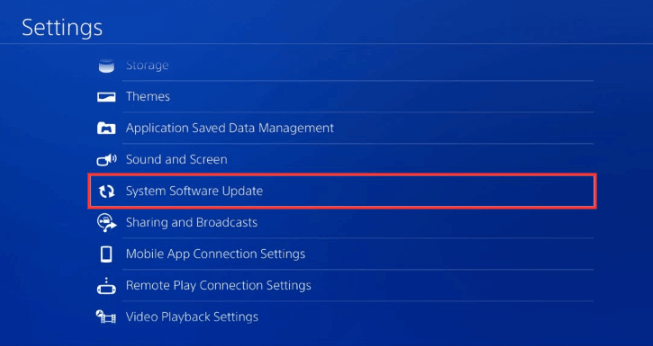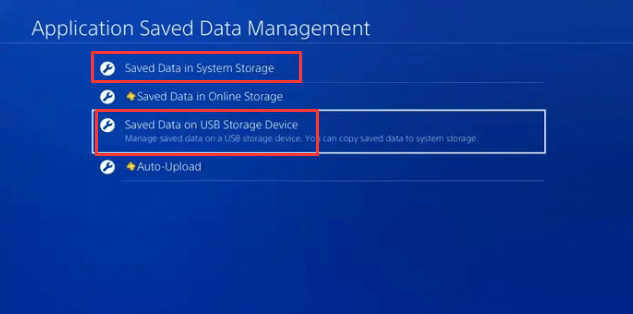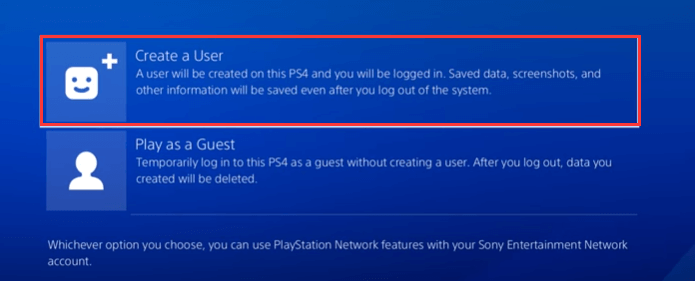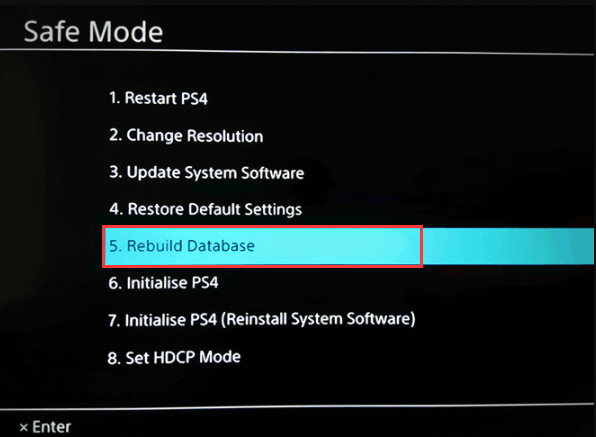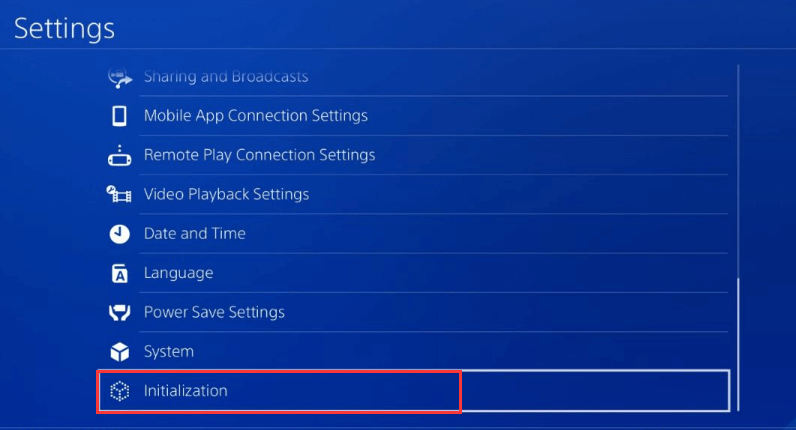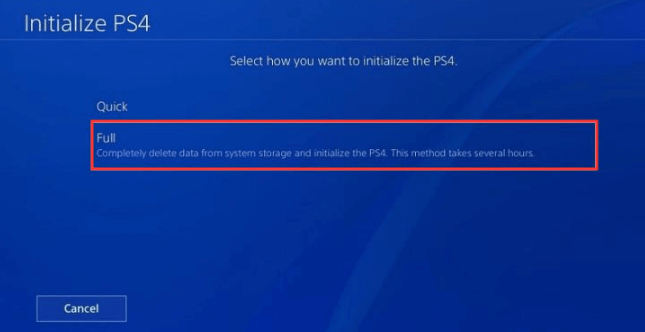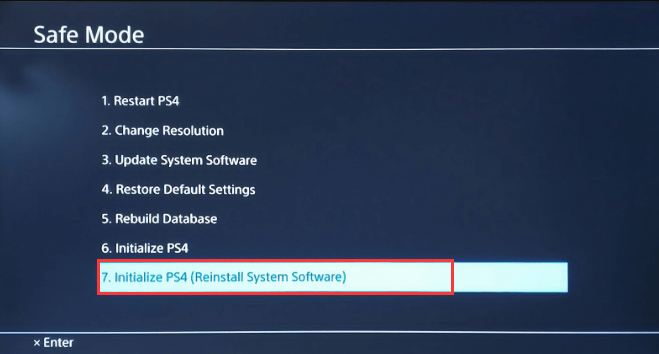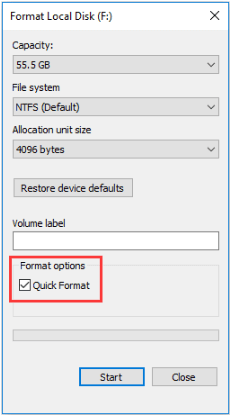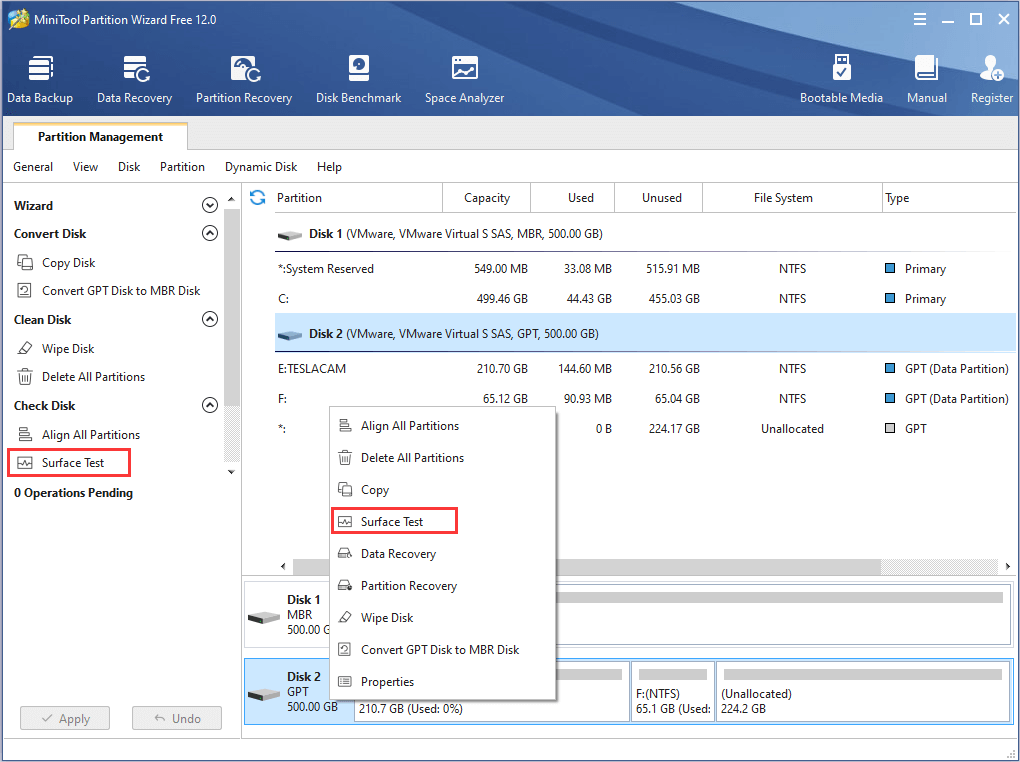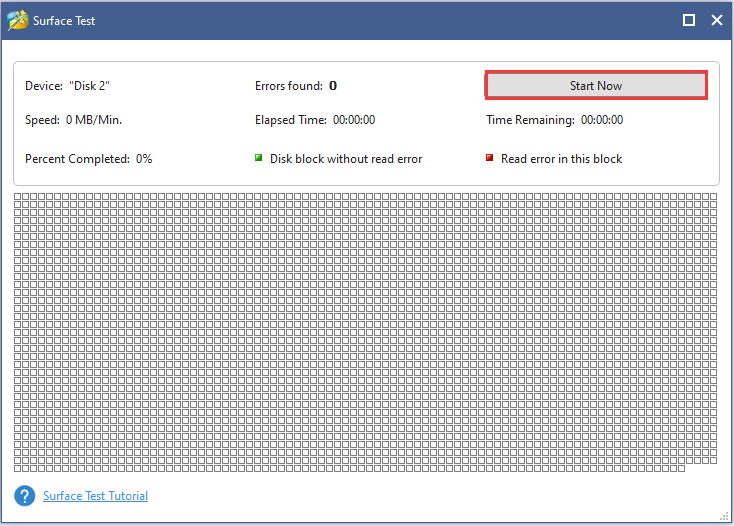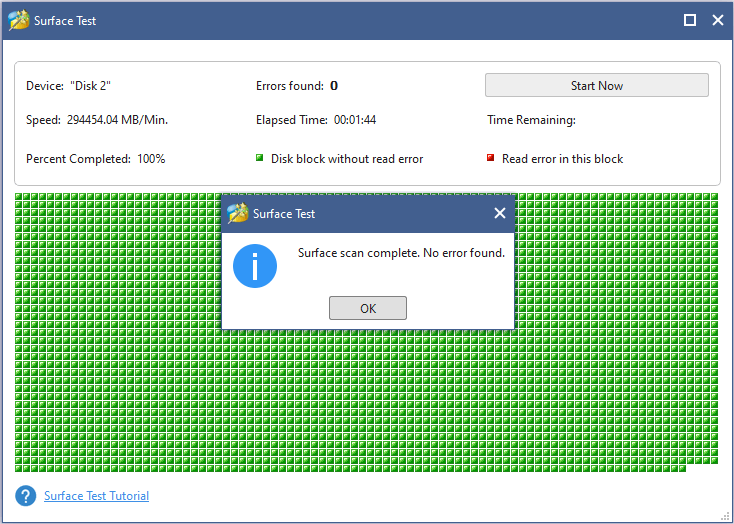Невозможно использовать данные. Для использования данных приобретите их в PlayStation®Store.
Эти данные будут доступны только пользователям, обладающим лицензией. Для использования этих данных смените пользователя или приобретите их в PlayStation®Store.
Была ли эта статья полезной?
Улыбка
Гримаса
Что именно вам не понравилось?
Эта страница не помогла решить мою проблему
На этой странице предоставлено недостаточно информации
Эта страница не соответствует моему запросу
Спасибо!
Ваши отзывы помогают нам делать сервис лучше.
Нужна помощь?
Свяжитесь со специалистами нашей службы поддержки
Обратитесь в службу поддержки PlayStation
Большинство материалов из PlayStation Store являются платными. Для их использования нужно приобрести лицензию. До тех пор игры и программы являются недоступными. При попытке их скачивания на PlayStation 4 появится ошибка с кодом CE-33937-5.
Что делать при появлении ошибки CE-33937-5?
Единственным способом открыть доступ для использования данных является приобретение лицензии. Для этого нужно добавить товар в корзину, а затем перейти в неё и оплатить товар. Для этого может потребоваться добавить средства на счёт аккаунта SEN с дебетовой, кредитной карт, PayPal или Яндекс.Деньги. Приложение также можно будет загрузить если есть другой аккаунт, на котором его уже купили.
В нашем магазине вы можете арендовать игры для PS4 и PS5 на срок от семи дней.
Мы любим игры и делаем их доступнее!
Консоль PlayStation 4 выдаёт ошибку?
Нажми Ctrl+F для поиска по странице и впиши номер ошибки и узнайте как её устранить.
CE-38703-1
Не удалось подключиться к серверу.
Выполните эти действия:
- Перезагрузите систему PS4.
- Перезагрузите маршрутизатор.
- Обратитесь к поставщику интернет-услуг для проверки статуса соединения с Интернетом.
- Сбросьте настройки маршрутизатора и выберите [Настройки] > [Сеть] > [Установить соединение с Интернетом], чтобы снова подключиться к маршрутизатору. Дополнительная информация находится в документации к вашему маршрутизатору.
- Обновите прошивку маршрутизатора до последней версии. Дополнительная информация находится в документации к вашему маршрутизатору.
- Выберите [Настройки] > [Сеть] > [Проверить соединение с Интернетом] и проверьте статус соединения с Интернетом.
- Брандмауэр или другие средства безопасности могут мешать вам подключиться к сети. Убедитесь, что ваши сетевые устройства не блокируют доступ к следующим портам:
- TCP: 80, 443, 3478, 3479, 3480
- UDP: 3478, 3479
- Если вы не можете подключиться к службе за пределами сети PlayStation Network, проверьте статус этой службы.
- PlayStationNetwork может быть временно недоступна. Пожалуйста, попробуйте позже. Вы можете проверить статус сети, выбрав [Настройки] > [Сеть] > [Узнать статус служб PlayStation™Network] или посетив сайт status.playstation.com на компьютере или смартфоне.
SU-30696-4
Ошибка обновления системного программного обеспечения. Файл обновления может быть поврежден.
Если вы обновляете систему через Интернет, перейдите в меню [Настройки] > [Обновление системного программного обеспечения] и повторите обновление.
Если вы обновляете свою систему через накопитель USB, попробуйте выполнить обновление через Интернет, перейдя в меню [Настройки] > [Обновление системного программного обеспечения] > [Сетевое обновление].
Если это невозможно, повторно загрузите последнее обновление системного программного обеспечения с сайта eu.playstation.com. Это обновление нужно будет установить с накопителя USB с правильной структурой папок. Подробнее об этом рассказано здесь.
Если проблема с обновлением системного программного обеспечения не решена, попробуйте выполнить обновление в безопасном режиме (вариант 3).
E-8200013A
Нет доступа к серверам PSN
Система не может подключиться к серверу PlayStation Network (PSN).
Убедитесь, что службы PSN и игровые серверы работают. Скорее всего, эта проблема временная, поэтому повторите попытку позже.
E-8200012C
Банковская карта недействительна
Похоже, что данные кредитной или дебетовой карты, сохраненные в вашей учетной записи Sony Entertainment Network (SEN), недействительны. Выполните следующие действия:
- Выберите [Настройки] > [PlayStation Network/Управление учетной записьюданные учетной записи] > [Данные учетной записи] > [Бумажник] > [Платежная информация]. Выберите карту, которую вы пытаетесь использовать, затем выберите [Изменить данные карты] и убедитесь, что все данные указаны верно.
- Убедитесь, что в учетной записи SEN указан тот же адрес, что и в регистрационных данных вашей карты.
- Если проблема не решена, прочитайте статью об исправлении ошибок, связанных с платежами.
CE-37732-2
Ошибка установки данных. Возможно, файл был поврежден во время загрузки.
- Удалите поврежденный файл.
Перейдите в меню [Уведомления] > [Загрузки из сети]. Чтобы удалить данные, выберите их, а затем нажмите кнопку OPTIONS и выберите [Удалить]. - Попробуйте перезагрузить данные.
Если произошла ошибка с файлом обновления, выберите игру в области данных, а затем нажмите кнопку OPTIONS и выберите [Проверить наличие обновлений].
Если произошла ошибка с файлом игры или приложения из PS Store, запустите [Библиотеку], выберите игру или приложение, и попробуйте загрузить данные ещё раз. - Если ошибка повторяется, инициализируйте систему в меню [Настройки] > [Инициализация] и выберите [Инициализировать систему PS4].
Попробуйте загрузить данные ещё раз. - Если вы заменили жесткий диск системы, выключите систему, установите в нее прежний жесткий диск. После установки и инициализации системы, повторите попытку.
E-82000050
Адрес указанный в платежной информации вашей учетной записи Sony Entertainment Network, не совпадает с платежным адресом карты, или произошла непредвиденная ошибка.
- Убедитесь, что в учетной записи SEN указан тот же адрес, что и в реквизитах вашей банковской карты.
Проверить адрес учетной записи можно в меню [Настройки] > [PSN] > [Данные учетной записи] > [Address].
Проверить платежный адрес карты можно в меню [Настройки] > [PSN] > [Данные учетной записи] > [Wallet] > [Billing Information]. - Если проблему не удалось решить, проверьте следующую информацию:
Ваша кредитная карта должна быть выпущена банком, находящимся в той же стране, в которой зарегистрирована ваша учетная запись PSN.
- Обновите адрес учетной записи в меню [Настройки] > [PSN] > [Данные учетной записи] > [Address].
- Если ошибка сохраняется, возможно, службы PlayStation Network могут быть временно недоступны. Проверьте статус PlayStation Network. Повторите попытку позже.
- Если проблему не удалось решить, обратитесь в службу поддержки PlayStation.
WS-37313-7
Ошибка загрузки видео на Youtube
К сожалению, произошла ошибка при попытке синхронизации данных YouTube и SEN.
- Нажмите здесь и войдите в систему используя учетную запись Google, зарегестрированную на вашей PS4.
- После входа в систему, зайдите в [PSN] и выберите [Запретить доступ].
- Перейдите в меню [PS4]>[Настройки]>[PSN]>[Cвязать с другими службами]>[YouTube]. Войдите в систему используя учетную запись Google, зарегестрированную на вашей PS4.
- После этого перейдите в меню [Уведомления]>[Загрузки в сеть] и попробуйте загрузить ваше видео ещё раз.
NP-37668-0
Невозможно подключиться к сессии Share Play из-за низкой скорости передачи данных или нестабильного соединения.
Для комфортной общей игры вам потребуется высокоскоростное подключение к Интернету. Мы рекомендуем использовать скорость передачи данных, равную, по меньшей мере, 2 мегабитам в секунду, а лучших результатов можно добиться при скорости 5 мегабит в секунду. Скорость передачи данных можно узнать у вашего интернет-провайдера.
Как увеличить скорость интернет соединения:
- Мы рекомендуем использовать проводное соединение LAN для подключения вашей системы PS4 в сеть.
- Переместите беспроводной маршрутизатор или беспроводную точку доступа ближе к системе PS4 , чтобы улучшить качество беспроводной связи. Убедитесь, что поблизости нет приборов, которые могут влиять на качество беспроводной связи.
- Если маршрутизатор или точка доступа используются несколькими устройствами, такая нагрузка может препятствовать высокой скорости передачи данных, попробуйте временно отключить их.
- Проверьте интернет-соединение в меню [Настройки] > [Сеть] > [Проверить соединение с Интернетом] и убедитесь в том, что вы можете подключиться к Интернету.
NP-37667-9
Соединение с сессией Share Play потеряно из-за нестабильного соединения.
Для комфортной общей игры вам потребуется высокоскоростное подключение к Интернету. Мы рекомендуем использовать скорость передачи данных, равную, по меньшей мере, 2 мегабитам в секунду, а лучших результатов можно добиться при скорости 5 мегабит в секунду. Скорость передачи данных можно узнать у вашего интернет-провайдера.
Как увеличить скорость интернет соединения:
- Мы рекомендуем использовать проводное соединение LAN для подключения вашей системы PS4 в сеть.
- Переместите беспроводной маршрутизатор или беспроводную точку доступа ближе к системе PS4 , чтобы улучшить качество беспроводной связи. Убедитесь, что поблизости нет приборов, которые могут влиять на качество беспроводной связи.
- Если маршрутизатор или точка доступа используются несколькими устройствами, такая нагрузка может препятствовать высокой скорости передачи данных, попробуйте временно отключить их.
- Проверьте интернет-соединение в меню [Настройки] > [Сеть] > [Проверить соединение с Интернетом] и убедитесь в том, что вы можете подключиться к Интернету.
CE-34335-8
Не обнаружен жесткий диск системы PS4
Если система PS4 не может обнаружить жесткий диск (HDD), сделайте следующее:
- Выключите систему PS4, отключите кабель питания и снимите верхнюю крышку. Щелкните здесь для получения инструкций по снятию крышки отсека HDD.
- Убедитесь, что жесткий диск установлен правильно. Для этого извлеките его из системы и установите заново.
- Если ошибка не устранена после переустановки жесткого диска, возможно, он поврежден или ваша система неисправна и нуждается в ремонте. Обратитесь в службу поддержки PlayStation.
WV-33899-2
Нет подключения к сети PlayStation Network (PSN)
Если ваша система не может подключиться к сети PlayStation Network (PSN), сделайте следующее:
- Службы PlayStation Network могут быть временно недоступны. Проверьте статус PlayStation Network.
- Если сеть PlayStation Network работает, проверьте интернет-соединение в меню [Настройки] > [Сеть] > [Проверить соединение с Интернетом] и убедитесь, что вы можете подключиться к Интернету.
- Обновите программное обеспечение маршрутизатора. Если необходимо, обратитесь за помощью к производителю маршрутизатора или поставщику интернет-услуг. Отключите другие устройства, подключенные к сети. Если это не помогает, повторите попытку позже, так как сеть PlayStation Network может быть перегружена.
CE-33945-4
Ошибка подключения к серверу
У вас могут быть проблемы с подключением к локальной сети. Сделайте следующее:
- PlayStation Network или игровые серверы могут быть временно недоступны. Убедитесь, что службы PlayStation Network и игровые серверы работают.
- Если обе службы работают, проверьте интернет-соединение в меню [Настройки] > [Сеть] > [Проверить соединение с Интернетом] и убедитесь, что вы можете подключиться к Интернету.
- Обновите программное обеспечение маршрутизатора. Если необходимо, обратитесь за помощью к производителю маршрутизатора или поставщику интернет-услуг. Отключите другие устройства, подключенные к сети. Если это не помогает, повторите попытку позже, так как сервер может быть перегружен.
CE-36329-3
Ошибка системного программного обеспечения
- Следуйте инструкциям на экране и выберите [Сообщить о проблеме].
- Убедитесь, что у вас установлена последняя версия системного программного обеспечения, выбрав [Настройки] > [Обновление системного программного обеспечения]. Перезапустите систему.
- Если вы заменили жесткий диск (HDD), установите в систему прежний жесткий диск.
- Если ошибка повторяется, создайте резервную копию сохраненных данных, перейдите в меню [Настройки] > [Инициализация] и выберите [Инициализировать систему PS4].
- Если ошибка не устранена и возникает в каждом приложении или сразу же после запуска приложения, обратитесь в службу поддержки PlayStation.
CE-30005-8
Ошибка при обращении к жесткому диску (HDD) или дисководу Blu-ray / DVD
Ваша система не может прочитать данные с жесткого диска (HDD) или диска Blu-ray. Сделайте следующее:
- Извлеките диск из системы и убедитесь, что он не загрязнен, не поврежден и не поцарапан.
- Если диск в хорошем состоянии, попробуйте обновить базу данных системы в безопасном режиме (вариант 5). Инструкции по использованию безопасного режима находятся здесь.
Если ошибка сохраняется, возможно, ваша система неисправна и нуждается в ремонте. Обратитесь в службу поддержки PlayStation.
CE-32889-0
Ошибка в игре или приложении
При использовании игры или приложения может произойти ошибка. Проверьте интернет-соединение в меню [Настройки] > [Сеть] > [Проверить соединение с Интернетом].
Если при проверке вы не можете войти в сеть PlayStation Network, повторите попытку позже, так как сервер может быть перегружен.
SU-35931-1
Файл обновления системного программного обеспечения частично поврежден
Обновление системного программного обеспечения может быть частично повреждено из-за нестабильности сети. Сделайте следующее:
- Перезапустите систему PS4 и загрузите обновление системного программного обеспечения снова, перейдя в меню [Настройки] > [Обновление системного программного обеспечения] > [Обновить через Интернет].
- Если это не помогло, вы можете выполнить обновление через USB.
Если обновить систему не удается, возможно, она неисправна и нуждается в ремонте. Обратитесь в службу поддержки PlayStation.
CE-34305-5
Ошибка чтения данных с жесткого диска
Ваша система не может прочитать данные с жесткого диска (HDD). Сделайте следующее:
- Установите последнюю версию системного программного обеспечения, перейдя в меню [Настройки] > [Обновление системного программного обеспечения] и следуя инструкциям на экране.
- Если вы заменили жесткий диск системы, выключите систему, установите в нее прежний жесткий диск и повторите попытку. Инструкции по замене жесткого диска находятся здесь.
- Если ошибка не устранена, попробуйте восстановить настройки системы по умолчанию и еще раз повторить попытку. Инструкции находятся здесь.
- Если ошибка сохраняется, возможно, ваша система неисправна и нуждается в ремонте. Обратитесь в службу поддержки PlayStation.
NW-31294-9
Истекло время ожидания соединения из-за нестабильности беспроводной сети
WC-40360-3
Проблема с PlayStation Store
CE-34788-0
Невозможно использовать этот файл обновления.
CE-34878-0
Произошла ошибка в приложении.
NW-31201-7
Нет подключения к сети
CE-34632-8
Данные недоступны
WS-37337-3
Действие учетной записи PSN временно приостановлено
WC-40349-0
Банковская карта недействительна
NW-31456-9
Ошибка соединения
CE-33987-0
Ошибка проверки соединения с Интернетом
CE-33986-9
Ошибка проверки соединения с Интернетом
NP-34993-8
Нет подключения к серверу
CE-30784-2
PS4 не обнаруживает накопитель USB
CE-35287-5
Нет подключения к серверу
CE-30774-1
Обновление невозможно
CE-33991-5
Нет подключения к сети
WS-37368-7
Учетная запись PSN заблокирована
NW-31374-8
Время ожидания соединения истекло
WC-40345-6
Банковская карта недействительна
WC-40383-8
Подключение к серверу не удалось (ошибка HTTP 503).
CE-37700-7
Невозможно загрузить материалы, так как они недоступны в PlayStation Store.
CE-36275-3
Невозможно оставить комментарий к трансляции.
NW-31246-6
Ошибка параметров DNS сервера
E-82000028
Данные банковской карты, сохраненные в вашей учетной записи Sony Entertainment Network (SEN), неверны.
CE-33319-9
Не получается загрузить в сеть видеоклип/снимок экрана, так как превышен лимит.
CE-35340-5
Не удалось подключиться к службе показов PlayStation.
CE-35489-9
Диски DVD или Blu-ray Disc с таким кодом региона не поддерживаются в этой системе PlayStation 4 в связи с региональными ограничениями дисков DVD и Blu-ray Disc.
CE-34544-0
Вероятно, база данных повреждена. Не обнаружена информация, необходимая для запуска приложения.
NW-31253-4
Ошибка подключения к сети. Отклик сервера DNS нестабилен или происходит с задержкой.
NP-38497-1
Во время Share Play могут происходить сбои подключения к сети, так как скорость вашего сетевого соединения (загрузка в сеть) 2 — 5 Мб/с. Рекомендуется увеличить скорость сетевого соединения.
E-82000168
Не удалось подключиться к PlayStation Network.
NP-31952-0
Истекло время ожидания сетевого соединения.
CE-34861-2
Соединение разорвано.
NW-31250-1
Внутренняя ошибка сервера. При подключении к серверу произошла ошибка.
NW-31205-1
Сетевое соединение неустойчивое или слишком медленное, чтобы подключиться к серверу PSN.
CE-35406-8
Не удалось связать PS Vita с системой PS4 для дистанционного воспроизведения, поскольку учетные записи на системах не совпадают.
NW-31247-7
Время ожидания сетевого соединения истекло.
NP-31739-3
Продолжается загрузка новейшего файла обновления. Вы должны установить этот файл обновления, чтобы использовать эту функцию.
WS-36812-0
Невозможно присоединиться к тусовке.
WC-40372-6
Введенный вами код ваучера недействителен или еще недоступен.
CE-35327-0
Не удается подключиться к серверу. Сервер может быть временно занят.
NP-31730-4
Вы вышли из сети PSN.
NP-38496-0
Не удается запустить Share Play, потому что скорость соединения (загрузка в сеть) ниже 2 Мб/с. Мы рекомендуем вам оптимизировать скорость сети.
CE-36244-9
Загрузка была приостановлена. Загруженные данные, скорее всего, повреждены.
CE-33191-7
Пожалуйста, вставьте правильный диск в систему PlayStation 4.
NP-32062-3
Данные на системе могут быть повреждены
CE-32921-7
Система не может прочитать диск.
WC-40375-9
Введенный вами код ваучера уже недействителен или еще недоступен.
E-82000054
Введены неверные данные кредитной карты.
WS-37504-9
В PlayStation Network проводятся работы по обслуживанию сети.
WC-40378-2
Действие предпринималось слишком много раз.
WV-33898-1
Не получается подключиться к серверу или открыть веб-страницу в браузере.
WS-37501-6
Внутренняя ошибка сервера. При подключении к серверу произошла ошибка.
CE-38612-0
Вероятно, данные приложения на жестком диске частично повреждены.
NP-31928-3
Не удалось подключиться к сети.
NP-34994-9
В приложении «Тусовка» произошла ошибка.
CE-33992-6
Ошибка тестирования соединения с Интернетом.
CE-33126-5
Не удается продолжить показ. Тексты или настройки, связанные с данным каналом, могут быть неправильными.
NP-35000-8
В PSN проводятся работы по обслуживанию сети.
NP-34924-2
Невозможно проверить наличие обновлений для этого приложения. Возможно, сетевое соединение нестабильно.
WV-33907-2
Не удалось подключиться к серверу за отведенное время. Возможно, соединение занято или временно нестабильно.
CE-35918-6
Невозможно прочитать диск.
WC-40343-4
В вашей учетной записи Sony Entertainment Network (SEN) сохранены неверные данные кредитной или дебетовой карты.
WC-40371-5
Введенный код ваучера недействителен.
E-82000003
Время ожидания соединения истекло.
E-820001F7
Служба может быть временно недоступна.
E-82000002
Не удалось подключиться к серверу PlayStation Network.
WC-40330-0
Ошибка связана с временем ожидания
NW-31453-6
Задержка отклика сервера
WS-36782-6
Невозможно отправить запрос на добавление друга.
E-80558337
Система PlayStation не может распознать данные. Вероятно, регистрационная информация этих данных неверна.
NP-37680-4
Зарегистрированная кредитная карта недействительна.
CE-36249-4
Невозможно загрузить эти данные. Дата загрузки еще не наступила.
WC-40365-8
Невозможно добавить товар в корзину. Общая стоимость товаров в корзине достигла лимита.
CE-33937-5
Невозможно использовать данные. Для использования данных приобретите их в PlayStation®Store.
CE-34867-8
Вставлен не тот диск.
NW-31254-5
Ошибка сети. Отклик сервера DNS нестабилен или происходит с задержкой.
NP-31735-9
Использование этой функции недоступно из-за возрастных ограничений.
CE-32951-0
Проблема подключения к сети.
CE-38702-0
Невозможно получить информацию с сервера. Возможно, возникла проблема подключения к сети или Интернету.
CE-32937-4
Не удалось загрузить данные.
NP-33318-8
Соединение Share Play разорвано из-за нестабильности сетевого соединения.
CE-35413-6
Неверный PIN-код для дистанционного воспроизведения.
CE-32930-7
Вероятно, загруженные данные на жестком диске частично повреждены.
NP-31801-3
Ошибка произошла при использовании функций PSN.
CE-38604-1
Невозможно загрузить приложение, так как установлена дисковая версия той же игры.
WV-33917-3
Ошибка произошла из-за слишком большого числа перенаправлений.
CE-32869-8
Не получается запустить приложение из-за неправильных данных. Вероятно, база данных повреждена.
E-82021088
Кредитная карта, которую вы пытаетесь зарегистрировать, уже связана с вашей учетной записью.
NP-34957-8
Ошибка связи с сервером
E-82000000
Неизвестная ошибка приложения
E-82021054
Введены неверные данные кредитной карты.
NP-31736-0
Приложение пытается связаться с пользователем, который вышел из системы.
CE-39984-3
Система PS4 получила IP-адрес, но не может подключиться к Интернету.
CE-35451-8
При подключении к серверу произошла ошибка.
WS-37338-4
Системе PS4 запрещено использовать PlayStation Network.
CE-32883-4
Внутренняя ошибка
CE-37704-1
Загрузка отменена: недостаточно места на жестком диске
NW-31297-2
Не удалось подключиться к беспроводной сети.
CE-33950-0
Не удалось подключиться к серверу для проверки лицензии
CE-33984-7
Время ожидания проверки соединения истекло при попытке получить адрес IP.
NP-37637-6
Установите последнюю версию системного программного обеспечения.
CE-35239-2
Для использования сетевых функций требуется обновление системного программного обеспечения для системы PS4
8801E13C
Дистанционное воспроизведение – истекло время ожидания подключения к сети из-за слишком низкой скорости соединения.
CE-30012-6
Внутренняя ошибка
SU-30746-0
Could not find file required for system software update.
NW-31473-8
Ошибка соединения
WS-37397-9
Ошибка подключения
E-82000180
Требуются данные кредитной карты или PayPal.
NP-31731-5
Пользователь вышел из сети PlayStation Network или данные на жестком диске могут быть повреждены.
WS-36856-8
Работа службы временно приостановлена.
CE-35485-5
Невозможно воспроизвести диск.
WS-36855-7
Произошла ошибка на сервере.
WS-36862-5
Не получается присоединиться к сеансу игры.
CE-34883-6
Неверный PIN-код для дистанционного воспроизведения.
CE-40852-9
Произошла ошибка на сервере.
WV-36350-7
Не удалось подключиться к серверу.
NP-39231-8
Не удалось подключиться к серверу.
CE-38633-3
Ваш показ была прерван из-за ошибки соединения с сервером.
CE-35235-8
Ваш показ была прерван из-за ошибки соединения с сервером.
CE-36297-7
Ваш показ была прерван из-за ошибки соединения с сервером.
CE-40890-1
Ваш показ была прерван из-за ошибки соединения с сервером.
E-82027850
Данные кредитной карты недействительны.
E-82021003
Введенные вами данные содержат особые символы.
E-82000088
Кредитная карта, которую вы регистрируете, уже связана с вашей учетной записью.
CE-32899-1
Не удалось подключиться к серверу.
WC-36547-5
Кредитная карта, которую вы регистрируете, уже связана с вашей учетной записью.
WC-41274-8
Введенные вами данные содержат особые символы.
NW-31194-8
Возникла проблема с интернет-соединением на системе PS4.
WC-34891-5
Данные кредитной карты недействительны.
NP-39225-1
Возникла проблема с интернет-соединением на системе PS4.
CE-40911-5
PlayStation VR Код Ошибки
CE-40305-2
Произошла ошибка при обновлении ПО устройства PlayStation VR.
CE-33327-8
PS VR: ошибка USB
NP-32370-5
Ошибка пользователя.
CE-38706-4
Не удалось подключиться к серверу.
WS-41755-2
Не удалось подключиться к серверу.
CE-40306-3
Произошла ошибка при обновлении ПО устройства PlayStation VR.
CE-40307-4
Произошла ошибка при обновлении ПО устройства PlayStation VR.
CE-40327-6
Произошла ошибка при обновлении ПО устройства PlayStation VR.
CE-40309-6
Произошла ошибка при обновлении ПО устройства PlayStation VR.
CE-40326-5
Произошла ошибка при обновлении ПО устройства PlayStation VR.
CE-40311-9
Произошла ошибка при обновлении ПО устройства PlayStation VR.
CE-40325-4
Произошла ошибка при обновлении ПО устройства PlayStation VR.
CE-40312-0
Произошла ошибка при обновлении ПО устройства PlayStation VR.
CE-40313-1
Произошла ошибка при обновлении ПО устройства PlayStation VR.
CE-40314-2
Произошла ошибка при обновлении ПО устройства PlayStation VR.
CE-40315-3
Произошла ошибка при обновлении ПО устройства PlayStation VR.
CE-40316-4
Произошла ошибка при обновлении ПО устройства PlayStation VR.
CE-40317-5
Произошла ошибка при обновлении ПО устройства PlayStation VR.
CE-40318-6
Произошла ошибка при обновлении ПО устройства PlayStation VR.
CE-40319-7
Произошла ошибка при обновлении ПО устройства PlayStation VR.
CE-40320-9
Произошла ошибка при обновлении ПО устройства PlayStation VR.
CE-40321-0
Произошла ошибка при обновлении ПО устройства PlayStation VR.
CE-40322-1
Произошла ошибка при обновлении ПО устройства PlayStation VR.
CE-40323-2
Произошла ошибка при обновлении ПО устройства PlayStation VR.
CE-40324-3
Произошла ошибка при обновлении ПО устройства PlayStation VR.
WC-36551-0
Произошла ошибка при подключении к PlayStation™Network.
WC-34731-8
Данные кредитной карты недействительны.
C-82E10193
Произошла ошибка при обновлении ПО устройства PlayStation VR.
NP-31959-7
Произошла ошибка при подключении к PlayStation™Network.
NP-34388-6
Произошла ошибка при подключении к PlayStation™Network.
CE-39935-9
Произошла ошибка при подключении к PlayStation™Network.
NP-31966-5
Произошла ошибка при подключении к PlayStation™Network.
WV-33921-8
Не удалось подключиться к серверу.
NP-39233-0
При создании тусовки или присоединении к ней произошла ошибка.
E-80AA001A
При запуске приложения произошла ошибка.
CE-38606-3
Невозможно добавить следующие данные в Загрузки.
NP-39226-2
Произошла ошибка при подключении к PlayStation™Network.
CE-39985-4
Произошла ошибка при подключении к PlayStation™Network.
CE-30022-7
Снова отформатируйте жесткий диск.
CE-30006-9
Переподключите жесткий диск и восстановите файловую систему в соответствии с инструкциями
CE-30002-5
Произошла ошибка.
CE-41899-1
Подключайте внешний накопитель USB непосредственно к системе PS4.
CE-41902-6
Используйте внешний накопитель USB, который удовлетворяет следующим требованиям:
CE-41901-5
Используйте внешний накопитель USB, который удовлетворяет следующим требованиям:
E-82027201
Ошибка при проверке подлинности
CE-41558-3
Не удалось запустить приложение.
NP-31970-0
Контекст не существует
NP-39232-9
При создании тусовки или присоединении к ней произошла ошибка.
NP-36006-5
Данные о призах могут быть повреждены.
WC-40376-0
Этот продукт или данные недоступны для учетной записи, зарегистрированной в вашей стране или регионе.
CE-37857-0
Система PS4 не может распознать накопитель USB.
WS-36724-2
Целевой пользователь не существует
WC-40368-1
Недостаточно средств.
WC-35442-8
Введенные вами данные кредитной карты уже зарегистрированы в других учетных записях.
CE-42040-0
Нельзя выполнить эту операцию. В памяти системы сейчас недостаточно свободного места.
WS-37469-9
Возможно, сеть PlayStation™Network временно перегружена или находится в режиме техобслуживания.
WS-37432-9
Возможно, сеть PlayStation™Network временно перегружена или находится в режиме техобслуживания.
WS-36778-1
Пользователя нет в списке друзей.
CE-42041-1
Нельзя выполнить эту операцию. В памяти системы сейчас недостаточно свободного места.
NP-31828-2
Произошла ошибка подключения из-за сильной нагрузки на сервер PSN.
WC-41705-7
Для выполнения транзакции или погашения ваучера необходимо зарегистрировать способ оплаты. Нет зарегистрированных способов оплаты.
WC-34889-2
Это действие временно заблокировано из-за превышения допустимого числа попыток.
CE-32894-6
Сбой подключения к серверу. Возможно, возникла неполадка при подключении к сети или сеть PlayStation Network либо сервер поставщика услуг временно заняты.
SU-30627-8
Возможно, поврежден файл системного программного обеспечения.
WC-40383-8
Подключение к серверу не удалось (ошибка HTTP 503).
CE-30008-1
При попытке запуска этого материала произошла ошибка.
CE-32723-7
Элемент поврежден или не обнаружен системой.
WC-40355-7
Проблемы с добавлением средств для учетной записи PSN ребенка – члена семьи.
WC-40360-3
Проблема с PlayStation Store.
WS-38220-5
Произошла ошибка.
WC-40382-7
Неверные данные банковской карты.
WC-40377-1
Не удалось добавить средства в кошелек с помощью ваучера или карты PSN.
NP-31980-1
Все места заняты.
CE-38704-2
Произошла ошибка сервера.
CE-30028-3
В приложении произошла ошибка.
WC-40329-8
Не удалось подключиться к PlayStation Network.
NP-40833-8
Произошла ошибка сервера.
E-82385F03
Произошла случайная ошибка.
WS-43305-5
Произошла случайная ошибка.
CE-32809-2
Произошла ошибка при запуске загруженной игры.
SU-41350-3
PS4 kan inte hitta programuppdateringsfilen på USB-lagringsenheten.
SU-30625-6
Сообщение об ошибке с таким кодом означает, что файл обновления системного программного обеспечения не распознан системой PS4, и установить обновление не удалось.
WS-37505-0
Сообщение об ошибке с таким кодом в PlayStation 4 означает, что соединение между системой PS4 и сервером разорвано.
SU-42481-9
Сообщение об ошибке с таким кодом означает, что файл обновления системного программного обеспечения не распознан системой PS4, и установить обновление не удалось.
SU-30645-8
Сообщение об ошибке с таким кодом означает, что файл обновления системного программного обеспечения не распознан системой PS4, и установить обновление не удалось.
NP-34981-5
Произошла ошибка сервера.
Любимая PlayStation 4 выдаёт какой-то набор цифр с буквами и отказывается запускать игры? И при этом, Вы не знаете, что бы это могло значить и что делать?
Если это про Вас, то эта тема будет весьма кстати, ведь в ней мы собрали все коды ошибок, возникших у игроков на PS4, а также методы их решения. Просто нажмите Ctrl+F в своём браузере для поиска по странице и впишите точный номер ошибки, чтобы ее найти и узнать, как её устранить.
Категории ошибок
Все ошибки ps4 можно распределить на следующие подкатегории:
- CE – основные;
- E – внешние;
- NP – проблемы на стороне сервера;
- NW – ошибка сети;
- SU – ошибка на программном уровне;
- WV – проблемы с интернетом;
Что значит код и как устранить ошибку
Внимание!! Для быстрого поиска Вашей ошибки, нажмите CTRL+F и впишите код в появившейся строке.
Сперва хочется напомнить, что как бы это банально не звучало, но простая перезагрузка, обновление ПО консоли и игры, способны избавить Вас от ошибки. Поэтому, это первое, что необходимо выполнить.
CE-30002-5 – Не удалось запустить приложение – возможно повреждены данные.
Если приложение или игра скачана с PSN, то удалите его и перезагрузите заново. Если игра установлена с Blu-ray диска, то также удалите и установите игру заново с диска. Если ошибка повторяется, возможно, Blu-ray диск поврежден — попробуйте установить игру на другую систему PS4, но изначально убедитесь, что Ваша ps4 имеет последнюю версию ПО, а игра обновлена до последней версии.
Иногда, помогает резервное копирование данных, полная очистка ps4 и восстановление данных из резервной копии:
— Сразу нужно очистить систему от ошибки. Перейдите в раздел «Уведомления» и удалите сообщение о сбое. Зайдите в «Настройки» — «Система» — «Создание резервной копии и восстановление» и сделайте резервную копию данных. Потребуется внешний жесткий диск с файловой системой FAT32 или exFAT. NTFS PS4 не поддерживает. При необходимости, отформатируйте жесткий диск на ПК (все данные с диска будут удалены).
— Далее запустите консоль в безопасном режиме — для этого нужно полностью выключить ps4, затем, включить приставку, удерживая кнопку питания на самой playstation до второго звукового сигнала.
— Теперь подключите контролер кабелем и нажмите кнопку PS. Выберите «Реконструировать базу данных», следуйте инструкциям на экране. Внешний HDD должен быть подключен.
— Если ошибка возникает снова, опять запустите консоль в безопасном режиме и выберите пункт «Инициализировать систему PS4 — Переустановить системное программное обеспечение». Внимание!! После инициализации, playstation 4 вернется к заводским настройкам, все данные будут удалены.
— После инициализации снова сделайте реконструкцию баз данных из безопасного режима, как указано в пункте 3.
Как запустить ps4 в безопасном режиме, и что значит каждый пункт меню. Хорошо расписано в субтитрах к ролику:
Если не запускается только одно приложение, то, вероятно, дело в источнике, с которого оно устанавливается.
C-82E10193 – Возникли сложности во время обновления ПО PS VR.
Проверьте, правильно ли подключен шлем VR к PS4, а после – повторите попытку. Если не помогло, обновите ПО приставки, а заодно и ПО VR-шлема в разделе «Настройки».
CE-30005-8 – Жёсткий диск (HDD) или Blu-ray недоступен.
Извлеките диск и убедитесь, что на нём нет повреждений. Можно протереть его ватным диском и попробовать снова вставить в консоль.
Если проблема с HDD – создайте резервную копию данных и проведите инициализацию системы (как это сделать, смотрите описание решения самой первой ошибки). Попробуйте установить приложение на систему сразу после инициализации. Если после ошибка повторяется, возможно, необходима замена HDD.
CE-30012-6 – Внутренняя ошибка.
Попробуйте перезагрузить приставку, если не помогло, то обновите ПО консоли через соответствующее меню настроек. Также не помешает протереть Blu-ray диск.
CE-30392-7, CE-30608-7 – Система нуждается в техобслуживании.
Серьезная ошибка, если банальная перезагрузка не помогла, попробуйте инициализацию системы через безопасный режим (Читайте описание самой первой ошибки). Если и это не помогло — обратитесь в сервис-центр.
CE-30784-2 – Не удается обнаружить USB-устройство.
Убедитесь, что устройство совместимо с USB 2.0 либо 3.0 и попробуйте ещё раз подключить его. Можно отформатировать его на ПК и снова подключить к консоли. PS4 не поддерживает файловую систему NTFS.
CE-32807-0 – Ошибка лицензии.
Деактивируйте систему в качестве основной для аккаунта и попробуйте активировать вновь. Лучше это делать на ПК. Как деактивировать и активировать вновь — посмотрите в сети. Если проблема повторится – попробуйте позже, возможно сбой на стороне PSN.
CE-32875-5 – Ошибка системного времени и даты.
Попробуйте установить их в автоматическом режиме в разделе «Настройки даты и времени».
CE-32883-4 – Внутренняя проблема — перезагрузите PS4.
CE-32889-0 – Ошибка в игре/приложении.
Проверьте подключение к интернету, возможно сервер перегружен.
CE-32920-6 – Загрузка отменена, поскольку контент скачивать не нужно.
Попробуйте восстановить лицензии. Если Вы купили Season Pass, зайдите в «Настройки» – «PSN» и проверьте, активирован ли элемент в «Списке услуг». Если элемент не найден – перезагрузите приставку и попробуйте ещё раз.
CE-32928-4 – Загрузка отменена из-за ошибок при попытке загрузить контент ранее.
Удалите содержимое раздела «Загрузки» и попытайтесь скачать элемент заново. Если не помогает, можно попробовать «Инициализировать PS4» в безопасном режиме. Как это делать смотрите выше в ошибке CE-30002-5 — самая первая ошибка.
CE-32937-4 – Проблема при загрузке данных.
Отмените загрузку и попробуйте скачать файл вновь. Также может помочь перезагрузка консоли или попытка скачать данные вновь позже так как, вероятно, сервер PSN перегружен.
CE-32947-5 – Не получается загрузить файл.
Проверьте подключение к интернету либо удалите файл и попробуйте загрузить снова.
CE-33177-1 – Не получилось загрузить приложение – возможно повреждены данные.
Для начала, удалите сообщение о сбое в разделе «Загрузки», перезагрузите систему ps4 и попробуйте снова. Если не помогло, сделайте резервную копию данных, загрузите PS4 в безопасном режиме и выберите «Реконструировать базу данных». В случае, если ошибка появится вновь – воспользуйтесь функцией «Инициализировать систему PS4» во всё том же безопасном режиме. Более подробно как проводить эти операции, смотрите в самой первой ошибке CE-30002-5.
CE-33179-3 – Приложение не найдено.
Дождитесь полной загрузки приложения и попытайтесь открыть его снова. Если не помогло – закройте все игры/программы и перезагрузите PS4.
CE-33743-0
CE-33945-4
WC-36551-0
WC-40330-0
WS-37431-8
WV-33907-2
E-800085D1
E82F001F8
CE-33991-5
CE-33992-6 – Все 10 ошибок выше — нет соединения с сервером.
Проверьте соединение с интернетом или повторите попытку соединения с PSN позже. Статус серверов можно увидеть здесь — https://status.playstation.com
CE-33950-0 – Не получилось подключиться к серверу для проверки лицензии.
Возможно проблема на серверной стороне. Попробуйте позже.
CE-33983-6
CE-33984-7
CE-33985-8
CE-33986-9
CE-33987-0
CE-33988-1
CE-33989-2
CE-33990-4
NP-31952-0
NW-31172-4
NW-31194-8
NW-31201-7
NW-31448-0
NW-31453-6
NW-31456-9
W-37397-9
WS-37397-9
WS-37341-8
NW-31200-6
WS-37505-0
NW-31485-1 – Ошибки соединения.
Проверьте подключение к интернету. Возможно производится техобслуживание серверов PSN. Проверьте их статус для Вашей страны или региона — https://status.playstation.com Иногда помогает обновление ПО маршрутизатора, либо сброс его настроек до первоначальных.
CE-34224-5 – Внутренняя ошибка системы.
Перезагрузите систему. Если не помогло, выполните резервное копирование сохранённых данных на внешнее USB-устройство (как это делать — читайте решение самой первой ошибки в начале этой главы) и, после инициализации, восстановите данные.
Если ошибка появляется опять, значит проблема с жёстким диском. Попробуйте заменить HDD.
CE-34452-8, SU-35931-1 – Возможно загруженные данные повреждены.
Удалите всё с главного экрана и попробуйте заново загрузите всё из библиотеки. Также можно попробовать заменить сеть для загрузки на другую и, если ничего не помогло, «Инициализировать PS4» в «Настройках». Более подробно об инициализации, читайте в самой первой ошибке.
CE-34788-0
SU-30683-0
SU-30631-3
SU-30634-6
SU-30683-0 – Все 5 ошибок выше — обновление с флэшки не может быть установлено.
Убедитесь, что файл не повреждён и Вы не пытаетесь установить версию обновления ниже установленной на ps4. Понижение версии прошивки официальным методом невозможно.
CE-34861-2 – Соединение разорвано.
Проверьте SSL сетевого оборудования и статус серверов PSN- https://status.playstation.com
CE-34878-0 – Ошибка приложения, либо системного ПО.
Закройте приложение, установите последнее обновление ПО, обновите приложение и перезагрузите ps4. Проблема также может быть в HDD, потому стоит попробовать, создать резервную копию, а затем «Инициализировать систему» в «Настройках». Более подробно об этом процессе — в самой первой ошибке. Если и это не помогло, возможно, необходима замена HDD.
CE-35230-3 – Ошибка Сети, долгий ответ от DNS-сервера.
Зайдите в «Настройки Интернета» и измените параметры DNS.
CE-35463-1 – Невозможно воспроизвести диск.
Убедитесь, что тип файлов на диске и формат диска поддерживается системой playstation 4.
CE-35657-6 – И проблема и её решение полностью идентичны ошибке CE-33177-1, упомянутой выше.
CE-35888-2 – Проблема с приводом.
Причина ошибки кроется в плате привода. Обратитесь в сервисный центр.
CE-36244-9 – загруженные данные повреждены.
Попробуйте перезагрузить консоль и загрузить данные ещё раз. Если не помогает – проверьте настройки сетевого подключения, либо используйте другую сеть при возможности. Если и это не помогло — проделайте операции, указанные в самой первой ошибке или обратитесь в сервис.
CE-36329-3 – Ошибка системного ПО.
Убедитесь, что у Вас установлена последняя версия обновления ПО и перезапустите систему. Если ошибка возникла после замены жёсткого диска, то подключите другой накопитель. Также проведите «Инициализацию системы PS4» в разделе «Настройки».
CE-37533-1
CE-37534-2
CE-37535-3
CE-37536-4
CE-37537-5
CE-37538-6 – Ошибки распознавания лица.
С этой ошибкой сталкиваются владельцы PlayStation Camera. Попробуйте вновь зарегистрировать лицевые данные в «Настройках входа» – «Управление данными лица». Порой камера может просто некорректно распознать владельца. Возможно, слишком яркое либо слишком слабое освещение. Если это не помогло решить ошибку, создайте нового пользователя и попробуйте добавить в новый аккаунт данные о лице.
CE-39935-9, CE-39985-4 – Ошибки при подключении к PSN.
Это может быть связано как с тем, что сейчас PlayStation Network недоступен, так и с Вашим маршрутизатором (следует обновить его прошивку). Иногда ошибка возникает у тех, чей IP-адрес ввиду той или иной причины был заблокирован Sony. В таком случае, проблема решается его сменой, обратившись к провайдеру, либо самостоятельно.
CE-40852-9 – Произошла ошибка на сервере.
В «Настройках» замените первичный DNS на 8.8.8.8, а вторичный на 8.8.4.4. Некоторым это помогает.
E-80411302 – Внутренняя ошибка.
Закройте приложение, а после – перезагрузите PS4.
E-80F00800 – Возможно загруженные данные повреждены.
Решение проблемы идентично ошибкам CE-35657-6 и CE-33177-1, указанным чуть выше.
E-8200002E – Данные кредитки не действительны.
Удалите прикреплённую к записи кредитную карту, а затем повторно добавьте информацию о ней.
E-82000054, WC-41274-8 – Данные адреса не соответствуют карте.
Убедитесь, что улица и номер дома в данных про кредитку написаны латинскими буквами без каких-либо специальных символом и знаков препинания.
E-82000102 – Нельзя добавлять средства на суб-аккаунт.
Добавляйте средства только на свой основной кошелёк.
E-82000113 – Ошибка промо-кода.
Сервер не в состоянии обработать Ваш промо-код. Попробуйте позже или проверьте состояние соединения: настройки — подключение к сети — состояние соединения.
E-8200012C, E-82000171 – Карточка не действительна.
Данные о Вашей карте неверны, убедитесь, что вписали их правильно.
E-8200012F – Неверный промо-код.
Проверьте правильность данных ещё раз. Возможно, срок действия кода истёк или он уже был использован. Также код может просто не подходить региону Вашей консоли.
E-82000134, WC-40367-0 – Неверный регион.
Контент привязан к другому региону, потому не доступен в Вашем.
E-82000138 – Не удалось внести средства на кошелёк.
Убедитесь, что на Вашем кошельке не установлен лимит пополнения. Если лимита нет и всё равно вылезает ошибка – попробуйте ещё раз, но позже.
E-82000156 – Превышение ограничения по воводу кодов или данных ваучеров.
Попробуйте ввести информацию кода/ваучера позже.
E-82000163 – Домашний адрес PSN-аккаунта не соответствует адресу карты.
Измените свой адрес в аккаунте чтобы он соответствовал адресу карты.
E-82E0001C, E-82E01050 – Беда — пользователь забанен/действие аккаунта приостановлено. Обратитесь в поддержку для выяснения деталей.
E82F001F8, NP-35000-8, WS-37504-9 – Сейчас PSN на техобслуживании. Просто подключитесь позже.
E-8F000001 – Ошибка покупки.
Возникает, когда пользователь пытается приобрести игру в её демоверсии. Перейдите в PS Store и купите полную версию игры стандартным способом.
E-FFFFFFFF – Ошибка системы.
Обновите ПО до последней доступной версии. Если не помогло – напишите в поддержку.
NP-32157-8, NP-34846-5 – Ошибка трофеев.
Выполните синхронизацию своих трофеев вручную. Для этого войдите в раздел «Трофеи», а после нажмите кнопку Options, выберите «Синхронизировать трофеи с PSN» и перезагрузите консоль.
NP-34926-4 – Ошибка сохранения данных в онлайн-хранилище
Активируйте свою консоль в качестве основной. Также проблема может возникать из-за включённой функции автоматической загрузки. Отключите её в настройках и перезапустите приставку.
NP-34937-6, P-32091-5 – Данные трофея повреждены.
Выполните резервное копирование сохранённых данных на USB-устройство, либо в онлайн-хранилище, а затем удалите пользователя и попробуйте создать заново. Если ошибка не пропадает выберите пункт «Инициализировать PS4» в разделе «Настройки». Детали выполнения операций смотрите в самой первой ошибке
NW-31162-3 – Неизвестная ошибка — перезапустите консоль.
NW-31367-0 – Не открывается устройство беспроводной связи.
Перезагрузите приставку. Если не помогло — оновите прошивку ps4. Возможно, модуль Wi-Fi поврежден.
NW-31484-0 – Ошибка DNS.
Перезагрузите устройство. Если не помогло – сменить DNS по аналогии с ошибкой NW-31484-0.
SU-30645-8, SU-30696-4, SU-34322-4, SU-34328-0 – Ошибки обновления ПО – возможно оно повреждено.
Просто попробуйте загрузить обновление ещё раз.
SU-30733-6 – Последняя версия системного ПО уже установлена.
WV-33898-1 – Ошибка браузера.
Сервер временно недоступен или введён неверный URL-адрес в браузере.
Это все ошибки, которые по той или иной причине выдает playstation 4. Надеемся, этот материал был Вам полезен. Если это так, то будем благодарны, если Вы поделитесь им в соц. сетях. Всего Вам доброго и пусть Ваша ps4 никогда не выдает ошибок.
Огромное спасибо за внимание к статье. К сожалению, блок для коментариев пока не готов. Поэтому если остались вопросы, то оставляй их под схожим по тематике видео на моем YouTube канале. Буду рад ответить на все твои вопросы.
Recently, plenty of PS4 users have reported that they encountered the error code CE-36329-3. This error is really annoying and might occur at any time. The reason for this PS4 error CE-36329-3 is various, but you can fix it by yourself with the solutions offered by MiniTool in this post.
If you are a PS4 user, you might have heard about or experienced some of PS4 errors, such as error code CE-34878-0 and CE-35694-7 error. Today, I will talk about another infamous one – error code CE-36329-3, which appeared just a few months ago and has been reported by most PS4 users.
The error code CE-36329-3 always comes up with an error message that an error has occurred in the system software. It might occur when you are playing or trying to launch a specific game or an application. What’s worse, this error might affect all the installed applications on PS4 in some cases.
As the error message shows, the reason for the PS4 CE-36329-3 is the system software error. But in fact, some other factors might also lead to this error, such as data conflict or data corruption on PS4 or on the specific game you are playing.
Of course, this error can be caused by the server maintenance. If this is the real cause of this issue, you cannot do anything but wait patiently until the problem goes away. But if not, you might need to employ the following solutions to try fixing it by yourself.
Without any further explanation, let’s start our troubleshooting adventure.
How to Fix PS4 Error CE-36329-3
Here are 7 methods to help you resolve PS4 CE-36329-3 error:
- Restart Your PS4 Completely
- Update Your Games
- Reinstall the Game
- Use A Different PS4 Account
- Rebuild the PS4 Database
- Initialize Your PS4
- Fix Your PS4 HDD Issues
Fix 1: Restart Game or Restart PS4 Completely
If the CE-36329-3 error comes forth when you are playing a particular game or when you just launch the game, you can try restarting the game. Because it’s very likely that this error just indicating a simple crash rather than any other underlying issues.
The error message says that the error is related to your PS4 system software. So, if restarting game fails to work, you can directly restart your PS4.
Sometimes, a complete restart of the PS4 console is necessary, because it can clear the cache and reset certain processes that might be corrupted due to excessive use of the console. Besides, this can reset the connection with PS4 server.
Step 1: Press and hold the power button until you hear the second beep to turn off the PlayStation 4 completely.
Step 2: Unplug the power cord from the back of the console and make it stay unplugged for a couple of minutes.
Step 3: Then, plug the power cord back into the PS4 console and turn on your PS4.
PS4 system can maintain itself after each reboot. Now, your PS4 should have fixed the corrupted system files that might cause this error automatically. If this method doesn’t work, just try the following solutions to fix the error manually.
Fix 2: Update Your Games and PS4
As mentioned before, the incompatibility or data conflict between the game and your PS4 should also be responsible for the PS4 CE-36329-3 error. In this case, you have to make sure that both your game and PS4 are of the latest version.
To update your PS4 game/application, follow the given steps below:
Step 1: Go to the game library on your PS4 and choose the game you want to update.
Step 2: Press the Options button on your PS4 controller to open the side menu.
Step 3: Select Check for Update from the menu.
If there are any updates available, just follow the instruction to finish the installation of the updates.
To update your PS4 system software, do according to the following tutorial:
Step 1: After entering the home screen of your PS4, navigate to Settings > System Software Update.
Step 2: If any updates are detected, select Next and then Update to download the updates.
Step 3: A Notifications window will pop up once the updates are downloaded. Just select Downloads to install the downloaded updates.
Now, you can restart your PS4 to see if the error is solved.
Fix 3: Reinstall the Game
Sometimes, some of the core files required by the game for normal functioning might be missing. This can also result in PS4 CE-36329-3 error and the only solution for this case is uninstalling and reinstalling the game.
Step 1: Before uninstalling a game, you’d better save your game data. Just go to PS4 Settings > Application Saved Data Management. Then, choose Saved Data in System Storage to save the data within the PS4 system, or choose Saved Data on USB Storage Device to save it in a connected USB drive.
Step 2: Back to PS4 Settings and go to System Storage Management > Applications.
Step 3: Highlight the game you want to uninstall and press the Options button. Then, choose Delete from the side menu.
Step 4: Restart your PS4 and reinstall the game.
Now, you can launch the game to see if it can run normally.
Fix 4: Use A Different PS4 Account
Some PS4 users have noticed that the CE-36329-3 error usually happens to a specific account, and they fixed the issue simply by using a different PS4 account. You can also have a try.
If you just have one account right now, you might need to create a new one. Just open your PS4 and go to New Users > Create a User. Then, follow the onscreen instructions to create an account.
After that, sign in with this new account and check if the error is fixed.
Fix 5: Rebuild the PS4 Database
Rebuild Database is a feature provided in the Safe Mode of PS4. This feature can help to resolve lots of errors due to PS4 data or database corruption.
The process for rebuilding PS4 database will scan the PS4 system for any files that might be buggy or not working as expected to fix corrupted data without deleting any data. It is similar to the CHKDSK feature on Windows 10.
The steps to rebuild PS4 database is very simple, just as follows:
Step 1: Press the power button on the front panel to turn off your PS4.
Step 2: Then, press and hold the power button until you hear two beeps and your PS4 will be boot into Safe Mode.
Step 3: Now, connect your PS4 controller to the console with a USB cable (Bluetooth doesn’t work in the Safe Mode) and press the PS button on the controller.
Step 4: When you get the following screen, select Rebuild Database option.
Note: The process of rebuilding might consume several hours and you cannot turn off your PS4 console during the process. It is normal that a black screen might appear and you just need to let it alone.
After your PS4 finishing rebuilding database, the error is expected to be resolved.
Fix 6: Initialize Your PS4
If rebuilding PS4 database fails to get rid of error code CE-36329-3, you might need to initialize your PS4. By initializing PS4, all the system settings will be restored to the default, and this is also called factory reset or hard reset.
As this operation will delete all the data saved on your PS4 system storage, you are recommended to back up your PS4 data to an external USB storage device in advance. Here’s how to back up data on PS4 and initialize PS4.
Note: The external USB drive should be large enough to save your PS4 data, and it should be formatted to FAT/exFAT file system.
Step 1: Connect the USB drive to your PS4.
Step 2: Go to PS4 Settings > System > Back Up and Restore > Back Up PS4.
Step 3: Select the data you want to back up and select Next.
Step 4: Then, assign a name for the backup and choose Back Up. Press the X button to start backing up data.
Step 5: Once all the needed data are backed up, disconnect the USB storage device. Then, back to PS4 Settings and scroll down to choose Initialization.
Step 6: Then, choose Initialize PS4 and then select Full initialization.
The onscreen instruction will guide you to complete this operation. Be aware that you cannot turn PS4 off during initialization as this might bring unrecoverable damage to PS4 system.
See also: Some PS4 users suggest initializing PS4 in Safe Mode, which might be more effective. So, you can also boot your PS4 into Safe Mode after backing up data, referring to the steps in Fix 5. Then, choose Initialize PS4 (Reinstall System Software) option.
Fix 7: Fix Your PS4 HDD Issues
If all the above solutions cannot fix the PS4 error CE-36329-3, you have to consider the issue on the internal HDD of your PS4. The HDD issue might be the root cause of the error especially when your PS4 freezes after the appearance of the CE-36329-3 error.
If there are bad sectors on your PS4 HDD, the data stored on it will get corrupted or missing, and thus lead to various problems including CE-36329-3. In this case, you have to perform a Full Format for PS4 HDD on your computer.
Note: Before you format the disk, you should back up your PS4 data, referring to the steps in Fix 7. Otherwise, you can back up the data on the disk on your computer.
At first, you need to take out the PS4 HDD and connect it to your computer. Then, open File Explorer, and right-click the disk and choose Format. In the pop-up window, uncheck Quick Format option and click Start.
Note: you can also perform the full format in Disk Management. You need to uncheck Perform a quick format option here.
To check whether there are still bad sectors on the HDD, you can try MiniTool Partition Wizard, a reliable and professional disk manager. It provides a feature of Disk Surface Test to scan each sector status on the disk by reading data from the sector.
Just download and install it on your computer to have a try.
Free Download
Step 1: Launch MiniTool Partition Wizard application to get its main interface and keep your PS4 HDD connected.
Step 2: Right-click the PS4 HDD and choose Surface Test from the context menu. Alternatively, you can choose Surface Test from the left pane after selecting the disk.
Step 3: Then, you will get the following window. Just click Start Now button to start the disk surface test.
During the scan, all the sectors on the disk will be marked with a specific color: the disk block without error is shown as green, while the disk block with error is shown as red.
If you get the following scanning result which indicating no bad sectors are on the disk, you can reconnect the HDD to your PS4. Then restore the backup data and check if the error is fixed.
If any disk block is marked as red here, this indicates that there is physical bad sector on your PS4 HDD which cannot be fixed by a full format. Then, you might need to ask professionals for help, or buy a new hard drive for your PS4 to replace the original HDD.
This post has introduced 7 methods to fix PS4 error CE-36329-3 and these solutions are of help for me. Share with you all.Click to Tweet
Bottom Line
Have you resolved PS4 CE-36329-3 error successfully with the solutions introduced above? Do you have any other nice methods to troubleshoot this error? Do you have any problems with the contents of this article?
Just leave messages below or directly contact us via [email protected].
CE-36329-3 FAQ
What does Error Code CE-36329-3 mean?
Error code CE-36329-3 is one of the most annoying problems occurs in PS4. It occurs following an error message that an error has occurred in the system software. This error might occur when you are launching or playing a specific game, and can even affect all the installed applications on your PS4.
What does initializing your PS4 do?
If you initialize your PS4, all the PS4 system settings will be restored to the default values. All the saved data on system storage and user information will be deleted from the system. It is also called factory reset or hard reset. It is also a great solution to some serious errors on PS4 that can’t be fixed by rebuilding database.
How do I fix error CE-36329-3 on PS4?
To fix PS4 error CE-36329-3, you can try the following solutions. You don’t try them all. Just try them one by one until you fix the error.
- Restart Your PS4 Completely
- Update Your Games
- Reinstall the Game
- Use A Different PS4 Account
- Rebuild the PS4 Database
- Initialize Your PS4
- Fix Your PS4 HDD Issues
How do I start my PS4 in Safe Mode?
Boot your PS4 into Safe Mode to use the features is not difficult. Here are the steps:
- Press the power button on the front panel to turn off your PS4.
- Press and hold the power button until you hear two beeps to boot your PS4 into Safe Mode.
- Connect your PS4 controller to the console with a USB cable and press the PS button on the controller.
In this article we will show you how to fix PS4 error code starting with CE, E, NW, SU, WV, WS, NP and WC.
There are many reasons why, suddenly, PS4 is stuck on an error screen showing a code. Just like in many other operating systems, the error codes on PS4 are identified with a sequence of letters and numbers and a brief description. However, this information may not be enough to know exactly what it means well the error, but above all, how we can solve it . In this TLDR (but search) article we will show the possible error codes on PS4, what they mean and how to fix them.
- Why is YouTube not working on PlayStation 4: Solution guide
The error codes are same in all PS4 models
Regardless of the PS4 model we have, Slim, Pro or PS4, the error codes that we see are the same, as well as the possible solution. These error codes can be caused by the malfunction of the console itself, a problem with a game, internet connection or with our own account. Anyway, we are going to show below what each of the possible error codes that we can find in our PS4 means and how to solve them.
PS4 error types and code prefixes
All the errors we can see in PS4 carry a prefix that can be one of these: CE, E, NW, SU, WV, WS, WC and NP. These prefixes indicate the origin of the error, which can give us an idea about the cause of the error.
CE error codes: General errors
E error codes: External errors
NW error codes: Library errors
SU error codes: System update errors
WV and WS error codes: Version errors or web connection errors to certain services such as PSN
NP error codes: Errors about the network server
WC and other error codes: Errors related to the PlayStation Store and others
Common solutions to the main problems in PlayStation 4
Although the expected thing is that first of all we do a search for the error that is shown in our PS4 in the following list to easily and quickly determine the reason and its solution, the truth is that there are certain common solutions to some of the main problems with whom we can solve most of the problems, such as:
Update firmware
An outdated version of the firmware of our television or game console can cause certain errors due to the lack of an audio, video or even internet connection if you use a Smart TV.
Check the HDMI ports
It is important to check the status of the HDMI ports and cables of both our console and the TV.
Check the status of the hard disk : Needless to say, that any failure in the disk or a badly connected cable can cause us to have problems on our PS4. Therefore, it never hurts to carry out this type of checks before anything else.
Check the status of the power supply
To verify it, we can try touching the power button on the console for several seconds or until the system beeps twice and turns off. Subsequently, we disconnect the power cable, check that the connectors and cables are correct and do not show any damage to sight.
Do a factory reset
If any of the previous checks or the indicated solutions for any of the PS4 errors listed below do not give us a solution to our problem, we can try to restore the factory settings on our console.
The truth is that it is a more drastic solution, but it may be that, if necessary, we have no choice but to consider it. Of course, first of all, we must know that restoring our PS4 by doing what is known as Factory reset implies a complete erase of the hard drive of our console. Therefore, first of all we must make a backup copy of everything that we do not want to lose during the process. Once this is done, to restore the factory values we will follow the following steps:
- Turn on the console
- Enter your profile
- Enter Settings
- Within the configuration options and select the Initialization option
- Choose the Initialize PS4 option
- Select the Complete method
- Click on Initialize to start the process
- Confirm by clicking on Yes and wait for the factory settings of the console to be restored
During the process it is important that we do not turn off or do anything with the console. Once finished, you can log in again, restore the backup that you have saved with all the data and check if the error has been fixed.
PS4 error codes and how to fix them?
CE type error codes: General type errors
PS4 error code CE-34878-0
An error has occurred with the application
It is one of the most repeated error codes in the Sony environment, but the truth is that it does not give many clues as to what the exact error is and how to fix it. What we are going to do is close the application, install the latest system software and game updates. We restart the system and check if the problem has been solved.
If we have changed the system hard drive, we will have to reinstall the original hard drive. If the error occurs again, we must make a backup of the saved data and then access Settings> Initialization and select the option Initialize PS4.
PS4 error code CE-36329-3
An error has occurred with the system software
To fix this error on PS4 with the system software, we must make sure that we have the latest version of the system software installed. To check it, go to Settings> System software update, select the option and then wait for the system to restart. If we cannot access the Settings menu, we update the system in Safe Mode.
If the error occurs again, we make a backup of the saved data and start the system from Settings> Initialization> Start PS4 or through option 6 of Safe Mode. If the error still continues, we should contact PlayStation support.
PS4 error code CE-30002-5
An error has occurred
If we get this code from while trying to use a game stored on an external hard drive, what we have to do is format the disk and try to install the content on it again.
If, on the other hand, we come across this error code while updating the system software, then we go to the PS4 system to Notifications and delete any update notification. Next, we turn off the Ps4 system, hold down the power button until we hear 2 beeps, one immediately and another after a few seconds and we will see how PS4 starts in safe mode.
Now, we connect the controller through the USB cable and press the PS button. We select option 3, Update system software and then Update from Internet. If the error continues, we select option 5, Rebuild Database and try again.
If all of the above does not solve the problem for us, we may need to install the PS4 system software again. Of course, a lot of eye because this process deletes all the saved data, so, we should make a backup of everything if we choose this option.
PS4 error code CE-34788-0
This update file cannot be used
If the update file cannot be used on your USB device, we must make sure that you have downloaded the correct file. We can download the latest update from the official page of the PS4 system software from the computer by simply clicking on the Download update button shown at the top of the page. Note that the file will be approximately 400MB in size.
If we are trying to perform the complete installation of the system software, we must follow the following steps. Go to the page mentioned above, we scroll down to select the option Install the system software again and follow the steps and download the complete installation file (approx. 1G).
PS4 error code CE-300005-8
An error occurred while accessing the hard drive or Blu-ray / DVD drive
If we encounter this PS4 error, then everything points to our system having trouble reading the hard drive or Blu-ray drive. Therefore, we must try to extract the disk from the system and make sure that it is not dirty, damaged or scratched.
If the disk is in the correct state, then we should try to rebuild the system database using option 5 in safe mode. But if the option continues, the system may be faulty and need repairs. If so, it is best to contact the PlayStation support service.
PS4 error code CE-37732-2
The downloaded file was not installed on the system correctly. Data may have been corrupted during download
To solve this error on PS4 the first thing we have to do is delete the downloaded file from Notifications> Downloads, select the content, press the Options button on the controller and delete the file. Then we download the file again.
If the error occurred when downloading a patch for a game, then we select that game in the main menu of our PS4, click on the Options button of the controller and choose the option Check for update.
If the error code CE-37732-2 still appears to us, then we can try to start the PS4 system from the Settings> Initialization> Start PS4> Quick option. Next, let’s try downloading the content again.
And if the error still continues and we have recently changed the hard disk to our game console, we will have to put the old disk back and reinstall the system software. Once we do the reinstallation, we will try to download the file again and check if everything goes well.
PS4 error code CE-32889-0
An error has occurred in the game or the application
If we encounter this PS4 error when using a game or an application, the first thing we have to do is check our Internet connection, something we can do from Settings> Network> Test Internet connection.
If the error occurs when connecting to PlayStation Network during testing then we should try again later as the server may be experiencing very high traffic volume and will return this error to us.
PS4 error code CE-34305-5
Error reading information from hard drive
The Ps4 CE-34305-5 error code usually occurs when the system cannot read some of the data on the hard drive. In that case, what we will have to do to fix it is install the latest system software from Settings> Update system software and follow the instructions that appear on the screen.
If we have recently changed the game console’s hard drive, then we must shut down the system and reinstall the original hard drive. If the error still continues, we will try to reset the system to default values, while if the error persists then the system may be faulty and we need to contact PlayStation support.
PS4 error code CE-33945-4
Server connection failed
We may have problems connecting to our network, even PSN or the game server may not be available temporarily. Therefore, we must ensure that PlayStation Network services and game servers are available.
If both are operational, we must perform an Internet connection test in Settings> Network> Test Internet connection and confirm that we can connect.
It is also recommended to turn off the rest of the devices connected to our network, update the firmware of our router or if necessary, contact the manufacturer of our router or Internet provider for assistance.
PS4 error code CE-33987-0
Internet connection test failed
PS4 error CE-33987-0 occurs when we are having trouble connecting to PSN due to connection timeout during the service login process.
To try to solve it, we can perform an Internet connection test from Settings> Network> Test Internet connection to confirm whether we can connect or not. If we can’t connect, we can try turning the router off and after a few minutes turning it on again.
Updating the router firmware can also help us resolve this problem and if it still continues then we will need to contact the router manufacturer or our internet provider. It is possible that the server is experiencing high traffic and therefore we are having problems connecting at this time, therefore we can try again later to see if the error no longer occurs.
PS4 error code CE-34632-8
Content not available
This error occurs when it is not possible to use content at a certain time, therefore, the only thing we can do is contact the PlayStation support service for help.
PS4 error code CE-30784-2
PS4 system has not detected USB device
In this case, the PS4 error CE-30784-2 indicates that the PS4 system cannot detect the USB device. Therefore, we must verify that our USB device is compatible with USB 2.0 or 3.0, make sure that we have inserted the device correctly in the PS4, make sure that there are no partitions or extract and format it on a computer to try again.
PS4 error code CE-30774-1
Cannot update
PS4 was unable to update the system software with a USB storage device. We will go to Settings> System software update to update your PS4.
If this is not possible, then we must make sure that the USB device uses the FAT or exFAT file system. Otherwise, we introduce the USB in our PC or Mac and format it with one of these two formats.
Next, and still from the computer, we create a folder on the device with the name of PS4 and inside it another with the name UPDATE. This path is where we must copy the update file and then we can try again to update the PS4 system software from said device. If the problem persists, the downloaded file may be corrupted, so it is best to delete the file and re- download it .
PS4 error code CE-34335-8
A hard drive has not been detected in the PS4 system
This PS4 error occurs if the system cannot detect the hard drive, therefore we can try the following to fix it. We shut down the PS4 system, unplug the power cord, and remove the back cover from the hard drive.
Next, we check that the hard drive is installed correctly or even, we can extract it and reinsert it to see if it detects it. If all goes well the error will have been eliminated, but otherwise, it could be that the disk is damaged and we will have to replace it.
PS4 error code CE-37700-7
Download has been canceled due to content not being available on PlayStation Store
In this case, to try to solve this error, we must make sure that the content we are trying to download is valid and that we have a license to use it. If what we are trying to download is a game that we have reserved, we must make sure that the content is already available for download and try it after a while. If the error continues, we can always visit the Playstation forums in case we can get some more information.
PS4 error code CE-36275-3
Failed to post comment on broadcast
In this case, the streaming service may be having a problem with the server. It is recommended to try again later, check the streaming service website for more information and make sure that our router and network settings are not blocking TCP port 6667.
PS4 error code CE-33319-9
Unable to upload video or screenshot because service limit has been reached.
If we cannot upload the video or screenshot because we have reached the service limit, we should consult the service provider’s upload policy. If we use Dailymotion, we can check your Upload Policy from this link and try again in 24 hours.
PS4 error code CE-35340-5
You cannot connect to the PlayStation streaming service.
This is an error that has to do with a problem in the service, therefore, we should try to connect later.
PS4 error code CE-35489-9
The region code of this DVD or Blu-ray Disc is not compatible with this PlayStation 4 system due to regional restrictions that apply to DVD and Blu-ray Disc .
To try to fix this PS4 error, we should check the region code of the disk. It is important to know that you cannot change the region of the system.
PS4 error code CE-34544-0
It is possible that the database is partially corrupted since the information necessary to start the application cannot be found .
In this case, what we have to do to try to fix this error is to make sure that we have completely updated the system software. To do this, we go to Settings> System software update and the latest available version will be installed if we do not yet have it.
Next, we highlight the application on the home screen and click on the Options button on the remote and select the Check for update option. If the problem continues, we boot the system into safe mode and perform a rebuild of the database (option 5).
If we still have not managed to solve this PS4 error, we reinstall the application and make a backup copy in the online storage of PS Plus. To do this, we go to Settings> Application data management> Data saved in system storage> Upload to online storage.
If we are PS Plus subscribers, we can back up the data to a USB device. In this case, we will go to Settings> Management of saved application data> Data saved in system storage> Copy to USB storage device.
Once this is done, we press the Options button on the remote while selecting the application on the home screen and choose the Delete option to delete the application. Now, we download the game from the Library and, if it is a physical game, we insert the disk to reinstall the game.
PS4 error code CE-34861-2
Connection error.
If we have been connected to the Internet and suddenly encounter this error, it is possible that PSN or the game server is temporarily unavailable. Therefore, we will have to check the status of the game server on its official website and the status of the PSN servers.
If everything is correct and the problem continues, then we must verify the SSL certificate in our network environment and verify that it is available.
PS4 error code CE-32921-7
The system cannot read the disc.
In case we run into PS4 error CE-32921-7, then we should take the disk out of the console and make sure it is neither dirty nor damaged. You also need to check that the disc format is compatible with PS4.
If the error still continues, we turn off the system, restart it in safe mode and try to rebuild the database with option 5 of safe mode.
PS4 error code CE-38612-0
The application data on the hard disk may be partially corrupted.
In this case, the first thing to do is to back up the games saved on a USB storage device or on the PS Plus online storage. Then we press the options button on the remote while highlighting the application icon on the home screen and select the delete option to delete the application.
Once this is done, we must install the application again. Therefore, we introduce the game disc in the PS4 system if it is a physical version, or access the library to download it if we have purchased it from the PS Store.
If after all this we keep encountering the PS4 error CE-38612-0, then we go to Settings> Initialization> Start PS4> Quick and initialize the system. Subsequently, we installed the application.
If we have changed the hard drive of our PS4, we may have to reinstall the original one that included the PS4 system to fix the error.
PS4 error code CE-33992-6
Error during Internet connection test.
The first thing we have to do is check the status of the PSN services on the status page from a connected device.
If the PSN services work correctly and we still get the PS4 error CE-33992-6, the connectivity problem could be related to our home network.
PS4 error code CE-33126-5
Cannot continue transmitting. The text or settings associated with the channel may not be valid.
On this occasion, we must ensure that the description of the transmission on YouTube is less than 200 characters, since if we exceed this limit, we may encounter this error.
PS4 error code CE-35918-6
The disc cannot be read.
To try to fix the PS4 error CE-35918-6, the first thing we are going to do is remove the disk from the console and check if it is dirty or damaged. To check if it is a problem with that game, we can try to insert another game, a DVD or Blu-ray and check if everything works correctly. In that case, the disc in question will be defective, but if, on the contrary, it is not able to read other discs, then we must contact the support service of PlayStation .
PS4 error code CE-36249-4
The content cannot be downloaded. The download date has not yet arrived.
To fix PS4 error CE-36249-4, we should try to download the content when the release date approaches. To activate the automatic download function we must go to Settings> System> Automatic downloads and uploads and enable Saved data and update file.
PS4 error code CE-33937-5
The content cannot be used. To use the content, purchase it from the PlayStation Store.
This error is shown because this content can only be used by users who have a license for it, therefore, if we want to use it, we will have to change the user or buy the content from the PlayStation Store.
PS4 error code CE-34867-8
You have inserted the wrong disk.
The only thing we have to do to fix this PS4 error is insert the correct disk and start the game again.
PS4 error code CE-32951-0 and CE-38702-0
A network connection problem has occurred.
Unable to get information from server. You may have problems connecting to the network or the Internet.
There are many PS4 errors that indicate certain network connection problems. Therefore, if we cannot connect to the PlayStation Network (PSN), the first thing to check is if the PSN services are available.
If PSN is available, then we check the status of our connection from Settings> Network> Test Internet connection. If we continue to have problems, then we must ensure that the firmware of the router is properly updated. Finally, we will have to contact our Internet service provider to check the status of our connection.
PS4 error code CE-32937-4
Failed to download data.
On this occasion, the first thing we have to do to solve the problem is to check the distribution period of the content we are trying to download. If it is still available, we can try to cancel the download from Notifications> Downloads, press the Options button on the remote while highlighting the message and select Delete to cancel the download.
If the error continues, we may have a connection problem at that time, so we should try again later. It is also possible that the PSN service is temporarily busy, so we can check its status on playstation.com and if so, try again later.
It may be that a firewall or other security tools are preventing us from connecting to the network, therefore, we must ensure that our network devices are not blocking TCP ports: 80, 443, 3478, 3479, 3480 and UDP: 3478, 3479.
PS4 error code CE-35413-6
The PIN code for Remote Play is not correct.
To solve this error, we must ensure that we are entering the correct PIN code.
PS4 error code CE-32930-7
The data downloaded to the hard disk may be corrupted.
If we encounter this error on our PS4 system, we will go to the home screen and press the Options button on the controller while highlighting the content icon. Now we select the Delete option to delete it and we will proceed again with the download to see if everything is solved.
PS4 error code CE-38604-1
It is not possible to download the application since you already have a disk version of the same title installed.
If we find this PS4 error, we will try to fix it by pointing to the application on the system’s home screen, click on the Options button on the controller, select the Delete option to delete it from the system and download it again. It is important to know that PS4 will keep the saved data of the game, but it will be necessary to download any plugin again.
PS4 error code CE-32869-8
The application cannot be started because the information is invalid. The database may be partially damaged.
If we find that we cannot start the application, what we are going to do is start the PlayStation 4 system in Safe Mode and then select option 5 Rebuild database. Once this is done, we try to start the application and if the error continues we restart the system in Safe Mode, but this time we select option 3. Update system software.
If the error only occurs with a specific application, then we can also try to delete the application by pressing the Options button on the remote while we select that application on the home screen and select Delete. Then we can reinstall it from the PlayStation Store.
If the error is reproduced with several applications or games, it is best that we make a backup of the saved data from Settings> Management of the data saved in the system storage, and start the PS4 system from Settings> Initialization> Initialize PS4 > Quick.
PS4 error code CE-39984-3
PS4 has obtained an IP address but cannot connect to the Internet
In this case, what we can do to fix the PS4 error is to check our network settings and perform a test to verify our Internet connection. If we are connected to a WiFi, we may have to log in to the wireless zone network to connect to the Internet.
If we cannot open the PS4 web browser, we go to Settings> User guide and there we will find a login screen in the WiFi area.
PS4 error code CE-35451-8
An error occurred while connecting to the server
Before this PS4 error, what we can do is reboot the system of the game console and if the error continues, it could be a specific problem with the PlayStation server, therefore, we can test if we can connect later or check the status at status.playstation.com .
PS4 error code CE-32883-4
An internal error has occurred
This error does not give us much information, only that an internal error has occurred in the system. In this case, what we can do is try to turn off the PS4 system and restart it again to see if the problem is somewhat specific and it is solved.
PS4 error code CE-37704-1
Download has been canceled because there is not enough space on the hard disk
As the error itself indicates, we have a problem with space on the hard drive of our game console. Therefore, we must delete some of the applications or games. To do this, simply select the application you want to delete and from the Options button on the remote control select the Delete option.
PS4 error code CE-33950-0
Failed to connect to server to verify license
When we encounter this PS4 error CE-33950-0 before, it is possible that the server is experiencing some connection problem, therefore we should try again after a while.
PS4 error code CE-33984-7
Connection test timeout while trying to get IP address
On this occasion, the only thing we can do to try to solve the problem is to retest the Internet connection.
PS4 error code CE-35239-2
You need to update the PS4 system software to use the network functions
As the message itself indicates, what we should do in this case is update the PS4 system software. To do this, go to PS4> Settings> System software update and follow the instructions to update the software.
PS4 error code CE-30012-6
Internal error
If we find this PS4 error code, the first thing we can do is update the system software to the latest version from Settings> Update system software. The next thing is to clean the disk well and make sure that they are not damaged, scratched or dirty and then we restart the PS4 system again to check if the internal error has disappeared.
PS4 error code CE-35485-5
Cannot play the disc
If we encounter the PS4 error CE-35485-5, we should check that the parental control settings are not preventing the disc from playing, or that the disc is dirty or scratched.
PS4 error code CE-40852-9
An error has occurred on the server
If we encounter this error that indicates that an error has occurred in the server, we can try to restart the PS4 system and check if it has been fixed. If not, we can check our connection from Settings> Network> Test Internet connection. If the test is successful, then we probably have to update our router’s firmware. We can also use the fix & Connect tool to obtain more information about the solution to this type of error.
PS4 error code CE-38633-3, CE-35235-8, CE-36297-8 and CE-40890-1
Transmission was interrupted due to an error with the server
The quality of our connection may not be good enough for the transmission to be correct. In this case, we can try to reduce the quality of the transmission when starting it from Transmit the game> Quality. But it is also advisable to make sure that the firmware of the router is correctly updated or that our network is not saturated due to the fact that there are many devices connected simultaneously.
PS4 error code CE-40911-5
PlayStation VR Error Code
We may run into this PS4 bug if we don’t have the latest available system software installed on our PS4 and are connecting our PlayStation VR for the first time. In this case, what we have to do is update the PS4 system software from Settings> Update system software. Once updated, we start our PlayStation VR again and then we will be asked to update our PlayStation VR software. To do this, simply follow the instructions that appear on the screen.
PS4 error code CE-40305-2, CE-40306-3, CE-40307-4, CE-40327-6, CE-40309-6, CE-40326-5, CE-40311-9, CE-40325 -4, CE-40312-0, CE-40315-3, CE-40313-1, CE-40314-2, CE-40316-4, CE-40317-5, CE-40318-6, CE-40319-7 , CE-40320-9, CE-40321-0, CE-40322-1, CE-40323-2, C-82E10193 and CE-40324-3
An error occurred while updating the VR device software
The first thing we should do if we encounter this PS4 error is to make sure that our devices are properly connected by checking the cables and all connections. If everything is correct, the next will be to update the software of the PS VR device.
To do this, we must ensure beforehand that our game console is connected to the Internet and that both Playstation 4 and PlayStation VR have the latest version of the system. To update the PS4 system software we have to go to Settings> System software update> Select Next if there is a newer version to install.
In the case of PS VR, to update the system we must go to Settings> Devices> PlayStation VR> PlayStation VR device software> Update PlayStation VR device software.
PS4 error code CE-33327-8
PS VR USB error
On this occasion, before the CE-33327-8 error, what we can do is turn off our PS4 completely, disconnect the power cable and wait a few minutes to reconnect it. The same must be done with the USB cable of our PS VR and PS4 and then we restart PS4.
PS4 error code CE-38606-3
The following content cannot be added to Downloads
The company itself indicates that this error depends on a lot of factors and that to get help to solve it, it is best to look for cases in which other users have already encountered this problem and the different ways to solve it. This information can be found on the PlayStation forums .
PS4 error code CE-30022-7
Format the hard drive again
If we encounter this error on our PS4 system, what we should do is reformat the hard drive. But if the error continues then we should reboot the PS4 system and try to format it once more.
PS4 error code CE-30006-9
Reconnect the hard drive and repair the file system following the instructions
To try to fix this error, let’s reconnect the hard drive and repair the file system by following the instructions. If the error continues we can format the disk drive or if necessary, we will have to try using a different hard disk drive.
PS4 error code CE-41899-1
Connect the USB external storage device directly to the PS4 system
There is little to say about this error code. As the description of the same indicates, if we find the PS4 error code CE-41899-1, what we will have to do to fix it is connect the external USB storage devices directly to the PS4 system. If it is connected, we must check that the connection is correct.
PS4 error code CE-41902-6
Use an external USB storage device that meets the following requirements
If our hard drive is USB 3.0, we might run into this error message if the connection is too slow. Ideally, the connection should be via USB 3.0 or later.
PS4 error code CE-30008-1
An error occurred while starting content
When we find this PS4 error code before, what we can try is to restart the system and try to start the content again or, delete the content from the system, download and install it again.
PS4 error code CE-41901-5
Use an external USB storage device that meets the following requirements
Although with the same description as the previous error, the PS4 error code is different and this time it refers to the fact that the minimum capacity of the disk must be 250 GB and a maximum of 8 TB. If we do not use a unit of this capacity range, we may encounter this error.
PS4 error code CE-41558-3
Cannot start the application
To solve this PS4 error we have to go to Settings> System software update, select Next if there is a newer version of the software to update it. In case the error continues, we can try to uninstall the application and reinstall it.
PS4 error code CE-32723-7
The item is damaged or cannot be detected by the system
This error can be found when selecting a theme, in which case we must try to download it again. To do this, we go to Notifications> Downloads, select the content, press the Options button on the remote and remove the topic. Then we can go to Settings> Theme and download the content again.
For other content, we can also go to the Library and make sure we have the license for that content. If we have it, then we can try to download the content again, go to Settings> PSN> Restore the licenses, we shutdown and restart the system in safe mode to finally select the option Rebuild database.
PS4 error code CE-37857-0
PS4 does not recognize USB storage device
In the event that PS4 does not recognize the USB storage device, we must check if it is connected correctly. However, we can try disconnecting and connecting the devices again to see if it recognizes it.
We can select Sound / Devices> Stop using expanded storage in the quick menu and then reconnect our device making sure that we connect it correctly. It is also important to verify that the storage device is in the FAT or exFAT format.
PS4 error code CE-32894-6 and NW-31205-1
The connection to the server has been interrupted. It is possible that a network connection problem has occurred or that the PlayStation Network or the service provider’s server is temporarily busy
The connection to the server is not stable enough or too weak to connect to the PSN server
In this case, the first thing we should do is check the PS4 connection status in Settings> Network> Test Internet connection. If everything is correct, we can check if other devices on our network are occupying a high bandwidth, so we should wait for them to finish what they are doing or disconnect them from the network.
It is also recommended to check that the router is compatible with PS4. On this occasion we also have to contact our Internet provider to request this information.
We can test if turning the modem off and on again after 5 minutes solves our problem. If not, it is also recommended to update the firmware of the router and if we use a WiFi connection, place the PS4 as close to the router as possible without objects that can interfere with the connection.
We must also verify that the ports that are used to connect to the PSN servers are not blocked by the router, specifically TCP ports 80, 443, 3478, 3479, 3480 and UDP 3478, 3479. If we use a specific DNS server, we can go to Settings> Network> Configure Internet connection> Custom and change DNS settings.
PS4 error code CE-42040-0 and CE-42041-1
This operation cannot be performed. Not enough free space in system storage
Before this error, all we can do is free up space on our PS4 by deleting or creating backup copies of our games or other saved content and trying again what we were doing later.
PS4 Error Codes WV-33899-2, CE-33991-5, NW-31456-9, NW-31201-7, and CE-33986-9
Unable to connect to PlayStation Network (“PSN”)
Unable to connect to the Internet
Connection error
All these errors have to do with different problems when connecting to the Internet.
If the system cannot connect to the PlayStation Network, the PlayStation Network services may be temporarily unavailable. Check the status from this PlayStation Network link .
If the service is available, we will perform an Internet connection test in Settings> Network> Test Internet connection, but if we still cannot get rid of the error, something that can help us is also turning the router off and on again after a few minutes or update your firmware. We will try to connect at a later time in case the server is experiencing high traffic right now.
PS4 error code WV-36350-7, CE-32899-1 and NP-39231-8
Cannot connect to server
In the event that we are faced with this PS4 error, we can try to restart the PS4 system and restart our router. If the problem continues, we can restart the router and select Settings> Network> Configure Internet connection and reconnect the router. You can also help us troubleshoot this error by updating the router firmware to the latest version. Once this is done, we select Settings> Network> Test Internet connection and check the status of the Internet connection.
It is also possible that a firewall or other security measure prevents us from connecting to the server, so we must also ensure that our network devices are not blocking TCP ports 80, 443, 3478, 3479 and 3480, as well as UDP ports 3478 and 3479.
If we cannot connect to a service other than PSN and check the status of that service. PSN may be temporarily busy, in which case we can try again later, or check the network status from Settings> Network> View status of PlayStation Network services. It is also possible to check it from our PC or mobile at status.playstation.com .
PS4 Error Code WS-41755-2, CE-38703-1 and WV-33921-8
Cannot connect to server
To solve this problem, we can try to restart the PS4 system and the router. Then we select Settings> Network> Configure Internet connection and reconnect the router. If necessary, we must update the firmware of our router to the latest version.
It is possible that a firewall or any other security tool is preventing us from connecting to the network. In this case, we must ensure that our devices do not block TCP ports 80, 443, 3478, 3479, 3480 and UDP 3478 and 3479.
If we cannot connect to a service other than PSN and check the status of that service. PSN may be temporarily busy, in which case we can try again later, or check the network status from Settings> Network> View status of PlayStation Network services. It is also possible to check it from our PC or mobile at status.playstation.com .
PS4 Error Code WC-36551-0, NP-31959-7, NP-34388-6, CE-39935-9, NP-31966-5, NP-39226-2, CE-39985-4, NP-39226 -2 and CE-39985-4
An error occurred while connecting to PlayStation Network
If we come across this PS4 error code, it is possible that the PSN service is temporarily busy, so we will have to wait and try again later. We can also check the status of the network at status.playstation.com .
PS4 error code CE-38704-2
A network error has occurred
This PS4 error code can be found when the server has any punctual or temporary error. This time, we have no choice but to try again later.
PS4 error code CE-30028-3
There was an error in the application
When we find the error code CE-30028-3 it is because an error has arisen with the function we are trying to use. Therefore, we will have to try again later.
PS4 error code CE-32809-2
An error occurred while launching a downloaded game
To try to fix it, we are going to activate the PS4 as our main PS4 from Settings> Account management> Activate as the main PS4> Activate. If we already had our game console as the main PS4, we can try to deactivate and activate the PS4 again. To do this, we go to Settings> Account management> Activate as primary PS4> Deactivate> Yes. And if we still continue with the error, then we can try to restore the licenses of our accounts from the Settings> Account management> Restore licenses option.
Type E error codes: External errors
PS4 error code E-8200012C
Credit card information is invalid
If we find the PS4 error E-8200012C, everything points to the fact that the credit or debit card information stored in our Sony Entertainment Network (ESN) account is not valid.
In this case, we have to go to Settings> PlayStation Network / Account management> Account information> Wallet> Payment methods. Once there, we select the card we are trying to use and select the option Edit credit card information to verify that the data is correct. In addition, we must also ensure that the postal address of our ESN account matches the address in which the card is registered.
PS4 error code E-82000050
The file address is invalid or an unexpected error occurred during communication with the server
If this happens to us, we must ensure that we are correctly entering our home address correctly and that it is the same as the one registered on the credit card. To check the address we have to go to Settings> PSN> Account information> Address, while to check the data of our credit card we must go to Settings> PSN> Account information> Wallet> Collection information.
If the error continues, we must also check the country or region of our credit card or the PSN code that we are trying to redeem, since it has to be the same region or country that we have in our PSN account. We will go to Settings> PSN> Account Information> Address to delete the address of our address and re-enter it again.
If the PS4 error E-82000050 continues after this, the service may be temporarily unavailable. We can try again at a later time, but if the problem persists, we’d best contact PlayStation Technical Support.
PS4 error code E-8200013A
Unable to access the PSN server
This is the typical error that we find when PlayStation Network is not available at a certain time. Since it is possible that the network is currently undergoing maintenance, we can check the status of the service from this same link to confirm if this is the cause of the error on PS4 or not. If not, we can try again later as it is likely that the server is having a very high volume of traffic and is not responding correctly.
PS4 error code E-82000028
The credit or debit card information associated with your Sony Network Entertainment account is invalid
If we encounter this error, we must ensure that the data entered on our card is correct and that the address provided on it is the one associated with the card.
PS4 error code E-82000168
Unable to connect to PlayStation Network.
If access to the PlayStation Network is temporarily unavailable, we should wait and try connecting later, as the PlayStation Network may be experiencing high traffic. You can also check the status of the network here .
PS4 error code E-82000054
The inserted credit card is not valid.
In this case, to solve the error we will confirm the name of the cardholder, the number, DVV security code, expiration date and the address that we have entered.
PS4 error code E-82000003 or WC-40330-0
The connection timeout has timed out.
If we encounter this error indicating that the connection timeout has timed out, the first thing we should do is try again. If the error continues and appears on the PlayStation Store, we must close the application and try again. If the error continues anyway, we quit the app, sign out, and sign in to the PlayStation Network in Settings> PlayStation Network.
PS4 error code E-820001F7
The service may not be available temporarily.
If it’s a temporary thing, it’s best to try again later or check the status of the PlayStation Network service on playstation.com.
PS4 error code E-82000002
It is not possible to connect to the PlayStation Network server.
PlayStation Network may be experiencing high traffic and is temporarily unavailable, so please wait a while and try again later.
PS4 error code E-80558337
PlayStation 4 does not recognize content correctly. The content registration information may not be correct.
In this case what we must do is re-download the content, and if the problem continues, we can send a report on the title to the customer service .
PS4 error code E-82021088
The credit card you have tried to register is already associated with your account
This error occurs when we are trying to register a credit card that we already have associated with our account. In this case, we access the Payment methods in the PlayStation Store and confirm and verify the cards that we have registered.
If we have updated or changed any of them, we must check that the card number and expiration date of the new card are not correctly indicated.
PS4 error code E-82000000
Undefined application error
We can find this PS4 error if we are trying to open an application that requires an update. In this case, the first thing we are going to do is select this application on the system’s home screen and from the Options button on the remote, select the Close application option. Then we restart it and if the problem continues, select the application again and from the Options button on the remote control select the option Check for update.
PS4 error code E-82021054
The credit card entered is not valid
If we encounter this error, what we should do is go to the card details associated with our account on the PlayStation Store and confirm that the card information entered is correct.
PS4 error code E-82000180
Credit card or Paypal account information is required
In this case, we must register the information of our credit card or Paypal account or try again.
PS4 error code E-82000088 and WC-36547-5
The card you have tried to register is already associated with your account
In this case, what we must do is access the Payment methods option in PlayStation Store and confirm the registered data of our card. If we have received a new card, we must modify the data on it to reflect the new expiration date or add a new one.
PS4 error code E-82027850, WC-34891-5 and WC-34731-8
Credit card information is invalid
If we encounter this PS4 error that indicates that the credit card information is invalid, we must ensure that the name of the holder, card number, security code, expiration date and address are correct and that they coincide with the account details associated with said card.
We must also check that the address matches the data that the card issuer has in their system. It is advisable to use a card that has a postal address, not to use prepaid credit cards, as they may not work if they do not have an associated address. And if our address includes a floor or apartment number, or your name or address includes special characters, we must omit them to avoid problems.
PS4 error code E-82021003 and WC-41274-8
The data entered contains special characters
Some special characters are not compatible, therefore, we must ensure that the data entered only contains letters and numbers.
PS4 error code E-80AA001A
An error occurred while starting the application
If we encounter this error when trying to start an application, the first thing we can do is check if restarting our PS4 solves the problem. If not, then the problem is that we don’t have enough memory available for it to run and we should try deleting content to free up space and try again.
PS4 error code E-82027201
Authentication Error
If when trying to log in we encounter this error, we can close and log back into PSN and check if this fixes the problem. If not, we can repeat these steps several times, this should fix it.
In any case, if this error continues to appear, we will have to check the status of the PSN to ensure that there are no network problems that are preventing us from logging into our account.
NW type error codes: Errors referencing the library
PS4 Error Codes WV-33899-2, CE-33991-5, NW-31456-9, NW-31201-7, and CE-33986-9
Unable to connect to PlayStation Network (“PSN”)
Unable to connect to the Internet
Connection error
All these errors have to do with different problems when connecting to the Internet.
If the system cannot connect to the PlayStation Network, the PlayStation Network services may be temporarily unavailable. Check the status from this PlayStation Network link .
If the service is available, we will perform an Internet connection test in Settings> Network> Test Internet connection, but if we still cannot get rid of the error, something that can help us is also turning the router off and on again after a few minutes or update your firmware. We will try to connect at a later time in case the server is experiencing high traffic right now.
PS4 error code NW-31294-9
The connection timeout has timed out since the wireless connection is unstable
This error occurs when we have problems connecting to our network. In this case, to try to solve it we must turn off the router and wait a few minutes to try again and check if it is already possible to establish the connection. It is also recommended to check if we have properly updated the firmware of the router and if the problem is still not solved, we can contact our Internet provider to request their help.
To perform an Internet connection test, we can go to Settings> Network> Test Internet connection to confirm whether we can connect or not, or try to connect to another network to verify if we can connect to it.
PS4 error code NW-31374-8
Connection timeout timed out
If we find the PS4 error NW-31374-8 that indicates that the connection timeout has timed out, we must check the configuration of the firewall or firewall in the router to verify that it is not blocking UDP ports 3478 and 3479.
If we do not know how to verify this, we can contact the router manufacturer or our Internet service provider for assistance.
If this doesn’t work we can try again later as the server may be experiencing high traffic volume.
PS4 error code NW-31246-6
DNS settings are invalid
The PS4 error code NW-31246-6 indicates that the DNS settings are not valid, therefore, to solve this problem we can try restarting the PlayStation 4 system to refresh the network connection. To do this, go to Settings> Network> Test Internet connection.
If we select Manual in IP Address Settings or DNS Settings when configuring the Internet connection of our PS4, we must ensure that primary DNS and secondary DNS are correct. Occasionally, we may find that the system is unable to obtain an IP address or that the DNS settings have changed. In these cases, we must consult with our Internet service provider.
PS4 error code NW-31253-4
A network error has occurred. DNS server response has been delayed or unstable .
To fix this PS4 error code, the first thing we are going to do is reboot the router and the PS4 system. We must also check if our Internet provider could be doing some kind of maintenance on the network or make sure that the PSN servers are not blocked on our router. In this case, we must verify that the TCP ports: 80, 443, 3478, 3479 and 3480 and UPD 3478 and 3479 are not being closed.
PS4 Error Code NP-31952-0 and NW-31247-7
The network connection timeout has timed out.
If we run into this error then our connection may be unstable or not good enough. If we use a WiFi connection, we must place the PS4 as close to the router as possible and make sure that there are no obstacles between them.
It is also possible that other devices connected to our network are using a large part of our bandwidth, so we must try to disconnect them.
PS4 NW-31250-1 error code
Internal Server Error. An error occurred while connecting to the server.
If we encounter this error, then we should try restarting the system to see if everything is fixed. If the problem continues, then it could be a problem with the server, therefore, we will have no choice but to wait and try to connect later.
PS4 error code NW-31453-6
Delayed server response
We must check our Internet connection from Settings> Network> Test Internet connection and check the status of the PlayStation Network service on PlayStation.com .
PS4 error code NW-31254-5
A network error has occurred. DNS server response has been delayed or unstable.
When we find that there is no response from the DNS server or the connection is unstable, the first thing we should do is reboot the PS4 system and the router. Next, we check the status of our connection again from Settings> Network> Test Internet connection and if the problems continue, we will have to consult our Internet provider in case there is any problem with the connection.
It is also recommended to check that both the primary and secondary DNS are configured correctly from Manual> IP address settings> DNS settings. In some cases, the system may not have obtained a DNS address yet, or the settings may have been changed without realizing it.
PS4 error code NW-31297-2
Cannot connect to the wireless network
This error can be found when it has not been possible to connect to the WiFi network because the password we have entered is not correct. In this case, we go to Settings> Network> Configure Internet connection and configure the network again.
If the problem occurs for a limited period of time, the wireless network may be busy, and therefore it cannot connect to the network. In this case, we can also try to disconnect other devices that we have connected to this same network and retest if the Internet connection is established correctly. If not, we will have to try again later.
PS4 error code NW-31473-8
Connection error
In this case, the first thing we should do is check if the PSN services are available. If so, we verify our Internet connection from the Settings> Network> Test Internet connection option. If we get this error message in a Group, it may happen that we get this error for having tried too many times to join it. In this case, we will have to wait a while and try again later.
PS4 error code NW-31194-8 and NP-39225-1
An error has occurred with the Internet connection on the PS4 system
If we encounter this error, the first thing we should do is check the PSN status on PlayStation.com , as well as the server status of the game in question on its website. If the server is active and we keep getting this error, then we must go to Settings> Network> Test Internet connection and check the status of our Internet connection.
We adjust the network settings, update the router to the latest version and try again later in case the local network is temporarily busy.
PS4 error code CE-32894-6 and NW-31205-1
The connection to the server has been interrupted. It is possible that a network connection problem has occurred or that the PlayStation Network or the service provider’s server is temporarily busy
The connection to the server is not stable enough or too weak to connect to the PSN server
In this case, the first thing we should do is check the PS4 connection status in Settings> Network> Test Internet connection. If everything is correct, we can check if other devices on our network are occupying a high bandwidth, so we should wait for them to finish what they are doing or disconnect them from the network.
It is also recommended to check that the router is compatible with PS4. On this occasion we also have to contact our Internet provider to request this information.
We can test if turning the modem off and on again after 5 minutes solves our problem. If not, it is also recommended to update the firmware of the router and if we use a WiFi connection, place the PS4 as close to the router as possible without objects that can interfere with the connection.
We must also verify that the ports that are used to connect to the PSN servers are not blocked by the router, specifically TCP ports 80, 443, 3478, 3479, 3480 and UDP 3478, 3479. If we use a specific DNS server, we can go to Settings> Network> Configure Internet connection> Custom and change DNS settings.
SU Type Error Codes: System Update Errors
PS4 error code SU-35931-1
System software update data may be partially corrupted
In the event that we encounter this problem on our PS4, the error may be due to the fact that the system software update is partially damaged due to network instability. If so, we should try to restart the PS4 system and re-download the system update from Settings> System software update> Update from the Internet.
If this does not solve the error, it is best to contact the PlayStation support directly.
PS4 error code SU-30696-4
Failed to update system software. The update file may be corrupted.
If we are updating the system from the Internet, we can access Settings> Updating the system software and try the update again. If instead we are trying it from a USB device we can try to update the system from the Internet through the option mentioned above, while if it is not possible in any of these ways, then we will have to try to download the latest update from the PlayStation official page and then try to install it again from a USB storage device.
PS4 error code SU-30627-8
System software may be corrupted
Before this problem, what we can do is update the system software using safe mode, option 3. We can also reinstall the system software using a USB device, yes, in this case we will lose all the game data stored in the PS4 system.
PS4 error code SU-42481-9
System software update file was not recognized
This error means that the PS4 system has not recognized the system software update file and therefore could not be updated. In this case, the first thing we are going to do is turn off our PS4 by holding down the power button and once it is turned off, we start again in safe mode by holding down the power button until we hear a second beep. Next, we select option three of the safe mode and then Update from the Internet.
WV and WS type error codes: Version errors or web connection with certain services such as PSN
PS4 error code WV-33907-2
The network connection timeout has timed out. The connection may be busy or not stable.
To try to solve this error, we go to Settings> Network> View connection status, check the status of our connection and try to connect again. If the error persists, it may be because our connection is not stable. In this case, we can try to restart the system and try again, place the PS4 as close as possible to the router if we use a WiFi connection and recheck the status of our PS4 from Settings> Network> Test Internet connection. We can also check the status of PSN .
PS4 error code WV-33898-1
You cannot connect to the server or open a web page in the browser.
Try again later. If the error occurs in the web browser, check that the URL is correct.
PS4 error code WV-33917-3
An error has occurred due to too many redirects.
If the error occurs when visiting an external web page in the browser, it may not be compatible with PS4. You can try visiting that website from another device.
PS4 Error Codes WV-33899-2, CE-33991-5, NW-31456-9, NW-31201-7, and CE-33986-9
Unable to connect to PlayStation Network (“PSN”)
Unable to connect to the Internet
Connection error
All these errors have to do with different problems when connecting to the Internet.
If the system cannot connect to the PlayStation Network, the PlayStation Network services may be temporarily unavailable. Check the status from this PlayStation Network link .
If the service is available, we will perform an Internet connection test in Settings> Network> Test Internet connection, but if we still cannot get rid of the error, something that can help us is also turning the router off and on again after a few minutes or update your firmware. We will try to connect at a later time in case the server is experiencing high traffic right now.
PS4 error code WV-36350-7, CE-32899-1 and NP-39231-8
Cannot connect to server
In the event that we are faced with this PS4 error, we can try to restart the PS4 system and restart our router. If the problem continues, we can restart the router and select Settings> Network> Configure Internet connection and reconnect the router. You can also help us troubleshoot this error by updating the router firmware to the latest version. Once this is done, we select Settings> Network> Test Internet connection and check the status of the Internet connection.
It is also possible that a firewall or other security measure prevents us from connecting to the server, so we must also ensure that our network devices are not blocking TCP ports 80, 443, 3478, 3479 and 3480, as well as UDP ports 3478 and 3479.
If we cannot connect to a service other than PSN and check the status of that service. PSN may be temporarily busy, in which case we can try again later, or check the network status from Settings> Network> View status of PlayStation Network services. It is also possible to check it from our PC or mobile at status.playstation.com .
PS4 Error Code WS-41755-2, CE-38703-1 and WV-33921-8
Cannot connect to server
To solve this problem, we can try to restart the PS4 system and the router. Then we select Settings> Network> Configure Internet connection and reconnect the router. If necessary, we must update the firmware of our router to the latest version.
It is possible that a firewall or any other security tool is preventing us from connecting to the network. In this case, we must ensure that our devices do not block TCP ports 80, 443, 3478, 3479, 3480 and UDP 3478 and 3479.
If we cannot connect to a service other than PSN and check the status of that service. PSN may be temporarily busy, in which case we can try again later, or check the network status from Settings> Network> View status of PlayStation Network services. It is also possible to check it from our PC or mobile at status.playstation.com .
PS4 error code WS-37313-7
Error uploading video to YouTube
This PS4 error occurs when we cannot upload a video because an error occurred when linking a YouTube account with our SEN account. To solve it, we log in with our Google account that we have registered in the PS4 and once the session is started we go to PSN> Cancel access.
Next, we go to PS4> Settings> PSN> Link with other services> YouTube> login and we link the account again. Finally, we go to Notifications> Uploads and try to upload the video again.
PSN error code WS-37337-3
This PSN account has been temporarily suspended
This means that our Sony Entertainment Network (“SEN”) access to SEN services has been temporarily suspended for violating the Terms of Service and User Agreement. We will need to check the email account associated with the account for more information and how to fix the problem.
PSN error code WS-37368-7
This PSN account has been blocked
If we find that this Sony Entertainment Network (“SEN”) account has been blocked from accessing the SEN services for violating the Terms of Service and User Agreement, we should check our associated email account to your SEN account, since this is where we can obtain more information.
PS4 error code WS-37504-9
The PlayStation Network service is under maintenance.
Check the status of the PlayStation Network on PlayStation.com .
PS4 error code WS-37501-6
Internal Server Error. An error occurred while connecting to the server.
We rebooted the system and if the error continues it could be a problem with the server. We can try again later.
PS4 error code WS-36782-6
Cannot send friend request.
This error means that the friend request cannot be sent because the user has reached the maximum number of friends (2000 friends).
PS4 error code WS-37338-4
PS4 system access to PlayStation Network has been blocked
All users must behave in accordance with the Terms of Service and User Agreement to use PlayStation Network. If not, users could be suspended or blocked.
PS4 error code WS-37397-9
Connection error
If this error is given to us when PSN is online, it means that the IP address assigned to us by our Internet provider has been blocked due to some activity that violates the PSN Terms and Service.
Some of the most common causes are when we have a shared IP address among several users, if there is a virus on our network or on any of the computers connected to it, or we have an assigned IP address that was previously used by a person who sent spam or it contained viruses.
In these cases, it is recommended to scan for viruses or any malicious software that may be preventing the correct connection. If still, nothing is found or the problem persists, we can try to reset all devices to factory defaults to try to remove any malicious software.
PS4 error code WS-36856-8
The service has been temporarily stopped
This time, if the service has been temporarily stopped or busy, all we can do is try again later.
PS4 error code WS-36855-7
A server error has occurred
Given this error, what we can do is try to connect again later.
PS4 error code WS-36862-5
You cannot join the session
In this case, what we can do to try to solve the problem is to log out of PS4, start it again and check if it has been solved. If not, we can ask the host to send us the invitation again. If the error is still not solved, we can try going to Settings> Initialization> Initialize PS4> Quick and initialize the system.
PS4 error code WS-34883-6
The PIN code for Remote Play is not correct
The WS.34883-6 error indicates that we have entered the PIN code for Remote Use incorrectly, therefore, all we have to do is re-enter it carefully and make sure that we are entering the correct code.
PS4 error code WS-36724-2
Target user does not exist
If we find this PS4 error code, we must ensure that the online ID we are looking for is correct and if not, try again.
PS4 error code WS-37432-9 and WS-37469-9
PlayStation Network May Be Servicing Or Too Busy
In this case, we will have no choice but to try again later, although we can also check the status of the network at status.playstation.com to find out whether or not PSN is actually available.
PS4 error code WS-36778-1
The user is not in the friends list
If we encounter this error, it is likely that we have removed this friend from the list or that he has removed you. To solve it, just add the user to our friends list.
PS4 error code WS-38220-5
An error has occurred
As on other occasions, before this error we must check if our PS4 system is correctly connected to the Internet. If so, we can try to close and log in to PSN or use the Sony Connection troubleshooting tool .
PS4 error code E-82385F03 and WS-43305-5
An intermittent error has occurred
To fix any of these errors, we must try to restart our PS4 system or try to do what we were doing again a little later.
PS4 error code WS-37505-0
Connection error
If we have received this PS4 error code, then it is because we have some problem between our P34 and the server. Therefore, the first thing we are going to do is check the connection to PSN and the game server.
To find out if PSN or the game server is available or not, we must check the status of the game server itself on the official website of the game publisher. For its part, to know the status of PSN, just visit this page status.playstation.com .
NP type error codes: Errors having to do with the network server
PS4 error code NP-37637-6SU
Install the latest system software
If we find this PS4 error code, what we have to do is go to the functions screen and select the Settings> System software update option and download the latest version to solve the problem.
NP-36006-5 PS4 error code
Your trophy data may be corrupted
In this case, to solve this problem we must use a USB device to make a backup of all our data to later delete our local user. Next, we create a new local user and log in to our PSN account.
If the error continues to appear, we must solve them by rebooting the system in safe mode through option 6. And if this option does not work, we can try option 7.
PS4 Error Code NP-37667-9 and NP-37668-0
Share Play has been disconnected because the network connection has become unstable.
You cannot join Share Play because the network connection is slow or unstable.
In both cases, these errors refer to the Share Play service. Specifically, it occurs when the system detects that this feature has been disconnected or that the network connection has become slow or unstable. On this occasion, it is important to know that, to get the most out of Share Play, both ourselves and our friend, we must have a fast Internet connection.
To avoid problems and solve this error, it is recommended to connect our PS4 to the network using a LAN cable instead of a WiFi connection. In case we use a wireless connection, we must place our console as close as possible to the router to avoid problems.
In addition, we must take into account that other devices connected to the same network could be using a large part of our bandwidth, therefore, we must disconnect them before anything else. We can also check the connection status from our PS4 in Settings> Network> Test Internet connection.
PS4 Error Code WC-36551-0, NP-31959-7, NP-34388-6, CE-39935-9, NP-31966-5, NP-39226-2, CE-39985-4, NP-39226 -2 and CE-39985-4
An error occurred while connecting to PlayStation Network
If we come across this PS4 error code, it is possible that the PSN service is temporarily busy, so we will have to wait and try again later. We can also check the status of the network at status.playstation.com .
PS4 error code NP-38497-1
The connection to the network can be affected during a Share Play session because the speed of your network (upload) is only 2-5 Mbps. We recommend increasing the speed of your Internet connection.
To get the most out of Share Play, both you and your friend will need a high-speed Internet connection of at least 2 Mbps. It is important to note that it is recommended to connect our PS4 through a LAN cable or if we use the connection WiFi, keep the console as close to the router as possible to avoid problems.
It is also important to check if the rest of the devices connected to our network may be using a large part of our bandwidth, in which case, we must disconnect them. If we do not have a high speed Internet connection, then we will not be able to use Share Play in High and we will have to configure the speed to Standard. To do this, go to Group> Group Settings> Video Quality for Share Play and make sure to set the resolution and frame rate as Standard.
PS4 error code NP-31928-3
Unable to connect to the Internet.
If we encounter this error and cannot connect to the Internet, we select the Settings> Network> Test Internet connection option and check the connection status.
PS4 error code NP-34994-9
An error has occurred in the Groups application.
To try to fix this error, we are going to close the group and reboot the PlayStation 4 system.
PS4 NP-35000-8 error code
PSN is under maintenance.
If we encounter this PS4 error, we will have no choice but to wait and try again later.
PS4 error code NP-34924-2
The latest update of this app cannot be checked. The network connection may be unstable.
Before this error, we must check our Internet connection. To do this, go to Settings> Network> Test Internet connection. If indeed we have problems with the connection, we are going to try to restart our game console, reestablish the local network connection by turning off the router and turning it on again after about 5 minutes.
If we use a wireless connection via WiFi, we must try to place the PS4 as close to the router as possible to avoid obstacles and interference. Whereas if we use a specific DNS server, then we must go to Settings> Network> Configure Internet connection> Custom and change the DNS settings.
Then, on the home screen, press the Options button on the remote while pointing to the application on the screen and select Check for update. If we are still having trouble, we can try updating our router’s firmware or trying again later, as the server may be experiencing high traffic.
PS4 WC-40343-4 and NP-37680-4 error code
The credit or debit card information stored in the Sony Entertainment Network (SEN) account is invalid.
The stored credit card is not valid.
We must verify that the credit card information entered is correct in Settings> PlayStation Network> Wallet> Collection information. It is also important to check that the address information of our SEN account matches that contained in the statement provided by the bank.
PS4 error code NP-31735-9
This function cannot be used due to age restrictions.
In the case of encountering the PS4 error NP-31735-9, what we must do to try to solve it is check the age restriction of the application and make sure that the age associated in our account is higher than the one requested to be able to to play.
PS4 error code NP-33318-8
The connection to Share Play has been lost because the network connection has become unstable.
To get the most out of Share Play, both our friend and ourselves need to have a high-speed Internet connection. If we find the PS4 error NP-33318-8, it means that our network connection has become unstable, therefore we must check the speed of both connections.
It is recommended to have a speed of at least 2Mbps and it must be taken into account that there are certain domestic conditions that can influence our connection. Therefore, if we use a WiFi connection, the best thing is that we have the PS4 as close as possible to the router, although the ideal is to connect both devices through a LAN cable.
It is also important to check if other devices connected to the network are using a large part of the bandwidth of our connection and are causing this error. In that case, you will have to wait for them to finish what they are doing or disconnect them from the network and postpone it for another time. Once all this has been verified, we can check the status of our PS4 connection again in Settings> Network> Test connection.
NP-31801-3 PS4 error code
An error occurred while using the PSN functions.
In this case, we can try to close and reopen the application and if the problem continues, we will check if there is any update available for the application, in which case we must install it. To do this, we highlight the application on the home screen, press the Options button on the remote and select Check for update.
PS4 error code NP-34957-8
Communication error with the server
If we are faced with this error, the PlayStation Network server may not be available at the moment, either because it is down or because maintenance is being carried out. We can check the status of the network at status.playstation.com .
PS4 error code NP-31736-0
The application tries to connect to a user who has logged out
Given this problem, what we can do is check that all users are logged on to PS4 and restart the application. If the error continues, we can try restarting the PS4 system.
PS4 error code NP-31731-5
User has logged out of PSN or data on hard drive is corrupted
If we run into this issue, we need to make sure we are logged into PSN from Settings> PlayStation Network / Account Management> Login. If still, the error continues, we should try to restart the PS4 system.
If this does not end with the error, we start the system in Safe Mode and select the option Restore default settings. We delete the user and then create it again. If the PS4 error NP-31731-5 still continues, we can try to initialize the system from Settings> Initialization> start PS4> Quick.
PS4 error code NP-32370-5
User error
This error appears when we try to log in to PSN with an account that is already linked to another local user. In this case, what we have to do is change the user to log in with the correct local account.
In the event that we want to link our PSN account to a local user other than PS4, the first thing we must do is delete the user that we have now linked and create a new local user, since it is not possible to unlink a PSN account from a user. local. To delete the user, go to Settings> Users> Delete user.
PS4 Error Code NP-39233-0 and NP-39232-9
An error occurred while creating a Group or joining one
On this occasion, we must wait a few minutes and try again, but if we still cannot, the best thing is that we log out with our user, start it again and try again to create a Group or join one.
PSN may be temporarily busy, in which case we can try again later or check the status by going to Settings> Network> View status of PlayStation Network services.
PS4 error code NP-31970-0
No context available
If this error appears, then we will not be able to start the application. In that case, we must make sure that the application is closed. To do this, we select it on the home screen, press the Options button on the remote and choose the Close option. If we are still unable to start the application, then we can try restarting our PS4.
NP-36006-5 PS4 error code
Your trophy data may be corrupted
The PS4 error code NP-36006-5 refers to our trophies, as these may be corrupted. In this case, we must make a backup copy of all our data on a USB device and then delete our local user. Once this is done, we log in to our PSN account and if the error continues to appear, we will try to restart the system in safe mode from option 6 or 7.
PS4 error code NP-31828-2
A connection error has occurred due to very heavy traffic on the PSN server
The first of all we have to do is check the PSN status and if there are no problems, we will have to try a little later in case it is busy.
NP-31980-1 PS4 error code
The session is complete
If the selected session is complete and we get this PS4 error, we can try to join a different session.
NP-40833-8 PS4 error code
A server error has occurred
If we get this error, we can try the connection later. If the problem continues, we can use the Fix & Connect tool and follow the steps it indicates. In the case where we are connected to a community network, we must contact the administrator.
PS4 error code WV-36350-7, CE-32899-1 and NP-39231-8
Cannot connect to server
In the event that we are faced with this PS4 error, we can try to restart the PS4 system and restart our router. If the problem continues, we can restart the router and select Settings> Network> Configure Internet connection and reconnect the router. You can also help us troubleshoot this error by updating the router firmware to the latest version. Once this is done, we select Settings> Network> Test Internet connection and check the status of the Internet connection.
It is also possible that a firewall or other security measure prevents us from connecting to the server, so we must also ensure that our network devices are not blocking TCP ports 80, 443, 3478, 3479 and 3480, as well as UDP ports 3478 and 3479.
If we cannot connect to a service other than PSN and check the status of that service. PSN may be temporarily busy, in which case we can try again later, or check the network status from Settings> Network> View status of PlayStation Network services. It is also possible to check it from our PC or mobile at status.playstation.com .
WC and other error codes: Errors related to the PlayStation Store and others
PS4 WC-40360-3 error code
Problems with PlayStation Store
To resolve this PS4 error, we must remove all the content from our PlayStation Store cart and try the process again.
PS4 WC-40383-8 error code
Could not connect to server (HTTP error 503).
Please try again later or check the PSN status here .
PS4 WC-40378-2 error code
The frequency limit has been exceeded.
This problem should be temporary. Please try again later.
If the error appears on the PS Store, we exit the store, log out of PSN, and log in again before re-entering the PS Store. For this we go to Settings> PlayStation Network / Account management> Logout and then Login.
PS4 WC-40371-5 error code
The coupon code you entered is not valid.
The most common reasons this PS4 error occurs are that we have entered an incorrect code, the code we are trying to redeem has expired or is no longer active, the region of our PSN account does not match that of the coupon or our account does not meet the necessary conditions to apply the coupon.
Therefore, we must ensure that we have entered the code correctly, as well as the date of the code and if the coupon has any restrictions on use.
PS4 WC-40365-8 error code
It is not possible to add the item to the cart. The total value of the items in the cart has reached the limit.
In this case, we must go to complete the purchase to complete the transaction and later, we will have to add funds to the wallet of our PSN account and we can already add the rest of the items to the cart.
PS4 Error Code 88010E0F, 8801E13C, 88010E10, and 88010C36
Remote Play: Unable to establish a connection to PlayStation 4
Remote Play: Server connection time has timed out because network speed is too slow
If we find that a connection to PS4 could not be established or the connection time with the server has run out, the first thing we must do is check that both our PS4 and our computer are connected to the same network and that at least It has a download speed of 5 Mbps.
Although it is always recommended to use a wired Internet connection to connect our PS4, if we use a WiFi connection, it is important that we place the console as close as possible to our router and ensure that there are no obstacles that can interfere with the connection.
If we have other devices connected to the same network, it is possible that some of them are occupying a large part of the bandwidth, so, the best thing to do is wait for them to finish what they are doing or disconnect them from the network.
It is also important to confirm that all UDP ports 9296, 0207 and 9303 are open, if not, we will have to change the configuration of the router ports to allow communication between our PS4 and the Internet.
It is also possible that the antivirus on our computer may be blocking communication between PS4 and the PC. To check this, we can disable the antivirus firewall settings and add the Remote Play application to the exceptions of the firewall program.
PS4 WC-40372-6 error code
The coupon code you enter is invalid or not available
When we encounter this PS4 error, it is normal that we are entering the code incorrectly, that the coupon we are trying to redeem has expired or is not yet active, the region of our account is not the same as that of the coupon or that our account does not comply with the conditions of the code.
Therefore, we must ensure that we have entered the code correctly, that the date is valid and if the coupon has any restrictions on use.
PS4 WC-40376-0 error code
This product or content is not available for your account in your country or region
If we encounter this error it is because we are trying to access a product or content that is not available for our account in our country, therefore, we must consult the terms of use of the product or content to ensure whether or not it is available in our country.
PS4 WC-40368-1 error code
Insufficient funds
Given the WC-40368-1 error that indicates that we have insufficient funds, what we can do to avoid it is to try again. We close and reopen PlayStation Store before trying again and if the error continues we can try to exit, log out of PlayStation Store and log in to PSN.
PS4 WC-35442-8 error code
The credit card information you have entered is already associated with another account
A credit or debit card can only be associated with a single PSN account, therefore, we will have to remove the payment card from the accounts we used previously, and then save the information in the new PSN account.
PS4 WC-41705-7 error code
The coupon transaction or redemption requires the use of a registered payment method. There is no registered payment method
Certain purchases and offers are only available if we have a payment method registered in our accounts, so if we do not have it, we must register it. To enter a valid credit card or link a Paypal account with our PSN account, we must go to PlayStation Store> Payment methods. It is important to note that in the PSN accounts of those under 18 years of age it is not possible to add payment methods.
PS4 WC-40383-8 error code
I cannot connect to the server (HTTP error 503)
If we get this error when trying to connect to the server, we must try again later or check the PSN status from status.playstation.com .
PS4 WC-40355-7 error code
Problems adding funds to a child’s PSN account
Accounts created for minors do not have their own wallet and are financed from the wallet of the family account to which they belong. In order for a minor to make purchases on the PlayStation Store and avoid encountering this error, the administrator of the family account is the one who must modify the spending limit to allow the purchase and therefore have sufficient funds in their wallet to make the purchase. purchase.
PS4 WC-40360-3 error code
Problems with the PlayStation Store
If we encounter the PS4 error WC-40360-3, we must remove the content from our PlayStation Store cart and try again.
PS4 WC-40382-7 error code
The stored credit card is invalid
If we find before the error that tells us that the credit card stored in the SEN account is not valid, the first thing we will have to do is make sure that all the card information is correct and that the postal address of our SEN account matches with the one that appears in the extract provided by the bank.
If the problem is still not solved, we can try adding the information of our card in the account management in a web browser. In the event that we have tried to add our data more than once in the last 24 hours, we will have to wait another 24 to try to add them.
PS4 WC-40377-1 error code
An error occurred adding funds to the wallet using a coupon or a PSN card
It is important to know that our wallet can have a maximum of 150 euros, so if the recharge coupon over passes the limit will not be accepted. If we are sure that we have not exceeded the limit, we must check that the code has been entered correctly.
If so, then we must ensure that the coupon is not expired and hence it returns this error, even that the coupon is from the same region as our PSN account, since in that case it could also give us an error. Of course, the coupon can only be used once, so if we have used it previously, we can also find this error.
PS4 WC-40329-8 error code
Unable to access PlayStation Network
In the event that we encounter the PS4 error code WC-40329-8, it means that PSN is temporarily unavailable, so we will have to try again later. We may also visit the PSN status page for more information and updates on the status of the service.
PS4 Error Code WC-36551-0, NP-31959-7, NP-34388-6, CE-39935-9, NP-31966-5, NP-39226-2, CE-39985-4, NP-39226 -2 and CE-39985-4
An error occurred while connecting to PlayStation Network
If we come across this PS4 error code, it is possible that the PSN service is temporarily busy, so we will have to wait and try again later.
PlayStation 4 – Коды ошибок
Согласно текстовым сокращениям ошибки делятся на следующие категории:
- CE — системные ошибки.
- E (External Error) — внешние ошибки.
- NP (Network Server) — ошибки сервера сети.
- NW (Network Library) — ошибки сетевой библиотеки.
- SU (Software Update) — ошибки обновления программного обеспечения.
- WB (Web Browser) — ошибки веб-браузера.
- WS (Web Services) — ошибки сетевых сервисов.
- WV (Web View)- ошибки просмотра страниц в сети.
| Код ошибки | Описание |
Системные ошибки (СЕ) |
|
| СЕ-32922-8 | Нельзя выполнить установку. |
| СЕ-32928-4 | Материал уже загружается. |
| СЕ-33199-5 | Необходимо обновить программное обеспечение до версии 1.72 или более поздней версии. |
| СЕ-33920-7 |
Не удалось подключиться к интернету. |
| СЕ-33937-5 | Данные не могут быть использованы, поскольку требуется соответствующая лицензия, которую необходимо купить через PlayStation Store. |
| СЕ-33992-6 | При проверке интернет — соединения вход в сеть PSN был сброшен. |
| СЕ-34203-2 | Данные повреждены. |
| СЕ-34867-8 | Вставлен неправильный диск. |
| СЕ-34878-0 | Произошла ошибка в приложении. |
| СЕ-35239-2 | Для использования сетевых функций требуется обновление системного программного обеспечения для системы PS4. |
| СЕ-35375-3 | Не удалось подключиться к серверу. |
| CE-36329-3 | Произошла ошибка системного программного обеспечения. |
| CE-36469-8 |
Не удалось создать новую группу. |
| СЕ-36485-6 | Накопитель USB не подключён. |
| СЕ-36487-8 | Не удалось скопировать. В накопителе USB недостаточно свободного места. |
| СЕ-38605-2 | Невозможно добавить данные из раздела «Загрузки из сети», поскольку они уже установлены. |
| СЕ-38612-0 | Не удалось запустить приложение. |
Ошибки сетевой библиотеки (NW) |
|
| NW-31194-8 |
Подключение к серверу прервано. Возможно, возникла неполадка при подключении к сети, или сеть PlayStation Network или сервер поставщика услуг временно заняты. |
| NW-31201-7 | Не удалось подключиться к серверу. |
| NW-31246-3 | Отключен интернет — ошибка параметров DNS сервера. |
| NW-31246-6 |
Ошибка параметров DNS сервера либо DNS сервер не задан. Если была выбрана настройка [Вручную] в окне [Настройки IP-адреса] или [Настройки DNS] при настройке соединения с Интернетом для системы PS4, убедитесь, что настройки [Основной DNS] и [Дополнительный DNS] заданы правильно. В противном случае система может не получить IP-адрес. |
| NW-31250-1 | Произошла ошибка DNS при подключении к серверу. Внутренняя ошибка сервера. |
| NW-31294-9 | Нельзя подключиться к сети Wi-Fi. Возможно, сигнал от нее недостаточно мощный. |
| NW-31297-2 | Нельзя подключиться к сети Wi-Fi. Возможно, неверно указан пароль WPA. |
| NW-31456-9 | Ошибка соединения. Система не может подключиться либо к PlayStation Network, либо к серверу игры. |
| NW-31473-8 | Произошла ошибка соединения. |
Ошибки сервера сети (NP)
| NP-31739-3 | Для использования сетевых функций обновите приложение. Чтобы проверить состояние загрузки файла обновления, перейдите на экран [Уведомления]. |
| NP-31740-5 | Для использования сетевых функций обновите приложение. |
| NP-31805-7 | Произошла ошибка. |
| NP-31826-0 | Произошла ошибка. |
Ошибки сетевых сервисов (WS)
| WS-44414-7 | Невозможно отправить сообщение. |
Ошибки просмотра страниц в сети (WV)
| WV-33898-1 | Не удалось отобразить страницу. Не получается подключиться к серверу или открыть веб-страницу в браузере. |
| WV-33920-7 | Не удалось подключиться к Интернету. |
Внешние ошибки (Е)
| Е-8200013А | Проводится техническое обслуживание данной службы. Нет доступа к серверу PSN. |