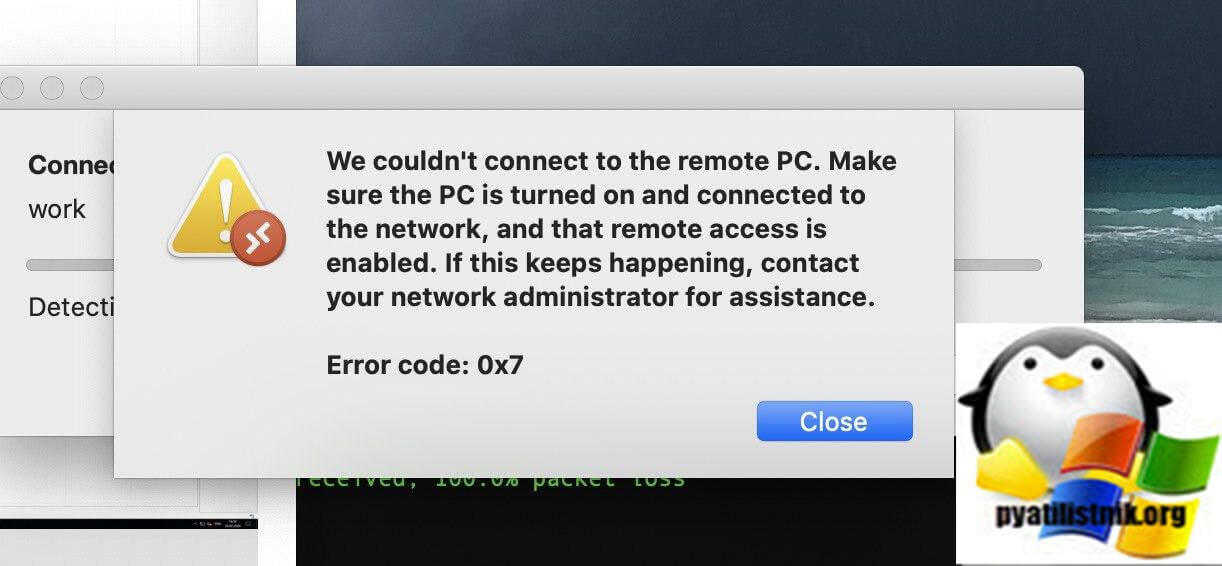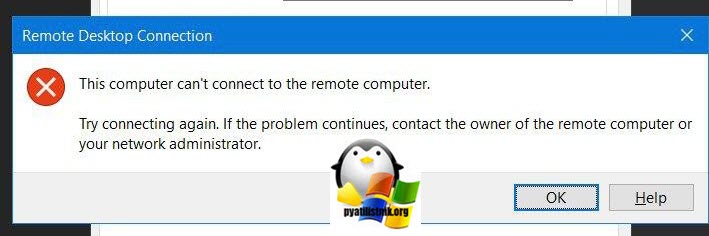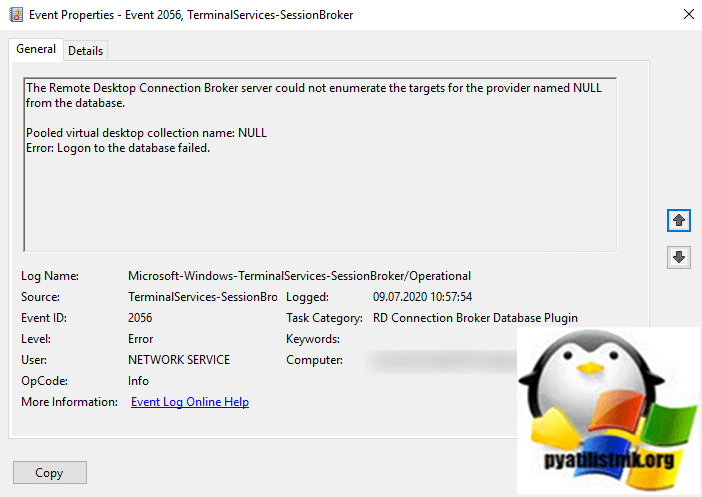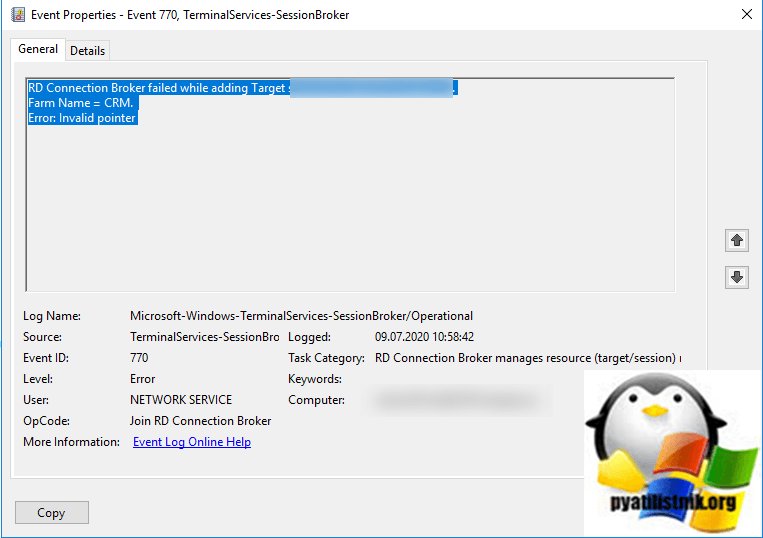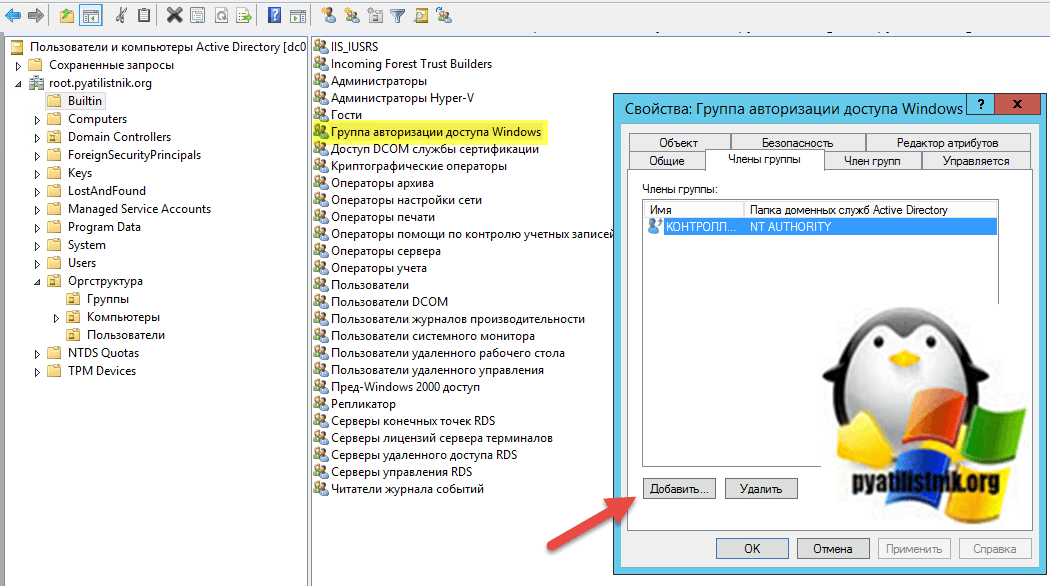Обновлено 10.07.2020
Добрый день! Уважаемые читатели и гости одного из крупнейших IT порталов по системному администрированию Pyatilistnik.org. В прошлый раз мы с вами распространяли на доменные компьютеры компании библиотеку vcruntime140.dll, средствами групповой политики. Сегодня я хочу рассмотреть еще одну проблему с которой вы можете столкнуться в ходе своей работы, это проблема подключения к RDS ферме. На данном сервере появилась ошибка «The Remote Desktop Connection Broker server could not enumerate the targets for the provider named NULL from the database».
Описание ситуации
Начали поступать жалобы на подключение к удаленному рабочему столу на базе Windows Server 2016. Пользователи были разные, у кого-то компьютеры на базе Windows 10, кто-то использовал MacOS. Ошибки были такого плана:
We couldn’t connect to the remote PC. Make sure the PC is turned on and connected to the network, and that remote access is enabled. If this keeps happening, contact your network administrator for assistance. Error code: 0X7
Или до более знакомую ошибку в Windows, которую я уже решал в двух статьях:
-
Не удается подключиться к удаленному компьютеру с Windows Server 2008 R2
- Не удается подключиться к удаленному компьютеру с Windows Server 2012 R2
This computer can’t connect to the remote computer. Try connecting again. If the promlem continues, contact the owner of the remote computer or your network administrator.
Как устранять данную проблему
Как я и писал выше, методы описанные с статьях про ошибку с подключением мне не помогли, поэтому я как и любой системный администратор стал искать ошибки в журналах. Хочу еще немного описать свой виртуальный сервер, на нем установлена Windows Server 2016 и локально поднята стандартная установка Remote Desktop Services, все роли несет на себе данный хост. Напоминаю, что логи Windows можно смотреть через «Просмотр событий» или же использовать для этого веб-инструмент Windows Admin Center. Где смотреть логи RDS сервера я рассказывал, меня заинтересовал журнал «Microsoft-Windows-TerminalServices-SessionBroker/Operational«. В нем я обнаружил два интересных события:
Ошибка с кодом ID 2056: The Remote Desktop Connection Broker server could not enumerate the targets for the provider named NULL from the database. Pooled virtual desktop collection name: NULL. Error: Logon to the database failed.
Так же вы можете еще обнаружить событие ID 770:
Ошибка ID 770: RD Connection Broker failed while adding Target server name.
Farm Name = CRM.
Error: Invalid pointer
Явно видно, что с нашим брокером, что-то не так и он не может воспользоваться своей локальной базой подключений. Изучив данный вопрос с ошибками ID 770 и ID 2056, есть несколько вариантов решения.
- Первое, что я вам советую, это перезагрузить сервер, как ни странно это может помочь в большинстве случаев и будет гораздо быстрее, нежели вы будите заниматься траблшутингом. Если у вас есть активные сеансы на данном RDS сервере, то переведите его в режим стока и оповестите пользователей, о предстоящих работах, чтобы они смогли сохранить все свои данные.
- Если перезагрузка не помогла, то как советуют на одном обсуждении Microsoft, вам необходимо добавить ваш сервер в определенную группу Active Directory.
Ветка обсуждения — https://social.technet.microsoft.com/Forums/Azure/en-US/aef50c99-0f0e-4da2-bc4c-d5435692cb8b/server-2012-rds-remote-desktop-connection-broker-client-failed-to-redirect-the-user?forum=winserver8gen или https://support.microsoft.com/en-us/help/331951/some-applications-and-apis-require-access-to-authorization-information
Откройте оснастку «Active Directory — Пользователи и компьютеры» и перейдите в раздел Bultin и найдите группу «Группа авторизации доступа Windows (Windows Authorization Access Group)». Откройте ее свойства и в членах группы, добавьте ваш сервер.
- Если это не помогло, то с большой вероятностью у вас повредилась локальная база подключений RDCB. Открыть ее можно с помощью инструмента Server Management Studio. В качестве адреса подключения нужно использовать.
\.pipeMICROSOFT##WIDtsqlquery
Удостоверьтесь, что у локальной учетной записи nt authoritynetwork service есть права на базу (sysadmin). На этом у меня все, мы успешно восстановили работу RDS сервера, решили ошибку «The Remote Desktop Connection Broker server could not enumerate the targets for the provider named NULL from the database», короче мир спасен. С вами был Иван Семин, автор и создатель IT портала Pyatilistnik.org.
Удаленный сеанс отключен, поскольку для данного компьютера отсутствуют клиентские лицензии удаленного рабочего стола
04 Sep
—————————
Предупреждение
—————————
RDP отключен!
Удаленный сеанс отключен, поскольку для данного компьютера отсутствуют клиентские лицензии удаленного рабочего стола.
Обратитесь к администратору сервера.
Код ошибки 2056.
—————————
ОК
—————————
В английской вервии сообщение выглядит так:
RDP disconnected!
The remote session was disconnected because there are no Remote Desktop client access licenses available for this computer.
Please contact the server administrator.
Error code 2056.
В большенстве случаев это означает, что на сервере действительно кончились лицензии. Но иногда бывает так, что клиентский компьютер закэшировал лицензию локально и не может получить новую.
В этой ситуации стоит поступить следующим образом.
Найдем в системном реестре ветку (для 32-битных систем):
HKEY_LOCAL_MACHINESoftwareMicrosoftMSLicensing
для 64-битных систем:
HKEY_LOCAL_MACHINESOFTWAREWow6432NodeMicrosoftMSLicensing
и удалим все ее подразделы.
Внимание! При первом запуске клиент RDP нужно запустить от имени Администратора.
Здравствуйте!
Имеется недавно поднятый домен на Wndows 2012R2. Пытаюсь развернуть службу удалённых рабочих столов на основе сессий. Добавляю сервера, Устанавливаю по схеме:
Сервер 1: Посредник подключений, веб-доступ, лицензирование рабочих столов.
Сервер 2: Узел сеансов
Сервер 3: Узел сеансов
Лицензирование указываю на пользователя.
При попытке подключения пользователем домена к брокеру подключений, появляется ошибка:
«Подключение было запрещено, так как учетная запись пользователя не имеет прав для удаленного входа в систему.»
В логах ошибки:
Ошибка 2056 «Серверу посредника подключений к удаленному рабочему столу не удалось перечислить целевые объекты для поставщика NULL из базы данных.
Имя входящей в пул коллекции виртуальных рабочих столов: NULL
Ошибка: Сбой при входе в базу данных.»
Ошибка 1306 «Клиенту посредника подключений к удаленному рабочему столу не удалось перенаправить пользователя TESTtestuser
Ошибка: NULL»
Сервера, выполняющие роль узлов сеансов не видят указанный на брокере узел лицензий и подключиться даже напрямую невозможно.
Уже переставлял всё по нескольку раз, не помогает. Думаю дело в домене.
Подскажите куда копать
We have a 2016 server with 5 CALS so 5 people can connect with RDP.
If we do this with mRemoteNG 1.76.20.24615 we get the error:
WarningMsg
10/27/2020 16:34:34
RDP verbinding verboken!
2056 De externe computer heeft de sessie beëindigd vanwege een fout in het licentieprotocol.
Probeer of u opnieuw verbinding met de externe computer kunt maken of neem contact met de beheerder van de server op.
So we get a licence protocol error with number 2056 snd the connection is broken. If we then use RDCMan from Microsoft with the same account we can get a RDP session.
Envronment is Windows 2012 r2 ON vmware.
Step 1 – Solve Microsoft Rdp Error Code 2056
Is Microsoft Rdp Error Code 2056 appearing? Would you like to safely and quickly eliminate Microsoft Rdp Error which additionally can lead to a blue screen of death?
When you manually edit your Windows Registry trying to take away the invalid microsoft rdp error code 3334 keys you’re taking a authentic chance. Unless you’ve got been adequately trained and experienced you’re in danger of disabling your computer system from working at all. You could bring about irreversible injury to your whole operating system. As very little as just 1 misplaced comma can preserve your Pc from even booting every one of the way by!
Troubleshooting microsoft rdp error code 772 Windows XP, Vista, 7, 8 & 10
Simply because this chance is so higher, we hugely suggest that you make use of a trusted registry cleaner plan like CCleaner (Microsoft Gold Partner Licensed). This system will scan and then fix any Microsoft Rdp Error Code 2056 complications.
Registry cleaners automate the entire procedure of finding invalid registry entries and missing file references (including the Error error) likewise as any broken hyperlinks inside of your registry.
Issue with microsoft rdp error code = 2825
Backups are made immediately prior to each and every scan providing you with the choice of undoing any changes with just one click. This protects you against doable damaging your pc. Another advantage to these registry cleaners is that repaired registry errors will strengthen the speed and performance of one’s procedure drastically.
- http://forum.mremoteng.org/viewtopic.php?f=3&t=56
- http://www.experts-exchange.com/questions/21043537/Terminal-Services-Exit-Code-2056.html
- http://comphelp.org/guide/remote-rdp-disconnected-error-code-2056/
- http://forum.visionapp.com/showthread.php?tid=5993
Cautionary Note: Yet again, for those who are not an state-of-the-art consumer it’s very encouraged that you simply refrain from editing your Windows Registry manually. If you make even the smallest error within the Registry Editor it can result in you some serious issues that may even call for a brand new set up of Windows. Not all difficulties attributable to incorrect Registry Editor use are solvable.
Fixed: devolutions rdm
Symptoms of Microsoft Rdp Error Code 2056
“Microsoft Rdp Error Code 2056” appears and crashes the energetic method window.
Your Personal computer routinely crashes with Microsoft Rdp Error Code 2056 when running the exact same system.
“Microsoft Rdp Error Code 2056” is shown.
Windows operates sluggishly and responds little by little to mouse or keyboard input.
Your computer periodically “freezes” for the number of seconds in a time.
Will cause of Microsoft Rdp Error Code 2056
Corrupt obtain or incomplete set up of Windows Operating System software program.
Corruption in Windows registry from a new Windows Operating System-related application adjust (install or uninstall).
Virus or malware infection which has corrupted Windows method documents or Windows Operating System-related application data files.
Another method maliciously or mistakenly deleted Windows Operating System-related files.
Mistakes this sort of as “Microsoft Rdp Error Code 2056” can be brought about by several different elements, so it really is important that you troubleshoot every of the achievable brings about to forestall it from recurring.
Simply click the beginning button.
Variety “command” inside the lookup box… Will not hit ENTER nonetheless!
Although keeping CTRL-Shift in your keyboard, hit ENTER.
You’re going to be prompted that has a authorization dialog box.
Click on Of course.
A black box will open having a blinking cursor.
Variety “regedit” and hit ENTER.
Within the Registry Editor, choose the microsoft rdp error code 3334 connected key (eg. Windows Operating System) you wish to back again up.
Within the File menu, choose Export.
Inside the Preserve In list, pick out the folder in which you wish to save the Windows Operating System backup key.
Inside the File Title box, sort a reputation for the backup file, these types of as “Windows Operating System Backup”.
From the Export Vary box, ensure that “Selected branch” is selected.
Click on Help you save.
The file is then saved by using a .reg file extension.
You now use a backup within your microsoft rdp error code 772 related registry entry.
Solution to your mremoteng problem
There are actually some manual registry editing measures that can not be talked about in this article due to the high chance involved for your laptop or computer method. If you want to understand more then check out the links below.
Additional Measures:
One. Conduct a Thorough Malware Scan
There’s a probability the Microsoft Code 2056 Rdp Error error is relevant to some variety of walware infection. These infections are malicious and ready to corrupt or damage and possibly even delete your ActiveX Control Error files. Also, it’s attainable that your Microsoft Rdp Error Code 2056 is actually connected to some element of that malicious plan itself.
2. Clean Disk Cleanup
The a lot more you employ your computer the extra it accumulates junk files. This comes from surfing, downloading packages, and any sort of usual computer system use. When you don’t clean the junk out occasionally and keep your program clean, it could turn into clogged and respond slowly. That is when you can encounter an Rdp error because of possible conflicts or from overloading your hard drive.
Once you clean up these types of files using Disk Cleanup it could not just remedy Microsoft Rdp Error Code 2056, but could also create a dramatic change in the computer’s efficiency.
Tip: While ‘Disk Cleanup’ is definitely an excellent built-in tool, it even now will not completely clean up Microsoft Rdp discovered on your PC. There are numerous programs like Chrome, Firefox, Microsoft Office and more, that cannot be cleaned with ‘Disk Cleanup’.
Since the Disk Cleanup on Windows has its shortcomings it is extremely encouraged that you use a specialized sort of challenging drive cleanup and privacy safety application like CCleaner. This system can clean up your full pc. If you run this plan after each day (it could be set up to run instantly) you are able to be assured that your Pc is generally clean, often operating speedy, and always absolutely free of any Microsoft error associated with your temporary files.
How Disk Cleanup can help
1. Click your ‘Start’ Button.
2. Style ‘Command’ into your search box. (no ‘enter’ yet)
3. When holding down in your ‘CTRL-SHIFT’ important go ahead and hit ‘Enter’.
4. You will see a ‘permission dialogue’ box.
5. Click ‘Yes’
6. You will see a black box open up plus a blinking cursor.
7. Variety in ‘cleanmgr’. Hit ‘Enter’.
8. Now Disk Cleanup will start calculating the amount of occupied disk space you will be able to reclaim.
9. Now a ‘Disk Cleanup dialogue box’ seems. There will be a series of checkboxes for you personally to pick. Generally it will likely be the ‘Temporary Files’ that consider up the vast majority of your disk area.
10. Verify the boxes that you want cleaned. Click ‘OK’.
How to repair
3. System Restore can also be a worthwhile device if you ever get stuck and just desire to get back to a time when your computer system was working ideal. It will work without affecting your pics, paperwork, or other crucial information. You can discover this option with your User interface.
Microsoft Rdp
Manufacturer
Device
Operating System
Microsoft Rdp Error Code 2056
4.5 out of
5
based on
53 ratings.