������������� ������� ��������� ��������� ���������� (man-��)
rsync (1)
��������
rsync
—
����� ������� � ������ ������ rcp
���������
rsync [OPTION]… SRC [SRC]… [USER@]HOST:DEST
rsync [OPTION]… [USER@]HOST:SRC DEST
rsync [OPTION]… SRC [SRC]… DEST
rsync [OPTION]… [USER@]HOST::SRC [DEST]
rsync [OPTION]… SRC [SRC]… [USER@]HOST::DEST
rsync [OPTION]… rsync://[USER@]HOST[:PORT]/SRC [DEST]
��������
������� rsync ����� ���� �� ������ ������� rcp � ��� ��������, ���
����� ������� ������ ���������� � ���������� �������� ����������
���������� (remote-update protocol) ��� ������������� ���������
�������� ������, ������� ��� ���������� � ����� ����������.
��������� ����� ��������� rsync �������� ������ �������� ����� �����
�������� ������ ����� ������� ����������, ��������� �����������
�������� ������ ����������� ���� (cheksum-search algorithm), ���������
� �������������� ���� ����� ������������.
��� ��������� �������������� ����������� rsync:
- o
-
��������� ����������� ������, ������ ���������, ��������� ���������,
������ � ���� - o
- ��������� ���������� ����� exclude � exclude-from ������� GNU tar
- o
-
CVS-�������� ����� ���������� ��� ������������ ������, �������
������������ ��� �� �������, ����� �� ������ ������������ CVS - o
-
����� ��������� ������������ ����� �������� ���������� �������,
������� rsh ��� ssh - o
- �� ��������� � ����������� ����������������� root
- o
- �������������� ������� ������ ��� ���������� ��������
- o
-
��������� ���������� ������� rsync ��� ������� rsync � ���������������
(�������� ��� ��������������)
�������
������������ rsync ���������� ������ �������� ��� �������������:
- o
-
��� ���������� ����������� ������, ����� �� �������� SRC, �� ��������
DEST ���� �� �������� ��������� : . - o
-
��� ����������� ��������� ������ �� ��������� ����, ���������
��������� ��������� �������� � �������� ���������� (��������, rsh ���
ssh).
� ���� ������ �������� ���� DEST �������� ���� ��������� : ���
����������� ������ ���������� ����� � ���� �������� ������� �� ���. - o
-
��� ����������� � ���������� ����� � ��������� �����, ���������
��������� ��������� ��������.
��� ����������, ���� �������� ���� SRC �������� ��������� : . - o
-
��� ����������� � ���������� rsync-������� � ��������� �����, �����
�������� ���� SRC �������� ���� ������� ��������� :: , ���� ��
����������� � ���� URL, ������������ � rsync:// . - o
-
��� ����������� ��������� ������ �� ��������� rsync-������.
� ���� ������ �������� ���� DEST �������� :: ��� �������� URL’��
���� rsync:// . - o
-
��� ����������� � ��������� ������ � �������������� ��������� ��������
��� ���������� � ���������� rsync-�������.
��� ����������, ����� �������� ���� SRC �������� ������������ �������
��������� :: � ���������� �������� —rsh=COMMAND (���
-e «COMMAND«). - o
-
��� ����������� � ��������� ������ �� ��������� � ��������������
��������� �������� ��� ���������� � ���������� rsync-�������.
��� ����������, ����� �������� ���� DEST �������� ������������ �������
��������� :: � ���������� �������� —rsh=COMMAND (���
-e «COMMAND«). - o
-
��� ��������� ������ ������ �� ��������� ������.
��� ����������, ���� �� ������� (�������� ������) ��������� ����.
�������� ��������, ��� �� ���� ������� (����� ������� ������) ���
������� ���� ���� (���� �������� SRC, ���� �������� DEST) ������ ����
���������.
���������
�� ������������ �� ��������� ����������� � ���� README.
��� ��������� ������� rsync ���������� ssh ��� ����������
������������ � ���������� �������, ������� ����� ����� ���������
�� ������ ������������ rsync ������������ ����� ������, � �������
�������� ������ ����� ssh (����� ��� � � ���, ��� �������
rsync-������).
�� ����� ���������������� ������������� ������ ��������, ��������, rsh
��� remsh.
�� ������ ������� ������������ rsh ���� � ������� ��������� ���������
������ -e, ���� � ������� ���������� ��������� RSYNC_RSH.
�������� ��������, ��� rsync ������ ���� ����������� �� �����
������, ������� ��������� � �������� �����������.
�������������
���������� rsync ������� rcp. �� ������ ������� �������� ���� �
�������� ���� ����������, ���� �� ������� ����� ���� �� ���������
�����.
��������, ������ ������ ��������� ��������� — ��� �������� �������:
- rsync *.c foo:src/
�������� ��� ����� �� ������� *.c �� �������� �������� � �������
src , ������������� �� ������ foo .
���� �����-���� �� ������ ��� ����������, rsync ���������� ��������
���������� ���������� ��� �������� ������ ��������.
�� �������� ��������� ����������� � ��������������� ������������.
- rsync -avz foo:src/bar /data/tmp
�������� ��� ����� ���������� �� �������� src/bar � ������ foo �
��������� ������� /data/tmp/bar .
�������� ������ ���������� � «��������» ������, ������� �����������
���������� ���������� ������, ������-���������, ���������, ����������
� �.�.
����� ����, ������������ ������ ��� ���������� ������ ���������������
������������ ������.
- rsync -avz foo:src/bar/ /data/tmp
���� � ��������� ��������� ���� ������ ��������� ��� ����������� ���,
��� ��� ����� ���������� � ������� /data/tmp ��� ��������
��������������� ������ �������� ���������.
����������� �������� ���� ���� �������� «���������� ���������� �����
��������».
��� ������������ ����� — «���������� �������».
� ����� ������� (�� ������ � ��� ����) �������� ����������� �����
�������� ���������� �� ���������� �� ����� ������� ����������.
������� �������, � ������ ����������� ������� ������� �������� �����
���������, ������� �������� /dest/foo :
- rsync -avz /src/foo /dest
- rsync -avz /src/foo/ /dest/foo
�� ����� ������ ������������ rsync � ������ ������ ����������
�����������, ����� �� ���� �� ����� �� �������� ��������� : .
����� rsync ����� ���� ��� ���������� ������� �����������.
- rsync somehost.mydomain.com::
����������� ���� ������ ��������-��������� ������� �� ������
somehost.mydomain.com.
(�������� ��������� ������ �� ������� �������.)
rsync ����� ������������ ��� ��������� � ��������� �������� ���
����������.
� ���� ������ �� ������ ������������ � ���������� rsync-�������,
����������� �� 873 ����� TCP.
�� ������ ������������ ���������� ����� web-������, ������������
���������� ��������� RSYNC_PROXY, ������ ����
hostname:port, ��������������� ������ web-������.
� ���� ������ ��� web-������ ������ ��������� ������������� 873 �����.
������������� rsync-������� ���������� �������� � ��������� ���������
�� �����������:
- o
-
�� ����������� ������� ��������� :: , � �� ���������, ���
����������� ����� ����� � ����. - o
-
��������� ������ ����� �������� ��������� ��� (motd), ����� ��
���������������. - o
-
���� �� ��������� �������� ���� �� ��������� �������, �� �� ����������
������ ��������� �����. - o
-
���� �� ��������� ��������� ���� �����������, �� ��� ���������������
������ ��������� ������ �� ��������� �������.
��������� ���� �� ��������� ������� ����� ���� ���������� ������ ��
��������������.
����� �� �������� ����������� ������ ������ ��� �����������.
����� �������� ������� ������, �������������� �������� ����������
RSYNC_PASSWORD � �������� � ����������� ������� ��� ������
�������� � ��������� ������ —password-file .
��� ������ ��� ������������� rsync � ��������.
��������: �� ��������� �������� ���������� ��������� ������ �����
��������������.
�� ����� �������� ������������� ������������ —password-file .
����������� � RSYNC-������� ����� ��������� ��������
������ ������ ������� ��� ����������� � rsync-������� ����������
�����, ��������� ��������� �������� ��� ���������.
��� �������� �������, ���� ����� ������������ � ��������� ������ �����
ssh (��� �������� ��� � ����� �������� ������), �� ��� ���� ���������
������ � �������������� ������������ rsync-������� (��. ������
RSYNC-������� ������ ��������� ��������).
� ���������������� ����� ������ ���� ������ ����� ��, ��� �
����������� � rsync-�������, �� ����������� ����, ��� ���������� ����
������� ��������� ��������� �������� � ��������� ������ ����������
—rsh=COMMAND.
(��������� RSYNC_RSH � ��������� �� ������������ ���
����������������.)
� ������� ������������� ��������� ������������ ��������� �������� �
������������ ���������� rsync-������� �� ������ ������������ ‘-l
user’ � �������� ��������� ��������:
- rsync -av —rsh=»ssh -l ssh-user» rsync-user@host::module[/path] local-path
����� «ssh-user» ����� �������� �� ������ ssh; «rsync-user»
����������� ������������ rsyncd.conf �� ��������� �������.
������ RSYNC �������
rsync-������ ��������������� � ������� ������������ �����, ������� ��
��������� ���������� /etc/rsyncd.conf, ����� ��� �������, �����
rsync ����������� ������ ��������� �������� � �� �� root.
� ���� ������ ���������� rsyncd.conf �� �������� �������� ��
��������� ������ (������ $HOME).
�������� �������� ����������� �� rsyncd.conf(5) �� ������� �������.
������ RSYNC-������� ������ ��������� ��������
��������� ���������������� ��������� �� ����� ��������, ���� ���������
������������ �� root (chroot, setuid/setgid � �.�.).
��� ������������� � ���������������� inetd ��� ��������� �����
rsync-������� � ������ ��������� ������� �����, ���� rsync-������
������� ������ ����� ��������� ��������� ��������.
��� ������� rsync-������� � ssh-������ ������������� ����������
��. ��������������� ������ rsyncd.conf(5).
�������
����� ��������� ��������� ��������, ��� ������������ rsync.
��� ���������� ������������� ��������� �������� ���� ����, �������
�������� ������� MS Word ����� � �������� �����, � ��������� �������
��� cron’�, ������� �����������
- rsync -Cavz . arvidsjaur:backup
������ ���� ����� PPP-���������� ��� ������������ �������� �� ���
������ «arvidsjaur».
��� ������������� ����� ������ samba-���������� � ��������� Makefile-��������:
-
get:
rsync -avuzb —exclude ‘*~’ samba:samba/ .
put:
rsync -Cavuzb . samba:samba/
sync: get put
��� ��������� ��� ���������������� � CVS-��������� �� ������ �����
����������.
����� � ����������� cvs-�������� �� ��������� ������, ��� ���������
��� ����� �������, �.�. �������� �� ���������� cvs-��������� ��
����� ����������.
� ���������� ������� ����� ����� «������» � «�����» ftp-�������
��������
-
rsync -az -e ssh —delete ~ftp/pub/samba/
nimbus:»~ftp/pub/tridge/samba»
��� ����������� cron’�� ��������� ��� � ����.
������ ����������
����� ������� ����� ����������, ���������� rsync.
����������, ����������� � ����� ���������� �������� ���� ����.
- -v, —verbose
- ��������� ������� ������������
- -q, —quiet
- ��������� ������� ������������
- -c, —checksum
- ��������� ����������� �����
- -a, —archive
- �������� �����, ���������� ��� -rlptgoD
- -r, —recursive
- ���������� ������� � �����������
- —no-recursive
- ��������� �������� —recursive
- —no-implied-dirs
- �� ���������� ������������� ���������� -R ��������
- -R, —relative
- ������������ ������������� ����
- -b, —backup
- ��������� ��������� ����� (��. —suffix � —backup-dir)
- —backup-dir
- ��������� ��������� ����� � ���� ��������
- —suffix=SUFFIX
- ������� ��� ��������� ����� (�� ��������� ~ � ���������� —backup-dir)
- -u, —update
- ������ ���������� (�� ������������ ����� ����� �����)
- -l, —links
- ���������� ���������� ������ ��� ���������� ������
- -L, —copy-links
- ���������� ��, �� ��� ��������� ���������� ������
- —copy-unsafe-links
- ���������� cc���� �� ������� ��������� ������ ���������
- —safe-links
-
�� ���������� ����� ���������� ������, ������� ��������� �� �������
������ ��������� ���������� - -H, —hard-links
- ��������� ������� ������
- -p, —perms
- ��������� ����������
- -o, —owner
- ��������� ��������� (������ root)
- -g, —group
- ��������� ������
- -D, —devices
- ��������� ����� ��������� (������ root)
- -t, —times
- ��������� �����
- -S, —sparse
- ���������� ���������� ����������������� �����
- -n, —dry-run
- ��������, ��� �����������
- -W, —whole-file
- ���������� ���� ���� ��� rsync-���������
- —no-whole-file
- ��������� —whole-file
- -x, —one-file-system
- �� �������� �� ������� �������� �������
- -B, —block-size=SIZE
- ������ ����� ����������� ���� (�� ��������� 700)
- -e, —rsh=COMMAND
- ��������� ������ ��������� ��������� ��������
- —rsync-path=PATH
- ��������� ���� � rsync �� ��������� ������
- —existing
- ������ �������� �� �����, ������� ��� ����������
- —ignore-existing
- ���������� �� �����, ������� ��� ���������� �� �������� �������
- —delete
- ������� �����, ������� ��� �� ���������� �������
- —delete-excluded
- ����� ������� �� �����, ������� ��������� �� ������ �����������
- —delete-after
- ������� ����� �����������, � �� �� ����
- —ignore-errors
- ������� ���� ��� ������� ������ �����/������
- —max-delete=NUM
- �� ������� ������, ��� NUM ������
- —partial
- ��������� �������� ���������� �����
- —force
- ������������� ������� ���� �� ������ ��������
- —numeric-ids
- �� ��������������� �������� uid/gid �� ������ ������������/������
- —timeout=TIME
- ���������� ����� �������� �����/������ � ��������
- -I, —ignore-times
-
��������� «������� ��������» ������ �� ������� ����������� �
������� - —size-only
-
��������� �������� ������� ����������� ��� «������� ��������»
������ (��������� ������ ������) - —modify-window=NUM
- ���������� ������� ����������� ������ � ���������� ���������
- -T, —temp-dir=DIR
- ������� ��� ��������� ������
- —compare-dest=DIR
- ����� ���������� �������� ����� ������������ �������� DIR
- —link-dest=DIR
- ��������� ������� ������ � �������� DIR �� �� ������������ �����
- -P
- ���������� ��� —partial —progress
- -z, —compress
- ������� ����� �������� ������
- -C, —cvs-exclude
- �������������� ������� ������ ��� �� ��������, ��� � � cvs
- —exclude=PATTERN
- ��������� �����, ��������������� ������� PATTERN
- —exclude-from=FILE
- ������� ���������� ����� �� ����� FILE
- —include=PATTERN
- �� ��������� ����� �� ������� PATTERN
- —include-from=FILE
- �� ��������� ����� �� �������� � ����� FILE
- —files-from=FILE
- ������ ����� ������ ��� ����������� �� ����� FILE
- -0, —from0
- ���� — ����������� ���� ������� ������
- —version
- ������� ����� ������
- —daemon
- ��������� ��� rsync-�����
- —no-detach
- �� ����������� �� ������������� ��������
- —address=ADDRESS
- ������� �� ��������� ������
- —config=FILE
- ������� ������ rsyncd.conf ����
- —port=PORT
- ������� ������ ����
- —blocking-io
- ������������ ������� ����/����� ��� ��������� ��������
- —no-blocking-io
- ��������� —blocking-io
- —stats
- �������� ���������� �� �������� ������
- —progress
- �������� % ���������� �� ����� ��������
- —log-format=FORMAT
- ������ ���-����� �������
- —password-file=FILE
- ������ ������ �� ����� FILE
- —bwlimit=KBPS
- ���������� �������� �����/������, �����/�
- —read-batch=PREFIX
- ��� ��������� ������ ������ ����� ������ � ��������� PREFIX
- —write-batch=PREFIX
- ��� ��������� ������ �������� ����� ������ � ��������� PREFIX
- -h, —help
- �������� ������
���������
rsync ���������� ���������� � ������� ������ ���������� GNU.
������ �� ���������� ��������� ������ ����� ��� ��������: ���� —
��������, � ������ — �������.
���� ��� �������� � ���������� ������� ���� ���������.
��������� ��������� ����� ������ ������� �������.
���� ‘=’ ��� ���������� � �������������� ��������� ������������ �
����� ���� ������� �� ������.
- -h, —help
- �������� �������� ���������, ����������� ��������� ��������� rsync
- —version
- �������� ����� ������ rsync � �����������
- -v, —verbose
-
���� �������� ����������� ����� ������������, ������� ��������� � �������
��������.
�� ���������, rsync �������� �����.
���� -v ����� ����� ���������� ������ ������ ���������� ������ �
�������� ���� � �����.
��� -v ���������� ������ � ����������� ������ � ������ ���������
������ ���������� � ����������.
������� ����� ����� ����������� ������ ��� ������� rsync. - -q, —quiet
-
��������� ����� ������������ � ��������, ���������������, ��������� ��
���������� �������.
���� �������� ������� ��� ������ �� cron. - -I, —ignore-times
-
������ rsync ���������� �����, ��� ������ � ����� �����������
���������.
���� �������� ��������� ����� ��������� «������� ��������». - —size-only
-
������ rsync ���������� �����, ��� ������ � ����� �����������
���������.
� —size-only ����� ����� ������������, ���� �� ������ ��������,
���������� �� ������� �����������.
��� ������� ��� ������������� rsync ����� ����� ������ ������
������������� �������, ������� �� ��������� ����� �������. - —modify-window
-
��� ��������� ���� ����� ������� rsync ������������� ��� �����
�������, ���� ��� ���������� � �������� ��������
modify_window.
������ ��� �������� ����, �� �� ������ ����� �������� ��������� ��� �
������� �������� � ��������� �������.
�� ��������, ��� �������� �� �������� ������� Windows FAT, ������� ��
����� ������������ ����� � ��������� �� �������,
—modify_window=1 ������ �������. - -c, —checksum
-
���������� �� ���������� ������� ������������ ����������� ����� ����
������, ��������� 128-������ �������� MD4 ����� ���������.
����������� ����� ����� ����������� �� �������� ������� ��� ����,
����� ���������� �������� ��� ������������ ������ � �����������
�������� � ����������� ������.
���� �������� ����� ��������� � ���������� ����������. - -a, —archive
-
������������ ������ -rlptgoD.
��� ������� ������ �������, ��� ��� ����� �������� � �� ������
��������� ����� ���. -
������ ��������, ��� -a �� ��������� ������� ������, ������ ��� �����
������������ ������ �����.
��� �������� �������� ��������� -H. - -r, —recursive
-
��������� rsync ���������� �������� ����������.
��� �������� ����� rsync ������ �� ����� ���������� ��������. - -R, —relative
-
������������ ������������� ����.
��� ������, ��� ���������� ������ ����, ��������� � ��������� ������,
� �� ��������� ����� ���� ������.
�� �������� ��� �������, ����� ��� ����� ������� ��������� ���������
��������� �� ���.
��������, ���� ������� �������: -
rsync foo/bar/foo.c remote:/tmp/
-
�� ��� ������� ���� foo.c � /tmp �� ��������� ������.
���� ������ ����� ������� -
rsync -R foo/bar/foo.c remote:/tmp/
-
�� ���� ��������� � /tmp/foo/bar/foo.c �� ��������� ������ —
������ ���� ����������. - —no-relative
-
��������� �������� —relative.
��� ����� ������ ���� �� ������ ������������ �������� —files-from
��� ���������������� �� ��������� � ���������� ����������
—relative. - —no-implied-dirs
-
� ���������� � —relative ��� ������������� �������� � ������
���� ���� �� ���������� ��� ����� �������� ��������.
��� ������ �������� ����� ����������� � ����� ��������� ����� ��������
(��. ������ ����) ���������� ������ � ��������������� ���������
�����.
��������, ���� ���������� ���� «/path/foo/file» � ����������
-R, �� �� ��������� rsync ������, ����� «/path» �
«/path/foo» � �������� ��������������� ���������/������� ��
�������� �������.
�������� —no-implied-dirs ��������� ������������
��������������, ����� «/path» — �������� ������� �� �����
������� � ���������� ������ �� ������.
rsync �� �������� � ���� ���������� ���-���� ������ � ���� ������. - -b, —backup
-
� ���� ���������� �������������� �� �������� ����� �� �������� �������
�����������������, ��� ������ ��������������� ���� ������� ���
������.
�� ������ ��������������, ���� ������������ ����� � ����� �������
(���� �����) ����������� � �����, ��������� ���������
—backup-dir � —suffix. - —backup-dir=DIR
-
� ���������� � —backup ��������� �������, ���� ���������
��������� �����.
��� ������ ������� ��� ���������������� ��������������.
�� ������ ������������� ������� ������� � ������� —suffix
(����� ��������� ����� ������ ����� ��������� ���� �������� �����). - —suffix=SUFFIX
-
���� �������� ��������� ������� �������, �������� �� �������� �� ���������, ���
��������� ����� ������ ��� ������������� —backup (-b).
�� ��������� ���� ������� ���������� � ~ ��� ���������
—backup-dir, ��������� �������� ���������� ���� ������� � ������
������. - -u, —update
-
��������� ���������� ����� �����, ��� ������������ �� �������� �������
� ����� ������� �����, ��� � �������� ������. - -l, —links
-
���� ���������� ���������� ������, �� ��� �� ��������� � �� ��������
�������. - -L, —copy-links
-
���� ���������� ���������� ������, �� �� �������� ������� ����������
����, �� ������� ��� ���������, � �� ����� �� ���������� ������. - —copy-unsafe-links
-
�������� ��� ������� �� ��������� ��������� ������ ���������, ��
������� ��������� ���������� ������.
���������� ���������� ������, � �����, ��� ������������
—relative, ����� ���������� ������ � �������� ���������
������ ���������, ��������������� ��� ������� �����. - —safe-links
-
��������� ������������ ����� ���������� ������, ������� ��������� �
������� �� ��������� ��������� ������ ���������.
��� ���������� ������ ����� ������������.
������������� ����� ��������� � ���������� � —relative �����
���� ����������� ����������. - -H, —hard-links
-
��������� ����������� ������� ������ �� �������� ������� �
������������ � ���, ��� ������� �� ��������.
��� ����� ��������� ������� ������ �������������� ��� ������� �����. -
�������� ��������, ��� rsync ����� ������������ ������� ������, ������
���� ��� ����� ������ �������� � ������ ��������������� � ��������
������. -
� ���� ���������� �������� ����� ���� ��������-���� ���������, ��� ���
����������� �� ������ ��� �������������. - -W, —whole-file
-
���� �������� ��������� ���������������� �������� rsync’� � � ��� ����
���� ���������� ��� ����, �������.
�������� ����� ����������� ������� � ���� ����������, ���� ������
����������� ����� �������� � �������� �������� ����, ��� ������
����������� ������� � ����� (��������, ���� «����» �
���������������� ������� �������� �������).
���� �������� ������� �� ���������, ���� � ��������, � �������� ����
��������� ��������. - —no-whole-file
-
��������� �������� ��������� —whole-file, ���� ���������
������� �� ���������. - -p, —perms
- �������� ��� ����� �� �������� ������� ���� � ���� � ����������.
-
��� �������� ����� ��������� ������ ����� ���� �������� �� �����
�������, ��� ����� �������� � ������ umask, ����������� ��
�������� �������, � �� ����� ��� ��� ������ (�������
�����������) ��������� ���� ��� ������������ ���������� (��� �� ��
���������, ��� ����� ������ ������� ����������� ������, ����� ���
cp). - -o, —owner
-
�������� �������� ��������� �� �������� ������� � �������� �
����������.
�� ����������� ������ ������ �����-������������ ����� �����
������������� ��������� �����.
����� ��������, ��� ���� ��������� ����� ��������� � chroot-���������,
�� ��������������� ������� ��������� —numeric-ids, ������ ���
�� ��������� ������� � ���� ������ ��� ������� � ������ �������������
� /etc/passwd. - -g, —group
-
�������� �������� ������ �� �������� ������� � �������� �
����������.
���� ��������� ������� �� ��������� ��-��� �����-������������,
�� ���������� ������ �� �������� �����, ������ ������� ��������
������������ �������� ������� (����� �������� ��� ������, � �� ��
id). - -D, —devices
-
��������� ���������� ���������� � ���������� � ������� ����������� ���
������������ �� �� �������� �������.
�������� ������ �����-������������. - -t, —times
-
��������� ���������� ����� ����������� ������ � ��������� ��
��������������� ������� �� �������� �������.
�������� ��������, ��� ���� ���� �������� �� ����������, �� ����������
������������� ����������� �������� �� ���������� �� ������������ ��
������� ������; ������� �������, ������� -t ��� -a �����
��������, ��� ��������� �������� ����� �������������� � ����������
-I, ��� ���� ������ ����� ������������ ����������� �����, � �
������� �������� ��������������� ��������� � ���, ���� ���� ��� ��
����������. - -n, —dry-run
-
��������� �� ������������ ������� �������, � ������ �������� � ���
���������, ������� ����� �� ���������. - -S, —sparse
-
�������� ����������� ���������� ������������ ������, ����� ����������
������������ �� �������� �������.���������: �� ����������� ���� ��������, ���� � ����� ����������
������� �������� ������� «tmpfs» Solaris.
�� �������������� ��������� ��������� ��������� ������� �����
«�����» (null regions), ��� ������������� ������������ ������. - -x, —one-file-system
-
������� �� ���������� ������ �������� ������� ��� �����������
�����������.
��� ������� ��� ������������� ����������� ������ �����
�������� �������. - —existing
-
��������� �� ��������� ������� ����� ������ — ������ �������� ��,
������� ��� ���������� �� �������� �������. - —ignore-existing
-
��������� �� ��������� �����, ������� ��� ���������� �� ��������
�������. - —max-delete=NUM
-
�� ������� ������, ��� NUM ������ � ���������.
��� ������� ��� �������������� ����� ��������� �������� ��������� ���
������������� �� �������������. - —delete
-
������� ����� ����� �� �������� �������, ������� ��� �� ����������.
�����, ����������� �� ��������, ����������� ����� � �� ��������
��������, ���� �� ������� —delete-excluded. -
���� �������� �� ��������� �������� �������, ���� �� ��������
����������� ����������� ���������. -
���� �������� ����� ���� ������� ��� ������������ �������������!
����� ������� �������� ����� ����� ������������� ������� ���������
���������� rsync (-n) ��� ��������� ����, ��� �� ����� �����
��������� � ��� �� ����� ��� ������. -
��� ������������� �����-���� ������ �����-������ �� ���������� �������
�������� ����� ������ �� �������� ������������� �����������.
��� ������������� �� ���������� �������� ������ �� �������� �������
��-�� ��������� ������ �������� ������� (��������, NFS) ��
����������.
��� ��������� ����� ��������� ���������� —ignore-errors. - —delete-excluded
-
� ���������� � ������, ��������� �� �������� ������� ��-�� ����������
�� �� ����������, ��������� ������� ����� ����� ����������� ����������
—exclude ����� �� �������� �������.
��������������� ������� ��������� —delete. - —delete-after
-
�� ���������, rsync ������� ��������� �������� ������ �����
������������ ��� ����� �����������, ��� ������ ���������� ����� ��
�������� �������.
���� �� �� ������, ����� �������� ������������� �����, �� �����������
—delete-after.
��������������� ������� ��������� —delete. - —ignore-errors
-
��� �������� (—delete) ��������� ������� � ���������� ����� ������,
���� ������ �����-������. - —force
-
������� �������� ��� ������ �� ��-����������, ���� ���� ��� ��
�����.
������� ������ ��� —delete, ������ ��� �������� ����������
������ ��������� ������ ������.
������� —recursive (������� ���������������, ���� -a) ���
��������� �������. - -B, —block-size=BLOCKSIZE
-
���������� ������ �����, ������������ rsync-����������.
��. ����������� �������� �� ������� �������. - -e, —rsh=COMMAND
-
��������� ������� �������������� ��������� ��������� �������� ���
������������� ���������� ����� ��������� � ��������� ������� rsync.
������ rsync ��������������� ��� ������������� ssh �� ���������, �� ��
������ ����������� ������������ rsh � ��������� ����. -
���� ���� �������� ������������ � ��������� ���� ����
[user@]host::module/path, �� ��������� ��������� ��������
COMMAND ����� ������������ ��� ������� rsync-������� ��
��������� �������, � ��� ������ ����� ������������ ����� ����������
��������� ��������, � �� �������� ����� ���������� � rsync-�������� ��
«���» �����.
��. ������ «����������� � RSYNC-������� ����� ���������
��������«. -
��������� ��������� ������ ��� COMMAND ��������� ��������� �
�����, ��� ������� COMMAND �������������� ��� rsync � ����
������ ���������.
��������: -
- -e «ssh -p 2234»
-
(��������, ��� ssh-������������ ����� ������������� �����������
����������� ��� ������ ��������� ��������� ����������� � �����
.ssh/config ������.) -
�� ����� ������ �������� ��������� ��������� �������� ����� ����������
��������� RSYNC_RSH, ������� ��������� ��� �� �������� ��������, ��� �
-e. - ��. ����� —blocking-io, �� ������� ������ ��������� ��������� -e.
- —rsync-path=PATH
-
��������� ���� � ����� rsync �� ��������� �������.
�������, ���� rsync’� ��� � ����� ����� ������.
��������, ��� ����� ����������� ������ ���� � ���������, � �� �������,
��� ��� �����. - -C, —cvs-exclude
-
���� ���������� �� ���������� ������� �������� ������, ������� �� ��
������ ���������� ����� ���������.
��� ���� ������������ ��� �� ��������, ��� ���������� CVS ���
����������� ������������ ������. - ������ ���������� ���������� �������� � ����:
-
-
RCS/ SCCS/ CVS/ .svn/ CVS.adm RCSLOG cvslog.* tags TAGS
.make.state .nse_depinfo *~ #* .#* ,* *.old *.bak *.BAK *.orig
*.rej .del-* *.a *.o *.obj *.so *.Z *.elc *.ln core
-
RCS/ SCCS/ CVS/ .svn/ CVS.adm RCSLOG cvslog.* tags TAGS
-
����� �����, ������������� � $HOME/.cvsignore , ����������� �
��������������� ������, � ����� �����, ������������� � ����������
��������� CVSIGNORE (����������� ���������). -
� ����������, ����� ���� ������������, ���� � ��� �� �������� ����
���� .cvsignore, � ������� ���� ��������������� �����
������.
��. ����������� �� cvs(1) ��� ���������� ����������. - —exclude=PATTERN
-
��������� ��������� ��������� ������������ ����� �� ��������
��������.
��� �������� ������� ��� ����������� ��������. -
�� ������ ������������ ��� ����� —exclude, ��� ���
����������������� ��� ���������� ������������� ������ �����������
������. -
��. ������ «������� ����������» �� ����������� � ���������� ���
����� ���������. - —exclude-file=FILE
-
������� ��������� —exclude, �� � ������� �� ���� ����������
������� ����������� �����, ������������� � ����� FILE.
������ ������ ������ �� ��������, ������������� � ‘;’ ��� ‘#’,
������������.
���� FILE ������ ��� —, �� ������ �������� �������� ��
������������ �����. - —include=PATTERN
-
��������� ������� ��� ���� ��� ������, ������� ������ ��������� ��
��������.
������� ���, ��� ��������� ��� ������� �������� ������� �������
���������/����������. -
��. ������ «������� ����������» �� ����������� � ���������� ���
����� ���������. - —include-from=FILE
-
��������� ����� ������ ����������� ���������� � �������� ������ ��
����� FILE.
���� FILE ������ ��� —, �� ������ �������� �������� ��
������������ �����. - —files-from=FILE
-
��������� ������ ������ ������ ������ ��� �������� (������� �����
�������� �� ���������� FILE ��� �� ������������ �����, ����
������ —).
��� ����� ������ ��������� rsync �� ��������� � ����� ����������
�������� �������� �������� ������ � ���������.
��������, �� ��������� ���������� ������������� �����
—relative (��� ���������� ����� �����������
—no-relative), �� ����������� ������� ��������� ��� ��������� �
������ �������� (� �� ������������ ���������, ��� ���� �� ��
�������������� ����� -r), � ��������� -a (—archive)
�� ������������� ������� -r (—recursive) — ���, ���
�������������, ����� ��������� ����. -
��� ����� ������, ����������� �� FILE, ��������� ��������������
� ��������� �������� — ������ ����� ��������� � �� ����������� ������
«..», ����������� ���� �� ������ ��������� ��������.
��� ������� ����������: -
- rsync -a —files-from=/tmp/foo /usr remote:/backup
-
���� /tmp/foo �������� ������ bin (��� ���� «/bin»), �������
/usr/bin ����� ������ ��� /backup/bin �� ��������� ������
(�� ���������� /usr/bin �� ������ ������������, ����� ��� �������,
����� ������� ���� ������� � /tmp/foo, ��� � ������ ��������
��������� -r).
����� ����������, ��� ������ �� —relative (���������� ��
���������) �������� ����������� �����, ����������� �� �����, — �� ��
���������� ���������� ��������� ��������� �������� ���� (/usr �
�������). -
� ����������, —files-from ���� ����� ���� �������� � ���������
������, � �� ��������, ���� ������� ����� ������ ����� «host:»
(��� ������ ��������������� ������ �� ������ ��������). ���
���������, ����� ��������� ������ ������� «:» ��� �����������
���������� ��������� �����������.
��������: -
- rsync -a —files-from=:/path/file-list src:/ /tmp/copy
-
��� ������� ������ ����������� ��� ����� ��������� � �����
/path/file-list, ������� ���������� �� ��������� ������
«src». - -0, —from0
-
������� rsync, ��� ����� ������, �������� �����, �������������
�������� », �� NL, CR ��� CR+LF.
��� �������� ���������� —exclude-from, —include-from,
and —files-from. - -T, —temp-dir=DIR
-
������������� ������������ DIR ��� ������� ��������� �����
������������ ������ �� ����������� �������.
�� ��������� ��������� ����� ��������� � �������� ����������. - —compare-dest=DIR
-
������������� ������������ DIR �� ������ ���������� ��� �������,
������������ ����������� �������� �������������� ��������� �� �����
�������� �������� ��� ������� ���������� ������ � ��������
����������.
��� ������� ��� ������������� �������� � ����� �����, ��������
������������ ����� �����������������, � ����� �������� � ������, �����
��� ����� ���� �������� (��������, ��� ����������� ��������� � �����
����� � �������� �������, ���� ��� ���� ������������ �� ������������
�����; ��. ����� —link-dest). -
����. �����������: ������������� ����� ��������� �����������
�������������� ���������, ��������, ������ � ����������������
�������.
� ���� ������ ������������ ������������ ����������� �� ����������
������.
�������� —compare-dest ��������� ��������� ��������� �������
����������, ���� � ���������� ������������ �����.
�� ��������� �������� �������� rsync ��������������� ������������
������ ����������, ����� ��������������� ��������� ������� DIR �
������������ �, �������, ������� ��������������� �� ������ ����
������������ ������� �� «�������» �������. -
���� �������� �������� ���������� —partial, ������ ��� ��������
���������� ����� ����� ���������� � ����� ��������� �������� �� ���
���, ���� �� �������� ������� �� �����.
���� DIR ����� ��� ������������� ����, �� �� ����������� �
�������� ����������. - —link-dest=DIR
-
����� ���� �����, ��� � —compare-dest, �� ����� ������� �������
������ � DIR �� �� ������������ ����� � �������� ����������.
����� � ����������� ������� � ��������� �� ������������ �����.
��� � � ������ —compare-dest, ���� DIR ��������
������������� ������, �� � �������� �������������� ������������
�������� ����������. - -z, —compress
-
� ���� ���������� rsync ������� ��� ������������ ������ ������.
��� ������� �� ��������� ������.
����� ������, ������������ ��� ����, ��� ��, ��� ��������� gzip. -
��������, ��� ��� ���� ������ ����������� ������ ����������� ������,
��� ����� ���� ���������, ��������� ������ �������� ��������� ��������
��� ������ ������������� ������, �.�. � ������� ������ �����������
��� ����������, ���������� � ��������������� ������ ������. - —numeric-ids
-
������ ���� ����� � ������������� ���������� �� �������� id �
�������� � ������������ ���� ����� �� ����� ������. -
�� ��������� rsync ���������� ����� ����� � ������������� ���
����������� ��������� ������.
����������� uid 0 � gid 0 ������� �� ������������ ����� �����
�������������/�����, ���� ���� �� ������� —numeric-ids. -
���� �������� ������� �������� � ������������ chroot-��������� ���
���� ������������ ��� ������ �� ���������� �� �������� �������, ��
������������ �������� �������� id. - —timeout=TIMEOUT
-
��������� ������������� ������������ ����� �������� �����-������ �
��������.
���� �� ��������� ������ ������ �� ��������, �� ������ rsync �����������.
�� ��������� 0, ��� �������� ��� ��������. - —daemon
-
��������� rsync ��� �����.
����� �������� ��� �������� ����� ��������� host::module ���
rsync://host/module . -
���� ����������� ������ �������� �����, �� rsync �������� ��������
������ �� inetd, ����� �� ����������� �� �������� ��������� �
���������� ������� ���������-�������.
����� ������ ���������������� ���� (rsyncd.conf) �� ������
���������� �� �������� � �������������� �������� �� �� �������. - —no-detach
-
��� ������� ������� ���� �������� ������������� rsync �� �����������
�� ��������� � ����� ������� ���������.
�� ��������� ��� ������� ������� ��� Cygwin, � ����� ����� ����
�������, ���� rsync ��������� ��� ����������� ����� �������� ���
daemontools ��� AIX’s System Resource Controller.
—no-detach ����� ������������� � ���������� ��� ������� rsync
��� ����������.
���� �������� �� ����� �������� ������� ��� ������� �� inetd ��� sshd. - —address
-
�� ��������� rsync ���������� ��������� ����� 0.0.0.0, ����� �����������
��� ����� � —daemon ��� ��� ������������ � rsync-�������.
—address ��������� ��� ������� ������ IP-����� (��� ����-���)
��� �����.
��� ������ ��������� ����������� ������� � ��������� � —config. - —config=FILE
-
��������� �������������� ���� ������������.
��� ����� �������� ������ ���� ������ —daemon.
�� ��������� /etc/rsyncd.conf �� ����������� ������, ����� �����
����������� ������ ��������� �������� � ��������� ������������ ��
root.
� ��������� ������ rsyncd.conf �� ��������� ������������� � �������
�������� (������ $HOME). - —port=PORT
-
��������� �������������� ����� TCP ����� ��� ������, � �� 873 ��
���������. - —blocking-io
-
��������� ������������ ����������� ����-����� ��� ������� ������
���������-���������� ��������� ��������.
���� ���� ���������� �������� ���� rsh, ���� remsh, �� rsync
���������� ����������� ����-����� �� ���������, ����� �� ���������
������������ ������������� ����-�����.
(��������, ��� ssh ������������ �������������.) - —no-blocking-io
-
��������� �������� —blocking-io, ����� ��� ������������ ��
���������. - —log-format=FORMAT
-
��������� ��� ����� ���������, ��� rsync �������� (�����������) ��
����������� ����� �� ��-�������� ������.
������ ��������� ������������ ��� �� �����������, ��� � ��� ���������
�������������� � ����� rsyncd.conf. - —stats
-
��������� �������� ��������� ���������� �� �������� ������, ��������
��� �������, ��������� ���������� �������� rsync ������������ �����
������. - —partial
-
�� ��������� rsync ����� ������� ��� ��������-���������� ����� �
������ ���������� ��������.
� ��������� ������� ����� ���������� ��������� ����� �����.
��������� �������� —partial, ����� ������� rsync ���������
��������-���������� ����, ��� ����� �������� �������� ����� ����� ���
���������������� ���������� ����� �������. - —progress
-
��������� �������� rsync ���������� � ���� ��������.
���������� ������������ ����� �� ��� ����������.
������������� ������� —verbose ��� ���������� ������������. - -P
-
���������� ��� —partial —progress .
����� ����� ��� ���� ������ ������������� ���� ����������, ������� ���
���������� ���� ��������� ��������. - —password-file
-
��������� ��� ������������ ������ ��� ������� � rsync-�������,
�������� ��� � �����.
��������, ��� ���� �������� ������� ������ ��� ������������� ���
������� � rsync-������� ����������� rsync-����������, ���
������������� ��������� ��������� �������� �� ����������.
���� �� ������ ���� ���� �������� �� ������.
�� ������ ��������� ������ ������, � ���� �������. - —bwlimit=KBPS
-
��������� ������� ������������ �������� ��������, �������� �
�������.
���� �������� �������� ���������� ��� ������������� rsync ��� ��������
������� ������ (��������� �������� � ����).
� ������������ � �������� rsync-������� ���������� ������� ����
������, ����� ���� rsync ����������, ��� �������� ���� ��������������,
�� �� ������ �������� ����� �������� ���������� �����.
� ���������� ������� �������� �������� ����� ���������� �������.
������� �������� �������� ���������� ����� �����������. - —write-batch=PREFIX
-
���������� ����� ������, ������� ����� ���� �������� � ��������
����������.
������ ��� ����� � ������ ���������� � PREFIX.
��. ������ «�������� �����» �� ��������. - —read-batch=PREFIX
-
��������� ����� ��������������� ����� ���������, ��������� ��� �����
������, ��� ����� ���������� � PREFIX.
��. ������ «�������� �����» �� ��������.
������� ����������
������� ���������� � ���������, ������ ���������, ��������� �����
��������, ����� ����� ������ ������������, � ����� ������ ����
���������.
rync ������ ������������� ������ �� ������ ����������
—include/—exclude, ��������� � ��������� ������.
Rsync ��������� ������ ��� ����� ��� �������� ������������
������������ ������� ������� ���������/����������.
� �������� �������� ������ �� ����������.
���� ��������� ������ �����������, �� ��������������� ����
������������.
���� ������ ����������, �� �� ������������.
��� ���������� ���������� �������� � ����� ����� �� ����� ��
������������.
����� ������ ����������� �� ����� �������� �������� ������������
�������� ����������, «�������� ��������», ��� ��� �������
������������� ������ �������� �������� ��������� ��� ���������
���������.
������������ ������, ����� ������� ����� ����������� ������������
���������� ����� � ������ ��� ���������, — ��� ������, ����� ��������
����� �������� �������� ������� �������� �������.
��������, ��� ��� ������������� ��������� -r (�� ���������������
��� -a) ������ ��������� ����� ������� ���� ���������������
������ ������, ��� ��� ������� ���������/���������� �����������
���������� � ������ ����� �����.
����� �������� ��������, ��� ��������� —include �
—exclude ��������� ������ �� ������ ������� ������.
��� ���������� ��������� �������� ����������� ���������
—include-from � —exclude-from ��� ��������� ����������
—include � —exclude ��������������.
������� ����� ���� ������ � ���������� ������.
������� ��� ��� ������:
- o
-
���� ������ ���������� � /, �� �� ����������� �� ������������ �
������� ����� �����, � ��������� ������ — ������������ �����������
����� �����.
��� ���������� ���������� ^ � ���������� ����������.
����� �������, «/foo» ������ ��������������� ����� � ������
«foo» � ������� ������������� ������.
� ������ �������, «foo» ������ ��������������� ������ �����
«foo» ����� � �������� ������ ���������, ������ ��� ��������
����������� ���������� ������ ������.
�� �������� ���, ��� ���� �� ������ ��������� ����� ���� ���� �����������
����� �����.
��������� / �� ���������� ������ � ���������� ����. - o
-
���� ������ ������������� �� /, �� �� ������������� ������ ��������,
�� �����, �� ������ � �� ����������. - o
-
���� ������ �������� ������� ����������� �� ������ *?[ , �� ���
�������� ������������ ������������ ������� ����������� ���������
�������� ��� ���� ������.
� ��������� ������ ������������ ������ ������������ ������. - o
-
� ������������ ������� ��������� «**» ������ ����, � �� ����� ���
��� ��������� ��������� «*» �� ����� ���������� �������������. - o
-
���� ������ �������� ���� / (�� ������ ������������ �����) ���
«**» , �� ����� ������ ����������� �� ������������ ������� �����
�����, ������� ����� ����������� ��������.
���� ������ �� �������� / ��� «**», �� ����� ������ �����������
������������ ����������� ����� ����� �����.
��� ���, �������, ��� �������� ����������� ����������, ��� ���
«������ ������ �����» ����� ��������� � ���������������� �����
����� ���� � ������� �������� �� ���������� ��������. - o
-
���� ������ ���������� �� «+ » (���� � ����������� ��������), ��
��� ������ ��������������� ��� ���������� ������, ���� ���� ������ ���
����� ��������� ����������.
���� ����� «+ » �� ����������� ��� �������� �� ������������. - o
-
���� ������ ���������� �� «- » (����� � ����������� ��������), ��
��� ������ ��������������� ��� ����������� ������, ���� ���� ��
���������� ��� ����� ��������� ���������.
���� ����� «- » �� ����������� ��� �������� �� ������������. - o
-
���� �������� ������ ��������� ��������������� ���� ! , �� �������
������ ���������/���������� ������������ ��������� ���� �����
������������ ��������.
������� +/- �������� ������� � �������, �������� �� �����, ��������
��� ����� ���� ����� ������, ������� �������� ��� �����������, ��� �
���������� �������.
���� �� ��������� ����������� ������ ��������� —exclude
‘*’, �� �������� ��������, ��� ��-�� ������������ ���������
�������� ����������� �� ������������ ��������� � �� ����� ���������
����� ������ ��� �� ����������� ��� �������, ����� �� ���� �������
�������� ������������ �������� ������, ������� �� ������ ��������.
��� ��������� ���� ��������� ����������� —include ‘*/’ ��
—exclude ‘*’.
��������� �������� ���������/����������:
- o
-
—exclude «*.o» ��������� ��� ����� ������, ���������������
*.o - o
- —exclude «/foo» ��������� ���� � ������ foo � ������� ��������
- o
- —exclude «foo/» ��������� ����� ������� � ������ foo
- o
-
—exclude «/foo/*/bar» ��������� ����� ���� � ������ bar �
���� ������� ������ �� �������� �� �������� «foo» � ������� ������ - o
-
—exclude «/foo/**/bar» ��������� ����� ���� � ������ bar �
���� � ����� ������� ������ �� �������� �� �������� ��������
«foo» - o
-
—include «*/» —include «*.c» —exclude «*» ��������
������ �������� � ����� � ��-����������� - o
-
—include «foo/» —include «foo/bar.c» —exclude
«*» ������� ������ foo/bar.c (������� foo/ ����� ��������
����, ����� �� ����� �������� ��-�� «*»)
�������� �����
��������: �������� ����� ������ ��������������� ���
����������������� � ���� ������ rsync.
��������� � ������ ����� ����������, ������ ��� ��� ����������
���������������.
�������� ����� ����� �������������� ��� ���������� ����������
���������� ���������� ������.
�����������, ��� ������� ������ ���������, ������� ����� �������������
�� ��������� ���������� �����.
������ �����������, ��� � ��� �������� ������ ������� ���������,
������� ����� �������������� �� �� ������.
� ������� ���������� ����� � �������� ������ rsync ����������� �
���������� —write-batch ��� ����������� ��������� ���������
������ �� ���� �� �������� �����.
���� �������� ���������� rsync ��������� � ����� ������ ���������
���������� (��. ����) ����������, ����������� ��� ���������� ��� ��
�������� ����������� ������������ � ������ �����.
��� ������� ����� � ������ ���������� � ��������, ����������
������������� � ��������� ��� ��������� —write-batch.
����� ���� ����� ������ ���������� �� ������ �� ���������� ���������
�����, ��� ����������� rsync � ���������� —read-batch, ��� ��
��������� � �������� ������� ����������.
Rsync ��������� ���������, ��������� ����������, ����������� � ������
������ ��������� ����������.
����� ������� �� 4 ������:
- o
-
<prefix>.rsync_argvs
��������� � ��������� ��������� ������ - o
-
<prefix>.rsync_flist
���������� ���������� rsync’� � ������������ ������ - o
-
<prefix>.rsync_csums
����������� ����� - o
-
<prefix>.rsync_delta
����� ������ ��� ���������� � ��������� ������
���� .rsync_argvs �������� ����������� ������� ��������, ����������
��� ���������� ��������� ������ ���������, ��������� ����� ������
��������� ����������.
��� ����� ������������ ��� ������� �� Bourne-�������� ��������,
������������� ��������� �������� ��������������� ���� ������� �����
������������ ������ �������������.
��������� �������, ���� �������� ���� ���������� �� �������������
��������� ����.
��������� ������ ������ ��������� ���������� ��������� ��������
������������� ���������� �������� ���������� � ��������� ������,
����������� ������ � ������ ������ ��� ���������� ������ ��������
�������� ���������.
������������� ������������ ��������� ����� ���� ������������ ���
�������� ������ ��������� ���������� ����������� �� ��������� ����� ��
��� ������ ������� �� �� ������ �������������.
�������:
$ rsync --write-batch=pfx -a /source/dir/ /adest/dir/ $ rcp pfx.rsync_* remote: $ ssh remote rsync --read-batch=pfx -a /bdest/dir/ # ��� ������������� $ ssh remote ./pfx.rsync_argvs /bdest/dir/
� ���� ������� rsync ������������ ��� ���������� /adest/dir/ ��
/source/dir/ , � ���������� ��� ���������� ���� ��������
����������� � ������ pfx.rsync_* .
��� ����� ����� ���������� �� ������ � ������ «remote» .
����� ����� rsync ����������� �� «remote» ��� ����������
/bdest/dir/ ��� �� ��������, ��� � /adest/dir/ .
��������� ������ ������������� ��� ����� ������������ rsync_argvs ���
������� rsync.
���������������:
�������� —read-batch ������� ���������� �������� ������
����������, ��� ������ ��������� ��������� ���� ������ ����������,
������� ���� ������������ ��� �������� ������ ������ ����������.
���� ���������� �������� ����� ��������� ���������, �� ����������
���������� ������������, �������� ������ ���������� � ��������
����������� ���������.
� ����� ������ rsync ����� ���� ����������� � ����� ������� ������ (��
��������) ��� ����������� ������ ����������.
������ rsync ������ ���� ����� ���������� ������������ ��� ������,
������� �������������� ��� �������� ���������.
�������� -z/—compress �� �������� � �������� ������ �
������ ������ �������������.
������ ����� ����� ���� ������������ ��������� �������� ������ ���
���������� ������� ������ ��������� ���������� ��� ��������������� �
����.
�������� -n/—dryrun �� �������� � �������� ������ �
������ ������ ����������.
��.
http://www.ils.unc.edu/i2dsi/unc_rsync+.html ��
������� ������������ � ����������� ��������.
������������� ������
��� �������� �������� ��������� �������� ��� ����������� �������������
������ � �������� ��������.
�� ��������� ������������� ������ �� ���������� ������.
��� ����� ������������ ������ � ���� ������ �������� ���������
«skipping non-regular» («������� �������������»).
���� ������ �������� —links, �� ������������� ������ �� ��� ��
������ � �������� ����� ������ �������������.
��������, ��� —archive ������������� —links.
���� ������ �������� —copy-links, �� ������������� ������
«������������» ������������ ���� �������, �� ������� ���
���������, ������ �������� ������.
rsync ����� ��������� ���������� � ������������ �������������
������.
�������� ����, ��� ��� ����� ���� ������������, ����� ���������
����� �������������� web-�����, ��� ������� ���������� ���� ���������,
��� � ���������� ����� ��� ������������� ������ ��
/etc/passwd � ��������� ���� ������������� ����� �����.
��� ������������� —copy-unsafe-links ����� ������ ���������� �
�������� ����� � ���� �����, �� ������� ��� ���������.
�������� —safe-links ��������� ��������� ����������
������������ ������.
������������� ������ ��������� �������������, ���� ��� ��������� ��
���������� ���� (������������ � /), ���� ��� ������ ��� ����
��� �������� ����������� ���������� «..», ����� ����� ��
������� �������� �����������.
�����������
rsync ����� ���������� ��������� �� �������, ������� ����� ����������
������� �����������.
����� �� ����� ��������� �������� «protocol version mismatch — is
your shell clean?» («�������������� ������ — ���� �������� �
�������?»).
��� ��������� ������ �������� ���������� ����, ��� ���� �����������
������� ��� ����������� ��������� �������� ���������� ������ ����� �
������, ������� rsync ���������� � �������� ����������.
������ ���������������� ���� �������� ���������:
ssh remotehost /bin/true > out.dat
� ���������� � out.dat .
���� ��� �������� ���������, �� ���� ���� ������ ���� ��������
�������.
���� �� ��������� �������������� ��������� �� rsync, �� ��, ��������,
������� �����-�� ����� ��� ������ � ����� out.dat .
��������� �� ��� ���������� � �� ���� ��������� ��, ��� ����� ���
�����������.
�������� ����� ������� — ��� ����������� ����������� ������� �������
(����� ��� .cshrc ��� .profile), ������� �������� ���������,
�������� ��������� ��� �� ������������� ����� � �������.
���� �� ������ ��������� � �������� �������� ��������� �(���)
����������, �� ���������� ������� �������� -vv.
��� ����� ������ ������������ rsync ����� ����������, ������ �������
��� �������� ������ ��������� ����.
���� ����������
- 0
- �������
- 1
- �������������� ������ ��� ������ �������������
- 2
- ��������������� ����������
- 3
- ������ ������ �������/�������� ������ � ���������
- 4
-
����������� �������� �� ��������������: ���� ������� ������� ������ �
64-������� ������� �� ���������, ������� �� �� ������������; ���
������ ��������, ������� �������������� ������ �������� � ��
�������������� ��������. - 5
- ������ ��� ������� ������ �������� �� ��������� ������-������
- 10
- ������ ������ �����/������
- 11
- ������ �����/������ �����
- 12
- ������ � ������ ������ rsync-���������
- 13
- ������ ��� �����������
- 14
- ������ � IPC-����
- 20
- �������� ������� ��� SIGUSR1, ��� SIGINT
- 21
- ����� waitpid() ���������� ������
- 22
- Error allocating core memory buffers
- 23
- ������������� �������� ��-�� ������
- 24
- ������������� �������� ��-�� ���������� ��������� �����
- 30
- ����� �������� ��� ��������/������ ������
���������� ���������
- CVSIGNORE
-
���������� ��������� CVSIGNORE ��������� ����������� ������� �� �����
.cvsignore.
�� �������� ��. �������� —cvs-exclude. - RSYNC_RSH
-
���������� ��������� RSYNC_RSH ��������� ��������������
��������� ��������� ��������, ������������ rsync’�� ��� ���������.
��������� ��������� ������ ��� �������� ����������� ����� �����
���������, ����� ��� � ��� ��������� -e. - RSYNC_PROXY
-
���������� ��������� RSYNC_PROXY ��������� ������� rsync-�������
������������ web-������ ��� ����������� � rsync-�������.
�� ������ ������� ������ � ���� ���� hostname:port . - RSYNC_PASSWORD
-
��������� �������� RSYNC_PASSWORD ��������� �����������
rsync-���������� � rsync-������� ��� ������������� ������������ ���
����� ������.
��������, ��� ��� �� ���� �����, ��� � ������ ��� ������������
��������, ��������, ssh. - USER ��� LOGNAME
-
���������� ��������� USER ��� LOGNAME ������������ ���
����������� ������������ �� ���������, ��� �������� ���������������
rsync-������� ��� ��������������. - HOME
-
���������� HOME ������������ ��� ������ ����������������� �����
.cvsignore.
�����
/etc/rsyncd.conf ��� rsyncd.conf
��. �����
rsyncd.conf(5)
�����������
������
���������� � ������� ���������� ��� unix-��������� time_t .
��� �������� �� �������� ������� FAT rsync ����� �����������
�� ���������� �����.
��. ����������� � ��������� —modify-window.
����� �� �����, ���������� � �.�. ���������� ��� �����������
�������� ��������.
��. ����� ����������� � ��������� —delete.
����������, ��������� �� �������! ��. web-����
http://rsync.samba.org/
CREDITS
rsync ���������������� �� �������� GPL.
��. ���� COPYING �� ������� �������.
Web-���� �������� �� ������ http://rsync.samba.org/.
���� �������� � ��� ����� FAQ-O-Matic, ������� �������� �� ������
������������ � ���� ����������� �������.
��������� ftp-������ ��� rsync
ftp://rsync.samba.org/pub/rsync.
��� ���� �� ������� �������� �� ���, ��� ��� ����������� ����
���������.
��� ��������� ���������� ������������ ���������� ������ zlib,
���������� Jean-loup Gailly � Mark Adler.
�������������
���������� Richard Brent, Brendan Mackay, Bill Waite, Stephen Rothwell
� David Bell �� �������� �����������, ����� � ������������ rsync.
���� �� ���������� ��������� �����, �� ����� ������ ���� ���������.
����������� �������������: David Dykstra, Jos Backus, Sebastian
Krahmer.
�����
rsync ���� �������� Andrew Tridgell <tridge@samba.org> and Paul
Mackerras.
������ rsync �������������� Martin Pool <mbp@samba.org>.
������ �������� ��� ��������� � ���������� �������� �� ������
http://lists.samba.org
���� �� ������������, ��� ����� ���������� � rsync, ����������,
��������� Martin Pool � Andrew Tridgell.
��� ������ �������� ����������� ������� ��������.
�������
Sergey Golovin <svgol@mail.ru>
Aleksandr Blokhin <sass@altlinux.ru>
Index
- ��������
- ���������
- ��������
- �������
- ���������
- �������������
- ����������� � RSYNC-�������
- ����������� � RSYNC-������� ����� ��������� ��������
- ������ RSYNC �������
- ������ RSYNC-������� ������ ��������� ��������
- �������
- ������ ����������
- ���������
- ������� ����������
- �������� �����
- ������������� ������
- �����������
- ���� ����������
- ���������� ���������
- �����
- ��. �����
- �����������
- ������
- CREDITS
- �������������
- �����
- �������
I’m executing a command like the following to several different systems:
$ rsync -a -v foo@machine.company.com:'/path/to/first/*.log path/to/second.txt' /dest/folder/0007/.
Sometimes *.log does not exist, and that’s OK, but rsync generates the following error:
receiving file list ... rsync: link_stat "/path/to/first/*.log" failed: No such file or directory (2)
done
Is there any way to suppress that? The only way I can think of is to use include and exclude filters, which just seem a PITA to me. Thanks!
asked Jun 28, 2011 at 15:03
Joe CasadonteJoe Casadonte
5,2835 gold badges25 silver badges38 bronze badges
I think the answer to the question is best described in this answer:
https://stackoverflow.com/a/27637277/1236128
--ignore-missing-args
Unfortunately, only later versions have this functionality. I am running RHEL 7 with rsync 3.0.9, which does not seem to have this option.
answered May 29, 2015 at 13:53
To clarify, you would just like to not ‘see’ the error? For that case you could just redirect the Standard Error Output, but you may end up missing a more serious error that you might want to know of.
Redirect Error Output Example
rsync -a -v foo@machine.company.com:'/path/to/first/*.log path/to/second.txt' /dest/folder/0007/ 2>/dev/null
If instead you are looking to only miss the error on a file that doesn’t exist, you can’t change the rsync *.log filter and you want to avoid using includes, you could wrap it in a script to proceed based on the condition.
Script Example
#!/bin/sh
# Script to Handle Rsync based on Log File Existence
if [ "$(ls -A /path/to/first/*.log > /dev/null > 2&1)" ]; then
# Log Exists Use This Rsync
rsync -a -v foo@machine.company.com:'/path/to/first/*.log path/to/second.txt' /dest/folder/0007/
else
# Log Does Not Exist Use This Rsync
rsync -a -v foo@machine.company.com:'path/to/second.txt' /dest/folder/0007/
fi
Hope I was some help.
answered Jun 28, 2011 at 15:35
krondorkrondor
4833 silver badges10 bronze badges
Rsync или удаленная синхронизация — это утилита на основе Linux и Unix, которая эффективно синхронизирует файлы и каталоги между двумя устройствами или хостами. В этом процессе синхронизации один из них является локальным хостом или источником, из которого мы будем синхронизировать файлы, а другой — удаленным хостом, на котором будет происходить вся синхронизация. Rsync может синхронизировать или копировать данные несколькими способами:
- Он использует ssh или rsh для синхронизации файлов с удаленной оболочкой или из нее.
- TCP также помогает rsync синхронизировать файлы через демон rsync.
Rsync хорошо известен своим развертыванием дельта-алгоритма, который позволяет rsync копировать только изменения, сделанные в исходных файлах на локальном хосте и текущие файлы на удаленном хосте.
Параметр –ignore-existing в команде rysnc заставляет rsync игнорировать обновления файлов, уже существующие в месте назначения. Эта операция не игнорирует существующие каталоги, потому что в этом случае ничего не будет сделано. Поскольку это правило передачи, а не исключение, оно не влияет на данные, проходящие через списки файлов и удаление. Эта опция ограничивает только передачу файлов, запрашиваемую получателем.
Когда вы используете опцию «–link-dest» в сочетании с командой rsync, она создаст новый каталог для резервного копирования данных. Что, если вдруг резервное копирование было прервано, и вы захотите возобновить его? Что вы будете делать в такой ситуации? rsync может эффективно использовать операцию «игнорировать существующий» для решения этой проблемы. Использование «–ignore-existing» гарантирует, что уже обработанные файлы не будут изменены. Это означает, что «–ignore-existing» будет смотреть только на уже существующие файлы, присутствующие в целевой иерархии.
Теперь перейдем к практической реализации этой формы команды rsync.
Вот синтаксис команды rsync с параметром –ignore-existing:
$ sudo rsync --ignore-existing -raz --progress Source username@remote_host:Destination
В приведенном ниже примере мы синхронизируем файл с удаленной системой. Следовательно, «–ignore-existing» ограничит rsync синхронизацией только тех файлов из локальной системы, которые еще не скопированы в место назначения.
$ sudo rsync --ignore-existing -raz --progress /var andreyex@10.0.2.15:/tmp/
Добавьте свое имя пользователя и IP-адрес хоста в приведенную выше команду и проверьте результат.
Выходные данные также показывают прогресс при синхронизации файлов из локальной системы в удаленную.
Помнить!
Выполнение этой команды будет игнорировать существующие файлы, присутствующие на стороне получателя.
Заключение:
Пользователи Linux обычно делают резервные копии своих данных в удаленных системах. Одно из самых невероятных преимуществ, которое каждый может получить от этого удаленного резервного копирования данных, — это надежность. В Linux для создания резервных копий используется множество инструментов командной строки, и лучше всего подходит команда rsync. Команда rsync –ignore-existing позволяет пользователю возобновить прерванное резервное копирование и игнорировать существующие файлы места назначения.
Если вы нашли ошибку, пожалуйста, выделите фрагмент текста и нажмите Ctrl+Enter.
| rsync(1) | User Commands | rsync(1) |
NAME
rsync — a fast, versatile, remote (and local) file-copying
tool
SYNOPSIS
Local:
rsync [OPTION...] SRC... [DEST] Access via remote shell:
Pull:
rsync [OPTION...] [USER@]HOST:SRC... [DEST]
Push:
rsync [OPTION...] SRC... [USER@]HOST:DEST Access via rsync daemon:
Pull:
rsync [OPTION...] [USER@]HOST::SRC... [DEST]
rsync [OPTION...] rsync://[USER@]HOST[:PORT]/SRC... [DEST]
Push:
rsync [OPTION...] SRC... [USER@]HOST::DEST
rsync [OPTION...] SRC... rsync://[USER@]HOST[:PORT]/DEST)
Usages with just one SRC arg and no DEST arg will list the source
files instead of copying.
The online version of this manpage (that includes cross-linking of
topics) is available at https://download.samba.org/pub/rsync/rsync.1.
DESCRIPTION
Rsync is a fast and extraordinarily versatile file copying tool.
It can copy locally, to/from another host over any remote shell, or to/from
a remote rsync daemon. It offers a large number of options that control
every aspect of its behavior and permit very flexible specification of the
set of files to be copied. It is famous for its delta-transfer algorithm,
which reduces the amount of data sent over the network by sending only the
differences between the source files and the existing files in the
destination. Rsync is widely used for backups and mirroring and as an
improved copy command for everyday use.
Rsync finds files that need to be transferred using a «quick
check» algorithm (by default) that looks for files that have changed in
size or in last-modified time. Any changes in the other preserved attributes
(as requested by options) are made on the destination file directly when the
quick check indicates that the file’s data does not need to be updated.
Some of the additional features of rsync are:
- o
- support for copying links, devices, owners, groups, and permissions
- o
- exclude and exclude-from options similar to GNU tar
- o
- a CVS exclude mode for ignoring the same files that CVS would ignore
- o
- can use any transparent remote shell, including ssh or rsh
- o
- does not require super-user privileges
- o
- pipelining of file transfers to minimize latency costs
- o
- support for anonymous or authenticated rsync daemons (ideal for
mirroring)
GENERAL
Rsync copies files either to or from a remote host, or locally on
the current host (it does not support copying files between two remote
hosts).
There are two different ways for rsync to contact a remote system:
using a remote-shell program as the transport (such as ssh or rsh) or
contacting an rsync daemon directly via TCP. The remote-shell transport is
used whenever the source or destination path contains a single colon (:)
separator after a host specification. Contacting an rsync daemon directly
happens when the source or destination path contains a double colon (::)
separator after a host specification, OR when an rsync:// URL is specified
(see also the USING RSYNC-DAEMON FEATURES VIA A REMOTE-SHELL CONNECTION
section for an exception to this latter rule).
As a special case, if a single source arg is specified without a
destination, the files are listed in an output format similar to
«ls -l«.
As expected, if neither the source or destination path specify a
remote host, the copy occurs locally (see also the —list-only
option).
Rsync refers to the local side as the client and the remote side
as the server. Don’t confuse server with an rsync daemon. A daemon is always
a server, but a server can be either a daemon or a remote-shell spawned
process.
SETUP
See the file README.md for installation instructions.
Once installed, you can use rsync to any machine that you can
access via a remote shell (as well as some that you can access using the
rsync daemon-mode protocol). For remote transfers, a modern rsync uses ssh
for its communications, but it may have been configured to use a different
remote shell by default, such as rsh or remsh.
You can also specify any remote shell you like, either by using
the -e command line option, or by setting the RSYNC_RSH
environment variable.
Note that rsync must be installed on both the source and
destination machines.
USAGE
You use rsync in the same way you use rcp. You must specify a
source and a destination, one of which may be remote.
Perhaps the best way to explain the syntax is with some
examples:
This would transfer all files matching the pattern *.c from
the current directory to the directory src on the machine foo. If any of the
files already exist on the remote system then the rsync remote-update
protocol is used to update the file by sending only the differences in the
data. Note that the expansion of wildcards on the command-line (*.c)
into a list of files is handled by the shell before it runs rsync and not by
rsync itself (exactly the same as all other Posix-style programs).
rsync -avz foo:src/bar /data/tmp
This would recursively transfer all files from the directory
src/bar on the machine foo into the /data/tmp/bar directory on the local
machine. The files are transferred in archive mode, which ensures that
symbolic links, devices, attributes, permissions, ownerships, etc. are
preserved in the transfer. Additionally, compression will be used to reduce
the size of data portions of the transfer.
rsync -avz foo:src/bar/ /data/tmp
A trailing slash on the source changes this behavior to avoid
creating an additional directory level at the destination. You can think of
a trailing / on a source as meaning «copy the contents of this
directory» as opposed to «copy the directory by name», but in
both cases the attributes of the containing directory are transferred to the
containing directory on the destination. In other words, each of the
following commands copies the files in the same way, including their setting
of the attributes of /dest/foo:
rsync -av /src/foo /dest rsync -av /src/foo/ /dest/foo
Note also that host and module references don’t require a trailing
slash to copy the contents of the default directory. For example, both of
these copy the remote directory’s contents into «/dest»:
rsync -av host: /dest rsync -av host::module /dest
You can also use rsync in local-only mode, where both the source
and destination don’t have a ‘:’ in the name. In this case it behaves like
an improved copy command.
Finally, you can list all the (listable) modules available from a
particular rsync daemon by leaving off the module name:
rsync somehost.mydomain.com::
COPYING TO A DIFFERENT NAME
When you want to copy a directory to a different name, use a
trailing slash on the source directory to put the contents of the directory
into any destination directory you like:
Rsync also has the ability to customize a destination file’s name
when copying a single item. The rules for this are:
- o
- The transfer list must consist of a single item (either a file or an empty
directory) - o
- The final element of the destination path must not exist as a
directory - o
- The destination path must not have been specified with a trailing
slash
Under those circumstances, rsync will set the name of the
destination’s single item to the last element of the destination path. Keep
in mind that it is best to only use this idiom when copying a file and use
the above trailing-slash idiom when copying a directory.
The following example copies the foo.c file as bar.c
in the save dir (assuming that bar.c isn’t a directory):
rsync -ai src/foo.c save/bar.c
The single-item copy rule might accidentally bite you if you
unknowingly copy a single item and specify a destination dir that doesn’t
exist (without using a trailing slash). For example, if src/*.c
matches one file and save/dir doesn’t exist, this will confuse you by
naming the destination file save/dir:
rsync -ai src/*.c save/dir
To prevent such an accident, either make sure the destination dir
exists or specify the destination path with a trailing slash:
rsync -ai src/*.c save/dir/
SORTED TRANSFER ORDER
Rsync always sorts the specified filenames into its internal
transfer list. This handles the merging together of the contents of
identically named directories, makes it easy to remove duplicate filenames.
It can, however, confuse someone when the files are transferred in a
different order than what was given on the command-line.
If you need a particular file to be transferred prior to another,
either separate the files into different rsync calls, or consider using
—delay-updates (which doesn’t affect the sorted transfer order, but
does make the final file-updating phase happen much more rapidly).
MULTI-HOST SECURITY
Rsync takes steps to ensure that the file requests that are shared
in a transfer are protected against various security issues. Most of the
potential problems arise on the receiving side where rsync takes steps to
ensure that the list of files being transferred remains within the bounds of
what was requested.
Toward this end, rsync 3.1.2 and later have aborted when a file
list contains an absolute or relative path that tries to escape out of the
top of the transfer. Also, beginning with version 3.2.5, rsync does two more
safety checks of the file list to (1) ensure that no extra source arguments
were added into the transfer other than those that the client requested and
(2) ensure that the file list obeys the exclude rules that were sent to the
sender.
For those that don’t yet have a 3.2.5 client rsync (or those that
want to be extra careful), it is safest to do a copy into a dedicated
destination directory for the remote files when you don’t trust the remote
host. For example, instead of doing an rsync copy into your home
directory:
Dedicate a «host1-files» dir to the remote content:
rsync -aiv host1:dir1 ~/host1-files
See the —trust-sender option for additional details.
CAUTION: it is not particularly safe to use rsync to copy files
from a case-preserving filesystem to a case-ignoring filesystem. If you must
perform such a copy, you should either disable symlinks via
—no-links or enable the munging of symlinks via —munge-links
(and make sure you use the right local or remote option). This will prevent
rsync from doing potentially dangerous things if a symlink name overlaps
with a file or directory. It does not, however, ensure that you get a full
copy of all the files (since that may not be possible when the names
overlap). A potentially better solution is to list all the source files and
create a safe list of filenames that you pass to the —files-from
option. Any files that conflict in name would need to be copied to different
destination directories using more than one copy.
While a copy of a case-ignoring filesystem to a case-ignoring
filesystem can work out fairly well, if no —delete-during or
—delete-before option is active, rsync can potentially update an
existing file on the receiveing side without noticing that the
upper-/lower-case of the filename should be changed to match the sender.
ADVANCED USAGE
The syntax for requesting multiple files from a remote host is
done by specifying additional remote-host args in the same style as the
first, or with the hostname omitted. For instance, all these work:
rsync -aiv host:file1 :file2 host:file{3,4} /dest/
rsync -aiv host::modname/file{1,2} host::modname/extra /dest/
rsync -aiv host::modname/first ::extra-file{1,2} /dest/
Note that a daemon connection only supports accessing one module
per copy command, so if the start of a follow-up path doesn’t begin with the
modname of the first path, it is assumed to be a path in the module (such as
the extra-file1 & extra-file2 that are grabbed above).
Really old versions of rsync (2.6.9 and before) only allowed
specifying one remote-source arg, so some people have instead relied on the
remote-shell performing space splitting to break up an arg into multiple
paths. Such unintuitive behavior is no longer supported by default (though
you can request it, as described below).
Starting in 3.2.4, filenames are passed to a remote shell in such
a way as to preserve the characters you give it. Thus, if you ask for a file
with spaces in the name, that’s what the remote rsync looks for:
rsync -aiv host:'a simple file.pdf' /dest/
If you use scripts that have been written to manually apply extra
quoting to the remote rsync args (or to require remote arg splitting), you
can ask rsync to let your script handle the extra escaping. This is done by
either adding the —old-args option to the rsync runs in the script
(which requires a new rsync) or exporting RSYNC_OLD_ARGS=1 and
RSYNC_PROTECT_ARGS=0 (which works with old or new rsync versions).
CONNECTING TO AN RSYNC DAEMON
It is also possible to use rsync without a remote shell as the
transport. In this case you will directly connect to a remote rsync daemon,
typically using TCP port 873. (This obviously requires the daemon to be
running on the remote system, so refer to the STARTING AN RSYNC DAEMON TO
ACCEPT CONNECTIONS section below for information on that.)
Using rsync in this way is the same as using it with a remote
shell except that:
- o
- Use either double-colon syntax or rsync:// URL syntax instead of the
single-colon (remote shell) syntax. - o
- The first element of the «path» is actually a module name.
- o
- Additional remote source args can use an abbreviated syntax that omits the
hostname and/or the module name, as discussed in ADVANCED USAGE. - o
- The remote daemon may print a «message of the day» when you
connect. - o
- If you specify only the host (with no module or path) then a list of
accessible modules on the daemon is output. - o
- If you specify a remote source path but no destination, a listing of the
matching files on the remote daemon is output. - o
- The —rsh (-e) option must be omitted to avoid changing the
connection style from using a socket connection to USING RSYNC-DAEMON
FEATURES VIA A REMOTE-SHELL CONNECTION.
An example that copies all the files in a remote module named
«src»:
rsync -av host::src /dest
Some modules on the remote daemon may require authentication. If
so, you will receive a password prompt when you connect. You can avoid the
password prompt by setting the environment variable RSYNC_PASSWORD to
the password you want to use or using the —password-file option.
This may be useful when scripting rsync.
WARNING: On some systems environment variables are visible to all
users. On those systems using —password-file is recommended.
You may establish the connection via a web proxy by setting the
environment variable RSYNC_PROXY to a hostname:port pair pointing to
your web proxy. Note that your web proxy’s configuration must support proxy
connections to port 873.
You may also establish a daemon connection using a program as a
proxy by setting the environment variable RSYNC_CONNECT_PROG to the
commands you wish to run in place of making a direct socket connection. The
string may contain the escape «%H» to represent the hostname
specified in the rsync command (so use «%%» if you need a single
«%» in your string). For example:
export RSYNC_CONNECT_PROG='ssh proxyhost nc %H 873' rsync -av targethost1::module/src/ /dest/ rsync -av rsync://targethost2/module/src/ /dest/
The command specified above uses ssh to run nc (netcat) on a
proxyhost, which forwards all data to port 873 (the rsync daemon) on the
targethost (%H).
Note also that if the RSYNC_SHELL environment variable is
set, that program will be used to run the RSYNC_CONNECT_PROG command
instead of using the default shell of the system() call.
USING RSYNC-DAEMON FEATURES VIA A REMOTE-SHELL CONNECTION
It is sometimes useful to use various features of an rsync daemon
(such as named modules) without actually allowing any new socket connections
into a system (other than what is already required to allow remote-shell
access). Rsync supports connecting to a host using a remote shell and then
spawning a single-use «daemon» server that expects to read its
config file in the home dir of the remote user. This can be useful if you
want to encrypt a daemon-style transfer’s data, but since the daemon is
started up fresh by the remote user, you may not be able to use features
such as chroot or change the uid used by the daemon. (For another way to
encrypt a daemon transfer, consider using ssh to tunnel a local port to a
remote machine and configure a normal rsync daemon on that remote host to
only allow connections from «localhost».)
From the user’s perspective, a daemon transfer via a remote-shell
connection uses nearly the same command-line syntax as a normal rsync-daemon
transfer, with the only exception being that you must explicitly set the
remote shell program on the command-line with the —rsh=COMMAND
option. (Setting the RSYNC_RSH in the environment will not turn on this
functionality.) For example:
rsync -av --rsh=ssh host::module /dest
If you need to specify a different remote-shell user, keep in mind
that the user@ prefix in front of the host is specifying the rsync-user
value (for a module that requires user-based authentication). This means
that you must give the ‘-l user’ option to ssh when specifying the
remote-shell, as in this example that uses the short version of the
—rsh option:
rsync -av -e "ssh -l ssh-user" rsync-user@host::module /dest
The «ssh-user» will be used at the ssh level; the
«rsync-user» will be used to log-in to the «module».
In this setup, the daemon is started by the ssh command that is
accessing the system (which can be forced via the
~/.ssh/authorized_keys file, if desired). However, when accessing a
daemon directly, it needs to be started beforehand.
STARTING AN RSYNC DAEMON TO ACCEPT CONNECTIONS
In order to connect to an rsync daemon, the remote system needs to
have a daemon already running (or it needs to have configured something like
inetd to spawn an rsync daemon for incoming connections on a particular
port). For full information on how to start a daemon that will handling
incoming socket connections, see the rsyncd.conf(5) manpage —
that is the config file for the daemon, and it contains the full details for
how to run the daemon (including stand-alone and inetd configurations).
If you’re using one of the remote-shell transports for the
transfer, there is no need to manually start an rsync daemon.
EXAMPLES
Here are some examples of how rsync can be used.
To backup a home directory, which consists of large MS Word files
and mail folders, a per-user cron job can be used that runs this each
day:
rsync -aiz . bkhost:backup/joe/
To move some files from a remote host to the local host, you could
run:
rsync -aiv --remove-source-files rhost:/tmp/{file1,file2}.c ~/src/
OPTION SUMMARY
Here is a short summary of the options available in rsync. Each
option also has its own detailed description later in this manpage.
--verbose, -v increase verbosity --info=FLAGS fine-grained informational verbosity --debug=FLAGS fine-grained debug verbosity --stderr=e|a|c change stderr output mode (default: errors) --quiet, -q suppress non-error messages --no-motd suppress daemon-mode MOTD --checksum, -c skip based on checksum, not mod-time & size --archive, -a archive mode is -rlptgoD (no -A,-X,-U,-N,-H) --no-OPTION turn off an implied OPTION (e.g. --no-D) --recursive, -r recurse into directories --relative, -R use relative path names --no-implied-dirs don't send implied dirs with --relative --backup, -b make backups (see --suffix & --backup-dir) --backup-dir=DIR make backups into hierarchy based in DIR --suffix=SUFFIX backup suffix (default ~ w/o --backup-dir) --update, -u skip files that are newer on the receiver --inplace update destination files in-place --append append data onto shorter files --append-verify --append w/old data in file checksum --dirs, -d transfer directories without recursing --old-dirs, --old-d works like --dirs when talking to old rsync --mkpath create destination's missing path components --links, -l copy symlinks as symlinks --copy-links, -L transform symlink into referent file/dir --copy-unsafe-links only "unsafe" symlinks are transformed --safe-links ignore symlinks that point outside the tree --munge-links munge symlinks to make them safe & unusable --copy-dirlinks, -k transform symlink to dir into referent dir --keep-dirlinks, -K treat symlinked dir on receiver as dir --hard-links, -H preserve hard links --perms, -p preserve permissions --executability, -E preserve executability --chmod=CHMOD affect file and/or directory permissions --acls, -A preserve ACLs (implies --perms) --xattrs, -X preserve extended attributes --owner, -o preserve owner (super-user only) --group, -g preserve group --devices preserve device files (super-user only) --copy-devices copy device contents as a regular file --write-devices write to devices as files (implies --inplace) --specials preserve special files -D same as --devices --specials --times, -t preserve modification times --atimes, -U preserve access (use) times --open-noatime avoid changing the atime on opened files --crtimes, -N preserve create times (newness) --omit-dir-times, -O omit directories from --times --omit-link-times, -J omit symlinks from --times --super receiver attempts super-user activities --fake-super store/recover privileged attrs using xattrs --sparse, -S turn sequences of nulls into sparse blocks --preallocate allocate dest files before writing them --dry-run, -n perform a trial run with no changes made --whole-file, -W copy files whole (w/o delta-xfer algorithm) --checksum-choice=STR choose the checksum algorithm (aka --cc) --one-file-system, -x don't cross filesystem boundaries --block-size=SIZE, -B force a fixed checksum block-size --rsh=COMMAND, -e specify the remote shell to use --rsync-path=PROGRAM specify the rsync to run on remote machine --existing skip creating new files on receiver --ignore-existing skip updating files that exist on receiver --remove-source-files sender removes synchronized files (non-dir) --del an alias for --delete-during --delete delete extraneous files from dest dirs --delete-before receiver deletes before xfer, not during --delete-during receiver deletes during the transfer --delete-delay find deletions during, delete after --delete-after receiver deletes after transfer, not during --delete-excluded also delete excluded files from dest dirs --ignore-missing-args ignore missing source args without error --delete-missing-args delete missing source args from destination --ignore-errors delete even if there are I/O errors --force force deletion of dirs even if not empty --max-delete=NUM don't delete more than NUM files --max-size=SIZE don't transfer any file larger than SIZE --min-size=SIZE don't transfer any file smaller than SIZE --max-alloc=SIZE change a limit relating to memory alloc --partial keep partially transferred files --partial-dir=DIR put a partially transferred file into DIR --delay-updates put all updated files into place at end --prune-empty-dirs, -m prune empty directory chains from file-list --numeric-ids don't map uid/gid values by user/group name --usermap=STRING custom username mapping --groupmap=STRING custom groupname mapping --chown=USER:GROUP simple username/groupname mapping --timeout=SECONDS set I/O timeout in seconds --contimeout=SECONDS set daemon connection timeout in seconds --ignore-times, -I don't skip files that match size and time --size-only skip files that match in size --modify-window=NUM, -@ set the accuracy for mod-time comparisons --temp-dir=DIR, -T create temporary files in directory DIR --fuzzy, -y find similar file for basis if no dest file --compare-dest=DIR also compare destination files relative to DIR --copy-dest=DIR ... and include copies of unchanged files --link-dest=DIR hardlink to files in DIR when unchanged --compress, -z compress file data during the transfer --compress-choice=STR choose the compression algorithm (aka --zc) --compress-level=NUM explicitly set compression level (aka --zl) --skip-compress=LIST skip compressing files with suffix in LIST --cvs-exclude, -C auto-ignore files in the same way CVS does --filter=RULE, -f add a file-filtering RULE -F same as --filter='dir-merge /.rsync-filter'
repeated: --filter='- .rsync-filter' --exclude=PATTERN exclude files matching PATTERN --exclude-from=FILE read exclude patterns from FILE --include=PATTERN don't exclude files matching PATTERN --include-from=FILE read include patterns from FILE --files-from=FILE read list of source-file names from FILE --from0, -0 all *-from/filter files are delimited by 0s --old-args disable the modern arg-protection idiom --secluded-args, -s use the protocol to safely send the args --trust-sender trust the remote sender's file list --copy-as=USER[:GROUP] specify user & optional group for the copy --address=ADDRESS bind address for outgoing socket to daemon --port=PORT specify double-colon alternate port number --sockopts=OPTIONS specify custom TCP options --blocking-io use blocking I/O for the remote shell --outbuf=N|L|B set out buffering to None, Line, or Block --stats give some file-transfer stats --8-bit-output, -8 leave high-bit chars unescaped in output --human-readable, -h output numbers in a human-readable format --progress show progress during transfer -P same as --partial --progress --itemize-changes, -i output a change-summary for all updates --remote-option=OPT, -M send OPTION to the remote side only --out-format=FORMAT output updates using the specified FORMAT --log-file=FILE log what we're doing to the specified FILE --log-file-format=FMT log updates using the specified FMT --password-file=FILE read daemon-access password from FILE --early-input=FILE use FILE for daemon's early exec input --list-only list the files instead of copying them --bwlimit=RATE limit socket I/O bandwidth --stop-after=MINS Stop rsync after MINS minutes have elapsed --stop-at=y-m-dTh:m Stop rsync at the specified point in time --fsync fsync every written file --write-batch=FILE write a batched update to FILE --only-write-batch=FILE like --write-batch but w/o updating dest --read-batch=FILE read a batched update from FILE --protocol=NUM force an older protocol version to be used --iconv=CONVERT_SPEC request charset conversion of filenames --checksum-seed=NUM set block/file checksum seed (advanced) --ipv4, -4 prefer IPv4 --ipv6, -6 prefer IPv6 --version, -V print the version + other info and exit --help, -h (*) show this help (* -h is help only on its own)
Rsync can also be run as a daemon, in which case the following
options are accepted:
--daemon run as an rsync daemon --address=ADDRESS bind to the specified address --bwlimit=RATE limit socket I/O bandwidth --config=FILE specify alternate rsyncd.conf file --dparam=OVERRIDE, -M override global daemon config parameter --no-detach do not detach from the parent --port=PORT listen on alternate port number --log-file=FILE override the "log file" setting --log-file-format=FMT override the "log format" setting --sockopts=OPTIONS specify custom TCP options --verbose, -v increase verbosity --ipv4, -4 prefer IPv4 --ipv6, -6 prefer IPv6 --help, -h show this help (when used with --daemon)
OPTIONS
Rsync accepts both long (double-dash + word) and short
(single-dash + letter) options. The full list of the available options are
described below. If an option can be specified in more than one way, the
choices are comma-separated. Some options only have a long variant, not a
short.
If the option takes a parameter, the parameter is only listed
after the long variant, even though it must also be specified for the short.
When specifying a parameter, you can either use the form
—option=param, —option param, -o=param,
-o param, or -oparam (the latter choices assume that
your option has a short variant).
The parameter may need to be quoted in some manner for it to
survive the shell’s command-line parsing. Also keep in mind that a leading
tilde (~) in a pathname is substituted by your shell, so make sure
that you separate the option name from the pathname using a space if you
want the local shell to expand it.
- —help
- Print a short help page describing the options available in rsync and
exit. You can also use -h for —help when it is used without
any other options (since it normally means —human-readable). - —version,
-V - Print the rsync version plus other info and exit. When repeated, the
information is output is a JSON format that is still fairly readable
(client side only). - The output includes a list of compiled-in capabilities, a list of
optimizations, the default list of checksum algorithms, the default list
of compression algorithms, the default list of daemon auth digests, a link
to the rsync web site, and a few other items. - —verbose,
-v - This option increases the amount of information you are given during the
transfer. By default, rsync works silently. A single -v will give
you information about what files are being transferred and a brief summary
at the end. Two -v options will give you information on what files
are being skipped and slightly more information at the end. More than two
-v options should only be used if you are debugging rsync. - The end-of-run summary tells you the number of bytes sent to the remote
rsync (which is the receiving side on a local copy), the number of bytes
received from the remote host, and the average bytes per second of the
transferred data computed over the entire length of the rsync run. The
second line shows the total size (in bytes), which is the sum of all the
file sizes that rsync considered transferring. It also shows a
«speedup» value, which is a ratio of the total file size divided
by the sum of the sent and received bytes (which is really just a
feel-good bigger-is-better number). Note that these byte values can be
made more (or less) human-readable by using the —human-readable
(or —no-human-readable) options. - In a modern rsync, the -v option is equivalent to the setting of
groups of —info and —debug options. You can choose to use
these newer options in addition to, or in place of using —verbose,
as any fine-grained settings override the implied settings of -v.
Both —info and —debug have a way to ask for help that
tells you exactly what flags are set for each increase in verbosity. - However, do keep in mind that a daemon’s
«max verbosity» setting will limit how high of a
level the various individual flags can be set on the daemon side. For
instance, if the max is 2, then any info and/or debug flag that is set to
a higher value than what would be set by -vv will be downgraded to
the -vv level in the daemon’s logging. - —info=FLAGS
- This option lets you have fine-grained control over the information output
you want to see. An individual flag name may be followed by a level
number, with 0 meaning to silence that output, 1 being the default output
level, and higher numbers increasing the output of that flag (for those
that support higher levels). Use —info=help to see all the
available flag names, what they output, and what flag names are added for
each increase in the verbose level. Some examples:
-
rsync -a --info=progress2 src/ dest/ rsync -avv --info=stats2,misc1,flist0 src/ dest/
- Note that —info=name‘s output is affected by the
—out-format and —itemize-changes (-i) options. See
those options for more information on what is output and when. - This option was added to 3.1.0, so an older rsync on the server side might
reject your attempts at fine-grained control (if one or more flags needed
to be send to the server and the server was too old to understand them).
See also the «max verbosity» caveat above when
dealing with a daemon. - —debug=FLAGS
- This option lets you have fine-grained control over the debug output you
want to see. An individual flag name may be followed by a level number,
with 0 meaning to silence that output, 1 being the default output level,
and higher numbers increasing the output of that flag (for those that
support higher levels). Use —debug=help to see all the available
flag names, what they output, and what flag names are added for each
increase in the verbose level. Some examples:
-
rsync -avvv --debug=none src/ dest/ rsync -avA --del --debug=del2,acl src/ dest/
- Note that some debug messages will only be output when the
—stderr=all option is specified, especially those pertaining to
I/O and buffer debugging. - Beginning in 3.2.0, this option is no longer auto-forwarded to the server
side in order to allow you to specify different debug values for each side
of the transfer, as well as to specify a new debug option that is only
present in one of the rsync versions. If you want to duplicate the same
option on both sides, using brace expansion is an easy way to save you
some typing. This works in zsh and bash:
-
rsync -aiv {-M,}--debug=del2 src/ dest/
- —stderr=errors|all|client
- This option controls which processes output to stderr and if info messages
are also changed to stderr. The mode strings can be abbreviated, so feel
free to use a single letter value. The 3 possible choices are:
- o
- errors — (the default) causes all the rsync processes to send an
error directly to stderr, even if the process is on the remote side of the
transfer. Info messages are sent to the client side via the protocol
stream. If stderr is not available (i.e. when directly connecting with a
daemon via a socket) errors fall back to being sent via the protocol
stream. - o
- all — causes all rsync messages (info and error) to get written
directly to stderr from all (possible) processes. This causes stderr to
become line-buffered (instead of raw) and eliminates the ability to divide
up the info and error messages by file handle. For those doing debugging
or using several levels of verbosity, this option can help to avoid
clogging up the transfer stream (which should prevent any chance of a
deadlock bug hanging things up). It also allows —debug to enable
some extra I/O related messages. - o
- client — causes all rsync messages to be sent to the client side
via the protocol stream. One client process outputs all messages, with
errors on stderr and info messages on stdout. This was the default
in older rsync versions, but can cause error delays when a lot of transfer
data is ahead of the messages. If you’re pushing files to an older rsync,
you may want to use —stderr=all since that idiom has been around
for several releases.
- This option was added in rsync 3.2.3. This version also began the
forwarding of a non-default setting to the remote side, though rsync uses
the backward-compatible options —msgs2stderr and
—no-msgs2stderr to represent the all and client
settings, respectively. A newer rsync will continue to accept these older
option names to maintain compatibility. - —quiet,
-q - This option decreases the amount of information you are given during the
transfer, notably suppressing information messages from the remote server.
This option is useful when invoking rsync from cron. - —no-motd
- This option affects the information that is output by the client at the
start of a daemon transfer. This suppresses the message-of-the-day (MOTD)
text, but it also affects the list of modules that the daemon sends in
response to the «rsync host::» request (due to a limitation in
the rsync protocol), so omit this option if you want to request the list
of modules from the daemon. - —ignore-times,
-I - Normally rsync will skip any files that are already the same size and have
the same modification timestamp. This option turns off this «quick
check» behavior, causing all files to be updated. - This option can be confusing compared to —ignore-existing and
—ignore-non-existing in that that they cause rsync to transfer
fewer files, while this option causes rsync to transfer more files. - —size-only
- This modifies rsync’s «quick check» algorithm for finding files
that need to be transferred, changing it from the default of transferring
files with either a changed size or a changed last-modified time to just
looking for files that have changed in size. This is useful when starting
to use rsync after using another mirroring system which may not preserve
timestamps exactly. - —modify-window=NUM,
-@ - When comparing two timestamps, rsync treats the timestamps as being equal
if they differ by no more than the modify-window value. The default is 0,
which matches just integer seconds. If you specify a negative value (and
the receiver is at least version 3.1.3) then nanoseconds will also be
taken into account. Specifying 1 is useful for copies to/from MS Windows
FAT filesystems, because FAT represents times with a 2-second resolution
(allowing times to differ from the original by up to 1 second). - If you want all your transfers to default to comparing nanoseconds, you
can create a ~/.popt file and put these lines in it:
-
rsync alias -a -a@-1 rsync alias -t -t@-1
- With that as the default, you’d need to specify —modify-window=0
(aka -@0) to override it and ignore nanoseconds, e.g. if you’re
copying between ext3 and ext4, or if the receiving rsync is older than
3.1.3. - —checksum,
-c - This changes the way rsync checks if the files have been changed and are
in need of a transfer. Without this option, rsync uses a «quick
check» that (by default) checks if each file’s size and time of last
modification match between the sender and receiver. This option changes
this to compare a 128-bit checksum for each file that has a matching size.
Generating the checksums means that both sides will expend a lot of disk
I/O reading all the data in the files in the transfer, so this can slow
things down significantly (and this is prior to any reading that will be
done to transfer changed files) - The sending side generates its checksums while it is doing the file-system
scan that builds the list of the available files. The receiver generates
its checksums when it is scanning for changed files, and will checksum any
file that has the same size as the corresponding sender’s file: files with
either a changed size or a changed checksum are selected for
transfer. - Note that rsync always verifies that each transferred file was
correctly reconstructed on the receiving side by checking a whole-file
checksum that is generated as the file is transferred, but that automatic
after-the-transfer verification has nothing to do with this option’s
before-the-transfer «Does this file need to be updated?»
check. - The checksum used is auto-negotiated between the client and the server,
but can be overridden using either the —checksum-choice
(—cc) option or an environment variable that is discussed in that
option’s section. - —archive,
-a - This is equivalent to -rlptgoD. It is a quick way of saying you
want recursion and want to preserve almost everything. Be aware that it
does not include preserving ACLs (-A), xattrs (-X),
atimes (-U), crtimes (-N), nor the finding and preserving of
hardlinks (-H). - The only exception to the above equivalence is when —files-from is
specified, in which case -r is not implied. - —no-OPTION
- You may turn off one or more implied options by prefixing the option name
with «no-«. Not all positive options have a negated opposite,
but a lot do, including those that can be used to disable an implied
option (e.g. —no-D, —no-perms) or have different defaults
in various circumstances (e.g. —no-whole-file,
—no-blocking-io, —no-dirs). Every valid negated option
accepts both the short and the long option name after the «no-»
prefix (e.g. —no-R is the same as —no-relative). - As an example, if you want to use —archive (-a) but don’t
want —owner (-o), instead of converting -a into
-rlptgD, you can specify -a —no-o (aka
—archive —no-owner). - The order of the options is important: if you specify
—no-r -a, the -r option would end up being turned
on, the opposite of -a —no-r. Note also that the
side-effects of the —files-from option are NOT positional, as it
affects the default state of several options and slightly changes the
meaning of -a (see the —files-from option for more
details). - —recursive,
-r - This tells rsync to copy directories recursively. See also —dirs
(-d) for an option that allows the scanning of a single
directory. - See the —inc-recursive option for a discussion of the incremental
recursion for creating the list of files to transfer. - —inc-recursive,
—i-r - This option explicitly enables on incremental recursion when scanning for
files, which is enabled by default when using the —recursive
option and both sides of the transfer are running rsync 3.0.0 or
newer. - Incremental recursion uses much less memory than non-incremental, while
also beginning the transfer more quickly (since it doesn’t need to scan
the entire transfer hierarchy before it starts transferring files). If no
recursion is enabled in the source files, this option has no effect. - Some options require rsync to know the full file list, so these options
disable the incremental recursion mode. These include:
- o
- —delete-before (the old default of —delete)
- o
- —delete-after
- o
- —prune-empty-dirs
- o
- —delay-updates
- In order to make —delete compatible with incremental recursion,
rsync 3.0.0 made —delete-during the default delete mode (which was
first added in 2.6.4). - One side-effect of incremental recursion is that any missing
sub-directories inside a recursively-scanned directory are (by default)
created prior to recursing into the sub-dirs. This earlier creation point
(compared to a non-incremental recursion) allows rsync to then set the
modify time of the finished directory right away (without having to delay
that until a bunch of recursive copying has finished). However, these
early directories don’t yet have their completed mode, mtime, or ownership
set — they have more restrictive rights until the subdirectory’s
copying actually begins. This early-creation idiom can be avoided by using
the —omit-dir-times option. - Incremental recursion can be disabled using the —no-inc-recursive
(—no-i-r) option. - —no-inc-recursive,
—no-i-r - Disables the new incremental recursion algorithm of the —recursive
option. This makes rsync scan the full file list before it begins to
transfer files. See —inc-recursive for more info. - —relative,
-R - Use relative paths. This means that the full path names specified on the
command line are sent to the server rather than just the last parts of the
filenames. This is particularly useful when you want to send several
different directories at the same time. For example, if you used this
command:
-
rsync -av /foo/bar/baz.c remote:/tmp/
- would create a file named baz.c in /tmp/ on the remote machine. If instead
you used
-
rsync -avR /foo/bar/baz.c remote:/tmp/
- then a file named /tmp/foo/bar/baz.c would be created on the remote
machine, preserving its full path. These extra path elements are called
«implied directories» (i.e. the «foo» and the
«foo/bar» directories in the above example). - Beginning with rsync 3.0.0, rsync always sends these implied directories
as real directories in the file list, even if a path element is really a
symlink on the sending side. This prevents some really unexpected
behaviors when copying the full path of a file that you didn’t realize had
a symlink in its path. If you want to duplicate a server-side symlink,
include both the symlink via its path, and referent directory via its real
path. If you’re dealing with an older rsync on the sending side, you may
need to use the —no-implied-dirs option. - It is also possible to limit the amount of path information that is sent
as implied directories for each path you specify. With a modern rsync on
the sending side (beginning with 2.6.7), you can insert a dot and a slash
into the source path, like this:
-
rsync -avR /foo/./bar/baz.c remote:/tmp/
- That would create /tmp/bar/baz.c on the remote machine. (Note that the dot
must be followed by a slash, so «/foo/.» would not be
abbreviated.) For older rsync versions, you would need to use a chdir to
limit the source path. For example, when pushing files:
-
(cd /foo; rsync -avR bar/baz.c remote:/tmp/)
- (Note that the parens put the two commands into a sub-shell, so that the
«cd» command doesn’t remain in effect for future commands.) If
you’re pulling files from an older rsync, use this idiom (but only for a
non-daemon transfer):
-
rsync -avR --rsync-path="cd /foo; rsync"
remote:bar/baz.c /tmp/
- —no-implied-dirs
- This option affects the default behavior of the —relative option.
When it is specified, the attributes of the implied directories from the
source names are not included in the transfer. This means that the
corresponding path elements on the destination system are left unchanged
if they exist, and any missing implied directories are created with
default attributes. This even allows these implied path elements to have
big differences, such as being a symlink to a directory on the receiving
side. - For instance, if a command-line arg or a files-from entry told rsync to
transfer the file «path/foo/file», the directories
«path» and «path/foo» are implied when
—relative is used. If «path/foo» is a symlink to
«bar» on the destination system, the receiving rsync would
ordinarily delete «path/foo», recreate it as a directory, and
receive the file into the new directory. With —no-implied-dirs,
the receiving rsync updates «path/foo/file» using the existing
path elements, which means that the file ends up being created in
«path/bar». Another way to accomplish this link preservation is
to use the —keep-dirlinks option (which will also affect symlinks
to directories in the rest of the transfer). - When pulling files from an rsync older than 3.0.0, you may need to use
this option if the sending side has a symlink in the path you request and
you wish the implied directories to be transferred as normal
directories. - —backup,
-b - With this option, preexisting destination files are renamed as each file
is transferred or deleted. You can control where the backup file goes and
what (if any) suffix gets appended using the —backup-dir and
—suffix options. - If you don’t specify —backup-dir:
- 1.
- the —omit-dir-times option will be forced on
- 2.
- the use of —delete (without —delete-excluded), causes
rsync to add a «protect» filter-rule for the backup suffix to
the end of all your existing filters that looks like this:
-f «P *~». This rule prevents previously
backed-up files from being deleted.
- Note that if you are supplying your own filter rules, you may need to
manually insert your own exclude/protect rule somewhere higher up in the
list so that it has a high enough priority to be effective (e.g. if your
rules specify a trailing inclusion/exclusion of *, the auto-added
rule would never be reached). - —backup-dir=DIR
- This implies the —backup option, and tells rsync to store all
backups in the specified directory on the receiving side. This can be used
for incremental backups. You can additionally specify a backup suffix
using the —suffix option (otherwise the files backed up in the
specified directory will keep their original filenames). - Note that if you specify a relative path, the backup directory will be
relative to the destination directory, so you probably want to specify
either an absolute path or a path that starts with «../». If an
rsync daemon is the receiver, the backup dir cannot go outside the
module’s path hierarchy, so take extra care not to delete it or copy into
it. - —suffix=SUFFIX
- This option allows you to override the default backup suffix used with the
—backup (-b) option. The default suffix is a ~ if no
—backup-dir was specified, otherwise it is an empty string. - —update,
-u - This forces rsync to skip any files which exist on the destination and
have a modified time that is newer than the source file. (If an existing
destination file has a modification time equal to the source file’s, it
will be updated if the sizes are different.) - Note that this does not affect the copying of dirs, symlinks, or other
special files. Also, a difference of file format between the sender and
receiver is always considered to be important enough for an update, no
matter what date is on the objects. In other words, if the source has a
directory where the destination has a file, the transfer would occur
regardless of the timestamps. - This option is a TRANSFER RULE, so don’t expect any exclude side
effects. - A caution for those that choose to combine —inplace with
—update: an interrupted transfer will leave behind a partial file
on the receiving side that has a very recent modified time, so re-running
the transfer will probably not continue the interrupted file. As
such, it is usually best to avoid combining this with —inplace
unless you have implemented manual steps to handle any interrupted
in-progress files. - —inplace
- This option changes how rsync transfers a file when its data needs to be
updated: instead of the default method of creating a new copy of the file
and moving it into place when it is complete, rsync instead writes the
updated data directly to the destination file. - This has several effects:
- o
- Hard links are not broken. This means the new data will be visible through
other hard links to the destination file. Moreover, attempts to copy
differing source files onto a multiply-linked destination file will result
in a «tug of war» with the destination data changing back and
forth. - o
- In-use binaries cannot be updated (either the OS will prevent this from
happening, or binaries that attempt to swap-in their data will misbehave
or crash). - o
- The file’s data will be in an inconsistent state during the transfer and
will be left that way if the transfer is interrupted or if an update
fails. - o
- A file that rsync cannot write to cannot be updated. While a super user
can update any file, a normal user needs to be granted write permission
for the open of the file for writing to be successful. - o
- The efficiency of rsync’s delta-transfer algorithm may be reduced if some
data in the destination file is overwritten before it can be copied to a
position later in the file. This does not apply if you use
—backup, since rsync is smart enough to use the backup file as the
basis file for the transfer.
- WARNING: you should not use this option to update files that are being
accessed by others, so be careful when choosing to use this for a
copy. - This option is useful for transferring large files with block-based
changes or appended data, and also on systems that are disk bound, not
network bound. It can also help keep a copy-on-write filesystem snapshot
from diverging the entire contents of a file that only has minor
changes. - The option implies —partial (since an interrupted transfer does
not delete the file), but conflicts with —partial-dir and
—delay-updates. Prior to rsync 2.6.4 —inplace was also
incompatible with —compare-dest and —link-dest. - —append
- This special copy mode only works to efficiently update files that are
known to be growing larger where any existing content on the receiving
side is also known to be the same as the content on the sender. The use of
—append can be dangerous if you aren’t 100% sure that all
the files in the transfer are shared, growing files. You should thus use
filter rules to ensure that you weed out any files that do not fit this
criteria. - Rsync updates these growing file in-place without verifying any of the
existing content in the file (it only verifies the content that it is
appending). Rsync skips any files that exist on the receiving side that
are not shorter than the associated file on the sending side (which means
that new files are transferred). It also skips any files whose size on the
sending side gets shorter during the send negotiations (rsync warns about
a «diminished» file when this happens). - This does not interfere with the updating of a file’s non-content
attributes (e.g. permissions, ownership, etc.) when the file does not need
to be transferred, nor does it affect the updating of any directories or
non-regular files. - —append-verify
- This special copy mode works like —append except that all the data
in the file is included in the checksum verification (making it less
efficient but also potentially safer). This option can be dangerous
if you aren’t 100% sure that all the files in the transfer are shared,
growing files. See the —append option for more details. - Note: prior to rsync 3.0.0, the —append option worked like
—append-verify, so if you are interacting with an older rsync (or
the transfer is using a protocol prior to 30), specifying either append
option will initiate an —append-verify transfer. - —dirs,
-d - Tell the sending side to include any directories that are encountered.
Unlike —recursive, a directory’s contents are not copied unless
the directory name specified is «.» or ends with a trailing
slash (e.g. «.», «dir/.», «dir/», etc.).
Without this option or the —recursive option, rsync will skip all
directories it encounters (and output a message to that effect for each
one). If you specify both —dirs and —recursive,
—recursive takes precedence. - The —dirs option is implied by the —files-from option or
the —list-only option (including an implied —list-only
usage) if —recursive wasn’t specified (so that directories are
seen in the listing). Specify —no-dirs (or —no-d) if you
want to turn this off. - There is also a backward-compatibility helper option, —old-dirs
(—old-d) that tells rsync to use a hack of
-r —exclude=’/*/*’ to get an older rsync to list a single
directory without recursing. - —mkpath
- Create all missing path components of the destination path.
- By default, rsync allows only the final component of the destination path
to not exist, which is an attempt to help you to validate your destination
path. With this option, rsync creates all the missing destination-path
components, just as if mkdir -p $DEST_PATH had been
run on the receiving side. - When specifying a destination path, including a trailing slash ensures
that the whole path is treated as directory names to be created, even when
the file list has a single item. See the COPYING TO A DIFFERENT NAME
section for full details on how rsync decides if a final destination-path
component should be created as a directory or not. - If you would like the newly-created destination dirs to match the dirs on
the sending side, you should be using —relative (-R)
instead of —mkpath. For instance, the following two commands
result in the same destination tree, but only the second command ensures
that the «some/extra/path» components match the dirs on the
sending side:
-
rsync -ai --mkpath host:some/extra/path/*.c some/extra/path/ rsync -aiR host:some/extra/path/*.c ./
- —links,
-l - Add symlinks to the transferred files instead of noisily ignoring them
with a «non-regular file» warning for each symlink encountered.
You can alternately silence the warning by specifying
—info=nonreg0. - The default handling of symlinks is to recreate each symlink’s unchanged
value on the receiving side. - See the SYMBOLIC LINKS section for multi-option info.
- —copy-links,
-L - The sender transforms each symlink encountered in the transfer into the
referent item, following the symlink chain to the file or directory that
it references. If a symlink chain is broken, an error is output and the
file is dropped from the transfer. - This option supersedes any other options that affect symlinks in the
transfer, since there are no symlinks left in the transfer. - This option does not change the handling of existing symlinks on the
receiving side, unlike versions of rsync prior to 2.6.3 which had the
side-effect of telling the receiving side to also follow symlinks. A
modern rsync won’t forward this option to a remote receiver (since only
the sender needs to know about it), so this caveat should only affect
someone using an rsync client older than 2.6.7 (which is when -L
stopped being forwarded to the receiver). - See the —keep-dirlinks (-K) if you need a symlink to a
directory to be treated as a real directory on the receiving side. - See the SYMBOLIC LINKS section for multi-option info.
- —copy-unsafe-links
- This tells rsync to copy the referent of symbolic links that point outside
the copied tree. Absolute symlinks are also treated like ordinary files,
and so are any symlinks in the source path itself when —relative
is used. - Note that the cut-off point is the top of the transfer, which is the part
of the path that rsync isn’t mentioning in the verbose output. If you copy
«/src/subdir» to «/dest/» then the «subdir»
directory is a name inside the transfer tree, not the top of the transfer
(which is /src) so it is legal for created relative symlinks to refer to
other names inside the /src and /dest directories. If you instead copy
«/src/subdir/» (with a trailing slash) to
«/dest/subdir» that would not allow symlinks to any files
outside of «subdir». - Note that safe symlinks are only copied if —links was also
specified or implied. The —copy-unsafe-links option has no extra
effect when combined with —copy-links. - See the SYMBOLIC LINKS section for multi-option info.
- —safe-links
- This tells the receiving rsync to ignore any symbolic links in the
transfer which point outside the copied tree. All absolute symlinks are
also ignored. - Since this ignoring is happening on the receiving side, it will still be
effective even when the sending side has munged symlinks (when it is using
—munge-links). It also affects deletions, since the file being
present in the transfer prevents any matching file on the receiver from
being deleted when the symlink is deemed to be unsafe and is skipped. - This option must be combined with —links (or —archive) to
have any symlinks in the transfer to conditionally ignore. Its effect is
superseded by —copy-unsafe-links. - Using this option in conjunction with —relative may give
unexpected results. - See the SYMBOLIC LINKS section for multi-option info.
- —munge-links
- This option affects just one side of the transfer and tells rsync to munge
symlink values when it is receiving files or unmunge symlink values when
it is sending files. The munged values make the symlinks unusable on disk
but allows the original contents of the symlinks to be recovered. - The server-side rsync often enables this option without the client’s
knowledge, such as in an rsync daemon’s configuration file or by an option
given to the rrsync (restricted rsync) script. When specified on the
client side, specify the option normally if it is the client side that
has/needs the munged symlinks, or use -M—munge-links to give the
option to the server when it has/needs the munged symlinks. Note that on a
local transfer, the client is the sender, so specifying the option
directly unmunges symlinks while specifying it as a remote option munges
symlinks. - This option has no effect when sent to a daemon via —remote-option
because the daemon configures whether it wants munged symlinks via its
«munge symlinks» parameter. - The symlink value is munged/unmunged once it is in the transfer, so any
option that transforms symlinks into non-symlinks occurs prior to the
munging/unmunging except for —safe-links, which is a choice
that the receiver makes, so it bases its decision on the munged/unmunged
value. This does mean that if a receiver has munging enabled, that using
—safe-links will cause all symlinks to be ignored (since they are
all absolute). - The method that rsync uses to munge the symlinks is to prefix each one’s
value with the string «/rsyncd-munged/». This prevents the links
from being used as long as the directory does not exist. When this option
is enabled, rsync will refuse to run if that path is a directory or a
symlink to a directory (though it only checks at startup). See also the
«munge-symlinks» python script in the support directory of the
source code for a way to munge/unmunge one or more symlinks in-place. - —copy-dirlinks,
-k - This option causes the sending side to treat a symlink to a directory as
though it were a real directory. This is useful if you don’t want symlinks
to non-directories to be affected, as they would be using
—copy-links. - Without this option, if the sending side has replaced a directory with a
symlink to a directory, the receiving side will delete anything that is in
the way of the new symlink, including a directory hierarchy (as long as
—force or —delete is in effect). - See also —keep-dirlinks for an analogous option for the receiving
side. - —copy-dirlinks applies to all symlinks to directories in the
source. If you want to follow only a few specified symlinks, a trick you
can use is to pass them as additional source args with a trailing slash,
using —relative to make the paths match up right. For
example:
-
rsync -r --relative src/./ src/./follow-me/ dest/
- This works because rsync calls lstat(2) on the source arg as given,
and the trailing slash makes lstat(2) follow the symlink, giving
rise to a directory in the file-list which overrides the symlink found
during the scan of «src/./». - See the SYMBOLIC LINKS section for multi-option info.
- —keep-dirlinks,
-K - This option causes the receiving side to treat a symlink to a directory as
though it were a real directory, but only if it matches a real directory
from the sender. Without this option, the receiver’s symlink would be
deleted and replaced with a real directory. - For example, suppose you transfer a directory «foo» that
contains a file «file», but «foo» is a symlink to
directory «bar» on the receiver. Without —keep-dirlinks,
the receiver deletes symlink «foo», recreates it as a directory,
and receives the file into the new directory. With —keep-dirlinks,
the receiver keeps the symlink and «file» ends up in
«bar». - One note of caution: if you use —keep-dirlinks, you must trust all
the symlinks in the copy or enable the —munge-links option on the
receiving side! If it is possible for an untrusted user to create their
own symlink to any real directory, the user could then (on a subsequent
copy) replace the symlink with a real directory and affect the content of
whatever directory the symlink references. For backup copies, you are
better off using something like a bind mount instead of a symlink to
modify your receiving hierarchy. - See also —copy-dirlinks for an analogous option for the sending
side. - See the SYMBOLIC LINKS section for multi-option info.
- —hard-links,
-H - This tells rsync to look for hard-linked files in the source and link
together the corresponding files on the destination. Without this option,
hard-linked files in the source are treated as though they were separate
files. - This option does NOT necessarily ensure that the pattern of hard links on
the destination exactly matches that on the source. Cases in which the
destination may end up with extra hard links include the following:
- o
- If the destination contains extraneous hard-links (more linking than what
is present in the source file list), the copying algorithm will not break
them explicitly. However, if one or more of the paths have content
differences, the normal file-update process will break those extra links
(unless you are using the —inplace option). - o
- If you specify a —link-dest directory that contains hard links,
the linking of the destination files against the —link-dest files
can cause some paths in the destination to become linked together due to
the —link-dest associations.
- Note that rsync can only detect hard links between files that are inside
the transfer set. If rsync updates a file that has extra hard-link
connections to files outside the transfer, that linkage will be broken. If
you are tempted to use the —inplace option to avoid this breakage,
be very careful that you know how your files are being updated so that you
are certain that no unintended changes happen due to lingering hard links
(and see the —inplace option for more caveats). - If incremental recursion is active (see —inc-recursive), rsync may
transfer a missing hard-linked file before it finds that another link for
that contents exists elsewhere in the hierarchy. This does not affect the
accuracy of the transfer (i.e. which files are hard-linked together), just
its efficiency (i.e. copying the data for a new, early copy of a
hard-linked file that could have been found later in the transfer in
another member of the hard-linked set of files). One way to avoid this
inefficiency is to disable incremental recursion using the
—no-inc-recursive option. - —perms,
-p - This option causes the receiving rsync to set the destination permissions
to be the same as the source permissions. (See also the —chmod
option for a way to modify what rsync considers to be the source
permissions.) - When this option is off, permissions are set as follows:
- o
- Existing files (including updated files) retain their existing
permissions, though the —executability option might change just
the execute permission for the file. - o
- New files get their «normal» permission bits set to the source
file’s permissions masked with the receiving directory’s default
permissions (either the receiving process’s umask, or the permissions
specified via the destination directory’s default ACL), and their special
permission bits disabled except in the case where a new directory inherits
a setgid bit from its parent directory.
- Thus, when —perms and —executability are both disabled,
rsync’s behavior is the same as that of other file-copy utilities, such as
cp(1) and tar(1). - In summary: to give destination files (both old and new) the source
permissions, use —perms. To give new files the destination-default
permissions (while leaving existing files unchanged), make sure that the
—perms option is off and use —chmod=ugo=rwX (which ensures
that all non-masked bits get enabled). If you’d care to make this latter
behavior easier to type, you could define a popt alias for it, such as
putting this line in the file ~/.popt (the following defines the
-Z option, and includes —no-g to use the default group of
the destination dir):
-
rsync alias -Z --no-p --no-g --chmod=ugo=rwX
- You could then use this new option in a command such as this one:
- (Caveat: make sure that -a does not follow -Z, or it will
re-enable the two —no-* options mentioned above.) - The preservation of the destination’s setgid bit on newly-created
directories when —perms is off was added in rsync 2.6.7. Older
rsync versions erroneously preserved the three special permission bits for
newly-created files when —perms was off, while overriding the
destination’s setgid bit setting on a newly-created directory. Default ACL
observance was added to the ACL patch for rsync 2.6.7, so older (or
non-ACL-enabled) rsyncs use the umask even if default ACLs are present.
(Keep in mind that it is the version of the receiving rsync that affects
these behaviors.) - —executability,
-E - This option causes rsync to preserve the executability (or
non-executability) of regular files when —perms is not enabled. A
regular file is considered to be executable if at least one ‘x’ is turned
on in its permissions. When an existing destination file’s executability
differs from that of the corresponding source file, rsync modifies the
destination file’s permissions as follows:
- o
- To make a file non-executable, rsync turns off all its ‘x’
permissions. - o
- To make a file executable, rsync turns on each ‘x’ permission that has a
corresponding ‘r’ permission enabled.
- If —perms is enabled, this option is ignored.
- —acls,
-A - This option causes rsync to update the destination ACLs to be the same as
the source ACLs. The option also implies —perms. - The source and destination systems must have compatible ACL entries for
this option to work properly. See the —fake-super option for a way
to backup and restore ACLs that are not compatible. - —xattrs,
-X - This option causes rsync to update the destination extended attributes to
be the same as the source ones. - For systems that support extended-attribute namespaces, a copy being done
by a super-user copies all namespaces except system.*. A normal user only
copies the user.* namespace. To be able to backup and restore non-user
namespaces as a normal user, see the —fake-super option. - The above name filtering can be overridden by using one or more filter
options with the x modifier. When you specify an xattr-affecting
filter rule, rsync requires that you do your own system/user filtering, as
well as any additional filtering for what xattr names are copied and what
names are allowed to be deleted. For example, to skip the system
namespace, you could specify:
- To skip all namespaces except the user namespace, you could specify a
negated-user match:
- To prevent any attributes from being deleted, you could specify a
receiver-only rule that excludes all names:
- Note that the -X option does not copy rsync’s special xattr values
(e.g. those used by —fake-super) unless you repeat the option
(e.g. -XX). This «copy all xattrs» mode cannot be used
with —fake-super. - —chmod=CHMOD
- This option tells rsync to apply one or more comma-separated
«chmod» modes to the permission of the files in the transfer.
The resulting value is treated as though it were the permissions that the
sending side supplied for the file, which means that this option can seem
to have no effect on existing files if —perms is not enabled. - In addition to the normal parsing rules specified in the chmod(1)
manpage, you can specify an item that should only apply to a directory by
prefixing it with a ‘D’, or specify an item that should only apply to a
file by prefixing it with a ‘F’. For example, the following will ensure
that all directories get marked set-gid, that no files are other-writable,
that both are user-writable and group-writable, and that both have
consistent executability across all bits:
-
--chmod=Dg+s,ug+w,Fo-w,+X
- Using octal mode numbers is also allowed:
- It is also legal to specify multiple —chmod options, as each
additional option is just appended to the list of changes to make. - See the —perms and —executability options for how the
resulting permission value can be applied to the files in the
transfer. - —owner,
-o - This option causes rsync to set the owner of the destination file to be
the same as the source file, but only if the receiving rsync is being run
as the super-user (see also the —super and —fake-super
options). Without this option, the owner of new and/or transferred files
are set to the invoking user on the receiving side. - The preservation of ownership will associate matching names by default,
but may fall back to using the ID number in some circumstances (see also
the —numeric-ids option for a full discussion). - —group,
-g - This option causes rsync to set the group of the destination file to be
the same as the source file. If the receiving program is not running as
the super-user (or if —no-super was specified), only groups that
the invoking user on the receiving side is a member of will be preserved.
Without this option, the group is set to the default group of the invoking
user on the receiving side. - The preservation of group information will associate matching names by
default, but may fall back to using the ID number in some circumstances
(see also the —numeric-ids option for a full discussion). - —devices
- This option causes rsync to transfer character and block device files to
the remote system to recreate these devices. If the receiving rsync is not
being run as the super-user, rsync silently skips creating the device
files (see also the —super and —fake-super options). - By default, rsync generates a «non-regular file» warning for
each device file encountered when this option is not set. You can silence
the warning by specifying —info=nonreg0. - —specials
- This option causes rsync to transfer special files, such as named sockets
and fifos. If the receiving rsync is not being run as the super-user,
rsync silently skips creating the special files (see also the
—super and —fake-super options). - By default, rsync generates a «non-regular file» warning for
each special file encountered when this option is not set. You can silence
the warning by specifying —info=nonreg0. - -D
- The -D option is equivalent to «—devices
—specials«. - —copy-devices
- This tells rsync to treat a device on the sending side as a regular file,
allowing it to be copied to a normal destination file (or another device
if —write-devices was also specified). - This option is refused by default by an rsync daemon.
- —write-devices
- This tells rsync to treat a device on the receiving side as a regular
file, allowing the writing of file data into a device. - This option implies the —inplace option.
- Be careful using this, as you should know what devices are present on the
receiving side of the transfer, especially when running rsync as
root. - This option is refused by default by an rsync daemon.
- —times,
-t - This tells rsync to transfer modification times along with the files and
update them on the remote system. Note that if this option is not used,
the optimization that excludes files that have not been modified cannot be
effective; in other words, a missing -t (or -a) will cause
the next transfer to behave as if it used —ignore-times
(-I), causing all files to be updated (though rsync’s
delta-transfer algorithm will make the update fairly efficient if the
files haven’t actually changed, you’re much better off using
-t). - A modern rsync that is using transfer protocol 30 or 31 conveys a modify
time using up to 8-bytes. If rsync is forced to speak an older protocol
(perhaps due to the remote rsync being older than 3.0.0) a modify time is
conveyed using 4-bytes. Prior to 3.2.7, these shorter values could convey
a date range of 13-Dec-1901 to 19-Jan-2038. Beginning with 3.2.7, these
4-byte values now convey a date range of 1-Jan-1970 to 7-Feb-2106. If you
have files dated older than 1970, make sure your rsync executables are
upgraded so that the full range of dates can be conveyed. - —atimes,
-U - This tells rsync to set the access (use) times of the destination files to
the same value as the source files. - If repeated, it also sets the —open-noatime option, which can help
you to make the sending and receiving systems have the same access times
on the transferred files without needing to run rsync an extra time after
a file is transferred. - Note that some older rsync versions (prior to 3.2.0) may have been built
with a pre-release —atimes patch that does not imply
—open-noatime when this option is repeated. - —open-noatime
- This tells rsync to open files with the O_NOATIME flag (on systems that
support it) to avoid changing the access time of the files that are being
transferred. If your OS does not support the O_NOATIME flag then rsync
will silently ignore this option. Note also that some filesystems are
mounted to avoid updating the atime on read access even without the
O_NOATIME flag being set. - —crtimes,
-N, - This tells rsync to set the create times (newness) of the destination
files to the same value as the source files. - —omit-dir-times,
-O - This tells rsync to omit directories when it is preserving modification,
access, and create times. If NFS is sharing the directories on the
receiving side, it is a good idea to use -O. This option is
inferred if you use —backup without —backup-dir. - This option also has the side-effect of avoiding early creation of missing
sub-directories when incremental recursion is enabled, as discussed in the
—inc-recursive section. - —omit-link-times,
-J - This tells rsync to omit symlinks when it is preserving modification,
access, and create times. - —super
- This tells the receiving side to attempt super-user activities even if the
receiving rsync wasn’t run by the super-user. These activities include:
preserving users via the —owner option, preserving all groups (not
just the current user’s groups) via the —group option, and copying
devices via the —devices option. This is useful for systems that
allow such activities without being the super-user, and also for ensuring
that you will get errors if the receiving side isn’t being run as the
super-user. To turn off super-user activities, the super-user can use
—no-super. - —fake-super
- When this option is enabled, rsync simulates super-user activities by
saving/restoring the privileged attributes via special extended attributes
that are attached to each file (as needed). This includes the file’s owner
and group (if it is not the default), the file’s device info (device &
special files are created as empty text files), and any permission bits
that we won’t allow to be set on the real file (e.g. the real file gets
u-s,g-s,o-t for safety) or that would limit the owner’s access (since the
real super-user can always access/change a file, the files we create can
always be accessed/changed by the creating user). This option also handles
ACLs (if —acls was specified) and non-user extended attributes (if
—xattrs was specified). - This is a good way to backup data without using a super-user, and to store
ACLs from incompatible systems. - The —fake-super option only affects the side where the option is
used. To affect the remote side of a remote-shell connection, use the
—remote-option (-M) option:
-
rsync -av -M--fake-super /src/ host:/dest/
- For a local copy, this option affects both the source and the destination.
If you wish a local copy to enable this option just for the destination
files, specify -M—fake-super. If you wish a local copy to enable
this option just for the source files, combine —fake-super with
-M—super. - This option is overridden by both —super and
—no-super. - See also the fake super setting in the daemon’s rsyncd.conf
file. - —sparse,
-S - Try to handle sparse files efficiently so they take up less space on the
destination. If combined with —inplace the file created might not
end up with sparse blocks with some combinations of kernel version and/or
filesystem type. If —whole-file is in effect (e.g. for a local
copy) then it will always work because rsync truncates the file prior to
writing out the updated version. - Note that versions of rsync older than 3.1.3 will reject the combination
of —sparse and —inplace. - —preallocate
- This tells the receiver to allocate each destination file to its eventual
size before writing data to the file. Rsync will only use the real
filesystem-level preallocation support provided by Linux’s
fallocate(2) system call or Cygwin’s posix_fallocate(3), not
the slow glibc implementation that writes a null byte into each
block. - Without this option, larger files may not be entirely contiguous on the
filesystem, but with this option rsync will probably copy more slowly. If
the destination is not an extent-supporting filesystem (such as ext4, xfs,
NTFS, etc.), this option may have no positive effect at all. - If combined with —sparse, the file will only have sparse blocks
(as opposed to allocated sequences of null bytes) if the kernel version
and filesystem type support creating holes in the allocated data. - —dry-run,
-n - This makes rsync perform a trial run that doesn’t make any changes (and
produces mostly the same output as a real run). It is most commonly used
in combination with the —verbose (-v) and/or
—itemize-changes (-i) options to see what an rsync command
is going to do before one actually runs it. - The output of —itemize-changes is supposed to be exactly the same
on a dry run and a subsequent real run (barring intentional trickery and
system call failures); if it isn’t, that’s a bug. Other output should be
mostly unchanged, but may differ in some areas. Notably, a dry run does
not send the actual data for file transfers, so —progress has no
effect, the «bytes sent», «bytes received»,
«literal data», and «matched data» statistics are too
small, and the «speedup» value is equivalent to a run where no
file transfers were needed. - —whole-file,
-W - This option disables rsync’s delta-transfer algorithm, which causes all
transferred files to be sent whole. The transfer may be faster if this
option is used when the bandwidth between the source and destination
machines is higher than the bandwidth to disk (especially when the
«disk» is actually a networked filesystem). This is the default
when both the source and destination are specified as local paths, but
only if no batch-writing option is in effect. - —no-whole-file,
—no-W - Disable whole-file updating when it is enabled by default for a local
transfer. This usually slows rsync down, but it can be useful if you are
trying to minimize the writes to the destination file (if combined with
—inplace) or for testing the checksum-based update algorithm. - See also the —whole-file option.
- —checksum-choice=STR,
—cc=STR - This option overrides the checksum algorithms. If one algorithm name is
specified, it is used for both the transfer checksums and (assuming
—checksum is specified) the pre-transfer checksums. If two
comma-separated names are supplied, the first name affects the transfer
checksums, and the second name affects the pre-transfer checksums
(-c). - The checksum options that you may be able to use are:
- o
- auto (the default automatic choice)
- o
- xxh128
- o
- xxh3
- o
- xxh64 (aka xxhash)
- o
- md5
- o
- md4
- o
- sha1
- o
- none
- Run rsync —version to see the default checksum list
compiled into your version (which may differ from the list above). - If «none» is specified for the first (or only) name, the
—whole-file option is forced on and no checksum verification is
performed on the transferred data. If «none» is specified for
the second (or only) name, the —checksum option cannot be
used. - The «auto» option is the default, where rsync bases its
algorithm choice on a negotiation between the client and the server as
follows: - When both sides of the transfer are at least 3.2.0, rsync chooses the
first algorithm in the client’s list of choices that is also in the
server’s list of choices. If no common checksum choice is found, rsync
exits with an error. If the remote rsync is too old to support checksum
negotiation, a value is chosen based on the protocol version (which
chooses between MD5 and various flavors of MD4 based on protocol
age). - The default order can be customized by setting the environment variable
RSYNC_CHECKSUM_LIST to a space-separated list of acceptable
checksum names. If the string contains a «&»
character, it is separated into the «client string & server
string», otherwise the same string applies to both. If the string (or
string portion) contains no non-whitespace characters, the default
checksum list is used. This method does not allow you to specify the
transfer checksum separately from the pre-transfer checksum, and it
discards «auto» and all unknown checksum names. A list with only
invalid names results in a failed negotiation. - The use of the —checksum-choice option overrides this environment
list. - —one-file-system,
-x - This tells rsync to avoid crossing a filesystem boundary when recursing.
This does not limit the user’s ability to specify items to copy from
multiple filesystems, just rsync’s recursion through the hierarchy of each
directory that the user specified, and also the analogous recursion on the
receiving side during deletion. Also keep in mind that rsync treats a
«bind» mount to the same device as being on the same
filesystem. - If this option is repeated, rsync omits all mount-point directories from
the copy. Otherwise, it includes an empty directory at each mount-point it
encounters (using the attributes of the mounted directory because those of
the underlying mount-point directory are inaccessible). - If rsync has been told to collapse symlinks (via —copy-links or
—copy-unsafe-links), a symlink to a directory on another device is
treated like a mount-point. Symlinks to non-directories are unaffected by
this option. - —ignore-non-existing,
—existing - This tells rsync to skip creating files (including directories) that do
not exist yet on the destination. If this option is combined with the
—ignore-existing option, no files will be updated (which can be
useful if all you want to do is delete extraneous files). - This option is a TRANSFER RULE, so don’t expect any exclude side
effects. - —ignore-existing
- This tells rsync to skip updating files that already exist on the
destination (this does not ignore existing directories, or nothing
would get done). See also —ignore-non-existing. - This option is a TRANSFER RULE, so don’t expect any exclude side
effects. - This option can be useful for those doing backups using the
—link-dest option when they need to continue a backup run that got
interrupted. Since a —link-dest run is copied into a new directory
hierarchy (when it is used properly), using [—ignore-existing will
ensure that the already-handled files don’t get tweaked (which avoids a
change in permissions on the hard-linked files). This does mean that this
option is only looking at the existing files in the destination hierarchy
itself. - When —info=skip2 is used rsync will output «FILENAME exists
(INFO)» messages where the INFO indicates one of «type
change», «sum change» (requires -c), «file
change» (based on the quick check), «attr change», or
«uptodate». Using —info=skip1 (which is also implied by
2 -v options) outputs the exists message without the INFO
suffix. - —remove-source-files
- This tells rsync to remove from the sending side the files (meaning
non-directories) that are a part of the transfer and have been
successfully duplicated on the receiving side. - Note that you should only use this option on source files that are
quiescent. If you are using this to move files that show up in a
particular directory over to another host, make sure that the finished
files get renamed into the source directory, not directly written into it,
so that rsync can’t possibly transfer a file that is not yet fully
written. If you can’t first write the files into a different directory,
you should use a naming idiom that lets rsync avoid transferring files
that are not yet finished (e.g. name the file «foo.new» when it
is written, rename it to «foo» when it is done, and then use the
option —exclude=’*.new’ for the rsync transfer). - Starting with 3.1.0, rsync will skip the sender-side removal (and output
an error) if the file’s size or modify time has not stayed unchanged. - Starting with 3.2.6, a local rsync copy will ensure that the sender does
not remove a file the receiver just verified, such as when the user
accidentally makes the source and destination directory the same
path. - —delete
- This tells rsync to delete extraneous files from the receiving side (ones
that aren’t on the sending side), but only for the directories that are
being synchronized. You must have asked rsync to send the whole directory
(e.g. «dir» or «dir/«) without using a
wildcard for the directory’s contents (e.g. «dir/*«)
since the wildcard is expanded by the shell and rsync thus gets a request
to transfer individual files, not the files’ parent directory. Files that
are excluded from the transfer are also excluded from being deleted unless
you use the —delete-excluded option or mark the rules as only
matching on the sending side (see the include/exclude modifiers in the
FILTER RULES section). - Prior to rsync 2.6.7, this option would have no effect unless
—recursive was enabled. Beginning with 2.6.7, deletions will also
occur when —dirs (-d) is enabled, but only for directories
whose contents are being copied. - This option can be dangerous if used incorrectly! It is a very good idea
to first try a run using the —dry-run (-n) option to see
what files are going to be deleted. - If the sending side detects any I/O errors, then the deletion of any files
at the destination will be automatically disabled. This is to prevent
temporary filesystem failures (such as NFS errors) on the sending side
from causing a massive deletion of files on the destination. You can
override this with the —ignore-errors option. - The —delete option may be combined with one of the —delete-WHEN
options without conflict, as well as —delete-excluded. However, if
none of the —delete-WHEN options are specified, rsync will choose
the —delete-during algorithm when talking to rsync 3.0.0 or newer,
or the —delete-before algorithm when talking to an older rsync.
See also —delete-delay and —delete-after. - —delete-before
- Request that the file-deletions on the receiving side be done before the
transfer starts. See —delete (which is implied) for more details
on file-deletion. - Deleting before the transfer is helpful if the filesystem is tight for
space and removing extraneous files would help to make the transfer
possible. However, it does introduce a delay before the start of the
transfer, and this delay might cause the transfer to timeout (if
—timeout was specified). It also forces rsync to use the old,
non-incremental recursion algorithm that requires rsync to scan all the
files in the transfer into memory at once (see —recursive). - —delete-during,
—del - Request that the file-deletions on the receiving side be done
incrementally as the transfer happens. The per-directory delete scan is
done right before each directory is checked for updates, so it behaves
like a more efficient —delete-before, including doing the
deletions prior to any per-directory filter files being updated. This
option was first added in rsync version 2.6.4. See —delete (which
is implied) for more details on file-deletion. - —delete-delay
- Request that the file-deletions on the receiving side be computed during
the transfer (like —delete-during), and then removed after the
transfer completes. This is useful when combined with
—delay-updates and/or —fuzzy, and is more efficient than
using —delete-after (but can behave differently, since
—delete-after computes the deletions in a separate pass after all
updates are done). If the number of removed files overflows an internal
buffer, a temporary file will be created on the receiving side to hold the
names (it is removed while open, so you shouldn’t see it during the
transfer). If the creation of the temporary file fails, rsync will try to
fall back to using —delete-after (which it cannot do if
—recursive is doing an incremental scan). See —delete
(which is implied) for more details on file-deletion. - —delete-after
- Request that the file-deletions on the receiving side be done after the
transfer has completed. This is useful if you are sending new
per-directory merge files as a part of the transfer and you want their
exclusions to take effect for the delete phase of the current transfer. It
also forces rsync to use the old, non-incremental recursion algorithm that
requires rsync to scan all the files in the transfer into memory at once
(see —recursive). See —delete (which is implied) for more
details on file-deletion. - See also the —delete-delay option that might be a faster choice
for those that just want the deletions to occur at the end of the
transfer. - —delete-excluded
- This option turns any unqualified exclude/include rules into server-side
rules that do not affect the receiver’s deletions. - By default, an exclude or include has both a server-side effect (to
«hide» and «show» files when building the server’s
file list) and a receiver-side effect (to «protect» and
«risk» files when deletions are occurring). Any rule that has no
modifier to specify what sides it is executed on will be instead treated
as if it were a server-side rule only, avoiding any «protect»
effects of the rules. - A rule can still apply to both sides even with this option specified if
the rule is given both the sender & receiver modifier letters (e.g.,
-f’-sr foo’). Receiver-side protect/risk rules can also be
explicitly specified to limit the deletions. This saves you from having to
edit a bunch of -f’- foo’ rules into
-f’-s foo’ (aka -f’H foo’) rules (not to
mention the corresponding includes). - See the FILTER RULES section for more information. See —delete
(which is implied) for more details on deletion. - —ignore-missing-args
- When rsync is first processing the explicitly requested source files (e.g.
command-line arguments or —files-from entries), it is normally an
error if the file cannot be found. This option suppresses that error, and
does not try to transfer the file. This does not affect subsequent
vanished-file errors if a file was initially found to be present and later
is no longer there. - —delete-missing-args
- This option takes the behavior of the (implied)
—ignore-missing-args option a step farther: each missing arg will
become a deletion request of the corresponding destination file on the
receiving side (should it exist). If the destination file is a non-empty
directory, it will only be successfully deleted if —force or
—delete are in effect. Other than that, this option is independent
of any other type of delete processing. - The missing source files are represented by special file-list entries
which display as a «*missing» entry in the
—list-only output. - —ignore-errors
- Tells —delete to go ahead and delete files even when there are I/O
errors. - —force
- This option tells rsync to delete a non-empty directory when it is to be
replaced by a non-directory. This is only relevant if deletions are not
active (see —delete for details). - Note for older rsync versions: —force used to still be required
when using —delete-after, and it used to be non-functional unless
the —recursive option was also enabled. - —max-delete=NUM
- This tells rsync not to delete more than NUM files or directories. If that
limit is exceeded, all further deletions are skipped through the end of
the transfer. At the end, rsync outputs a warning (including a count of
the skipped deletions) and exits with an error code of 25 (unless some
more important error condition also occurred). - Beginning with version 3.0.0, you may specify —max-delete=0 to be
warned about any extraneous files in the destination without removing any
of them. Older clients interpreted this as «unlimited», so if
you don’t know what version the client is, you can use the less obvious
—max-delete=-1 as a backward-compatible way to specify that no
deletions be allowed (though really old versions didn’t warn when the
limit was exceeded). - —max-size=SIZE
- This tells rsync to avoid transferring any file that is larger than the
specified SIZE. A numeric value can be suffixed with a string to indicate
the numeric units or left unqualified to specify bytes. Feel free to use a
fractional value along with the units, such as
—max-size=1.5m. - This option is a TRANSFER RULE, so don’t expect any exclude side
effects. - The first letter of a units string can be B (bytes), K
(kilo), M (mega), G (giga), T (tera), or P
(peta). If the string is a single char or has «ib» added to it
(e.g. «G» or «GiB») then the units are multiples of
1024. If you use a two-letter suffix that ends with a «B» (e.g.
«kb») then you get units that are multiples of 1000. The
string’s letters can be any mix of upper and lower-case that you want to
use. - Finally, if the string ends with either «+1» or «-1»,
it is offset by one byte in the indicated direction. The largest possible
value is usually 8192P-1. - Examples: —max-size=1.5mb-1 is 1499999 bytes, and
—max-size=2g+1 is 2147483649 bytes. - Note that rsync versions prior to 3.1.0 did not allow
—max-size=0. - —min-size=SIZE
- This tells rsync to avoid transferring any file that is smaller than the
specified SIZE, which can help in not transferring small, junk files. See
the —max-size option for a description of SIZE and other
info. - Note that rsync versions prior to 3.1.0 did not allow
—min-size=0. - —max-alloc=SIZE
- By default rsync limits an individual malloc/realloc to about 1GB in size.
For most people this limit works just fine and prevents a protocol error
causing rsync to request massive amounts of memory. However, if you have
many millions of files in a transfer, a large amount of server memory, and
you don’t want to split up your transfer into multiple parts, you can
increase the per-allocation limit to something larger and rsync will
consume more memory. - Keep in mind that this is not a limit on the total size of allocated
memory. It is a sanity-check value for each individual allocation. - See the —max-size option for a description of how SIZE can be
specified. The default suffix if none is given is bytes. - Beginning in 3.2.3, a value of 0 specifies no limit.
- You can set a default value using the environment variable
RSYNC_MAX_ALLOC using the same SIZE values as supported by this
option. If the remote rsync doesn’t understand the —max-alloc
option, you can override an environmental value by specifying
—max-alloc=1g, which will make rsync avoid sending the option to
the remote side (because «1G» is the default). - —block-size=SIZE,
-B - This forces the block size used in rsync’s delta-transfer algorithm to a
fixed value. It is normally selected based on the size of each file being
updated. See the technical report for details. - Beginning in 3.2.3 the SIZE can be specified with a suffix as detailed in
the —max-size option. Older versions only accepted a byte
count. - —rsh=COMMAND,
-e - This option allows you to choose an alternative remote shell program to
use for communication between the local and remote copies of rsync.
Typically, rsync is configured to use ssh by default, but you may prefer
to use rsh on a local network. - If this option is used with [user@]host::module/path, then the
remote shell COMMAND will be used to run an rsync daemon on the
remote host, and all data will be transmitted through that remote shell
connection, rather than through a direct socket connection to a running
rsync daemon on the remote host. See the USING RSYNC-DAEMON FEATURES VIA A
REMOTE-SHELL CONNECTION section above. - Beginning with rsync 3.2.0, the RSYNC_PORT environment variable
will be set when a daemon connection is being made via a remote-shell
connection. It is set to 0 if the default daemon port is being assumed, or
it is set to the value of the rsync port that was specified via either the
—port option or a non-empty port value in an rsync:// URL.
This allows the script to discern if a non-default port is being
requested, allowing for things such as an SSL or stunnel helper script to
connect to a default or alternate port. - Command-line arguments are permitted in COMMAND provided that COMMAND is
presented to rsync as a single argument. You must use spaces (not tabs or
other whitespace) to separate the command and args from each other, and
you can use single- and/or double-quotes to preserve spaces in an argument
(but not backslashes). Note that doubling a single-quote inside a
single-quoted string gives you a single-quote; likewise for double-quotes
(though you need to pay attention to which quotes your shell is parsing
and which quotes rsync is parsing). Some examples:
-
-e 'ssh -p 2234' -e 'ssh -o "ProxyCommand nohup ssh firewall nc -w1 %h %p"'
- (Note that ssh users can alternately customize site-specific connect
options in their .ssh/config file.) - You can also choose the remote shell program using the RSYNC_RSH
environment variable, which accepts the same range of values as
-e. - See also the —blocking-io option which is affected by this
option. - —rsync-path=PROGRAM
- Use this to specify what program is to be run on the remote machine to
start-up rsync. Often used when rsync is not in the default remote-shell’s
path (e.g. —rsync-path=/usr/local/bin/rsync). Note that PROGRAM is
run with the help of a shell, so it can be any program, script, or command
sequence you’d care to run, so long as it does not corrupt the standard-in
& standard-out that rsync is using to communicate. - One tricky example is to set a different default directory on the remote
machine for use with the —relative option. For instance:
-
rsync -avR --rsync-path="cd /a/b && rsync" host:c/d /e/
- —remote-option=OPTION,
-M - This option is used for more advanced situations where you want certain
effects to be limited to one side of the transfer only. For instance, if
you want to pass —log-file=FILE and —fake-super to the
remote system, specify it like this:
-
rsync -av -M --log-file=foo -M--fake-super src/ dest/
- If you want to have an option affect only the local side of a transfer
when it normally affects both sides, send its negation to the remote side.
Like this:
-
rsync -av -x -M--no-x src/ dest/
- Be cautious using this, as it is possible to toggle an option that will
cause rsync to have a different idea about what data to expect next over
the socket, and that will make it fail in a cryptic fashion. - Note that you should use a separate -M option for each remote
option you want to pass. On older rsync versions, the presence of any
spaces in the remote-option arg could cause it to be split into separate
remote args, but this requires the use of —old-args in a modern
rsync. - When performing a local transfer, the «local» side is the sender
and the «remote» side is the receiver. - Note some versions of the popt option-parsing library have a bug in them
that prevents you from using an adjacent arg with an equal in it next to a
short option letter (e.g. -M—log-file=/tmp/foo). If this bug
affects your version of popt, you can use the version of popt that is
included with rsync. - —cvs-exclude,
-C - This is a useful shorthand for excluding a broad range of files that you
often don’t want to transfer between systems. It uses a similar algorithm
to CVS to determine if a file should be ignored. - The exclude list is initialized to exclude the following items (these
initial items are marked as perishable — see the FILTER RULES
section):
- RCS SCCS CVS CVS.adm RCSLOG
cvslog.* tags TAGS .make.state
.nse_depinfo *~ #* .#* ,* _$*
*$ *.old *.bak *.BAK *.orig
*.rej .del-* *.a *.olb *.o *.obj
*.so *.exe *.Z *.elc *.ln core
.svn/ .git/ .hg/ .bzr/
- then, files listed in a $HOME/.cvsignore are added to the list and any
files listed in the CVSIGNORE environment variable (all cvsignore names
are delimited by whitespace). - Finally, any file is ignored if it is in the same directory as a
.cvsignore file and matches one of the patterns listed therein. Unlike
rsync’s filter/exclude files, these patterns are split on whitespace. See
the cvs(1) manual for more information. - If you’re combining -C with your own —filter rules, you
should note that these CVS excludes are appended at the end of your own
rules, regardless of where the -C was placed on the command-line.
This makes them a lower priority than any rules you specified explicitly.
If you want to control where these CVS excludes get inserted into your
filter rules, you should omit the -C as a command-line option and
use a combination of —filter=:C and —filter=-C (either on
your command-line or by putting the «:C» and «-C»
rules into a filter file with your other rules). The first option turns on
the per-directory scanning for the .cvsignore file. The second option does
a one-time import of the CVS excludes mentioned above. - —filter=RULE,
-f - This option allows you to add rules to selectively exclude certain files
from the list of files to be transferred. This is most useful in
combination with a recursive transfer. - You may use as many —filter options on the command line as you
like to build up the list of files to exclude. If the filter contains
whitespace, be sure to quote it so that the shell gives the rule to rsync
as a single argument. The text below also mentions that you can use an
underscore to replace the space that separates a rule from its arg. - See the FILTER RULES section for detailed information on this option.
- -F
- The -F option is a shorthand for adding two —filter rules
to your command. The first time it is used is a shorthand for this
rule:
-
--filter='dir-merge /.rsync-filter'
- This tells rsync to look for per-directory .rsync-filter files that have
been sprinkled through the hierarchy and use their rules to filter the
files in the transfer. If -F is repeated, it is a shorthand for
this rule:
-
--filter='exclude .rsync-filter'
- This filters out the .rsync-filter files themselves from the
transfer. - See the FILTER RULES section for detailed information on how these options
work. - —exclude=PATTERN
- This option is a simplified form of the —filter option that
specifies an exclude rule and does not allow the full rule-parsing syntax
of normal filter rules. This is equivalent to specifying
-f’- PATTERN’. - See the FILTER RULES section for detailed information on this option.
- —exclude-from=FILE
- This option is related to the —exclude option, but it specifies a
FILE that contains exclude patterns (one per line). Blank lines in the
file are ignored, as are whole-line comments that start with ‘;‘ or
‘#‘ (filename rules that contain those characters are
unaffected). - If a line begins with «— » (dash, space) or
«+ » (plus, space), then the type of rule is being
explicitly specified as an exclude or an include (respectively). Any rules
without such a prefix are taken to be an exclude. - If a line consists of just «!«, then the current filter
rules are cleared before adding any further rules. - If FILE is ‘—‘, the list will be read from standard
input. - —include=PATTERN
- This option is a simplified form of the —filter option that
specifies an include rule and does not allow the full rule-parsing syntax
of normal filter rules. This is equivalent to specifying
-f’+ PATTERN’. - See the FILTER RULES section for detailed information on this option.
- —include-from=FILE
- This option is related to the —include option, but it specifies a
FILE that contains include patterns (one per line). Blank lines in the
file are ignored, as are whole-line comments that start with ‘;‘ or
‘#‘ (filename rules that contain those characters are
unaffected). - If a line begins with «— » (dash, space) or
«+ » (plus, space), then the type of rule is being
explicitly specified as an exclude or an include (respectively). Any rules
without such a prefix are taken to be an include. - If a line consists of just «!«, then the current filter
rules are cleared before adding any further rules. - If FILE is ‘—‘, the list will be read from standard
input. - —files-from=FILE
- Using this option allows you to specify the exact list of files to
transfer (as read from the specified FILE or ‘—‘ for standard
input). It also tweaks the default behavior of rsync to make transferring
just the specified files and directories easier:
- o
- The —relative (-R) option is implied, which preserves the
path information that is specified for each item in the file (use
—no-relative or —no-R if you want to turn that off). - o
- The —dirs (-d) option is implied, which will create
directories specified in the list on the destination rather than noisily
skipping them (use —no-dirs or —no-d if you want to turn
that off). - o
- The —archive (-a) option’s behavior does not imply
—recursive (-r), so specify it explicitly, if you want
it. - o
- These side-effects change the default state of rsync, so the position of
the —files-from option on the command-line has no bearing on how
other options are parsed (e.g. -a works the same before or after
—files-from, as does —no-R and all other options).
- The filenames that are read from the FILE are all relative to the source
dir — any leading slashes are removed and no «..»
references are allowed to go higher than the source dir. For example, take
this command:
-
rsync -a --files-from=/tmp/foo /usr remote:/backup
- If /tmp/foo contains the string «bin» (or even
«/bin»), the /usr/bin directory will be created as /backup/bin
on the remote host. If it contains «bin/» (note the trailing
slash), the immediate contents of the directory would also be sent
(without needing to be explicitly mentioned in the file — this
began in version 2.6.4). In both cases, if the -r option was
enabled, that dir’s entire hierarchy would also be transferred (keep in
mind that -r needs to be specified explicitly with
—files-from, since it is not implied by -a. Also note that
the effect of the (enabled by default) -r option is to duplicate
only the path info that is read from the file — it does not force
the duplication of the source-spec path (/usr in this case). - In addition, the —files-from file can be read from the remote host
instead of the local host if you specify a «host:» in front of
the file (the host must match one end of the transfer). As a short-cut,
you can specify just a prefix of «:» to mean «use the
remote end of the transfer». For example:
-
rsync -a --files-from=:/path/file-list src:/ /tmp/copy
- This would copy all the files specified in the /path/file-list file that
was located on the remote «src» host. - If the —iconv and —secluded-args options are specified and
the —files-from filenames are being sent from one host to another,
the filenames will be translated from the sending host’s charset to the
receiving host’s charset. - NOTE: sorting the list of files in the —files-from input helps
rsync to be more efficient, as it will avoid re-visiting the path elements
that are shared between adjacent entries. If the input is not sorted, some
path elements (implied directories) may end up being scanned multiple
times, and rsync will eventually unduplicate them after they get turned
into file-list elements. - —from0,
-0 - This tells rsync that the rules/filenames it reads from a file are
terminated by a null (») character, not a NL, CR, or CR+LF. This
affects —exclude-from, —include-from, —files-from,
and any merged files specified in a —filter rule. It does not
affect —cvs-exclude (since all names read from a .cvsignore file
are split on whitespace). - —old-args
- This option tells rsync to stop trying to protect the arg values on the
remote side from unintended word-splitting or other misinterpretation. It
also allows the client to treat an empty arg as a «.» instead of
generating an error. - The default in a modern rsync is for «shell-active» characters
(including spaces) to be backslash-escaped in the args that are sent to
the remote shell. The wildcard characters *, ?, [,
& ] are not escaped in filename args (allowing them to expand
into multiple filenames) while being protected in option args, such as
—usermap. - If you have a script that wants to use old-style arg splitting in its
filenames, specify this option once. If the remote shell has a problem
with any backslash escapes at all, specify this option twice. - You may also control this setting via the RSYNC_OLD_ARGS
environment variable. If it has the value «1», rsync will
default to a single-option setting. If it has the value «2» (or
more), rsync will default to a repeated-option setting. If it is
«0», you’ll get the default escaping behavior. The environment
is always overridden by manually specified positive or negative options
(the negative is —no-old-args). - Note that this option also disables the extra safety check added in 3.2.5
that ensures that a remote sender isn’t including extra top-level items in
the file-list that you didn’t request. This side-effect is necessary
because we can’t know for sure what names to expect when the remote shell
is interpreting the args. - This option conflicts with the —secluded-args option.
- —secluded-args,
-s - This option sends all filenames and most options to the remote rsync via
the protocol (not the remote shell command line) which avoids letting the
remote shell modify them. Wildcards are expanded on the remote host by
rsync instead of a shell. - This is similar to the default backslash-escaping of args that was added
in 3.2.4 (see —old-args) in that it prevents things like space
splitting and unwanted special-character side-effects. However, it has the
drawbacks of being incompatible with older rsync versions (prior to 3.0.0)
and of being refused by restricted shells that want to be able to inspect
all the option values for safety. - This option is useful for those times that you need the argument’s
character set to be converted for the remote host, if the remote shell is
incompatible with the default backslash-escpaing method, or there is some
other reason that you want the majority of the options and arguments to
bypass the command-line of the remote shell. - If you combine this option with —iconv, the args related to the
remote side will be translated from the local to the remote character-set.
The translation happens before wild-cards are expanded. See also the
—files-from option. - You may also control this setting via the RSYNC_PROTECT_ARGS
environment variable. If it has a non-zero value, this setting will be
enabled by default, otherwise it will be disabled by default. Either state
is overridden by a manually specified positive or negative version of this
option (note that —no-s and —no-secluded-args are the
negative versions). This environment variable is also superseded by a
non-zero RSYNC_OLD_ARGS export. - This option conflicts with the —old-args option.
- This option used to be called —protect-args (before 3.2.6) and
that older name can still be used (though specifying it as -s is
always the easiest and most compatible choice). - —trust-sender
- This option disables two extra validation checks that a local client
performs on the file list generated by a remote sender. This option should
only be used if you trust the sender to not put something malicious in the
file list (something that could possibly be done via a modified rsync, a
modified shell, or some other similar manipulation). - Normally, the rsync client (as of version 3.2.5) runs two extra validation
checks when pulling files from a remote rsync:
- o
- It verifies that additional arg items didn’t get added at the top of the
transfer. - o
- It verifies that none of the items in the file list are names that should
have been excluded (if filter rules were specified).
- Note that various options can turn off one or both of these checks if the
option interferes with the validation. For instance:
- o
- Using a per-directory filter file reads filter rules that only the server
knows about, so the filter checking is disabled. - o
- Using the —old-args option allows the sender to manipulate the
requested args, so the arg checking is disabled. - o
- Reading the files-from list from the server side means that the client
doesn’t know the arg list, so the arg checking is disabled. - o
- Using —read-batch disables both checks since the batch file’s
contents will have been verified when it was created.
- This option may help an under-powered client server if the extra pattern
matching is slowing things down on a huge transfer. It can also be used to
work around a currently-unknown bug in the verification logic for a
transfer from a trusted sender. - When using this option it is a good idea to specify a dedicated
destination directory, as discussed in the MULTI-HOST SECURITY
section. - —copy-as=USER[:GROUP]
- This option instructs rsync to use the USER and (if specified after a
colon) the GROUP for the copy operations. This only works if the user that
is running rsync has the ability to change users. If the group is not
specified then the user’s default groups are used. - This option can help to reduce the risk of an rsync being run as root into
or out of a directory that might have live changes happening to it and you
want to make sure that root-level read or write actions of system files
are not possible. While you could alternatively run all of rsync as the
specified user, sometimes you need the root-level host-access credentials
to be used, so this allows rsync to drop root for the copying part of the
operation after the remote-shell or daemon connection is established. - The option only affects one side of the transfer unless the transfer is
local, in which case it affects both sides. Use the —remote-option
to affect the remote side, such as -M—copy-as=joe. For a local
transfer, the lsh (or lsh.sh) support file provides a local-shell helper
script that can be used to allow a «localhost:» or
«lh:» host-spec to be specified without needing to setup any
remote shells, allowing you to specify remote options that affect the side
of the transfer that is using the host-spec (and using hostname
«lh» avoids the overriding of the remote directory to the user’s
home dir). - For example, the following rsync writes the local files as user
«joe»:
-
sudo rsync -aiv --copy-as=joe host1:backups/joe/ /home/joe/
- This makes all files owned by user «joe», limits the groups to
those that are available to that user, and makes it impossible for the joe
user to do a timed exploit of the path to induce a change to a file that
the joe user has no permissions to change. - The following command does a local copy into the «dest/» dir as
user «joe» (assuming you’ve installed support/lsh into a dir on
your $PATH):
-
sudo rsync -aive lsh -M--copy-as=joe src/ lh:dest/
- —temp-dir=DIR,
-T - This option instructs rsync to use DIR as a scratch directory when
creating temporary copies of the files transferred on the receiving side.
The default behavior is to create each temporary file in the same
directory as the associated destination file. Beginning with rsync 3.1.1,
the temp-file names inside the specified DIR will not be prefixed with an
extra dot (though they will still have a random suffix added). - This option is most often used when the receiving disk partition does not
have enough free space to hold a copy of the largest file in the transfer.
In this case (i.e. when the scratch directory is on a different disk
partition), rsync will not be able to rename each received temporary file
over the top of the associated destination file, but instead must copy it
into place. Rsync does this by copying the file over the top of the
destination file, which means that the destination file will contain
truncated data during this copy. If this were not done this way (even if
the destination file were first removed, the data locally copied to a
temporary file in the destination directory, and then renamed into place)
it would be possible for the old file to continue taking up disk space (if
someone had it open), and thus there might not be enough room to fit the
new version on the disk at the same time. - If you are using this option for reasons other than a shortage of disk
space, you may wish to combine it with the —delay-updates option,
which will ensure that all copied files get put into subdirectories in the
destination hierarchy, awaiting the end of the transfer. If you don’t have
enough room to duplicate all the arriving files on the destination
partition, another way to tell rsync that you aren’t overly concerned
about disk space is to use the —partial-dir option with a relative
path; because this tells rsync that it is OK to stash off a copy of a
single file in a subdir in the destination hierarchy, rsync will use the
partial-dir as a staging area to bring over the copied file, and then
rename it into place from there. (Specifying a —partial-dir with
an absolute path does not have this side-effect.) - —fuzzy,
-y - This option tells rsync that it should look for a basis file for any
destination file that is missing. The current algorithm looks in the same
directory as the destination file for either a file that has an identical
size and modified-time, or a similarly-named file. If found, rsync uses
the fuzzy basis file to try to speed up the transfer. - If the option is repeated, the fuzzy scan will also be done in any
matching alternate destination directories that are specified via
—compare-dest, —copy-dest, or —link-dest. - Note that the use of the —delete option might get rid of any
potential fuzzy-match files, so either use —delete-after or
specify some filename exclusions if you need to prevent this. - —compare-dest=DIR
- This option instructs rsync to use DIR on the destination machine
as an additional hierarchy to compare destination files against doing
transfers (if the files are missing in the destination directory). If a
file is found in DIR that is identical to the sender’s file, the
file will NOT be transferred to the destination directory. This is useful
for creating a sparse backup of just files that have changed from an
earlier backup. This option is typically used to copy into an empty (or
newly created) directory. - Beginning in version 2.6.4, multiple —compare-dest directories may
be provided, which will cause rsync to search the list in the order
specified for an exact match. If a match is found that differs only in
attributes, a local copy is made and the attributes updated. If a match is
not found, a basis file from one of the DIRs will be selected to
try to speed up the transfer. - If DIR is a relative path, it is relative to the destination
directory. See also —copy-dest and —link-dest. - NOTE: beginning with version 3.1.0, rsync will remove a file from a
non-empty destination hierarchy if an exact match is found in one of the
compare-dest hierarchies (making the end result more closely match a fresh
copy). - —copy-dest=DIR
- This option behaves like —compare-dest, but rsync will also copy
unchanged files found in DIR to the destination directory using a
local copy. This is useful for doing transfers to a new destination while
leaving existing files intact, and then doing a flash-cutover when all
files have been successfully transferred. - Multiple —copy-dest directories may be provided, which will cause
rsync to search the list in the order specified for an unchanged file. If
a match is not found, a basis file from one of the DIRs will be
selected to try to speed up the transfer. - If DIR is a relative path, it is relative to the destination
directory. See also —compare-dest and —link-dest. - —link-dest=DIR
- This option behaves like —copy-dest, but unchanged files are hard
linked from DIR to the destination directory. The files must be
identical in all preserved attributes (e.g. permissions, possibly
ownership) in order for the files to be linked together. An example:
-
rsync -av --link-dest=$PWD/prior_dir host:src_dir/ new_dir/
- If files aren’t linking, double-check their attributes. Also check if some
attributes are getting forced outside of rsync’s control, such a mount
option that squishes root to a single user, or mounts a removable drive
with generic ownership (such as OS X’s «Ignore ownership on this
volume» option). - Beginning in version 2.6.4, multiple —link-dest directories may be
provided, which will cause rsync to search the list in the order specified
for an exact match (there is a limit of 20 such directories). If a match
is found that differs only in attributes, a local copy is made and the
attributes updated. If a match is not found, a basis file from one of the
DIRs will be selected to try to speed up the transfer. - This option works best when copying into an empty destination hierarchy,
as existing files may get their attributes tweaked, and that can affect
alternate destination files via hard-links. Also, itemizing of changes can
get a bit muddled. Note that prior to version 3.1.0, an
alternate-directory exact match would never be found (nor linked into the
destination) when a destination file already exists. - Note that if you combine this option with —ignore-times, rsync
will not link any files together because it only links identical files
together as a substitute for transferring the file, never as an additional
check after the file is updated. - If DIR is a relative path, it is relative to the destination
directory. See also —compare-dest and —copy-dest. - Note that rsync versions prior to 2.6.1 had a bug that could prevent
—link-dest from working properly for a non-super-user when
—owner (-o) was specified (or implied). You can work-around
this bug by avoiding the -o option (or using —no-o) when
sending to an old rsync. - —compress,
-z - With this option, rsync compresses the file data as it is sent to the
destination machine, which reduces the amount of data being
transmitted — something that is useful over a slow
connection. - Rsync supports multiple compression methods and will choose one for you
unless you force the choice using the —compress-choice
(—zc) option. - Run rsync —version to see the default compress list
compiled into your version. - When both sides of the transfer are at least 3.2.0, rsync chooses the
first algorithm in the client’s list of choices that is also in the
server’s list of choices. If no common compress choice is found, rsync
exits with an error. If the remote rsync is too old to support checksum
negotiation, its list is assumed to be «zlib». - The default order can be customized by setting the environment variable
RSYNC_COMPRESS_LIST to a space-separated list of acceptable
compression names. If the string contains a «&»
character, it is separated into the «client string & server
string», otherwise the same string applies to both. If the string (or
string portion) contains no non-whitespace characters, the default
compress list is used. Any unknown compression names are discarded from
the list, but a list with only invalid names results in a failed
negotiation. - There are some older rsync versions that were configured to reject a
-z option and require the use of -zz because their
compression library was not compatible with the default zlib compression
method. You can usually ignore this weirdness unless the rsync server
complains and tells you to specify -zz. - —compress-choice=STR,
—zc=STR - This option can be used to override the automatic negotiation of the
compression algorithm that occurs when —compress is used. The
option implies —compress unless «none» was specified,
which instead implies —no-compress. - The compression options that you may be able to use are:
- o
- zstd
- o
- lz4
- o
- zlibx
- o
- zlib
- o
- none
- Run rsync —version to see the default compress list
compiled into your version (which may differ from the list above). - Note that if you see an error about an option named —old-compress
or —new-compress, this is rsync trying to send the
—compress-choice=zlib or —compress-choice=zlibx option in
a backward-compatible manner that more rsync versions understand. This
error indicates that the older rsync version on the server will not allow
you to force the compression type. - Note that the «zlibx» compression algorithm is just the
«zlib» algorithm with matched data excluded from the compression
stream (to try to make it more compatible with an external zlib
implementation). - —compress-level=NUM,
—zl=NUM - Explicitly set the compression level to use (see —compress,
-z) instead of letting it default. The —compress option is
implied as long as the level chosen is not a «don’t compress»
level for the compression algorithm that is in effect (e.g. zlib
compression treats level 0 as «off»). - The level values vary depending on the checksum in effect. Because rsync
will negotiate a checksum choice by default (when the remote rsync is new
enough), it can be good to combine this option with a
—compress-choice (—zc) option unless you’re sure of the
choice in effect. For example:
-
rsync -aiv --zc=zstd --zl=22 host:src/ dest/
- For zlib & zlibx compression the valid values are from 1 to 9 with 6
being the default. Specifying —zl=0 turns compression off, and
specifying —zl=-1 chooses the default level of 6. - For zstd compression the valid values are from -131072 to 22 with 3 being
the default. Specifying 0 chooses the default of 3. - For lz4 compression there are no levels, so the value is always 0.
- If you specify a too-large or too-small value, the number is silently
limited to a valid value. This allows you to specify something like
—zl=999999999 and be assured that you’ll end up with the maximum
compression level no matter what algorithm was chosen. - If you want to know the compression level that is in effect, specify
—debug=nstr to see the «negotiated string» results. This
will report something like
«Client compress: zstd (level 3)»
(along with the checksum choice in effect). - —skip-compress=LIST
- NOTE: no compression method currently supports per-file compression
changes, so this option has no effect. - Override the list of file suffixes that will be compressed as little as
possible. Rsync sets the compression level on a per-file basis based on
the file’s suffix. If the compression algorithm has an «off»
level, then no compression occurs for those files. Other algorithms that
support changing the streaming level on-the-fly will have the level
minimized to reduces the CPU usage as much as possible for a matching
file. - The LIST should be one or more file suffixes (without the dot)
separated by slashes (/). You may specify an empty string to
indicate that no files should be skipped. - Simple character-class matching is supported: each must consist of a list
of letters inside the square brackets (e.g. no special classes, such as
«[:alpha:]», are supported, and ‘-‘ has no special
meaning). - The characters asterisk (*) and question-mark (?) have no
special meaning. - Here’s an example that specifies 6 suffixes to skip (since 1 of the 5
rules matches 2 suffixes):
-
--skip-compress=gz/jpg/mp[34]/7z/bz2
- The default file suffixes in the skip-compress list in this version of
rsync are:
- 3g2 3gp 7z aac ace apk avi bz2 deb dmg ear f4v flac flv gpg gz iso jar
jpeg jpg lrz lz lz4 lzma lzo m1a m1v m2a m2ts m2v m4a m4b m4p m4r m4v mka
mkv mov mp1 mp2 mp3 mp4 mpa mpeg mpg mpv mts odb odf odg odi odm odp ods
odt oga ogg ogm ogv ogx opus otg oth otp ots ott oxt png qt rar rpm rz
rzip spx squashfs sxc sxd sxg sxm sxw sz tbz tbz2 tgz tlz ts txz tzo vob
war webm webp xz z zip zst
- This list will be replaced by your —skip-compress list in all but
one situation: a copy from a daemon rsync will add your skipped suffixes
to its list of non-compressing files (and its list may be configured to a
different default). - —numeric-ids
- With this option rsync will transfer numeric group and user IDs rather
than using user and group names and mapping them at both ends. - By default rsync will use the username and groupname to determine what
ownership to give files. The special uid 0 and the special group 0 are
never mapped via user/group names even if the —numeric-ids option
is not specified. - If a user or group has no name on the source system or it has no match on
the destination system, then the numeric ID from the source system is used
instead. See also the use chroot setting in the rsyncd.conf
manpage for some comments on how the chroot setting affects rsync’s
ability to look up the names of the users and groups and what you can do
about it. - —usermap=STRING,
—groupmap=STRING - These options allow you to specify users and groups that should be mapped
to other values by the receiving side. The STRING is one or more
FROM:TO pairs of values separated by commas. Any matching
FROM value from the sender is replaced with a TO value from
the receiver. You may specify usernames or user IDs for the FROM
and TO values, and the FROM value may also be a wild-card
string, which will be matched against the sender’s names (wild-cards do
NOT match against ID numbers, though see below for why a ‘*‘
matches everything). You may instead specify a range of ID numbers via an
inclusive range: LOW-HIGH. For example:
-
--usermap=0-99:nobody,wayne:admin,*:normal --groupmap=usr:1,1:usr
- The first match in the list is the one that is used. You should specify
all your user mappings using a single —usermap option, and/or all
your group mappings using a single —groupmap option. - Note that the sender’s name for the 0 user and group are not transmitted
to the receiver, so you should either match these values using a 0, or use
the names in effect on the receiving side (typically «root»).
All other FROM names match those in use on the sending side. All
TO names match those in use on the receiving side. - Any IDs that do not have a name on the sending side are treated as having
an empty name for the purpose of matching. This allows them to be matched
via a «*» or using an empty name. For instance:
-
--usermap=:nobody --groupmap=*:nobody
- When the —numeric-ids option is used, the sender does not send any
names, so all the IDs are treated as having an empty name. This means that
you will need to specify numeric FROM values if you want to map
these nameless IDs to different values. - For the —usermap option to work, the receiver will need to be
running as a super-user (see also the —super and
—fake-super options). For the —groupmap option to work,
the receiver will need to have permissions to set that group. - Starting with rsync 3.2.4, the —usermap option implies the
—owner (-o) option while the —groupmap option
implies the —group (-g) option (since rsync needs to have
those options enabled for the mapping options to work). - An older rsync client may need to use -s to avoid a complaint about
wildcard characters, but a modern rsync handles this automatically. - —chown=USER:GROUP
- This option forces all files to be owned by USER with group GROUP. This is
a simpler interface than using —usermap & —groupmap
directly, but it is implemented using those options internally so they
cannot be mixed. If either the USER or GROUP is empty, no mapping for the
omitted user/group will occur. If GROUP is empty, the trailing colon may
be omitted, but if USER is empty, a leading colon must be supplied. - If you specify «—chown=foo:bar«, this is exactly the
same as specifying
«—usermap=*:foo —groupmap=*:bar«, only easier
(and with the same implied —owner and/or —group
options). - An older rsync client may need to use -s to avoid a complaint about
wildcard characters, but a modern rsync handles this automatically. - —timeout=SECONDS
- This option allows you to set a maximum I/O timeout in seconds. If no data
is transferred for the specified time then rsync will exit. The default is
0, which means no timeout. - —contimeout=SECONDS
- This option allows you to set the amount of time that rsync will wait for
its connection to an rsync daemon to succeed. If the timeout is reached,
rsync exits with an error. - —address=ADDRESS
- By default rsync will bind to the wildcard address when connecting to an
rsync daemon. The —address option allows you to specify a specific
IP address (or hostname) to bind to. - See also the daemon version of the —address option.
- —port=PORT
- This specifies an alternate TCP port number to use rather than the default
of 873. This is only needed if you are using the double-colon (::) syntax
to connect with an rsync daemon (since the URL syntax has a way to specify
the port as a part of the URL). - See also the daemon version of the —port option.
- —sockopts=OPTIONS
- This option can provide endless fun for people who like to tune their
systems to the utmost degree. You can set all sorts of socket options
which may make transfers faster (or slower!). Read the manpage for the
setsockopt() system call for details on some of the options you may
be able to set. By default no special socket options are set. This only
affects direct socket connections to a remote rsync daemon. - See also the daemon version of the —sockopts option.
- —blocking-io
- This tells rsync to use blocking I/O when launching a remote shell
transport. If the remote shell is either rsh or remsh, rsync defaults to
using blocking I/O, otherwise it defaults to using non-blocking I/O. (Note
that ssh prefers non-blocking I/O.) - —outbuf=MODE
- This sets the output buffering mode. The mode can be None (aka
Unbuffered), Line, or Block (aka Full). You may specify as little as a
single letter for the mode, and use upper or lower case. - The main use of this option is to change Full buffering to Line buffering
when rsync’s output is going to a file or pipe. - —itemize-changes,
-i - Requests a simple itemized list of the changes that are being made to each
file, including attribute changes. This is exactly the same as specifying
—out-format=’%i %n%L’. If you repeat the option, unchanged
files will also be output, but only if the receiving rsync is at least
version 2.6.7 (you can use -vv with older versions of rsync, but
that also turns on the output of other verbose messages). - The «%i» escape has a cryptic output that is 11 letters long.
The general format is like the string YXcstpoguax, where Y
is replaced by the type of update being done, X is replaced by the
file-type, and the other letters represent attributes that may be output
if they are being modified. - The update types that replace the Y are as follows:
- o
- A < means that a file is being transferred to the remote host
(sent). - o
- A > means that a file is being transferred to the local host
(received). - o
- A c means that a local change/creation is occurring for the item
(such as the creation of a directory or the changing of a symlink,
etc.). - o
- A h means that the item is a hard link to another item (requires
—hard-links). - o
- A . means that the item is not being updated (though it might have
attributes that are being modified). - o
- A * means that the rest of the itemized-output area contains a
message (e.g. «deleting»).
- The file-types that replace the X are: f for a file, a
d for a directory, an L for a symlink, a D for a
device, and a S for a special file (e.g. named sockets and
fifos). - The other letters in the string indicate if some attributes of the file
have changed, as follows:
- o
- «.» — the attribute is unchanged.
- o
- «+» — the file is newly created.
- o
- « » — all the attributes are unchanged (all dots
turn to spaces). - o
- «?» — the change is unknown (when the remote rsync is
old). - o
- A letter indicates an attribute is being updated.
- The attribute that is associated with each letter is as follows:
- o
- A c means either that a regular file has a different checksum
(requires —checksum) or that a symlink, device, or special file
has a changed value. Note that if you are sending files to an rsync prior
to 3.0.1, this change flag will be present only for checksum-differing
regular files. - o
- A s means the size of a regular file is different and will be
updated by the file transfer. - o
- A t means the modification time is different and is being updated
to the sender’s value (requires —times). An alternate value of
T means that the modification time will be set to the transfer
time, which happens when a file/symlink/device is updated without
—times and when a symlink is changed and the receiver can’t set
its time. (Note: when using an rsync 3.0.0 client, you might see the
s flag combined with t instead of the proper T flag
for this time-setting failure.) - o
- A p means the permissions are different and are being updated to
the sender’s value (requires —perms). - o
- An o means the owner is different and is being updated to the
sender’s value (requires —owner and super-user privileges). - o
- A g means the group is different and is being updated to the
sender’s value (requires —group and the authority to set the
group). - o
- o
- A u|n|b indicates the following information:
u means the access (use) time is different and is being
updated to the sender’s value (requires —atimes) - o
- n means the create time (newness) is different and is being updated
to the sender’s value (requires —crtimes) - o
- b means that both the access and create times are being
updated
- o
- The a means that the ACL information is being changed.
- o
- The x means that the extended attribute information is being
changed.
- One other output is possible: when deleting files, the «%i» will
output the string «*deleting» for each item that is being
removed (assuming that you are talking to a recent enough rsync that it
logs deletions instead of outputting them as a verbose message). - —out-format=FORMAT
- This allows you to specify exactly what the rsync client outputs to the
user on a per-update basis. The format is a text string containing
embedded single-character escape sequences prefixed with a percent (%)
character. A default format of «%n%L» is assumed if either
—info=name or -v is specified (this tells you just the name
of the file and, if the item is a link, where it points). For a full list
of the possible escape characters, see the log format
setting in the rsyncd.conf manpage. - Specifying the —out-format option implies the —info=name
option, which will mention each file, dir, etc. that gets updated in a
significant way (a transferred file, a recreated symlink/device, or a
touched directory). In addition, if the itemize-changes escape (%i) is
included in the string (e.g. if the —itemize-changes option was
used), the logging of names increases to mention any item that is changed
in any way (as long as the receiving side is at least 2.6.4). See the
—itemize-changes option for a description of the output of
«%i». - Rsync will output the out-format string prior to a file’s transfer unless
one of the transfer-statistic escapes is requested, in which case the
logging is done at the end of the file’s transfer. When this late logging
is in effect and —progress is also specified, rsync will also
output the name of the file being transferred prior to its progress
information (followed, of course, by the out-format output). - —log-file=FILE
- This option causes rsync to log what it is doing to a file. This is
similar to the logging that a daemon does, but can be requested for the
client side and/or the server side of a non-daemon transfer. If specified
as a client option, transfer logging will be enabled with a default format
of «%i %n%L». See the —log-file-format option if you
wish to override this. - Here’s an example command that requests the remote side to log what is
happening:
-
rsync -av --remote-option=--log-file=/tmp/rlog src/ dest/
- This is very useful if you need to debug why a connection is closing
unexpectedly. - See also the daemon version of the —log-file option.
- —log-file-format=FORMAT
- This allows you to specify exactly what per-update logging is put into the
file specified by the —log-file option (which must also be
specified for this option to have any effect). If you specify an empty
string, updated files will not be mentioned in the log file. For a list of
the possible escape characters, see the log format setting
in the rsyncd.conf manpage. - The default FORMAT used if —log-file is specified and this option
is not is ‘%i %n%L’. - See also the daemon version of the —log-file-format option.
- —stats
- This tells rsync to print a verbose set of statistics on the file
transfer, allowing you to tell how effective rsync’s delta-transfer
algorithm is for your data. This option is equivalent to
—info=stats2 if combined with 0 or 1 -v options, or
—info=stats3 if combined with 2 or more -v options. - The current statistics are as follows:
- o
- Number of files is the count of all «files»
(in the generic sense), which includes directories, symlinks, etc. The
total count will be followed by a list of counts by filetype (if the total
is non-zero). For example: «(reg: 5, dir: 3, link: 2, dev: 1,
special: 1)» lists the totals for regular files, directories,
symlinks, devices, and special files. If any of value is 0, it is
completely omitted from the list. - o
- Number of created files is the count of how
many «files» (generic sense) were created (as opposed to
updated). The total count will be followed by a list of counts by filetype
(if the total is non-zero). - o
- Number of deleted files is the count of how
many «files» (generic sense) were deleted. The total count will
be followed by a list of counts by filetype (if the total is non-zero).
Note that this line is only output if deletions are in effect, and only if
protocol 31 is being used (the default for rsync 3.1.x). - o
- Number of regular files transferred is
the count of normal files that were updated via rsync’s delta-transfer
algorithm, which does not include dirs, symlinks, etc. Note that rsync
3.1.0 added the word «regular» into this heading. - o
- Total file size is the total sum of all file sizes in
the transfer. This does not count any size for directories or special
files, but does include the size of symlinks. - o
- Total transferred file size is the total sum
of all files sizes for just the transferred files. - o
- Literal data is how much unmatched file-update data we had
to send to the receiver for it to recreate the updated files. - o
- Matched data is how much data the receiver got locally when
recreating the updated files. - o
- File list size is how big the file-list data was when
the sender sent it to the receiver. This is smaller than the in-memory
size for the file list due to some compressing of duplicated data when
rsync sends the list. - o
- File list generation time is the number of
seconds that the sender spent creating the file list. This requires a
modern rsync on the sending side for this to be present. - o
- File list transfer time is the number of
seconds that the sender spent sending the file list to the receiver. - o
- Total bytes sent is the count of all the bytes that
rsync sent from the client side to the server side. - o
- Total bytes received is the count of all non-message
bytes that rsync received by the client side from the server side.
«Non-message» bytes means that we don’t count the bytes for a
verbose message that the server sent to us, which makes the stats more
consistent.
- —8-bit-output, -8
- This tells rsync to leave all high-bit characters unescaped in the output
instead of trying to test them to see if they’re valid in the current
locale and escaping the invalid ones. All control characters (but never
tabs) are always escaped, regardless of this option’s setting. - The escape idiom that started in 2.6.7 is to output a literal backslash
() and a hash (#), followed by exactly 3 octal digits. For
example, a newline would output as «#012«. A literal
backslash that is in a filename is not escaped unless it is followed by a
hash and 3 digits (0-9). - —human-readable,
-h - Output numbers in a more human-readable format. There are 3 possible
levels:
- 1.
- output numbers with a separator between each set of 3 digits (either a
comma or a period, depending on if the decimal point is represented by a
period or a comma). - 2.
- output numbers in units of 1000 (with a character suffix for larger
units — see below). - 3.
- output numbers in units of 1024.
- The default is human-readable level 1. Each -h option increases the
level by one. You can take the level down to 0 (to output numbers as pure
digits) by specifying the —no-human-readable (—no-h)
option. - The unit letters that are appended in levels 2 and 3 are: K (kilo),
M (mega), G (giga), T (tera), or P (peta). For
example, a 1234567-byte file would output as 1.23M in level-2 (assuming
that a period is your local decimal point). - Backward compatibility note: versions of rsync prior to 3.1.0 do not
support human-readable level 1, and they default to level 0. Thus,
specifying one or two -h options will behave in a comparable manner
in old and new versions as long as you didn’t specify a —no-h
option prior to one or more -h options. See the —list-only
option for one difference. - —partial
- By default, rsync will delete any partially transferred file if the
transfer is interrupted. In some circumstances it is more desirable to
keep partially transferred files. Using the —partial option tells
rsync to keep the partial file which should make a subsequent transfer of
the rest of the file much faster. - —partial-dir=DIR
- This option modifies the behavior of the —partial option while
also implying that it be enabled. This enhanced partial-file method puts
any partially transferred files into the specified DIR instead of
writing the partial file out to the destination file. On the next
transfer, rsync will use a file found in this dir as data to speed up the
resumption of the transfer and then delete it after it has served its
purpose. - Note that if —whole-file is specified (or implied), any
partial-dir files that are found for a file that is being updated will
simply be removed (since rsync is sending files without using rsync’s
delta-transfer algorithm). - Rsync will create the DIR if it is missing, but just the last
dir — not the whole path. This makes it easy to use a relative
path (such as «—partial-dir=.rsync-partial«) to have
rsync create the partial-directory in the destination file’s directory
when it is needed, and then remove it again when the partial file is
deleted. Note that this directory removal is only done for a relative
pathname, as it is expected that an absolute path is to a directory that
is reserved for partial-dir work. - If the partial-dir value is not an absolute path, rsync will add an
exclude rule at the end of all your existing excludes. This will prevent
the sending of any partial-dir files that may exist on the sending side,
and will also prevent the untimely deletion of partial-dir items on the
receiving side. An example: the above —partial-dir option would
add the equivalent of this «perishable» exclude at the end of
any other filter rules: -f ‘-p .rsync-partial/’ - If you are supplying your own exclude rules, you may need to add your own
exclude/hide/protect rule for the partial-dir because:
- 1.
- the auto-added rule may be ineffective at the end of your other rules,
or - 2.
- you may wish to override rsync’s exclude choice.
- For instance, if you want to make rsync clean-up any left-over
partial-dirs that may be lying around, you should specify
—delete-after and add a «risk» filter rule, e.g.
-f ‘R .rsync-partial/’. Avoid using
—delete-before or —delete-during unless you don’t need
rsync to use any of the left-over partial-dir data during the current
run. - IMPORTANT: the —partial-dir should not be writable by other users
or it is a security risk! E.g. AVOID «/tmp»! - You can also set the partial-dir value the RSYNC_PARTIAL_DIR
environment variable. Setting this in the environment does not force
—partial to be enabled, but rather it affects where partial files
go when —partial is specified. For instance, instead of using
—partial-dir=.rsync-tmp along with —progress, you could
set RSYNC_PARTIAL_DIR=.rsync-tmp in your environment and then use
the -P option to turn on the use of the .rsync-tmp dir for partial
transfers. The only times that the —partial option does not look
for this environment value are:
- 1.
- when —inplace was specified (since —inplace conflicts with
—partial-dir), and - 2.
- when —delay-updates was specified (see below).
- When a modern rsync resumes the transfer of a file in the partial-dir,
that partial file is now updated in-place instead of creating yet another
tmp-file copy (so it maxes out at dest + tmp instead of dest + partial +
tmp). This requires both ends of the transfer to be at least version
3.2.0. - For the purposes of the daemon-config’s
«refuse options» setting, —partial-dir
does not imply —partial. This is so that a refusal of the
—partial option can be used to disallow the overwriting of
destination files with a partial transfer, while still allowing the safer
idiom provided by —partial-dir. - —delay-updates
- This option puts the temporary file from each updated file into a holding
directory until the end of the transfer, at which time all the files are
renamed into place in rapid succession. This attempts to make the updating
of the files a little more atomic. By default the files are placed into a
directory named .~tmp~ in each file’s destination directory, but if
you’ve specified the —partial-dir option, that directory will be
used instead. See the comments in the —partial-dir section for a
discussion of how this .~tmp~ dir will be excluded from the
transfer, and what you can do if you want rsync to cleanup old
.~tmp~ dirs that might be lying around. Conflicts with
—inplace and —append. - This option implies —no-inc-recursive since it needs the full file
list in memory in order to be able to iterate over it at the end. - This option uses more memory on the receiving side (one bit per file
transferred) and also requires enough free disk space on the receiving
side to hold an additional copy of all the updated files. Note also that
you should not use an absolute path to —partial-dir unless:
- 1.
- there is no chance of any of the files in the transfer having the same
name (since all the updated files will be put into a single directory if
the path is absolute), and - 2.
- there are no mount points in the hierarchy (since the delayed updates will
fail if they can’t be renamed into place).
- See also the «atomic-rsync» python script in the
«support» subdir for an update algorithm that is even more
atomic (it uses —link-dest and a parallel hierarchy of
files). - —prune-empty-dirs,
-m - This option tells the receiving rsync to get rid of empty directories from
the file-list, including nested directories that have no non-directory
children. This is useful for avoiding the creation of a bunch of useless
directories when the sending rsync is recursively scanning a hierarchy of
files using include/exclude/filter rules. - This option can still leave empty directories on the receiving side if you
make use of TRANSFER_RULES. - Because the file-list is actually being pruned, this option also affects
what directories get deleted when a delete is active. However, keep in
mind that excluded files and directories can prevent existing items from
being deleted due to an exclude both hiding source files and protecting
destination files. See the perishable filter-rule option for how to avoid
this. - You can prevent the pruning of certain empty directories from the
file-list by using a global «protect» filter. For instance, this
option would ensure that the directory «emptydir» was kept in
the file-list:
-
--filter 'protect emptydir/'
- Here’s an example that copies all .pdf files in a hierarchy, only creating
the necessary destination directories to hold the .pdf files, and ensures
that any superfluous files and directories in the destination are removed
(note the hide filter of non-directories being used instead of an
exclude):
-
rsync -avm --del --include='*.pdf' -f 'hide,! */' src/ dest
- If you didn’t want to remove superfluous destination files, the more
time-honored options of —include=’*/’ —exclude=’*’ would
work fine in place of the hide-filter (if that is more natural to
you). - —progress
- This option tells rsync to print information showing the progress of the
transfer. This gives a bored user something to watch. With a modern rsync
this is the same as specifying —info=flist2,name,progress, but any
user-supplied settings for those info flags takes precedence (e.g.
—info=flist0 —progress). - While rsync is transferring a regular file, it updates a progress line
that looks like this:
-
782448 63% 110.64kB/s 0:00:04
- In this example, the receiver has reconstructed 782448 bytes or 63% of the
sender’s file, which is being reconstructed at a rate of 110.64 kilobytes
per second, and the transfer will finish in 4 seconds if the current rate
is maintained until the end. - These statistics can be misleading if rsync’s delta-transfer algorithm is
in use. For example, if the sender’s file consists of the basis file
followed by additional data, the reported rate will probably drop
dramatically when the receiver gets to the literal data, and the transfer
will probably take much longer to finish than the receiver estimated as it
was finishing the matched part of the file. - When the file transfer finishes, rsync replaces the progress line with a
summary line that looks like this:
-
1,238,099 100% 146.38kB/s 0:00:08 (xfr#5, to-chk=169/396)
- In this example, the file was 1,238,099 bytes long in total, the average
rate of transfer for the whole file was 146.38 kilobytes per second over
the 8 seconds that it took to complete, it was the 5th transfer of a
regular file during the current rsync session, and there are 169 more
files for the receiver to check (to see if they are up-to-date or not)
remaining out of the 396 total files in the file-list. - In an incremental recursion scan, rsync won’t know the total number of
files in the file-list until it reaches the ends of the scan, but since it
starts to transfer files during the scan, it will display a line with the
text «ir-chk» (for incremental recursion check) instead of
«to-chk» until the point that it knows the full size of the
list, at which point it will switch to using «to-chk». Thus,
seeing «ir-chk» lets you know that the total count of files in
the file list is still going to increase (and each time it does, the count
of files left to check will increase by the number of the files added to
the list). - -P
- The -P option is equivalent to «—partial
—progress«. Its purpose is to make it much easier to specify
these two options for a long transfer that may be interrupted. - There is also a —info=progress2 option that outputs statistics
based on the whole transfer, rather than individual files. Use this flag
without outputting a filename (e.g. avoid -v or specify
—info=name0) if you want to see how the transfer is doing without
scrolling the screen with a lot of names. (You don’t need to specify the
—progress option in order to use —info=progress2.) - Finally, you can get an instant progress report by sending rsync a signal
of either SIGINFO or SIGVTALRM. On BSD systems, a SIGINFO is generated by
typing a Ctrl+T (Linux doesn’t currently support a SIGINFO signal). When
the client-side process receives one of those signals, it sets a flag to
output a single progress report which is output when the current file
transfer finishes (so it may take a little time if a big file is being
handled when the signal arrives). A filename is output (if needed)
followed by the —info=progress2 format of progress info. If you
don’t know which of the 3 rsync processes is the client process, it’s OK
to signal all of them (since the non-client processes ignore the
signal). - CAUTION: sending SIGVTALRM to an older rsync (pre-3.2.0) will kill
it. - —password-file=FILE
- This option allows you to provide a password for accessing an rsync daemon
via a file or via standard input if FILE is —. The file
should contain just the password on the first line (all other lines are
ignored). Rsync will exit with an error if FILE is world readable
or if a root-run rsync command finds a non-root-owned file. - This option does not supply a password to a remote shell transport such as
ssh; to learn how to do that, consult the remote shell’s documentation.
When accessing an rsync daemon using a remote shell as the transport, this
option only comes into effect after the remote shell finishes its
authentication (i.e. if you have also specified a password in the daemon’s
config file). - —early-input=FILE
- This option allows rsync to send up to 5K of data to the «early
exec» script on its stdin. One possible use of this data is to give
the script a secret that can be used to mount an encrypted filesystem
(which you should unmount in the the «post-xfer exec»
script). - The daemon must be at least version 3.2.1.
- —list-only
- This option will cause the source files to be listed instead of
transferred. This option is inferred if there is a single source arg and
no destination specified, so its main uses are:
- 1.
- to turn a copy command that includes a destination arg into a file-listing
command, or - 2.
- to be able to specify more than one source arg. Note: be sure to include
the destination.
- CAUTION: keep in mind that a source arg with a wild-card is expanded by
the shell into multiple args, so it is never safe to try to specify a
single wild-card arg to try to infer this option. A safe example is:
-
rsync -av --list-only foo* dest/
- This option always uses an output format that looks similar to this:
-
drwxrwxr-x 4,096 2022/09/30 12:53:11 support -rw-rw-r-- 80 2005/01/11 10:37:37 support/Makefile
- The only option that affects this output style is (as of 3.1.0) the
—human-readable (-h) option. The default is to output sizes
as byte counts with digit separators (in a 14-character-width column).
Specifying at least one -h option makes the sizes output with unit
suffixes. If you want old-style bytecount sizes without digit separators
(and an 11-character-width column) use —no-h. - Compatibility note: when requesting a remote listing of files from an
rsync that is version 2.6.3 or older, you may encounter an error if you
ask for a non-recursive listing. This is because a file listing implies
the —dirs option w/o —recursive, and older rsyncs don’t
have that option. To avoid this problem, either specify the
—no-dirs option (if you don’t need to expand a directory’s
content), or turn on recursion and exclude the content of subdirectories:
-r —exclude=’/*/*’. - —bwlimit=RATE
- This option allows you to specify the maximum transfer rate for the data
sent over the socket, specified in units per second. The RATE value can be
suffixed with a string to indicate a size multiplier, and may be a
fractional value (e.g. —bwlimit=1.5m). If no suffix is specified,
the value will be assumed to be in units of 1024 bytes (as if
«K» or «KiB» had been appended). See the
—max-size option for a description of all the available suffixes.
A value of 0 specifies no limit. - For backward-compatibility reasons, the rate limit will be rounded to the
nearest KiB unit, so no rate smaller than 1024 bytes per second is
possible. - Rsync writes data over the socket in blocks, and this option both limits
the size of the blocks that rsync writes, and tries to keep the average
transfer rate at the requested limit. Some burstiness may be seen where
rsync writes out a block of data and then sleeps to bring the average rate
into compliance. - Due to the internal buffering of data, the —progress option may
not be an accurate reflection on how fast the data is being sent. This is
because some files can show up as being rapidly sent when the data is
quickly buffered, while other can show up as very slow when the flushing
of the output buffer occurs. This may be fixed in a future version. - See also the daemon version of the —bwlimit option.
- —stop-after=MINS,
(—time-limit=MINS) - This option tells rsync to stop copying when the specified number of
minutes has elapsed. - For maximal flexibility, rsync does not communicate this option to the
remote rsync since it is usually enough that one side of the connection
quits as specified. This allows the option’s use even when only one side
of the connection supports it. You can tell the remote side about the time
limit using —remote-option (-M), should the need
arise. - The —time-limit version of this option is deprecated.
- —stop-at=y-m-dTh:m
- This option tells rsync to stop copying when the specified point in time
has been reached. The date & time can be fully specified in a numeric
format of year-month-dayThour:minute (e.g. 2000-12-31T23:59) in the local
timezone. You may choose to separate the date numbers using slashes
instead of dashes. - The value can also be abbreviated in a variety of ways, such as specifying
a 2-digit year and/or leaving off various values. In all cases, the value
will be taken to be the next possible point in time where the supplied
information matches. If the value specifies the current time or a past
time, rsync exits with an error. - For example, «1-30» specifies the next January 30th (at midnight
local time), «14:00» specifies the next 2 P.M., «1»
specifies the next 1st of the month at midnight, «31» specifies
the next month where we can stop on its 31st day, and «:59»
specifies the next 59th minute after the hour. - For maximal flexibility, rsync does not communicate this option to the
remote rsync since it is usually enough that one side of the connection
quits as specified. This allows the option’s use even when only one side
of the connection supports it. You can tell the remote side about the time
limit using —remote-option (-M), should the need arise. Do
keep in mind that the remote host may have a different default timezone
than your local host. - —fsync
- Cause the receiving side to fsync each finished file. This may slow down
the transfer, but can help to provide peace of mind when updating critical
files. - —write-batch=FILE
- Record a file that can later be applied to another identical destination
with —read-batch. See the «BATCH MODE» section for
details, and also the —only-write-batch option. - This option overrides the negotiated checksum & compress lists and
always negotiates a choice based on old-school md5/md4/zlib choices. If
you want a more modern choice, use the —checksum-choice
(—cc) and/or —compress-choice (—zc) options. - —only-write-batch=FILE
- Works like —write-batch, except that no updates are made on the
destination system when creating the batch. This lets you transport the
changes to the destination system via some other means and then apply the
changes via —read-batch. - Note that you can feel free to write the batch directly to some portable
media: if this media fills to capacity before the end of the transfer, you
can just apply that partial transfer to the destination and repeat the
whole process to get the rest of the changes (as long as you don’t mind a
partially updated destination system while the multi-update cycle is
happening). - Also note that you only save bandwidth when pushing changes to a remote
system because this allows the batched data to be diverted from the sender
into the batch file without having to flow over the wire to the receiver
(when pulling, the sender is remote, and thus can’t write the batch). - —read-batch=FILE
- Apply all of the changes stored in FILE, a file previously generated by
—write-batch. If FILE is —, the batch data will be
read from standard input. See the «BATCH MODE» section for
details. - —protocol=NUM
- Force an older protocol version to be used. This is useful for creating a
batch file that is compatible with an older version of rsync. For
instance, if rsync 2.6.4 is being used with the —write-batch
option, but rsync 2.6.3 is what will be used to run the
—read-batch option, you should use «—protocol=28» when
creating the batch file to force the older protocol version to be used in
the batch file (assuming you can’t upgrade the rsync on the reading
system). - —iconv=CONVERT_SPEC
- Rsync can convert filenames between character sets using this option.
Using a CONVERT_SPEC of «.» tells rsync to look up the default
character-set via the locale setting. Alternately, you can fully specify
what conversion to do by giving a local and a remote charset separated by
a comma in the order —iconv=LOCAL,REMOTE, e.g.
—iconv=utf8,iso88591. This order ensures that the option will stay
the same whether you’re pushing or pulling files. Finally, you can specify
either —no-iconv or a CONVERT_SPEC of «-» to turn off
any conversion. The default setting of this option is site-specific, and
can also be affected via the RSYNC_ICONV environment variable. - For a list of what charset names your local iconv library supports, you
can run «iconv —list«. - If you specify the —secluded-args (-s) option, rsync will
translate the filenames you specify on the command-line that are being
sent to the remote host. See also the —files-from option. - Note that rsync does not do any conversion of names in filter files
(including include/exclude files). It is up to you to ensure that you’re
specifying matching rules that can match on both sides of the transfer.
For instance, you can specify extra include/exclude rules if there are
filename differences on the two sides that need to be accounted for. - When you pass an —iconv option to an rsync daemon that allows it,
the daemon uses the charset specified in its «charset»
configuration parameter regardless of the remote charset you actually
pass. Thus, you may feel free to specify just the local charset for a
daemon transfer (e.g. —iconv=utf8). - —ipv4, -4 or
—ipv6, -6 - Tells rsync to prefer IPv4/IPv6 when creating sockets or running ssh. This
affects sockets that rsync has direct control over, such as the outgoing
socket when directly contacting an rsync daemon, as well as the forwarding
of the -4 or -6 option to ssh when rsync can deduce that ssh
is being used as the remote shell. For other remote shells you’ll need to
specify the «—rsh SHELL -4» option
directly (or whatever IPv4/IPv6 hint options it uses). - See also the daemon version of these options.
- If rsync was compiled without support for IPv6, the —ipv6 option
will have no effect. The rsync —version output will contain
«no IPv6» if is the case. - —checksum-seed=NUM
- Set the checksum seed to the integer NUM. This 4 byte checksum seed is
included in each block and MD4 file checksum calculation (the more modern
MD5 file checksums don’t use a seed). By default the checksum seed is
generated by the server and defaults to the current time(). This
option is used to set a specific checksum seed, which is useful for
applications that want repeatable block checksums, or in the case where
the user wants a more random checksum seed. Setting NUM to 0 causes rsync
to use the default of time() for checksum seed.
DAEMON OPTIONS
The options allowed when starting an rsync daemon are as
follows:
- —daemon
- This tells rsync that it is to run as a daemon. The daemon you start
running may be accessed using an rsync client using the
host::module or rsync://host/module/ syntax. - If standard input is a socket then rsync will assume that it is being run
via inetd, otherwise it will detach from the current terminal and become a
background daemon. The daemon will read the config file (rsyncd.conf) on
each connect made by a client and respond to requests accordingly. - See the rsyncd.conf(5) manpage for more details.
- —address=ADDRESS
- By default rsync will bind to the wildcard address when run as a daemon
with the —daemon option. The —address option allows you to
specify a specific IP address (or hostname) to bind to. This makes virtual
hosting possible in conjunction with the —config option. - See also the address global option in the rsyncd.conf manpage and the
client version of the —address option. - —bwlimit=RATE
- This option allows you to specify the maximum transfer rate for the data
the daemon sends over the socket. The client can still specify a smaller
—bwlimit value, but no larger value will be allowed. - See the client version of the —bwlimit option for some extra
details. - —config=FILE
- This specifies an alternate config file than the default. This is only
relevant when —daemon is specified. The default is
/etc/rsyncd.conf unless the daemon is running over a remote shell program
and the remote user is not the super-user; in that case the default is
rsyncd.conf in the current directory (typically $HOME). - —dparam=OVERRIDE,
-M - This option can be used to set a daemon-config parameter when starting up
rsync in daemon mode. It is equivalent to adding the parameter at the end
of the global settings prior to the first module’s definition. The
parameter names can be specified without spaces, if you so desire. For
instance:
-
rsync --daemon -M pidfile=/path/rsync.pid
- —no-detach
- When running as a daemon, this option instructs rsync to not detach itself
and become a background process. This option is required when running as a
service on Cygwin, and may also be useful when rsync is supervised by a
program such as daemontools or AIX’s
System Resource Controller. —no-detach is
also recommended when rsync is run under a debugger. This option has no
effect if rsync is run from inetd or sshd. - —port=PORT
- This specifies an alternate TCP port number for the daemon to listen on
rather than the default of 873. - See also the client version of the —port option and the port
global setting in the rsyncd.conf manpage. - —log-file=FILE
- This option tells the rsync daemon to use the given log-file name instead
of using the «log file» setting in the config
file. - See also the client version of the —log-file option.
- —log-file-format=FORMAT
- This option tells the rsync daemon to use the given FORMAT string instead
of using the «log format» setting in the config
file. It also enables «transfer logging» unless
the string is empty, in which case transfer logging is turned off. - See also the client version of the —log-file-format option.
- —sockopts
- This overrides the socket options setting in the rsyncd.conf
file and has the same syntax. - See also the client version of the —sockopts option.
- —verbose,
-v - This option increases the amount of information the daemon logs during its
startup phase. After the client connects, the daemon’s verbosity level
will be controlled by the options that the client used and the
«max verbosity» setting in the module’s config
section. - See also the client version of the —verbose option.
- —ipv4, -4
or —ipv6, -6 - Tells rsync to prefer IPv4/IPv6 when creating the incoming sockets that
the rsync daemon will use to listen for connections. One of these options
may be required in older versions of Linux to work around an IPv6 bug in
the kernel (if you see an «address already in use» error when
nothing else is using the port, try specifying —ipv6 or
—ipv4 when starting the daemon). - See also the client version of these options.
- If rsync was compiled without support for IPv6, the —ipv6 option
will have no effect. The rsync —version output will contain
«no IPv6» if is the case. - —help,
-h - When specified after —daemon, print a short help page describing
the options available for starting an rsync daemon.
FILTER RULES
The filter rules allow for custom control of several aspects of
how files are handled:
- o
- Control which files the sending side puts into the file list that
describes the transfer hierarchy - o
- Control which files the receiving side protects from deletion when the
file is not in the sender’s file list - o
- Control which extended attribute names are skipped when copying
xattrs
The rules are either directly specified via option arguments or
they can be read in from one or more files. The filter-rule files can even
be a part of the hierarchy of files being copied, affecting different parts
of the tree in different ways.
SIMPLE INCLUDE/EXCLUDE RULES
We will first cover the basics of how include & exclude rules
affect what files are transferred, ignoring any deletion side-effects.
Filter rules mainly affect the contents of directories that rsync is
«recursing» into, but they can also affect a top-level item in the
transfer that was specified as a argument.
The default for any unmatched file/dir is for it to be included in
the transfer, which puts the file/dir into the sender’s file list. The use
of an exclude rule causes one or more matching files/dirs to be left out of
the sender’s file list. An include rule can be used to limit the effect of
an exclude rule that is matching too many files.
The order of the rules is important because the first rule that
matches is the one that takes effect. Thus, if an early rule excludes a
file, no include rule that comes after it can have any effect. This means
that you must place any include overrides somewhere prior to the exclude
that it is intended to limit.
When a directory is excluded, all its contents and sub-contents
are also excluded. The sender doesn’t scan through any of it at all, which
can save a lot of time when skipping large unneeded sub-trees.
It is also important to understand that the include/exclude rules
are applied to every file and directory that the sender is recursing into.
Thus, if you want a particular deep file to be included, you have to make
sure that none of the directories that must be traversed on the way down to
that file are excluded or else the file will never be discovered to be
included. As an example, if the directory «a/path» was
given as a transfer argument and you want to ensure that the file
«a/path/down/deep/wanted.txt» is a part of the transfer,
then the sender must not exclude the directories «a/path«,
«a/path/down«, or «a/path/down/deep» as it
makes it way scanning through the file tree.
When you are working on the rules, it can be helpful to ask rsync
to tell you what is being excluded/included and why. Specifying
—debug=FILTER or (when pulling files) -M—debug=FILTER turns
on level 1 of the FILTER debug information that will output a message any
time that a file or directory is included or excluded and which rule it
matched. Beginning in 3.2.4 it will also warn if a filter rule has trailing
whitespace, since an exclude of «foo » (with a trailing
space) will not exclude a file named «foo».
Exclude and include rules can specify wildcard PATTERN MATCHING
RULES (similar to shell wildcards) that allow you to match things like a
file suffix or a portion of a filename.
A rule can be limited to only affecting a directory by putting a
trailing slash onto the filename.
SIMPLE INCLUDE/EXCLUDE EXAMPLE
With the following file tree created on the sending side:
mkdir x/ touch x/file.txt mkdir x/y/ touch x/y/file.txt touch x/y/zzz.txt mkdir x/z/ touch x/z/file.txt
Then the following rsync command will transfer the file
«x/y/file.txt» and the directories needed to hold it,
resulting in the path «/tmp/x/y/file.txt» existing on the
remote host:
rsync -ai -f'+ x/' -f'+ x/y/' -f'+ x/y/file.txt' -f'- *' x host:/tmp/
Aside: this copy could also have been accomplished using the
-R option (though the 2 commands behave differently if deletions are
enabled):
rsync -aiR x/y/file.txt host:/tmp/
The following command does not need an include of the
«x» directory because it is not a part of the transfer (note the
traililng slash). Running this command would copy just
«/tmp/x/file.txt» because the «y» and
«z» dirs get excluded:
rsync -ai -f'+ file.txt' -f'- *' x/ host:/tmp/x/
This command would omit the zzz.txt file while copying
«x» and everything else it contains:
rsync -ai -f'- zzz.txt' x host:/tmp/
FILTER RULES WHEN DELETING
By default the include & exclude filter rules affect both the
sender (as it creates its file list) and the receiver (as it creates its
file lists for calculating deletions). If no delete option is in effect, the
receiver skips creating the delete-related file lists. This two-sided
default can be manually overridden so that you are only specifying sender
rules or receiver rules, as described in the FILTER RULES IN DEPTH
section.
When deleting, an exclude protects a file from being removed on
the receiving side while an include overrides that protection (putting the
file at risk of deletion). The default is for a file to be at risk —
its safety depends on it matching a corresponding file from the sender.
An example of the two-sided exclude effect can be illustrated by
the copying of a C development directory between 2 systems. When doing a
touch-up copy, you might want to skip copying the built executable and the
.o files (sender hide) so that the receiving side can build their own
and not lose any object files that are already correct (receiver protect).
For instance:
rsync -ai --del -f'- *.o' -f'- cmd' src host:/dest/
Note that using -f’-p *.o’ is even better than
-f’- *.o’ if there is a chance that the directory structure
may have changed. The «p» modifier is discussed in FILTER RULE
MODIFIERS.
One final note, if your shell doesn’t mind unexpanded wildcards,
you could simplify the typing of the filter options by using an underscore
in place of the space and leaving off the quotes. For instance,
-f -_*.o -f -_cmd (and similar) could be used
instead of the filter options above.
FILTER RULES IN DEPTH
Rsync supports old-style include/exclude rules and new-style
filter rules. The older rules are specified using —include and
—exclude as well as the —include-from and
—exclude-from. These are limited in behavior but they don’t require
a «-» or «+» prefix. An old-style exclude rule is turned
into a «— name» filter rule (with no modifiers) and
an old-style include rule is turned into a «+ name»
filter rule (with no modifiers).
Rsync builds an ordered list of filter rules as specified on the
command-line and/or read-in from files. New style filter rules have the
following syntax:
RULE [PATTERN_OR_FILENAME] RULE,MODIFIERS [PATTERN_OR_FILENAME]
You have your choice of using either short or long RULE names, as
described below. If you use a short-named rule, the ‘,’ separating the RULE
from the MODIFIERS is optional. The PATTERN or FILENAME that follows (when
present) must come after either a single space or an underscore (_). Any
additional spaces and/or underscores are considered to be a part of the
pattern name. Here are the available rule prefixes:
- exclude, ‘-‘
- specifies an exclude pattern that (by default) is both a hide and a
protect. - include, ‘+’
- specifies an include pattern that (by default) is both a show and a
risk. - merge, ‘.’
- specifies a merge-file on the client side to read for more rules.
- dir-merge, ‘:’
- specifies a per-directory merge-file. Using this kind of filter rule
requires that you trust the sending side’s filter checking, so it has the
side-effect mentioned under the —trust-sender option. - hide, ‘H’
- specifies a pattern for hiding files from the transfer. Equivalent to a
sender-only exclude, so -f’H foo’ could also be specified as
-f’-s foo’. - show, ‘S’
- files that match the pattern are not hidden. Equivalent to a sender-only
include, so -f’S foo’ could also be specified as
-f’+s foo’. - protect, ‘P’
- specifies a pattern for protecting files from deletion. Equivalent to a
receiver-only exclude, so -f’P foo’ could also be specified
as -f’-r foo’. - risk, ‘R’
- files that match the pattern are not protected. Equivalent to a
receiver-only include, so -f’R foo’ could also be specified
as -f’+r foo’. - clear, ‘!’
- clears the current include/exclude list (takes no arg)
When rules are being read from a file (using merge or dir-merge),
empty lines are ignored, as are whole-line comments that start with a
‘#‘ (filename rules that contain a hash character are
unaffected).
Note also that the —filter, —include, and
—exclude options take one rule/pattern each. To add multiple ones,
you can repeat the options on the command-line, use the merge-file syntax of
the —filter option, or the —include-from /
—exclude-from options.
PATTERN MATCHING RULES
Most of the rules mentioned above take an argument that specifies
what the rule should match. If rsync is recursing through a directory
hierarchy, keep in mind that each pattern is matched against the name of
every directory in the descent path as rsync finds the filenames to
send.
The matching rules for the pattern argument take several
forms:
- o
- If a pattern contains a / (not counting a trailing slash) or a
«**» (which can match a slash), then the pattern is
matched against the full pathname, including any leading directories
within the transfer. If the pattern doesn’t contain a (non-trailing)
/ or a «**«, then it is matched only against the
final component of the filename or pathname. For example, foo means
that the final path component must be «foo» while foo/bar
would match the last 2 elements of the path (as long as both elements are
within the transfer). - o
- A pattern that ends with a / only matches a directory, not a
regular file, symlink, or device. - o
- A pattern that starts with a / is anchored to the start of the
transfer path instead of the end. For example, /foo/** or
/foo/bar/** match only leading elements in the path. If the rule is
read from a per-directory filter file, the transfer path being matched
will begin at the level of the filter file instead of the top of the
transfer. See the section on ANCHORING INCLUDE/EXCLUDE PATTERNS for a full
discussion of how to specify a pattern that matches at the root of the
transfer.
Rsync chooses between doing a simple string match and wildcard
matching by checking if the pattern contains one of these three wildcard
characters: ‘*‘, ‘?‘, and ‘[‘ :
- o
- a ‘?‘ matches any single character except a slash (/).
- o
- a ‘*‘ matches zero or more non-slash characters.
- o
- a ‘**‘ matches zero or more characters, including slashes.
- o
- a ‘[‘ introduces a character class, such as [a-z] or
[[:alpha:]], that must match one character. - o
- a trailing *** in the pattern is a shorthand that allows you to
match a directory and all its contents using a single rule. For example,
specifying «dir_name/***» will match both the
«dir_name» directory (as if «dir_name/» had
been specified) and everything in the directory (as if
«dir_name/**» had been specified). - o
- a backslash can be used to escape a wildcard character, but it is only
interpreted as an escape character if at least one wildcard character is
present in the match pattern. For instance, the pattern
«foobar» matches that single backslash literally, while
the pattern «foobar*» would need to be changed to
«foo\bar*» to avoid the «b» becoming
just «b».
Here are some examples of exclude/include matching:
- o
- Option -f’- *.o’ would exclude all filenames ending with
.o - o
- Option -f’- /foo’ would exclude a file (or directory) named
foo in the transfer-root directory - o
- Option -f’- foo/’ would exclude any directory named foo
- o
- Option -f’- foo/*/bar’ would exclude any file/dir named bar
which is at two levels below a directory named foo (if foo is in the
transfer) - o
- Option -f’- /foo/**/bar’ would exclude any file/dir named
bar that was two or more levels below a top-level directory named foo
(note that /foo/bar is not excluded by this) - o
- Options
-f’+ */’ -f’+ *.c’ -f’- *’ would
include all directories and .c source files but nothing else - o
- Options
-f’+ foo/’ -f’+ foo/bar.c’ -f’- *’
would include only the foo directory and foo/bar.c (the foo directory must
be explicitly included or it would be excluded by the
«— *«)
FILTER RULE MODIFIERS
The following modifiers are accepted after an include (+) or
exclude (-) rule:
- o
- A / specifies that the include/exclude rule should be matched
against the absolute pathname of the current item. For example,
-f’-/ /etc/passwd’ would exclude the passwd file any time
the transfer was sending files from the «/etc» directory, and
«-/ subdir/foo» would always exclude «foo» when it is
in a dir named «subdir», even if «foo» is at the root
of the current transfer. - o
- A ! specifies that the include/exclude should take effect if the
pattern fails to match. For instance, -f’-! */’ would
exclude all non-directories. - o
- A C is used to indicate that all the global CVS-exclude rules
should be inserted as excludes in place of the «-C». No arg
should follow. - o
- An s is used to indicate that the rule applies to the sending side.
When a rule affects the sending side, it affects what files are put into
the sender’s file list. The default is for a rule to affect both sides
unless —delete-excluded was specified, in which case default rules
become sender-side only. See also the hide (H) and show (S) rules, which
are an alternate way to specify sending-side includes/excludes. - o
- An r is used to indicate that the rule applies to the receiving
side. When a rule affects the receiving side, it prevents files from being
deleted. See the s modifier for more info. See also the protect (P)
and risk (R) rules, which are an alternate way to specify receiver-side
includes/excludes. - o
- A p indicates that a rule is perishable, meaning that it is ignored
in directories that are being deleted. For instance, the
—cvs-exclude (-C) option’s default rules that exclude
things like «CVS» and «*.o» are marked as
perishable, and will not prevent a directory that was removed on the
source from being deleted on the destination. - o
- An x indicates that a rule affects xattr names in xattr copy/delete
operations (and is thus ignored when matching file/dir names). If no
xattr-matching rules are specified, a default xattr filtering rule is used
(see the —xattrs option).
MERGE-FILE FILTER RULES
You can merge whole files into your filter rules by specifying
either a merge (.) or a dir-merge (:) filter rule (as introduced in the
FILTER RULES section above).
There are two kinds of merged files — single-instance
(‘.’) and per-directory (‘:’). A single-instance merge file is read one
time, and its rules are incorporated into the filter list in the place of
the «.» rule. For per-directory merge files, rsync will scan every
directory that it traverses for the named file, merging its contents when
the file exists into the current list of inherited rules. These
per-directory rule files must be created on the sending side because it is
the sending side that is being scanned for the available files to transfer.
These rule files may also need to be transferred to the receiving side if
you want them to affect what files don’t get deleted (see PER-DIRECTORY
RULES AND DELETE below).
Some examples:
merge /etc/rsync/default.rules . /etc/rsync/default.rules dir-merge .per-dir-filter dir-merge,n- .non-inherited-per-dir-excludes :n- .non-inherited-per-dir-excludes
The following modifiers are accepted after a merge or dir-merge
rule:
- o
- A — specifies that the file should consist of only exclude
patterns, with no other rule-parsing except for in-file comments. - o
- A + specifies that the file should consist of only include
patterns, with no other rule-parsing except for in-file comments. - o
- A C is a way to specify that the file should be read in a
CVS-compatible manner. This turns on ‘n’, ‘w’, and ‘-‘, but also allows
the list-clearing token (!) to be specified. If no filename is provided,
«.cvsignore» is assumed. - o
- A e will exclude the merge-file name from the transfer; e.g.
«dir-merge,e .rules» is like «dir-merge .rules» and
«- .rules». - o
- An n specifies that the rules are not inherited by
subdirectories. - o
- A w specifies that the rules are word-split on whitespace instead
of the normal line-splitting. This also turns off comments. Note: the
space that separates the prefix from the rule is treated specially, so
«- foo + bar» is parsed as two rules (assuming that
prefix-parsing wasn’t also disabled). - o
- You may also specify any of the modifiers for the «+» or
«-» rules (above) in order to have the rules that are read in
from the file default to having that modifier set (except for the !
modifier, which would not be useful). For instance, «merge,-/
.excl» would treat the contents of .excl as absolute-path excludes,
while «dir-merge,s .filt» and «:sC» would each make
all their per-directory rules apply only on the sending side. If the merge
rule specifies sides to affect (via the s or r modifier or
both), then the rules in the file must not specify sides (via a modifier
or a rule prefix such as hide).
Per-directory rules are inherited in all subdirectories of the
directory where the merge-file was found unless the ‘n’ modifier was used.
Each subdirectory’s rules are prefixed to the inherited per-directory rules
from its parents, which gives the newest rules a higher priority than the
inherited rules. The entire set of dir-merge rules are grouped together in
the spot where the merge-file was specified, so it is possible to override
dir-merge rules via a rule that got specified earlier in the list of global
rules. When the list-clearing rule («!») is read from a
per-directory file, it only clears the inherited rules for the current merge
file.
Another way to prevent a single rule from a dir-merge file from
being inherited is to anchor it with a leading slash. Anchored rules in a
per-directory merge-file are relative to the merge-file’s directory, so a
pattern «/foo» would only match the file «foo» in the
directory where the dir-merge filter file was found.
Here’s an example filter file which you’d specify via
—filter=». file»:
merge /home/user/.global-filter - *.gz dir-merge .rules + *.[ch] - *.o - foo*
This will merge the contents of the /home/user/.global-filter file
at the start of the list and also turns the «.rules» filename into
a per-directory filter file. All rules read in prior to the start of the
directory scan follow the global anchoring rules (i.e. a leading slash
matches at the root of the transfer).
If a per-directory merge-file is specified with a path that is a
parent directory of the first transfer directory, rsync will scan all the
parent dirs from that starting point to the transfer directory for the
indicated per-directory file. For instance, here is a common filter (see
-F):
--filter=': /.rsync-filter'
That rule tells rsync to scan for the file .rsync-filter in all
directories from the root down through the parent directory of the transfer
prior to the start of the normal directory scan of the file in the
directories that are sent as a part of the transfer. (Note: for an rsync
daemon, the root is always the same as the module’s «path».)
Some examples of this pre-scanning for per-directory files:
rsync -avF /src/path/ /dest/dir rsync -av --filter=': ../../.rsync-filter' /src/path/ /dest/dir rsync -av --filter=': .rsync-filter' /src/path/ /dest/dir
The first two commands above will look for
«.rsync-filter» in «/» and «/src» before the
normal scan begins looking for the file in «/src/path» and its
subdirectories. The last command avoids the parent-dir scan and only looks
for the «.rsync-filter» files in each directory that is a part of
the transfer.
If you want to include the contents of a «.cvsignore» in
your patterns, you should use the rule «:C», which creates a
dir-merge of the .cvsignore file, but parsed in a CVS-compatible manner. You
can use this to affect where the —cvs-exclude (-C) option’s
inclusion of the per-directory .cvsignore file gets placed into your rules
by putting the «:C» wherever you like in your filter rules.
Without this, rsync would add the dir-merge rule for the .cvsignore file at
the end of all your other rules (giving it a lower priority than your
command-line rules). For example:
cat <<EOT | rsync -avC --filter='. -' a/ b + foo.o :C - *.old EOT rsync -avC --include=foo.o -f :C --exclude='*.old' a/ b
Both of the above rsync commands are identical. Each one will
merge all the per-directory .cvsignore rules in the middle of the list
rather than at the end. This allows their dir-specific rules to supersede
the rules that follow the :C instead of being subservient to all your rules.
To affect the other CVS exclude rules (i.e. the default list of exclusions,
the contents of $HOME/.cvsignore, and the value of $CVSIGNORE) you should
omit the -C command-line option and instead insert a «-C»
rule into your filter rules; e.g. «—filter=-C«.
LIST-CLEARING FILTER RULE
You can clear the current include/exclude list by using the
«!» filter rule (as introduced in the FILTER RULES section above).
The «current» list is either the global list of rules (if the rule
is encountered while parsing the filter options) or a set of per-directory
rules (which are inherited in their own sub-list, so a subdirectory can use
this to clear out the parent’s rules).
ANCHORING INCLUDE/EXCLUDE PATTERNS
As mentioned earlier, global include/exclude patterns are anchored
at the «root of the transfer» (as opposed to per-directory
patterns, which are anchored at the merge-file’s directory). If you think of
the transfer as a subtree of names that are being sent from sender to
receiver, the transfer-root is where the tree starts to be duplicated in the
destination directory. This root governs where patterns that start with a /
match.
Because the matching is relative to the transfer-root, changing
the trailing slash on a source path or changing your use of the
—relative option affects the path you need to use in your matching
(in addition to changing how much of the file tree is duplicated on the
destination host). The following examples demonstrate this.
Let’s say that we want to match two source files, one with an
absolute path of «/home/me/foo/bar», and one with a path of
«/home/you/bar/baz». Here is how the various command choices
differ for a 2-source transfer:
Example cmd: rsync -a /home/me /home/you /dest +/- pattern: /me/foo/bar +/- pattern: /you/bar/baz Target file: /dest/me/foo/bar Target file: /dest/you/bar/baz
Example cmd: rsync -a /home/me/ /home/you/ /dest +/- pattern: /foo/bar (note missing "me") +/- pattern: /bar/baz (note missing "you") Target file: /dest/foo/bar Target file: /dest/bar/baz
Example cmd: rsync -a --relative /home/me/ /home/you /dest +/- pattern: /home/me/foo/bar (note full path) +/- pattern: /home/you/bar/baz (ditto) Target file: /dest/home/me/foo/bar Target file: /dest/home/you/bar/baz
Example cmd: cd /home; rsync -a --relative me/foo you/ /dest +/- pattern: /me/foo/bar (starts at specified path) +/- pattern: /you/bar/baz (ditto) Target file: /dest/me/foo/bar Target file: /dest/you/bar/baz
The easiest way to see what name you should filter is to just look
at the output when using —verbose and put a / in front of the name
(use the —dry-run option if you’re not yet ready to copy any
files).
PER-DIRECTORY RULES AND DELETE
Without a delete option, per-directory rules are only relevant on
the sending side, so you can feel free to exclude the merge files themselves
without affecting the transfer. To make this easy, the ‘e’ modifier adds
this exclude for you, as seen in these two equivalent commands:
rsync -av --filter=': .excl' --exclude=.excl host:src/dir /dest rsync -av --filter=':e .excl' host:src/dir /dest
However, if you want to do a delete on the receiving side AND you
want some files to be excluded from being deleted, you’ll need to be sure
that the receiving side knows what files to exclude. The easiest way is to
include the per-directory merge files in the transfer and use
—delete-after, because this ensures that the receiving side gets all
the same exclude rules as the sending side before it tries to delete
anything:
rsync -avF --delete-after host:src/dir /dest
However, if the merge files are not a part of the transfer, you’ll
need to either specify some global exclude rules (i.e. specified on the
command line), or you’ll need to maintain your own per-directory merge files
on the receiving side. An example of the first is this (assume that the
remote .rules files exclude themselves):
rsync -av --filter=': .rules' --filter='. /my/extra.rules'
--delete host:src/dir /dest
In the above example the extra.rules file can affect both sides of
the transfer, but (on the sending side) the rules are subservient to the
rules merged from the .rules files because they were specified after the
per-directory merge rule.
In one final example, the remote side is excluding the
.rsync-filter files from the transfer, but we want to use our own
.rsync-filter files to control what gets deleted on the receiving side. To
do this we must specifically exclude the per-directory merge files (so that
they don’t get deleted) and then put rules into the local files to control
what else should not get deleted. Like one of these commands:
rsync -av --filter=':e /.rsync-filter' --delete
host:src/dir /dest rsync -avFF --delete host:src/dir /dest
TRANSFER RULES
In addition to the FILTER RULES that affect the recursive file
scans that generate the file list on the sending and (when deleting)
receiving sides, there are transfer rules. These rules affect which files
the generator decides need to be transferred without the side effects of an
exclude filter rule. Transfer rules affect only files and never
directories.
Because a transfer rule does not affect what goes into the
sender’s (and receiver’s) file list, it cannot have any effect on which
files get deleted on the receiving side. For example, if the file
«foo» is present in the sender’s list but its size is such that it
is omitted due to a transfer rule, the receiving side does not request the
file. However, its presence in the file list means that a delete pass will
not remove a matching file named «foo» on the receiving side. On
the other hand, a server-side exclude (hide) of the file «foo»
leaves the file out of the server’s file list, and absent a receiver-side
exclude (protect) the receiver will remove a matching file named
«foo» if deletions are requested.
Given that the files are still in the sender’s file list, the
—prune-empty-dirs option will not judge a directory as being empty
even if it contains only files that the transfer rules omitted.
Similarly, a transfer rule does not have any extra effect on which
files are deleted on the receiving side, so setting a maximum file size for
the transfer does not prevent big files from being deleted.
Examples of transfer rules include the default «quick
check» algorithm (which compares size & modify time), the
—update option, the —max-size option, the
—ignore-non-existing option, and a few others.
BATCH MODE
Batch mode can be used to apply the same set of updates to many
identical systems. Suppose one has a tree which is replicated on a number of
hosts. Now suppose some changes have been made to this source tree and those
changes need to be propagated to the other hosts. In order to do this using
batch mode, rsync is run with the write-batch option to apply the changes
made to the source tree to one of the destination trees. The write-batch
option causes the rsync client to store in a «batch file» all the
information needed to repeat this operation against other, identical
destination trees.
Generating the batch file once saves having to perform the file
status, checksum, and data block generation more than once when updating
multiple destination trees. Multicast transport protocols can be used to
transfer the batch update files in parallel to many hosts at once, instead
of sending the same data to every host individually.
To apply the recorded changes to another destination tree, run
rsync with the read-batch option, specifying the name of the same batch
file, and the destination tree. Rsync updates the destination tree using the
information stored in the batch file.
For your convenience, a script file is also created when the
write-batch option is used: it will be named the same as the batch file with
«.sh» appended. This script file contains a command-line suitable
for updating a destination tree using the associated batch file. It can be
executed using a Bourne (or Bourne-like) shell, optionally passing in an
alternate destination tree pathname which is then used instead of the
original destination path. This is useful when the destination tree path on
the current host differs from the one used to create the batch file.
Examples:
$ rsync --write-batch=foo -a host:/source/dir/ /adest/dir/ $ scp foo* remote: $ ssh remote ./foo.sh /bdest/dir/
$ rsync --write-batch=foo -a /source/dir/ /adest/dir/ $ ssh remote rsync --read-batch=- -a /bdest/dir/ <foo
In these examples, rsync is used to update /adest/dir/ from
/source/dir/ and the information to repeat this operation is stored in
«foo» and «foo.sh». The host «remote» is then
updated with the batched data going into the directory /bdest/dir. The
differences between the two examples reveals some of the flexibility you
have in how you deal with batches:
- o
- The first example shows that the initial copy doesn’t have to be
local — you can push or pull data to/from a remote host using
either the remote-shell syntax or rsync daemon syntax, as desired. - o
- The first example uses the created «foo.sh» file to get the
right rsync options when running the read-batch command on the remote
host. - o
- The second example reads the batch data via standard input so that the
batch file doesn’t need to be copied to the remote machine first. This
example avoids the foo.sh script because it needed to use a modified
—read-batch option, but you could edit the script file if you
wished to make use of it (just be sure that no other option is trying to
use standard input, such as the —exclude-from=- option).
Caveats:
The read-batch option expects the destination tree that it is
updating to be identical to the destination tree that was used to create the
batch update fileset. When a difference between the destination trees is
encountered the update might be discarded with a warning (if the file
appears to be up-to-date already) or the file-update may be attempted and
then, if the file fails to verify, the update discarded with an error. This
means that it should be safe to re-run a read-batch operation if the command
got interrupted. If you wish to force the batched-update to always be
attempted regardless of the file’s size and date, use the -I option
(when reading the batch). If an error occurs, the destination tree will
probably be in a partially updated state. In that case, rsync can be used in
its regular (non-batch) mode of operation to fix up the destination
tree.
The rsync version used on all destinations must be at least as new
as the one used to generate the batch file. Rsync will die with an error if
the protocol version in the batch file is too new for the batch-reading
rsync to handle. See also the —protocol option for a way to have the
creating rsync generate a batch file that an older rsync can understand.
(Note that batch files changed format in version 2.6.3, so mixing versions
older than that with newer versions will not work.)
When reading a batch file, rsync will force the value of certain
options to match the data in the batch file if you didn’t set them to the
same as the batch-writing command. Other options can (and should) be
changed. For instance —write-batch changes to —read-batch,
—files-from is dropped, and the —filter / —include /
—exclude options are not needed unless one of the —delete
options is specified.
The code that creates the BATCH.sh file transforms any
filter/include/exclude options into a single list that is appended as a
«here» document to the shell script file. An advanced user can use
this to modify the exclude list if a change in what gets deleted by
—delete is desired. A normal user can ignore this detail and just
use the shell script as an easy way to run the appropriate
—read-batch command for the batched data.
The original batch mode in rsync was based on «rsync+»,
but the latest version uses a new implementation.
SYMBOLIC LINKS
Three basic behaviors are possible when rsync encounters a
symbolic link in the source directory.
By default, symbolic links are not transferred at all. A message
«skipping non-regular» file is emitted for any symlinks that
exist.
If —links is specified, then symlinks are added to the
transfer (instead of being noisily ignored), and the default handling is to
recreate them with the same target on the destination. Note that
—archive implies —links.
If —copy-links is specified, then symlinks are
«collapsed» by copying their referent, rather than the
symlink.
Rsync can also distinguish «safe» and «unsafe»
symbolic links. An example where this might be used is a web site mirror
that wishes to ensure that the rsync module that is copied does not include
symbolic links to /etc/passwd in the public section of the site.
Using —copy-unsafe-links will cause any links to be copied as the
file they point to on the destination. Using —safe-links will cause
unsafe links to be omitted by the receiver. (Note that you must specify or
imply —links for —safe-links to have any effect.)
Symbolic links are considered unsafe if they are absolute symlinks
(start with /), empty, or if they contain enough «..»
components to ascend from the top of the transfer.
Here’s a summary of how the symlink options are interpreted. The
list is in order of precedence, so if your combination of options isn’t
mentioned, use the first line that is a complete subset of your options:
- —copy-links
- Turn all symlinks into normal files and directories (leaving no symlinks
in the transfer for any other options to affect). - —copy-dirlinks
- Turn just symlinks to directories into real directories, leaving all other
symlinks to be handled as described below. - —links —copy-unsafe-links
- Turn all unsafe symlinks into files and create all safe symlinks.
- —copy-unsafe-links
- Turn all unsafe symlinks into files, noisily skip all safe symlinks.
- —links —safe-links
- The receiver skips creating unsafe symlinks found in the transfer and
creates the safe ones. - —links
- Create all symlinks.
For the effect of —munge-links, see the discussion in that
option’s section.
Note that the —keep-dirlinks option does not effect
symlinks in the transfer but instead affects how rsync treats a symlink to a
directory that already exists on the receiving side. See that option’s
section for a warning.
DIAGNOSTICS
Rsync occasionally produces error messages that may seem a little
cryptic. The one that seems to cause the most confusion is «protocol
version mismatch — is your shell clean?».
This message is usually caused by your startup scripts or remote
shell facility producing unwanted garbage on the stream that rsync is using
for its transport. The way to diagnose this problem is to run your remote
shell like this:
ssh remotehost /bin/true > out.dat
then look at out.dat. If everything is working correctly then
out.dat should be a zero length file. If you are getting the above error
from rsync then you will probably find that out.dat contains some text or
data. Look at the contents and try to work out what is producing it. The
most common cause is incorrectly configured shell startup scripts (such as
.cshrc or .profile) that contain output statements for non-interactive
logins.
If you are having trouble debugging filter patterns, then try
specifying the -vv option. At this level of verbosity rsync will show
why each individual file is included or excluded.
EXIT VALUES
- o
- 0 — Success
- o
- 1 — Syntax or usage error
- o
- 2 — Protocol incompatibility
- o
- 3 — Errors selecting input/output files, dirs
- o
- o
- 4 — Requested action not supported. Either:
an attempt was made to manipulate 64-bit files on a platform
that cannot support them - o
- an option was specified that is supported by the client and not by the
server
- o
- 5 — Error starting client-server protocol
- o
- 6 — Daemon unable to append to log-file
- o
- 10 — Error in socket I/O
- o
- 11 — Error in file I/O
- o
- 12 — Error in rsync protocol data stream
- o
- 13 — Errors with program diagnostics
- o
- 14 — Error in IPC code
- o
- 20 — Received SIGUSR1 or SIGINT
- o
- 21 — Some error returned by waitpid()
- o
- 22 — Error allocating core memory buffers
- o
- 23 — Partial transfer due to error
- o
- 24 — Partial transfer due to vanished source files
- o
- 25 — The —max-delete limit stopped deletions
- o
- 30 — Timeout in data send/receive
- o
- 35 — Timeout waiting for daemon connection
ENVIRONMENT VARIABLES
- CVSIGNORE
- The CVSIGNORE environment variable supplements any ignore patterns in
.cvsignore files. See the —cvs-exclude option for more
details. - RSYNC_ICONV
- Specify a default —iconv setting using this environment variable.
First supported in 3.0.0. - RSYNC_OLD_ARGS
- Specify a «1» if you want the —old-args option to be
enabled by default, a «2» (or more) if you want it to be enabled
in the repeated-option state, or a «0» to make sure that it is
disabled by default. When this environment variable is set to a non-zero
value, it supersedes the RSYNC_PROTECT_ARGS variable. - This variable is ignored if —old-args, —no-old-args, or
—secluded-args is specified on the command line. - First supported in 3.2.4.
- RSYNC_PROTECT_ARGS
- Specify a non-zero numeric value if you want the —secluded-args
option to be enabled by default, or a zero value to make sure that it is
disabled by default. - This variable is ignored if —secluded-args,
—no-secluded-args, or —old-args is specified on the
command line. - First supported in 3.1.0. Starting in 3.2.4, this variable is ignored if
RSYNC_OLD_ARGS is set to a non-zero value. - RSYNC_RSH
- This environment variable allows you to override the default shell used as
the transport for rsync. Command line options are permitted after the
command name, just as in the —rsh (-e) option. - RSYNC_PROXY
- This environment variable allows you to redirect your rsync client to use
a web proxy when connecting to an rsync daemon. You should set
RSYNC_PROXY to a hostname:port pair. - RSYNC_PASSWORD
- This environment variable allows you to set the password for an rsync
daemon connection, which avoids the password prompt. Note that this
does not supply a password to a remote shell transport such as ssh
(consult its documentation for how to do that). - USER or
LOGNAME - The USER or LOGNAME environment variables are used to determine the
default username sent to an rsync daemon. If neither is set, the username
defaults to «nobody». If both are set, USER takes
precedence. - RSYNC_PARTIAL_DIR
- This environment variable specifies the directory to use for a
—partial transfer without implying that partial transfers be
enabled. See the —partial-dir option for full details. - RSYNC_COMPRESS_LIST
- This environment variable allows you to customize the negotiation of the
compression algorithm by specifying an alternate order or a reduced list
of names. Use the command rsync —version to see the
available compression names. See the —compress option for full
details. - RSYNC_CHECKSUM_LIST
- This environment variable allows you to customize the negotiation of the
checksum algorithm by specifying an alternate order or a reduced list of
names. Use the command rsync —version to see the available
checksum names. See the —checksum-choice option for full
details. - RSYNC_MAX_ALLOC
- This environment variable sets an allocation maximum as if you had used
the —max-alloc option. - RSYNC_PORT
- This environment variable is not read by rsync, but is instead set in its
sub-environment when rsync is running the remote shell in combination with
a daemon connection. This allows a script such as rsync-ssl to be
able to know the port number that the user specified on the command
line. - HOME
- This environment variable is used to find the user’s default .cvsignore
file. - RSYNC_CONNECT_PROG
- This environment variable is mainly used in debug setups to set the
program to use when making a daemon connection. See CONNECTING TO AN RSYNC
DAEMON for full details. - RSYNC_SHELL
- This environment variable is mainly used in debug setups to set the
program to use to run the program specified by RSYNC_CONNECT_PROG.
See CONNECTING TO AN RSYNC DAEMON for full details.
FILES
/etc/rsyncd.conf or rsyncd.conf
SEE ALSO
rsync-ssl(1), rsyncd.conf(5), rrsync(1)
BUGS
- o
- Times are transferred as *nix time_t values.
- o
- When transferring to FAT filesystems rsync may re-sync unmodified files.
See the comments on the —modify-window option. - o
- File permissions, devices, etc. are transferred as native numerical
values. - o
- See also the comments on the —delete option.
Please report bugs! See the web site at
https://rsync.samba.org/.
VERSION
This manpage is current for version 3.2.7 of rsync.
INTERNAL OPTIONS
The options —server and —sender are used
internally by rsync, and should never be typed by a user under normal
circumstances. Some awareness of these options may be needed in certain
scenarios, such as when setting up a login that can only run an rsync
command. For instance, the support directory of the rsync distribution has
an example script named rrsync (for restricted rsync) that can be used with
a restricted ssh login.
CREDITS
Rsync is distributed under the GNU General Public License. See the
file COPYING for details.
An rsync web site is available at https://rsync.samba.org/. The
site includes an FAQ-O-Matic which may cover questions unanswered by this
manual page.
The rsync github project is https://github.com/WayneD/rsync.
We would be delighted to hear from you if you like this program.
Please contact the mailing-list at rsync@lists.samba.org.
This program uses the excellent zlib compression library written
by Jean-loup Gailly and Mark Adler.
THANKS
Special thanks go out to: John Van Essen, Matt McCutchen, Wesley
W. Terpstra, David Dykstra, Jos Backus, Sebastian Krahmer, Martin Pool, and
our gone-but-not-forgotten compadre, J.W. Schultz.
Thanks also to Richard Brent, Brendan Mackay, Bill Waite, Stephen
Rothwell and David Bell. I’ve probably missed some people, my apologies if I
have.
Rsync was originally written by Andrew Tridgell and Paul
Mackerras. Many people have later contributed to it. It is currently
maintained by Wayne Davison.
Mailing lists for support and development are available at
https://lists.samba.org/.
RSync это быстрый и чрезвычайно универсальный инструмент для синхронизации (копирования) файлов. Его самое основное преимущество это передача только изменившиеся части файла, а не файла целиком, что несомненно отражается на скорости копирования/синхронизации. А если при копировании произойдет какой-то сбой, то достаточно перезапустить команду и копирование будет продолжено с того же места.
RSync может копировать файлы локально на компьютере, с локальной машины на удаленную (к примеру на сервер) и наоборот. Этот инструмент очень удобно использовать для создания резервных копий своих файлов, так как имеет большое обилие опций и экономно пользуется ресурсами системы.
Сам сервис работает на SSH протоколе по умолчанию, но может работать и на собственном протоколе rsyncd, но обо всем по порядку.
Установка
По умолчанию rsync есть не везде, поэтому если вы получили ошибку «bash: rsync: command not found» — значит его нужно установить (как на локальной, так и на удаленной машине):
# для debian apt install rsync # для centos yum install rsync
Базовый синтаксис
rsync <опции> <что копируем с компьютера> <пользователь@хост:/куда_копируем>
Основные опции RSync
Ниже перечислены только основные опции, которые чаще всего помогали в работе. Я попытался разделить их на некоторые подгруппы для удобства их использования.
Базовые опции:
-n, --dry-run – что-то типа тестового режима, указывает не осуществлять никаких передач, а только сообщать о тех действиях, которые могли бы произойти. -a, --archive – архивный режим, включает рекурсивное копирование и сохранение прав и владельца (эта опция включает в себя опции rlptgoD, они будут описаны следующими). Учтите, эта опция не сохраняет жесткие ссылки. -r, --recursive – рекурсивный режим (копирование всех директорий и файлов в них). -l, --links – копировать символьные ссылки как символьные ссылки. -p, --perms – сохранять права для файлов. Без указания этой опции каждый новый файл получает те права доступа, что имеет исходный с учетом umask, действующей на приемной стороне, в то время как все другие (включая обновляемые) сохраняют свои уже существующие разрешения (это то же поведение, что имеют другие утилиты копирования файлов, такие как cp). -t, --times – обновлять время модификации файла на приёмной стороне (при отсутствии этой опции или -a становиться неэффективной оптимизация передачи по времени изменения файлов). -g, --group – сохранять группу пользователя. Если удаленная сторона не действует из-под супер-пользователя, то сохранятся только те значения групп, членом которых является пользователь приемной стороны, т.е. имеет значение имя группы, а не ее id. -o, --owner – сохранять владельца на приемной стороне в точности с оригиналом. На большинстве систем только супер-пользователь имеет право устанавливать владельца файла. Нужно заметить, что если удаленный демон действует в chroot-окружении, то подразумевается наличие параметра --numeric-ids (он описан ниже), потому что на удаленной стороне в этом случае нет доступа к именам пользователей в /etc/passwd. -D, --devices – сохранять файлы устройств (root only).
Работа с файлами:
-u, --update – не перезаписывать более новые файлы: указывает пропускать любые файлы, уже существующие на приемной стороне с более поздней датой, чем у исходных файлов. --delete – удалять файлы, которых нет в источнике (полезно для создания точной копии). --ignore-errors – продолжать копирование и удаление после появления ошибок (При удалении (--delete) форсирует процесс и игнорирует любые ошибки, даже ошибки ввода-вывода.) --exclude – исключить файлы (подробно описано ниже). --include – не исключать файлы (подробно описано ниже). -F – опция которая заставляет искать файл .rsync-filter, в котором настраиваются фильтры (exclude/include). Если опция указана дважды то будет исключен и сам файл .rsync-filter. -x, --one-file-system – не переходить границ файловой системы при рекурсивном копировании. Это полезно при необходимости копирования только одной файловой системы. -R, --relative – использовать относительные пути при создании символических ссылок. Это значит, что посылаются полные пути, указанные в командной строке, а не последние части имен файлов. На практике это полезно, когда Вам нужно послать несколько различных каталогов за раз. -H, --hard-links – пересоздать жесткие ссылки на конечной стороне в соответствии с тем, что имеется на исходной. Без этого параметра жесткие ссылки обрабатываются как обычные файлы. -L, --copy-links – Если обнаружена символьная ссылка, то на приемную сторону копируется файл, на который она указывает, а не такая же символьная ссылка. --numeric-ids – не транслировать имена владельца и группы в цифровые UID и GID, оставить на удалённой стороне номера как есть. Вместо имен групп и пользователей посылаются их числовые id и ставятся в соответствие друг другу на обоих концах. По умолчанию rsync использует имена групп и пользователей для определения владельца файлов. Специальные uid 0 и gid 0 никогда не отображаются через имена пользователей/групп, даже если не указана --numeric-ids. Если исходная система работает в ограниченном chroot-окружении или если пользователь или группа не существуют на приемной стороне, то используются исходные числовые id. -m, --prune-empty-dirs – не копировать пустые директории.
Настройка синхронизации/подключения/передачи файлов:
-c, --checksum – использование сверки по контрольным суммам, а не по времени изменения и размеру файлов. --size-only – сверять только размер файлов (по умолчанию проверяется размер и время модификации). -z, --compress – компрессия данных при передаче (реализуется gzip). -e,--rsh="command" – опция позволяет выбрать альтернативный протокол подключения между удаленной и локальной машинами. --max-size – максимальный размер файла для передачи. --bwlimit — ограничение скорости для передачи файлов (Kbit/s). --partial – По умолчанию rsync будет удалять все частично-переданные файлы в случае сбоя передачи. Если этот параметр указан, то rsync будет сохранять частично-переданные файлы, что может сократить время копирования при повторном запуске. -P – данная опция включает в себя опцию --partial и --progress.
Отображение/результат:
--progress – выводить прогресс передачи файлов. --stat – показать статистику передачи. -v, --verbose – вывести подробную информацию о процессе: один -v будет выдавать список переданных файлов и итог в конце, два -v выдает детали о пропущенных файлах и более подробный итог, больше -v полезно для отладки. -q, --quiet – минимальная информация.
Опции полезные для создания инкрементальных резервных копий:
-b, --backup – создавать резервные копии ранее существовавших файлов до начала копирования на принимающей стороне. По умолчанию файлам добавляется суффикс ~, а если указана директория (--backup-dir), то суффикс не добавляется. --backup-dir=.. – указывает каталог, куда сохранять резервные копии. --suffix=.. – опция позволяет указать свой суффикс.
Теперь пройдемся по базовым примерам.
Как скопировать/синхронизировать файлы у себя на компьютере
Вот так:
rsync -av /home/user/Downloads/files/ /home/user/Downloads/copyfiles
Данная команда копирует файлы (т.е. содержимое) из каталога /home/user/Downloads/TEMP/files/ в каталог /home/user/Downloads/TEMP/copyfiles.
Важный момент:
- если в конце пути до источника (каталога) нет слэша, то будет скопирован сам каталог (в примере выше это files).
- если слэш указан, то будет скопировано содержимое каталога (т.е. то, что внутри files, из примера выше)
В случае необходимости скопировать несколько каталогов и файлов за раз в каталог, которого еще не существует, можно выполнить эту команду:
rsync -av ./2021 ./logo.svg.png ./copy2021 ./copydir
Находясь в нужном каталоге, мы скопировали каталог 2021, файл logo.svg.png и еще один каталог copy2021 в несуществующий ранее каталог copydir.
Вот как это выглядит наглядно:
rsync -av ./2021 ./logo.svg.png ./copy2021 ./copydir sending incremental file list created directory ./copydir logo.svg.png 2021/ 2021/filefromsrv 2021/filestorage.png 2021/login.png 2021/mainweb.png 2021/motiondetection.png 2021/motioneye-movies.png 2021/motioneye-recordetmovies.png copy2021/ copy2021/just-file.txt sent 723,033 bytes received 349 bytes 1,446,764.00 bytes/sec total size is 721,629 speedup is 1.00
Получается это не плохая альтернатива cp 
Как скопировать/синхронизировать с компьютера на удаленный сервер
Вот так
Важно указывать полный путь на удаленном сервере, иначе rsync попытается скопировать каталог «2021» в корень удаленного сервера.
Еще важно указывать полный путь до удаленного сервера, так как, к примеру, копируя файл «file.txt» на сервер указав путь /home/user/somedir, каталог somedir не будет создан, вместо этого файл file.txt скопируется на сервер под именем somedir. Чтобы избежать этого используйте путь полный путь /home/user/somedir/.
Если мы хотим немного сжать файлы при передачи (к примеру у нас медленный интернет), можно использовать ключ -z:
Но важно понимать, что сжатие имеет смысл использовать там где это нужно, так как в новых версиях ssh уже использует сжатие передаваемых данных, тратить ресурсы CPU не стоит, особенно на слабых машинах или NAS серверах.
Как скопировать/синхронизировать с удаленного сервера на компьютер
Вот так:
В данном примере мы копируем файл filefromsrv в каталог, в котором находимся.
Как указать другой порт ssh и ключ?
С помощью опции -e (она же —rsh). Вот как скопировать файл с компьютера на сервер у которого не стандартный ssh порт:
А вот как можно указать ключ авторизации и порт:
rsync -av -e "ssh -p 2013 -i ~/.ssh/id_rsa" ./filefromsrv [email protected]:/home/user/mydir/
Кстати, если мы настроим ssh алиас, то мы можем копировать файлы не указывая лишних ключей.
Пример конфига:
$ cat ~/.ssh/config Host srv HostName 10.10.20.7 Port 2013 User user
Пример команды:
rsync -av ./filefromsrv srv:/home/user/somedir/
Я хочу видеть прогресс копирования/синхронизации
Стоит иметь в виду, что по умолчанию rsync копирует файлы без какого-либо вывода.
В примерах выше я использую ключ -v для того, чтобы видеть какие файлы были скопированы и получить некий отчет о проделанных действиях. Вот пример:
rsync -av ./somedir [email protected]:/home/leo/ sending incremental file list somedir/ somedir/Screenshot from 2021-01-22 17-42-17.png somedir/Screenshot from 2021-01-24 02-17-17.png sent 1,996,838 bytes received 58 bytes 3,993,792.00 bytes/sec total size is 2,041,319 speedup is 1.02
Если мы хотим видеть наиболее интересный вывод, то нам в этом поможет ключ —progress. Вот пример:
rsync -aP ./somedir [email protected]:/home/user/
sending incremental file list
somedir/
somedir/Screenshot from 2021-01-22 17-42-17.png
194,291 100% 51.35MB/s 0:00:00 (xfr#1, to-chk=1/3)
somedir/Screenshot from 2021-01-24 02-17-17.png
1,847,028 100% 21.22MB/s 0:00:00 (xfr#2, to-chk=0/3)
Некоторые могут советовать ключ -P, но имейте в виду, -P включает в себя ключ —partial и —progress одновременно (что в целом не так страшно).
Как ограничить скорость передачи файлов?
Нужно указать опцию —bwlimit=SPEED, где SPEED это скорость в Кбайт в секунду:
Полезно бывает на слабом интернете с большими файлами.
Как исключить некоторые файлы или включить определенный тип файлов?
В rsync можно создавать достаточно гибкие исключения, например, делая резервную копию домашней директории на linux мы не ходим копировать разный кеш или содержимое корзины. Вот пример, в котором я исключаю две директории:
rsync -av --exclude={'user/.local/share/Trash','user/.cache'} /home/user [email protected]:/home/user/bkp/
Конечно можно указать одну директорию:
Еще мы можем исключить файлы с определенным расширением:
Саму опцию мы можем использовать несколько раз:
rsync -av --exclude="*.tmp" --exclude="tmp/*" --exclude="*~" /var/www/site [email protected]:/home/user/bkp/
Для копирования определенного типа файлов (да и не только) мы можем использовать опцию —include. Используется она точно так же, как и exclude. Вот пример, в котором я загружаю на сервер только все файлы с расширением .sql:
Исключения с помощью .rsync-filter
Для более гибкой настройки копирования (в случае регулярного копирования это будет очень полезно) все исключения/включения можно оформить в файле .rsync-filter (это появилось в более поздних версиях rsync).
Попробую объяснить подробно на примере, как и что мы можем исключать (спасибо этому блогу за хорошее описание).
Допустим, у меня есть такой каталог (somedir), в котором я хочу исключить (красная стрелка) или оставить (зеленая стрелка) некоторые файлы/каталоги:
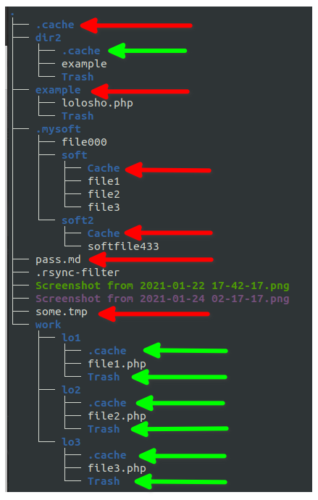
Ниже приведен один из примеров настройки исключений в файле .rsync-filter с комментариями:
cat .rsync-filter # исключаем только каталог .cache (не будут исключены каталоги work/lo*/.cache и dir2/.cache) - /.cache # исключаем все каталоги Trash во всех папках - /**/Trash/ # исключаем каталог Cache в каталогах .mysoft/soft*/ - /.mysoft/*/Cache # исключаем файл pass.md - pass.md # исключаем все файлы с расширением .tmp - *.tmp # исключаем весь каталог example - /example/ # Оставляем каталог Trash в каждом каталоге work/lo*/.. + /work/**/Trash/
Для того, чтобы rsync заметил файл .rsync-filter, достаточно указать опцию -F:
rsync -avF ./somedir 10.10.20.15:/home/leo/
В итоге на сервер будут скопированы только эти файлы:
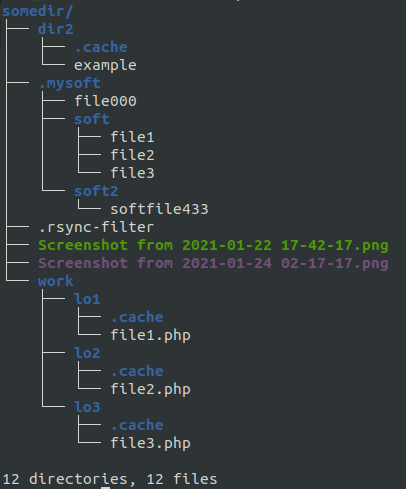
Кстати, если мы не хотим чтобы сам .rsync-filter не копировался, то -F нужно будет указать дважды
Другие полезные опции
—delete / —delete-after / —del (—delete_during)
Если мы делаем ежедневные резервные копии и не хотим засорять удаленный сервер лишними файлами (которых уже нет в источнике), то мы можем использовать опцию —delete:
В результате будет удален файл, которого больше нет в директории источника (в somedir):
rsync -avz -e "ssh -p 2013" --delete ./somedir [email protected]:/home/bkp/ [email protected]'s password: sending incremental file list deleting somedir/lolo somedir/ sent 159 bytes received 77 bytes 67.43 bytes/sec total size is 2,041,319 speedup is 8,649.66
По умолчанию, rsync сначала выполняет удаление файлов перед копированием для уверенности, что хватит свободного места на приемной стороне (т.е. использует по умолчанию —delete-before). Если мы хотим удалять файлы после копирования, используйте параметр —delete-after.
Если мы хотим хотим удалять файлы в процессе передачи, а не перед, то можно использовать опцию —del (—delete_during). Это поможет сэкономить немного ресурсов и времени.
Кстати, это не все «delete» параметры, которые есть, вот их полный список с кратким описанием:
--del – an alias for --delete-during --delete – delete extraneous files from dest dirs --delete-before – receiver deletes before transfer (default) --delete-during – receiver deletes during xfer, not before --delete-delay – find deletions during, delete after --delete-after – receiver deletes after transfer, not before --delete-excluded – also delete excluded files from dest dirs
А если вам по какой-то причине не нужно обновлять файлы на принимающем сервере, вместо опции —del.. можно использовать опцию —ignore-existing.
—no-perms —no-owner —no-group
Иногда нам может потребоваться не переносить атрибуты (права файлов, пользователя и группу пользователя). Для этого мы можем воспользоваться опциями —no-p —no-o —no-g (оно же —no-perms —no-owner —no-group):
rsync -avz -e "ssh -p 2013" --no-p --no-o --no-g ./somedir
Важно соблюдать порядок (особенности работы «—no-OPTION» в rsync).
—inplace
По умолчанию rsync, при копировании существующего файла создает его новую версию, а потом заменяет старый файл на новый. Это сделано для того, чтобы исходный файл не пострадал в случае каких-то перебоев. Данная опция позволяет изменить это поведение таким образом, чтобы rsync сразу начал перезапись старого файла. Опция полезна при копировании больший файлов на одном компьютере:
rsync -av --inplace ./Видео.mp4 ./vidinplace.mp4
-W, —whole-file
Эта опция будет полезна, если мы копируем файлы с нагруженного или слабого сервера, так как она отключает дифференциальный алгоритм rsync’а и с ним весь файл передается как есть, целиком, не тратя время CPU на вычисления.
Что в итоге?
Я постарался описать наиболее частые примеры использования rsync, и сказу сразу: это только минимум того, что может эта утилита.
Если вы где-то нашли ошибку, или есть еще какие-то интересные способы использования rsync — пишите, я добавлю их в статью ;).
Источники:
- https://download.samba.org/pub/rsync/rsync.html
- http://www.opennet.ru/man.shtml?category=1&russian=0&topic=rsync
- https://www.alexeykopytko.com/2017/rsync-howto/
- https://centos.name/?page/howto/rsync
- https://obu4alka.ru/rsync-synchronization-dir-linux.html
- https://superuser.com/questions/156664/what-are-the-differences-between-the-rsync-delete-options
- https://unix.stackexchange.com/questions/102211/rsync-ignore-owner-group-time-and-perms
