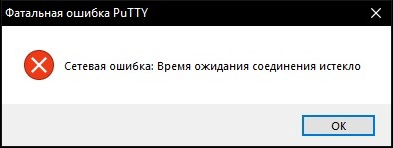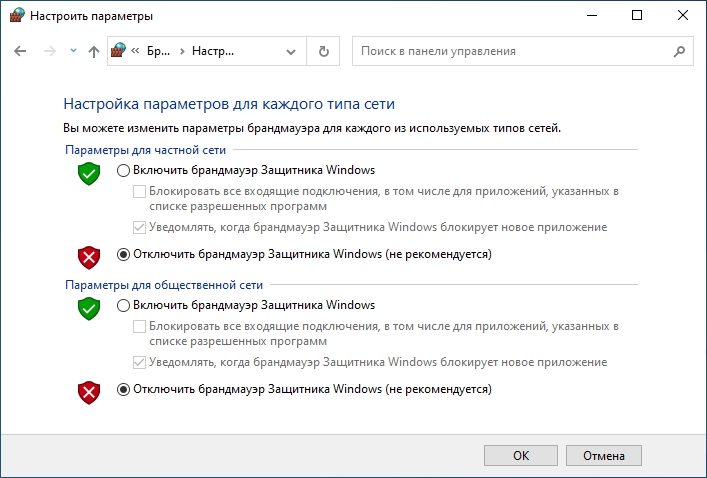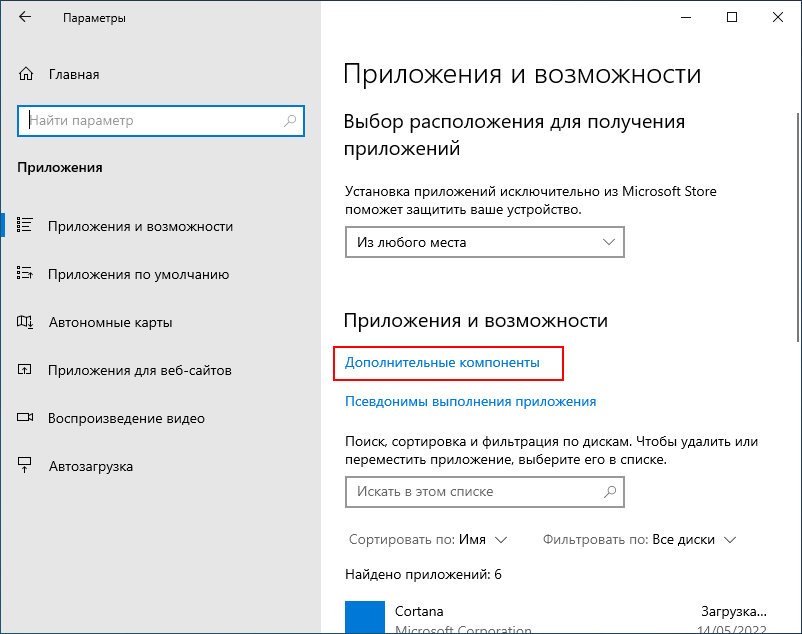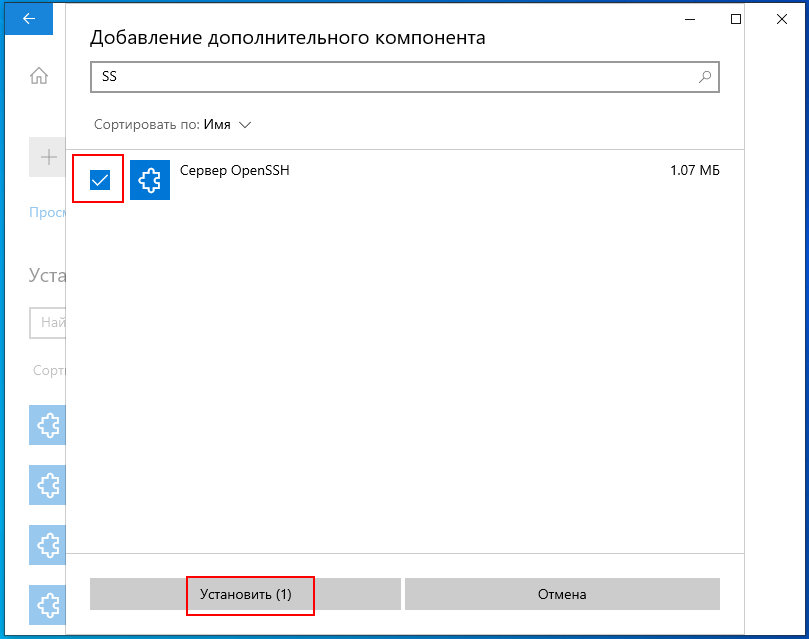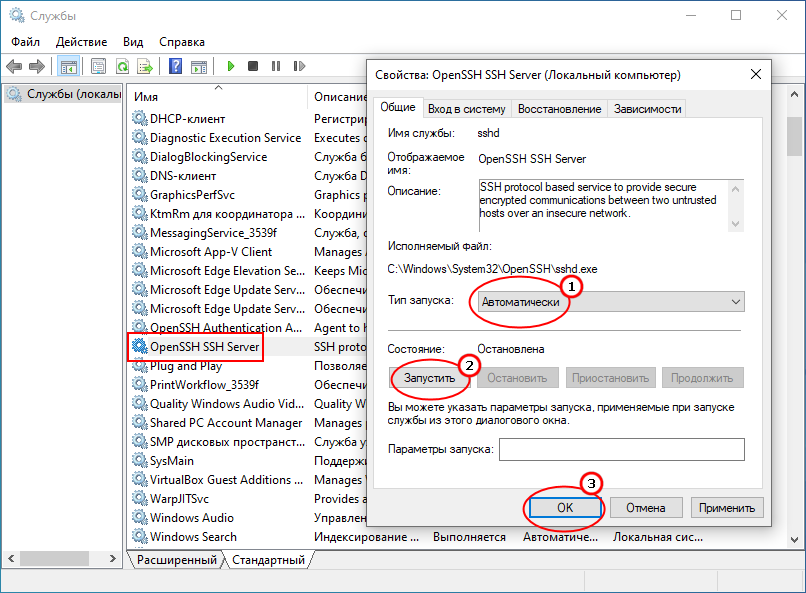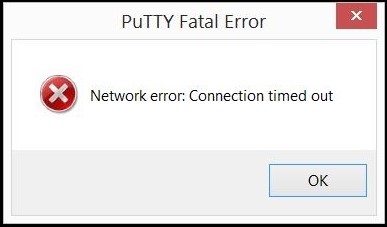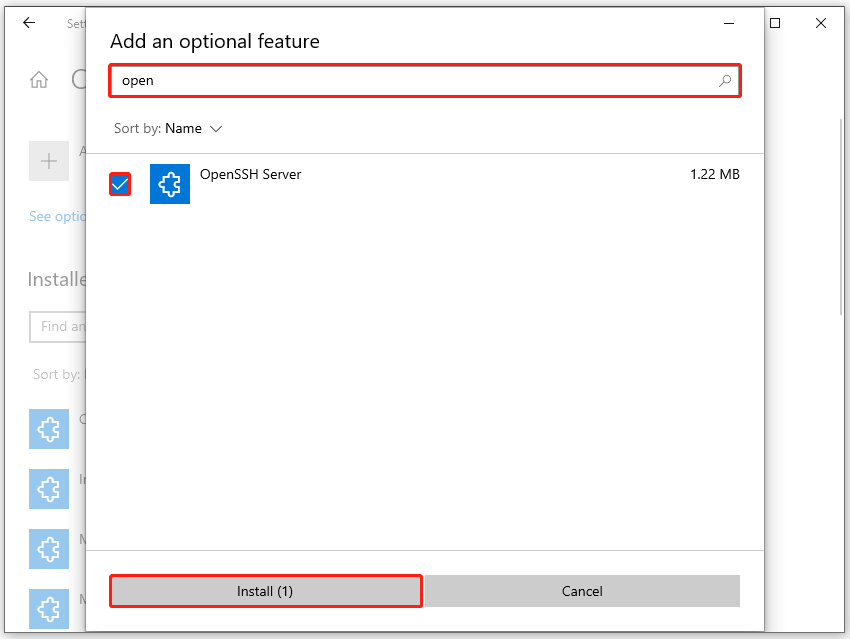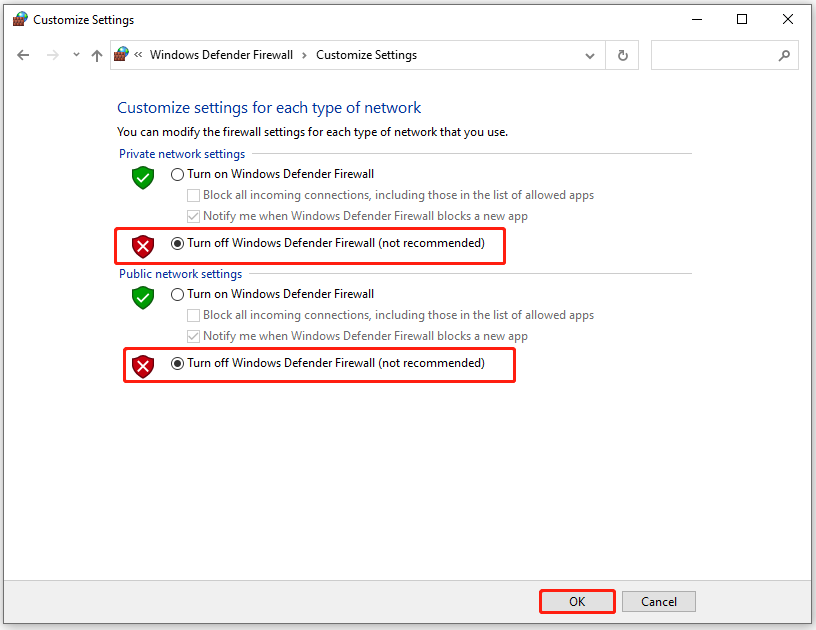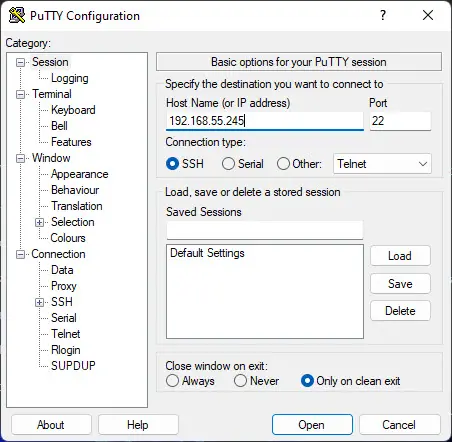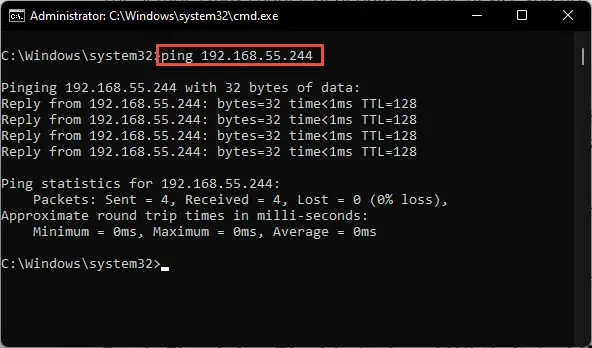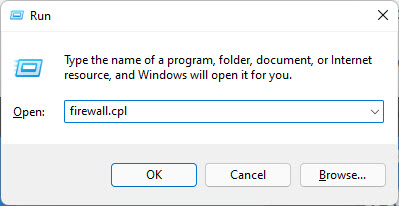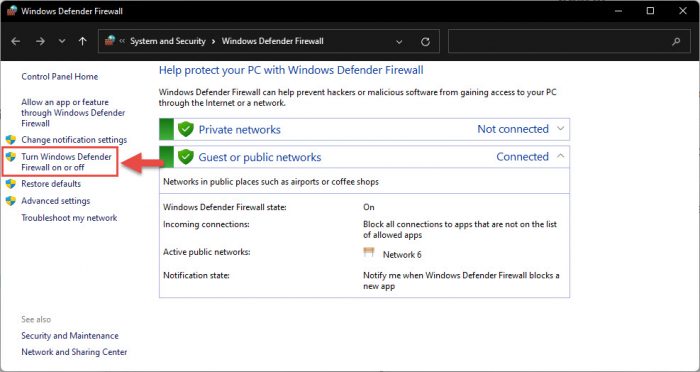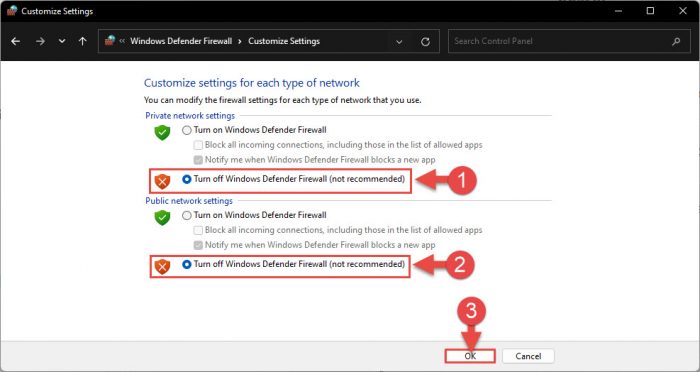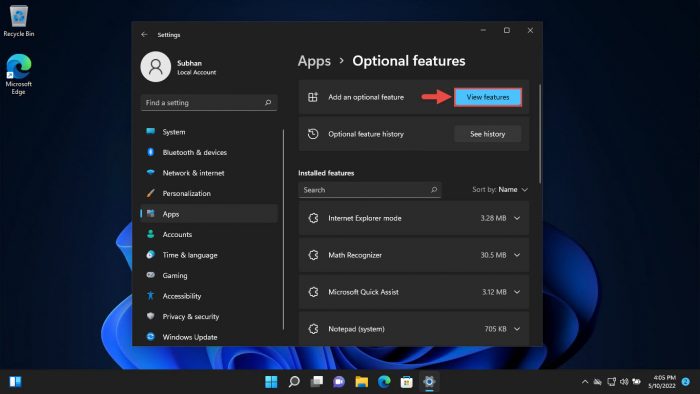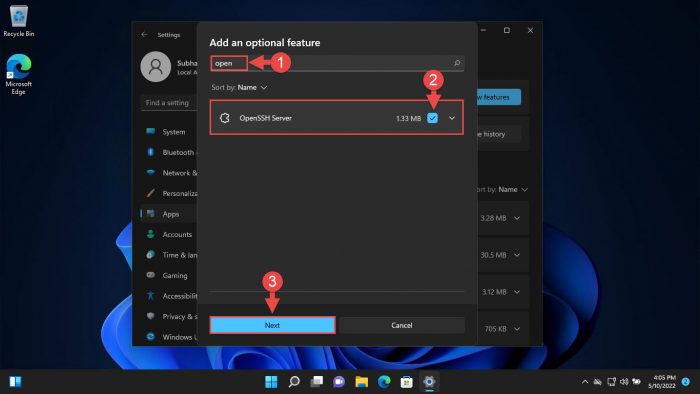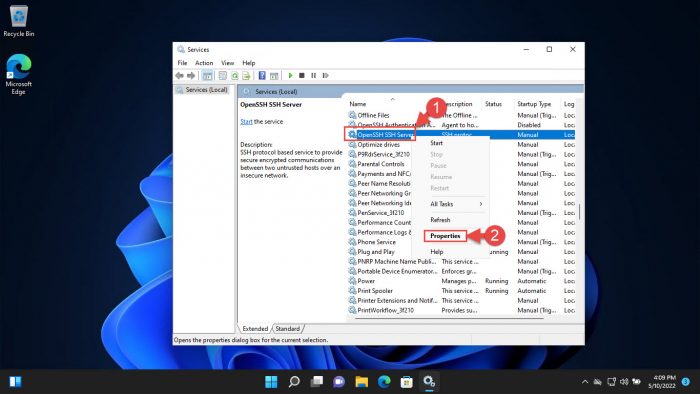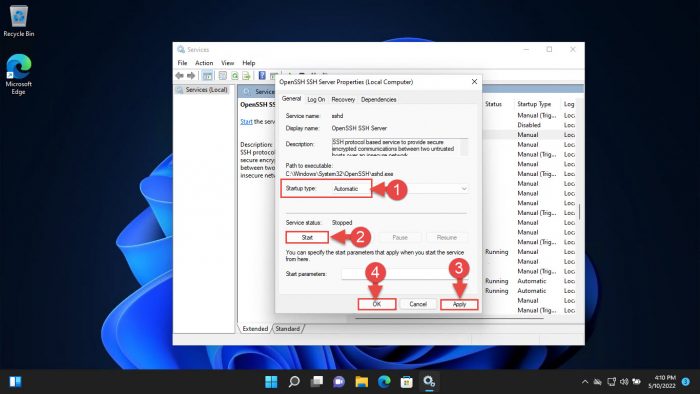Тогда как новички используют для управления компьютером по сети удобные и простые программы вроде TeamViewer, опытные юзеры и администраторы сетей нередко предпочитают более сложное в использовании специализированное программное обеспечение. Например, PuTTY. Эта бесплатная программа служит для безопасного подключения и отправки команд на сетевой компьютер по протоколам SSH, Telnet и Rlogin.
А также приложение может использоваться для настройки устройств с помощью COM-портов.
Программа PuTTY отличается высокой надежностью и стабильностью, но и она не застрахована от время от времени случающихся ошибок, среди которых наиболее часто встречающейся остается «Ошибка сети. Время ожидания подключения истекло».
Если судить по описанию, ошибка возникает, когда в течении определенного времени клиент не получает ответа от сервера, то есть PuTTY не удается установить SSH-соединение с удаленным устройством. В свою очередь, это может быть вызвано разными причинами.
Проверьте доступность сетевого устройства
Первое, что нужно сделать при появлении ошибки «Время ожидания подключения истекло», это проверить наличие соединения между устройствами.
Выполните в командной строке команду ping IP, заменив IP айпи-адресом сетевого устройства. Если пинг не проходит, имеет место либо кабельная проблема, либо соединение блокируется фаерволом, либо вы указали неверные данные для подключения в клиенте PuTTY.
Отключите брандмауэр
По умолчанию штатный брандмауэр блокирует большую часть портов, поэтому нельзя исключать, что соединение не проходит как раз по причине блокировки используемых соединением портов на компьютере-сервере.
Отключите на удаленном компьютере фаервол и пропингуйте ПК повторно. Если пинг проходит, но попытка подключиться по SSH по-прежнему завершается ошибкой, проверьте настройки SSH на серверном компьютере.
Включите SSH
Прежде чем использовать PuTTY, на удаленном компьютере необходимо включить протокол SSH и запустить связанную с ним службу.
- Откройте приложение «Параметры» и перейдите в раздел «Приложения» -> «Дополнительные компоненты»;
- Поищите в списке установленных компонентов «Сервер OpenSSH», если таковой отсутствует, нажмите «Добавить компонент»,
- выберите в списке «Сервер OpenSSH», отметьте его флажком и нажмите «Установить»;
- После того как модуль будет установлен, откройте оснастку управления службами командой services.msc;
- Отыщите службу «OpenSSH SSH Server», откройте ее свойства и, выставив тип запуска «Автоматически», запустите.
Сохраните настройки, перезагрузите компьютер и попробуйте подключиться к нему с помощью клиента PuTTY.
Если ошибка не исчезнет и после этого, стоит покопаться в сетевых настройках самого PuTTY, а заодно проверить, не занят ли на удаленном компьютере используемый приложением по умолчанию порт 22. Ну и не забывайте о существовании таких неплохих альтернатив PuTTY как OpenSSH, ZOC или Xshell.
Загрузка…
-
Partition Wizard
-
Partition Manager
- [Solved] PuTTY Fatal Error: Network Connection Timed Out
By Charlotte | Follow |
Last Updated March 07, 2023
If you are encountering the «PuTTY Connection timed out» error on your PC, you come to the right place. In this post, MiniTool Partition Wizard provides the reasons that may cause this error and how to fix it.
PuTTY is a free and open-source terminal program that allows administrators to connect to a remote server through SSH. However, you may encounter errors when you use this progrom sometimes.
Here, we will discuss the «Putty Connection timed out» error and then list the possible reasons that may cause this error and how to fix it.
What Causes the «Putty Connection Timed Out» Error?
When PuTTY is unable to establish an SSH connection with the remote device, you may receive the PuTTY Network error: Connection timed out. So, what causes this error to occur? Here are some common reasons:
- The remote server’s IP address is inaccessible.
- The remote server’s Firewall is blocking the respective SSH port.
- The SSH and dependent services are disabled.
- The antivirus software is blocking this connection.
- Your router blocks this connection.
- The server does not support the system administrator’s default port for PuTTY.
- The server configuration is incorrect.
When you encounter the PuTTY Network error: Connection timed out, you should first connect to your system administrator because they may make changes to permission for security reasons. If this doesn’t work, try another method below.
Solution 2. Check If SSH Connection Is Enabled
If the SSH and dependent services are disabled, you may also encounter the PuTTY Network error: Connection timed out. In this case, you can do as follows:
Step 1. Navigate to Settings > Apps > Optional features.
Step 2. Click Add a feature.
Step 3. In the «Add an optional feature» window, search for «Open«.
Step 4. In the result list, check the box next to OpenSSH Server, and then click Install.
Step 5. The feature will then be installed. When it does, you must manually enable the dependent services. Open the Services console by typing «services.msc» in the Run window’s box.
Step 6. Next, right-click OpenSSH SSH Server and click Properties from the context menu.
Step 7. In the Properties window, select «Startup type» as Automatic, then click Start to start the service. When it does, click Apply and OK to save the changes.
Tips:
If you use Raspberry Pi to connect through your PC, you just need to ensure SSH is enabled in the configuration. Here’s the guide: Launch Raspberry Pi, go to Configuration > Interfaces > SSH, and then enable this service.
Solution 3. Check If Your Domain Records Points to the Server
If the DNS service address is incorrect in the domain settings, you may also encounter the PuTTY Fatal Error. In this case, you need to log into your domain name provider’s control panel and verify the name server settings to see if the name servers are pointing to your hosting provider.
Solution 4. Check for Blacklisted and Whitelisted IP Address in the Server
If you are using a new ISP’s IP address or your address is accidentally blocked by the network administrator, you may also encounter the PuTTY Fatal Error. In this case, you can try asking for help from your network administrator.
Tips:
If you have any needs, like cloning the system, managing disks better, or recovering data, MiniTool Partition Wizard will be a good choice for you.
Free Download
Solution 5. Disable Firewall
Most ports are automatically blocked by Windows Firewall or other third-party security software. So, if you don’t disable the Firewall or other security software before you use this app, you may encounter the PuTTY Connection timed out error easily.
In this case, you can try disabling them to fix the error. Here’s the guide for disabling the Windows Firewall:
- Press the Windows and R keys simultaneously to open the Run window.
- Type «firewall.cpl» and press Enter to open the Windows Firewall window.
- Select the Turn Windows Defender Firewall on or off link from the left panel.
- Now select Turn off Windows Defender Firewall (not recommended) under every network profile visible.
- Next, click OK to save the changes.
- Once done, check if the error is fixed.
Solution 6. Flush The DNS Cache
Some people report successfully fixing the «PuTTY Connection timed out» error by flushing their DNS cache. You can also have a try. Here’s the guide:
- Press the Windows and S keys simultaneously to open the Search window.
- Type «cmd» in the search box, and then you can see the Command Prompt under Best Match.
- Click Run as administrator from the right panel.
- Then type «ipconfig /flushdns» and press Enter to flush the DNS cache.
- Once done, you will receive a message that you have successfully done so.
- Exit the Command Prompt window and check if the error is fixed.
Bottom Line
This post provides 6 useful solutions for you to fix the «PuTTY Connection timed out» error. You can try these solutions according to your situation.
If you are interested in MiniTool Partition Wizard and want to know more about it, you can visit MiniTool Partition Wizard’s official website by clicking the hyperlink. MiniTool Partition Wizard is an all-in-one partition manager and can be used for data recovery and disk diagnosis.
About The Author
Position: Columnist
Charlotte is a columnist who loves to help others solve errors in computer use. She is good at data recovery and disk & partition management, which includes copying partitions, formatting partitions, etc. Her articles are simple and easy to understand, so even people who know little about computers can understand. In her spare time, she likes reading books, listening to music, playing badminton, etc.
PuTTY is a free-to-use software used to connect to remote computers over a secure connection. It can be used to create a Secure Shell (SSH) between 2 devices, open a Terminal Over A Network (telnet) connection, and offer a few other options as…
PuTTY is a free-to-use software used to connect to remote computers over a secure connection. It can be used to create a Secure Shell (SSH) between 2 devices, open a Terminal Over A Network (telnet) connection, and offer a few other options as well. However, it can throw a few errors from time to time.
Today we are going to address a common fatal error that many users have experienced using the PuTTY software, which goes as follows:
Network Error: Connection Timed Out
A fatal error means the software throws an error without an intimation or warning without saving its state, and the user cannot perform any further actions.
An SSH connection can be established between a host (local) computer and a server (remote) device. This allows users to gain control of the remote device through a Command Line Interface (CLI) – which is very much similar to Remote Desktop Connection (RDC). The only difference is that the RDC has a Graphical User Interface (GUI).
Although SSH is mostly used to connect to devices having a CLI-based operating system (like Linux distros), it can also be used to connect to Windows computers as well.
A Windows 11/10 computer has a built-in SSH client and a server – meaning it can be used to connect to a remote PC using SSH, and it can be connected to as well. However, setting up the SSH server on a Windows computer needs some configuration, which we have discussed further down this post.
If you are an IT professional, then you must have used the PuTTY software at least once in your lifetime. Which is why you must understand that sometimes PuTTY displays this error message even when you have entered the correct information in it (which includes the IP address, the protocol, and the port number to be used).
Why “Connection Timed Out” Error Occurs
When the SSH protocol is establishing the connection between the 2 devices, the client sends out a message to the server, to which the server responds. However, if the client does not receive a reply after multiple attempts, the client prompts an error message stating “Connection timed out.”
Therefore, it can be concluded that PuTTY has been unsuccessful in establishing an SSH connection with the remote device. This can be due to several different reasons:
- The remote server’s IP address is inaccessible.
- The remote server’s firewall is blocking the respective SSH port.
- SSH and dependent services are disabled.
- Antivirus is blocking SSH traffic.
Let us now show you how to fix the problem so you can successfully connect to the remote device using the SSH protocol in PuTTY.
Fix PuTTY “Network Error: Connection Timed Out”
Confirm IP Access
To start with, confirm that the remote server is accessible from the client machine. This is most conveniently done by performing a ping test. Pinging the server from the client will ensure that the network connection between the 2 devices is valid.
Enter the following cmdlet in the Command Prompt while replacing IPAddress with the IP address of the remote PC you want to SSH.
ping IPAddressIf you find that the ping did not return a reply, this means that either the machine is not on the same network as yours, or the server’s firewall is up, which is blocking both the ping and the SSH connection.
Disable Windows Firewall
Windows firewall blocks most ports by default. Log into your server using the portal (or physically accessing the machine) and disable its firewall by performing these steps:
-
Open Windows Firewall by typing in firewall.cpl in the Run Command box.
Open firewall -
Now click Turn Windows Defender Firewall on or off from the left.
Manage Windows firewall -
Now select Turn off Windows Defender Firewall under every network profile visible. Once done, click OK to save the changes.
Turn off firewall
Now recheck if you can ping from the client machine. If yes, then retry the SSH connection and see if it works. If it still doesn’t, continue to perform the following solutions to mitigate the problem.
Check if SSH is Enabled
As we mentioned at the beginning of this post, an SSH server needs to be configured on a Windows PC before you can connect to it. Perform the following steps on the server to enable SSH:
-
Navigate to the following:
Settings app >> Apps >> Optional features
-
Here, click View features in front of “Add an optional feature.”
View optional features -
In the “Add an optional feature” window, search for “Open.” From the search results, select OpenSSH Server, and then click Next.
Select SSH feature -
In the next window, click Install.
Install SSH -
The feature will then be installed. When it does, you must manually enable the dependent services. Open the Services console by typing in services.msc in the Run Command box.
Open Services console -
Here, right-click OpenSSH SSH Server and click Properties from the context menu.
Open Properties -
In the Properties window, select “Startup type” as Automatic, then click Start to start the service. When it does, click Apply and Ok to save the changes.
Start service
Now that SSH is configured, you should be able to connect to this machine from the client PC using PuTTY.
If you still experience the same error, there are still a few more things you can do.
Disable Antivirus
The built-in Windows Defender Antivirus in Windows 11 and 10, or any other third-party antivirus, can cause hindrance in an SSH connection. Try disabling them and checking if it resolves the issue.
Learn how to disable Windows Defender temporarily. If you are using a third-party antivirus, you must disable it also.
Once disabled, check if you can successfully connect to the SSH server using PuTTY.
Conclusion
The “Network Error: Connection Timed Out” error in PuTTY occurs even before a user is asked to enter the credentials. Therefore, the error cannot be blamed on incorrect user account information. Thus, it is only possible that there is an issue with the connection itself.
If you are still unable to resolve the issue after performing all of the solutions above, then as a last resort, you can try rebooting the server as well as the client. This has often solved problems for many users, especially when certain responsible services are not behaving as they should. A system reboot usually fixes these things.
If this doesn’t work either, then it is likely that the default SSH port has been moved by someone. You can check the listening ports of a machine and find out which port is designated for SSH.
PuTTY connects to SecureShell.
Yes, it is probably the router/Internet connection.
It is rare, but some high-class routers have the ability to drop outgoing connections.
I’m not familiar with Verizon, but it is possible they have some kind of proxy through which you connect to the Internet and this proxy doesn’t allow outgoing connection.
I had similar problem at work. The work proxy was blocking port 22 (standard port for SSH). I changed it to 443 which is the HTTPS port, and it allowed me to connect to my server. To do this change, you have to modify /etc/ssh/sshd_config and change default port from 22 to 443 and then connect through that. But this requires you to connect to a server in the first place which is impossible as I see it. Or you could very quickly run to the nearest library, modify the SSH configuration file to listen to the HTTPS port instead of the standard port 22 and run back home.
But I think your best bet is to call Verizon customer support and ask them about it.
Webmasters have often come across PuTTY Fatal Error with a message ‘Network error: Connection Refused’ or ‘Network error: Connection timed out’. But here at Tech-Assured, our support Engineers have a solution for all kinds of network related issues.
CBD as a Steroid Sparing Treatment anazole cocrystal pharma announces plans to advance coronavirus program
Let’s see the causes and fixes to it…
Causes for PuTTY Fatal error
- SSH service not running
- No traffic in network
- Mismatch in IP address of host and virtual machine
Solution
- Steps
In order to make sure that the IP address of host and Linux virtual machine belongs to the same subnet,
-
- Open RUN command (Windows key + R)
- Type > ipconfig
- Check if SSH connection is enabled
- Configuration > Interfaces > ssh. enable the service
There are few other common solutions:
Disable firewall
- Steps
- Open RUN command (Windows key + R)
- Type > control panel > ok
- Click on System and Security > Windows firewall
- Click on Turn off windows firewall
- Disable anti-virus firewall
- Restart the computer
Ask for help –
If you need assistance at any point, please feel free to contact us and our Support Engineers will assist you.
Tech-Assured can help you deploy best IT practices and mitigate risks with a fully compliant IT framework.