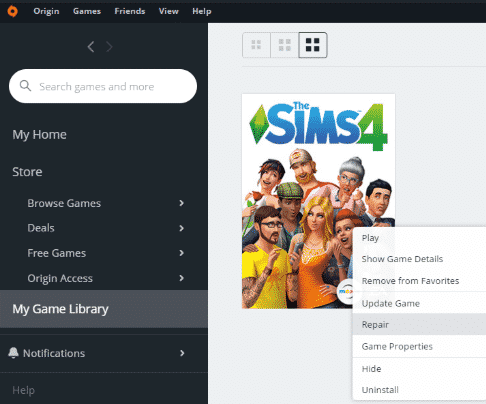Error 125 is a common error code in The Sims 4 that prevents players from playing this awesome game. What happens is that the game freezes up as soon as players hit the Play button giving them the error code 125.
There’s an error box that appears on the screen informing players The Sims 4 failed to load and that they need to restart the game.
However, restarting the game does not always solve the problem. The same error code occurs again and again even if gamers restart The Sims 4 several times.
To help you out, I’ve compiled this list of solutions. Keep in mind that you may need to use all the solutions available in this guide to fix the issue.
What causes error 125 in The Sims 4?
This error code often rears its ugly head after users install the latest game updates and patches. The common culprit seems to be outdated mods and custom content files.
How to Fix Error 125 in The Sims 4
Fix 1 – Remove your mods and CC
Many gamers confirmed that removing the entire mods folder fixed the problem. Of course, if you have a lot of mods installed, doing each mod individually takes some time.
If you notice this problem occurred shortly after you updated Sims 4, chances are some of your mods may have become outdated. That’s actually a common issue whenever a new game update is released.
Don’t forget to update your mods if you want to keep using them with a new game version.
Fix 2 – Delete the game cache
After you removed the mods folder, you need to delete the game cache as well as the localthumbcache.package file from the Sims 4 folder.
For detailed instructions on how to clear your game cache, go to EA’s support page.
Fix 3 – Repair the game
We also advise you to repair The Sims 4. You can easily do that by using Origin’s built-in repair tool.
All you need to do is locate The Sims 4 in your Origin game library, right-click on it, and then select the Repair option.
There you go, we hope something helped.
References:
- Clear cache to fix problems with your games, retrieved June 23, 2020.
@Brittjuh111
Move your mods folder to the desktop, clear your game cache and delete the localthumbcache.package from the Sims 4 folder to help with troubleshooting.
Try playing the game again to test. If it loads okay, it may be that some of the mods/cc have become outdated.
How to Delete Cache Files
https://sims4.crinrict.com/en/2014/09/delete-cache-files/
Custom content can become outdated with most new game patches. If the game works when the Mods folder is removed, then one or more of the mods and/or custom content has become outdated and will need to be removed or replaced. EA/Maxis aren’t responsible for broken mods/cc. It’s up to the creators to fix.
Disabling or turning off both mod/cc options isn’t enough of a test.
Try the 50/50 method:
1. Move all the mods and cc out into a temporary folder on the desktop.
2. Move a few files back at a time. Load the game to make sure it loads and everything is good.
3. Delete the localthumbcache.package from the Sims 4 folder.
4. Repeat steps 1 — 3 till there is no more files to check.
** While your testing, don’t save the game. If you find any problems, delete the mod or custom content file.
How To Find Problem Mods and CC
http://simswiki.info/wiki.php?title=Game_Help:TS4_Finding_Problem_Custom_Content
This error is caused by outdated mods or custom content that may still be in game or have been removed from the game.
You mention removing the mods folder, did you delete the game cache and and delete the localthumbcache.package from the Sims 4 folder to help with troubleshooting.
How to Delete Cache Files
https://sims4.crinrict.com/en/2014/09/delete-cache-files/
We’ve had game updates since Seasons release. It may be a good idea to go through your mods folder again to make sure everything is up to date and in working order.
Custom content can become outdated with most new game patches. If the game works when the Mods folder is removed, then one or more of the mods and/or custom content has become outdated and will need to be removed or replaced. EA/Maxis aren’t responsible for broken mods/cc. It’s up to the creators to fix.
Disabling or turning off both mod/cc options isn’t enough of a test.
Try the 50/50 method:
1. Move all the mods and cc out into a temporary folder on the desktop.
2. Move a few files back at a time. Load the game to make sure it loads and everything is good.
3. Delete the localthumbcache.package from the Sims 4 folder.
4. Repeat steps 1 — 3 till there is no more files to check.
** While your testing, don’t save the game. If you find any problems, delete the mod or custom content file.
How To Find Problem Mods and CC
http://simswiki.info/wiki.php?title=Game_Help:TS4_Finding_Problem_Custom_Content
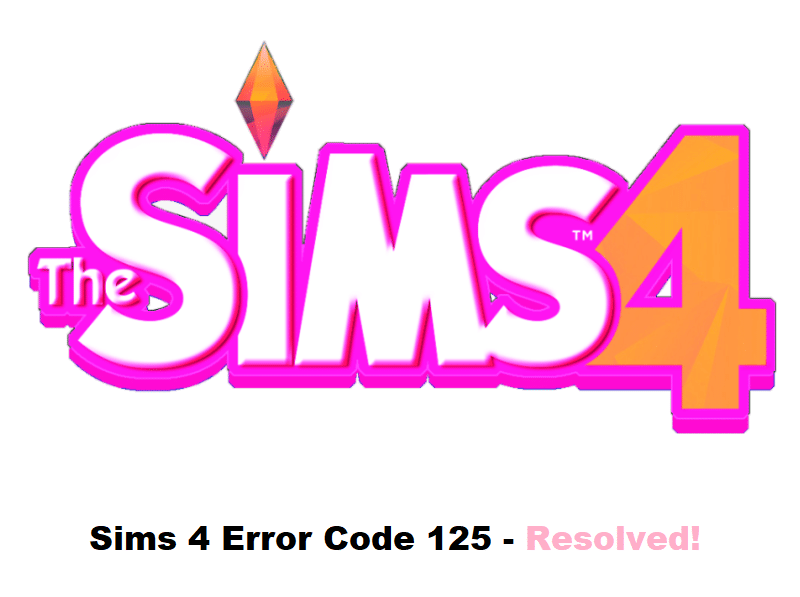
We can all agree on how error codes can be quite frustrating to deal with. Not only do they pop up on your face when you launch a game, but they can also make your game completely unplayable. Talking about this, we have seen a large number of players get the error code 125 on their Sims 4. In case you also find yourself among these users and are in desperate need of a fix, then this article is for you! Through this article, we will be sharing details on how you can troubleshoot this error code. So, without any further ado, let’s dive in!
1. Outdated Mods
One of the most common reasons for this error code to pop up is because of having outdated mods installed in your game. Any other custom content that expired may also cause the game to give you the same error code.
In case you are wondering how you can fix this; you will have to manually remove your mods folder. If you don’t want to delete all of your mods, then you can try to simply move your mods folder to a temporary location.
2. Deleting Cache Files
Once you have removed your mods folder, you shouldn’t launch the game just now. Chances are that you still have some saved content inside the cache folder which needs to be removed so that your mods are fully removed.
You will have to remove a number of files in order to completely clear the cache content. First, make your way to the Sims 4 folder found in Documents > Electronic Arts. Here, make sure to get rid of the following files:
- package
- Cache
- Cachewebkit
- txt and lastcrash.txt
- package
- LotcachedData
Once you remove all these files, you should try launching the game now, as it should start working.
3. Reinstalling the Game
If the issue still seems to persist, then there could be something wrong with your game. At this point, it is better to not take any chances, as we recommend completely removing the game from your computer. Apart from uninstalling the game, try removing any file related to the Sims 4.
As soon as you are done, give your computer a reboot. Once you are signed in, download and install the game from Origin’s official client. Also, don’t forget to run the game as an administrator when you launch it.
The Bottom Line:
Besides all the error codes that you can encounter, the Sims 4 error code 125 is a common one that you can run into. Most of the time, this error code only pops up if you have a mod that has been acting up installed inside the game. Similarly, resolving the problem requires you to remove any such mod from your game.
Hey Simmers— my game has been running smoothly for about a week and a half since I installed Seasons; now when I go to play a household, this pops up. My game is patched to the newest patch and updated.
Re: Sims 4 Error Code 125
If you have any Mods or CC please remove them and try again.
—————————————————————————————
Please only PM me when asked to do so. Questions and answers belong here so everyone can benefit from them.
Re: Sims 4 Error Code 125
If you have any Mods or CC please remove them and try again.
—————————————————————————————
Please only PM me when asked to do so. Questions and answers belong here so everyone can benefit from them.
Re: Sims 4 Error Code 125
Re: Sims 4 Error Code 125
Move your mods folder to the desktop, clear your game cache and delete the localthumbcache. package from the Sims 4 folder to help with troubleshooting.
Try playing the game again to test. If it loads okay, it may be that some of the mods/cc have become outdated.
Custom content can become outdated with most new game patches. If the game works when the Mods folder is removed, then one or more of the mods and/or custom content has become outdated and will need to be removed or replaced. EA/Maxis aren’t responsible for broken mods/cc. It’s up to the creators to fix.
Disabling or turning off both mod/cc options isn’t enough of a test.
Try the 50/50 method:
** While your testing, don’t save the game. If you find any problems, delete the mod or custom content file.
Самые частые ошибки в The Sims 4
Первое, с чем необходимо разобраться, это какие же самые распространенные ошибки в «Симс 4». Первое место, конечно же, занимает ошибка e1103. Однако это далеко не единственная ошибка, к сожалению. На вашем пути может повстречаться много разных проблем. Стоит при этом отметить, что большая часть из них связана с тем, что у вас нет установленного определенного софта и дистрибутива, который необходим для того, чтобы запустить игру.
Поэтому необходима предварительная проверка не только системных требований, но также и наличия необходимого ПО для запуска игры. Впрочем, обладателям лицензионной версии игры беспокоится не нужно, ведь в большинстве случаев игра самостоятельно в автоматическом порядке устанавливает все, что необходимо. А вот обладателям пиратской версии придется самостоятельно заботиться о том, чтобы все нужные программы установить, для беспроблемной работы игры.
Ошибка e1103 в The Sims 4
Самая распространенная ошибка, которая встречается при запуске «Симс 4». Ошибка эта имеет порядковый номер e1103 и возникает в то время, когда вы пытаетесь запустить игру. Когда игры отказываются запускаться и на экран выводится сообщение с указанным в нем номером ошибки и текстом о том, что для запуска вам не хватает важного файла rld. dll. Из-за этого собственно и не удается запустить игру.
Из этого следует, что игре не хватает какого-то файла библиотек данных, без которого запуск игры просто невозможен. Это знать очень важно. Но до того времени, пока вы не узнаете какой именно файл вам необходим. Не стоит сразу беспокоится, это не страшно, такая ошибка может произойти с любой онлайн-игрой, которая вам понравилась.
Visual C++
Из выше изложенного понятно, что это не является ошибкой во время установки «Симс 4». Данная ошибка появляется лишь в то время, когда вы пытаетесь запустить игровой проект. Но какого же файла все-таки не хватает для полноценного запуска игры? Все достаточно просто на самом деле. Как уже говорилось ранее, в обязательном порядке необходимо проверить дистрибутив, то есть некоторые из программ, без которых работа онлайн-игр попросту невозможна.
Скачивание необходимого файла
При получении сообщения об ошибке при запуске игры указывается, чего именно не хватает игре. В большинстве случаев это файл rld. dll. Соответственно вы можете воспользоваться так называемым «деревянным» методом. В поисковике необходимо ввести имя данного файла и на экран монитора выведутся источники в достаточном количестве. Из этого списка можно без проблем выбрать нужный файл для скачивания напрямую.
Скачав нужный файл, его необходимо скопировать в папку с игрой и попытаться запустить ее снова. Стопроцентного удачного результата, к сожалению, вам гарантировать никто не может в данном случае, но вероятность того, что он все-таки сработает, существует.
Не удалось запустить: Ошибка инициализации при запуске игры [135dec40:3fbbecd0:00000064:00000000]
На определённом этапе запуска клиента игры появляется ошибка: «Не удалось запустить. Ошибка инициализации [135dec403fbbecd00000006400000000]». Способы для её решения будут написаны далее. Выполните эти инструкции, чтобы запустить игру на своём компьютере.
Запускаем игру из новой папки для устранения ошибки инициализации при запуске игры
Данный способ помогает решить ошибку во многих случаях, когда игроки пытаются открыть её при помощи лаунчера. Она может быть вызвана обновлением, которые нередко выводят игры из строя. После чего выходят дополнения к обновлениям, решающие эту проблему. Необходимо попытаться запустить игру традиционным способом несколько раз, закрывая лаунчер после каждой попытки. Если открыть этим способом не удастся, выполните следующие рекомендации.
При запуске будет создана новая папка с игрой, восстановленная из резервного хранилища. В ней будут обойдены ошибки, которые вызывали проблемы с открытием игры. Если способ не исправит «Ошибка инициализации при запуске игры [135dec40:3fbbecd0:00000064:00000000]», попробуйте запускать игру не по иконке на рабочем столе, а из папки с игрой. В ней нужно найти такой же значок и сделать по нему двойной клик. Убедитесь, что на компьютере не запущены другие игры или программы. В момент запуска необходимо освободить всю виртуальную память.
Как добавить игру в исключения антивируса
Некоторые приложения могут быть блокированы антивирусной программой на компьютере, несмотря на то, что игра оригинальная. Особенно способ будет эффективным для игроков, которые устанавливали сторонние дополнения. Или добавляли различные читы, моды и тому подобное. Нужно добавить всю папку с игрой в исключения, чтобы антивирус не блокировал игру и любые другие файлы, которые содержатся в этой папке.
Установка дополнительных файлов dll
Игрокам, которые только установили игру или переустановили Windows на компьютере должен помочь следующий способ. Он основан на установке дополнительных файлов на ПК. Они должны быть установлены для работы многих игр и программ. Но в случае с новой системой могут отсутствовать в связи с тем, что компьютер не загрузил их с обновлениями по разным причинам. Файлы динамической библиотеки представляют собой микропрограммы для взаимодействия с различным ПО. Попробуйте установить все по ссылке dlltop. ru/soft/46-microsoft-visual-c.
На сайте есть несколько ссылок на разные версии данных библиотек с названием Microsoft Visual C++. А также для разных версий операционной системы – x32 и x64. Чтобы узнать, какая из библиотек нужна для вашего компьютера, нужно определить разрядность операционной системы.
По ссылкам на ARM 64 переходить не нужно владельцам ПК. Эти файлы предназначены для мобильных устройств – ноутбуков и планшетов, в которых встроены другого типа микропроцессоры. Загрузите все программные пакеты, это не навредит вашему компьютеру. Напротив, он станет поддерживать больше игр и программ.
Если описанные выше способы не помогают решить вашу ошибку, попробуйте очистить компьютер от мусора и кэша программ. В Интернете можно отыскать программы, которые автоматически будут удалять мусор на жёстком диске устройства. Например, такой программой является CCleaner для Windows.
Видеоинструкция
Это видео может помочь устранить проблему при запуске: ошибка инициализации игры [135dec403fbbecd00000006400000000].
Источники:
Https://answers. ea. com/t5/Technical-Issues-PC/Sims-4-Error-Code-125/td-p/6914953
Https://shara-games. ru/the_sims_4/4300-oshibki-the-sims-4.html
Https://rusadmin. biz/oshibki/ne-udalos-zapustit-oshibka-initsializatsii-pri-zapuske-igry/