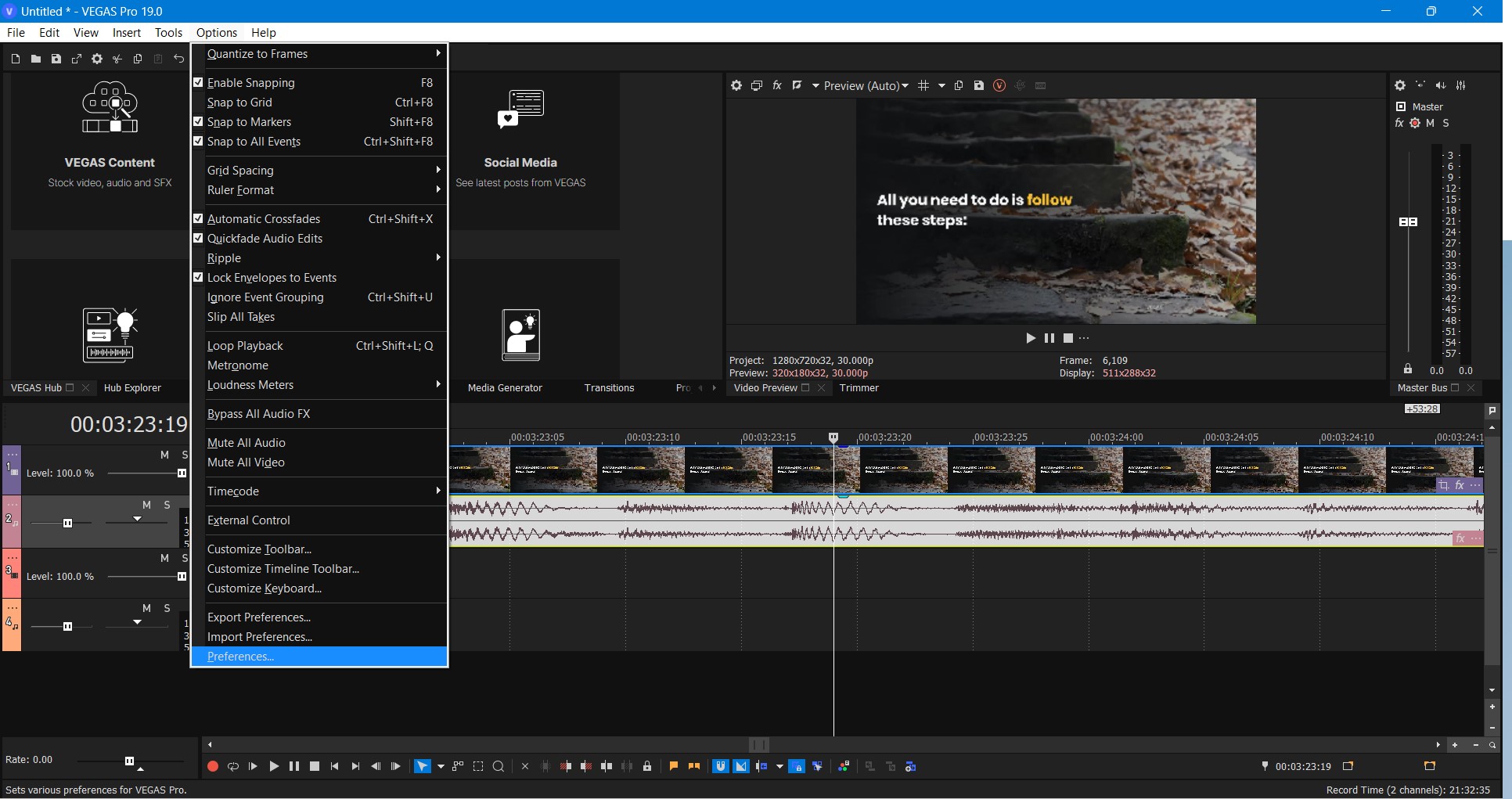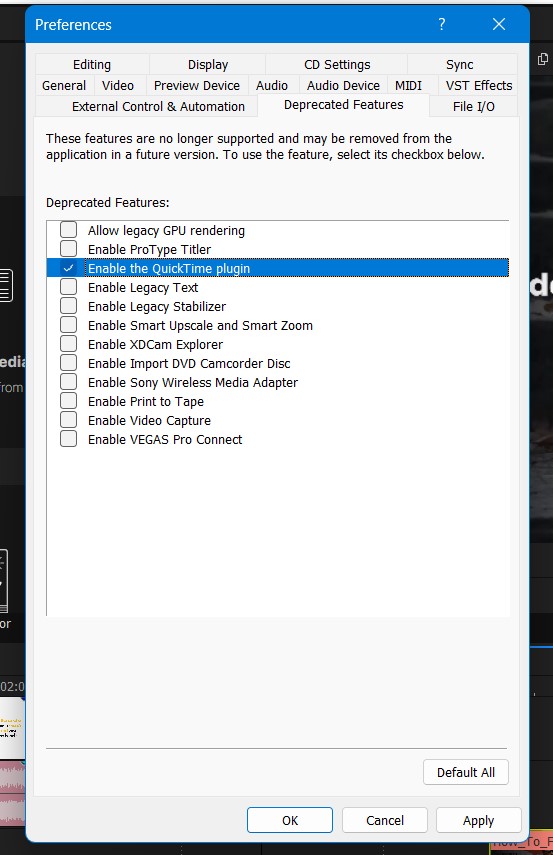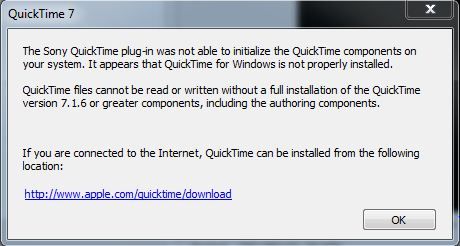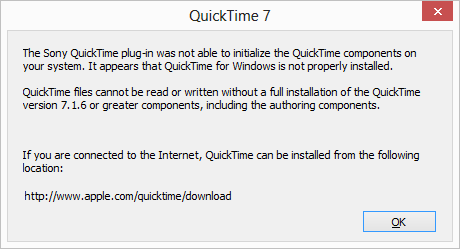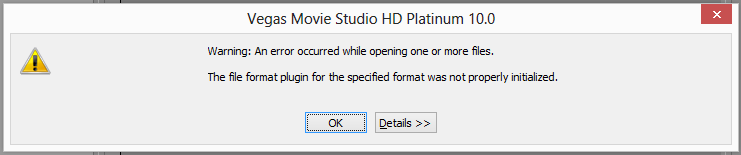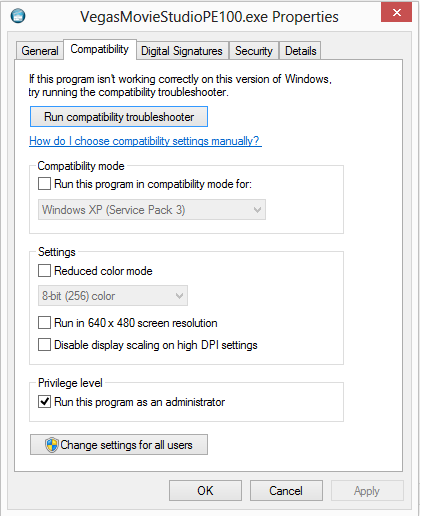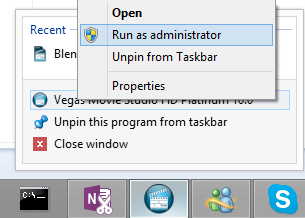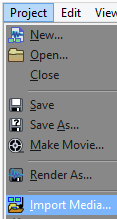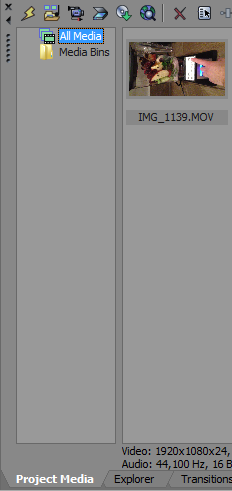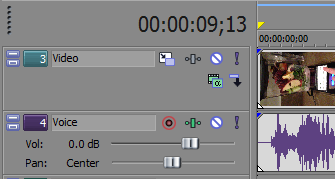При переносе файлов с расширением MOV, m4A на таймлайн (timeline), выскакивает окно-ошибка, связанная с отсутствием компонентов QuickTime.
Ошибка «Модулю Sony QuickTime не удалось инициализировать компоненты QuickTime вашей системы…».
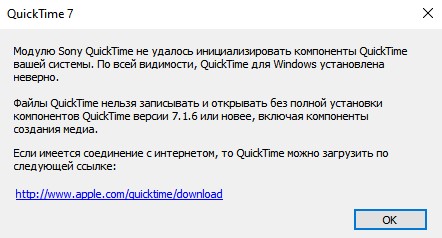
Формат m4a используется смартфонами iPhone и другими гаджетами от компании Apple для звуковой записи на диктофон.
Формат MOV также использует компания Apple для видеозаписи, плюс в таком же формате могут попадаться футажи и другие видеофайлы со спецэффектами и т.п..
Для решения данной проблемы, требуется установка программы QuickTime версии 7.1.6 или новее.
При поиске и прямой доступности данного приложения, на официальном сайте Apple, вы попадете на версию QuickTime 7.7.9. Но к сожалению, данная версия 7.7.9 не решает проблемы и данное окно в VEGAS все равно всплывает и не дает работать с такими форматами.
Связано это с тем, что разработчик прекратил поддержку и обновление данной программы в 2014 году. И версия 7.7.9 является последней, которая в свою очередь не работает адекватно на ОС Windows 10, из-за отсутствия одного компонента. Требуется установка определенных дистрибутивов, без использования Microsoft Store, который нам сейчас усиленно навязывают.
Но зато прекрасно себя чувствует VEGAS и работает с файлами .mov и .m4a, если установить QuickTime 7.6 Для Windows, который тоже доступен на официальном сайте и можно скачать по ссылке.

После установки данной программы, в VEGAS Pro до 16-ой версии включительно — проблема должна решиться.
В VEGAS Pro 17 — 18 требуется дополнительная настройка.
Для этого перейдите Options > Preferences (на русском Настройки > Параметры) и выберите вкладку Deprecated Features (устаревшие функции).
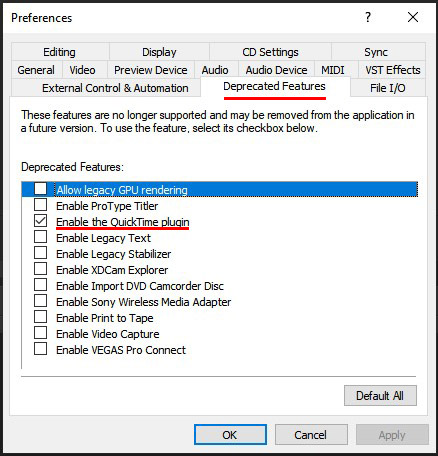
Напротив пункта «Enable the QuickTime plugin» поставьте галочку и нажмите OK. Перезагрузите программу.
Вам может быть интересно:
Лучшие USB Flash накопители с AliExpress
Кратко еще раз:
Для работы с файлами MOV и m4a:
- VEGAS Pro v. 10 до 16 — установить QuickTime 7.6 Для Windows;
- VEGAS Pro v. 17 до 18 — установить QuickTime 7.6 Для Windows и включить поддержку устаревшего плагина в настройках.
После чего перезагрузить программу и пользоваться.
На этом всё !
Are you experiencing Sony Vegas Pro not Opening MOV Files?
Or
When you try to Import the MOV files Vegas Pro refuses to import them?
Don’t worry about it!
The CPU Guide brings you the 5 best working solutions to solve Sony Vegas Pro not Opening MOV Files.
Here one of the users shares his experience on Reddit about Vegas Pro Not Opening MOV Files.
Solution 1: Enable the Quicktime plugin To fix Vegas Pro not Opening MOV Files
Sony Vegas Pro doesn’t support the MOV unless the Quicktime plugin is enabled in Sony Vegas.
Quick time the plug-in is a depreciated feature in the Vegas pro because Apple is no longer providing updates for this plugin and this can cause some security issues that’s whys it’s not enabled by default in Vegas pro.
Here is how you can enable the Quicktime Plugin in Vegas PRO:
- Open the Sony Vegas pro
- On the top bar find “Options” click on it
- The menu will appear
- Select the “Preference” option
- A Preference Window will Open
- From the above tabs select the “Deprecated feature” tab
- Now find & select the “Quick Time plugin“
- Make sure the “Enable the QuickTime Plugin” option is checked
- Click on Apply and Ok to save the settings
Now you can easily import MOV and your Sony Vegas not Opening MOV Files issue is resolved.
If you don’t want to enable the QuickTime plugin there is one more you can perform to your video file before importing it into Sony Vegas pro.
Read More: [SOLVED] Sony Vegas Pro Error Code 10
Solution 2: Convert your Video File into MP4
According to vegas pro users, the easiest way they found is to convert the MOV video file into MP4.
You can convert your MOV format video into Mp4 with the help of the Video Converter.
Some of the video converters are free and some are paid software.
So, you can choose according to your requirements.
Here one of our users is sharing their experience.
If you still facing Vegas not Opening MOV Files so is time to troubleshoot your PC.
Read More: Sony Vegas Pro Keeps Crashing On Windows 11/10? 7 Quick Fixes!
Solution 3: Restart the Sony Vegas Pro & PC
Whenever you encounter Sony Vegas not Opening MOV Files or any bug, you should restart the software.
Restarting the Vegas will eliminate any temporary error which is occurring due to the old cookies and cache or the system’s other software is clashing with your Video and audio editing software.
All of these errors will be eradicated after a simple restart of the PC Windows 11/10.
Hope all of the above solutions help you to solve the Sony Vegas not Opening MOV Files.
Solution 4: Update Graphics Card Driver on Windows 11 through Device manager
Update the graphic card driver, might the outdated graphic driver might be causing the Sony Vegas not Opening MOV Files.
Here is how you can update graphic drivers on Windows 11:
- Click on the Search icon
- Type Device Manager
- Click to open Device Manager
- Then select the display adapter
- A further menu will open and find your video driver
- Click right on the graphic card name
- Click on the updated driver
- Now successfully the graphic driver is updated.
For the dedicated GPU drivers, upgrades follow the next solution.
News: Google Pixel Watch: New features & Sleek Design
Solution 5: Check for Driver’s Updates of GPU/Video Card OF different company
One of the leading and highlighted issues is the GPU drivers are outdated, simultaneously the video card also has outdated drivers.
GPU is unable to align with the modern video editing experience. So, we recommend updating the video card drivers. And providing you direct links to main GPU-making companies
After updating the GPU drivers check whether Sony Vegas not Opening MOV Files is fixed or not.
If you have any queries or suggestions, share your experience with us in the comments section down below or you can reach us on our social handles.

Ох, друзья, факт есть факт — довольно часто возникает еще одна распространенная проблема при работе в Sony Vegas, когда программа не дает работать с видео файлами, имеющими расширение MOV.
Предположим, что Вы довольно удачно установили Sony Vegas на компьютер. Стали делать свой видеоролик, всё шло так сладко да гладко, и Вы уже, возможно, даже почти всё закончили… Но!
Вдруг Вы увидели какой-то интересный футаж (готовый шаблон для видеомонтажа) и даже скачали его. И стали импортировать его в Вегас, как – Та-дам!
Выскакивает вот такое окошечко:
И это окошко говорит нам о том, что у нас не установлен QuickTime. И без него нам ну никуда и никак!
Что ж, исправим ситуацию и дадим Sony Vegas возможность полноценно работать с mov файлами.
Для того чтобы установить QuickTime 7, Вы можете либо перейти по ссылке, которую Вы видите в выскочившем у Вас окошке и скачать его с официального сайта www.apple.com, либо скачать отсюда, нажав на ссылку ниже.
Скачать QuickTime 7
Далее двойным щелчком мышки запускаем скаченный инсталлятор и следуем всем инструкциям – установка очень простая, на ней задерживаться не буду.
Всё! После того, как Вы QuickTime установите, Sony Vegas будет без всяких возражений раскрывать свои теплые дружеские объятия навстречу каждому вашему мувику!
Вот так, друзья мои, путем вполне несложных манипуляций мы с Вами подружили Сони Вегас с MOV файлами, всего лишь установив QuickTime.
Всё — наслаждайтесь видеомонтажом в Sony Vegas и дальше – удачи Вам!
Ваша Vиктория
creative-look.ru
Вам также может понравиться:
От автора
Vиктория Sенокоcова
Друг мой, рада видеть Вас на своем блоге!
Я хочу, чтобы в мире было как можно больше успешных творческих людей, поэтому рада делиться информацией, которая может быть полезна на пути к реализации Вашего потенциала.
Давайте вместе делать этот мир ярче, интереснее и многограннее! 
Мои услуги: ознакомиться здесь
I got this error today when I tried to drag a video file that was created with my iPhone 5 to Sony Movie Studio (Vegas)
The Sony QuickTime plug-in was not able to initialize the QuickTime components on your system. It appears that QuickTime for Windows is not properly installed. QuickTime files cannot be read or written without a full installation of the QuickTime version 7.1.6 or greater components, including the authoring components.
And then this dialog:
Warning: An error occurred while opening one or more files. The file format plugin for the specified format was not properly initialized.
Here’s how I fixed it:
1. Uninstall QuickTime
2. Reboot Computer
3. Install QuickTime http://www.apple.com/quicktime/download/
4. Run Sony Movie Studio (Vegas) as Administrator. You’ll actually want to always do this from now on. You can configure the file to always run as administrator by finding it in Windows Explorer, go to Properties then Compatibility tab and check the “Run this program as administrator”
Or if you want to run as admin just this one time, do this:
a) Pin Sony Movie Studio to your Taskbar
b) Right click on the icon in the Taskbar
c) Right click on the small icon that appears in the dialog.
d) Click on “Run as administrator”
5. In Sony Movie Studio, Go to File –> Import Media. I tried to drag and drop it from Windows Explorer, but that didn’t work for me.
6. Find your mov files and Import them.
7. You’ll see the files in the Project media tab:
8. Drag from there to your timeline.
That’s it. You should be good to go.
Hope this saved you some time.
Jon
DISCLOSURE: Movie Studio Zen is supported by its audience. When you purchase through links on this site, we may earn an affiliate commission.
- In: FAQs
- Published: 13 June 2014
- Last Updated: 02 September 2022
Q: When I try and import a video it says I need Quicktime, however after installing QT it still gives me the same message ?
Answer: Quicktime can be troublesome for some people’s computers. If you install Apple Quicktime and keep getting the message that Quicktime needs to be installed, there are a couple of solutions you can try.
Please note that Apple Quicktime is a prerequisite for Vegas Pro and Vegas Movie Studio to work properly. It is needed by certain video codecs and formats.
DO YOU HAVE APPLE QUICKTIME INSTALLED ?
Apple Quicktime must be installed on the same computer you have Movie Studio or Vegas Pro installed on. This is a prerequisite for both programs and is listed in the minimum requirements. Apple Quicktime is needed in case you are working with Apple Video Codecs and Formats.
Solutions for the program saying it needs apple quicktime
Solution 1
Sometimes installing an older version of Quicktime for Windows will fix compatibility problems with Sony Vegas Pro and Sony Movie Studio Platinum.
Apple has dropped support for Quicktime on Windows 10 and Windows 8.1 computers. If you try to install the latest version of Quicktime 7.7.9 on Windows 10/8.1, it may not work. The solution is to install Quicktime 7.6, which will work.
If you are still using Windows Vista or Windows 7, Quicktime 7.7.9 should work OK for you. If you experience any problems at all, the best solution is to install Quicktime 7.6.
Install program and re-boot your computer. Now check to see if you can import the videos that were not working.
Solution 2
If the video you are trying to import is encoded with a Video Codec that is only supported by Apple Macs, then you will probably have to convert it first into a Vegas or Movie Studio friendly format/codec.
Solution 3
Sometimes you may simply be experiencing an X-file. Random errors that occur suddenly out of the blue, are often caused by corrupt garbage files that have built up in the Vegas Pro and Movie Studio Platinum cache.
The remedy for this is to delete the cache and restore all settings to default values.
Do this:
Turn Movie Studio/Vegas Pro Off.
Hold down CONTROL and SHIFT keys at the same time AND ALSO AT THE SAME TIME double click program icon on Desktop to Boot program.
Window will pop up.
Select Delete Cache and Yes.
This will restore program to Factory Default Settings.
APRIL 2016 SECURITY VULNERABILITY ANNOUNCED
In April 2016, some security vulnerabilities were discovered in Apple Quicktime.
There is no need to panic about this development. From all the available information that I have read, the problem is only with the actual Quicktime player and not with the codecs that get installed with QT. The security flaws can only be activated if you tried to play a .mov video file in QT that is infected. Editing with .mov video files in Vegas Pro and Movie Studio will not infect your computer. All you have to do is STOP playing videos with Quicktime and use a different media player. If you are super worried, delete the quicktimeplayer.exe file from your computer and then nothing bad can happen.