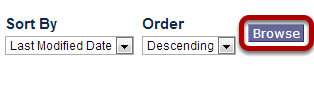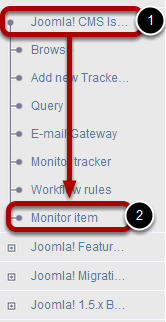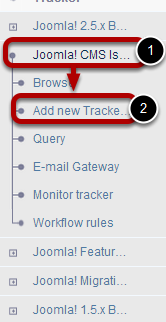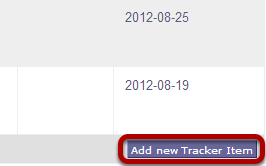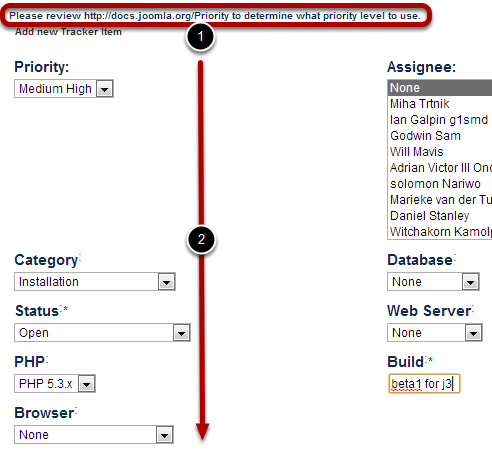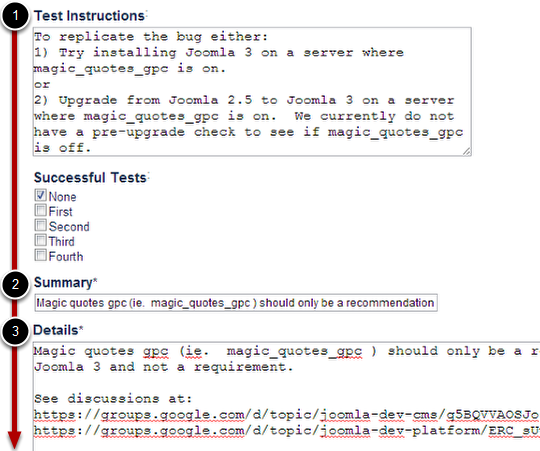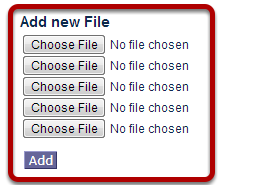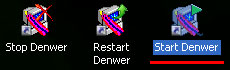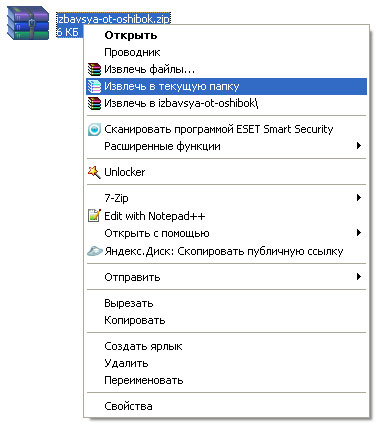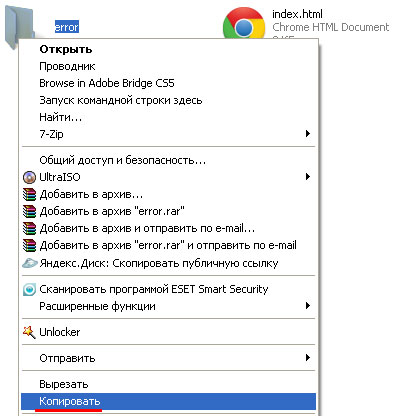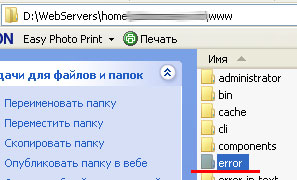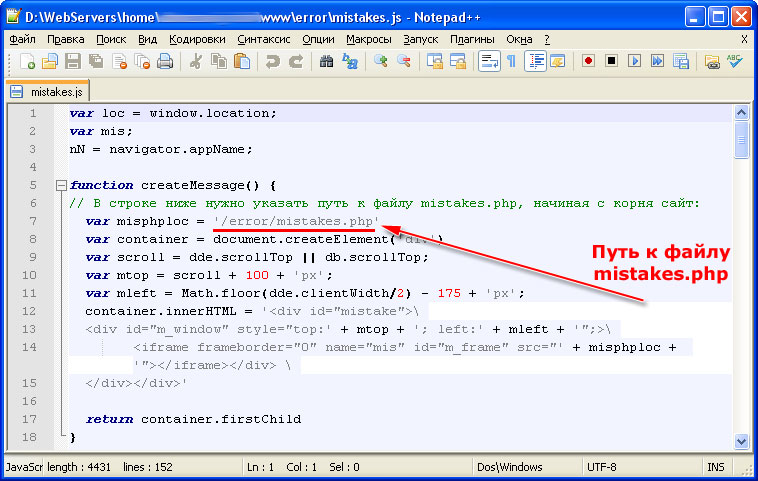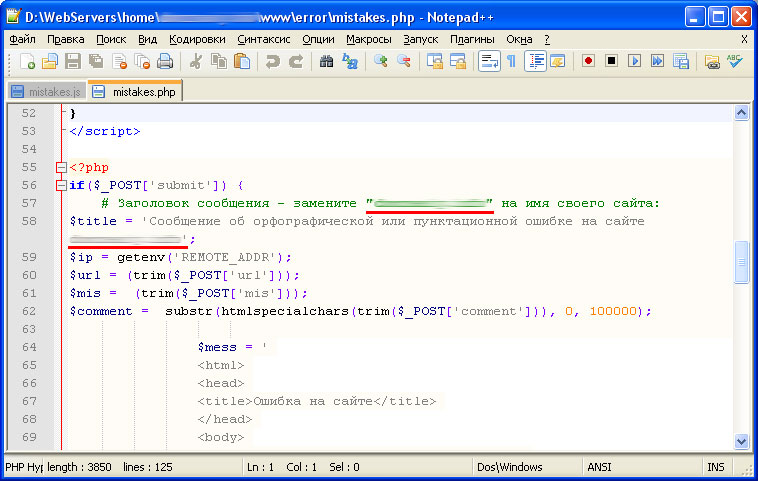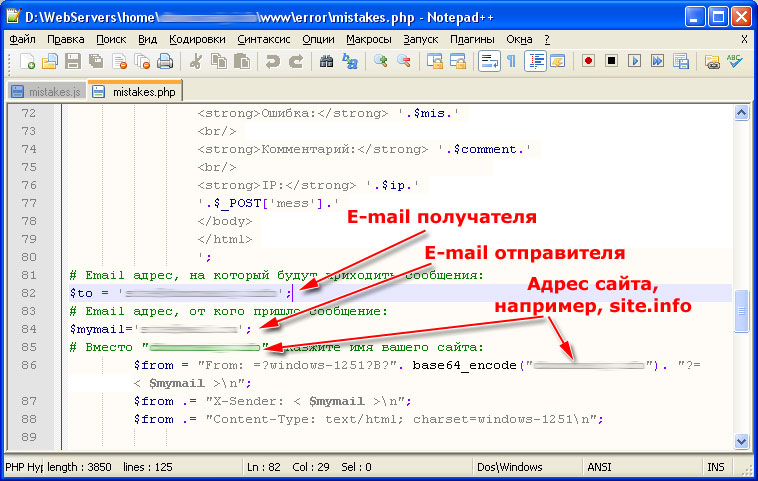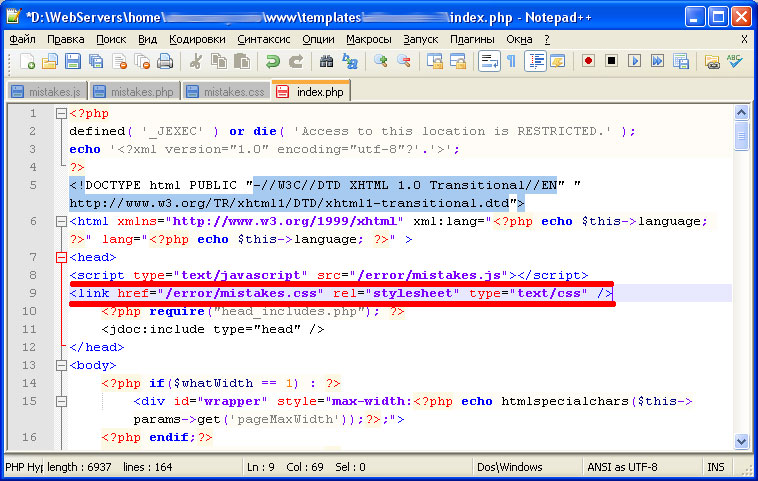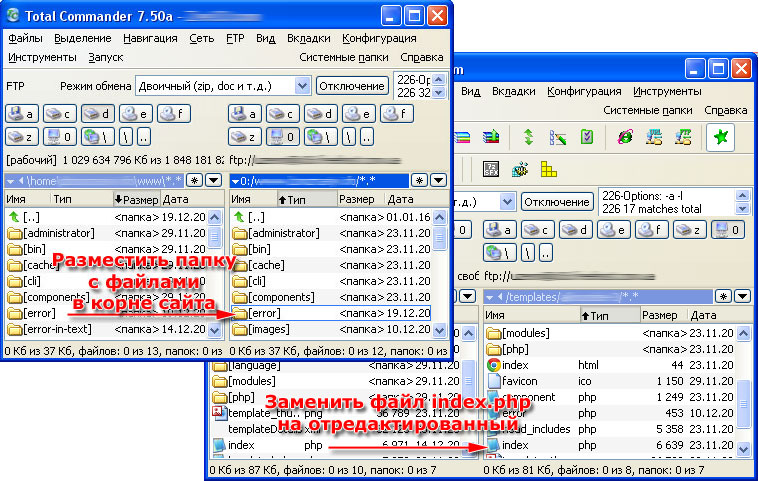To report a bug in the Joomla! bug trackers, you need to create a tracker item. Once the tracker item is created, the developers will check the validity of it and act accordingly. If you would like to help test Joomla patches, please follow these detailed instructions on how.
Reporting Bugs[edit]
Register an Account at GitHub[edit]
You will need to register for an account at GitHub; the Joomla! Issue Tracker uses GitHub accounts for authentication.
Access The Joomla! Issue Tracker[edit]
- Joomla! Issue Tracker- Open
Check to See If the Bug You Want to Report Is Already Known[edit]
A series of filters display the tracker items and can be accessed by clicking the Search Tools button at the top of the list. If the issue you are experiencing is not already reported, click on the New Item button in the main navigation area.
A new screen will display and there, the more information you give, the easier it is for the developers.
Fill in as much data as you can. You can enable tips for each field by switching the View Mode toggle on the right side of the screen from Pro to Help.
- Priority: Use the default Medium except if you know the code enough to make another choice.
- Build: Type here the version(s) affected by the issue.
- Categories: This one is more tricky. Use Administration if you do not know better.
- Title: A short summary of the issue.
- Description: Details of the issue. Please see the section below for more info.
- Uploads: Users are permitted to upload images to issue reports. Information about upload requirements is listed on the report form.
Provide a Summary[edit]
Describe in a few words the issues you are having. It is generally a good idea to use existing tracker items as examples if this is your first time reporting a bug.
Examples:
- Front-end: Warning such and such.
- Back-end: Unable to save article when nameofplugin is published.
Note: Take care to be descriptive in your summary as this is the first thing the developers will see when they are perusing the tracker for something to fix.
Provide Details About the Bug[edit]
To provide the most information possible, the tracker populates the description field with a template with five sub-sections:
- Steps to reproduce the issue: Detailed steps on how another person can reproduce the issue.
- Expected result: What you believe should happen when you perform the steps above.
- Actual result: What actually happened when performing the above steps
- System information: Information about the environment your system is configured in. This could include the browser you are using, the PHP version from your server, or the database type your site is using. For optimal results, you can copy this data from your site’s System Information view when logged into the administrator section.
- Additional comments: Any additional information not provided above that would be beneficial to troubleshooting and resolving the issue.
The general format should be something like:
- «Here is exactly what I did.»
- «This is what happened.»
- «This is what I think should have happened.»
- «Other information, possible solution, proposed code patch.»
The more details, the better. Also, it is important to reproduce the bug using the sample Joomla! website or with easy, clear instructions for how to set it up. Remember that others will not have access to your site’s database, so you will need to be able to tell someone how to see the bug with data that is readily available — the sample site.
Example A[edit]
- What I did
- Started with sample website. Everything was okay. I enabled nameofplugin. Try to save any article from back end.
- What happened
- I get a blank screen and article is not saved.
- What should have happened
- Articles should save correctly.
- Other information
- These are the plugins enabled at the same time. SEF is on (or Off). My site is in a sub-folder. I also remark that… etc. Files such and such are the issues IMHO (if you know what you are talking about).
Example B[edit]
- What I did
- Navigate to Back-end. Click on menu_name Menu.
- What happened
- Page opened is blank.
- What should have happened
- Menu should have opened correctly.
- Other information
- Any other menu works OK. etc.
Real-Life Example[edit]
- What I did
-
- Started with the sample website.
- Added an unpublished article from the back end, with Section=FAQ, Category=General.
- In the advanced parameters for the article, set Show Title to No and Print, PDF, and Email Icons to Hide.
- Save the article and navigate to front end. Login to the front end as admin and navigate to the Example Pages -> Category Blog menu item.
- What happened: The newly added article shows but there is no edit icon for the front-end user to click on.
- What should have happened: The edit icon should show, allowing a front end user to edit this article.
- Other information: This only happens with the rhuk_milkyway template. By changing this code [code proposed] in file [name and hierarchy of file], line(s) #, the issue looks solved on my settings.
Issue a Pull Request Directly on Joomla!’s GitHub Repository[edit]
If you wish to propose a fix by directly providing the code within Joomla! itself, you may do so by issuing a pull request in Joomla!’s code repository on GitHub.com, located at the Joomla CMS at github.com
This process requires some knowledge regarding Source Control Management systems and Git in particular. If you do know what the Git SCM is and how it works, the process is simple:
- Sign up for a free GitHub.com account
- Fork the Joomla! repository
- Switch to the staging branch if you wish to propose a fix for the current Joomla! 3.x release or to another branch if you want to propose a fix for the next Joomla! Version.
- Add/update the related files in Joomla! in the right branch and the click on the review & compare button to start the pull request issuing process. More info on this is at About Pull Requests
Extra Tips and Tricks[edit]
Well-written bug reports are incredibly helpful. However, there’s a certain amount of overhead involved in working with any bug tracking system, so your help in keeping our ticket tracker as useful as possible is appreciated. In particular:
- Do read the FAQ to see if your issue might be a well-known question.
- Do search the tracker to see if your issue has already been filed.
- Do ask on bug reporting forums for Joomla 3.x first if you’re not sure if what you’re seeing is a bug.
- Do write complete, reproducible, specific bug reports. Include as much information as you possibly can, complete with code snippets, test cases, etc. A minimal example that illustrates the bug in a nice small test case is the best possible bug report.
- Don’t use the tracker system to ask support questions. Use the Joomla! forums for that.
- Don’t use the trackers to make large-scale feature requests. We like to discuss any big changes to Joomla!’s core on the developers forums before actually working on them.
- Don’t reopen issues that have been marked expected behaviour. This mark means that the decision has been made that we can’t or won’t fix this particular issue. If you’re not sure why, please ask on the developer forums.
- Don’t use the tracker for lengthy discussions, because they’re likely to get lost. If a particular tracker item is controversial, please move discussion to developers forums.
Reporting Security Issues[edit]
Report security issues to security [at] joomla [dot] org. This is a private email account only open to long-time, highly trusted Joomla! developers, and its archives are not publicly readable.
In the event of a confirmed vulnerability in Joomla! itself, we will take the following actions::
- Acknowledge to the reporter that we’ve received the report and that a fix is forthcoming. We’ll give a rough timeline and ask the reporter to keep the issue confidential until we announce it.
- Halt all other development as long as is needed to develop a fix, including patches against the current and two previous releases.
- Determine a go-public date for announcing the vulnerability and the fix. To try to mitigate a possible arms race between those applying the patch and those trying to exploit the hole, we will not announce security problems immediately.
- Publicly announce the vulnerability and the fix on the go-public date. This will probably mean a new release of Joomla! but in some cases it may simply be patches against current releases.
Если вы хотите, чтобы Joomla ошибка была исправлена, вы должны сообщить об этом в Команду исправления ошибок Joomla с ошибкой трекера.
Этот самоучитель пошагово покажет вам, как отправить сообщение об ошибке в Joomla.
1) Зарегистрируйтесь и войдите в Joomlacode.org
На первом этапе зарегистрируйтесь и войдите на сайт www.joomlacode.org.
Нажмите на ссылку выше, чтобы перейти непосредственно на страницу регистрации.
2) Перейдите в правильный трекер ошибки Joomla
Основным трекером ошибок является Joomla! CMS Issue Tracker. Нажмите на эту ссылку для перехода в трекер ошибок, чтобы отправить отчет об ошибке.
Для целей этого урока мы будем использовать Joomla! CMS Issue Tracker, чтобы сообщить об ошибке в Joomla 3.
3) Проверьте, сообщал ли кто-либо об этой проблеме до вас
Чтобы ошибка в Joomla была исправлена ошибка быстрее, проверьте написал ли кто-нибудь об этой проблеме до вас. Если об этой ошибке уже сообщалось, то вы можете просто добавить своё сообщение к этой ветке форума. Это помогает ускорить процесс как для вас, так и для Команды исправления ошибок Joomla. Кроме того, если кто-то уже сообщил об этом, в отчете может быть доступен патч (т.е. исправление), которые вы можете проверить (мы покажем вам, как протестировать патч в последующем уроке этого курса).
В Joomla! CMS Issue Tracker, вы заметите, несколько фильтров, которые можно использовать для поиска дублирующихся отчетов (см. скриншоты).
Нажмите кнопку Обзор, чтобы произвести фильтрацию (он находится в правой части фильтра).Список отфильтрованных элементов трекера появится ниже. Посмотрите их и проверьте, есть ли там отчёт о той же ошибке, что и у вас. Произведите несколько фильтрации и ищите то, что вам нужно.
Еще один полезный способ поиска — перейти в Google.com и ввести следующие параметры поиска (например):
сайт: http://joomlacode.org/gf/project/joomla/tracker/ добавьте свои ключевые слова
4а) Если отчет об ошибке уже существует, добавьте в него своё сообщение посредством комментария.
Если отчет об ошибке уже существует, добавьте в него своё сообщение посредством комментария. После этого, нажмите на кнопку «Пункт мониторинга» в боковом меню (см. скриншот выше), благодаря чему вы будете получать уведомления об обновлениях.
4б) Если отчет об ошибке не существует, то добавьте новый пункт трекера
Если отчет не существует, вы можете либо нажать на кнопку «Добавить новый пункт трекера» в левой части меню (см. скриншот выше), или вы можете щелкнуть на правую нижнюю кнопку «Добавить новый пункт трекера» (см. скриншот ниже)
Во-первых, убедитесь в том, что вы пересмотрели все приоритетные документации. После этого, заполните все соответствующие поля. Не забудьте оставить статус «Открытый».
Затем заполните тестовые инструкции, резюме и подробности. Вообще, старайтесь излагать всё коротко и чётко, но, пожалуйста, определяйте свою ошибку достаточным количеством информации, чтобы у вас было четкое резюме.
Наконец, добавьте любые соответствующие файлы (например, скриншоты), а затем, когда будете готовы, нажмите кнопку Добавить, в результате чего вы создадите отчет об ошибке.
Источник: OSTraining
Каждый администратор сайта знает, что для увеличения количества посетителей на сайте нужно иметь не только много статей, хорошую перелинковку между ними и правильное семантическое ядро, но и качественно и грамотно написанные тексты. Под качеством статей я подразумеваю такие тексты, в которых нет ошибок в словах, а знаки препинания стоят там, где нужно. Да, можно конечно проверять тексты с…
Каждый администратор сайта знает, что для увеличения количества посетителей на сайте нужно иметь не только много статей, хорошую перелинковку между ними и правильное семантическое ядро, но и качественно и грамотно написанные тексты. Под качеством статей я подразумеваю такие тексты, в которых нет ошибок в словах, а знаки препинания стоят там, где нужно. Да, можно конечно проверять тексты с помощью программы Microsoft Word, но иногда и эта программа не дает 100%-ю гарантию правильного написания текстов.
Что может помочь администратору сайта получать качественный контент?
Ответ на этот вопрос очень прост: находить и сообщать о всевозможных ошибках в текстах сайта могут сами посетители!
Каким образом?
Все очень просто. Существуют специальные скрипты, которые подключаются к любому сайту и дают возможность читателю статьи сообщить администратору о найденной опечатке или ошибке.
Как скрипт упрощает отправку сообщения о найденной в статье ошибке?
Сначала администратор сайта должен подключить и настроить скрипт. Затем, как только пользователь обнаружит ошибку в тексте и решит сообщить о ней, он должен выделить её мышкой и нажать комбинацию клавиш Ctrl+Enter. После этого у него на экране появится окошко с выделенной опечаткой и кнопка «Сообщить об ошибке», нажав которую посетитель отправит администратору сайта письмо с информацией об ошибке.
Данный скрипт удобен тем, что, заметив ошибку в тексте страницы, посетителю нет необходимости запускать почтовую программу или входить в почтовый ящик. Все, что ему нужно, это выделить опечатку мышкой, нажать Ctrl+Enter и кнопку «Сообщить об ошибке».
Установка скрипта для борьбы с ошибками и опечатками в тексте на CMS Joomla.
Установить и настроить скрипт на CMS Joomla довольно просто. Я буду показывать, как настроить скрипт борьбы с ошибками на сайт, расположенный на локальном компьютере.
Для этого необходимо запустить сервер – Денвер.
Теперь перейдем к установке.
1. Скачайте исходники скрипта:
2. Распакуйте архив izbavsya-ot-oshibok.zip.
3. Откройте izbavsya-ot-oshibok и скопируйте папку error.
4. Поместите папку error в корень сайта.
Теперь нужно отредактировать файлы, которые находятся в папке error.
5. Откройте в любом редакторе (Блокнот, Notepad++ и пр.) файл mistakes.js и:
5.1. В строке 7 укажите правильный путь к файлу mistakes.js. Если он, как и у меня находится в корне сайта, то путь будет таким: var misphploc = ‘/error/mistakes.php’. После изменения сохраните файл.
6. Теперь откройте в редакторе файл mistakes.php и:
6.1. В строках 57 и 58 укажите адрес своего сайта.
6.2. В строке 82 укажите e-mail, на который должны приходить письма с ошибками.
6.3. В строке 84 укажите адрес, с которого должны отправляться письма.
6.4. В строках 85 и 86 укажите адрес Вашего сайта, например, site.info.
Также с помощью файла mistakes.php можно изменять и другие настройки формы отправки писем. В них, думаю разберетесь самостоятельно.
7. Файл mistakes.css предназначен для изменения дизайна формы отправки писем. Мы рассматривать редактирование кода css не будем, так как это довольно обширная тема, которая не связана с данной статьей. Если Вы знакомы с css, то можете настроить дизайн скрипта на свой вкус.
8. С файлами мы разобрались и теперь необходимо подключить их ко всем страницам сайта, на которых должен работать данный скрипт. Для этого необходимо в коде каждой страницы между тегами <head></head> прописать:
<script type="text/javascript" src="/путь до файла/mistakes.js"></script> <link href="/путь до файла/mistakes.css" rel="stylesheet" type="text/css" />
И не забудьте для файлов mistakes.js и mistakes.css указать правильные пути.
Чтобы подключить этот код на все страницы CMS Joomla, необходимо открыть файл index.php, размещенный в папке шаблона Вашего сайта, например, site.info/templates/шаблон/index.php. Затем сразу после тега <head> вставьте код:
<script type="text/javascript" src="/error/mistakes.js"></script> <link href="/error/mistakes.css" rel="stylesheet" type="text/css" />
{module Баннер-статья-4}
На этом мы закончили подключение и настройку скрипта, который поможет в борьбе с ошибками в статьях сайта. Теперь осталось перенести все файлы на хостинг и сообщить посетителям сайта, что появилась новая функция.
Для переноса файлов я использую FTP-клиента Total Commander. С его помощью в корне сайта я разместил папку error и заменил старый файл шаблона index.php на отредактированный.
Теперь можете проверить, работает ли скрипт. Для этого обновите страницу сайта, выделите любой текст и нажмите на клавиатуре Ctrl+Enter. Если окно появилось, то отправьте одно сообщение для проверки. Если все правильно и письмо пришло на Ваш e-mail, то приступайте к созданию информационного блока, который расскажет посетителю, как быстро сообщить администратору сайта об ошибке. Для Joomla, например, такой блок можно сделать, создав обычный модуль HTML, в котором разместить информацию, например, такую:
Нашли ошибку в тексте?
Сообщите об этом администратору сайта.
Выделите ошибку мышкой и нажмите Ctrl+Enter.
Спасибо за помощь!
( 3 оценки, среднее 5 из 5 )
In #1 the first line of the first method will output a message to the next page that is displayed to user after the processing has completed so this is a nice simple way to inform that user that they have an authorisation issue, it doesn’t have to be a 403. You could do more processing and provide more meaningful messages that reflect the actual access issue. For example «You need to be logged in to view this page» or «you do not have the required access level to view this page».
The second line is making the issue a Html Error 403, which is optional and not required in my view if you still have control of the processing and can provide a meaningful application related error or message. There is also a conflict between issuing a ‘warn’ message with a 403 which should be an ‘error’ in my view.
#2 example throws an exception message for a condition you are specifically looking for, a not authorised situation, and you want to stop further processing and access and produce a Html Error 403. Again if your authorisation issue is within your extension then I don’t think a Html 403 error is appropriate unless you are trying to access some Html resource.
#3 writes a message to the Log defined in the extension but does not show anything to the user. You would use this is cases where you want to record particular messages for diagnosis or auditing. It could be used in addition to any of the other examples to record what is happening, but a 403 is very generic and would be better to record more diagnostic and useful details.
#4 Is another exception but for a situation that has occurred that you haven’t prepared for, is unexpected, so it is a default catchall that will stop processing and in this example produce a 403 Html Error which may or may not be the correct error number to produce
I would use #1, first line at least, in most cases and in particular if you want to inform the end user of the status, (success,Info,warn,error),of processing in your code.
Next would be #2 where you want to stop processing because a condition that you have predicted might occur has been met that can’t be dealt with in your code, but rarely will that be a Html 403
And then #4 would be something you would see in places where there is potential for an authorisation issue to come back that you don’t know what it will be and you want to play it safe and stop processing. A call to a database or API or some other processing that happens outside of your control where you are attempting to login or provide credentials are good candidates for this type of exception that might warrant a Html 403 but you would be better off reading up on exception handling and seeing if you can trap the message coming back from the external processing and reflect that message instead of a generic 403.
#3 could be inserted before #1,#2 & #4 or after #1 if you want to record the issue.
0 Пользователей и 1 Гость просматривают эту тему.
- 7 Ответов
- 1387 Просмотров
Всем привет, прошу помочь с возникшей проблемой. Кое как мне удалось сделать кнопку для сайта, при нажатии на которую отправляется сообщение на почту об ошибке на странице, на которой кнопка была нажата. Но в последнее время на почту стало приходить каждые 3-5 дней около 30 писем с сообщением об ошибке, но с ссылкой на скрипт для кнопки. Подскажите как это исправить, и почему приходят такие сообщения, у меня создалось ощущение, что скрипт срабатывает при проверке роботами поисковиков.
P.S. Я новичёк во всём этом, пока что очень плохо разбираюсь во всех этих БД php и прочем.
Вот код кнопки:
<hr align="left" color="ff6600" size="3" />
<p style="font-size: 8pt; color: #33cccc; text-align: center;"><span style="color: #000000;"><strong><span style="font-size: 8pt;">Если Вы обнаружили ошибку на этой странице, сообщите нам об этом.</span> </strong> </span>
</p>
<p style="font-size: 8pt; color: #33cccc; text-align: center;"><a href="http://nko-fenix.org/report.php"><img onmouseover="this.src='images/sampledata/parks/error1.jpg';" onmouseout="this.src='images/sampledata/parks/error2.jpg';" onmousedown="this.src='images/sampledata/parks/error3.jpg';" onmouseup="this.src='images/sampledata/parks/error4.jpg';" src="images/sampledata/parks/error4.jpg" height="37" width="100" onclick="alert('Сообщение отправлено, Спасибо!')" /></a>
</p>А вот код скрипта:
<?php
$email = 'nko_fenix@mail.ru';
$subject = 'Ошибка на сайте';
$page = $_SERVER['HTTP_REFERER'];
$body = wordwrap('Error to page: ' . $page, 70); mail($email, $subject, $body);
header('Location:'.$page);
exit; ?>
Надеюсь не ошибся с местом для создания темы. Заранее спасибо.
здравствуйте.
ну, у вас так интересно организовано, что, действительно, любой робот, пойдя по ссылке, сгенерирует вам репорт )
вообще, есть готовый компонент для этих целей.
но если хотите свое, то имеет смысл попробовать
а) закрыть ссылку от поисковиков через nofollow
б) привязать переход по ссылке на js-событие, тот же onclick. если я правильно понимаю, поисковики не обрабатывают js
вот тема, ознакомьтесь:
http://joomlaforum.ru/index.php/topic,324351.0.html
« Последнее редактирование: 24.02.2016, 09:10:06 от effrit »
Записан
Спасибо. Я пытался сначала сделать два события на onclick смену изображения и собственно запуск сценария скрипта. Но что-то не вышло 
ну почитайте по ссылке, там есть варианты с переделкой почтового модуля на аяксе.
по идее тек правильнее будет, т.к. будет CAPTCHA встроена от роботов, которые игнорируют поисковые запреты
ну почитайте по ссылке, там есть варианты с переделкой почтового модуля на аяксе.
по идее тек правильнее будет, т.к. будет CAPTCHA встроена от роботов, которые игнорируют поисковые запреты
Спасибо, попробую.
б) привязать переход по ссылке на js-событие, тот же onclick. если я правильно понимаю, поисковики не обрабатывают js
В общем попробовал сделать через js. Вот что сделал:
Добавил код в templates/название шаблона/js/main.js в конце
$('.page_errormail24').click(function() {
var dta212 = window.location.href;
$.ajax({
type: "POST",
url: "errormail24.php",
dataType: "json",
data: dta212,
success: alert('Спасибо! Отчёт отправлен!')
});
});Переименовал php в errormail24.php и немного изменил код
<?php
$email = 'моя почта';
$subject = 'Ошибка на сайте';
$page = $_POST['dta212'];
$body = wordwrap('Error to page: ' . $page, 70); mail($email, $subject, $body);
header('Location:'.$page);
exit; ?>
Изменил $page = $_SERVER[‘HTTP_REFERER’]; на $page = $_POST[‘dta212’];
Ну и сама кнопка:
</p>
<p><img style="display: block; margin-left: auto; margin-right: auto;" class="page_errormail24" onmouseover="this.src='images/sampledata/parks/error1.jpg';" onmouseout="this.src='images/sampledata/parks/error2.jpg';" onmousedown="this.src='images/sampledata/parks/error3.jpg';" onmouseup="this.src='images/sampledata/parks/error4.jpg';" src="images/sampledata/parks/error4.jpg" height="37" width="100" />
</p>
<p> </p>Собственно теперь вот что происходит, при нажатии на кнопку на почту приходит от 7 до 30 писем с сообщением «Error to page: » то есть без ссылки на страницу где была нажата кнопка. Не могу понять что я упустил и почему приходит сразу несколько писем.
а чего up-то?
был же дан совет: возьми рабочий модуль обратной связи да переделай под свои нужды.