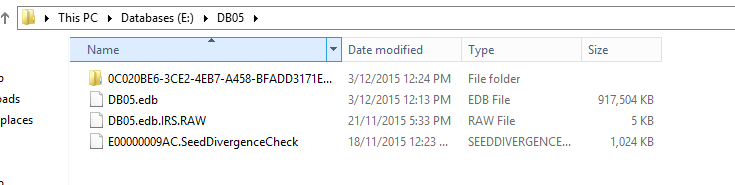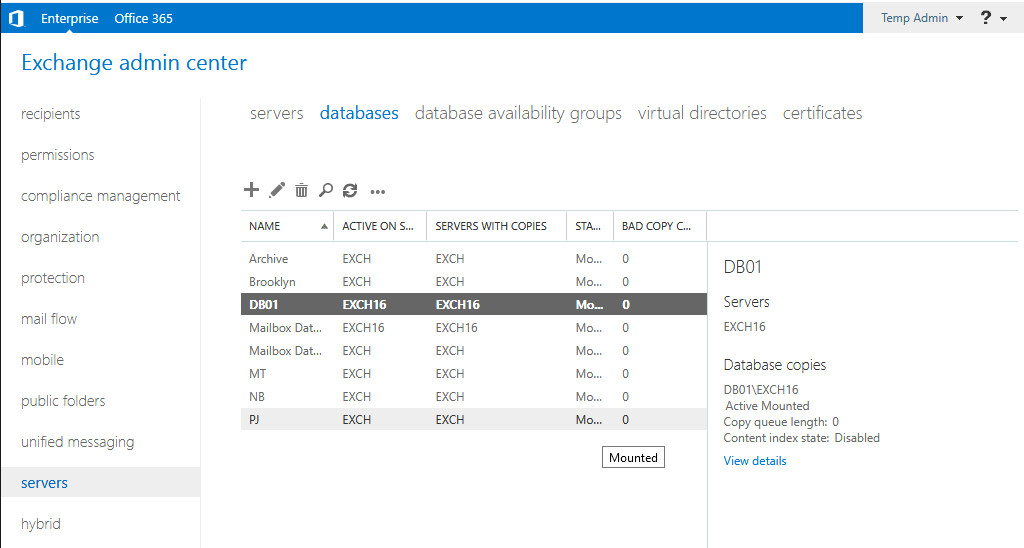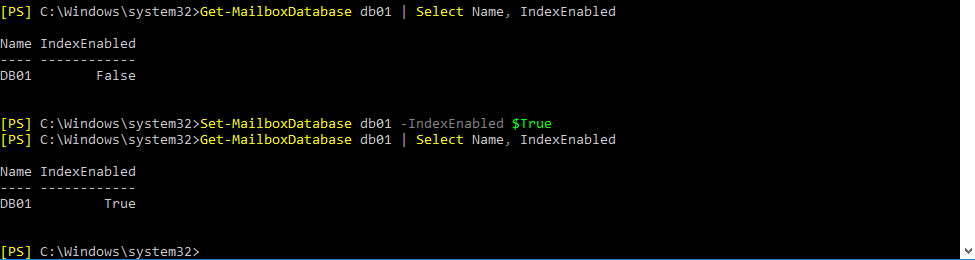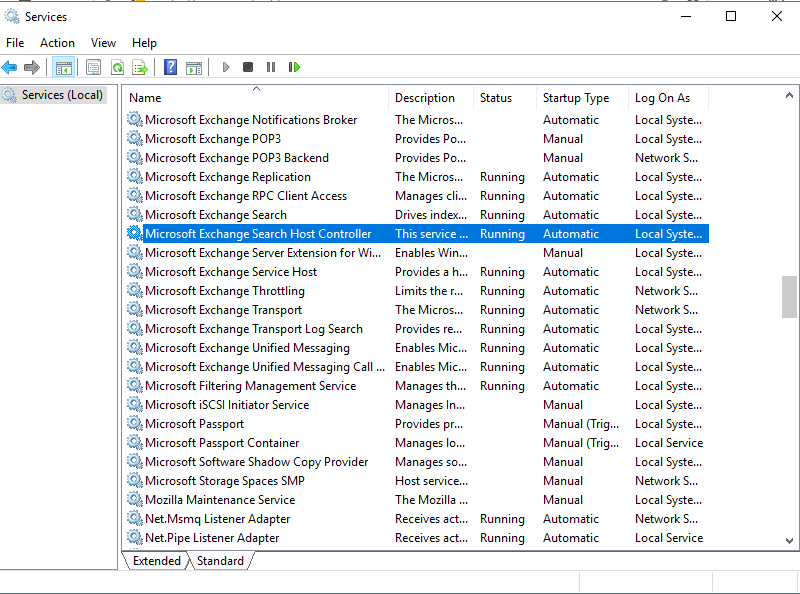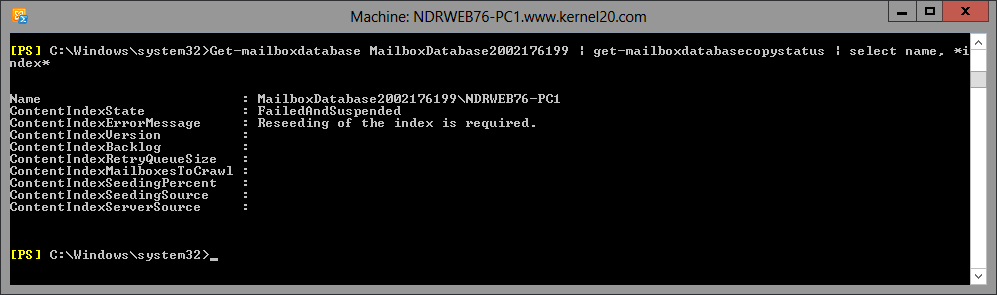Repairing a Failed Content Index in Exchange Server 2016
On your Exchange 2016 databases you may encounter a situation in which the content index fails. A failed content index will impact Outlook on the web (OWA) users trying to search their mailbox contents, and can also cause database switchover and failover problems for you.
Failed content indexes can be seen in the output of Get-MailboxDatabaseCopyStatus.
[PS] C:scripts>Get-MailboxDatabaseCopyStatus * | sort name | Select name,status,contentindexstate Name Status ContentIndexState ---- ------ ----------------- DB05EX2016SRV1 Mounted Healthy DB05EX2016SRV2 Healthy FailedAndSuspended DB06EX2016SRV1 Healthy Healthy DB06EX2016SRV2 Mounted Healthy DB07EX2016SRV1 Healthy Healthy DB07EX2016SRV2 Mounted Healthy DB08EX2016SRV1 Healthy Healthy DB08EX2016SRV2 Mounted Healthy
For an Exchange 2016 server that is not a member of a database availability group the failed content index can be rebuilt using the following procedure. Note that rebuilding the content index may cause high CPU utilization on the server. If you have any concerns about performance impact you should perform this work at an off-peak time for your customer.
First, stop the search services on the server.
[PS] C:>Stop-Service MSExchangeFastSearch [PS] C:>Stop-Service HostControllerService
Next, open Windows Explorer and go to the folder that contains the files for that database. If you aren’t sure where that is located you can query the database attributes.
[PS] C:>Get-MailboxDatabase DB05 | select EdbFilePath EdbFilePath ----------- E:DB05DB05.edb
In that folder (E:DB05 in this example) there will be a sub-folder with a GUID for the name, which contains the content index files. Delete that GUID folder.
Start the search services on the server again.
[PS] C:>Start-Service MSExchangeFastSearch [PS] C:>Start-Service HostControllerService
The content index will be crawling and rebuilding, which will take some time depending on the size of the database.
For an Exchange 2016 server that is a member of a database availability group the content index can be fixed by reseeding it from a healthy copy.
[PS] C:>Update-MailboxDatabaseCopy DB05EX2016SRV2 -CatalogOnly -BeginSeed
When the content index has finished rebuilding or reseeding you should see all healthy results again.
[PS] C:>Get-MailboxDatabaseCopyStatus * | sort name | Select name,status,contentindexstate Name Status ContentIndexState ---- ------ ----------------- DB05EX2016SRV1 Mounted Healthy DB05EX2016SRV2 Healthy Healthy DB06EX2016SRV1 Healthy Healthy DB06EX2016SRV2 Mounted Healthy DB07EX2016SRV1 Healthy Healthy DB07EX2016SRV2 Mounted Healthy DB08EX2016SRV1 Healthy Healthy DB08EX2016SRV2 Mounted Healthy
About the Author
Paul is a former Microsoft MVP for Office Apps and Services. He works as a consultant, writer, and trainer specializing in Office 365 and Exchange Server. Paul no longer writes for Practical365.com.
Fixing a “Failed or FailedAndSuspended” Database Content Index in Exchange Server 2013/2016
Uses of Content Index is it will try to search Mailbox content in both Outlook and OWA (Outlook Web Access).
Sometimes there are chances of Database Failover and Switchover.
When Automatic Switchover or Failover takes place then checking Content Index State will be a good move.
Note: Rebuilding or Repairing the Content Index can cause High CPU Utilization on the servers. So it is recommended to perform such task only on the Week Ends or After Hours.
Checking the Content Index using the Below command
Get-MailboxDatabaseCopyStatus * |fl -auto
This will show all the Content Index State for all the Databases in the Organization
Today I’ve found my Database Content Index FailedAndSuspended as shown below:
Verified with above error mentioned using Command line in Exchange Management Shell & found the same as shown below:
Events that can be generated to identify the situation is Event ID 1012 as shown below:
Ok now it’s confirmed let’s proceed with troubleshooting steps
First Stop the services
1: Microsoft Exchange Search
Command : Stop-Service MsExchangeFastSearch
2: Microsoft Exchange Search Host Controller
Command : Stop-Service HostControllerService
Now it’s time to identify the Database to Rename, Delete or Moving the Content Index “Catalog Folder”
If you don’t know the Path of Database (EDB File Path) then run the below command it will show the EDB File Path
Locate the folder then this “Catalog Folder or Guid” can be either Renamed, deleted or Moved to another location.
Here I’ve Renamed the folder to “Guid.old” as shown below:
Then I’ve restarted both the services as shown below:
Ones you start the service check the status of the Content Index for the Databases which are “Failed or FailedAndSuspended” by running the below command:
Get-MailboxDatabaseCopyStatus -Server “Server Name”
First it will go Unknown state
Then status of Content Index will be changed from Unknown state to Crawling
as shown below:
Slowly the status of the Content Index will be changed from Crawling to Healthy
Both the Databases changed to Healthy State from Crawling as shown below:
If this is Server is Member of DAG then run the below command as shown below:
Command :
Update-MailboxDatabaseCopy “Database NameServer Name” -CatalogOnly -BeginSeed
If you have multiple Databases and it’s Content Index in “Failed or FailedAndSuspended” State then run the below command:
Command :
Get-MailboxDatabaseCopyStatus * |Where {$_.ContentIndexState -eq “FailedAndSuspended” |Update-MailboxDatabaseCopy -CatalogOnly
No problem 
Now, copy the Data from the SRV-EX01 to the SRV-EX02 so they will look exact the same. Like this:
SRV-EX01:
{409804b8-2f3d-4b22-9ecc-c22bcef1118c} — 1,1,81604378643,0,2017-01-18 22:06:23Z,0,,1,0
{dc74b5c0-db4d-4736-943a-9c0041f7d928} — 1,1,81604378643,0,2017-01-18 22:06:37Z,0,,1,0
SRV-EX02:
{409804b8-2f3d-4b22-9ecc-c22bcef1118c} — 1,1,81604378643,0,2017-01-18 22:06:23Z,0,,1,0
{dc74b5c0-db4d-4736-943a-9c0041f7d928} — 1,1,81604378643,0,2017-01-18 22:06:37Z,0,,1,0
Got it? If you have any doubts, no problem asking before applying the changes. 
After that, run the Get-MailboxDatabaseCopyStatus * | fl Name,*index* and post the results
Por favor, se te ajudei, não esqueça de marcar como resposta. Acesse meu blog: http://msexperts.blog.br ____________________________________________________________ Please remember to mark the replies as answers if they help.
-
Proposed as answer by
Lynn-Li
Friday, January 20, 2017 6:20 AM -
Marked as answer by
SW97C
Friday, January 20, 2017 1:16 PM
Fixing a “Failed or FailedAndSuspended” Database Content Index in Exchange Server 2013/2016
Uses of Content Index is it will try to search Mailbox content in both Outlook and OWA (Outlook Web Access).
Sometimes there are chances of Database Failover and Switchover.
When Automatic Switchover or Failover takes place then checking Content Index State will be a good move.
Note: Rebuilding or Repairing the Content Index can cause High CPU Utilization on the servers. So it is recommended to perform such task only on the Week Ends or After Hours.
Checking the Content Index using the Below command
Get-MailboxDatabaseCopyStatus * |fl -auto
This will show all the Content Index State for all the Databases in the Organization
Today I’ve found my Database Content Index FailedAndSuspended as shown below:
Verified with above error mentioned using Command line in Exchange Management Shell & found the same as shown below:
Events that can be generated to identify the situation is Event ID 1012 as shown below:
Ok now it’s confirmed let’s proceed with troubleshooting steps
First Stop the services
1: Microsoft Exchange Search
Command : Stop-Service MsExchangeFastSearch
2: Microsoft Exchange Search Host Controller
Command : Stop-Service HostControllerService
Now it’s time to identify the Database to Rename, Delete or Moving the Content Index “Catalog Folder”
If you don’t know the Path of Database (EDB File Path) then run the below command it will show the EDB File Path
Locate the folder then this “Catalog Folder or Guid” can be either Renamed, deleted or Moved to another location.
Here I’ve Renamed the folder to “Guid.old” as shown below:
Then I’ve restarted both the services as shown below:
Ones you start the service check the status of the Content Index for the Databases which are “Failed or FailedAndSuspended” by running the below command:
Get-MailboxDatabaseCopyStatus -Server “Server Name”
First it will go Unknown state
Then status of Content Index will be changed from Unknown state to Crawling
as shown below:
Slowly the status of the Content Index will be changed from Crawling to Healthy
Both the Databases changed to Healthy State from Crawling as shown below:
If this is Server is Member of DAG then run the below command as shown below:
Command :
Update-MailboxDatabaseCopy “Database NameServer Name” -CatalogOnly -BeginSeed
If you have multiple Databases and it’s Content Index in “Failed or FailedAndSuspended” State then run the below command:
Command :
Get-MailboxDatabaseCopyStatus * |Where {$_.ContentIndexState -eq “FailedAndSuspended” |Update-MailboxDatabaseCopy -CatalogOnly
No problem
Now, copy the Data from the SRV-EX01 to the SRV-EX02 so they will look exact the same. Like this:
SRV-EX01:
{409804b8-2f3d-4b22-9ecc-c22bcef1118c} — 1,1,81604378643,0,2017-01-18 22:06:23Z,0,,1,0
{dc74b5c0-db4d-4736-943a-9c0041f7d928} — 1,1,81604378643,0,2017-01-18 22:06:37Z,0,,1,0
SRV-EX02:
{409804b8-2f3d-4b22-9ecc-c22bcef1118c} — 1,1,81604378643,0,2017-01-18 22:06:23Z,0,,1,0
{dc74b5c0-db4d-4736-943a-9c0041f7d928} — 1,1,81604378643,0,2017-01-18 22:06:37Z,0,,1,0
Got it? If you have any doubts, no problem asking before applying the changes.
After that, run the Get-MailboxDatabaseCopyStatus * | fl Name,*index* and post the results
Por favor, se te ajudei, não esqueça de marcar como resposta. Acesse meu blog: http://msexperts.blog.br ____________________________________________________________ Please remember to mark the replies as answers if they help.
-
Proposed as answer by
Lynn-Li
Friday, January 20, 2017 6:20 AM -
Marked as answer by
SW97C
Friday, January 20, 2017 1:16 PM
Issue:
We will find a resolution for the Exchange server 2013 or Exchange server 2016 error on the database index. Yesterday, one of the users in my client’s place called but told me that they could not search the content on their outlook or OWA. The moment I received the call, I made sure it was related to the Exchange server database’s content index and directly login to ECP and checked the content index’s status and found that it was in a disabled state as in the image below.
Resolution:
The get-mailboxdatabase command on Exchange Management Shell shows the IndexEnabled parameter as False for the database where the problem mailbox exists.
The command to check the database index state is as below.
Syntax: Get-MailboxDatabase <database name>| Select Name, IndexEnabled
Example: Get-MailboxDatabase db01 | Select Name, IndexEnabled
The below EMS command will make the IndexEnabled value to true, which means the database content index is enabled.
Syntax: Set-MailboxDatabase <database name> -IndexEnabled $True
Example: Set-MailboxDatabase db01 -IndexEnabled $True
Once the above set command has been run restart the following services.
Microsoft Exchange Search and
Microsoft Exchange Search Host Controller.
After restarting the above services and wait for a few minutes, you can see the database status changed from disabled to Crawling. The crawl of the database will take time; based on the database size. So wait till the database content index to complete crawl and try searching the content on Outlook or OWA client, and you will find the results shown.
The topic of discussion in this article is one of the most common Exchange Server errors “Content Index state failed’. Basically, we will be going to learn how to get rid of this unwanted Exchange Server error (for versions above Exchange Server 2010).
Are you not able to search your mailbox while using Outlook web access? Yes, some Exchange 2016 users face this issue while using Outlook web access. When the Exchange users get struck with Content Index State Failed error, it:
- Stops or interrupts the search process in the Outlook Web Access and Outlook applications
- Blocks the activation of the passive database copies while switching over the database
However, this error is not found to affect the accessibility of Exchange data. Users can still send and receive emails. So, it only impacts the mailbox search attempted by the users. And this is mostly noticed in Exchange 2016 and sometimes in Exchange 2013 and Exchange 2010 too.
How to check the content index state?
You can check the content index state in your Exchange Server by running this command in Exchange Management Shell.
Get-MailboxDatabase Database Name | Get-MailboxDatabaseCopyStatus | Select Name,*index*
You will get results like your content index status is failed and suspended. You can get it for more than one content Index state.
Exchange administrators can take the help of the Exchange Management Shell for making content index state in the healthy state again.
We are going to run the commands in the Exchange Management Shell for fixing the ‘content index state failed’ error.
How to fix the content index state failed error?
Exchange administrators can take the help of the Exchange Management Shell for making the content index state healthy again. However, before starting with the fixes, check the content index state using the Exchange admin center too. For this login to the Exchange admin center and go to servers > databases and check the content index status of the required database.
Now, we are going to run the commands in the Exchange Management Shell for fixing the ‘content index state failed’ error.
Case1: When Exchange Server is a member of the Database Availability Group
Follow the below-given instructions carefully to repair the content index error:
- To know which content indexes are affected and show the failed status, run this command in Exchange Management Shell:
Get-MailboxDatabase Database Name | Get-MailboxDatabaseCopyStatus | Select Name,*index*
- Repair the catalog of the affected database by executing this command:
Update-MailboxDatabasecopy DatabaseServer1 –sourceserver Server Name –catalogonly
Here, use Database Name in the format DatabaseServer and the source server name is the one in a healthy state.
The time for the completion of this update is dependent on its size. Repeat this procedure for all damaged database copies.
- To check if the procedure has worked successfully, execute this command and see if the status has been changed to Healthy.
Get-MailboxDatabase Database Name | Get-MailboxDatabaseCopyStatus | Select Name,*index*
If the status of the content index state of all databases status is changed to healthy, then the error is fixed.
Case2: When Exchange Server is not a member of the Database Availability Group
Here, we have only one database copy with a corrupt content index state ( as Exchange Server is not a member of DAG).
- The first step includes stopping two Exchange services ( Microsoft Exchange Search and Microsoft Exchange Search Host Controller) either from the interface or running these commands in Exchange Management Shell.
- Stop-Service MSExchangeFastSearch
- Stop-Service HostControllerService
- Navigate to the database saving location on your Exchange system. Here, search for the folder with a long string (GUID). This folder contains the content index of your database.
- Delete this folder with the long string along with all the sub-folders.
- Now start those Exchange services again, which were stopped earlier. Run these commands:
- Start-Service MSExchangeFastSearch
- Start-Service HostControllerService
- Within a couple of minutes, a new folder with rebuilt content index gets created.
This solves the ‘corrupted content index’ issue in the Exchange Server database in recent versions like Exchange 2010, 2013, & 2016.
This issue doesn’t affect the accessibility of Exchange data. It affects Outlook mailbox search only. However, there are some issues like EDB file corruption and Exchange crashes, after which your Exchange data will not be accessible. Exchange database (EDB) file corruption can make the entire user data inaccessible. Though there are a few inbuilt repair options with Exchange, they do not assure the complete recovery of the data. But you can try Exchange Server Recovery tool that easily recovers all the corrupted and deleted data and saves it to destinations like Exchange Server, Outlook PST, Office 365, and Outlook profiles. This is an easy-to-use tool that supports EDB files of old versions like Exchange 2007 and recent versions like Exchange 2019.
Conclusion
If you are an Exchange 2016 user, you may face the ‘Content Index state failed’ error while searching the mailbox in Outlook web access. This error can be found in all recent versions of Exchange. Manual tricks to fix the error Content Index state failed are explained here. In addition, a tool is recommended for safe EDB recovery in case of database corruption issues.
Summary: “The content index state is failed and suspended” is an error that appears in the Exchange Server DAG setup that can prevent the DAG from switchover or failover to another server if a disaster strikes or the primary server stops working. This can impact the users as they won’t be able to connect or access their mailboxes. In this blog, we have shared some solutions that you may follow to try to fix the error and restore client-server connectivity.

Contents
- Resolve ‘Content Index State Failed’ on Single Exchange Server
- Fix ‘Content Index State Failed’ in DAG Exchange Setup
- To Conclude
You might encounter an unusual error on the Exchange Server database index saying, “The content index state is failed and suspended.” The error does not impact the accessibility to the databases as the users will still be able to access, read, send, and receive the emails. However, this will impact any user who is trying to connect via Outlook Web Access (OWA) and trying to search in the mailbox.
The functionality impact of the error on the Exchange Server infrastructure is that if you have a Database Availability Group (DAG) setup, it can cause issues when doing a switchover or failover to another server. Although it is not critical to the users, you will not want any issues with your server. If something occurs on the server and it fails to do a failover, it will leave your users without access to their mailboxes.
This issue might occur during a migration from an older version of Exchange Server or due to a problem of storage space.
If the issue has been reported by the users that they cannot search on their mailboxes, the only way to identify the issue is by checking the mailbox database copy status. For this, you can use the PowerShell cmdlet Get-MailboxDatabaseCopyStatus in the Exchange Management Shell (EMS).
Get-MailboxDatabaseCopyStatus * | sort name | Select name,status,contentindexstate
This will show the status of the databases and the content index state. If the state shows FailedAndSuspended, then you need to intervene to resolve the problem.
Resolve ‘Content Index State Failed’ on Single Exchange Server
When your Exchange Server is a standalone server and is not part of a Database Availability Group (DAG), you can rebuild the content index by following the below procedure.
Note: Although this is a simple procedure, you might end up with performance degradation on the server as it is very resource-hungry on the CPU utilization. It is strongly suggested to run this process during a maintenance window or at night or on a weekend.
The first step is to stop the Microsoft Exchange Search and the Microsoft Exchange Search Host Controller services.
This can be done from the services.msc. For this, right-click on the service and then click on stop. Alternatively, this can be done from PowerShell by using the Stop-Service cmdlet (as given below).
Stop-Service MSExchangeFastSearch Stop-Service HostControllerService

The next step is to delete the content index from the path of the database. This can be done by using File Explorer. For this, browse to the folder where the EDB file is stored which corresponds to the database with the problem, and delete the folder with the GUID.
Make sure that the services mentioned above are stopped, otherwise you will not be allowed to delete the folder. If you are unsure of the file path, you can use the PowerShell cmdlet Get-MailboxDatabase to get the file path of the database.
Get-MailboxDatabase <database name> | select EdbFilePath
After you have deleted the folder of the content index, start the services as given below.
You can also use the below PowerShell cmdlet to start the services.
Start-Service MSExchangeFastSearch Start-Service HostControllerService
Now, the services will start crawling and indexing all the content of the database. The indexing may take some time to complete, depending on the size and number of items of the database. Once this is done, re-run the Get-MailboxDatabaseCopyStatus PowerShell cmdlet. You will see the database state as healthy.
Fix ‘Content Index State Failed’ in DAG Exchange Setup
When your database is in a Database Availability Group (DAG), you need to run the re-seeding of the database from a healthy database copy. This can be done by using the Update-MailboxDatabaseCopy PowerShell cmdlet (as given below).
Update-MailboxDatabaseCopy <database name><source server name> -CatalogOnly -BeginSeed
This operation may take time, depending on the connection between the servers and the size of the database. Once the operation is complete, re-run the Get-MailboxDatabaseCopyStatus PowerShell cmdlet. You will see the ContentIndexState as healthy.
To Conclude
While the above-given procedure resolves the issue, this does not mean that it will work every time. If the issue occurs on a regular basis, it indicates corruption in the database. If this is the case, you can use the Exchange server native tools, such as ESEUtil, to run a database recovery process. However, to do so, the database must be offline.
Alternatively, you can use Stellar Repair for Exchange to repair and export all mailboxes to PST and other formats, while being able to browse the whole database, mailboxes, contacts, calendar, tasks, and journal of each mailbox. By using the Exchange recovery software, you can also export all mailboxes directly to a live Exchange database or an Office 365 tenant, matching the mailboxes and other features.
About The Author
Ravi Singh
Ravi Singh is a Senior Writer at Stellar®. He is an expert Tech Explainer, IoT enthusiast, and a passionate nerd with over 7 years of experience in technical writing. He writes about Microsoft Exchange, Microsoft 365, Email Migration, Linux, Windows, Mac, DIY Tech, and Smart Home. Ravi spends most of his weekends working with IoT (DIY Smart Home) devices and playing Overwatch. He is also a solo traveler who loves hiking and exploring new trails.
Best Selling Products

Stellar Repair for Exchange
Software recommended by MVPs & Administr
Read More

Stellar Toolkit for Exchange
5-in-1 suite of specialized tools, highl
Read More

Stellar Converter for EDB
Stellar Converter for EDB is a professio
Read More

Stellar Converter for OST
Powerful software trusted by Microsoft M
Read More
The topic of discussion in this article is one of the most common Exchange Server errors “Content Index state failed’. Basically, we will be going to learn how to get rid of this unwanted Exchange Server error (for versions above Exchange Server 2010).
Are you not able to search your mailbox while using Outlook web access? Yes, some Exchange 2016 users face this issue while using Outlook web access. When the Exchange users get struck with Content Index State Failed error, it:
- Stops or interrupts the search process in the Outlook Web Access and Outlook applications
- Blocks the activation of the passive database copies while switching over the database
However, this error is not found to affect the accessibility of Exchange data. Users can still send and receive emails. So, it only impacts the mailbox search attempted by the users. And this is mostly noticed in Exchange 2016 and sometimes in Exchange 2013 and Exchange 2010 too.
How to check the content index state?
You can check the content index state in your Exchange Server by running this command in Exchange Management Shell.
Get-MailboxDatabase Database Name | Get-MailboxDatabaseCopyStatus | Select Name,*index*
You will get results like your content index status is failed and suspended. You can get it for more than one content Index state.
Exchange administrators can take the help of the Exchange Management Shell for making content index state in the healthy state again.
We are going to run the commands in the Exchange Management Shell for fixing the ‘content index state failed’ error.
How to fix the content index state failed error?
Exchange administrators can take the help of the Exchange Management Shell for making the content index state healthy again. However, before starting with the fixes, check the content index state using the Exchange admin center too. For this login to the Exchange admin center and go to servers > databases and check the content index status of the required database.
Now, we are going to run the commands in the Exchange Management Shell for fixing the ‘content index state failed’ error.
Case1: When Exchange Server is a member of the Database Availability Group
Follow the below-given instructions carefully to repair the content index error:
- To know which content indexes are affected and show the failed status, run this command in Exchange Management Shell:
Get-MailboxDatabase Database Name | Get-MailboxDatabaseCopyStatus | Select Name,*index*
- Repair the catalog of the affected database by executing this command:
Update-MailboxDatabasecopy DatabaseServer1 –sourceserver Server Name –catalogonly
Here, use Database Name in the format DatabaseServer and the source server name is the one in a healthy state.
The time for the completion of this update is dependent on its size. Repeat this procedure for all damaged database copies.
- To check if the procedure has worked successfully, execute this command and see if the status has been changed to Healthy.
Get-MailboxDatabase Database Name | Get-MailboxDatabaseCopyStatus | Select Name,*index*
If the status of the content index state of all databases status is changed to healthy, then the error is fixed.
Case2: When Exchange Server is not a member of the Database Availability Group
Here, we have only one database copy with a corrupt content index state ( as Exchange Server is not a member of DAG).
- The first step includes stopping two Exchange services ( Microsoft Exchange Search and Microsoft Exchange Search Host Controller) either from the interface or running these commands in Exchange Management Shell.
- Stop-Service MSExchangeFastSearch
- Stop-Service HostControllerService
- Navigate to the database saving location on your Exchange system. Here, search for the folder with a long string (GUID). This folder contains the content index of your database.
- Delete this folder with the long string along with all the sub-folders.
- Now start those Exchange services again, which were stopped earlier. Run these commands:
- Start-Service MSExchangeFastSearch
- Start-Service HostControllerService
- Within a couple of minutes, a new folder with rebuilt content index gets created.
This solves the ‘corrupted content index’ issue in the Exchange Server database in recent versions like Exchange 2010, 2013, & 2016.
This issue doesn’t affect the accessibility of Exchange data. It affects Outlook mailbox search only. However, there are some issues like EDB file corruption and Exchange crashes, after which your Exchange data will not be accessible. Exchange database (EDB) file corruption can make the entire user data inaccessible. Though there are a few inbuilt repair options with Exchange, they do not assure the complete recovery of the data. But you can try Exchange Server Recovery tool that easily recovers all the corrupted and deleted data and saves it to destinations like Exchange Server, Outlook PST, Office 365, and Outlook profiles. This is an easy-to-use tool that supports EDB files of old versions like Exchange 2007 and recent versions like Exchange 2019.
Conclusion
If you are an Exchange 2016 user, you may face the ‘Content Index state failed’ error while searching the mailbox in Outlook web access. This error can be found in all recent versions of Exchange. Manual tricks to fix the error Content Index state failed are explained here. In addition, a tool is recommended for safe EDB recovery in case of database corruption issues.