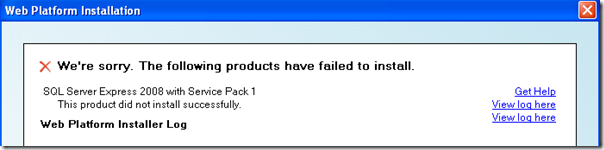Hello everyone!
I am having a problem where some machines (both virtual and real), running Win7 (both 32 and 64 bit) fail to install SQL Server 2008 R2 SP1.
The exit code is -2068578304 and in the log file for the SQL installation I find the following:
———————————————-
Overall summary:
Final result: SQL Server installation failed. To continue, investigate the reason for the failure, correct the problem, uninstall SQL Server, and then rerun SQL Server Setup.
Exit code (Decimal): -2068578304
Exit facility code: 1204
Exit error code: 0
Exit message: The specified sa password does not meet strong password requirements. For more information about strong password requirements, see «Database Engine Configuration
— Account Provisioning» in Setup Help or in SQL Server 2008 R2 Books Online.
———————————————-
and then also
—————————————-
Exception summary:
The following is an exception stack listing the exceptions in outermost to innermost order
Inner exceptions are being indented
Exception type: Microsoft.SqlServer.Chainer.Infrastructure.InputSettingValidationException
Message:
The specified sa password does not meet strong password requirements. For more information about strong password requirements, see «Database Engine Configuration — Account Provisioning» in Setup Help or in SQL Server
2008 R2 Books Online.
Data:
SQL.Setup.FailureCategory = InputSettingValidationFailure
DisableWatson = true
Stack:
at Microsoft.SqlServer.Chainer.Infrastructure.InputSettingService.LogAllValidationErrorsAndThrowFirstOne(ValidationState vs)
at Microsoft.SqlServer.Configuration.SetupExtension.ValidateFeatureSettingsAction.ExecuteAction(String actionId)
at Microsoft.SqlServer.Chainer.Infrastructure.Action.Execute(String actionId, TextWriter errorStream)
at Microsoft.SqlServer.Setup.Chainer.Workflow.ActionInvocation.ExecuteActionHelper(TextWriter statusStream, ISequencedAction actionToRun)
Inner exception type: Microsoft.SqlServer.Configuration.SqlEngine.ValidationException
Message:
The specified sa password does not meet strong password requirements. For more information about strong password requirements, see «Database Engine Configuration — Account Provisioning» in
Setup Help or in SQL Server 2008 R2 Books Online.
—————————————-
However, if the sa password is not strong enough, why does the installation succeed on many machines but not on a few?
I am not getting consistent behaviour across machines, but the behaviour seems so far to be consistent on specific machines.
Any ideas (except for changing the pwd)?
Hello everyone!
I am having a problem where some machines (both virtual and real), running Win7 (both 32 and 64 bit) fail to install SQL Server 2008 R2 SP1.
The exit code is -2068578304 and in the log file for the SQL installation I find the following:
———————————————-
Overall summary:
Final result: SQL Server installation failed. To continue, investigate the reason for the failure, correct the problem, uninstall SQL Server, and then rerun SQL Server Setup.
Exit code (Decimal): -2068578304
Exit facility code: 1204
Exit error code: 0
Exit message: The specified sa password does not meet strong password requirements. For more information about strong password requirements, see «Database Engine Configuration
— Account Provisioning» in Setup Help or in SQL Server 2008 R2 Books Online.
———————————————-
and then also
—————————————-
Exception summary:
The following is an exception stack listing the exceptions in outermost to innermost order
Inner exceptions are being indented
Exception type: Microsoft.SqlServer.Chainer.Infrastructure.InputSettingValidationException
Message:
The specified sa password does not meet strong password requirements. For more information about strong password requirements, see «Database Engine Configuration — Account Provisioning» in Setup Help or in SQL Server
2008 R2 Books Online.
Data:
SQL.Setup.FailureCategory = InputSettingValidationFailure
DisableWatson = true
Stack:
at Microsoft.SqlServer.Chainer.Infrastructure.InputSettingService.LogAllValidationErrorsAndThrowFirstOne(ValidationState vs)
at Microsoft.SqlServer.Configuration.SetupExtension.ValidateFeatureSettingsAction.ExecuteAction(String actionId)
at Microsoft.SqlServer.Chainer.Infrastructure.Action.Execute(String actionId, TextWriter errorStream)
at Microsoft.SqlServer.Setup.Chainer.Workflow.ActionInvocation.ExecuteActionHelper(TextWriter statusStream, ISequencedAction actionToRun)
Inner exception type: Microsoft.SqlServer.Configuration.SqlEngine.ValidationException
Message:
The specified sa password does not meet strong password requirements. For more information about strong password requirements, see «Database Engine Configuration — Account Provisioning» in
Setup Help or in SQL Server 2008 R2 Books Online.
—————————————-
However, if the sa password is not strong enough, why does the installation succeed on many machines but not on a few?
I am not getting consistent behaviour across machines, but the behaviour seems so far to be consistent on specific machines.
Any ideas (except for changing the pwd)?
Description
During the installation, this error will appear: We are sorry but installation failed. MS SQL Server returns following error: -2068578304.
If you try to install MS SQL Server manually and you are following these instructions, you will experience an error during the step 8 from these instructions. The error is related to the password that is evaluated as not strong enough.
It was experienced on the Basic version of eWay-CRM, but it is possible to happen on Premium version, too.
Version
All versions of eWay-CRM
Difficulty
Medium
Resolution
The error is related to the eWay-CRM123 password that is standard for eWay-CRM SQL database. The password doesn’t meet some of the security settings.
Option 1: The change of the Local Security Policy
Insert secol.msc to the search field in the Start menu of Microsoft Windows. You will get to the Local Security Policy. Go to the path Security Settings > Account Policies > Password policy, where you can change password settings of your operating system. Restricting items are:
- Minimum password length — it sets the number of signs in the password
- Password must meet complexity requirements — the password should meet a specific requirements that are even needed by MS SQL Server itself (the password must contain at least one lower-case letter, one upper-case letter, one number and one other sign — more can be find on official website).
Temporarily, set the Minimum password length to 10 and Password must meet complexity requirements to Disabled.
When you change settings, the installation should proceed without this error. The procedure will be completed correctly even if you are installing eWay-CRM from installation file without necessity of the manual installation of MS SQL Server as is described in this article.
Option 2: Change of the standard eWay-CRM database password (in the case the option 1 cannot be done)
It is possible that you won’t be able to change the local security setting because of missing user permissions. The option 2 is a solution for the current installation.
In the case the user hasn’t permissions to change security policy, there is need to set a password in the step 8 of this manual, the password that will meet all security requirements. Instead of standard eWay-CRM123, the password should be longer (other requirements for a strong password should be met by eWay-CRM123).

Друзья! 4ая версия ELSA работает отлично
ОС — Windows 7 x32(x86? 32х-битная, короче)
При обновлении до версии 5 ошибка при установке SQL сервера, см.скрин
The SQL Server instance ELSAWINDB could not be installed.
ErrorCode: -2068578304.
The setup program will be aborted.
Админские права есть
Где-то прочитал, что текущая версия Эльзы может мешать, удалил всё, что было — увы, не помогло.(((
Куда копать вообще?
Спасибо
Комментарии
38
Войдите или зарегистрируйтесь, чтобы писать комментарии, задавать вопросы и участвовать в обсуждении.
Все комментарии
I am working on an installer project where we are replacing an old WISE based installer with innosetup.
One of the install scripts that is being ported to the new installer kicks of SQLEXPR.exe which is SQL Server Express.
During testing some computers get %ERRORLEVEL% = -2068578304
A bit of googling and I have been unable to work out the exact meaning. This is not in the range of error codes produced by MSI based installers. Does anyone have any idea what the cause of error here is and how to correctly parse it? I am seeing other large negative error codes that can be split into multiple pieces. e.g. exit code and facility code? any ideas?
After finding the log file, I’ve found a bit more info. And when converting that number to hex I can now see the problem. The batch file that is used to kick off the SQL Server Express installation is treating the result as a 32bit number but it’s really a 16bit one. So if I mask -2068578304 to 0xffffffff
I will get the result 0x84b40000. The script looks currently looks at the bottom 4 bits to determine error or success (this is zero) so the question now becomes what does the Facility Code mean? as it appears it largely installed but the default instance is missing.
I guess I’m really wanting to know what values Facility Code can be returned. Our installation script is just looking at ErrorCode but that is not enough in other words. Is there a list of descriptions somewhere for FacilityCode?
Update:
It turns out that this is a problem with SQL2012 and earlier that the actual ErrorCode is not propagated to the SQLEXPR return code. It should really return the inner result 0x851a0013. SQL2014 and newer does the right thing.
Exception summary:
The following is an exception stack listing the exceptions in outermost to inner
most order
Inner exceptions are being indented
Exception type: Microsoft.SqlServer.Chainer.Infrastructure.InputSettingValidatio
nException
Message:
The specified sa password does not meet strong password requirements. Fo
r more information about strong password requirements, see "Database Engine Conf
iguration - Account Provisioning" in Setup Help or in SQL Server 2012 Books Onli
ne.
HResult : 0x84b40000
FacilityCode : 1204 (4b4)
ErrorCode : 0 (0000)
Data:
SQL.Setup.FailureCategory = InputSettingValidationFailure
DisableWatson = true
Stack:
at Microsoft.SqlServer.Chainer.Infrastructure.InputSettingService.LogAll
ValidationErrorsAndThrowFirstOne(ValidationState vs)
at Microsoft.SqlServer.Configuration.SetupExtension.ValidateFeatureSetti
ngsAction.ExecuteAction(String actionId)
at Microsoft.SqlServer.Chainer.Infrastructure.Action.Execute(String acti
onId, TextWriter errorStream)
at Microsoft.SqlServer.Setup.Chainer.Workflow.ActionInvocation.ExecuteAc
tionHelper(TextWriter statusStream, ISequencedAction actionToRun, ServiceContain
er context)
Inner exception type: Microsoft.SqlServer.Configuration.SqlEngine.Validation
Exception
Message:
The specified sa password does not meet strong password requirem
ents. For more information about strong password requirements, see "Database Eng
ine Configuration - Account Provisioning" in Setup Help or in SQL Server 2012 Bo
oks Online.
HResult : 0x851a0013
FacilityCode : 1306 (51a)
ErrorCode : 19 (0013)
Details of the scenario you tried and the problem that is occurring:
Following the example of default named sql2017 installation.
The DSC configuration that is using the resource (as detailed as possible):
#region Install SQL Server
SqlSetup ‘InstallDefaultInstance’
{
InstanceName = ‘MSSQLSERVER’
Features = ‘SQLENGINE,AS’
SQLCollation = ‘Latin1_General_CI_AS_KS_WS’
SQLSvcAccount = $SqlService
AgtSvcAccount = $SqlAgentService
ASSvcAccount = $SqlService
SQLSysAdminAccounts = ‘COMPANYSQL Administrators’, $SqlAdmin.UserName
ASSysAdminAccounts = ‘COMPANYSQL Administrators’, $SqlAdmin.UserName
InstallSharedDir = ‘C:Program FilesMicrosoft SQL Server’
InstallSharedWOWDir = ‘C:Program Files (x86)Microsoft SQL Server’
InstanceDir = ‘C:Program FilesMicrosoft SQL Server’
InstallSQLDataDir = ‘C:Program FilesMicrosoft SQL ServerMSSQL13.MSSQLSERVERMSSQLData’
SQLUserDBDir = ‘C:Program FilesMicrosoft SQL ServerMSSQL13.MSSQLSERVERMSSQLData’
SQLUserDBLogDir = ‘C:Program FilesMicrosoft SQL ServerMSSQL13.MSSQLSERVERMSSQLData’
SQLTempDBDir = ‘C:Program FilesMicrosoft SQL ServerMSSQL13.MSSQLSERVERMSSQLData’
SQLTempDBLogDir = ‘C:Program FilesMicrosoft SQL ServerMSSQL13.MSSQLSERVERMSSQLData’
SQLBackupDir = ‘C:Program FilesMicrosoft SQL ServerMSSQL13.MSSQLSERVERMSSQLBackup’
ASServerMode = ‘TABULAR’
ASConfigDir = ‘C:MSOLAPConfig’
ASDataDir = ‘C:MSOLAPData’
ASLogDir = ‘C:MSOLAPLog’
ASBackupDir = ‘C:MSOLAPBackup’
ASTempDir = ‘C:MSOLAPTemp’
SourcePath = ‘C:SQL2017’
UpdateEnabled = ‘False’
ForceReboot = $false
PsDscRunAsCredential = $SqlSetup
DependsOn = '[WindowsFeature]NetFramework35', '[WindowsFeature]NetFramework45', '[File]InstallDirshortTemp'
}
Version of the Operating System, SQL Server and PowerShell the DSC Target Node is running:
Server 2012R2
What module (SqlServer or SQLPS) and which version of the module the DSC Target Node is running:
sqlserverdsc 11.0.0.0
Version of the DSC module you’re using, or ‘dev’ if you’re using current dev branch:
PSDesiredStateConfiguration version 1.1
Powershell version:
Version : 5.0.10586.117
Log:
Overall summary:
Final result: Failed: see details below
Exit code (Decimal): -2068578304
Exit facility code: 1204
Exit error code: 0
Exit message: COMPANYSQL Administrators — User or group does not exists.
Start time: 2018-03-02 09:14:06
End time: 2018-03-02 09:14:22
Requested action: Install
Setup completed with required actions for features.
Troubleshooting information for those features:
Next step for SQLEngine: SQL Server Setup was canceled before completing the operation. Try the setup process again.
Next step for AS: SQL Server Setup was canceled before completing the operation. Try the setup process again.
Next step for ComponentUpdate: SQL Server Setup was canceled before completing the operation. Try the setup process again.
Next step for SNAC: SQL Server Setup was canceled before completing the operation. Try the setup process again.
Next step for SNAC_SDK: SQL Server Setup was canceled before completing the operation. Try the setup process again.
Next step for Writer: SQL Server Setup was canceled before completing the operation. Try the setup process again.
Next step for Browser: SQL Server Setup was canceled before completing the operation. Try the setup process again.
Machine Properties:
Machine name: SQL1
Machine processor count: 1
OS version: Microsoft Windows Server 2012 R2 Standard (6.3.9600)
OS service pack:
OS region: United States
OS language: English (United States)
OS architecture: x64
Process architecture: 64 Bit
OS clustered: No
Product features discovered:
Product Instance Instance ID Feature Language Edition Version Clustered Configured
Package properties:
Description: Microsoft SQL Server 2017
ProductName: SQL Server 2017
Type: RTM
Version: 14
SPLevel: 0
Installation location: C:SQL2017x64setup
Installation edition: Standard
Product Update Status:
User selected not to include product updates.
User Input Settings:
ACTION: Install
ADDCURRENTUSERASSQLADMIN: false
AGTSVCACCOUNT: contosoSQLAgentService
AGTSVCPASSWORD: *****
AGTSVCSTARTUPTYPE: Automatic
ASBACKUPDIR: C:MSOLAPBackup
ASCOLLATION: Latin1_General_CI_AS
ASCONFIGDIR: C:MSOLAPConfig
ASDATADIR: C:MSOLAPData
ASLOGDIR: C:MSOLAPLog
ASPROVIDERMSOLAP: 1
ASSERVERMODE: TABULAR
ASSVCACCOUNT: contosoSQLService
ASSVCPASSWORD: *****
ASSVCSTARTUPTYPE: Automatic
ASSYSADMINACCOUNTS: COMPANYSQL Administrators, contosoSQLAdmin, contosoSQLSetup
ASTELSVCACCT: NT ServiceSSASTELEMETRY
ASTELSVCPASSWORD:
ASTELSVCSTARTUPTYPE: Automatic
ASTEMPDIR: C:MSOLAPTemp
BROWSERSVCSTARTUPTYPE: Disabled
CLTCTLRNAME:
CLTRESULTDIR:
CLTSTARTUPTYPE: 0
CLTSVCACCOUNT:
CLTSVCPASSWORD:
CLTWORKINGDIR:
COMMFABRICENCRYPTION: 0
COMMFABRICNETWORKLEVEL: 0
COMMFABRICPORT: 0
CONFIGURATIONFILE:
CTLRSTARTUPTYPE: 0
CTLRSVCACCOUNT:
CTLRSVCPASSWORD:
CTLRUSERS:
ENABLERANU: false
ENU: true
EXTSVCACCOUNT:
EXTSVCPASSWORD:
FEATURES: SQLENGINE, AS
FILESTREAMLEVEL: 0
FILESTREAMSHARENAME:
FTSVCACCOUNT:
FTSVCPASSWORD:
HELP: false
IACCEPTPYTHONLICENSETERMS: false
IACCEPTROPENLICENSETERMS: false
IACCEPTSQLSERVERLICENSETERMS: true
INDICATEPROGRESS: false
INSTALLSHAREDDIR: C:Program FilesMicrosoft SQL Server
INSTALLSHAREDWOWDIR: C:Program Files (x86)Microsoft SQL Server
INSTALLSQLDATADIR: C:Program FilesMicrosoft SQL ServerMSSQL13.MSSQLSERVERMSSQLData
INSTANCEDIR: C:Program FilesMicrosoft SQL Server
INSTANCEID: MSSQLSERVER
INSTANCENAME: MSSQLSERVER
ISMASTERSVCACCOUNT: NT AUTHORITYNetwork Service
ISMASTERSVCPASSWORD:
ISMASTERSVCPORT: 8391
ISMASTERSVCSSLCERTCN:
ISMASTERSVCSTARTUPTYPE: Automatic
ISMASTERSVCTHUMBPRINT:
ISSVCACCOUNT: NT AUTHORITYNetwork Service
ISSVCPASSWORD:
ISSVCSTARTUPTYPE: Automatic
ISTELSVCACCT:
ISTELSVCPASSWORD:
ISTELSVCSTARTUPTYPE: 0
ISWORKERSVCACCOUNT: NT AUTHORITYNetwork Service
ISWORKERSVCCERT:
ISWORKERSVCMASTER:
ISWORKERSVCPASSWORD:
ISWORKERSVCSTARTUPTYPE: Automatic
MATRIXCMBRICKCOMMPORT: 0
MATRIXCMSERVERNAME:
MATRIXNAME:
MRCACHEDIRECTORY:
NPENABLED: 0
PBDMSSVCACCOUNT:
PBDMSSVCPASSWORD:
PBDMSSVCSTARTUPTYPE: 0
PBENGSVCACCOUNT:
PBENGSVCPASSWORD:
PBENGSVCSTARTUPTYPE: 0
PBPORTRANGE:
PBSCALEOUT: false
PID: *****
QUIET: true
QUIETSIMPLE: false
ROLE:
RSINSTALLMODE: DefaultNativeMode
RSSVCACCOUNT:
RSSVCPASSWORD:
RSSVCSTARTUPTYPE: Automatic
SAPWD:
SECURITYMODE:
SQLBACKUPDIR: C:Program FilesMicrosoft SQL ServerMSSQL13.MSSQLSERVERMSSQLBackup
SQLCOLLATION: Latin1_General_CI_AS_KS_WS
SQLSVCACCOUNT: contosoSQLService
SQLSVCINSTANTFILEINIT: false
SQLSVCPASSWORD: *****
SQLSVCSTARTUPTYPE: Automatic
SQLSYSADMINACCOUNTS: COMPANYSQL Administrators, contosoSQLAdmin, contosoSQLSetup
SQLTELSVCACCT: NT ServiceSQLTELEMETRY
SQLTELSVCPASSWORD:
SQLTELSVCSTARTUPTYPE: Automatic
SQLTEMPDBDIR: C:Program FilesMicrosoft SQL ServerMSSQL13.MSSQLSERVERMSSQLData
SQLTEMPDBFILECOUNT: 1
SQLTEMPDBFILEGROWTH: 64
SQLTEMPDBFILESIZE: 8
SQLTEMPDBLOGDIR: C:Program FilesMicrosoft SQL ServerMSSQL13.MSSQLSERVERMSSQLData
SQLTEMPDBLOGFILEGROWTH: 64
SQLTEMPDBLOGFILESIZE: 8
SQLUSERDBDIR: C:Program FilesMicrosoft SQL ServerMSSQL13.MSSQLSERVERMSSQLData
SQLUSERDBLOGDIR: C:Program FilesMicrosoft SQL ServerMSSQL13.MSSQLSERVERMSSQLData
SUPPRESSPRIVACYSTATEMENTNOTICE: false
TCPENABLED: 1
UIMODE: Normal
UpdateEnabled: false
UpdateSource: MU
USEMICROSOFTUPDATE: false
X86: false
Configuration file: C:Program FilesMicrosoft SQL Server140Setup BootstrapLog20180302_091405ConfigurationFile.ini
Detailed results:
Feature: Database Engine Services
Status: Failed
Reason for failure: Setup was canceled for the feature.
Next Step: SQL Server Setup was canceled before completing the operation. Try the setup process again.
Feature: Analysis Services
Status: Failed
Reason for failure: Setup was canceled for the feature.
Next Step: SQL Server Setup was canceled before completing the operation. Try the setup process again.
Feature: Setup Support Files
Status: Failed
Reason for failure: Setup was canceled for the feature.
Next Step: SQL Server Setup was canceled before completing the operation. Try the setup process again.
Feature: SQL Client Connectivity
Status: Failed
Reason for failure: Setup was canceled for the feature.
Next Step: SQL Server Setup was canceled before completing the operation. Try the setup process again.
Feature: SQL Client Connectivity SDK
Status: Failed
Reason for failure: Setup was canceled for the feature.
Next Step: SQL Server Setup was canceled before completing the operation. Try the setup process again.
Feature: SQL Writer
Status: Failed
Reason for failure: Setup was canceled for the feature.
Next Step: SQL Server Setup was canceled before completing the operation. Try the setup process again.
Feature: SQL Browser
Status: Failed
Reason for failure: Setup was canceled for the feature.
Next Step: SQL Server Setup was canceled before completing the operation. Try the setup process again.
Rules with failures:
Global rules:
Scenario specific rules:
Rules report file: C:Program FilesMicrosoft SQL Server140Setup BootstrapLog20180302_091405SystemConfigurationCheck_Report.htm
Exception summary:
The following is an exception stack listing the exceptions in outermost to innermost order
Inner exceptions are being indented
Exception type: Microsoft.SqlServer.Chainer.Infrastructure.InputSettingValidationException
Message:
COMPANYSQL Administrators — User or group does not exists.
HResult : 0x84b40000
FacilityCode : 1204 (4b4)
ErrorCode : 0 (0000)
Data:
SQL.Setup.FailureCategory = InputSettingValidationFailure
DisableWatson = true
Stack:
at Microsoft.SqlServer.Chainer.Infrastructure.InputSettingService.LogAllValidationErrorsAndThrowFirstOne(ValidationState vs)
at Microsoft.SqlServer.Configuration.SetupExtension.ValidateFeatureSettingsAction.ExecuteAction(String actionId)
at Microsoft.SqlServer.Chainer.Infrastructure.Action.Execute(String actionId, TextWriter errorStream)
at Microsoft.SqlServer.Setup.Chainer.Workflow.ActionInvocation.<>c__DisplayClasse.b__b()
at Microsoft.SqlServer.Setup.Chainer.Workflow.ActionInvocation.ExecuteActionHelper(ActionWorker workerDelegate)
Inner exception type: System.ApplicationException
Message:
COMPANYSQL Administrators — User or group does not exists.
HResult : 0x80131600
One of the challenges of troubleshooting SQL installations with WebPI is that sometimes the details passed back to Webpi do not provide enough information to tell you how to resolve the issue. This is not the fault of WebPi or the SQL installer, but due to the fact that not all of the errors are exposed to the external process(WebPI) therefore all we can report is that something failed. When this occurs you need to examine the SQL logs manually to find the details for the installation failure. In this blog we will help identify some of the common failures and provide the resolutions for each.
Where to find the Logs
When the installation fails you will be presented with the following error page.
The first “View log here” will point to the SQL Summary.txt log that provides a summary of the installation and results. At the top of the log there you will see Final result: Passed/Failed to indicate if there were a failure at this level. If the result is Passed then click on the “View log here” link for the Web Platform Installer log . If no error messages are found in either link then review SQL Logs manually.
Here are the log locations for manual inspection.
WebPI Logs
- Windows Vista / 2008 : %localappdata%MicrosoftWeb Platform Installerlogswebpi
- Windows XP, W2K3: %USERPROFILE%Local SettingsApplication DataMicrosoftWeb Platform Installerlogswebpi
SQL Installation Logs
- C:Program FilesMicrosoft SQL Server100Setup BootstrapLog
Resources
- How to: View and Read SQL Server Setup Log Files
- Viewing the SQL Server Error Log
- SQL Server 2008 Release notes
- Direct Link to SQL Installer
ERROR : Attributes do not match. Present attributes..
This can occur when you try to install SQL on a Drive with either Compression, Encryption or the Archive bit set.
This error will be found in the SQL log Summary.txt .
Final result: SQL Server installation failed. To continue, investigate the reason for the failure, correct the problem, uninstall SQL Server, and then rerun SQL Server Setup.
Exit code (Decimal): -2068578304
Exit facility code: 1204
Exit error code: 0
Exit message: Attributes do not match. Present attributes (Directory, Compressed) , included attributes (0), excluded attributes (Compressed, Encrypted).
Resolution
The work around for this error is documented in KB957453 which describes this problem when the archive bit is set on the installation directory. This can also occur when Compression or or Encryption is enabled on the drive , which will be C: if using WebPI to install SQL.
Following the workaround section of KB957453 disable the following settings on the drive.
— Folder is ready for archiving
— Compress contents to save disk space
— Encrypt contents to save disk space
ERROR: Unrecognized configuration section system.serviceModel
During the installation the installer tries to read the configuration file (Machine.Config) . If this is invalid the installation will fail. Below is one example of such a failure.
This error will be found in the SQL log Detail_GlobalRules.text
2010-03-29 16:17:24 Slp: Inner exception type: System.Configuration.ConfigurationErrorsException
2010-03-29 16:17:24 Slp: Message:
2010-03-29 16:17:24 Slp: Unrecognized configuration section system.serviceModel. (c:WINDOWSMicrosoft.NETFrameworkv2.0.50727Configmachine.config line 134)
Resolution
This error occurs when there is a reference to the system.serviceModel section but it is not defined in the <configSections> area of the configuration file.
- If you have access to a working Machine.Config file you can manually add the missing configuration declarations to the <configSections> area of he configuration file. The section groups may vary but if the error message is referring to system.ServiceModel you can add the following sections.
<sectionGroup name="system.serviceModel" type="System.ServiceModel.Configuration.ServiceModelSectionGroup, System.ServiceModel, Version=3.0.0.0, Culture=neutral, PublicKeyToken=b77a5c561934e089"> <section name="behaviors" type="System.ServiceModel.Configuration.BehaviorsSection, System.ServiceModel, Version=3.0.0.0, Culture=neutral, PublicKeyToken=b77a5c561934e089"/> <section name="bindings" type="System.ServiceModel.Configuration.BindingsSection, System.ServiceModel, Version=3.0.0.0, Culture=neutral, PublicKeyToken=b77a5c561934e089"/> <section name="client" type="System.ServiceModel.Configuration.ClientSection, System.ServiceModel, Version=3.0.0.0, Culture=neutral, PublicKeyToken=b77a5c561934e089"/> <section name="comContracts" type="System.ServiceModel.Configuration.ComContractsSection, System.ServiceModel, Version=3.0.0.0, Culture=neutral, PublicKeyToken=b77a5c561934e089"/> <section name="commonBehaviors" type="System.ServiceModel.Configuration.CommonBehaviorsSection, System.ServiceModel, Version=3.0.0.0, Culture=neutral, PublicKeyToken=b77a5c561934e089" allowDefinition="MachineOnly" allowExeDefinition="MachineOnly"/> <section name="diagnostics" type="System.ServiceModel.Configuration.DiagnosticSection, System.ServiceModel, Version=3.0.0.0, Culture=neutral, PublicKeyToken=b77a5c561934e089"/> <section name="extensions" type="System.ServiceModel.Configuration.ExtensionsSection, System.ServiceModel, Version=3.0.0.0, Culture=neutral, PublicKeyToken=b77a5c561934e089"/> <section name="machineSettings" type="System.ServiceModel.Configuration.MachineSettingsSection, SMDiagnostics, Version=3.0.0.0, Culture=neutral, PublicKeyToken=b77a5c561934e089" allowDefinition="MachineOnly" allowExeDefinition="MachineOnly"/> <section name="serviceHostingEnvironment" type="System.ServiceModel.Configuration.ServiceHostingEnvironmentSection, System.ServiceModel, Version=3.0.0.0, Culture=neutral, PublicKeyToken=b77a5c561934e089"/> <section name="services" type="System.ServiceModel.Configuration.ServicesSection, System.ServiceModel, Version=3.0.0.0, Culture=neutral, PublicKeyToken=b77a5c561934e089"/> </sectionGroup>
<sectionGroup name="system.serviceModel.activation" type="System.ServiceModel.Activation.Configuration.ServiceModelActivationSectionGroup, System.ServiceModel, Version=3.0.0.0, Culture=neutral, PublicKeyToken=b77a5c561934e089"> <section name="diagnostics" type="System.ServiceModel.Activation.Configuration.DiagnosticSection, System.ServiceModel, Version=3.0.0.0, Culture=neutral, PublicKeyToken=b77a5c561934e089"/> <section name="net.pipe" type="System.ServiceModel.Activation.Configuration.NetPipeSection, System.ServiceModel, Version=3.0.0.0, Culture=neutral, PublicKeyToken=b77a5c561934e089"/> <section name="net.tcp" type="System.ServiceModel.Activation.Configuration.NetTcpSection, System.ServiceModel, Version=3.0.0.0, Culture=neutral, PublicKeyToken=b77a5c561934e089"/> </sectionGroup>
Error: Performance counter registry hive consistency check «The performance counter registry hive is corrupted
I have seen two causes for the following error, either the performance counter libraries are corrupted and need to be repaired or an issue where the localized version of the performance counters are not present.
This error will be found in the SQL log Summary.txt .
Final result: SQL Server installation failed. To continue, investigate the reason for the failure, correct the problem, uninstall SQL Server, and then rerun SQL Server Setup.
Exit code (Decimal): -2067922940
Exit facility code: 1214
Exit error code: 4
Exit message: The performance counter registry hive is corrupted. To continue, you must repair the performance counter registry hive. For more information, see http://support.microsoft.com/kb/300956.
Resolution
a) If you are running Windows Vista or later the following steps can be used to rebuild the counters.
- Click Start>All Programs > Accessories.
- Right-click Command Prompt, and then click Run as administrator.
- At the command prompt, type lodctr /r, and then press ENTER.
- Assuming the message was that this was successful , retry the SQL installation.
- Reference : http://technet.microsoft.com/en-us/library/cc774958.aspx
b) For earlier operating systems follow the steps in Kb300956 listed in the error message.
c) If neither of the above resolve the issue and your and running a non-English version of Windows you may be running into the localization issue. The following steps outline the steps to resolve this on a German system that was encountering the issue.
To identify what key you need to alter on your system run Process Monitor while running the SQL installer. When the SQL installation fails check the Process Monitor logs for entries like the following where SomeNumber will represent the country code of the system that SQL is trying use for the performance counter. Use this number in place of 007 in the steps below.
HKLMSOFTWAREMicrosoftWindows NTCurrentVersionPerflib<SomeNumber>Counter (NAME NOT FOUND)
HKLMSOFTWAREMicrosoftWindows NTCurrentVersionPerflib<SomeNumber>Help (NAME NOT FOUND)
- Open RegEdit.exe and navigate to the following key. HKEY_LOCAL_MACHINESoftwareMicrosoftWindows NTCurrent VersionPerflib
- Under this you will see the 009 and 007 keys . The 009 key is for English and the 007 is for German . ( In the case I encountered there were no values under 007)
- Right Click on the 009 key and there will be an export option . Save that anywhere on your system
- Go to the location of the file you saved which will have a .REG extension. Right Click on the file and select Edit.
- In the first line you will see HKEY_LOCAL_MACHINESOFTWAREMicrosoftWindows NTCurrentVersionPerflib09 . Change this too HKEY_LOCAL_MACHINESOFTWAREMicrosoftWindows NTCurrentVersionPerflib07 so we can migrate these settings to the 007 key. Save the file.
- Now right click on the file and select Merge.
- Check the registry and you should see settings under HKEY_LOCAL_MACHINESoftwareMicrosoftWindows NTCurrent VersionPerflib07
- Try the SQL setup again
Here are some different country codes you may see when troubleshooting this.
Perflib09 — English
Perflib1F — Turkish
Perflib13 — Dutch
Perflib07 – German
Perflib14 — Norwegian
Error: is not a valid login or you do not have permission
This error can occur when you the username that you are using to install SQL is the same as the name of the machine.
This error will be found in the SQL log Summary.txt .
Configuration error code: 0x12C2466D
Configuration error description: » is not a valid login or you do not have permission.
Configuration log: C:Program FilesMicrosoft SQL Server100Setup BootstrapLog20100329_130529Detail.txt
Resolution
Install SQL using another User account this is not the same as the machine name or rename you machine.
ERROR: Downloaded file failed signature verification and may have been tampered with.
This is typically a transient error that can occur when the download is corrupted.
The error will be found in the WebPI log WebPI.txt
DownloadManager Error: 0 : Signature verification failed on downloaded file. URL: http://download.microsoft.com/download/e/9/b/e9bcf5d7-2421-464f-94dc-0c694ba1b5a4/SQLEXPRADV_x86_ENU.exe.
Resolution
By default WebPI stores a copy of the installers for installation retries. In this case you will want to delete the cached copy and try downloading a new one.
The cache location of the installers can be found here : %LocalAppData%MicrosoftWeb Platform Installerinstallers
If the problem persists using WebPI try downloading the installer directly from the link below then running the MSI directly.
http://blogs.msdn.com/sqlexpress/archive/2009/06/15/installing-sql-server-2008-guidance.aspx
ERROR: Wait on the Database Engine recovery handle failed
This error will be found in the SQL log Summary.txt .
Feature: Database Engine Services
Status: Failed: see logs for details
MSI status: Passed
Configuration status: Failed: see details below
Configuration error code: 0xBE03358B@1306@24
Configuration error description: Wait on the Database Engine recovery handle failed. Check the SQL Server error log for potential causes.
Per the error message further investigation of the SQLServer Error Log_<DateTimeStamp>.txt led to the following error.
2009-11-19 20:35:15.85 spid7s Starting up database ‘mssqlsystemresource’.
2009-11-19 20:35:16.59 spid7s Error: 15209, Severity: 16, State: 1.
2009-11-19 20:35:16.59 spid7s An error occurred during encryption.
Resolution
In this case the resolution was found in the following article:
The SQL Server service failed to start
http://support.microsoft.com/kb/920114
Here is another article that pertains the original error.
960781 Error message when you try to upgrade to SQL Server 2008: «Wait on the Database Engine recovery handle failed»
http://support.microsoft.com/default.aspx?scid=kb;EN-US;960781
Summary
I hope this was helpful in providing shortcut to any of your SQL Express installation issues with WebPI. If you have other issues or need assistance you can post your questions to the WEBPI support forum.
Hello,
I just received a new error when installing SQL Server 2008 Service Pack 1 (SP1).
I received this message: Component SQL Server 2008 Express Service Pack 1 has failed to install with the following error message:
«An error occurred attempting to install SQL Server 2008 Express Service Pack 1.»
The last executed command was this:
Installing using command ‘C:UsersusernameAppDataLocalTempVSD3D9B.tmpSqlExpress2008SQLEXPR32_x86_ENU.EXE’ and parameters ‘/q /hideconsole /action=Install /features=SQL /instancename=ADCENTERDESKTOP /enableranu=1 /sqlsvcaccount=»NT AuthorityNetwork Service» /AddCurrentUserAsSqlAdmin /SQLCOLLATION=»SQL_Latin1_General_CP1_CI_AS» /skiprules=RebootRequiredCheck’
Thank you in advance.
Windows VistaMicrosoft SQL Server 2005MySQL Server