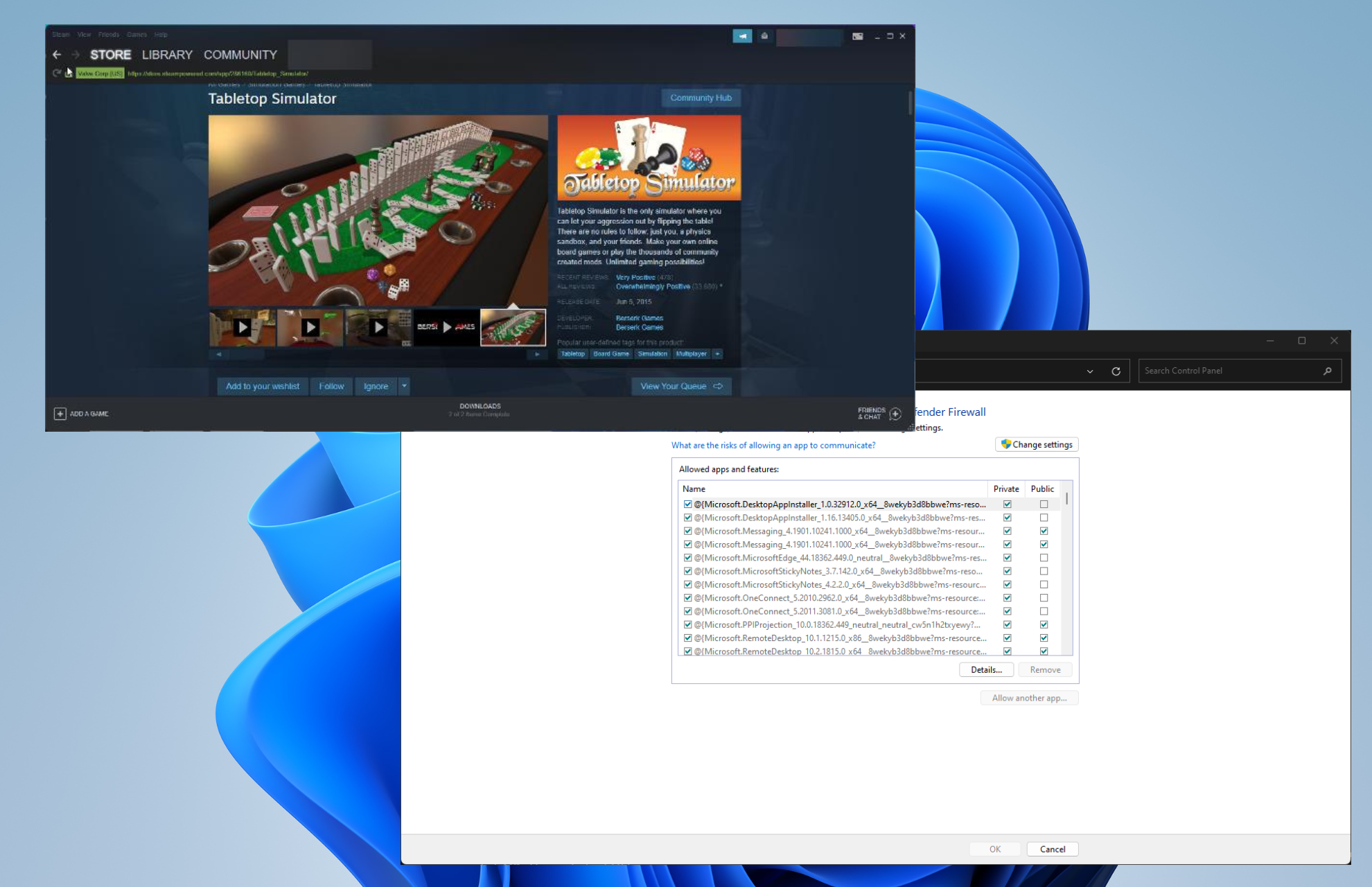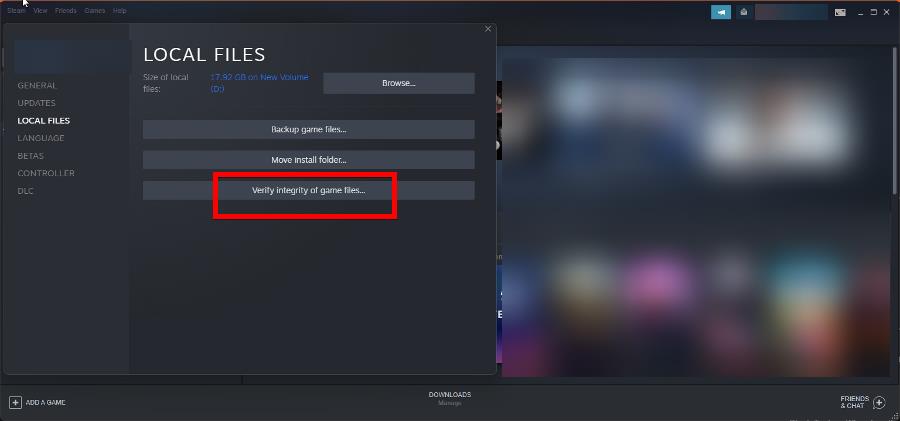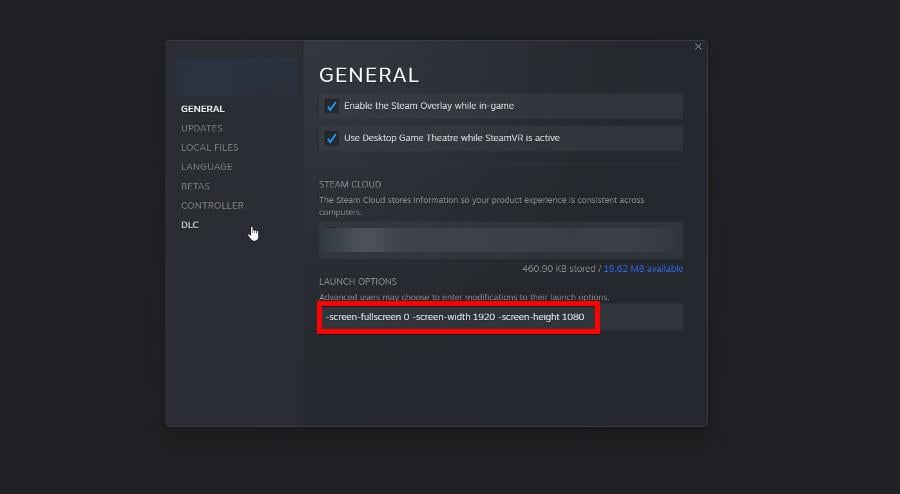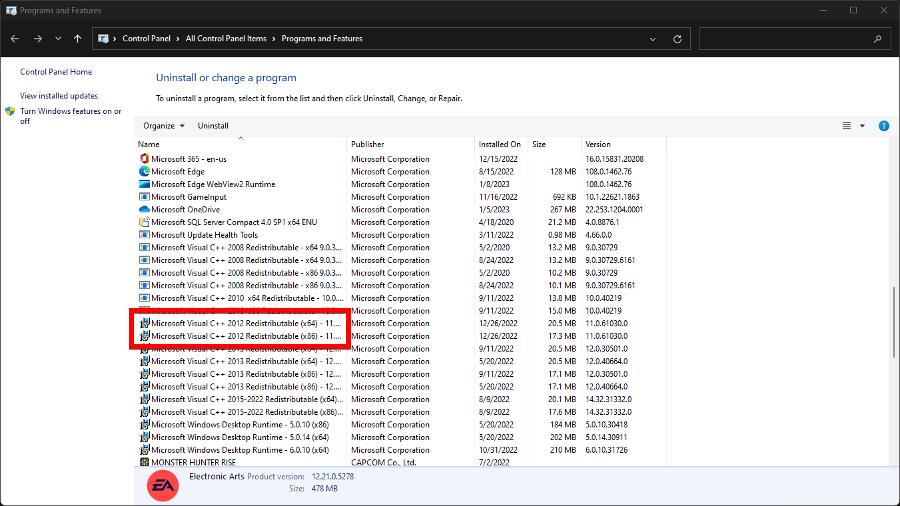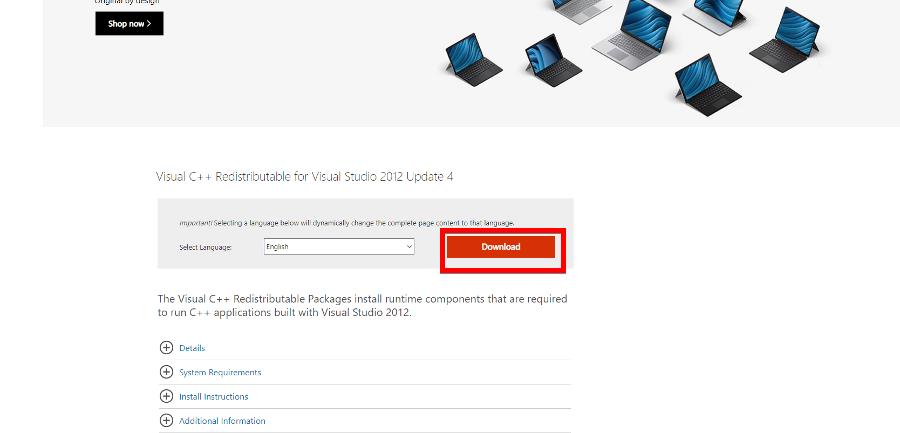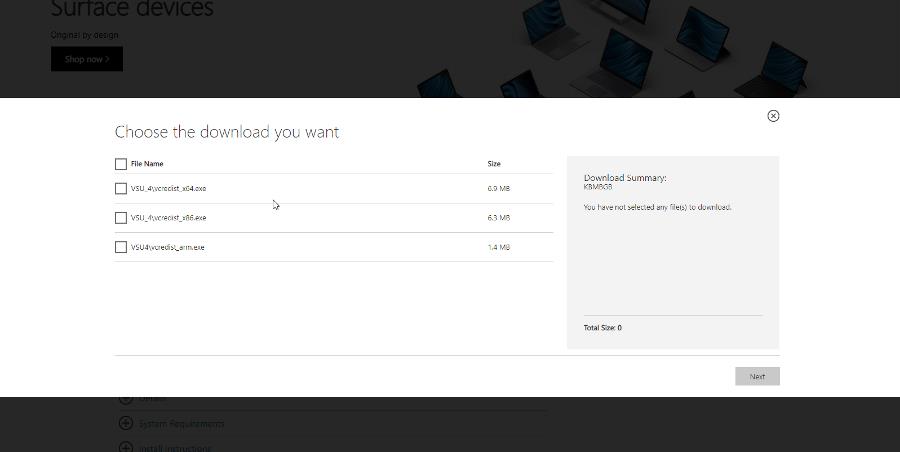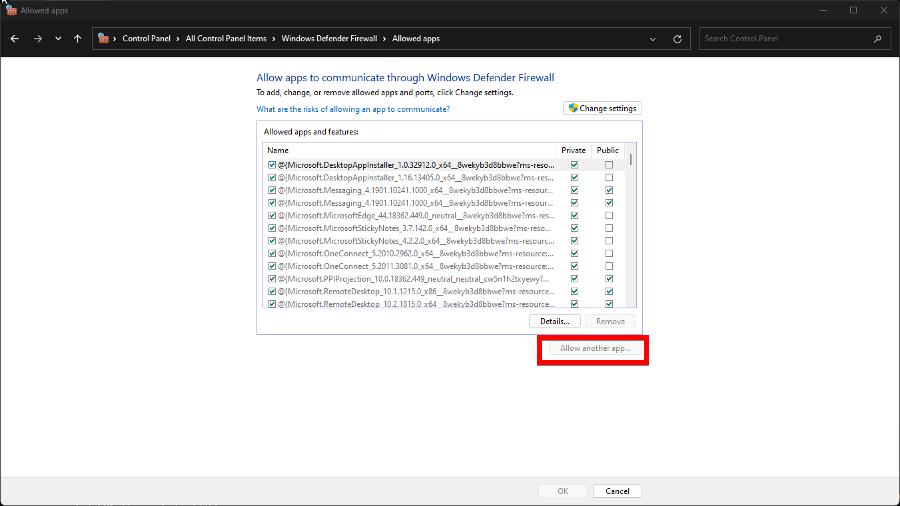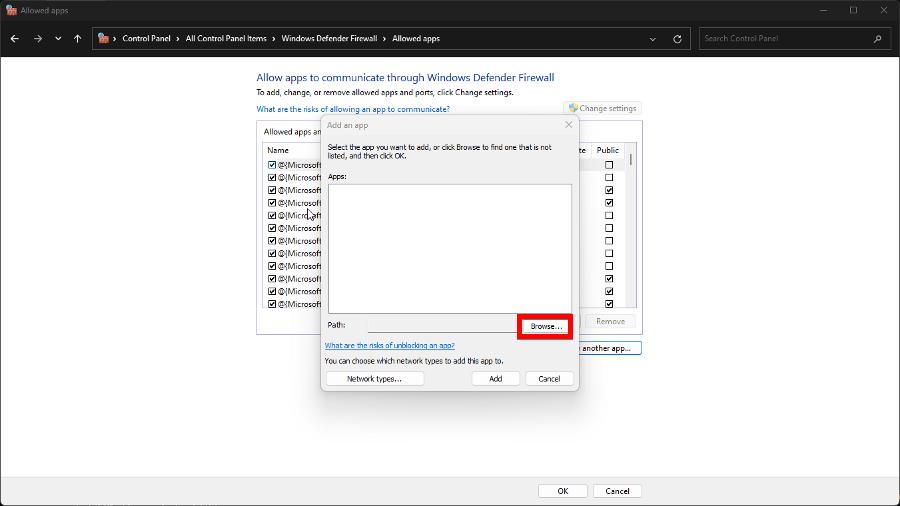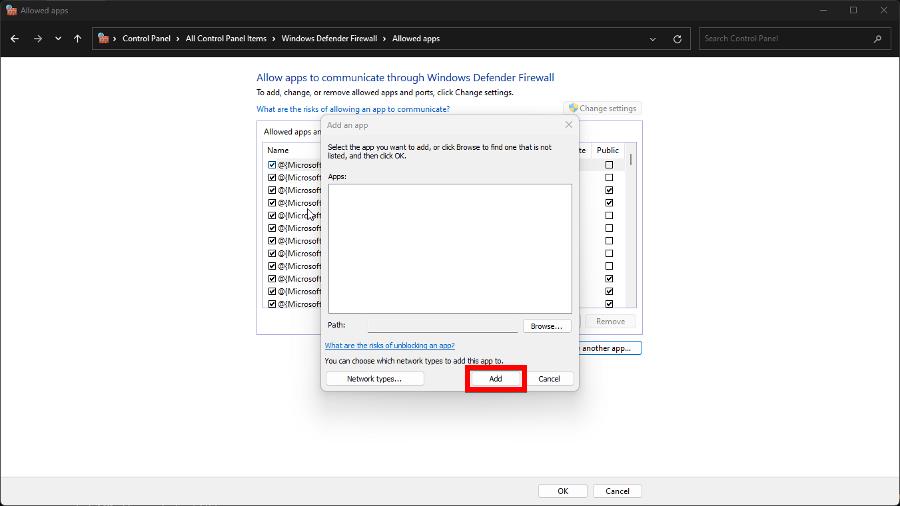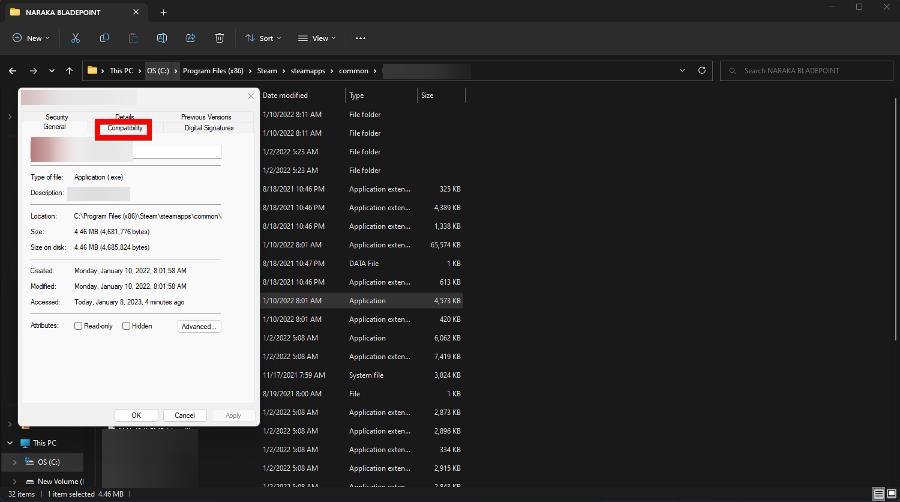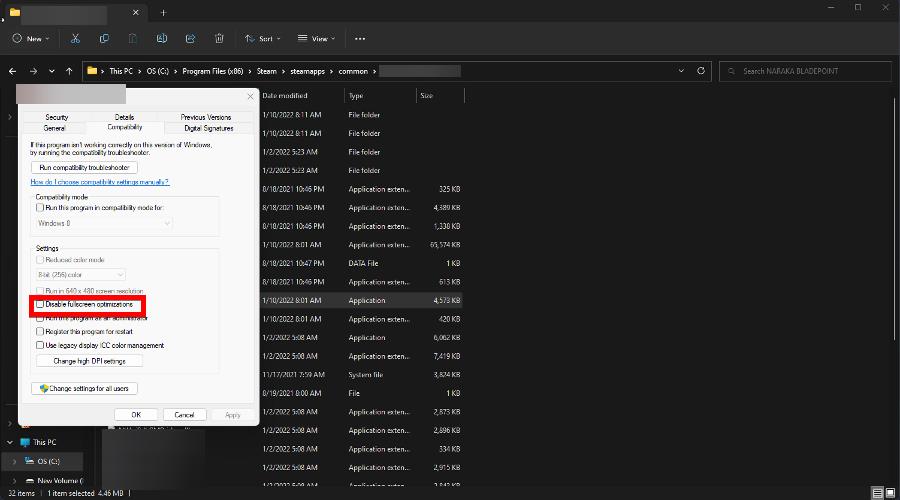Having technical difficulties with Tabletop Simulator? Follow this guide to help resolve them.
Can’t find your answer here?
Your next stop should be the Official Forums. You can search for a solution there and, if none is available, post your problem there.
First Steps¶
These should always be the first things you try when running into issues with a Steam game.
- Verify the integrity of the game cache
- Ensure drivers are updated
- Restart Steam and/or your computer
Port Forwarding¶
If you want to enable port forwarding:
UDP (outbound) — 3478, 4379, 4380 (Steam P2P Ports)
Enable Logging¶
To enable logging, type /log in chat or add -log to your launch options.
Log Locations:
- Windows —
C:UsersusernameAppDataLocalLowBerserk GamesTabletop SimulatorPlayer.log - Mac —
~/Library/Logs/Berserk Games/Tabletop Simulator/Player.log - Linux —
~/.config/unity3d/Berserk Games/Tabletop Simulator/Player.log
Debugging¶
If your game is crashing, using launch options to disable various elements of the game can help track down the source.
For example, if -nosteam stops the crashing, try reinstalling Steam.
Crashing on Startup¶
Does the game fail to load, and either freeze or crash?
Windows¶
- Go into programs and features and uninstall both Microsoft Visual C++ 2012 Redistributable Package x86 & x64.
Then RE-install this: https://www.microsoft.com/en-us/download/details.aspx?id=30679 (both the x86 and x64 versions) - Turn off MSI Afterburner and/or Riva Tuner if installed.
- Ensure all your drivers are up to date.
- Your firewall/anti-virus could be completely blocking Tabletop Simulator causing it not to load. Manually exclude Tabletop Simulator.exe from the detection of modified applications list (this could be worded differently depending on your program).
Mac¶
- Try using the second launch option.
- Try disabling Steam’s FPS counter if you have it enabled.
Linux¶
- Add -force-opengl to your launch options.
- Turn off the Steam Overlay and add -force-gfx-st to your launch options.
VR¶
- Delete
C:Program Files (x86)Steamvrruntimeas this will fix the issue.
Crash Mentioning Resolution¶
- Set the launch options of the game to -screen-width 800 -screen-height 600. This can be set in Steam properties for the game.
- Change your monitor’s resolution and run TTS. Try changing it back to normal and load up TTS once more.
Graphical Issues¶
Visual issues, although the game runs fine otherwise:
Everything is Blurry¶
- Open your graphics card properties and make sure your graphical settings are on quality and nothing lower.
Pink Screen on Startup¶
- Do a clean reinstall of graphics drivers (uninstall and then reinstall)
Black Background and Dark¶
- Try resizing the game window, swapping between fullscreen and windowed mode or vice versa.
WWW Errors¶
Online connectivity issues:
Improper URL or Could Not Resolve Host¶
- Check to make sure you don’t have any firewall or anti-virus blocking the game.
WWW Error; Could Not Open File¶
- Disable ‘Mod Caching’ in settings, for a temporary work around.
Transfer Closed with ___ Bytes Remaining¶
Also comes up as Malformed:
- The domain that those images are hosted from are blocked for you.
- URLs could be broken.
- Try verifying the integrity of the game cache.
Workshop/Mod Issues¶
Steam Workshop uploading/downloading issues:
Mod Not Uploading¶
- Save your mod, then restart the game and try again.
Black Texture When Loading¶
- Try playing on a higher video setting in the launcher. Or making sure your images are using power of 2 sizes (128, 256, 512, 1024, 2048, 4096).
Incorrect Steam Workshop ID Number¶
- Did you get TTS as a gift and it’s the only game you have? In this case, we have found that Steam restricts your account from doing certain things (including uploading to the Workshop) until you have purchased a game.
- If you purchased TTS on another site, you may need to add funds to your wallet so Steam knows your account is legit.
- Try deleting your remotecache.vdf from your userdata for Tabletop Simulator and restart Steam
- Still having issues? Try looking over this thread from the forums.
Controller Issues¶
Input device issues:
Spinning Mouse¶
- Check to make sure your controller/joystick/etc is not plugged into your computer.
- Uncheck the controller box in the configuration/controls menu.
- Try disabling «HID — compliant game controller» in device manager.
General Issues¶
Misc issues with know fixes:
Tablet Doesn’t Work¶
- Make sure you install basic flash to your computer.
- The tablet doesn’t work on Linux. This is a limitation of the plugin. It is something we hope to fix in the future.
- Go into programs and features and uninstall Microsoft Visual C++ 2010 Redistributable Package (x86)
- Then RE-install this: https://www.microsoft.com/en-us/download/details.aspx?id=5555
Mic Not Detected¶
- If you can’t be heard in voice chat, manually select your mic audio source in the Configuration Menu.
Host Password Invalid to All Joiners¶
- Type
/resetallsavedin chat. This will clear any old player preferences that is causing this issue. (This will also reset ALL your keybinds/controls)
Missing Mods/Textures¶
- Go into programs and features and uninstall Microsoft Visual C++ 2012 Redistributable Package (x86)
- Then RE-install this: https://www.microsoft.com/en-us/download/details.aspx?id=30679
Important
If you’re getting the asset popups asking for paths to assets, then there is nothing wrong on your end. It just means the site the images are hosted on are down or removed. You need to post on the Workshop page and let the modder know the issue so they can update the mod.
Flush out the corruption so you can get back to playing
by Cesar Cadenas
Cesar has been writing for and about technology going on for 6 years when he first started writing tech articles for his university paper. Since then, his passion… read more
Updated on January 9, 2023
Reviewed by
Alex Serban
After moving away from the corporate work-style, Alex has found rewards in a lifestyle of constant analysis, team coordination and pestering his colleagues. Holding an MCSA Windows Server… read more
- Some players of Tabletop Simulator have reported the game immediately crashing on startup, making it unplayable.
- There are multiple reasons why this happens, like corrupt system files or the firewall blocking the game.
- And because of that, you should immediately clean up the corruption or adjust Steam’s launch options.
XINSTALL BY CLICKING THE DOWNLOAD FILE
This software will repair common computer errors, protect you from file loss, malware, hardware failure and optimize your PC for maximum performance. Fix PC issues and remove viruses now in 3 easy steps:
- Download Restoro PC Repair Tool that comes with Patented Technologies (patent available here).
- Click Start Scan to find Windows issues that could be causing PC problems.
- Click Repair All to fix issues affecting your computer’s security and performance
- Restoro has been downloaded by 0 readers this month.
Tabletop Simulator is a game that allows players to create digital versions of tabletop games like Chess and poker. Steam users, however, have reported a debilitating error that won’t let them launch the title.
The game will immediately crash upon startup, making it unplayable. This is a debilitating error that fortunately is pretty easy to fix.
What causes the game to crash on startup?
Before going into the reasons behind the error, it’s important to first understand why it happens. That way, if it does happen again, you recognize the issues and can more easily address them.
- Your game files are corrupted: Corrupt games will not work properly and cause many other problems, not just crashing on startup. It’s important that you clear out those files to repair them.
- The computer’s antivirus software is interrupting the game: Overzealous security software can block certain apps from running. It’s recommended you add an exception to the game.
- The security settings are set too high: You should lower your internet’s security options to allow Steam to function properly.
- There was a Steam disk write error: This can happen during installation. If this happens, you’ll need to uninstall Tabletop Simulator, then reinstall it.
How can I stop Tabletop Simulator from crashing on startup?
There are a ton of fixes for this game crashing on startup; some of them are easy to do while others are more complex and take a bit longer to complete. The longer solutions should be considered only after the easy fixes don’t pan out:
- Restart both the Steam launcher and your computer, one after the other. Most of the time, this is all you need to do.
- Make sure your drivers are up to date. Not doing so can cause compatibility problems, negatively affecting software performance.
- Also, be sure to update Steam regularly. Valve is consistently rolling fixes and patches for its platform.
- If you’re using MSI Afterburner or similar software to overclock your computer, turn it off. Some users have discovered apps like Afterburner can interfere with a game’s performance.
1. Verify the integrity of the game’s cache
- Open the Steam launcher and go to your Library.
- Right-click Tabletop Simulator, then click Properties in the context menu.
- In Properties, go to Local Files and select Verify integrity of game files.
- Give Steam enough time to verify the files. It may take several minutes.
2. Adjust launch options
- Go back to the Properties window of Tabletop Simulator from the previous solution.
- Stay on the General tab and locate Launch Options.
- In Launch Options, enter the following modification: -screen-fullscreen 0 -screen-width 1920 -screen-height 1080
Some PC issues are hard to tackle, especially when it comes to corrupted repositories or missing Windows files. If you are having troubles fixing an error, your system may be partially broken.
We recommend installing Restoro, a tool that will scan your machine and identify what the fault is.
Click here to download and start repairing.
This will cause Tabletop Simulator to open with those parameters.
3. Uninstall and reinstall Microsoft Visual C++ 2012
- Expand the Windows Search bar and type in appwiz.cpl. Click the Control Panel item that appears.
- Scroll down until you locate Microsoft Visual C++ 2012 Redistributable x64 and x86.
- Right-click and select Uninstall for both of them.
- Now go to Microsoft’s Download Center and download Visual C++ Redistributable for Visual Studio 2012 Update 4.
- Download both the x64 and x86 versions.
- Once downloaded, go to the file’s location on your computer and run it to begin the installation.
4. Add firewall exceptions
- Open the Windows Control Panel and select Windows Defender Firewall. If you don’t see it, change the View By option to Large Icons.
- In this new section, click Allow an app or feature through Windows Defender Firewall on the left-hand side.
- Click the Change settings button at the top, then Allow another app at the bottom.
- In the new window, click Browse.
- Locate Tabletop Simulator in your computer’s C drive. It should be under the following directory:
C:Program Files (x86)Steamsteamappscommon - Once you found the file, double-click it then select the Add button to make an exception for it in Windows Defender Firewall.
5. Disable fullscreen optimization
- Go to the following directory and locate Tabletop Simulator:
C:Program Files (x86)Steamsteamappscommon - Right-click the game, then select Properties.
- In the new window, go to the Compatibility tab.
- Check the box next to Disable fullscreen optimizations. Click Apply then OK.
Yes, there are several fixes for downloading errors, but there are two that we want to highlight in particular. One is what to do if the download queue keeps changing.
What happens is one game will begin downloading, but then suddenly changes to another interrupting the first one. Fixing this involves deleting the Steam download cache.
The other fix is what to do when game downloads aren’t progressing. We recommend stopping the download if you can, and then immediately update Steam.
Feel free to comment below if you have questions about addressing Steam problems. Also, leave comments about guides you want or information on other gaming issues.
Still having issues? Fix them with this tool:
SPONSORED
If the advices above haven’t solved your issue, your PC may experience deeper Windows problems. We recommend downloading this PC Repair tool (rated Great on TrustPilot.com) to easily address them. After installation, simply click the Start Scan button and then press on Repair All.
Tabletop Simulator
05.06.2015
Симулятор,
Другой симулятор
9
28
оценок
1
2
3
4
5
6
7
8
9
10
-
Tabletop Simulator
-
Новости0
-
Мнения0
-
Юмор0
-
Файлы6
-
Читы0
-
Гайды0
-
Cкриншоты8
-
Галерея13
-
Форум3
-
Игроки
Protos3226 июля 2016 в 10:31 #
У меня такая проблема. когда я запускаю игры(не все) из мастерской у меня не грузят текстуры и выдает окно, Помогите
Авторизуйтесь, чтобы принять участие в обсуждении.

Having technical difficulties with Tabletop Simulator? Follow this guide to help resolve them.
Can’t find your answer here?
Your next stop should be the Official Forums. You can search for a solution there and, if none is available, post your problem there.
First Steps¶
These should always be the first things you try when running into issues with a Steam game.
- Verify the integrity of the game cache
- Ensure drivers are updated
- Restart Steam and/or your computer
Port Forwarding¶
If you want to enable port forwarding:
UDP (outbound) — 3478, 4379, 4380 (Steam P2P Ports)
Enable Logging¶
To enable logging, type /log in chat or add -log to your launch options.
Log Locations:
- Windows —
C:UsersusernameAppDataLocalLowBerserk GamesTabletop SimulatorPlayer.log - Mac —
~/Library/Logs/Berserk Games/Tabletop Simulator/Player.log - Linux —
~/.config/unity3d/Berserk Games/Tabletop Simulator/Player.log
Debugging¶
If your game is crashing, using launch options to disable various elements of the game can help track down the source.
For example, if -nosteam stops the crashing, try reinstalling Steam.
Crashing on Startup¶
Does the game fail to load, and either freeze or crash?
Windows¶
- Go into programs and features and uninstall both Microsoft Visual C++ 2012 Redistributable Package x86 & x64.
Then RE-install this: https://www.microsoft.com/en-us/download/details.aspx?id=30679 (both the x86 and x64 versions) - Turn off MSI Afterburner and/or Riva Tuner if installed.
- Ensure all your drivers are up to date.
- Your firewall/anti-virus could be completely blocking Tabletop Simulator causing it not to load. Manually exclude Tabletop Simulator.exe from the detection of modified applications list (this could be worded differently depending on your program).
Mac¶
- Try using the second launch option.
- Try disabling Steam’s FPS counter if you have it enabled.
Linux¶
- Add -force-opengl to your launch options.
- Turn off the Steam Overlay and add -force-gfx-st to your launch options.
VR¶
- Delete
C:Program Files (x86)Steamvrruntimeas this will fix the issue.
Crash Mentioning Resolution¶
- Set the launch options of the game to -screen-width 800 -screen-height 600. This can be set in Steam properties for the game.
- Change your monitor’s resolution and run TTS. Try changing it back to normal and load up TTS once more.
Graphical Issues¶
Visual issues, although the game runs fine otherwise:
Everything is Blurry¶
- Open your graphics card properties and make sure your graphical settings are on quality and nothing lower.
Pink Screen on Startup¶
- Do a clean reinstall of graphics drivers (uninstall and then reinstall)
Black Background and Dark¶
- Try resizing the game window, swapping between fullscreen and windowed mode or vice versa.
WWW Errors¶
Online connectivity issues:
Improper URL or Could Not Resolve Host¶
- Check to make sure you don’t have any firewall or anti-virus blocking the game.
WWW Error; Could Not Open File¶
- Disable ‘Mod Caching’ in settings, for a temporary work around.
Transfer Closed with ___ Bytes Remaining¶
Also comes up as Malformed:
- The domain that those images are hosted from are blocked for you.
- URLs could be broken.
- Try verifying the integrity of the game cache.
Workshop/Mod Issues¶
Steam Workshop uploading/downloading issues:
Mod Not Uploading¶
- Save your mod, then restart the game and try again.
Black Texture When Loading¶
- Try playing on a higher video setting in the launcher. Or making sure your images are using power of 2 sizes (128, 256, 512, 1024, 2048, 4096).
Incorrect Steam Workshop ID Number¶
- Did you get TTS as a gift and it’s the only game you have? In this case, we have found that Steam restricts your account from doing certain things (including uploading to the Workshop) until you have purchased a game.
- If you purchased TTS on another site, you may need to add funds to your wallet so Steam knows your account is legit.
- Try deleting your remotecache.vdf from your userdata for Tabletop Simulator and restart Steam
- Still having issues? Try looking over this thread from the forums.
Controller Issues¶
Input device issues:
Spinning Mouse¶
- Check to make sure your controller/joystick/etc is not plugged into your computer.
- Uncheck the controller box in the configuration/controls menu.
- Try disabling «HID — compliant game controller» in device manager.
General Issues¶
Misc issues with know fixes:
Tablet Doesn’t Work¶
- Make sure you install basic flash to your computer.
- The tablet doesn’t work on Linux. This is a limitation of the plugin. It is something we hope to fix in the future.
- Go into programs and features and uninstall Microsoft Visual C++ 2010 Redistributable Package (x86)
- Then RE-install this: https://www.microsoft.com/en-us/download/details.aspx?id=5555
Mic Not Detected¶
- If you can’t be heard in voice chat, manually select your mic audio source in the Configuration Menu.
Host Password Invalid to All Joiners¶
- Type
/resetallsavedin chat. This will clear any old player preferences that is causing this issue. (This will also reset ALL your keybinds/controls)
Missing Mods/Textures¶
- Go into programs and features and uninstall Microsoft Visual C++ 2012 Redistributable Package (x86)
- Then RE-install this: https://www.microsoft.com/en-us/download/details.aspx?id=30679
Important
If you’re getting the asset popups asking for paths to assets, then there is nothing wrong on your end. It just means the site the images are hosted on are down or removed. You need to post on the Workshop page and let the modder know the issue so they can update the mod.
Войти
Магазин
Сообщество
Поддержка
Изменить язык
Полная версия
Поддержка Steam
При обработке вашего запроса произошла ошибка. Пожалуйста, повторите попытку через несколько минут.
Поддержка Steam
Войдите в свой аккаунт Steam, чтобы просмотреть покупки и статус аккаунта, а также получить персональную помощь.

Войдите, чтобы получить персональную помощь для Tabletop Simulator.
Мы сожалеем, что у вас возникли проблемы с данной игрой.
Надеемся, следующая информация из магазина и от сообщества поможет решить их.
Поддержка для этого товара осуществляется
Официальной службой поддержки
Эл. почта: berserkgames@gmail.com
| Интерфейс | Озвучка | Субтитры | |
|---|---|---|---|
| русский | Не поддерживается | ||
| английский | ✔ |
Обсуждения сообщества позволяют поговорить с другими пользователями, у которых есть эта игра, а также найти решения различных проблем или поделиться ими. Разработчики игр часто следят за обсуждениями и ошибками, с которыми сталкиваются их посетители.
Руководства, созданные сообществом, могут содержать полезные рекомендации по устранению проблем с геймплеем и технических неполадок.
Системные требования
Windows
macOS
SteamOS + Linux
- Минимальные:
- ОС: Windows 7 SP1+
- Процессор: SSE2 instruction set support.
- Оперативная память: 4 GB ОЗУ
- Видеокарта: Graphics card with DX10 (shader model 4.0) capabilities.
- DirectX: Версии 10
- Сеть: Широкополосное подключение к интернету
- Место на диске: 3 GB
- Поддержка VR: SteamVR
- Минимальные:
- ОС: macOS 10.12+
- Процессор: SSE2 instruction set support.
- Оперативная память: 4 GB ОЗУ
- Видеокарта: Graphics card with shader model 4.0 capabilities.
- Сеть: Широкополосное подключение к интернету
- Место на диске: 3 GB
- Минимальные:
- ОС: Ubuntu 16.04+
- Процессор: SSE2 instruction set support.
- Оперативная память: 4 GB ОЗУ
- Видеокарта: Graphics card with shader model 4.0 capabilities.
- Сеть: Широкополосное подключение к интернету
- Место на диске: 3 GB
Обычно причиной ошибок, связанных с исполняемым файлом EXE при запуске программного обеспечения Tabletop Simulator, является повреждение или отсутствие файлов Tabletop Simulator.exe. Для устранения неполадок, связанных с файлом EXE, большинство профессионалов ПК заменят файл на соответствующую версию. В качестве последней меры мы рекомендуем использовать очиститель реестра для исправления всех недопустимых Tabletop Simulator.exe, расширений файлов EXE и других ссылок на пути к файлам, по причине которых может возникать сообщение об ошибке.
Windows Executable File форматы, классифицируемые в качестве Исполнимые файлы, чаще всего имеют расширение EXE. В таблице ниже представлен список доступных для загрузки файлов Tabletop Simulator.exe, подходящих для большинства версий Windows (включая %%os%%). В нашей базе представлены не все версии Tabletop Simulator.exe, поэтому нажмите на кнопку Request (Запрос), чтобы наши сотрудники её получили. Если вы не можете найти нужную версию файла в нашей базе данных, вы также можете обратиться за дополнительной помощью к Berserk Games.
Как правило, ошибки подобного типа больше не возникают после размещения надлежащей версии файла Tabletop Simulator.exe в соответствующем месте, однако вам следует выполнить проверку ещё раз. Убедитесь в том, что вам удалось устранить ошибку, открыв Tabletop Simulator и (или) выполнив операцию, при выполнении которой возникала проблема.
| Tabletop Simulator.exe Описание файла | |
|---|---|
| File: | EXE |
| Группа: | Game |
| Program: | Tabletop Simulator |
| Вер: | 2940991 |
| Компания: | Berserk Games |
| Имя файла: | Tabletop Simulator.exe |
| KB: | 22842880 |
| SHA-1: | 3099cf85958013f3ca8ffa3249c69a76db207603 |
| MD5: | b06885fa471f4446fb9a5611b0779874 |
| CRC32: | 33d9a853 |
Продукт Solvusoft
Загрузка
WinThruster 2023 — Сканировать ваш компьютер на наличие ошибок реестра в Tabletop Simulator.exe
Windows
11/10/8/7/Vista/XP
Установить необязательные продукты — WinThruster (Solvusoft) | Лицензия | Политика защиты личных сведений | Условия | Удаление
EXE
Tabletop Simulator.exe
Идентификатор статьи: 387040
Tabletop Simulator.exe
1
2
Выберите программное обеспечение
| Имя файла | MD5 | Размер файла | Загрузить | |||||||||||||||
|---|---|---|---|---|---|---|---|---|---|---|---|---|---|---|---|---|---|---|
| + Tabletop Simulator.exe | b06885fa471f4446fb9a5611b0779874 | 21.78 MB | ||||||||||||||||
|
Частичный список ошибок Tabletop Simulator.exe Tabletop Simulator:
- «Ошибка программного обеспечения Tabletop Simulator.exe. «
- «Недопустимый файл Tabletop Simulator.exe. «
- «Tabletop Simulator.exe должен быть закрыт. «
- «Не удается найти Tabletop Simulator.exe»
- «Отсутствует файл Tabletop Simulator.exe.»
- «Проблема при запуске приложения: Tabletop Simulator.exe. «
- «Файл Tabletop Simulator.exe не запущен.»
- «Отказ Tabletop Simulator.exe.»
- «Ошибка пути программного обеспечения: Tabletop Simulator.exe. «
Ошибки Tabletop Simulator.exe EXE возникают во время установки Tabletop Simulator, при запуске приложений, связанных с Tabletop Simulator.exe (Tabletop Simulator), во время запуска или завершения работы или во время установки ОС Windows. Запись ошибок Tabletop Simulator.exe внутри Tabletop Simulator имеет решающее значение для обнаружения неисправностей электронной Game и ретрансляции обратно в Berserk Games для параметров ремонта.
Создатели Tabletop Simulator.exe Трудности
DEBUG NO TRANSLATION
Более конкретно, данные ошибки Tabletop Simulator.exe могут быть вызваны следующими причинами:
- Недопустимые разделы реестра Tabletop Simulator.exe/повреждены.
- Вредоносные программы заразили Tabletop Simulator.exe, создавая повреждение.
- Tabletop Simulator.exe злонамеренно или ошибочно удален другим программным обеспечением (кроме Tabletop Simulator).
- Другая программа, конфликтующая с Tabletop Simulator.exe или другой общей ссылкой Tabletop Simulator.
- Tabletop Simulator/Tabletop Simulator.exe поврежден от неполной загрузки или установки.
Flush out the corruption so you can get back to playing
by Cesar Cadenas
Cesar has been writing for and about technology going on for 6 years when he first started writing tech articles for his university paper. Since then, his passion… read more
Updated on January 9, 2023
Reviewed by
Alex Serban
After moving away from the corporate work-style, Alex has found rewards in a lifestyle of constant analysis, team coordination and pestering his colleagues. Holding an MCSA Windows Server… read more
- Some players of Tabletop Simulator have reported the game immediately crashing on startup, making it unplayable.
- There are multiple reasons why this happens, like corrupt system files or the firewall blocking the game.
- And because of that, you should immediately clean up the corruption or adjust Steam’s launch options.
XINSTALL BY CLICKING THE DOWNLOAD FILE
This software will repair common computer errors, protect you from file loss, malware, hardware failure and optimize your PC for maximum performance. Fix PC issues and remove viruses now in 3 easy steps:
- Download Restoro PC Repair Tool that comes with Patented Technologies (patent available here).
- Click Start Scan to find Windows issues that could be causing PC problems.
- Click Repair All to fix issues affecting your computer’s security and performance
- Restoro has been downloaded by 0 readers this month.
Tabletop Simulator is a game that allows players to create digital versions of tabletop games like Chess and poker. Steam users, however, have reported a debilitating error that won’t let them launch the title.
The game will immediately crash upon startup, making it unplayable. This is a debilitating error that fortunately is pretty easy to fix.
What causes the game to crash on startup?
Before going into the reasons behind the error, it’s important to first understand why it happens. That way, if it does happen again, you recognize the issues and can more easily address them.
- Your game files are corrupted: Corrupt games will not work properly and cause many other problems, not just crashing on startup. It’s important that you clear out those files to repair them.
- The computer’s antivirus software is interrupting the game: Overzealous security software can block certain apps from running. It’s recommended you add an exception to the game.
- The security settings are set too high: You should lower your internet’s security options to allow Steam to function properly.
- There was a Steam disk write error: This can happen during installation. If this happens, you’ll need to uninstall Tabletop Simulator, then reinstall it.
How can I stop Tabletop Simulator from crashing on startup?
There are a ton of fixes for this game crashing on startup; some of them are easy to do while others are more complex and take a bit longer to complete. The longer solutions should be considered only after the easy fixes don’t pan out:
- Restart both the Steam launcher and your computer, one after the other. Most of the time, this is all you need to do.
- Make sure your drivers are up to date. Not doing so can cause compatibility problems, negatively affecting software performance.
- Also, be sure to update Steam regularly. Valve is consistently rolling fixes and patches for its platform.
- If you’re using MSI Afterburner or similar software to overclock your computer, turn it off. Some users have discovered apps like Afterburner can interfere with a game’s performance.
1. Verify the integrity of the game’s cache
- Open the Steam launcher and go to your Library.
- Right-click Tabletop Simulator, then click Properties in the context menu.
- In Properties, go to Local Files and select Verify integrity of game files.
- Give Steam enough time to verify the files. It may take several minutes.
2. Adjust launch options
- Go back to the Properties window of Tabletop Simulator from the previous solution.
- Stay on the General tab and locate Launch Options.
- In Launch Options, enter the following modification: -screen-fullscreen 0 -screen-width 1920 -screen-height 1080
Some PC issues are hard to tackle, especially when it comes to corrupted repositories or missing Windows files. If you are having troubles fixing an error, your system may be partially broken.
We recommend installing Restoro, a tool that will scan your machine and identify what the fault is.
Click here to download and start repairing.
This will cause Tabletop Simulator to open with those parameters.
3. Uninstall and reinstall Microsoft Visual C++ 2012
- Expand the Windows Search bar and type in appwiz.cpl. Click the Control Panel item that appears.
- Scroll down until you locate Microsoft Visual C++ 2012 Redistributable x64 and x86.
- Right-click and select Uninstall for both of them.
- Now go to Microsoft’s Download Center and download Visual C++ Redistributable for Visual Studio 2012 Update 4.
- Download both the x64 and x86 versions.
- Once downloaded, go to the file’s location on your computer and run it to begin the installation.
4. Add firewall exceptions
- Open the Windows Control Panel and select Windows Defender Firewall. If you don’t see it, change the View By option to Large Icons.
- In this new section, click Allow an app or feature through Windows Defender Firewall on the left-hand side.
- Click the Change settings button at the top, then Allow another app at the bottom.
- In the new window, click Browse.
- Locate Tabletop Simulator in your computer’s C drive. It should be under the following directory:
C:Program Files (x86)Steamsteamappscommon - Once you found the file, double-click it then select the Add button to make an exception for it in Windows Defender Firewall.
5. Disable fullscreen optimization
- Go to the following directory and locate Tabletop Simulator:
C:Program Files (x86)Steamsteamappscommon - Right-click the game, then select Properties.
- In the new window, go to the Compatibility tab.
- Check the box next to Disable fullscreen optimizations. Click Apply then OK.
Yes, there are several fixes for downloading errors, but there are two that we want to highlight in particular. One is what to do if the download queue keeps changing.
What happens is one game will begin downloading, but then suddenly changes to another interrupting the first one. Fixing this involves deleting the Steam download cache.
The other fix is what to do when game downloads aren’t progressing. We recommend stopping the download if you can, and then immediately update Steam.
Feel free to comment below if you have questions about addressing Steam problems. Also, leave comments about guides you want or information on other gaming issues.
Still having issues? Fix them with this tool:
SPONSORED
If the advices above haven’t solved your issue, your PC may experience deeper Windows problems. We recommend downloading this PC Repair tool (rated Great on TrustPilot.com) to easily address them. After installation, simply click the Start Scan button and then press on Repair All.
Hi guys,
So I’ve been fiddling around with this stupid issue for a while, and I can’t find a fix for it. The problem is that once I launch TTS (the regular first option of the three), it launches in windowed-mode (barely covering the whole screen), the startup video plays fine, the blue loading bar in the top right spins fine for like a second, then the game freezes, and it says Not Responding, and thus leads to having to close it.
I have tried multiple «fixes»:
-Uninstall both x86 and x64 Visual thing, and reinstall and restart -Update GeForce drivers and restart -Verify integrity, and uninstall and reinstall the game -Try a few launch options on Steam
Absolutely nothing works, I am completely lost.
And the thing is, I bought this as a 4-pack for two others, and one in my inventory, so I can’t refund either.
What do I do?
Specs: GTX 980M, 32GB RAM, i7-6820HK
EDIT: I think I fixed it! I had a hunch it was this, but I was like nahhh, since no other game had this issue before.
Anyway, this is probably a VERY special case. I originally thought that maybe the issue was that TTS couldn’t detect the dedicated Documents folder for my PC. I disregarded this idea though, since other games that usually save into Documents/My Games had no issues with my current setup.
After stupidly reinstalling Steam (while cut-pasting steamapps onto Desktop to keep games from getting deleted), I figured, it’s worth a try.
This is my original problem: since a few months ago, my laptop stopped detecting my HDD, which must be caused by the SATA cable inside. My 256GB SSD in it works fine, thankfully. My original setup was that all Windows Library folders were transferred to my HDD, so I could keep most data like music or games on there, and special software like Steam on SSD.
You see where I’m going with this?
I had no more Library folders after the HDD stopped being detected, cause they are all on the HDD. Apparently, Tabletop Simulator NEEDS the Documents folder. I am baffled that I was actually right about this.
So I took my HDD, and plugged it into a SATA-to-USB thing, and plugged it into my PC. All of my stored data showed up, and I was able to finally Move the Documents folder to its Default place C:/Users/(My Name).
I then disconnected the HDD, opened up Steam again (after having pasted the steamapps content back into the steamapps folder from Desktop), and lo and behold, Tabletop Simulator got past the loading screen WITHOUT a crash, and into the main menu. FINALLY!
TL;DR: Tried every possible fix out there, but it turns out my hunch was right that Tabletop Simulator apparently needs the dedicated Windows Documents folder to function and not freeze and crash during loading screen, so I Moved it from undetected HDD back to SSD (Default Windows location), and it works fine now.