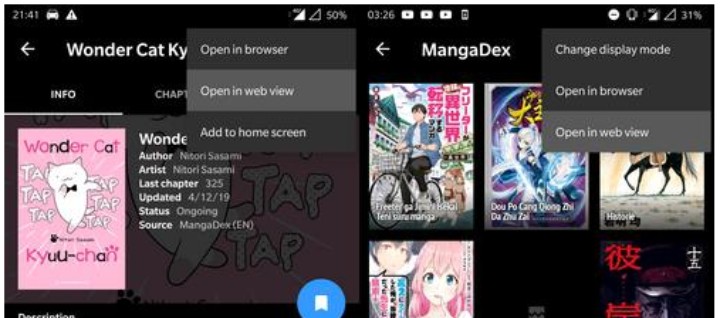Tachiyomi is one of those few apps in which you can read the manga. In case you do not know, the manga is called the collection of Japanese anime content. Earlier, this manga referred only to comics, magazines, etc. But as per the modern standards, the same refers to animation, movies, cartoons, and more. Now, Tachiyomi offers you with an ad-free and huge library of such manga. Also, it is rare to find such an amazing app with regional or specific focused content.
Now, Tachiyomi also comes with some set of features which definitely make it stand out. Some of them include extensions, labels, categories, downloads, tracking, and more. Also, you can download Tachiyomi on both Google Play Store and APKs for free. In case you want to get it on Windows or Mac, then check this out.
All in all, Tachiyomi is a good and well-rounded app for manga readers. But as with every other app or service, it comes with a set of errors at times. So, here are a few such common errors along with the method to fix them out. With that out of the way, let’s begin.
Tachiyomi errors download, 5oo, 403, 404, etc.
Downloading error:
First of all, let us address the errors that you see whil downloading any manga. Also, it is mostly common and thus are the methods to fix it. All you need to do is restart the application and check for the network connectivity. Also, you can try to clear the cache of the app, force stop it and even reinstall the app altogether. If that does not work, then you can try to download another manga as well.
Error 500:
In many cases, the problem does not persist on the user side. It is highly likely that the server itself is down. In this scenario, no matter whatever you try to do and figure out, the error stays in. So, the best possible solution for this error is to source in Webview. To do this, first select the manga or comic you want to read. In this section, click on the three dots menu on top right corner and select Open in WebView. Lastly, verify the captcha and see if that resolves the error.
Error 403:
Just like the above one, error 403 also carries a similar approach. Indeed, one of the methods to fix this error is to follow the above steps as mentioned. In many cases, it should work fine. But if the problem lies in WebView, then you need to install or update Android System WebView. This can be done in the Google Play Store.
Error 404:
Tachiyomi aside, error 404 is infamous for the message Server not found. So, the same is the case with Tachiyomi here. Now, whenever Tachiyomi throws error 404 then it is sure that the content you want to access is not available. So, the best way to deal with this error is to cross check the availability.
Conclusion:
In short, these methods should work in most of the cases. So, make sure to follow these steps and fix those annoying errors. On a side note, you can also check the official community and get more solutions here. Lastly, share this with your friends and others who also use Tachiyomi and may face the similar sort of errors.
Stay connected with us for the latest updates! Follow us on Telegram and Twitter to join our vibrant community and never miss out on any exciting content.»
🎆 THIS PAGE NEEDS UPDATING
This page is for when you encounter a problem with a source or the app.
What are some common errors?
If error-specific instructions didn’t help or your error isn’t on the list, go through Diagnosis.
Java.lang Exception: Challenge not found
Often Java.lang Exception: Challenge not found will be resolved by force-quitting and reopening Tachiyomi.
Java.lang Exception: Failed to bypass Cloudflare
Java.lang Exception: Failed to bypass Cloudflare means that the source you selected has Cloudflare protection on, refer to the Cloudflare guide to fix it.
Loader not implemented
Loader not implemented means that the respective extension for the manga is not installed. To fix, install the extension for the manga. If it still doesn’t work, uninstall then reinstall the extension again.
Value Manga is licensed at data of type java.lang.String cannot be converted to JSONObject»
Value Manga is licensed… means that the manga has been licensed and can no longer be read on that source. Try a different source to read the manga.
HTTP error 403
Possible reasons for HTTP error 403:
- The source you selected has Cloudflare protection on, refer to the Cloudflare guide to fix it.
- The source is down, removed the manga or banned your IP. Open publicWebView to check if this is the case.
HTTP error 404
HTTP error 404 probably means that the source is down or removed the manga. Open publicWebView to check if this is the case.
HTTP error 429 (Too Many Requests)
HTTP error 429 or Too Many Requests means that the source banned your IP address (in most cases it’s temporary). We suggest to migrate part of your manga to another source to reduce number of requests to the source.
HTTP error 5xx
HTTP error 5xx like 500, 502 and others are server errors and the source you are trying to access has problems on their side. Open the source in publicWebView and check if the site is down.
Unable to resolve host / Connection failed
Errors like Unable to resolve host or Connection failed mean that something prevents your connection with the site. Possible reasons: your internet connection is bad, the app doesn’t have access to the internet, your ISP have blocked the site, the site is down. Try using different internet connection (switch to Wi-Fi, mobile data or a VPN). Try to enable more_horizMore → settingsSettings → codeAdvanced → DNS over HTTPS.
java.security.cert.CertPathValidatorException / Chain validation failed
java.security.cert.CertPathValidatorException or Chain validation failed means there is a problem with validating source’s sertificate.
- Check if the site’s certificate have expired. Use an online service for checking SSL certificates. If the certificate have expired, then wait while the site owner will renew it.
- Ensure that you have the right date and time set on your phone.
- Try more_horizMore → settingsSettings → codeAdvanced → Clear cache and Clear cookies.
- Try using different internet connection (switch to Wi-Fi, mobile data or a VPN).
- Try to restart the device.
App not installed
You may encounter App not installed if you’re installing an official build over an existing F-Droid build due to differing signatures.
Backup your data, uninstall the app, then restore the data in the fresh install.
Attempt to invoke virtual method ‘com.hippo.unifile…
Attempt to invoke virtual method ‘com.hippo.unifile… error can be caused by a variety of reasons, all to do with storage.
- Most commonly it is caused by full storage, check to see if your device or SD Card is full.
- Check if Tachiyomi has access to the SD card. You can enable it in the android settings for app permissions.
- If you’re downloading and this error pops up, that means the app might not be able to access the folder you’re trying to download to. This may be because the folder is corrupted or does not exist. Use a file manager to check that the folder(s) exist and every folder in the sequence is available and accessible.
- The drive you’re writing to is corrupted. Check using a file manager to see if it is accessible.
Cannot Access SD Card
Cannot Access SD Card error is typically caused by having a file or folder name that is too long. Android’s file manager does not support filenames longer than 255 characters. If you know the file or folder name that is the culprit, you can connect your SD card to your computer and shorten it. Otherwise, delete the Tachiyomi downloads folder off of the SD Card.
Diagnosis
- Verify your extensions are up to date (exploreBrowse → Extensions, make sure no extensions have an Update button).
- Check if Tachiyomi has an update (more_horizMore → infoAbout then click Check for updates).
- Verify that WebView is updated.
- Try opening the manga in publicWebView. If there is a Cloudflare protection, wait for it to load. If there is a CAPTCHA, solve it and see if it helped.
- Change your internet connection (switch to Wi-Fi, mobile data or a VPN, use a «What’s my IP» site to confirm your IP has changed), then try again.
- Ask other users to try the action that gives you the error.
- Check if the source is either down, or is having issues in a browser.
- Press the retry button in the middle of your manga page if one exists.
- Try the following at more_horizMore → settingsSettings → codeAdvanced
- Clear Cache
- Clear Cookies
- Clear Database
- DNS over HTTPS
- If your downloads are getting stuck, try deleting the queue and trying again.
- Force close Tachiyomi and reopen it.
Your issue may have been fixed in the Preview version already, just wait for a new Stable release.
If any of these help, go to it only happens to me.
If it’s not just you, go to everyone is having this problem.
If none of these help, try asking in our Discord Server. State app version, source, manga and chapter with the problem.
It only happens to me
You may be getting a Cloudflare protection, may have been IP-banned, or encountered some other counter-measure that website owners deploy against programs like Tachiyomi. If that is the case, there is probably nothing that can be done about that. Some of them (like Cloudflare) have to be manually solved, some are temporary (IP bans).
Workarounds that can lower chance of it happening again:
- Don’t use downloads with the source.
- Have less manga in library from the source.
All of the above are very imprecise and fuzzy rules, because each site has their own, non-public limits and triggers.
Everyone is having this problem
If the site is reachable and fully functional then there may be an issue with the extension or app.
1. Have a look at open issues for the app and/or extensions.
1. It may have been fixed already, but not released yet, so look at closed issues (app / extensions) issues as well.
1. If you can’t find the issue there, open a new one.
If the site is not reachable or having issues then all you can do is wait for the site to become functional again.
Solving the Cloudflare issue
Please note that WebView is not the same as using your browser.
You must solve the Cloudflare issue in WebView.
How to open WebView
-
Go to exploreBrowse in the bottom navbar.
-
Press the source you’d like to access.
-
Press the publicWebView icon.
-
Complete CAPTCHA if one is present.
-
Once done, press the Back Arrow at the top left to return.
Update WebView
To update WebView, you need to find what WebView implementation is used on your device. In general, default implementation depends on the Android version as follows:
- Android 10.0 and higher — Android System WebView.
- Android from 7.0 to 9.0 — Google Chrome.
- Android 6.0.1 and lower — Android System WebView.
Users of Android 7.0 and higher can also see and change WebView implementation in Developer Options.
Non-standard implementations like Firefox can lead to Tachiyomi not working correctly or in the worst-case crash. We recommend to set WebView implementation to Android System WebView or Google Chrome.
New issue
Have a question about this project? Sign up for a free GitHub account to open an issue and contact its maintainers and the community.
By clicking “Sign up for GitHub”, you agree to our terms of service and
privacy statement. We’ll occasionally send you account related emails.
Already on GitHub?
Sign in
to your account
Closed
Kshn12017 opened this issue
May 7, 2023
· 2 comments
Closed
Http error 404
#9466
Kshn12017 opened this issue
May 7, 2023
· 2 comments
Comments
Steps to reproduce
- Download Asura extension.
- Browse to the Asura
- Click on any comic
- It will either won’t show any data or show data but when you reload/ refresh it, you’ll get the error
Expected behavior
The new chapters should be added to the chapter list when refreshed if they were not present.
Actual behavior
A Toast appeared saying «HTTP error 404»
Crash logs
No response
Tachiyomi version
Stable 0.14.6
Android version
Android 13
Device
Redmu Note 10 pro max
Other details
Acknowledgements
- I have searched the existing issues and this is a new ticket, NOT a duplicate or related to another open or closed issue.
- I have written a short but informative title.
- If this is an issue with an extension, I should be opening an issue in the extensions repository.
- I have gone through the FAQ and troubleshooting guide.
- I have updated the app to version 0.14.6.
- I have updated all installed extensions.
- I will fill out all of the requested information in this form.
I’m having the same problem, so I tried looking up the link through webview and it said that the page no longer exists so I assumed that they removed the series but after checking the series list I confirmed that they didn’t and that the only difference was that the link for the new manhwa page had some number that the webview version didn’t, although I have only noticed this with the ones where I have an issue of the chapters not updating, the other series that do update have the updated version of the url for some reason
github-actions
bot
locked as resolved and limited conversation to collaborators
May 12, 2023
Have a question about this project? Sign up for a free GitHub account to open an issue and contact its maintainers and the community.
- Pick a username
- Email Address
- Password
By clicking “Sign up for GitHub”, you agree to our terms of service and
privacy statement. We’ll occasionally send you account related emails.
Already on GitHub?
Sign in
to your account
This page is for when you encounter a problem with a source or the app.
# What are some common issues?
If error-specific instructions didn’t help or your error isn’t on the list, go through Diagnosis.
# Diagnosis
- Verify your extensions are up to date (
explore
Browse
→ Extensions, make sure no extensions have an Update button). - Check if Tachiyomi has an update (
more_horiz
More
→info
About
then tap Check for updates). - Manually refresh the manga you are having issues with by dragging down.
- Check other manga from the source.
- Verify that WebView is updated.
- Try opening the manga in
public
WebView
. If there is a Cloudflare protection, wait for it to load. If there is a CAPTCHA, solve it and see if it helped. - Change your internet connection (switch to Wi-Fi, mobile data or a VPN, use a «What’s my IP» site to confirm your IP has changed), then try again.
- Ask other users to try the action that gives you the error.
- Check if the source is either down, or is having issues in a browser.
- Press the retry button in the middle of your manga page if one exists.
- Try the following at
more_horiz
More
→settings
Settings
→code
Advanced
- Clear Cache
- Clear Cookies
- Clear Database
- DNS over HTTPS
- If your downloads are getting stuck, try deleting the queue and trying again.
- Force close Tachiyomi and reopen it.
An extension update may fix your issue. Wait or check for an extension update if you have not already. There are no ETAs for updates.
If any of these solutions help, go to it only happens to me.
If it is not just you, go to everyone is having this problem.
If none of these solutions help, try asking in our Discord Server (opens new window). Check #status-updates first to see if your issue is known. State your app version and the source, manga, and chapter with the problem if it is not listed.
# It only happens to me
You may be getting a Cloudflare protection, may have been IP-banned, or encountered some other counter-measure that website owners deploy against programs like Tachiyomi. If that is the case, there is probably nothing that Tachiyomi can do to solve it. Some of them (like Cloudflare) have to be manually solved, and some are temporary (IP bans).
Workarounds that can the lower chance of an issue happening again:
- Don’t use downloads with the source.
- Have less manga in your library from the source.
The above are imprecise and fuzzy rules because each site has its non-public limits and triggers.
# Everyone is having this problem
If the site is reachable and fully functional, there may be an issue with the extension or app.
- Have a look at open issues for the app (opens new window) and/or extensions (opens new window).
- It may have been fixed already but not released yet, so look at closed issues (app (opens new window) / extensions (opens new window)) issues as well.
- If you can’t find the issue there, open a new one.
If the site is not reachable or has issues, all you can do is wait for the site to become functional again.
# Solving Cloudflare issues
Cloudflare is an anti-bot mechanism. Some sources intentionally have a higher Cloudflare protection level to block apps like Tachiyomi. You can try the following suggestions to help resolve Cloudflare challenges. If they don’t work, migrate to other sources or wait until they lower their protection.
# Loading the website in WebView
Try to load the website in WebView. Note that WebView is not the same as using your browser.
How to open WebView
- Go to
explore
Browse
in the bottom navbar. - Press the source you would like to access.
- Press the
public
WebView
icon in the top toolbar. - Complete a CAPTCHA if one is shown.
- Once done, press the X at the top left to return.
You may need to try this multiple times. You can also try pressing the
more_vert
Overflow icon, opening the website in your regular browser, then checking for a CAPTCHA there.
Some sources may have more advanced Cloudflare protection. If you are facing issues, try the following options.
# Clearing WebView data
GUIDE
- In the
public
WebView
screen, try «Clear cookies» then «Refresh» from themore_vert
Overflow
menu. - Go to
more_horiz
More
in the bottom navbar, thensettings
Settings
→code
Advanced
, then select «Clear WebView data».
# Changing your user agent
A user agent string helps websites identify information about the requester. While some sources have user agent strings set, most rely on the default value set in the app.
GUIDE
- Go to
more_horiz
More
in the bottom navbar, thensettings
Settings
→code
Advanced
. - Change the Default user agent string setting to a different one. This website (opens new window) is a decent reference.
- Restart the app and try accessing the source again.
# Update WebView
To update WebView, you need to find what WebView implementation is used on your device. In general, default implementation depends on the Android version as follows:
- Android 10.0 and up — Android System WebView (opens new window).
- Android from 7.0 to 9.0 — Google Chrome (opens new window).
- Android 6.0.1 and below — Android System WebView (opens new window).
# Unable to install the app or extensions
Try installing Split APK Installer (opens new window) from the Google Play Store, then use it to try and install the affected APK. Split APK Installer will tell you why the APK is uninstallable, or it will install the APK for you. Some common errors are listed below.
# Getting Logcats and Crash Logs
To dump crash logs following an app crash, go to
more_horiz
More →
settings
Settings →
code
Advanced → Dump crash logs

To get device logs if the app is not behaving as expected, record device logs using a Logcat Reader (opens new window).