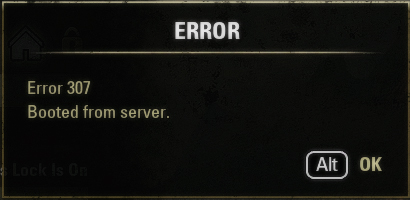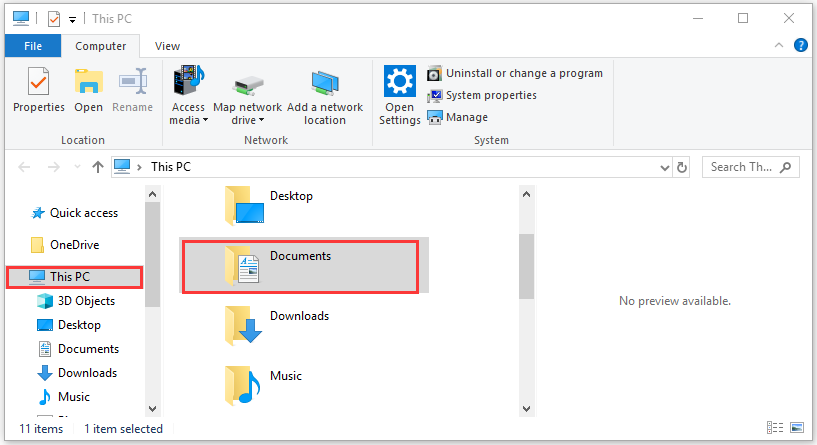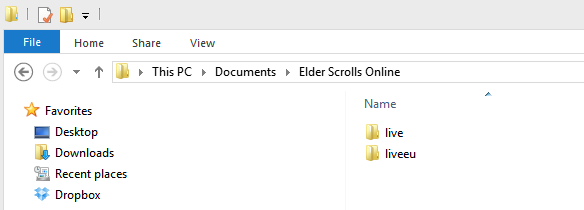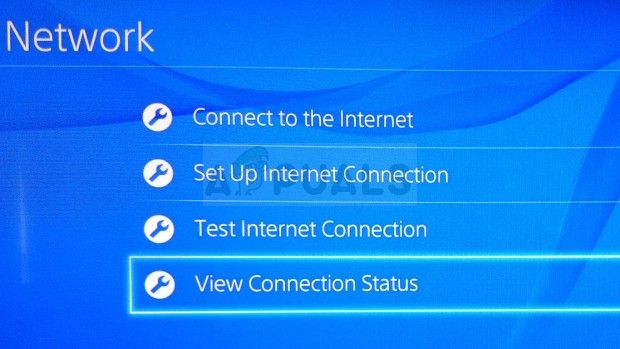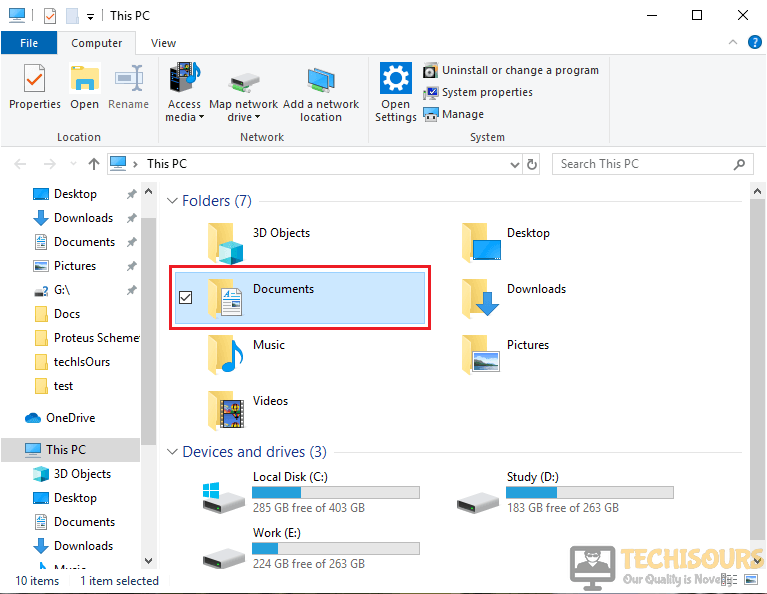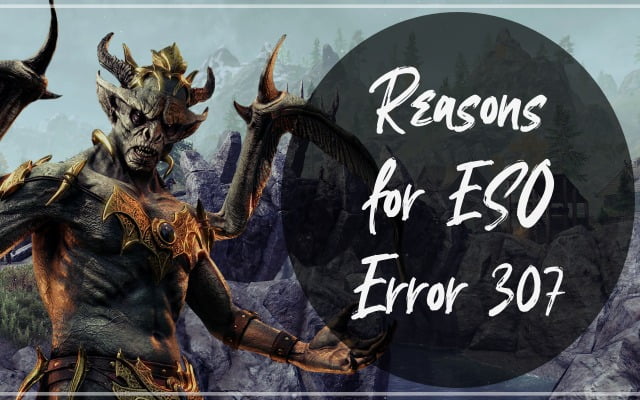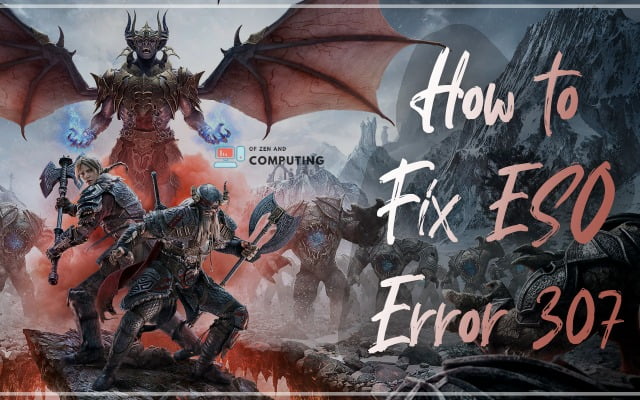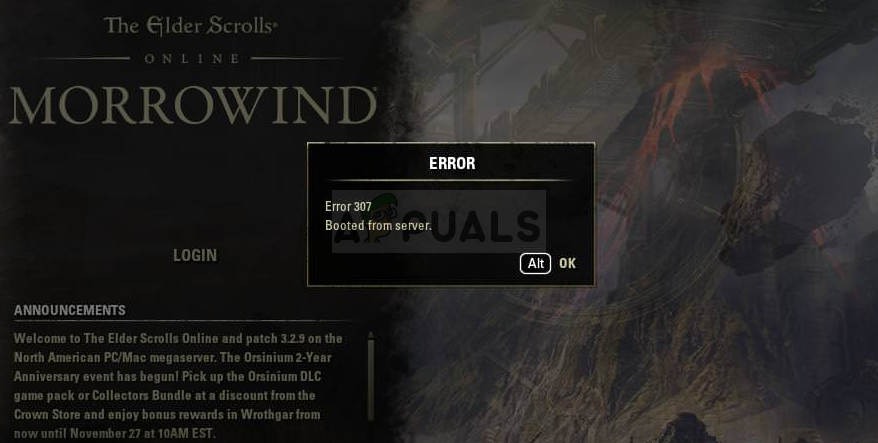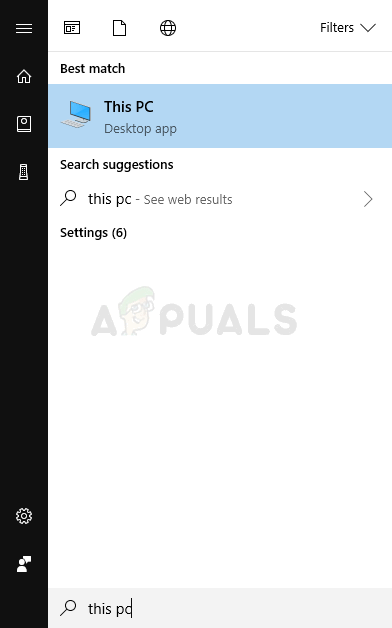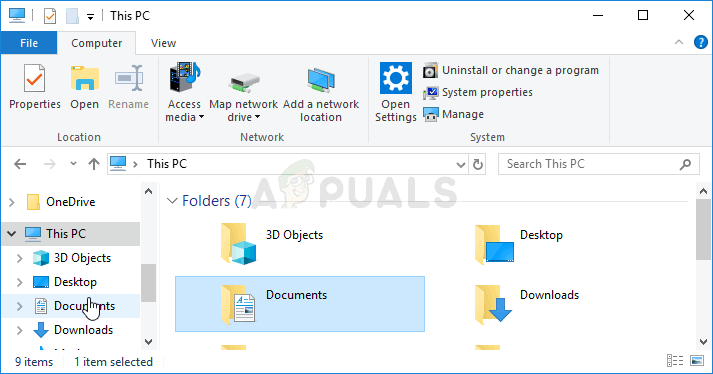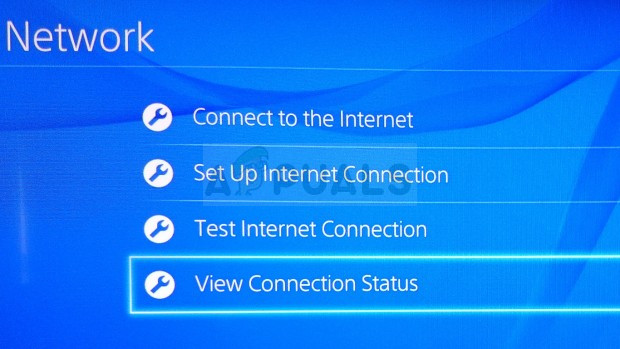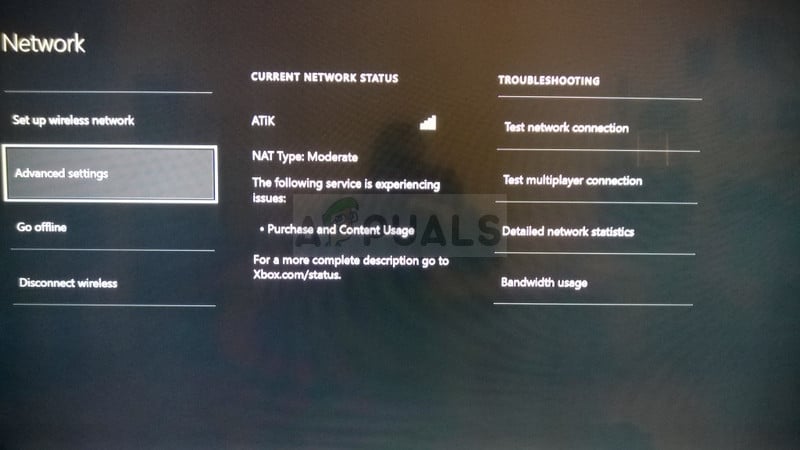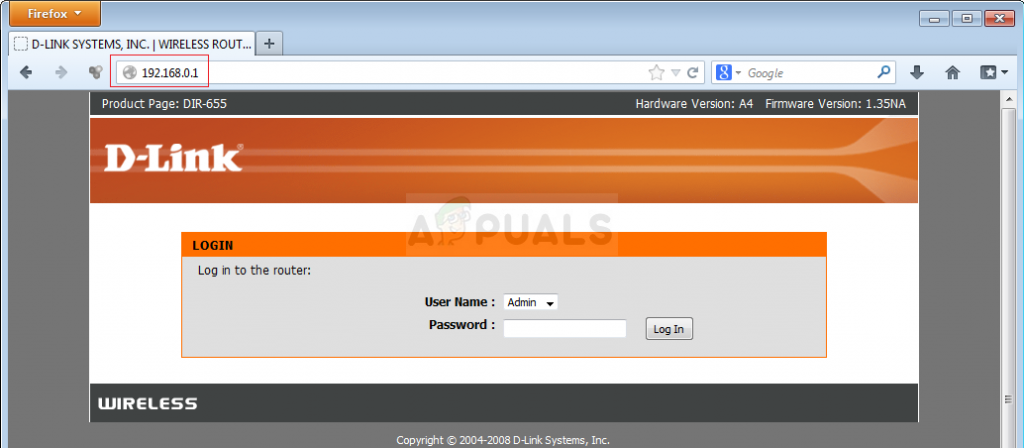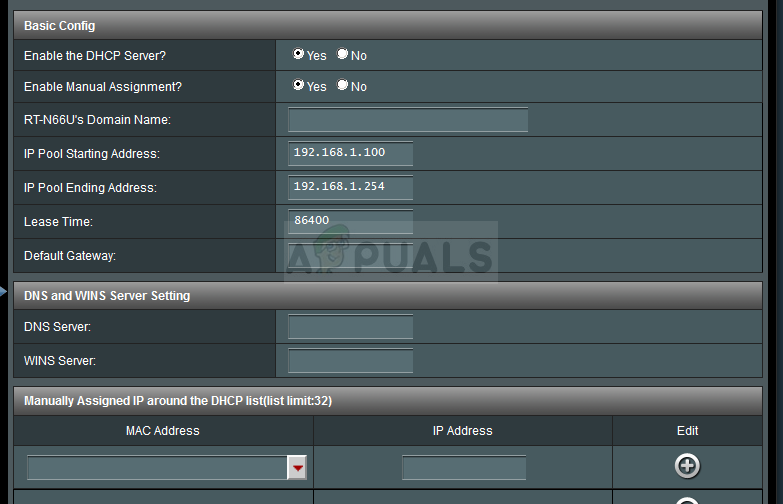-
Partition Wizard
-
Partition Magic
- How to Fix ESO Error 307 Booted from Server
How to Fix ESO Error 307 Booted from Server [Partition Magic]
By Ariel | Follow |
Last Updated December 02, 2020
If you are playing the Elder Scrolls Online, you may encounter the “ESO error 307 booted from server” like lots of players. How to fix ESO error 307? Now, let’s explore the troubleshooting methods together with MiniTool.
When disconnecting from the server in the mid-game and trying to log in instantly, the ESO error 307 booted from server error message pops up. It is a common error for those who like playing Elder Scrolls Online. The main reason for the error 307 ESO comes from the server issues. In addition, the faulty game add-ons are responsible for the error.
Now, let’s see how to fix ESO error 307 booted from server.
Fix 1. Run the Game Without Any Add-ons
As you might know, add-ons may trigger instability and other problems during the gameplay. To fix the issue, you can try playing the game without any add-ons or add them one by one to check which one is causing the ESO error 307.
Here’s how to disable the ESO add-ons on your Windows PC.
Step 1. Press the Win + E keys to open the File Explorer and select This PC from the left navigation pane.
Step 2. Select the Documents from the list of the folders.
Step 3. Navigate to the Elder Scrolls Online folder and open it. If you are using the North American server, open the live folder. If you are using the European megaserver, open the liveeu folder.
Step 4. Open the AddOns folder and press Ctrl + A keys to select all files in the folder, right-click the files and select Cut. Then paste these files somewhere to save them so that you can use them someday.
Tip: If you don’t want to stop all the add-ons, you can return the add-ons files one by one and check which one is causing the ESO error 306, and then get rid of the problematic add-ons immediately.
Step 5. Relaunch the game and check to see if error 307 booted from server has been fixed.
Fix 2. Assign a Static IP to Your Console
Sometimes, error 307 ESO can occur if your console is connected to dynamic IP. To maintain a steady connection to its server, we recommend assigning a Static IP to your console. Here we will show you how to assign a Static IP for Xbox One and PlayStation 4 separately.
PlayStation 4 Users:
Step 1. Power up on your PS 4 console to find out the current IP address.
Step 2. In the Home screen of PS4, press the Up on D-pad to enter the Function menu. Then go to the Settings icon and press the X button on the console to open it.
Step 3. Select the Network option and click on View Connection Status.
Step 4. Navigate to the IP Address that you need it to enable port forwarding later. Then write down the MAC address on a piece of paper.
Step 5. Now, remove these addresses and exit.
Xbox One Users:
Step 1. Power up on your Xbox One console and press the Menu button to open the Home screen of Xbox One.
Step 2. Go to the Settings > Network > Advanced Settings one by one. In the IP settings section, write down the IP address presented on a piece of paper for later use.
Step 3. You should find the Wired MAC address or Wireless MAC address under the IP settings. Here you need to enter the 12-digit address of the connection that you are using.
According to the above steps, you should collect the IP addresses information of your console. Then you need to follow the steps below to assign a Static IP address.
Assign a Static IP:
Step 1. Open your Web browser, and then type your Default Gateway number (IP address) in the address bar and hit Enter.
Step 2. Enter your default username and password in the login screen to access your router’s interface.
Tip: You should find the username and password in the router’s documentation. on the sticker on the side of your router.
Step 3. Navigate to the Enable Manual Assignment option and select the radio button.
Step 4. Navigate to the window that you can enter the MAC address and the IP address that you have written down previously.
Step 5. Click on the Add button. Now, the IP address of your console should be added to your router.
Relaunch the game and see if the ESO booted from server error is fixed or not.
Fix 3. Wait for a While to Log in Again
As mentioned above, the error 307 ESO often appears after disconnecting from the server and logging in instantly. So, you can try logging in to The Elder Scrolls Online after several minutes. It is a possible solution that many users have proven to be useful. Here it’s recommended that you should log in to the game 10 to 15 minutes later.
About The Author
Position: Columnist
Ariel has been working as a highly professional computer-relevant technology editor at MiniTool for many years. She has a strong passion for researching all knowledge related to the computer’s disk, partition, and Windows OS. Up till now, she has finished thousands of articles covering a broad range of topics and helped lots of users fix various problems. She focuses on the fields of disk management, OS backup, and PDF editing and provides her readers with insightful and informative content.
Maintenance for the week of June 5:
• PC/Mac: NA and EU megaservers for patch maintenance – June 5, 2:00AM EDT (6:00 UTC) — 8:00AM EDT (12:00 UTC)
• Xbox: NA and EU megaservers for maintenance – June 7, 6:00AM EDT (10:00 UTC) — 9:00AM EDT (13:00 UTC)
• PlayStation®: NA and EU megaservers for maintenance – June 7, 6:00AM EDT (10:00 UTC) — 9:00AM EDT (13:00 UTC)
Googled this and only got vague info, mainly that «you need to wait 15 to 20 minutes before trying to log in».
I’m curious as to why? Checked server status and unless it’s lagged (in issuing a status report) nothing there is indicative of a server issue.
Right in my primetime too…figures. 
Dirty, filthy casual aka Nancy, the Wallet Warrior Carebear Potato Whale Snowflake
#1
January 2018
This discussion has been closed.
Автор:
John Pratt
Дата создания:
12 Январь 2021
Дата обновления:
3 Июнь 2023
Содержание
- Что вызывает ошибку ESO 307?
Ошибка ESO 307 появляется рядом с сообщением «Загрузка с сервера» и отключает вас в середине игры, когда появляется. Это такой позор для MMORPG, которая предлагает так много и которая стала довольно популярной, не предлагая подписку на игру.
Тем не менее, эта ошибка, возникающая из ниоткуда, в значительной степени сбивает с толку пользователей, у которых есть хорошее подключение к Интернету, и они управляют запуском всего, но игра просто слишком часто выкидывает их из игры. Если у вас возникли проблемы с подключением к Интернету, вы можете винить их в этом. В противном случае выполните следующие действия, чтобы попытаться решить проблему для версии для ПК, а также для консолей!
Ошибка ESO 307 часто возникает из-за неисправных дополнений к игре, которые можно загрузить или купить. Вам следует запустить игру без каких-либо надстроек, чтобы увидеть, появляется ли ошибка по-прежнему, а затем проверить, какая из них проблемная.
Кроме того, некоторые пользователи выяснили, что проблема может заключаться в использовании консолей с динамическим IP. Установка статического IP-адреса консоли должна решить проблему!
Решение для пользователей ПК: попробуйте игру без надстроек
Запуск игры без установленных надстроек может быть единственным способом решить проблему, если одно из надстроек вызывает нестабильность игры и другие проблемы. Большинство надстроек не являются основным элементом игрового процесса, и вы можете добавлять их одно за другим, чтобы увидеть, какое из них вызывает ошибку ESO 307.
- Перейдите к папке с данными игры в проводнике, просто открыв папку и щелкнув «Этот компьютер» или «Мой компьютер» на левой панели навигации или выполнив поиск этой записи в меню «Пуск».
- В любом случае, в «Этот компьютер» или «Мой компьютер» дважды щелкните, чтобы открыть локальный диск, и перейдите к «Пользователи» >> Имя вашей учетной записи >> «Документы». Пользователи Windows 10 могут просто переключиться на Документы после открытия Проводника из правого меню навигации.
- Откройте папку Elder Scrolls Online в моих документах и перейдите к «живой» папке, если вы используете североамериканский сервер, или к папке «liveeu», если вы используете европейский мегасервер.
- Откройте папку AddOns, выберите все файлы с помощью комбинации клавиш Ctrl + A, щелкните правой кнопкой мыши и выберите «Вырезать». Вставьте файлы в другое место, чтобы сохранить их.
- Затем откройте игру, запустив Steam и дважды щелкнув игру на вкладке «Библиотека». Кроме того, вы можете найти ярлык клиента игры на рабочем столе и запустить его, если вы не купили игру через Steam. Проверьте, не вылетает ли игра снова.
- Возвращайте файлы AddOns один за другим, пока не увидите, какой из них вызвал проблему, и немедленно избавьтесь от него.
Решение для пользователей консоли: назначьте статический IP-адрес вашей консоли
Сообщество ESO сообщило, что игре иногда сложно поддерживать устойчивое соединение с серверами, если IP-адрес консоли не статичен. Адрес консоли будет динамическим, пока вы не назначите ему статический IP-адрес, который не изменится. Приведенные ниже шаги разделены для пользователей Xbox и PlayStation, поэтому убедитесь, что вы выполняете их соответствующим образом.
Прежде всего, выясните IP-адреса ваших консолей:
Пользователи PlayStation 4:
- Сначала вы должны попытаться навсегда привязать свою PS4 к IP-адресу, который она использует в настоящее время. Чтобы узнать текущий IP-адрес, включите консоль PS4.
- В главном меню PlayStation 4 выберите «Настройки» >> «Сеть» >> «Просмотр состояния подключения».
- Найдите IP-адрес на открывшемся экране и убедитесь, что вы не используете его, так как он понадобится вам для включения переадресации портов позже. Убедитесь, что вы также записали MAC-адрес своей PS4 перед выходом.
Пользователи Xbox One:
- Перейдите на главный экран Xbox One и нажмите кнопку меню на контроллере Xbox one.
- Перейдите в Настройки >> Сеть >> Расширенные настройки.
- В разделе настроек IP в Advanced Settings вы должны увидеть представленный IP-адрес. Запишите этот номер, потому что позже вам нужно будет назначить IP-адрес.
- Вы также должны увидеть MAC-адрес проводной сети или MAC-адрес беспроводной сети прямо под настройками IP. Запишите 12-значный адрес для подключения, которое вы используете.
Это был первый шаг, на котором мы собрали информацию о соответствующих консолях, которые вы используете. Теперь нам нужно будет назначить статические IP-адреса указанным консолям, выполнив следующие действия:
- Откройте предпочтительный веб-браузер, введите номер шлюза по умолчанию (IP-адрес) в адресную строку и нажмите Enter.
- Введите свое имя пользователя и пароль для доступа к интерфейсу вашего роутера. Имя пользователя и пароль по умолчанию должны быть указаны в документации вашего маршрутизатора, на наклейке сбоку маршрутизатора или на веб-сайте Port Forward.
- Прежде всего, найдите параметр «Включить назначение вручную» и установите переключатель рядом с «Да». Название опции может быть другим или опция может отсутствовать вообще.
- Найдите окно, в котором вы можете ввести MAC-адрес и IP-адрес по вашему выбору, поэтому введите адреса, которые вы собрали на предыдущих шагах для соответствующей консоли.
- После этого нажмите кнопку «Добавить», и теперь вы добавили IP-адрес консоли в маршрутизатор. Проверьте, не появляется ли ошибка ESO 307 после сброса настроек маршрутизатора и консоли.
- Partition Wizard
- Partition Magic
- How to Fix ESO Error 307 Booted from Server
How to Fix ESO Error 307 Booted from Server [Partition Magic]
By Ariel | Follow |
Last Updated December 02, 2020
If you are playing the Elder Scrolls Online, you may encounter the “ESO error 307 booted from server” like lots of players. How to fix ESO error 307? Now, let’s explore the troubleshooting methods together with MiniTool.
When disconnecting from the server in the mid-game and trying to log in instantly, the ESO error 307 booted from server error message pops up. It is a common error for those who like playing Elder Scrolls Online. The main reason for the error 307 ESO comes from the server issues. In addition, the faulty game add-ons are responsible for the error.
Now, let’s see how to fix ESO error 307 booted from server.
Fix 1. Run the Game Without Any Add-ons
As you might know, add-ons may trigger instability and other problems during the gameplay. To fix the issue, you can try playing the game without any add-ons or add them one by one to check which one is causing the ESO error 307.
Here’s how to disable the ESO add-ons on your Windows PC.
Step 1. Press the Win + E keys to open the File Explorer and select This PC from the left navigation pane.
Step 2. Select the Documents from the list of the folders.
Step 3. Navigate to the Elder Scrolls Online folder and open it. If you are using the North American server, open the live folder. If you are using the European megaserver, open the liveeu folder.
Step 4. Open the AddOns folder and press Ctrl + A keys to select all files in the folder, right-click the files and select Cut. Then paste these files somewhere to save them so that you can use them someday.
Tip: If you don’t want to stop all the add-ons, you can return the add-ons files one by one and check which one is causing the ESO error 306, and then get rid of the problematic add-ons immediately.
Step 5. Relaunch the game and check to see if error 307 booted from server has been fixed.
Fix 2. Assign a Static IP to Your Console
Sometimes, error 307 ESO can occur if your console is connected to dynamic IP. To maintain a steady connection to its server, we recommend assigning a Static IP to your console. Here we will show you how to assign a Static IP for Xbox One and PlayStation 4 separately.
PlayStation 4 Users:
Step 1. Power up on your PS 4 console to find out the current IP address.
Step 2. In the Home screen of PS4, press the Up on D-pad to enter the Function menu. Then go to the Settings icon and press the X button on the console to open it.
Step 3. Select the Network option and click on View Connection Status.
Step 4. Navigate to the IP Address that you need it to enable port forwarding later. Then write down the MAC address on a piece of paper.
Step 5. Now, remove these addresses and exit.
Xbox One Users:
Step 1. Power up on your Xbox One console and press the Menu button to open the Home screen of Xbox One.
Step 2. Go to the Settings > Network > Advanced Settings one by one. In the IP settings section, write down the IP address presented on a piece of paper for later use.
Step 3. You should find the Wired MAC address or Wireless MAC address under the IP settings. Here you need to enter the 12-digit address of the connection that you are using.
According to the above steps, you should collect the IP addresses information of your console. Then you need to follow the steps below to assign a Static IP address.
Assign a Static IP:
Step 1. Open your Web browser, and then type your Default Gateway number (IP address) in the address bar and hit Enter.
Step 2. Enter your default username and password in the login screen to access your router’s interface.
Tip: You should find the username and password in the router’s documentation. on the sticker on the side of your router.
Step 3. Navigate to the Enable Manual Assignment option and select the radio button.
Step 4. Navigate to the window that you can enter the MAC address and the IP address that you have written down previously.
Step 5. Click on the Add button. Now, the IP address of your console should be added to your router.
Relaunch the game and see if the ESO booted from server error is fixed or not.
Fix 3. Wait for a While to Log in Again
As mentioned above, the error 307 ESO often appears after disconnecting from the server and logging in instantly. So, you can try logging in to The Elder Scrolls Online after several minutes. It is a possible solution that many users have proven to be useful. Here it’s recommended that you should log in to the game 10 to 15 minutes later.
About The Author
Position: Columnist
Ariel is an enthusiastic IT columnist focusing on partition management, data recovery, and Windows issues. She has helped users fix various problems like PS4 corrupted disk, unexpected store exception error, the green screen of death error, etc. If you are searching for methods to optimize your storage device and restore lost data from different storage devices, then Ariel can provide reliable solutions for these issues.
- Partition Wizard
- Partition Magic
- How to Fix ESO Error 307 Booted from Server
How to Fix ESO Error 307 Booted from Server [Partition Magic]
By Ariel | Follow |
Last Updated December 02, 2020
If you are playing the Elder Scrolls Online, you may encounter the “ESO error 307 booted from server” like lots of players. How to fix ESO error 307? Now, let’s explore the troubleshooting methods together with MiniTool.
When disconnecting from the server in the mid-game and trying to log in instantly, the ESO error 307 booted from server error message pops up. It is a common error for those who like playing Elder Scrolls Online. The main reason for the error 307 ESO comes from the server issues. In addition, the faulty game add-ons are responsible for the error.
Now, let’s see how to fix ESO error 307 booted from server.
Fix 1. Run the Game Without Any Add-ons
As you might know, add-ons may trigger instability and other problems during the gameplay. To fix the issue, you can try playing the game without any add-ons or add them one by one to check which one is causing the ESO error 307.
Here’s how to disable the ESO add-ons on your Windows PC.
Step 1. Press the Win + E keys to open the File Explorer and select This PC from the left navigation pane.
Step 2. Select the Documents from the list of the folders.
Step 3. Navigate to the Elder Scrolls Online folder and open it. If you are using the North American server, open the live folder. If you are using the European megaserver, open the liveeu folder.
Step 4. Open the AddOns folder and press Ctrl + A keys to select all files in the folder, right-click the files and select Cut. Then paste these files somewhere to save them so that you can use them someday.
Tip: If you don’t want to stop all the add-ons, you can return the add-ons files one by one and check which one is causing the ESO error 306, and then get rid of the problematic add-ons immediately.
Step 5. Relaunch the game and check to see if error 307 booted from server has been fixed.
Fix 2. Assign a Static IP to Your Console
Sometimes, error 307 ESO can occur if your console is connected to dynamic IP. To maintain a steady connection to its server, we recommend assigning a Static IP to your console. Here we will show you how to assign a Static IP for Xbox One and PlayStation 4 separately.
PlayStation 4 Users:
Step 1. Power up on your PS 4 console to find out the current IP address.
Step 2. In the Home screen of PS4, press the Up on D-pad to enter the Function menu. Then go to the Settings icon and press the X button on the console to open it.
Step 3. Select the Network option and click on View Connection Status.
Step 4. Navigate to the IP Address that you need it to enable port forwarding later. Then write down the MAC address on a piece of paper.
Step 5. Now, remove these addresses and exit.
Xbox One Users:
Step 1. Power up on your Xbox One console and press the Menu button to open the Home screen of Xbox One.
Step 2. Go to the Settings > Network > Advanced Settings one by one. In the IP settings section, write down the IP address presented on a piece of paper for later use.
Step 3. You should find the Wired MAC address or Wireless MAC address under the IP settings. Here you need to enter the 12-digit address of the connection that you are using.
According to the above steps, you should collect the IP addresses information of your console. Then you need to follow the steps below to assign a Static IP address.
Assign a Static IP:
Step 1. Open your Web browser, and then type your Default Gateway number (IP address) in the address bar and hit Enter.
Step 2. Enter your default username and password in the login screen to access your router’s interface.
Tip: You should find the username and password in the router’s documentation. on the sticker on the side of your router.
Step 3. Navigate to the Enable Manual Assignment option and select the radio button.
Step 4. Navigate to the window that you can enter the MAC address and the IP address that you have written down previously.
Step 5. Click on the Add button. Now, the IP address of your console should be added to your router.
Relaunch the game and see if the ESO booted from server error is fixed or not.
Fix 3. Wait for a While to Log in Again
As mentioned above, the error 307 ESO often appears after disconnecting from the server and logging in instantly. So, you can try logging in to The Elder Scrolls Online after several minutes. It is a possible solution that many users have proven to be useful. Here it’s recommended that you should log in to the game 10 to 15 minutes later.
About The Author
Position: Columnist
Ariel is an enthusiastic IT columnist focusing on partition management, data recovery, and Windows issues. She has helped users fix various problems like PS4 corrupted disk, unexpected store exception error, the green screen of death error, etc. If you are searching for methods to optimize your storage device and restore lost data from different storage devices, then Ariel can provide reliable solutions for these issues.
Содержание
- 1 Что вызывает ошибку ESO 307?
- 1.1 Решение для пользователей ПК: попробуйте игру без дополнений
- 1.2 Решение для пользователей консоли: назначьте статический IP-адрес вашей консоли
Ошибка ESO 307 появляется рядом с сообщением «Загрузился с сервера», и она будет отключать вас во время игры. Это позор для MMORPG, которая предлагает так много и которая стала довольно популярной, не предлагая подписку на игру.
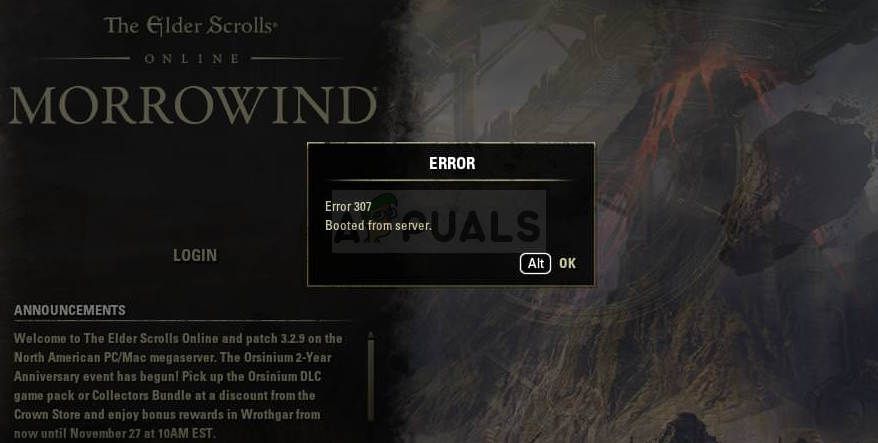
Тем не менее, эта ошибка, возникающая из ниоткуда, в основном приводит к ошибкам пользователей, которые имеют хорошие интернет-соединения, и они управляют всем, но игра просто выбивает их из игры слишком часто. Если у вас есть проблемы с подключением к Интернету, вы можете винить в этом проблему. В противном случае, следуйте инструкциям ниже, чтобы попытаться решить проблему для версии для ПК и консолей!
Что вызывает ошибку ESO 307?
Ошибка ESO 307 часто вызывается неисправными игровыми дополнениями, которые можно загрузить или приобрести. Вы должны запустить игру без каких-либо надстроек, чтобы увидеть, появляется ли ошибка, а затем проверить, какая из них проблематична.
Кроме того, некоторые пользователи выяснили, что проблема может заключаться в использовании динамических IP-консолей. Установка IP вашей консоли на статическое должно решить проблему!
Решение для пользователей ПК: попробуйте игру без дополнений
Запуск игры без установленных надстроек может быть единственным способом решения проблемы, если одно из надстроек вызывает нестабильность игры и дальнейшие проблемы. Большинство надстроек не являются ядром игрового процесса, и вы можете добавить их один за другим, чтобы увидеть, какой из них вызывает ошибку ESO 307.
- Перейдите в папку с данными игры в проводнике, просто открыв папку и нажав «Этот компьютер» или «Мой компьютер» на левой панели навигации или выполнив поиск этой записи в меню «Пуск».
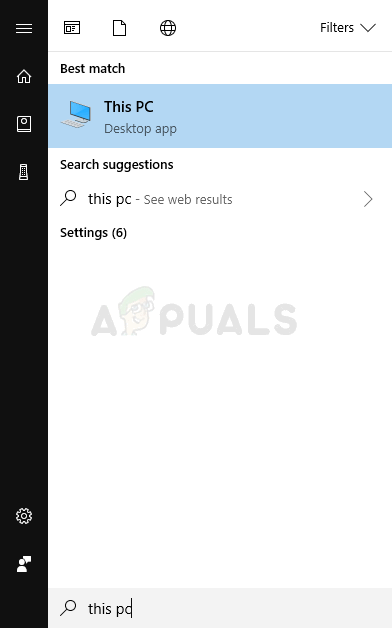
- В любом случае, на этом компьютере или на моем компьютере дважды щелкните, чтобы открыть локальный диск, и выберите «Пользователи» >> «Имя вашей учетной записи» >> «Документы». Пользователи Windows 10 могут просто переключиться на «Документы» после открытия проводника из правого меню навигации.
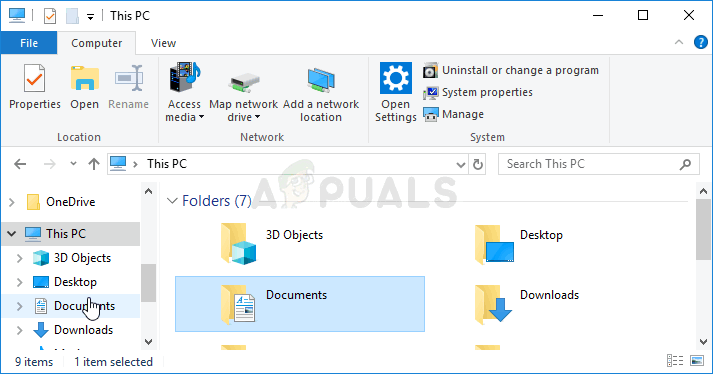
- Откройте папку Elder Scrolls Online в моих документах и перейдите в папку «live», если вы используете североамериканский сервер, или папку «liveeu», если вы используете европейский мегасервер.
- Откройте папку AddOns, выберите все файлы, используя комбинацию клавиш Ctrl + A, щелкните правой кнопкой мыши и выберите «Вырезать». Вставьте файлы в другое место, чтобы сохранить их.
- Затем откройте игру, запустив Steam и дважды щелкнув игру на вкладке «Библиотека». Кроме того, вы можете найти ярлык клиента игры на рабочем столе и запустить его, если вы не купили игру через Steam. Проверьте, не вылетает ли игра снова.
- Возвращайте файлы AddOns один за другим, пока не увидите, какой из них вызвал проблему, и немедленно избавьтесь от нее.
Решение для пользователей консоли: назначьте статический IP-адрес вашей консоли
Сообщество ESO сообщило, что игра иногда пытается поддерживать постоянное соединение со своими серверами, если IP-адрес консоли не является статичным. Адрес консоли будет динамическим, пока вы не назначите ей статический IP-адрес, который не изменится. Приведенные ниже шаги разделены для пользователей Xbox и PlayStation, поэтому обязательно следуйте им.
Сначала выясните IP ваших соответствующих консолей:
Пользователи PlayStation 4:
- Во-первых, вы должны сначала попытаться назначить PS4 IP-адрес, который он использует в данный момент. Чтобы узнать текущий IP-адрес, включите консоль PS4.
- В главном меню PlayStation 4 выберите «Настройки» >> «Сеть» >> «Просмотр состояния подключения».
- Найдите IP-адрес на открывшемся экране и убедитесь, что вы его не принимаете, поскольку он понадобится вам для последующей переадресации портов. Убедитесь, что вы также записали MAC-адрес вашего PS4 перед выходом.
Пользователи Xbox One:
- Перейдите на начальный экран вашего Xbox One и нажмите кнопку меню на контроллере вашего Xbox One.
- Перейдите в Настройки >> Сеть >> Расширенные настройки.
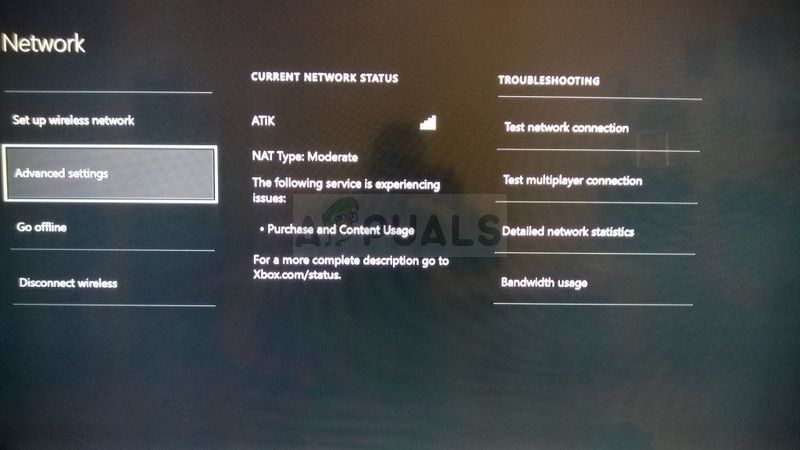
- В разделе «Настройки IP» в разделе «Дополнительные настройки» вы должны увидеть представленный IP-адрес. Запишите этот номер, потому что вам нужно будет назначить IP-адрес позже.
- Вы также должны увидеть проводной MAC-адрес или беспроводной MAC-адрес прямо в настройках IP. Запишите 12-значный адрес для соединения, которое вы используете.
Это был первый шаг, когда мы собрали информацию о соответствующих консолях, которые вы используете. Теперь нам нужно назначить статические IP-адреса указанным консолям, выполнив следующие действия:
- Откройте предпочитаемый веб-браузер, введите свой номер шлюза по умолчанию (IP-адрес) в адресную строку и нажмите Enter.
- Введите имя пользователя и пароль для доступа к интерфейсу вашего маршрутизатора. Имя пользователя и пароль по умолчанию должны быть указаны в документации к маршрутизатору, на наклейке на боковой панели маршрутизатора или на веб-сайте Port Forward.
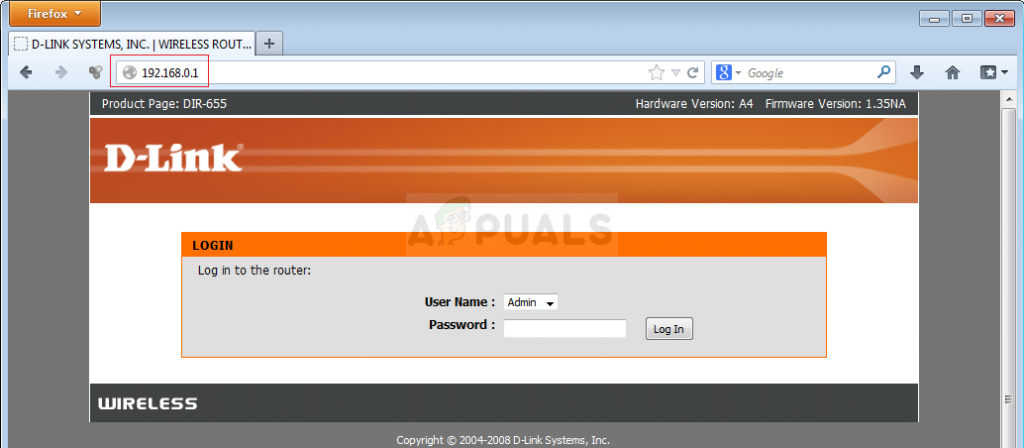
- Прежде всего, найдите параметр «Включить ручное назначение» и установите переключатель рядом с «Да». Название опции может быть другим или опция может вообще отсутствовать.
- Найдите окно, которое позволяет вам ввести MAC-адрес и IP-адрес по вашему выбору, поэтому введите адреса, которые вы собрали в предыдущих шагах для соответствующей консоли.
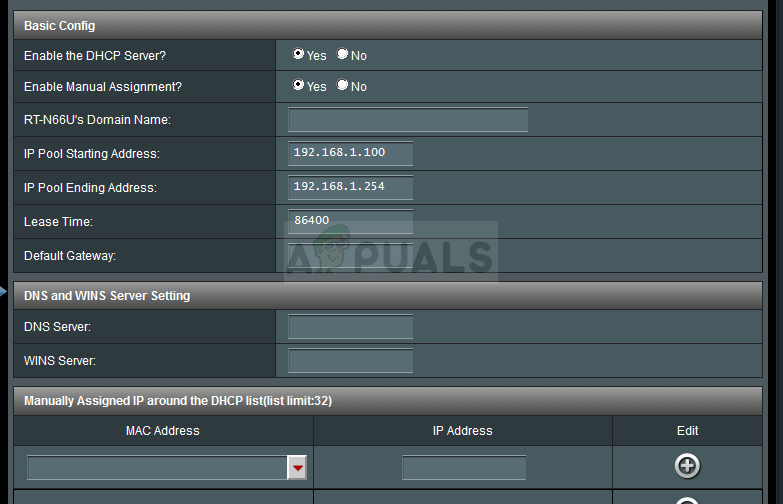
- После того, как вы это сделали, нажмите на опцию Добавить, и вы теперь добавили IP-адрес своей консоли к маршрутизатору. Проверьте, появляется ли ошибка ESO 307 после сброса настроек маршрутизатора и консоли.
Автор:
John Pratt
Дата создания:
12 Январь 2021
Дата обновления:
28 Январь 2023
Содержание
- Что вызывает ошибку ESO 307?
Ошибка ESO 307 появляется рядом с сообщением «Загрузка с сервера» и отключает вас в середине игры, когда появляется. Это такой позор для MMORPG, которая предлагает так много и которая стала довольно популярной, не предлагая подписку на игру.
Тем не менее, эта ошибка, возникающая из ниоткуда, в значительной степени сбивает с толку пользователей, у которых есть хорошее подключение к Интернету, и они управляют запуском всего, но игра просто слишком часто выкидывает их из игры. Если у вас возникли проблемы с подключением к Интернету, вы можете винить их в этом. В противном случае выполните следующие действия, чтобы попытаться решить проблему для версии для ПК, а также для консолей!
Ошибка ESO 307 часто возникает из-за неисправных дополнений к игре, которые можно загрузить или купить. Вам следует запустить игру без каких-либо надстроек, чтобы увидеть, появляется ли ошибка по-прежнему, а затем проверить, какая из них проблемная.
Кроме того, некоторые пользователи выяснили, что проблема может заключаться в использовании консолей с динамическим IP. Установка статического IP-адреса консоли должна решить проблему!
Решение для пользователей ПК: попробуйте игру без надстроек
Запуск игры без установленных надстроек может быть единственным способом решить проблему, если одно из надстроек вызывает нестабильность игры и другие проблемы. Большинство надстроек не являются основным элементом игрового процесса, и вы можете добавлять их одно за другим, чтобы увидеть, какое из них вызывает ошибку ESO 307.
- Перейдите к папке с данными игры в проводнике, просто открыв папку и щелкнув «Этот компьютер» или «Мой компьютер» на левой панели навигации или выполнив поиск этой записи в меню «Пуск».
- В любом случае, в «Этот компьютер» или «Мой компьютер» дважды щелкните, чтобы открыть локальный диск, и перейдите к «Пользователи» >> Имя вашей учетной записи >> «Документы». Пользователи Windows 10 могут просто переключиться на Документы после открытия Проводника из правого меню навигации.
- Откройте папку Elder Scrolls Online в моих документах и перейдите к «живой» папке, если вы используете североамериканский сервер, или к папке «liveeu», если вы используете европейский мегасервер.
- Откройте папку AddOns, выберите все файлы с помощью комбинации клавиш Ctrl + A, щелкните правой кнопкой мыши и выберите «Вырезать». Вставьте файлы в другое место, чтобы сохранить их.
- Затем откройте игру, запустив Steam и дважды щелкнув игру на вкладке «Библиотека». Кроме того, вы можете найти ярлык клиента игры на рабочем столе и запустить его, если вы не купили игру через Steam. Проверьте, не вылетает ли игра снова.
- Возвращайте файлы AddOns один за другим, пока не увидите, какой из них вызвал проблему, и немедленно избавьтесь от него.
Решение для пользователей консоли: назначьте статический IP-адрес вашей консоли
Сообщество ESO сообщило, что игре иногда сложно поддерживать устойчивое соединение с серверами, если IP-адрес консоли не статичен. Адрес консоли будет динамическим, пока вы не назначите ему статический IP-адрес, который не изменится. Приведенные ниже шаги разделены для пользователей Xbox и PlayStation, поэтому убедитесь, что вы выполняете их соответствующим образом.
Прежде всего, выясните IP-адреса ваших консолей:
Пользователи PlayStation 4:
- Сначала вы должны попытаться навсегда привязать свою PS4 к IP-адресу, который она использует в настоящее время. Чтобы узнать текущий IP-адрес, включите консоль PS4.
- В главном меню PlayStation 4 выберите «Настройки» >> «Сеть» >> «Просмотр состояния подключения».
- Найдите IP-адрес на открывшемся экране и убедитесь, что вы не используете его, так как он понадобится вам для включения переадресации портов позже. Убедитесь, что вы также записали MAC-адрес своей PS4 перед выходом.
Пользователи Xbox One:
- Перейдите на главный экран Xbox One и нажмите кнопку меню на контроллере Xbox one.
- Перейдите в Настройки >> Сеть >> Расширенные настройки.
- В разделе настроек IP в Advanced Settings вы должны увидеть представленный IP-адрес. Запишите этот номер, потому что позже вам нужно будет назначить IP-адрес.
- Вы также должны увидеть MAC-адрес проводной сети или MAC-адрес беспроводной сети прямо под настройками IP. Запишите 12-значный адрес для подключения, которое вы используете.
Это был первый шаг, на котором мы собрали информацию о соответствующих консолях, которые вы используете. Теперь нам нужно будет назначить статические IP-адреса указанным консолям, выполнив следующие действия:
- Откройте предпочтительный веб-браузер, введите номер шлюза по умолчанию (IP-адрес) в адресную строку и нажмите Enter.
- Введите свое имя пользователя и пароль для доступа к интерфейсу вашего роутера. Имя пользователя и пароль по умолчанию должны быть указаны в документации вашего маршрутизатора, на наклейке сбоку маршрутизатора или на веб-сайте Port Forward.
- Прежде всего, найдите параметр «Включить назначение вручную» и установите переключатель рядом с «Да». Название опции может быть другим или опция может отсутствовать вообще.
- Найдите окно, в котором вы можете ввести MAC-адрес и IP-адрес по вашему выбору, поэтому введите адреса, которые вы собрали на предыдущих шагах для соответствующей консоли.
- После этого нажмите кнопку «Добавить», и теперь вы добавили IP-адрес консоли в маршрутизатор. Проверьте, не появляется ли ошибка ESO 307 после сброса настроек маршрутизатора и консоли.
The ESO Error 307: Booted From Server is a very common that is very well known in the gaming society. This error appears along with the message “Booted from the server” n the screen. It indicates that your game has been disconnected from the Megaserver. Error 307 sometimes becomes the reason for kicking the gamer out of the game.
What to do if you get the “Error 307: Booted From Server” in Elder Scrolls Online?
This error appears when you are disconnected from the server in the mid-game and try to log in instantly. If it stops you from logging in for a longer period of time then the problem might be connected to your internet connection.
These were the general causes of this error. Sometimes, if you are playing on PC, this error is caused because you are playing your game with add-on. If you are on consoles such as Play Station or an Xbox, this error might be due to dynamic IP. This can also cause the error 200 on Elder Scrolls Online.
1. Log in to Elder Scrolls Online after a while
After disconnecting from the server, if you try to log in to the game again, you will get this Error 307. The most recommendable solution is to try logging in your game after a break of 10-15 minutes. This is reported to be the fastest solution by most of the gamers. If it doesn’t help, check your internet connection and go through the following solutions.
2. Disabling ESO Add-ons on your PC
Sometimes, add-ons cause instability to various features of the game. Playing the game without add-ons might solve this problem. Follow the steps below to remove this error.
- Click on the search button on the taskbar. Type This PC and click on it.
This PC - From the list of the folders appeared on the screen, select Documents.
Documents - Locate the ESO folder and open it.
- Now, depending on the server you are using, North American or the European, open the “Live” or the “Megaserver” folder.
- Go to the Add-ons folder and cut all the files in it. Paste all these files somewhere else to save them.
- Now launch the game again and check if this error occurs.
3. Assign a Static IP to your Console
This Error may occur due to the dynamic IP of your console. You need to assign a static to your console even if you are using a Play Station or an Xbox. Follow the steps below to solve this issue.
Xbox One:
- Power up your console.
- Click on the Menu button on your Home screen of the Xbox.
- Navigate to Settings and click on it.
- Now click on Network and then open Advanced Settings.
- In this window, you will see IP settings. Copy this IP on a piece of paper for later use.
- You will see a MAC address section under the IP settings. In that section, enter the 12-digit address of the connection that you are using at your home.
- Now open the browser and type your default gateway in the search bar.
- Now you need to access your Router’s interface. To do this, enter your default username and password that is provided on the sticker on the side of your router.
- Now click the radio button in front of the Enable Manual Assignment option.
- Now find a window to enter the MAC address and the IP address that you have noted previously.
- Click on the Add button and launch the game to check if this error occurs.
Play Station 4:
- Power up your console.
- Go to Settings.
- Click on the Network option and navigate to the View Connection Status.
- Locate the IP address and the MAC address and note them on a piece of paper for later use.
- Remove these addresses and click on Exit.
If you need further assistance, contact here. Also, check with the ESO Customer support.
Back to top button
Оглавление:
- Что вызывает ошибку ESO 307?
Ошибка ESO 307 появляется рядом с сообщением «Загрузка с сервера» и отключает вас в середине игры, когда появляется. Такой позор для MMORPG, которая предлагает так много и которая стала довольно популярной, не предлагая подписку на игру.
Тем не менее, эта ошибка, возникающая из ниоткуда, в значительной степени вызывает ошибки у пользователей, у которых есть хорошее подключение к Интернету, и они управляют запуском всего, но игра просто слишком часто выкидывает их из игры. Если у вас возникли проблемы с подключением к Интернету, вы можете винить их в этом. В противном случае выполните следующие действия, чтобы попытаться решить проблему для версии для ПК, а также для консолей!
Что вызывает ошибку ESO 307?
Ошибка ESO 307 часто возникает из-за неисправных дополнений к игре, которые можно загрузить или купить. Вам следует запустить игру без каких-либо надстроек, чтобы увидеть, появляется ли ошибка по-прежнему, а затем проверить, какая из них проблематична.
Кроме того, некоторые пользователи выяснили, что проблема может заключаться в использовании консолей с динамическим IP. Установка статического IP-адреса консоли должна решить проблему!
Решение для пользователей ПК: попробуйте игру без надстроек
Запуск игры без установленных надстроек может быть единственным способом решения проблемы, если одно из надстроек вызывает нестабильность игры и другие проблемы. Большинство надстроек не являются ядром игрового процесса, и вы можете добавлять их одно за другим, чтобы увидеть, какое из них вызывает ошибку ESO 307.
Перейдите к папке с данными игры в проводнике, просто открыв папку и щелкнув «Этот компьютер» или «Мой компьютер» на левой панели навигации или выполнив поиск этой записи в меню «Пуск»
В любом случае, в «Этот компьютер» или «Мой компьютер» дважды щелкните, чтобы открыть локальный диск, и перейдите к «Пользователи» >> Имя вашей учетной записи >> «Документы». Пользователи Windows 10 могут просто переключиться на Документы после открытия Проводника из правого меню навигации
- Откройте папку Elder Scrolls Online в моих документах и перейдите к «живой» папке, если вы используете североамериканский сервер, или к папке «liveeu», если вы используете европейский мегасервер.
- Откройте папку AddOns, выберите все файлы с помощью комбинации клавиш Ctrl +, щелкните правой кнопкой мыши и выберите «Вырезать». Вставьте файлы в другое место, чтобы сохранить их.
- Затем откройте игру, запустив Steam и дважды щелкнув игру на вкладке «Библиотека». Кроме того, вы можете найти ярлык клиента игры на рабочем столе и запустить его, если вы не купили игру viSteam. Проверьте, не вылетает ли игра снова.
- Возвращайте файлы AddOns один за другим, пока не увидите, какой из них вызвал проблему, и немедленно избавьтесь от него.
Решение для пользователей консоли: назначьте статический IP-адрес вашей консоли
Сообщество ESO сообщило, что игре иногда сложно поддерживать стабильное соединение с серверами, если IP-адрес консоли не статичен. Адрес консоли будет динамическим, пока вы не назначите ему статический IP-адрес, который не изменится. Приведенные ниже шаги разделены для пользователей Xbox и PlayStation, поэтому убедитесь, что вы выполняете их соответствующим образом.
Во-первых, выясните IP-адреса ваших консолей:
Пользователи PlayStation 4:
- Сначала вы должны попытаться навсегда привязать свою PS4 к IP-адресу, который она использует в настоящее время. Чтобы узнать текущий IP-адрес, включите консоль PS4.
- В главном меню PlayStation 4 выберите «Настройки» >> «Сеть» >> «Просмотр состояния подключения».
Найдите IP-адрес на открывшемся экране и убедитесь, что вы не используете его, так как он понадобится вам для включения переадресации портов позже. Убедитесь, что вы также записали MAC-адрес своей PS4 перед выходом
Пользователи Xbox One:
- Перейдите на главный экран Xbox One и нажмите кнопку меню на контроллере Xbox one.
- Перейдите в Настройки >> Сеть >> Расширенные настройки.
- В разделе настроек IP в дополнительных настройках вы должны увидеть представленный IP-адрес. Запишите этот номер, потому что вам нужно будет назначить IP-адрес позже.
- Вы также должны увидеть MAC-адрес проводной сети или MAC-адрес беспроводной сети прямо под настройками IP. Запишите 12-значный адрес для подключения, которое вы используете.
Это был первый шаг, на котором мы собрали информацию о соответствующих консолях, которые вы используете. Теперь нам нужно будет назначить статические IP-адреса указанным консолям, выполнив следующие действия:
- Откройте предпочтительный веб-браузер, введите номер шлюза по умолчанию (IP-адрес) в адресную строку и нажмите Enter.
- Введите свое имя пользователя и пароль для доступа к интерфейсу вашего роутера. Имя пользователя и пароль по умолчанию должны быть указаны в документации к маршрутизатору, на наклейке сбоку маршрутизатора или на веб-сайте Port Forward.
- Прежде всего, найдите параметр «Включить назначение вручную» и установите переключатель рядом с «Да». Название опции может быть другим или опция может отсутствовать вообще.
- Найдите окно, в котором вы можете ввести MAC-адрес и IP-адрес по вашему выбору, поэтому введите адреса, которые вы собрали на предыдущих шагах для соответствующей консоли.
После этого нажмите кнопку «Добавить», и теперь вы добавили IP-адрес консоли к маршрутизатору. Проверьте, появляется ли ошибка ESO 307 после сброса настроек маршрутизатора и консоли
Популярные по теме
Как исправить ошибку 200 в ESO ‘Elder Scrolls Online
Elder Scrolls Online (ESO) — это MMORPG, действие которой происходит во вселенной Elder Scrolls, которую все любят в таких шедевральных играх, как Morrowind, Oblivion и
The Elder Scrolls Online: расширение Эльсвейра наконец добавляет драконов
ММОРПГ The Elder Scrolls Online, разработанная ZeniMax Online Studios, уже набирает обороты. В рамках годичного сезона
NVIDIA GeForce теперь теряет популярные игры Doom, Fallout, Elder Scrolls от Bethesda после того, как Activision Blizzard вышла из службы облачных игр с графическими процессорами Turing
NVIDIA GeForce Now только что потеряла Bethesda Softworks. Это означает, что у геймеров не будет доступа к популярным играм, таким как Doom, Fallout, Wolfenstein и The Elder
Как исправить ошибку 1005 Elder Scrolls Online?
Ошибка ESO 1005 может быть вызвана проблемами с разрешением папки запуска и установки игры. Это также может быть вызвано антивирусом
Как исправить ошибку ESO 304 (эта учетная запись уже вошла в систему)
Многие из Elder Scrolls Online сообщают, что в конечном итоге они видят ошибку 304 (эта учетная запись уже вошла в систему), когда они пытаются войти в
Why the game showing me ESO error 307 boosted from the server? And why I am unable to login back to my contest after receiving the ESO error code 307 boosted from the server?
If your questions are related to ESO Error 307, then you are on your destination platform to get full information regarding Error 307. After our recent article, Steam error code 105, some users asked us to solve the ESO error 307. After reading the full article, you are going to fix this issue quickly. But before that, you should know that what ESO is?
Skip to
1
What is ESO (Elder Scrolls Online)?
ESO stands for the Elder Scrolls Online. It is an MMORPG (massively-multiplayer online role-playing game) developed by Zenimax Studio in 2k14. Elder Scrolls Online gets popularity in 2k15 when it released for the Xbox One and Play station 4 in June 2k15. By 2k20, ESO sold more than 15 million copies of the game, and the monthly active users recorded is about 2.5 million active players.
ESO is an excellent online platform for playing games, but in-universe, there is nothing perfect occurs. As getting many queries from ESO players about error 307 ESO, I do research and got solutions to deal with ESO error 307.
Fix for some of the common Roblox errors – Roblox error code 267, Roblox error code 277, Roblox error code 279
Before going to the solution, you should also know about the causes for error 307 boosted from the server.
Possible Reasons for ESO Error 307
While playing an ESO game, if you get the message “Error 307 Boosted from the server,” and you can’t re-login, it means that your game has been disconnected from the mega server. This issue arises because of the two main reasons listed below:
1. Faulty Add-ons
The ESO error 307 can be caused by the Faulty game add-ons when you are playing the game on your PC or Laptop.
2. Problem with Your IP
If you are playing the game on your consoles (like Xbox One or Play Station 4 / PS4), then your IP should be static; otherwise, you inevitably get this message “ESO Error 307 Boosted from server.”
Now the reasons because of which you are not able to connect to the game server are discussed, and now, the question is, what are their solutions. Don’t worry, and these issues can be fixed after reading the next section, which is about How to fix Error 307 ESO.
Also Useful: Good Fortnite Names for Boys
How to Fix ESO Error 307 Boosted From the Server?
You are on the main content of the topic, so read this section carefully and follow all the steps as suggested.
If I wasted your time before this section, then I am sorry for that, but that very section is also crucial as before knowing about the causes, the reasons are also essential to understand.
Now, the solutions are different for the PC / Computer users and gaming consoles users. So, follow the steps according to your needs.
1. How to Fix ESO Error 307 in PC
Try the Game Without Add-ons:
As discussed earlier that the faulty add-ons can cause the Error 307 ESO while playing. So, now you have to add them one by one to see which one of them is causing the error of 307 ESO. For adding them follow the step listed below:
- Open your system and navigate the game’s folder location.
- Go to the search box and type “This PC” then click on the result.
- Now, in This PC, click on the local disk folder.
- Now, navigate to users>> Your Account’s Name>> Documents.
- Click after searching the Elder Scrolls Online Folder in Documents.
- Now, go to the “live” folder if you are using the North America server and “liveeu” folder if using The European mega server.
- Open the folder and select all the files using a shortcut key, i.e., CTRL + A and then right-click and chose the cut option.
- Now, paste the file in some another folder safely.
- Open the game now, and by double-clicking the game from the library tab, run the game via Steam.
- Check the game that is it again, showing error 307 ESO.
- Now, return to the Add-ons files and paste one by one to the folder again and see which file causes the error 307 ESO and then delete that vary file immediately.
2. How to Fix ESO Error 307 in Console (Xbox One, PS4)
Assign the Static IP:
As in the reason section, I have already told you that IP also causes the Error 307 ESO. So, to get rid of this Error 307 boosted from server, follow the steps given below:
For Xbox One Users:
- Find your IP address by pressing the menu button, the controller of the Xbox One.
- Now, go to the setting and click on network options.
- After that, go to advanced settings.
- Now, carefully write down the IP address in the IP section in advance settings as you need to assign the IP address later on.
- Also, there is a Wired MAC address or Wireless MAC address present under the IP section. You should also write it down.
For Play Station 4 (PS4) Users:
- Firstly, find out your current IP address assign to your PS4.
- For finding IP, go to the menu and select settings.
- Then, choose Network and select View Connection Status.
- Locate the IP address, which opens up on the screen and take a note of it as you have to enable port forwarding later on. Also, make sure to note down the MAC address to your PS4 before exiting.
Now, you have successfully collected your IP address, and MAC address as the half of your work is done now you have to complete the remaining steps to assign them by following the steps below:
- Open your default browser (preferred Google chrome)
- Type your IP address into the address bar and press the enter key.
- Now, Check the default username and password written in your router’s documentation, on a sticker on the side of your router or the Port Forward website.
- Enter the username and password on the page where you redirect after typing your IP address on your browser.
- Firstly, you should search for the Enable Manual Assignment option and select the radio button next to yes.
- After that, locate the section which allows you to type the MAC address and IP address.
- Now, carefully type both the address.
- After writing, click on the Add button.
- Restart your router and console.
Also Useful: Best Gaming Laptops Under 2000 Dollars (2020)
Conclusion
After reading the whole article, I hope you get your problem solved. As a gamer, I know the irritation that occurs while seeing the issues like ESO Error 307 boosted from the server but knew you could quickly resolve this issue. If you are still facing the issue, then you can contact ESO Support. Happy gaming!
Admin
Hello, We are playing duo here. We love to share computing tips & tricks that make digital life SIMPLE.
Recent Posts
The ESO Error 307 appears along the “Booted from the server” message and it will disconnect you mid-game when it appears. It’s such a shame for an MMORPG which offers so much and which has become quite popular without offering subscription to play the game.
Still, this error appearing out of nowhere pretty much bugs users who have good Internet connections and they manager to run everything but the game simply kicks them from the game too often. If you Internet connection is experienced any problems, you can blame the problem on it. Otherwise, follow the steps below in order to try and solve the problem for the PC version as well as the consoles!
What Causes ESO Error 307?
The ESO error 307 is often caused by faulty game add-ons which can be downloaded or purchased. You should running the game without any add-ons to see if the error still appears and then checking to see which one is problematic.
Also, some users have researched that the problem may be with the dynamic IP consoles use. Setting your console’s IP to static should solve the problem!
Solution for PC Users: Try the Game without Add-ons
Launching the game without any add-ons installed may be the only way to solve the problem if one of the add-ons is causing game instability and further problems. Most of the add-ons are not that core to the gameplay and you can add them one by one to see which one causes the ESO error 307.
- Navigate to the game’s data folder location in the File Explorer simply by opening a folder and clicking This PC or My Computer from the left navigation pane or by searching for this entry in the Start menu.
- Anyway, in This PC or My Computer, double-click to open your Local Disk and navigate to Users >> Your Account’s Name >> Documents. Windows 10 users can simply switch to Documents after opening File Explorer from the right-side navigation menu.
- Open the Elder Scrolls Online folder in my Documents and navigate to the “live” folder if you are using the North American server or the “liveeu” folder if you are using the European megaserver.
- Open the AddOns folder, select all files by using the Ctrl + A key combination, right-click, and choose Cut. Paste the files somewhere else to keep them save.
- Open the game afterwards by launching Steam and double-clicking the game from the Library tab: Alternatively, you can locate the game’s client’s shortcut on Desktop and run it if you haven’t bought the game via Steam. Check to see if the game crashes again.
- Return the AddOns files one by one until you see which one caused the problem and get rid of it immediately.
Solution for Console Users: Assign a Static IP to Your Console
It was reported by the ESO community that the game sometimes struggles to keep a steady connection to its servers if the console’s IP address is not static. The console’s address will be dynamic until you assign it a static IP which won’t change. The steps below are separated for Xbox and PlayStation users so make sure you follow them accordingly.
First up is finding out the IP of your respective consoles:
PlayStation 4 Users:
- You should firstly try to permanently assign your PS4 to the IP address that it is currently using. To find out the current IP address, power up your PS4 console.
- In the PlayStation 4 home menu select Settings >> Network >> View Connection Status.
- Locate the IP address in the screen which opens up and make sure you take not of it since you will need it to enable port forwarding later on. Make sure you also write down the MAC address of your PS4 before exiting.
Xbox One Users:
- Navigate to the home screen of your Xbox One and press the menu button on the controller of your Xbox one.
- Navigate to Settings >> Network >> Advanced Settings.
- In the IP settings section in Advanced Settings you should see the IP address presented. Write down this number because you will need to assign the IP address later.
- You should see Wired MAC address or Wireless MAC address right there under IP settings as well. Write down the 12-digit address for the connection that you are using.
That was the first step where we collected information about the respective consoles you are using. Now we will need to assign static IP addresses to the said consoles by following the steps below:
- Open your preferred Web browser, type your Default Gateway number (IP address) into the address bar, and press Enter.
- Enter your username and password to access your router’s interface. The default username and password should be listed in your router’s documentation, on a sticker on the side of your router, or on the Port Forward website.
- First of all, locate the Enable Manual Assignment option and select the radio button next to Yes. The name of the option may be different or the option may not be present at all.
- Locate the window which allows you to type in the MAC address and the IP address of your choice so type in the addresses which you have collected in the previous steps for your respective console.
- After you have done that, click on the Add option and you have now added your console’s IP address to your router. Check to see if the ESO Error 307 appears after resetting your router and your console.
Kevin Arrows
Kevin is a dynamic and self-motivated information technology professional, with a Thorough knowledge of all facets pertaining to network infrastructure design, implementation and administration. Superior record of delivering simultaneous large-scale mission critical projects on time and under budget.
Back to top button
Jannah Theme License is not validated, Go to the theme options page to validate the license, You need a single license for each domain name.
The ESO Error 307: Booted From Server is a very common that is very well known in the gaming society. This error appears along with the message “Booted from the server” n the screen. It indicates that your game has been disconnected from the Megaserver. Error 307 sometimes becomes the reason for kicking the gamer out of the game.
What to do if you get the “Error 307: Booted From Server” in Elder Scrolls Online?
This error appears when you are disconnected from the server in the mid-game and try to log in instantly. If it stops you from logging in for a longer period of time then the problem might be connected to your internet connection.
These were the general causes of this error. Sometimes, if you are playing on PC, this error is caused because you are playing your game with add-on. If you are on consoles such as Play Station or an Xbox, this error might be due to dynamic IP. This can also cause the error 200 on Elder Scrolls Online.
1. Log in to Elder Scrolls Online after a while
After disconnecting from the server, if you try to log in to the game again, you will get this Error 307. The most recommendable solution is to try logging in your game after a break of 10-15 minutes. This is reported to be the fastest solution by most of the gamers. If it doesn’t help, check your internet connection and go through the following solutions.
2. Disabling ESO Add-ons on your PC
Sometimes, add-ons cause instability to various features of the game. Playing the game without add-ons might solve this problem. Follow the steps below to remove this error.
- Click on the search button on the taskbar. Type This PC and click on it.
This PC - From the list of the folders appeared on the screen, select Documents.
Documents - Locate the ESO folder and open it.
- Now, depending on the server you are using, North American or the European, open the “Live” or the “Megaserver” folder.
- Go to the Add-ons folder and cut all the files in it. Paste all these files somewhere else to save them.
- Now launch the game again and check if this error occurs.
3. Assign a Static IP to your Console
This Error may occur due to the dynamic IP of your console. You need to assign a static to your console even if you are using a Play Station or an Xbox. Follow the steps below to solve this issue.
Xbox One:
- Power up your console.
- Click on the Menu button on your Home screen of the Xbox.
- Navigate to Settings and click on it.
- Now click on Network and then open Advanced Settings.
- In this window, you will see IP settings. Copy this IP on a piece of paper for later use.
- You will see a MAC address section under the IP settings. In that section, enter the 12-digit address of the connection that you are using at your home.
- Now open the browser and type your default gateway in the search bar.
- Now you need to access your Router’s interface. To do this, enter your default username and password that is provided on the sticker on the side of your router.
- Now click the radio button in front of the Enable Manual Assignment option.
- Now find a window to enter the MAC address and the IP address that you have noted previously.
- Click on the Add button and launch the game to check if this error occurs.
Play Station 4:
- Power up your console.
- Go to Settings.
- Click on the Network option and navigate to the View Connection Status.
- Locate the IP address and the MAC address and note them on a piece of paper for later use.
- Remove these addresses and click on Exit.
If you need further assistance, contact here. Also, check with the ESO Customer support.
Alan is a hardcore tech enthusiast that lives and breathes tech. When he is not indulged in playing the latest video games, he helps users with technical problems that they might run into. Alan is a Computer Science Graduate with a Masters in Data Science.
Back to top button