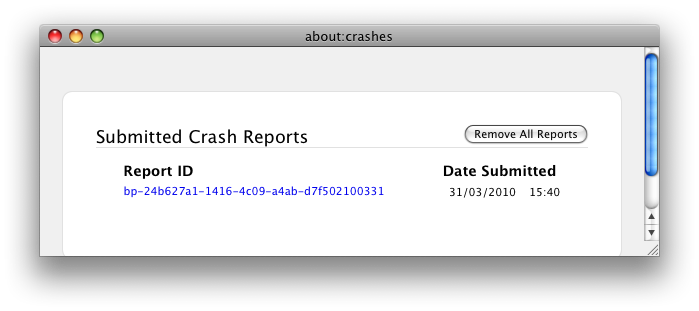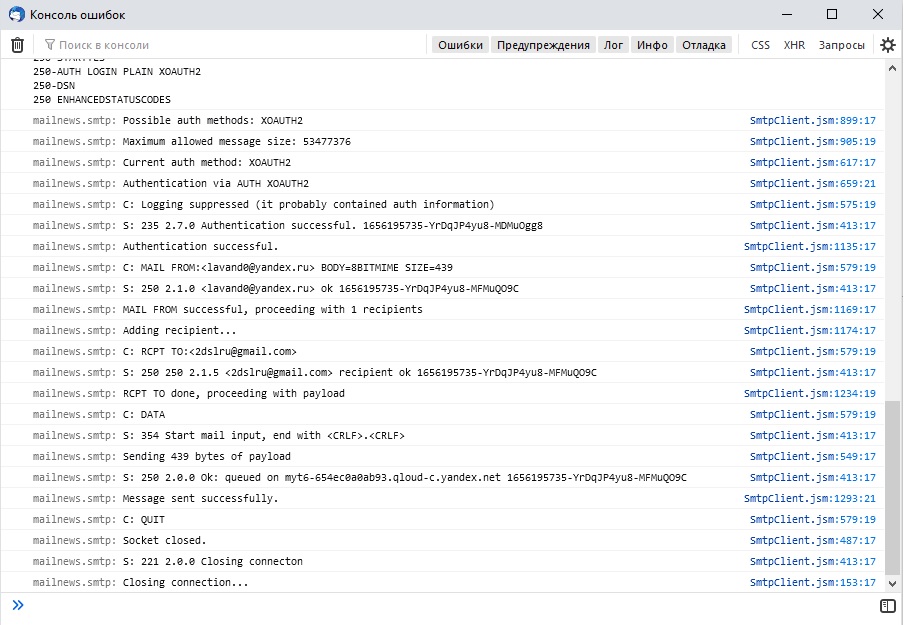Содержание
- Mozilla Thunderbird не отправляет сообщения
- Не приходят сообщения в Mozilla Thunderbird
- Не работают ссылки в сообщениях
Пользователи Mozilla Thunderbird иногда сталкиваются с неполадками, устранение которых не всегда имеет очевидные пути решения. Ошибки Mozilla Thunderbird возникают по ряду факторов, не всегда обусловленных действиями пользователя. В этой инструкции рассмотрим наиболее известные из них.
В случае, если возникает ошибка отправления сообщения Mozilla Thunderbird, в первую очередь следует проверить настройки SMTP для исходящей корреспонденции. Выберите учетную запись, которая не работает, кликните на ней правой кнопкой мыши и выберите пункты «Параметры» — «Сервер исходящей почты». Убедитесь, что параметры сервера, указанные в нижней части панели, совпадают с настройками провайдера, предоставляющего услугу.
Узнать актуальные настройки сервера можно на сайте https://support.mozilla.org/ru/ в соответствующем разделе.
Если там информации нет, ее можно найти на официальном сайте почтового провайдера – как правило, в разделе поддержки пользователей.
Убедитесь, что используется корректный SMTP-сервер. Кликните по кнопке главного меню, затем выберите «Настройки» — «Параметры учетной записи».
Важно помнить, что службы одного провайдера не отправляют корреспонденцию другого – например, SMTP-сервер Яндекса не работает с почтой Gmail и наоборот.
Проверьте настройки файервола, сетевого экрана или антивирусного ПО – они могут запретить Mozilla Thunderbird доступ в интернет. Отключите на короткое время всю защиту и попробуйте отправить тестовое письмо.
Уточните, вдруг Mozilla Thunderbird не работает из-за блокировок на стороне вашего интернет-провайдера. Известно, что многие провайдеры в целях безопасности блокируют 25-й порт, поэтому приходится использовать другие. Информацию о блокировках можно уточнить в техподдержке провайдера.
Если перечисленные методы не помогают, попробуйте удалить пароль SMTP и поменять его на другой. Не забудьте установить такой же пароль в настройках почтового ящика.
Не приходят сообщения в Mozilla Thunderbird
Когда возникают ошибки Mozilla Thunderbird с получением корреспонденции, следует выполнить все вышеперечисленное. Как правило, в большинстве случаев эти методы работают. Однако если проблему решить не удалось, рекомендуется предпринять следующие шаги:
- Проверить наличие и работоспособность интернет-соединения – проблема может быть на стороне провайдера;
- Если веб-интерфейс провайдера электронной почты работает корректно, неполадки связаны с неправильными настройками Mozilla Thunderbird;
- Убедитесь, что пароль учетной записи провайдера почты не изменен вами или посторонними;
- Если Mozilla Thunderbird недавно обновлялась, доступ может быть запрещен антивирусом или брандмауером.
Если вы получаете не всю корреспонденцию, а по пути где-то теряются важные письма, проверьте настройки антиспам-фильтров вашего почтового провайдера. Возможно, почтовые службы попросту не пропускают такие сообщения из-за содержащихся в них ссылок или вложений определенного формата. Кроме того, проверьте настройку антиспама в самом Mozilla Thunderbird, особенно если вы создавали собственные дополнительные фильтры или блокировали некоторых респондентов.
Не работают ссылки в сообщениях
В отличие от некоторых аналогичных программ, Mozilla Thunderbird вставляет при создании сообщений кликабельных ссылок, по которым можно перейти. При вставке ссылки она будет оформлена соответственно (то есть выделена цветом и подчеркнута), но при клике по ней ничего не произойдет. При наборе ссылки в теле письма она появляется в виде обычного неформатированного текста. Такое решение принято разработчиками Mozilla Thunderbird специально из-за особенностей редактирования ссылок. Активируются они только после отправки сообщения или сохранения его в черновиках.
При клике на полученную ссылку она должна автоматически открываться в браузере. Если этого не происходит, проверьте, установлен ли на вашей ОС браузер по молчанию. Как найти эту информацию на примере Windows 7.
Перейти по пути «Пуск» — «Панель управления» — «Программы по умолчанию».
Нажать кнопку «Задание программ по умолчанию».
Проверить в списке, какой из браузеров используется по умолчанию (и используется ли вообще).
Если этот метод не помогает, следует проверить, не являются ли причиной такой ошибки Mozilla Thunderbird установленные плагины. Для этого необходимо запустить почтовый клиент в безопасном режиме (перезапустите и удерживайте Shift при старте приложения). В появившемся окне установите флажок «Отключить все дополнения».
Если в безопасном режиме ссылки открываются, а в обычном нет, корректно не работает Mozilla Thunderbird из-за одного из дополнений. Осталось определить, из-за какого именно. Для этого можно отключать их по очереди в панели управления дополнениями, проверяя работоспособность ссылок.
Thunderbird 24.2.0 has a -mail command-line parameter, with which a specific mail can be opened from the command line:
$ thunderbird --help
-mail <URL> Open the message specified by this URL.
I know that one can use this function to open a specific email by an imap:// URI, but I would like to be able to open a specific mail by its unique Message-ID, no matter which folder contains it. Is this possible, and if so, what does the URI look like?
The thunderlink add-on ( https://addons.mozilla.org/en-us/thunderbird/addon/thunderlink/ ) can create message-id based links to emails and then open these with the -thunderlink parameter, but I would still like to know if this can be done with just the -mail parameter.
asked Jan 15, 2014 at 8:10
2
Update 2021-03-18: The bug mentioned below has been fixed with Thunderbird version 78.8.1. No adjustments are necessary to open mails from the command line using thunderbird.exe -mail <URL>.
Opening messages with the -mail command line parameter is still possible with a current Thunderbird version (tested on Windows 10 with version 78.6.0, 32-bit).
However, this requires a small change of the module MailNewsCommandLineHandler.jsm, because otherwise a getter-only error occurs when calling the -mail command. The error can be traced via the Thunderbird error console (see below).
Adjusting the module:
-
Copy the file
c:Program Files (x86)Mozilla Thunderbirdomni.jainto a temporary directory, rename the file toomni.zipand unpack it. -
Open MailNewsCommandLineHandler.jsm, insert
set _messenger(value) { return value; },after line 22 and save the file.
-
Repack all files using the following parameters:
zip.exe -0DXqr omni.ja *. Rename the original file toomni.ja.bakand copy the repacked file toc:Program Files (x86)Mozilla Thunderbird. -
Messages can then be opened using the following command lines:
thunderbird.exe -mail "mailbox-message://<folderLocation>#<messageKey>" (for local folders) thunderbird.exe -mail "imap-message://<folderLocation>#<messageKey>" (for IMAP folders)
Finding the right URL:
-
Error console: Open TB, select a message and open the error console (Ctrl + Shift + J). Enter the line
var hdr = gFolderDisplay.selectedMessage; alert(hdr.folder.getUriForMsg(hdr));and press enter. This will open a window with the URL for the selected message.
-
SQLite database: If you plan to build your own search tool (e.g. by writing a Python plugin for the Wox desktop launcher), it is perhaps best to create the URLs dynamically.
The Thunderbird database can be found under
%APPDATA%ThunderbirdProfiles<profile>global-messages-db.sqlite. The tables messagesText_content, messages and folderLocations contain all information needed to assemble the URL strings.A simple Python script that can be used to generate the URLs might look something like this:
import sqlite3 import re import sys import os import json # Replace db_path with your profile location # (Help > Troubleshooting Information > Open Folder) db_path = r"%APPDATA%ThunderbirdProfilesxxxxxxxx.default" con = sqlite3.connect(os.path.join(db_path, "global-messages-db.sqlite")) cursor = con.cursor() query = """ SELECT messagesText_content.*, strftime('%Y-%m-%d, %H:%M', DATETIME(messages.date/1000000, "unixepoch", "localtime")), messages.folderID, messages.messageKey FROM messagesText_content JOIN messages ON messages.id=messagesText_content.docid WHERE messagesText_content.c3author NOT LIKE "%daemon%" OR messagesText_content.c3author NOT LIKE "%DAEMON%" ORDER BY messages.date DESC """ def get_messages(): messages = [] cursor.execute(query) for i in cursor: messages.append({ "text": i[1] if i[1] else "", "subject": i[2], "attachments": f'attach:{i[3]}' if i[3] else "", "sender": i[4], "receiver": i[5], "date": i[6], "folder_id": i[7], "message_key": i[8] }) return messages def get_folders(): cursor.execute("SELECT * FROM folderLocations") return {i[0]: i[1:] for i in cursor.fetchall()} def collect_urls(terms): r1 = "(mailbox|imap)(?=://)" r2 = "-message" messages = get_messages() folders = get_folders() results = {} for msg in messages: msg_str = str(msg.values()).lower() if all(i.lower() in msg_str for i in terms): folder = folders.get(msg["folder_id"])[0] url = re.sub(r1, r2, folder) url = f'{url}#{msg["message_key"]}' msg["text"] = msg["text"][:50] results.update({url: msg}) return json.dumps( results, indent=4, ensure_ascii=False ) if __name__ == "__main__": if len(sys.argv) > 1: print(collect_urls(sys.argv[1:]))Just use it like so:
<C:>python collect_urls.py search terms test message { "imap-message://a%40b.cd@imap.provider.com/INBOX#28649": { "text": "Test message contains search terms", "subject": "Test message", "attachments": "", "sender": "John Doe <e@f.gh>", "receiver": "i@j.kl", "date": "2022-10-02, 14:20", "folder_id": 607, "message_key": 28649 } }
answered Jan 2, 2021 at 23:40
4
… for anyone still searching for a solution…
The following command worked for me (thunderbird 102.6.1):
thunderbird mid:<the message ID>
To make this nice and easy:
- make sure the «thunderbird» command is in PATH (e.g. you can execute it in a terminal)
- install copy message ID AddOn
- in the preferences add the following prefix:
thunderbird mid:
(make sure that there are no spaces before and after!) - open an email and click the
Copy Message IDbutton - run the copied command in a terminal to open the mail
answered Jan 10 at 16:11
Thunderbird 24.2.0 has a -mail command-line parameter, with which a specific mail can be opened from the command line:
$ thunderbird --help
-mail <URL> Open the message specified by this URL.
I know that one can use this function to open a specific email by an imap:// URI, but I would like to be able to open a specific mail by its unique Message-ID, no matter which folder contains it. Is this possible, and if so, what does the URI look like?
The thunderlink add-on ( https://addons.mozilla.org/en-us/thunderbird/addon/thunderlink/ ) can create message-id based links to emails and then open these with the -thunderlink parameter, but I would still like to know if this can be done with just the -mail parameter.
asked Jan 15, 2014 at 8:10
2
Update 2021-03-18: The bug mentioned below has been fixed with Thunderbird version 78.8.1. No adjustments are necessary to open mails from the command line using thunderbird.exe -mail <URL>.
Opening messages with the -mail command line parameter is still possible with a current Thunderbird version (tested on Windows 10 with version 78.6.0, 32-bit).
However, this requires a small change of the module MailNewsCommandLineHandler.jsm, because otherwise a getter-only error occurs when calling the -mail command. The error can be traced via the Thunderbird error console (see below).
Adjusting the module:
-
Copy the file
c:Program Files (x86)Mozilla Thunderbirdomni.jainto a temporary directory, rename the file toomni.zipand unpack it. -
Open MailNewsCommandLineHandler.jsm, insert
set _messenger(value) { return value; },after line 22 and save the file.
-
Repack all files using the following parameters:
zip.exe -0DXqr omni.ja *. Rename the original file toomni.ja.bakand copy the repacked file toc:Program Files (x86)Mozilla Thunderbird. -
Messages can then be opened using the following command lines:
thunderbird.exe -mail "mailbox-message://<folderLocation>#<messageKey>" (for local folders) thunderbird.exe -mail "imap-message://<folderLocation>#<messageKey>" (for IMAP folders)
Finding the right URL:
-
Error console: Open TB, select a message and open the error console (Ctrl + Shift + J). Enter the line
var hdr = gFolderDisplay.selectedMessage; alert(hdr.folder.getUriForMsg(hdr));and press enter. This will open a window with the URL for the selected message.
-
SQLite database: If you plan to build your own search tool (e.g. by writing a Python plugin for the Wox desktop launcher), it is perhaps best to create the URLs dynamically.
The Thunderbird database can be found under
%APPDATA%ThunderbirdProfiles<profile>global-messages-db.sqlite. The tables messagesText_content, messages and folderLocations contain all information needed to assemble the URL strings.A simple Python script that can be used to generate the URLs might look something like this:
import sqlite3 import re import sys import os import json # Replace db_path with your profile location # (Help > Troubleshooting Information > Open Folder) db_path = r"%APPDATA%ThunderbirdProfilesxxxxxxxx.default" con = sqlite3.connect(os.path.join(db_path, "global-messages-db.sqlite")) cursor = con.cursor() query = """ SELECT messagesText_content.*, strftime('%Y-%m-%d, %H:%M', DATETIME(messages.date/1000000, "unixepoch", "localtime")), messages.folderID, messages.messageKey FROM messagesText_content JOIN messages ON messages.id=messagesText_content.docid WHERE messagesText_content.c3author NOT LIKE "%daemon%" OR messagesText_content.c3author NOT LIKE "%DAEMON%" ORDER BY messages.date DESC """ def get_messages(): messages = [] cursor.execute(query) for i in cursor: messages.append({ "text": i[1] if i[1] else "", "subject": i[2], "attachments": f'attach:{i[3]}' if i[3] else "", "sender": i[4], "receiver": i[5], "date": i[6], "folder_id": i[7], "message_key": i[8] }) return messages def get_folders(): cursor.execute("SELECT * FROM folderLocations") return {i[0]: i[1:] for i in cursor.fetchall()} def collect_urls(terms): r1 = "(mailbox|imap)(?=://)" r2 = "-message" messages = get_messages() folders = get_folders() results = {} for msg in messages: msg_str = str(msg.values()).lower() if all(i.lower() in msg_str for i in terms): folder = folders.get(msg["folder_id"])[0] url = re.sub(r1, r2, folder) url = f'{url}#{msg["message_key"]}' msg["text"] = msg["text"][:50] results.update({url: msg}) return json.dumps( results, indent=4, ensure_ascii=False ) if __name__ == "__main__": if len(sys.argv) > 1: print(collect_urls(sys.argv[1:]))Just use it like so:
<C:>python collect_urls.py search terms test message { "imap-message://a%40b.cd@imap.provider.com/INBOX#28649": { "text": "Test message contains search terms", "subject": "Test message", "attachments": "", "sender": "John Doe <e@f.gh>", "receiver": "i@j.kl", "date": "2022-10-02, 14:20", "folder_id": 607, "message_key": 28649 } }
answered Jan 2, 2021 at 23:40
4
… for anyone still searching for a solution…
The following command worked for me (thunderbird 102.6.1):
thunderbird mid:<the message ID>
To make this nice and easy:
- make sure the «thunderbird» command is in PATH (e.g. you can execute it in a terminal)
- install copy message ID AddOn
- in the preferences add the following prefix:
thunderbird mid:
(make sure that there are no spaces before and after!) - open an email and click the
Copy Message IDbutton - run the copied command in a terminal to open the mail
answered Jan 10 at 16:11
Вопрос:
Я работаю над расширением Thunderbird и, к сожалению, не могу разобраться в том, что все еще актуально, а что нет. Там много материала в Интернете, но большинство из них больше не применимо к недавнему Thunderbird.
-
Как минимум, мне нужен способ просмотра сообщений журнала с расширением, поэтому я вижу, что работает, а что нет. В идеале, мне нужна полная консоль отладки. Существует ссылка на Stackoverflow на Thunderbird Developer Tools, но, похоже, нет способа загрузить их.
-
Я также хотел бы иметь возможность запускать Javascript, который может ссылаться на мое расширение через консоль. Когда я пробую это через консоль Thunderbird, я получаю сообщения об ошибках. Я получаю это даже при использовании других расширений для людей, поэтому я должен предположить, что расширения не входят в область консоли
Как я могу получить видимость и взаимодействие с новым расширением Thunderbird?
Лучший ответ:
Содержание
- протоколирование сообщений
- Инструменты разработчика Thunderbird
- выполнить Javascript, который может ссылаться на мое расширение
протоколирование сообщений
Как описано в https://developer.mozilla.org/en-US/docs/Debugging_JavaScript, в Gecko есть 3 разных консоли. Наиболее доступным в Thunderbird является Консоль ошибок. Вы можете писать сообщения через nsIConsoleService. Если вы не против, чтобы сообщения журнала отображались как ошибка, вы также можете просто использовать Components.utils.reportError().
Другой способ – войти в (собственную) консоль, из которой запускается Thunderbird. Это делается через dump().
Самый новый способ записи сообщений – это Log.jsm. Это очень хорошая обложка вокруг различных методов ведения журнала, и мой предпочтительный способ регистрации сообщений в Thunderbird.
Инструменты разработчика Thunderbird
Поскольку вы не привязаны к ссылке, я не уверен на 100%, но я думаю, что вы имеете в виду возможность удаленно отлаживать Thunderbird через Firefox. Вам не нужно скачивать что-либо, чтобы использовать это, оно уже интегрировано в Thunderbird.
выполнить Javascript, который может ссылаться на мое расширение
Отладка Thunderbird удаленно через Firefox дает также доступ к консоли и Scratchpad в Инструментах разработчика. Оба должны иметь доступ к надстройке.
Вы также можете посмотреть Tiny JavaScript Debugger. Он также позволяет выполнять произвольный код во время отладки.
The Mozilla Crash Reporter sends your crash report to a collection system, which assigns a crash ID. You will want to post your crash ID(s) in your bug report or support request. Also, Thunderbird developers use this crash report to make future versions of Thunderbird crash less frequently. (The Mozilla Crash Reporter comes up because Thunderbird crashes; the reporter does not cause Thunderbird to crash.)
For suggestions on how to prevent Thunderbird from crashing, see Thunderbird Crashes.
Table of Contents
- 1 When Thunderbird crashes
- 2 Viewing crash reports
- 2.1 Viewing reports outside of Thunderbird
- 3 If you don’t get a crash report
When Thunderbird crashes
After Thunderbird crashes, the Mozilla Crash Reporter window should be displayed where you can supply additional information, then click Quit or Restart to submit the report. Please submit all crashes, including repeats, with your email address so developers can reach you if needed. Also, provide your crash report ID in your support and bug postings.
Tell Mozilla about this crash so they can fix it: If this box is checked, the Mozilla Crash Reporter will send crash data to Mozilla. Uncheck this box if you don’t want to send the report.
Details…: Shows some information that will be submitted with crash data. But don’t post «details» in support requests — support requests need your crash ID, which is created after submitting your crash report by enabling «Tell Mozilla …» and then clicking Quit or Restart.
Add a comment: Use this box to write details about what you were doing when Thunderbird crashed. Note: the comments you provide are public and can be read by anyone.
Allow Mozilla to contact me about this report: Check this box if you are willing to receive emails from Mozilla should they need more information from you about this crash, or have important information for you. Enter your email address in the next field. Note: Mozilla will not contact you automatically. They will contact you only if follow up is needed.
Enter your email address here: The email address to be used if you chose above to help our development staff get information and reproduce this crash.
Note: Your email address is NOT publicly viewable.
Quit Thunderbird: Submit the crash report and close the dialog, but don’t start Thunderbird.
Restart Thunderbird: Submit the crash report and close the dialog, and start Thunderbird.
If Thunderbird crashes again on startup, see Thunderbird Crashes for suggestions on how to prevent Thunderbird from crashing. Also, please submit all your crashes.
Viewing crash reports
Skip to Viewing reports outside of Thunderbird if you can’t start Thunderbird, or it crashes on startup.
If you are able to start Thunderbird, to view your crash reports:
- In Thunderbird, open More Troubleshooting Information from the menu, and scroll to the «Crash Reports» section.
- Crashes are listed by date and time.
- Successfully submitted crashes start with the characters «bp-«. In the screenshot below, the report ID is «bp-24b627a1-1416-4c09-a4ab-d7f502100331».
- Unsubmitted crashes do not start with «bp-«. Click the number to submit the crash report.
- Click on a Report ID to view the report.
- Please post the ‘bp-…’ crash report ID or full URL to the crash report in a bug report or support forum. (As a text string please, not a screenshot.)
If you don’t get a crash report, see If you don’t get a crash report described later in this article.
Viewing reports outside of Thunderbird
You can find crash information in the Crash Reports folder on your computer without starting Thunderbird.
- Press
+R on the keyboard. A Run dialog will open.
- In the Run dialog, type %APPDATA%ThunderbirdCrash Reports and press Enter.
Crash reports are stored in ~/Library/Thunderbird/Crash Reports/ (show hidden folders, on Mac OS X 10.7 and above, by holding down the Option key while opening the Go menu in Finder and then selecting Library).
Crash reports are stored in ~/.thunderbird/Crash Reports/.
The folder contains two subfolders, pending and submitted:
- pending folder contains files for crashes that have not been received by the crash report database. There are two files for each crash, one is the crash dump, and one is the crash details. You must submit your crashes for developers to be able to view them. If you have not been submitting crashes, please reproduce your crash and when the crash reporter appears please be sure to submit the crash by chosing the restart or quit buttons.
- submitted folder contains reports that have been received by the crash report database where it can be viewed by a developer. Each file name is a crash ID starting with the characters «bp-«, and these IDs are what a developer may request when investigating your crash. If you are receiving help in a bug or support forum, please give them your crash report ID(s) as a text string, not a screenshot.
If you don’t get a crash report
If you don’t get a crash report either because crash reporter failed or it doesn’t work with your OS or distribution, you can get a stacktrace by using How to get a stacktrace for a bug report.
These fine people helped write this article:
Volunteer
Grow and share your expertise with others. Answer questions and improve our knowledge base.
Learn More
Вопрос:
Я работаю над расширением Thunderbird и, к сожалению, не могу разобраться в том, что все еще актуально, а что нет. Там много материала в Интернете, но большинство из них больше не применимо к недавнему Thunderbird.
-
Как минимум, мне нужен способ просмотра сообщений журнала с расширением, поэтому я вижу, что работает, а что нет. В идеале, мне нужна полная консоль отладки. Существует ссылка на Stackoverflow на Thunderbird Developer Tools, но, похоже, нет способа загрузить их.
-
Я также хотел бы иметь возможность запускать Javascript, который может ссылаться на мое расширение через консоль. Когда я пробую это через консоль Thunderbird, я получаю сообщения об ошибках. Я получаю это даже при использовании других расширений для людей, поэтому я должен предположить, что расширения не входят в область консоли
Как я могу получить видимость и взаимодействие с новым расширением Thunderbird?
Лучший ответ:
Содержание
- протоколирование сообщений
- Инструменты разработчика Thunderbird
- выполнить Javascript, который может ссылаться на мое расширение
протоколирование сообщений
Как описано в https://developer.mozilla.org/en-US/docs/Debugging_JavaScript, в Gecko есть 3 разных консоли. Наиболее доступным в Thunderbird является Консоль ошибок. Вы можете писать сообщения через nsIConsoleService. Если вы не против, чтобы сообщения журнала отображались как ошибка, вы также можете просто использовать Components.utils.reportError().
Другой способ – войти в (собственную) консоль, из которой запускается Thunderbird. Это делается через dump().
Самый новый способ записи сообщений – это Log.jsm. Это очень хорошая обложка вокруг различных методов ведения журнала, и мой предпочтительный способ регистрации сообщений в Thunderbird.
Инструменты разработчика Thunderbird
Поскольку вы не привязаны к ссылке, я не уверен на 100%, но я думаю, что вы имеете в виду возможность удаленно отлаживать Thunderbird через Firefox. Вам не нужно скачивать что-либо, чтобы использовать это, оно уже интегрировано в Thunderbird.
выполнить Javascript, который может ссылаться на мое расширение
Отладка Thunderbird удаленно через Firefox дает также доступ к консоли и Scratchpad в Инструментах разработчика. Оба должны иметь доступ к надстройке.
Вы также можете посмотреть Tiny JavaScript Debugger. Он также позволяет выполнять произвольный код во время отладки.
Tips and tricks for successful Thunderbird add-on development.
Some general tips to speed up your development workflow:
-
To debug code running in the browser context (e.g.: your Experiment APIs) you must use the global browser console (Ctrl+Shift+J) or developer toolbox (Ctrl+Shift+I).
-
To debug code running in a content page of your extension (e.g.: your background script), you need to select «debug add-ons» from the gear icon in the add-on tab and then inspect your add-on.
Hint: Alternatively you can enable content messages in the global browser console or in the developer toolbox as well. This will also show console output from popus (e.g. from browser_action):
-
The add-on debugging tools accessible through the add-on page’s gear icon permit to directly install add-ons without packaging them. Using that option permits to reload the add-on without restarting Thunderbird.
Experiments: Forcing modified JavaScript to reload
Experiments: Forcing modified JavaScript to reload
One of the stumbling blocks that legacy add-on developers frequently encounter is Thunderbird’s caching mechanisms, which cache JavaScript files for performance reasons so that they don’t have to be re-read from their source and parsed or compiled repeatedly. If you’re developing an Experiment, you may find that Thunderbird insists on continuing to use old versions even after you’ve changed them and restarted.
-purgecaches command-line option
-purgecaches command-line option
DMO
claims
that specifying the -purgecaches command line option when launching Thunderbird will force it to purge the JavaScript cache.
Invalidate caches programmatically
Invalidate caches programmatically
Executing this JavaScript code inside Thunderbird will cause the XUL cache to be invalidated the next time it restarts:
const { Services } = ChromeUtils.import(«resource://gre/modules/Services.jsm»);
Services.obs.notifyObservers(null, «startupcache-invalidate», null);
One way to make this happen automatically is by installing the
userChromeJS add-on
and then putting the code above into the file chrome/userChrome.js within your Thunderbird profile directory.
Вначале было слово. Потом появились логи. Разработчики почтового клиента Thunderbird почему-то решили, что по умолчанию смотреть на работу протокола SMTP — вещь обычному пользователю не особо нужная и затолкали отображение логов далеко под корку настроек. К счастью, наша археологическая экспедиция нашла способ быстро это исправить.
Заходим в «Настройки» и скроллим в самый низ до кнопки «Редактор настроек»
Вбиваем в поиск параметр mailnews.smtp.loglevel и меняем его с помощью кнопки редактирования (карандаша) в конце строки на All (по умолчанию стоит warn)
После этого в консоли ошибок (ctrl+shift+j, либо через «Инструменты» -> «Инструменты разработчика») мы увидим логи SMTP при отправке сообщения:
SMTPThunderbirdСети