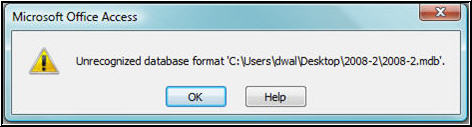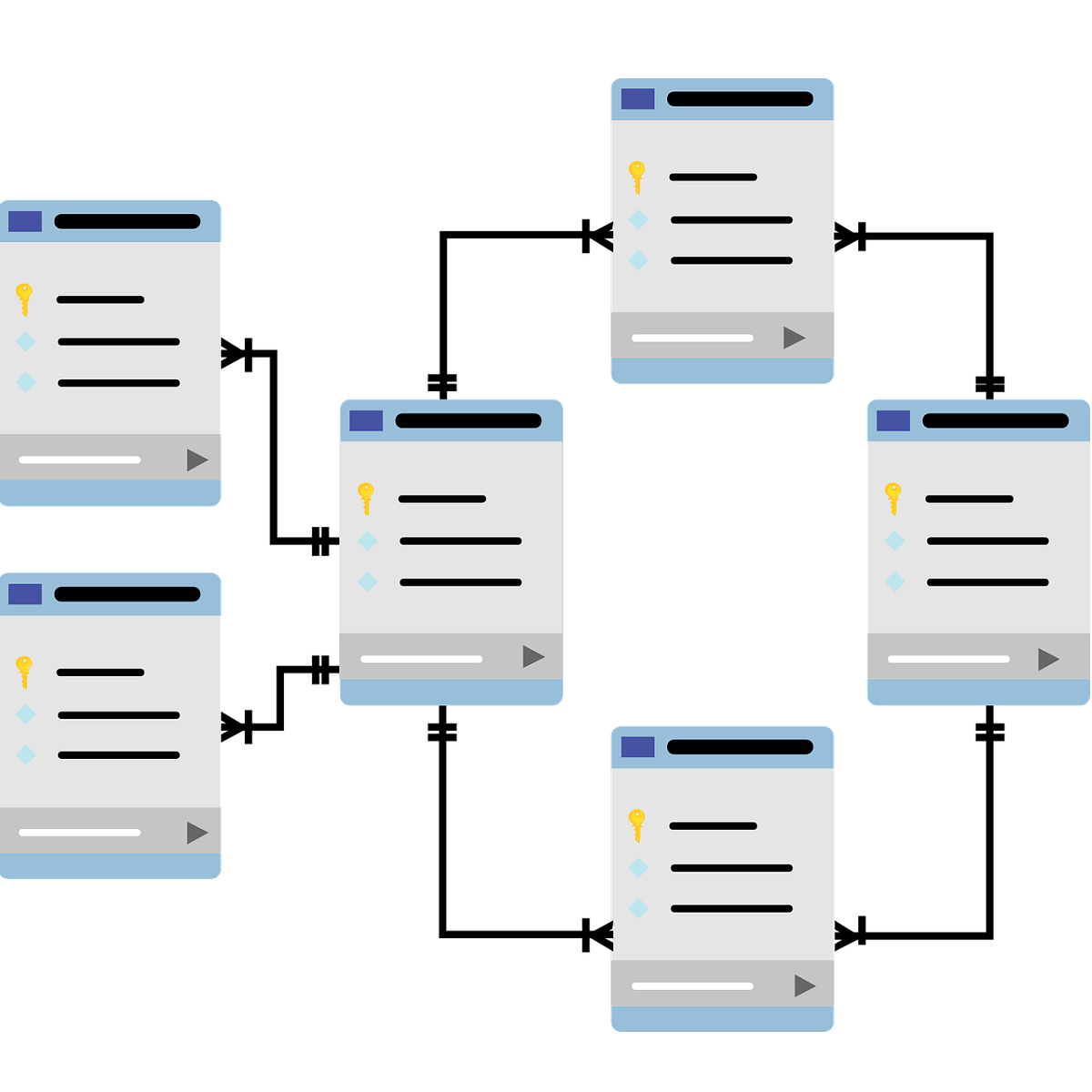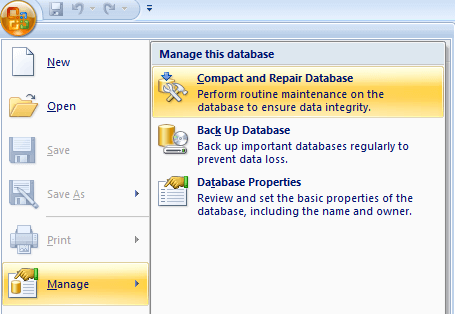Microsoft Access is a database management system using which the user can easily analyse large amounts of data in an efficient way. It can be used for both small as well as large database deployments. The users are attracted towards MS Access due to its user-friendly interface, interoperability with other applications and platforms etc. Still, most of the users have faced multiple issues while working on Access data files. The most common error faced by Microsoft Access users is ‘Unrecognized Database Format MDB (error 3343)’. While working on some important project when the user face such type of error then the situation becomes frustrating. It is necessary to fix any type of issues as they can also lead to some serious problems such as data loss etc. Many users search for the solution to fix the Microsoft Access database issue but they are not able to find a perfect and reliable solution. Therefore, in this write up, we are going to discuss multiple methods using which the user can resolve ‘Unrecognized Database Format ACCDB’ issue.
Causes of ‘Unrecognized Database Format MDB (error 3343)’
It is important to know the reasons for the occurrence of the issues. This helps the user to select the most appropriate solution to eliminate the error. Therefore, some of the possible reasons that can lead to ‘Unrecognized Database Format MDB’ are:
- Corruption of Access database due to virus infection.
- Trying to open database file in an older version of Access which is originally created in the new version.
- The user is not having latest service packs for MS Access.
- Multiple locks operating on the database file simultaneously.
- Sometimes, third-party plug-ins lead to multiple issues in Access database.
- Improper splitting of data.
- Sudden system shutdown when MS Access database is open.
- Regular Modification of MS Access components.
- Bad sectors on the hard drive where database file resides.
Methods to ‘Resolve Unrecognized Database Format ACCDB’ Issue
Users can face the ‘Unrecognised Database format MDB’ error at any point while working with MS Access database. If the user is facing error code ‘3343’ then this error code is associated with the unrecognized database error. This errors can arise due to the number of reasons and can have different effects on the user’s activities. Therefore, in the section given below, we have compiled the list of easy solutions so that user can resolve this error.
Method 1: Make Sure to Open Database File in Correct Version
The user should make sure to open the database file in the correct Access version. If you are not able to do so then you can import the file into the MS Access according to the suitable version. Follow the steps given below to import the file into MS Access:
- In Access, go to File and then Options.
- Now, you will see General option click on it and then click on Creating Database.
- After that click on the New Database sort order and check all the settings are correct or not.
- Also, make sure that Legacy settings are followed.
After applying the steps in a correct way, open the database file and check that error is resolved or not. If still, the issue is not fixed then move to next method.
Method 2: Fix Access Database
If the error 3343 is not resolved by the method explained above then there are chances that your Access database file may be corrupted. Now, to get rid of this error you have to restore the database file from the appropriate backup file. In case you do not have the recent backup, then you can make use of the in-built Access utility that is ‘Compact and Repair Database. To restore the Access database using ‘Compact and Repair’ tool follow the steps given below:
- In Access, go to Tools and then Database Utilities and then click on Compact and Repair Database.
- The utility compacts the database and starts repairing queries, indexes, tables and other data also.
- Once the repairing process is completed, re-launch Access to make sure that error is removed or not.
Method 3: Try Some Minor Fixes
If still, you are facing the ‘Unrecognized Database Format ACCDB error’ then you can try out some minor fixes. You can also verify that MS Access is installed properly or not, you can install the most recent service pack for it, switch to the Access MDB Repair Tool.
Conclusion
Although, MS Access is the user-friendly database management application. But unfortunately, it is associated with some errors also. Most of the users have faced the ‘Unrecognized Database Format MDB / ACCDB error’. Thus, it is important to resolve the error as it can lead to more serious problems. Therefore, in the above section, we have explained some possible solutions using which the users can resolve the Access database error.
Symptoms
«Runtime error 3343 unrecognized database format» This error refers to the frxque32.mdb file and occurs when launching the Queue Monitor.
Cause
The frxque32.mdb file has been corrupted.
Resolution
Please Note: Scheduled reports are stored in the FRx queue database. If reports have been scheduled, the schedule records will be lost when a new queue database is created. Reports must be re-scheduled after completing these steps. Locate the frxque32.mdb file in the FRx Queue directory (typically the same as the FRx SysData directory). Rename frxque32.mdb. (For example, frxque32.mdb.old). The Report Server will automatically create a new queue database from the .TPL if one is not found.
References
Need more help?
Want more options?
Explore subscription benefits, browse training courses, learn how to secure your device, and more.
Communities help you ask and answer questions, give feedback, and hear from experts with rich knowledge.
Summary:
Are you having trouble accessing your database files due to the ‘MS Access unrecognized database format’ error? Does the error prevent you from opening a table or a form linked to a table? This blog discusses the workarounds you can implement to resolve the ‘Unrecognized database format’ error. It also suggests using an Access database repair tool to extract data from inaccessible database files when nothing else works.

Contents
- What Causes the MS Access Unrecognized Database Format Error?
- Workarounds to Fix MS Access Unrecognized Database Format Error
- What Else Can You Do?
- Conclusion
You may encounter an unrecognized database format error when trying to open or work with an Access database file (.mdb or .accdb) stored on a shared network drive.
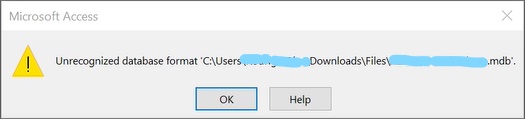
The error usually occurs when upgrading to Windows 10, particularly version 1803. However, there have been instances where users encountered the error when using Microsoft 365 Access Build 16.0.3.
Note: If you get a ‘3343 Unrecognized Database Format’ on opening a database using Database Access Object (DAO), refer to this Microsoft page for details about the error.
What Causes the MS Access Unrecognized Database Format Error?
Following are some of the possible reasons behind the error:
- Bug in the Windows 10 version.
- Corruption in the database because of an unsplit database, shared front-end, unstable networks, etc.
Workarounds to Fix MS Access Unrecognized Database Format Error
Note: Before implementing this workaround, check if you can revert to a previous version of Windows. For instance, you may rollback to Windows 1709. But, remember you only have 10 days to rollback your Windows version. If this doesn’t work for you, proceed with the following workarounds.
Workaround 1 – Use the ‘DisableLeasing’ Registry Hack
To fix the Windows 10 bug resulting in the ‘Access unrecognized database format’ error, Microsoft recommends disabling the leasing on the server with shared (back-end) database files. This is, in fact, the common solution that seems to resolve the problem. However, it has certain downsides. You need administrator privileges to apply the registry hack. Also, you may experience some performance issues.
The steps to apply the registry hack are as follows:
- Open the command prompt as an administrator. To do so, type command prompt in the Windows search bar, then click on ‘Run as administrator’.
- In the command prompt window, execute the following:
REG ADD HKEY_LOCAL_MACHINESYSTEMCurrentControlSetServiceslanmanserverparameters /v DisableLeasing /t REG_DWORD /d 1 /f
NET STOP SERVER
NET START SERVER
- Exit from the command prompt.
Now check if you can open the Access database without any issues.
Workaround 2 – Run Compact and Repair
If you’re using MS Access 365, the following steps may help you fix the ‘unrecognized database format Access’ error:
- Restart your server.
- Delete lock file, then run the Compact and Database Repair utility.
Note: Delete .laccdb file if you’re getting the error on opening an ACCDB database file. If the problem happens when opening an MDB file, delete its .ldb file.
Workaround 3 – Move the Database to a New Folder
Some users could fix the error by creating a new folder and moving their problematic database to that folder. Make sure to create the new folder on the same drive where the original database is stored.
What Else Can You Do?
Do you fear implementing the ‘DisableLeasing’ fix? Or, if none of the above solutions work for you, try to extract data from inaccessible Access database files (.accdb/.mdb) using Stellar Repair for Access software.
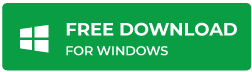
Check out this video to see how the software helps restore a database encountering the ‘MS Access Unrecognized Database Format’ Error.
Conclusion
“Microsoft Access Unrecognized Database Format Error” may appear while upgrading the system or when a user tries to access Microsoft Access database file through a different application like Visual Studio. The error happens because of a Windows 10 bug. It may also be caused due to corruption in an Access database, which might occur when using an unsplit db, sharing the same front-end copy with multiple users, etc.
Unfortunately, Microsoft is still investigating the issue, and there is no permanent solution for the problem. However, applying the ‘DisableLeasing’ registry hack is your best bet to fix it. If you want to avoid the registry hack, try using the other workarounds. You may also consider using Stellar Repair for Access to recover data from the inaccessible database.
About The Author
Priyanka Chauhan
Priyanka is a technology expert working for key technology domains that revolve around Data Recovery and related software’s. She got expertise on related subjects like SQL Database, Access Database, QuickBooks, and Microsoft Excel. Loves to write on different technology and data recovery subjects on regular basis. Technology freak who always found exploring neo-tech subjects, when not writing, research is something that keeps her going in life.
- Remove From My Forums
-
Question
-
Lately, I was operating MS Access 2013 version and created an ACCDB file to manage my data. Then, for a long time I didn’t work on my database, but yesterday, when I was trying to access my table in the database, it prompted an error ‘Unrecognized Database
Format C:UsersNameDocumentsdatabasehj.accdb’. I kept trying to open Microsoft Access database file over and over again, but ended up getting the same Error 3343 MS Access Unrecognized Database Format. Experts, please provide a solution.Any help will be aprreciated.
Kind Regards,
Bruce Anderson-
Moved by
Monday, May 21, 2018 2:31 AM
-
Moved by
Answers
-
Hello Bruce,
I agree with friends above. First, you need to be a little clearer about the issue that you are facing, and as far as I think, the error «Unrecognised Database Format» might occur due to corruption in your Access database. It might be possible that
you are not having the latest package of MS Access on your system, or may be your system has some bugs or virus infection or any other sort of corruptions.
Now, as a way out, I would recommend you the «Compact & Repair» method, that lies in your Access settings. To know the steps of this method and other manual methods, you can seek help from here-
https://technodiary365.wordpress.com/2018/05/18/recover-microsoft-access-database-file/Additionally, if you do not get any results, you can opt to a third party tool to
repair corrupt Access database file automatically.Hope that helps you. Please let me know if you need any further assistance.
Thanks & Regards,
Clark Kent-
Edited by
Clark445KentBanned
Friday, May 25, 2018 4:49 PM -
Marked as answer by
BruceA10
Saturday, June 30, 2018 1:06 PM
-
Edited by
by Madalina Dinita
Madalina has been a Windows fan ever since she got her hands on her first Windows XP computer. She is interested in all things technology, especially emerging technologies… read more
Updated on January 15, 2019
XINSTALL BY CLICKING THE DOWNLOAD FILE
This software will keep your drivers up and running, thus keeping you safe from common computer errors and hardware failure. Check all your drivers now in 3 easy steps:
- Download DriverFix (verified download file).
- Click Start Scan to find all problematic drivers.
- Click Update Drivers to get new versions and avoid system malfunctionings.
- DriverFix has been downloaded by 0 readers this month.
If you’re getting the error ‘Unrecognized Database Format’ when trying to access your Microsoft Access databases, we got your back. We found 4 potential fixes for this issue. In this guide, we’ll list the steps to follow so that you may quickly get rid of this error message.
Solutions to fix ‘Unrecognized Database Format’ errors
Method 1: Use the auto-repair option
- Launch Access > go to Database Tools.
- Select the Compact and Repair Database option
- A new window will open. Select the database file that you want to repair (the file triggering this error code).
- Hit the Compact button to launch the repair process.
Additionally, you may also want to check out our guide on how to fix Microsoft Access file corruption issues. Hopefully, some of the fixes listed in that guide will work for you.
Method 2: Edit columns with names greater than 32 characters
Another quick way to fix this error is to open the problematic files in Microsoft Access and then edit all the columns with names that have over 32 characters.
Sometimes, if you use too many characters, Access may fail to load the respective files correctly. Of course, this method is suitable for small files. Doing these changes manually on large files takes too much time.
Method 3: Convert database to .accdb file format
The third fix consists in converting your database to the accdb format. However, in order to use this fix, you need Microsoft Access 2010. Simply open the problematic files and MS Access 2010 will automatically convert the respective files to the .accdb extension.
Method 4: Uninstall recent updates
If this problem appeared shortly after you installed the latest Windows updates, uninstall the respective patches and check if the issue persists. Sometimes, new Windows 10 updates may trigger various technical issues. For example, Windows 7 KB4480970 is known to trigger this error.
The simplest solution to fix this error is to uninstall the problematic update(s).
If you came across other solutions to fix unrecognized database errors, let us know in the comments below.
RELATED GUIDES YOU NEED TO CHECK OUT:
- How to recover a deleted database in Windows
- 5 best alumni software to better manage your alumni databases
- Fix: ‘Potential Windows Update Database Error Detected’