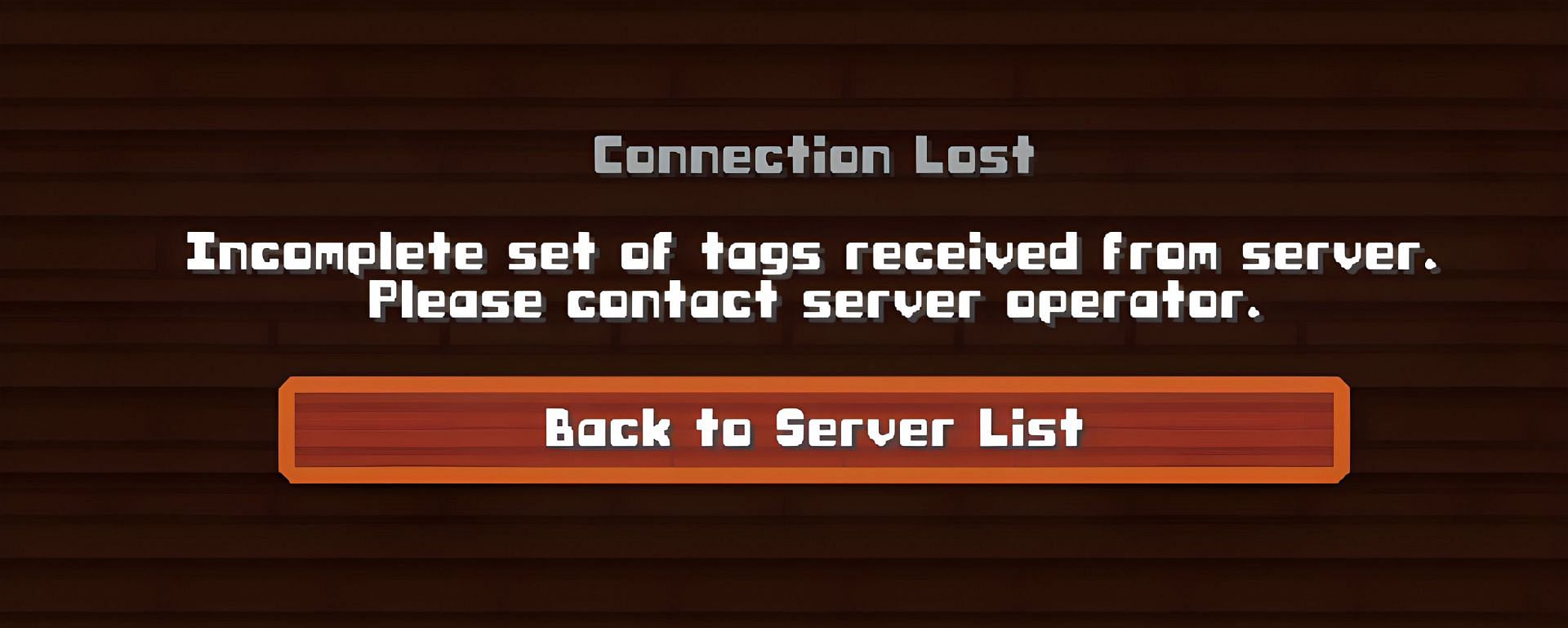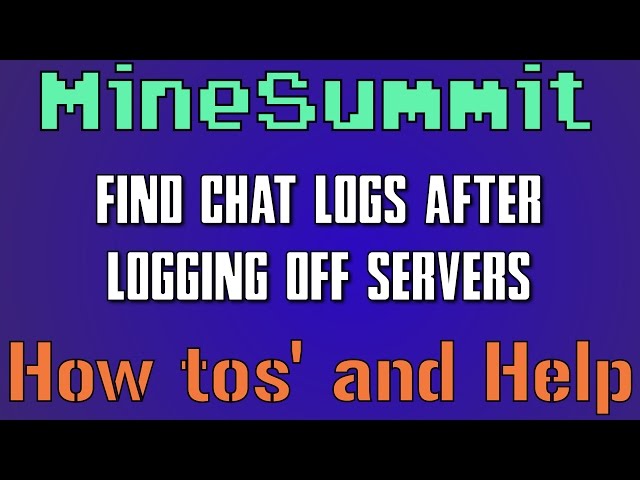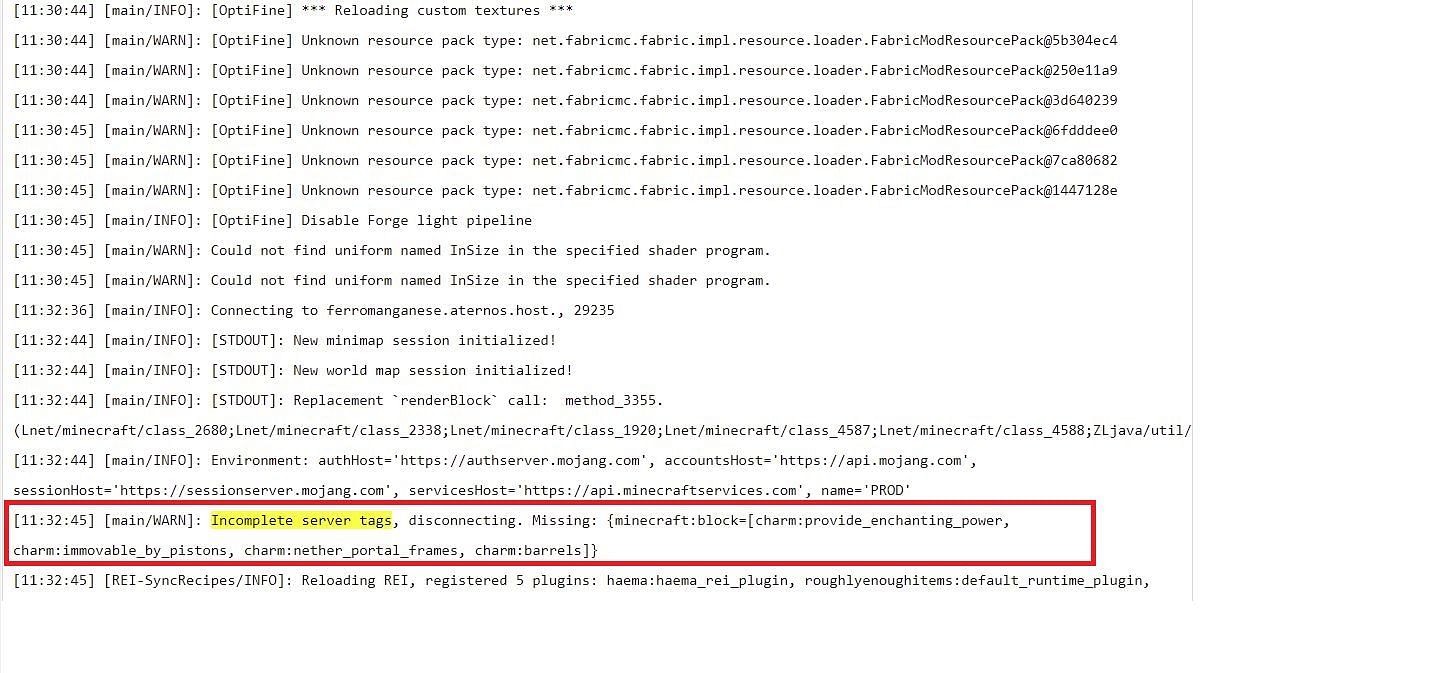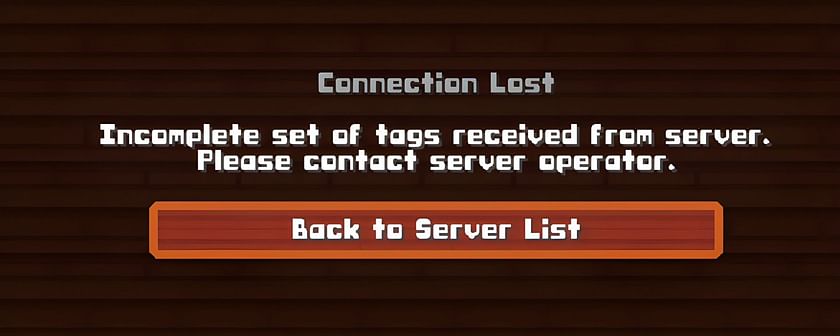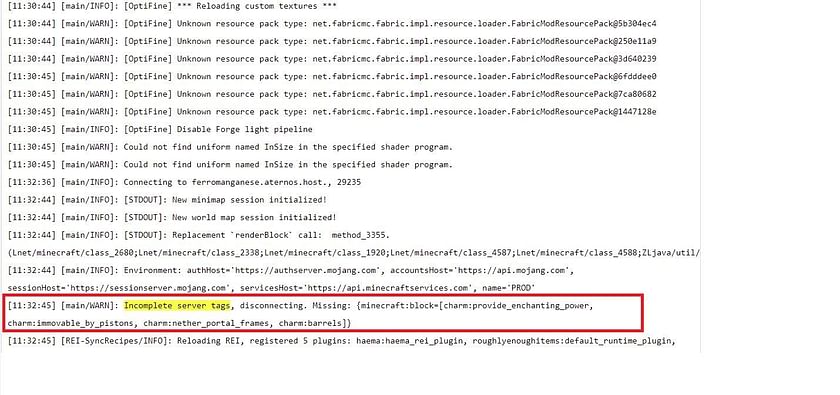На модифицированных серверах Minecraft очень весело играть. Однако они более нестабильны, чем серверы Vanilla Minecraft. Вот почему могут часто возникать некоторые проблемы, когда игроки пытаются присоединиться к модифицированным серверам.
Одна из наиболее распространенных ошибок, с которой в последнее время сталкиваются игроки, пытающиеся присоединиться к модифицированному серверу, гласит: «Неполный набор тегов, полученных от сервер. Пожалуйста, свяжитесь с оператором сервера.»
Для тех, кто хочет выяснить, как решить эту ошибку, самый простой способ — удалить локальную папку модов и переустановить список модов, установленных на сервере, к которому вы пытаетесь присоединиться.
Эта ошибка вызвана несоответствием набора модов на стороне сервера и на стороне клиента. Скорее всего, это связано с тем, что в клиенте Minecraft отсутствуют некоторые моды, запущенные на сервере, или они могут быть устаревшими.
Самый простой способ устранить эту ошибку — удалить локальную папку модов, затем подготовить список модов, запущенных на сервере, и переустановить эти моды в локальный игровой клиент (те же версии).
Исправление ошибка напрямую:
Для тех, кто хочет не удалять всю папку с модами, после некоторого поиска игроки могут легко определить, какой именно мод отсутствует, выполнив следующие действия:
Шаг 1. : проверьте, связана ли проблема с клиентом
Хотя и редко, эта проблема также может быть связана с игровым клиентом, а не с установленными модами. Это легко проверить, подключившись к немодифицированному серверу.
Игроки должны увидеть, могут ли они подключиться к следующему IP-адресу сервера: test.prisonfun.com
Этот сервер поддерживает все версии Minecraft и онлайн 24/7. Если игроки могут присоединиться к нему, они должны перейти к следующему шагу.
Однако, если к этому серверу невозможно присоединиться, вероятно, существует более серьезная проблема, и вместо этого игрокам следует переустановить весь свой игровой клиент.
p>
Шаг 2. Откройте журналы Minecraft
Если к предыдущему тестовому серверу можно было успешно присоединиться, теперь игроки должны открывать свои игровые журналы, соответствующие проблемам сбоев с ошибкой «Неполный набор тегов, полученных от сервераr».
Чтобы найти игру журналы, игроки могут сделать следующее:
- Нажмите кнопку Windows, введите run, затем нажмите кнопку ввода.
- Введите текст в поле Run %appdata%.minecraft и нажмите Enter
- Нажмите на папку журналов и перейдите к той, которая содержит информацию о сбое
Шаг 3: Поиск ошибки
После открытия файла журнала игроки могут искать текст: «Неполные теги сервера», используя функцию поиска (ctrl + F) в блокноте.
Игроки теперь должны искать ошибку, которая выглядит следующим образом:
«[main/WARN]: неполные теги сервера, отключение. Отсутствует: {minecraft:block=[charm:provide_enchanting_power, charm:immovable_by_pistons, charm:nether_portal_frames, charm:barrels]}»
В приведенном выше примере есть проблема с модом «charm«, поэтому в этом случае нужно переустановить мод charm.
Другой пример:
» Неполные теги сервера, отключение. Отсутствуют: {minecraft:item=[fairylights:twinkling_lights, fairylights:pennants, fairylights:dyeable_lights, fairylights:dyeable, fairylights:lights]}»
Существует проблема с модом под названием «fairylights«, поэтому его следует установить (или переустановить) в локальном игровом клиенте.
Шаг 4: Установите/переустановите мод требуемые моды и повторите попытку
Если игроки могут определить потенциально проблемный мод на предыдущем шаге, тогда этот мод следует установить/переустановить. После этого игроки должны попытаться повторно подключиться к серверу без проблем.
Также прочитайте продолжение статьи ниже Как исправить ошибку «Вы отключились от сервера» в «Среди нас» Как исправить Call of Duty: Black Ops Cold War » Ошибка «Отключено от сервера» Как исправить ошибку JNI в Java Edition при настройке сервера Minecraft. Если проблемы все еще существуют или невозможно определить какие-либо потенциальные моды, которые могут вызывать проблемы на шаге 3, игрокам следует удалить всю их папку с модами и переустановите все моды, которые запущены на сервере. Игроки должны убедиться, что версии модов точно совпадают в клиенте игры и на сервере.
Пожалуйста, расскажите про вашу проблему и не забывайте указать ссылку на проблемную сборку.
Новые Активисты

Автор
LalkaLaykaa,
24 января в Технические проблемы
Рекомендуемые сообщения
В теме 6 сообщений
LalkaLaykaa
Опубликовано 24 января
-
- Поделиться
Я с братом решил сыграть в сборку через радмин впн, при заходе на ip:порт сначала 10 секунд надпись Шифрование.., потом эта ошибка. Данная ошибка в обе стороны.
https://drive.google.com/file/d/1zw_w6yYgK_UPYIl9_mw3bNUqxJODOvTG/view вот сборка
Ссылка на комментарий
Поделиться на другие сайты
Shomen
Опубликовано 25 января
-
- Поделиться
Шо в логах пишет?
Ссылка на комментарий
Поделиться на другие сайты
LalkaLaykaa
Опубликовано 25 января
- Автор
-
- Поделиться
где их посмотреть?
8 часов назад, Shomen сказал:
Шо в логах пишет?
Ссылка на комментарий
Поделиться на другие сайты
Shomen
Опубликовано 25 января
-
- Поделиться
3 часа назад, LalkaLaykaa сказал:
где их посмотреть?
logs в папке майнкрафта
Ссылка на комментарий
Поделиться на другие сайты
LalkaLaykaa
Опубликовано 25 января
- Автор
-
- Поделиться
вот последний лог
2023-01-24-4.txt
Ссылка на комментарий
Поделиться на другие сайты
Shomen
Опубликовано 25 января
-
- Поделиться
пробуйте без feywild
Ссылка на комментарий
Поделиться на другие сайты
Для публикации сообщений создайте учётную запись или авторизуйтесь
Вы должны быть пользователем, чтобы оставить комментарий
Создать учетную запись
Зарегистрируйте новую учётную запись в нашем сообществе. Это очень просто!
Регистрация нового пользователя
Войти
Уже есть аккаунт? Войти в систему.
Войти
Перейти к списку тем
-
Последние посетители
0 пользователей онлайн
- Ни одного зарегистрированного пользователя не просматривает данную страницу
Содержание
- Unrecognised tag type #79
- Comments
- Minecraft Forums
- Everyone keeps getting kicked from my server
- Internal Exception: io.netty.handler.codec.EncoderException #489
- Comments
- Minecraft Forums
- Internal Exception: io.netty.handler.codec.DecoderException
- How to Fix Internal Exception Java.IO.IOException in Minecraft?
- Solution 1: Update the Minecraft Launcher to the Latest Build
- Solution 2: Clear the DNS Cache of Your System
- Solution 3: Disable Server’s Resource Pack
- Solution 4: Uninstall the Conflicting Applications
- Solution 5: Decrease the Render Distance in the Minecraft Settings
- Solution 6: Edit the Java Settings
- Update Java to the Latest Build
- Enable Native Sandbox
- Edit the Java Path in the Launcher Settings
- Solution 7: Repair / Reinstall the Minecraft
- Solution 8: Edit the Network-Related Settings
- Try Another Network or a VPN
- Disable NAT Acceleration in the Router’s Settings
- Solution 9: Edit the Firewall Settings
- Set Java (TM) Platform SE to Private in the Firewall Settings
- Allow the Minecraft Through the Firewall
Unrecognised tag type #79
I get the following error when running v 0.2.0 on a java world of mine
Error comes up for any *_index.dat file, and if I delete all those, starts coming up for the .mca files:
World is very old, have brought forward from beta days.
Any advice would be appreciated, super old world that a few friends have built over the years, these bugs are making it unplayable 🙁
The text was updated successfully, but these errors were encountered:
So you are running region fixer v0.2.0 in a old world that runs in a new 1.13 minecraft server? If that is the case you are running a old world that has been converted to the new minecraft world format, and that means that you need the last region fixer.
Could you please try to download the newest version of region fixer and scan again? Here you have a link to the current release
Could I ask you where have you downloaded that very outdatted version of region fixer?
Ahhh, I completely forgot to update that part of the readme. There is no windows exe right now, I tried to to make one but I failed miserably. I will try again in some time If I get the chance.
Thanks you for pointing that out. You are not the first person that downloads the windows exe and asks for help so I wanted to know where did you get the info. I will update the readme (and probably I should update the wiki) soon ™.
Regionfixer doesn’t expect to be pointed to a .dat file. It expects a list of region files or a world directory. Right now there no way to check a single isolated .dat file.
That said, that is definitely a bug. Regionfixer should not crash when you give it a dat file as workload.
Please, try again with a world folder or some region files. If you want to scan that dat file, just scan the world that contains it.
Источник
Minecraft Forums
Everyone keeps getting kicked from my server
- li» data-page-inline=»False» data-scroll-inline=»False»>
- Tree Puncher
- Join Date: 5/18/2018
- Posts: 31
- Member Details
Error : Internal Exception: io.netty.handler.codec.EncoderException: java.io.IOException: Can’t serialize unregistered packet
I have tried resetting ports, messing with the fire wall, reinstalling the server, and occult rituals to satan himself to attempt to fix it. Nothing has worked so far and I can’t find a way to fix it from any logs. The error happens modded or non modded and I do not know what to do.
These errors have been happening ever since I reinstalled the server.
Internal Exception : com.google.common.util.concurrent.UnchckedExecutionException : net.minecraftforge.dml.common.loaderExceptionModCrash: Caught exception from Minecraft Forge (forge)
Internal Exception: com.google.common.util.concurrent.UncheckedExecutionException: java.lang.IllegalArgumentExeeption: The specified entry [email protected] hasn’t been registered in registry yet.
- Tree Puncher
- Join Date: 5/18/2018
- Posts: 31
- Member Details
The new errors were because I updated and the mods were not up to date, so those are solved but the Can’t serialize unregistered packet error is still plaguing my server.
- Tree Puncher
- Join Date: 5/18/2018
- Posts: 31
- Member Details
the error Error : Internal Exception: io.netty.handler.codec.EncoderException: java.io.IOException: Can’t serialize unregistered packet seems to be an encoding problem, but I have no clue what or how to fix it. Making a brand new minecraft server has not done any good either. Please help I am running out of ideas.
- Tree Puncher
- Join Date: 5/18/2018
- Posts: 31
- Member Details
looking at some code I found this
import io.netty.buffer.ByteBuf;
import io.netty.channel.ChannelHandlerContext;
import io.netty.handler.codec.MessageToByteEncoder;
import net.minecraft.network.*;
import net.minecraft.network.play.server.S0CPacketSpawnPlayer;
import org.apache.logging.log4j.LogManager;
import org.apache.logging.log4j.Logger;
import org.apache.logging.log4j.Marker;
import org.apache.logging.log4j.MarkerManager;
public class MessageSerializer extends MessageToByteEncoder <
private static final Logger logger = LogManager.getLogger();
private static final Marker RECEIVED_PACKET_MARKER = MarkerManager.getMarker(«PACKET_SENT», NetworkManager.logMarkerPackets);
private final EnumPacketDirection direction;
public MessageSerializer(EnumPacketDirection direction) <
this.direction = direction;
>
protected void encode(ChannelHandlerContext p_encode_1_, Packet p_encode_2_, ByteBuf p_encode_3_) throws IOException <
Integer var4 = ((EnumConnectionState) p_encode_1_.channel().attr(NetworkManager.attrKeyConnectionState).get()).getPacketId(this.direction, p_encode_2_);
if (var4 == null) <
throw new IOException(«Can’t serialize unregistered packet»);
> else <
PacketBuffer var5 = new PacketBuffer(p_encode_3_);
var5.writeVarIntToBuffer(var4.intValue());
try <
if (p_encode_2_ instanceof S0CPacketSpawnPlayer) <
p_encode_2_ = p_encode_2_;
>
p_encode_2_.writePacketData(var5);
> catch (Throwable var7) <
logger.error(var7);
>
>
>
protected void encode(ChannelHandlerContext p_encode_1_, Object p_encode_2_, ByteBuf p_encode_3_) throws IOException <
this.encode(p_encode_1_, (Packet) p_encode_2_, p_encode_3_);
>
>
The bolded text seem to be what is causing this error but I do not know enough about java to fix any of this
Источник
Internal Exception: io.netty.handler.codec.EncoderException #489
I have a problem, if i try to join my server then i got kicked! In my console is shown this:
[13:16:35] [Server thread/WARN]: [ViaVersion] You are running a development version, please report any bugs to GitHub.
[13:16:42] [Thread-23/INFO]: UUID of player PixlByte is 97d8882e-c5ea-49fd-b5f9-6f1b69b953ff
[13:16:43] [Server thread/INFO]: PixlByte[/95.90.248.167:59250] logged in with entity id 770 at ([Lobby]66.0, 64.0, -396.0)
[13:16:43] [Netty Epoll Server IO #0/ERROR]: java.lang.NullPointerException
[13:16:43] [Server thread/INFO]: PixlByte lost connection: Internal Exception: io.netty.handler.codec.EncoderException: us.myles.ViaVersion.exception.InformativeException: Please post this error to http://github.com/MylesIsCool/ViaVersion/issues
, Pair, Pair, Pair], Packet ID: 4>
Actual Error:
Q: What version of ViaVersion are you using? Type /ver viaversion
A: ViaVersion version 0.9.9-SNAPSHOT
Q: What version of Spigot are you using? Type /ver
A: Spigot 1.8.8-R0.1-SNAPSHOT
Q: What plugins are you using? Type /plugins
A: TTA, NCP, AdvancedPortals, Citizensm WorldEdit, Essentials, VoxelSniper, BKCommonLib, EssentialsChat, PermissionsEx, NoWeather, ViaVersion, HolographicDisplays, EssentialsSpawn, Tenskiobby, WorldGuard, CTSNC!
Q: Are you using any additional software like BungeeCord? If so, what software and version? (Please list your plugins as well)
A: Yes i use BC but with no plugins!
Q: How does this error happen? login? Using an item?
A: On login!
Q: Is there an error in the console? Use pastebin.com. Is there a kick message?
A: Jep, [13:16:35] [Server thread/WARN]: [ViaVersion] You are running a development version, please report any bugs to GitHub. [13:16:42] [Thread-23/INFO]: UUID of player PixlByte is 97d8882e-c5ea-49fd-b5f9-6f1b69b953ff [13:16:43] [Server thread/INFO]: PixlByte[/95.90.248.167:59250] logged in with entity id 770 at ([Lobby]66.0, 64.0, -396.0) [13:16:43] [Netty Epoll Server IO #0/ERROR]: java.lang.NullPointerException [13:16:43] [Server thread/INFO]: PixlByte lost connection: Internal Exception: io.netty.handler.codec.EncoderException: us.myles.ViaVersion.exception.InformativeException: Please post this error to http://github.com/MylesIsCool/ViaVersion/issues , Pair, Pair, Pair], Packet ID: 4> Actual Error:
The text was updated successfully, but these errors were encountered:
What is the disconnect message and the full error in the console?
Источник
Minecraft Forums
This thread was marked as Locked by user-6840779 .
Internal Exception: io.netty.handler.codec.DecoderException
- li» data-page-inline=»False» data-scroll-inline=»False»>
- Out of the Water
- Join Date: 2/23/2015
- Posts: 2
- Member Details
Recently, I have been experiencing an issue with Minecraft Multiplayer on 1.8. I usually play on mc.hypixel.net but every minute or so, I get kicked from the server and get this error:
Internal Exception: io.netty.handler.codec.DecoderException: java.util.zip.DataFormatException: incorrect header check
Internal Exception: io.netty.handler.codec.DecoderException: Badly compressed packet — size of (some random number) is below server threshold of 256
I tried using the latest version of Minecraft (1.8.3) and it still kept kicking me. I am not sure if switching to 1.7 will help but I want to use 1.8 because some games require it.
I do use a version of 1.8 with Optifine
I tried restarting my router several times (without any results)
I tried using a non-Optifine version of 1.8 (once again, without any results)
If you know anything about this problem, please help. It makes playing almost impossible and extremely frustrating.
Источник
How to Fix Internal Exception Java.IO.IOException in Minecraft?
The Minecraft launcher may show the ‘Internal Exception Java.IO.IOException’ issue if the Minecraft installation is corrupt or outdated. Moreover, the corrupt DNS cache of the system or improper configuration of Java may also cause the issue at hand.
The issue arises when the user tries to join or connect a server but encounters the following message:
“Connection Lost Internal Exception: java.io.IOException: An existing connection was forcibly closed by the remote host”
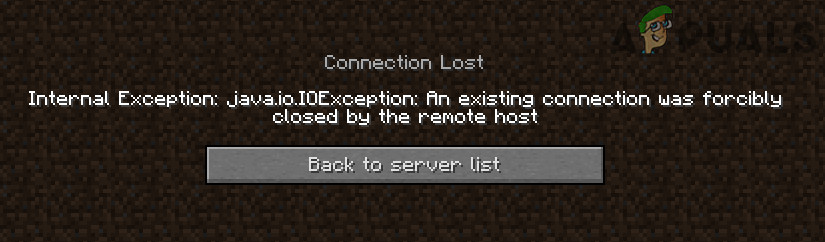
Before proceeding with the solutions to stop internal exceptions in Java IO IOException, check if trying another network cable (if using an ethernet connection) resolves the issue. If you have a long username (7+ characters), then check if reducing it to (7 or fewer characters) solves the issue. Also, check if your internet speed meets the minimum speed requirements of Minecraft. Moreover, make sure to log out/disconnect the Minechat (if using) and then close it. Additionally, check if launching the Minecraft launcher (or server) as an administrator resolves the issue.
Solution 1: Update the Minecraft Launcher to the Latest Build
You may encounter the internal exception issue if the Minecraft launcher of your system is outdated as it can create incompatibility between the launcher & server. In this context, updating the Minecraft launcher to the latest release may solve the problem. But before moving on, check if you have more than one account configured with the Minecraft launcher, if so, then remove all the other accounts but one.
- Open the Minecraft launcher & near the username, click on the Options.
- Then click on the Force Update button & apply the launcher update.
Force Update the Minecraft Launcher
- Once updated, relaunch the Minecraft launcher and check if it is clear of the IOexception error.
- If not, check if using another launcher resolves the issue.
Solution 2: Clear the DNS Cache of Your System
The Java.io error may emerge if the DNS cache of your system is corrupt as it may lead to the system’s ability to resolve the domain name. In this context, flushing the DNS cache (which will force the system to re-fetch the combinations) may solve the problem.
- Click Windows, type: Command Prompt, and right-click on the result of Command Prompt. Then choose Run as Administrator.
Open Command Prompt as Administrator
- Now execute the following one by one:
Flush the DNS Cache
- Then exit the Command Prompt and check if the Java exception issue is resolved.
If the issue persists, then check if changing DNS server (e.g., Google DNS) resolves the internal exception issue.
Solution 3: Disable Server’s Resource Pack
Resource packs allow the players to do a lot of customization (like textures, music, models, splash tests, etc.) but this customization may hinder the client/server communication and thus cause the IOexception issue. In this scenario, disabling the server’s resource pack may solve the problem.
- Open the Minecraft launcher and select Multiplayer.
- Then select the problematic server and click on Edit.
Edit the Minecraft Server Properties
- Now click on Server Resource Packs to set it to Disabled (if enabled) and click on Done.
Disable Server Resource Packs in Minecraft
- Then check if the launcher is clear of the Java.io issue.
Solution 4: Uninstall the Conflicting Applications
You may encounter the Java.io issue if an application on your system is hindering the operation of Minecraft. In this scenario, removing the conflicting application may solve the problem. You can clean boot your PC to find out the problematic application. For illustration, we will discuss the process for the Hamachi VPN (reported by the users to cause the issue).
- Right-click Windows & open Apps and Features.
- Now click on LogMeIn Hamachi to expand it & then click on Uninstall.
Uninstall Hamachi
- Then follow the prompts to remove Hamachi & reboot your PC.
- Upon reboot, check if the IOexception issue is resolved.
Solution 5: Decrease the Render Distance in the Minecraft Settings
The internal exception issue may arise if Minecraft could not render all the video blocks at once (due to the poor internet speed). In this context, decreasing the Render Distance in the Minecraft settings to the lowest possible may solve the problem.
- Open the Minecraft Launcher & open its Options (it will be also a good idea to lower the Render Distance in the server settings, if possible).
Open the Minecraft Options
- Now select Video Settings & slide the Render Distance to the lowest possible (e.g., to 2).
Open Video Settings of Minecraft
- Then check if the Java.io issue is resolved. If so, then you may increase the Render Distance by one till you reach your desired Render Distance.
Set Render Distance to 2 Chunks in Minecraft
Solution 6: Edit the Java Settings
The Java.io error may arise if the Java installation of your system is not properly configured. In this context, editing the Java settings (like enabling the Native Sandbox) may solve the problem. But before proceeding, make sure you have only one Java installation.
Update Java to the Latest Build
- Click Windows, type: Configure Java & then open it.
Open Configure Java
- Now steer to the Update tab & click on the Update Now button.
Click Update Java in the Update Tab
- If an update is available, apply the Java update & check if the internal exception issue is resolved.
Enable Native Sandbox
- Click Windows, type: Configure Java & open it.
- Now steer to the Advanced tab & checkmark Enable the Operating System’s Restricted Environment (Native Sandbox).
Enable the Operating System’s Restricted Environment (Native Sandbox)
- Then apply your changes & reboot your PC.
- Upon reboot, check if the Minecraft IOexception issue is resolved.
Edit the Java Path in the Launcher Settings
- Right-click Windows & open Run.
- Now navigate to the following path:
Open Program Files (x86) From Run
- Then open the Java folder & steer to the latest version of the Java installation (e.g., the jre1.8.0_291 folder).
- Now open the Bin folder & copy the address from the address bar.
Copy the Java Path
- Then open the Minecraft Launcher & select Edit Profile.
- Now, under Java Settings (Advanced), checkmark the option of Executable.
- Then paste the address (copied at step 4) up to Bin, so the path should be something like below:
Edit the Java Path in the Minecraft Profile Editor
- Now apply your changes & check if the internal exception issue is resolved.
If the issue persists, then check if reinstalling Java sorts out the IOexception issue.
Solution 7: Repair / Reinstall the Minecraft
The Java.io issue may arise if the Minecraft installation is corrupt. In this context, repairing or reinstalling it may solve the problem.
- Click Windows, type: Control Panel, & launch it.
Open Control Panel
- Now open Uninstall a Program & select Minecraft.
Repair the Minecraft Launcher
- Then click on Repair & follow the prompts to repair Minecraft.
- Now reboot your PC & check if the IOexception issue is resolved.
- If not, uninstall Minecraft & Java (make sure to back up the essentials).
- Now reboot your PC & upon reboot, right-click Windows & select Run.
- Then navigate to the following path (copy-paste the address):
Open AppData Through the Run Box
- Now open each directory (Local, LocalLow, & Roaming) one by one & delete the Minecraft folders in them.
Delete the Minecraft Directories in the AppData Folders
- Then download the latest versions of Java & Minecraft.
- Then install Java as administrator & reboot your PC.
- Upon reboot, install Minecraft as administrator & check if the internal exception issue is resolved.
Minecraft may show the internal exception issue if the network settings of your system are not properly configured (or your ISP is blocking access to a resource essential for the operation of Minecraft). In this case, editing the network settings (or trying another network/VPN) may solve the problem.
Try Another Network or a VPN
- Disconnect your system from the current network & connect to another network e.g., the hotspot of your phone to check if the IOexception issue is resolved. You can also check by using a VPN. Also, it will be a good idea to switchbetween the Wi-Fi and ethernet connection.
- If the issue persists, directly connect the system to the internet without the router to rule out if its configuration causing the issue.
Disable NAT Acceleration in the Router’s Settings
- Launch a web browser & navigate to the Router’s control page.
- Now select LAN (in the left pane) & disable Hardware Acceleration in the Switch Control tab. If the Hardware Acceleration (the Asus branded router feature) is not shown, look for it with different names like CTF (Cut-Through Forwarding) & FA (Flow Accelerator).
Disable NAT Acceleration
- Then apply your changes & check if the internal exception issue is resolved.
Solution 9: Edit the Firewall Settings
You may encounter the internal exception issue if the Firewall of your system is blocking access to a resource essential for the operation of Minecraft. In this context, editing the Firewall settings (like allowing Java (TM) Platform SE Binary in the Firewall settings) may solve the problem. Before proceeding, it will be a good idea to check if temporarily disabling the firewall of your system resolves the issue. For illustration, we will go through the process for the Windows Defender Firewall.
Warning: Advance at your own risk as editing the firewall’s settings is a skillful task & if done wrong, you may expose your system/data to threats.
Set Java (TM) Platform SE to Private in the Firewall Settings
- Click Windows, type: Allow an App Through Windows Firewall, & open it.
Open Allow an App Through Windows Firewall
- Now click on Change Settings & in the list of Apps, find Java (TM) Platform SE Binary. If it is not present, click on Allow Another App & steer to the installation directory of Java (usually, the Java directory of Program Files and Program Files (X86) folders) and double-click on Javaw.exe.
Set Java (TM) Platform SE Binary to Private
- Then uncheck the option of Public and checkmark the option of Private for all the Java (TM) Platform SE Binary processes.
- Now select Java (TM) Platform SE Binary & click on Details.
- Then open Network Type and checkmark Private.
- Now apply your changes & reboot your PC.
- Upon reboot, check if the IOexception issue is resolved.
Allow the Minecraft Through the Firewall
- Click Windows, type: Firewall, & open Windows Defender Firewall.
Open Windows Defender Firewall
- Now make sure no Inbound and Outbound rules related to Minecraft are set to Block the Connection.
Allow the Minecraft Connection Through the Windows Defender Firewall
- Then select Inbound Rules & click on New Rule.
Create a New Inbound Rule
- Now select Program & click on Next.
Select Program in New Rule Window
- Then click on Browse & steer to the installation directory of Minecraft.
Open Browse and Steer to The Installation Directory of Minecraft
- Now double-click on Minecraft.exe & select Allow the Connection.
- Then click on Next & select all the three profiles (i.e., Public, Private, & Domain).
- Now name the rule & click on Finish.
- Then repeat the same for the Outbound Rule & reboot your PC.
- Upon reboot, check if the Java.io issue is resolved.
If the issue persists, check if allowing the Minecraft connections through the router’s Firewall (if any) resolves the issue (especially, if it is using some autoblocking feature). If that did not do the trick, check if the parental controls are not restricting the Minecraft access. Also, it will be a good idea to ensure that the ports are properly forwarded in the system/router firewall as required by Minecraft.
If the issue persists, check if allocating more RAM to Minecraft solves the problem. If that did not do the trick, you may contact the server’s admins to delete your player data or check for a server-side problem. If the issue did not resolve so far, you may have to perform a factory reset of your PC & if that did not do the trick, get your system (especially, hard disk and network/Wi-Fi card) checked for a hardware error.
Источник
Unrecognised tag type #79
Comments
ArbitraryMoniker commented May 11, 2019
I get the following error when running v 0.2.0 on a java world of mine
Error comes up for any *_index.dat file, and if I delete all those, starts coming up for the .mca files:
World is very old, have brought forward from beta days.
Any advice would be appreciated, super old world that a few friends have built over the years, these bugs are making it unplayable 🙁
The text was updated successfully, but these errors were encountered:
Fenixin commented May 12, 2019
So you are running region fixer v0.2.0 in a old world that runs in a new 1.13 minecraft server? If that is the case you are running a old world that has been converted to the new minecraft world format, and that means that you need the last region fixer.
Could you please try to download the newest version of region fixer and scan again? Here you have a link to the current release
Could I ask you where have you downloaded that very outdatted version of region fixer?
Fenixin commented May 12, 2019
Ahhh, I completely forgot to update that part of the readme. There is no windows exe right now, I tried to to make one but I failed miserably. I will try again in some time If I get the chance.
Thanks you for pointing that out. You are not the first person that downloads the windows exe and asks for help so I wanted to know where did you get the info. I will update the readme (and probably I should update the wiki) soon ™.
Fenixin commented May 12, 2019
Regionfixer doesn’t expect to be pointed to a .dat file. It expects a list of region files or a world directory. Right now there no way to check a single isolated .dat file.
That said, that is definitely a bug. Regionfixer should not crash when you give it a dat file as workload.
Please, try again with a world folder or some region files. If you want to scan that dat file, just scan the world that contains it.
Fenixin commented May 13, 2019
And it seems that you have found another bug, heh. It doesn’t count properly the deleted chunks. Thanks for the report. I will leave this open and fix it.
Also, I’m going to edit your comments to make the tracebacks and reports from regionfixer easier to read.
Fenixin commented May 13, 2019
Or maybe I’m not, because email replies do not support markdown.
Fenixin commented May 26, 2019
So, I think I’ve got all this fixed and it will be pushed soon to master. If you need anything else don’t hesitate to reopen.
Footer
© 2023 GitHub, Inc.
You can’t perform that action at this time.
You signed in with another tab or window. Reload to refresh your session. You signed out in another tab or window. Reload to refresh your session.
Источник
Io netty handler, Java IO IOException или внутреннее исключение в Minecraft: что делать
Ошибка «внутреннее исключение» или Internal Exception с io netty handler либо Java IO IOException в Minecraft случаются по причине того, что игра теряет подключение к серверу.
А вот сбоить подключение, как известно, может по самым разным причинам. Следовательно, в каждом отдельном случае устраняется проблема тоже разными способами, притом вполне себе стандартными.
О них и расскажем. Итак.
что делать, когда в Minecraft отваливается подключение с ошибкой io netty handler или Java IO IOException
Значит, первым делом просто проверяем подключение (перезагружаем роутер, переподключаем комп к Wi-Fi заново, переподключаем его напрямую через кабель, перезагружаем, запускаем Minecraft от имени администратора, проверяем и отключаем родительский контроль и т.д.) далее действуем следующим порядком:
#1 — проверяем состояние сервера
… для того, чтобы определить где именно случился сбой подключения — на стороне сервера, или локально. А для того, чтобы оперативно проверить и текущее состояние сервера игры, и текущее состояние подключения со своей стороны, просто подключаемся к тестовому серверу с IP: test.prisonfun.com.
Если подключится получается без проблем, то с клиентом игры и с настройками компа все в порядке. Данный сервер поддерживает все версии Minecraft и обновляется регулярно, потому оптимально подходит для оперативного выявления любых потенциально возможных проблем с подключением.
В противном же случае, то есть, когда подключиться именно к этому серверу не получилось, то, вероятнее всего, сбой подключения случился на стороне пользователя. И надо его устранять. Потому идем дальше.
#2 — отключаем брандмауэр, антивирус и VPN
Мера это временная, но крайне необходимая в случае, когда нужно быстро определить и устранить причину ошибок io netty handler или Java IO IOException в Minecraft. Поэтому:
- отключаем брандмауэр Windows:
- жмем Win+R с клавиатуры, в строке «Выполнить» пишем control и жмем Enter;
- в окне Панели управления кликаем «Система и безопасность» и далее — «Брандмауэр Windows«;
- в следующем окне слева жмем «Включение и отключение брандмауэра Windows«;
- отключаем брандмауэр для обоих типов сети — для домашней и рабочей и для общественной;
- кликаем ОК.
После этого снова пробуем подключиться к IP: test.prisonfun.com. Если снова не получилось то:
- отключаем антивирус — через панель управления программы;
- отключаем VPN
И снова подключаемся тестовому IP: test.prisonfun.com.
Опять безрезультатно? Тогда..
#3 — обновляем Java
Minecraft без Java не работает (и не должен). Более того, во избежание проблем с игрой Java на компе желательно иметь в самой последней версии. Обновляется эта самая версия стандартно:
- идем на официальную страницу загрузки Java — [ССЫЛКА];
- качаем и устанавливаем самую свежую версию Java.
Попутно в случае с проблемкой «внутреннего исключения» (ошибка io.netty.handler и Java.IO.IOException) не лишним также будет включить функцию Java Native Sandbox, а для этого:
- жмем «Пуск«, в строке поиска системы пишем java и в результатах выше кликаем «Configure Java«;
- в открывшемся окне переходим во вкладку «Advanced«;
- список параметров прокручиваем до раздела «Advanced security settings» и активируем опцию «Enable the operating system’s restricted environment (native sandbox)«;
- жмем «Применить» и «ОК«.
После перерезагружаем комп (это важно!), запускаем Minecraft и подключаемся к IP: test.prisonfun.com. Снова никак?
перенастраиваем DNS
Процедура тоже стандартная:
- жмем Win+R с клавиатуры, в строке «Выполнить» пишем control и жмем Enter;
- в окне Панели управления кликаем «Сеть и Интернет» и далее — «Центр управления сетями и общим доступом«;
- находим с списке сетей свое текущее подключение («Ethernet» или «WiFi») и кликаем ссылку «сетевое соединение«;
- в следующем окне жмем кнопку «Свойства» и далее в окне свойств подключения:
-
- двойным кликом кликаем по строке «Протокол интернета версии 4 (IPv4)» в компонентах;
- в открывшемся окошке активируем опцию «Использовать следующие адреса DNS-серверов» и ниже
- для «Предпочитаемый DNS-сервер» прописываем 8.8.8.8
- для «Альтернативный DNS-сервер» прописываем 8.8.4.4
- и жмем ОК.
Перезагружаем комп, запускаем Minecraft и пробуем подключиться к IP: test.prisonfun.com.
Если после перенастройки DNS (и всех предыдущих мер) устранить проблему не удалось, то, очень вероятно, что причина сбоя — в самой игре, а точнее в имеющейся сборке и/или в установленных модах. Поэтому
#4 — выполняем чистую переустановку Minecraft
То есть, качаем последнюю версию Minecraft с официального сайта и устанавливаем её безо всяких модов. Сделать нужно следующее:
- открываем официальный лаунчер Minecraft (либо сначала качаем его и устанавливаем — [ССЫЛКА] — и затем открываем);
- в главном меню открываем вкладку «Установки» (вверху) и жмем «Новая установка«;
- выбираем версию Minecraft (разработчик рекомендует ставить самую последнюю) и жмем «Загрузить«;
- далее проверяем, чтобы в меню лаунчера выбрана была именно нужная версия и жмем «Играть«;
- после запуска Minecraft проверяем подключение через IP: test.prisonfun.com.
Ну а если игра снова выдает «внутреннее исключение» с io netty handler либо Java IO IOException (а такое тоже может быть), значит придется переустановить её в другое место. Для этого:
- открываем официальный лаунчер Minecraft (ссылку см. выше);
- в главном меню открываем вкладку «Установки» (вверху) и жмем «Новая установка«;
- выбираем самую новую (рекомендуется);
- жмем кнопку «Обзор» и указываем другое место установки игры (либо просто кликаем «Рабочий стол«) и жмем ОК;
- теперь кликаем «Загрузить«;
- далее проверяем, чтобы в меню лаунчера выбрана была именно нужная версия и жмем «Играть«.
Источник
Io netty handler, Java IO IOException или внутреннее исключение в Minecraft: что делать
Ошибка «внутреннее исключение» или Internal Exception с io netty handler либо Java IO IOException в Minecraft случаются по причине того, что игра теряет подключение к серверу.
А вот сбоить подключение, как известно, может по самым разным причинам. Следовательно, в каждом отдельном случае устраняется проблема тоже разными способами, притом вполне себе стандартными.
О них и расскажем. Итак.
что делать, когда в Minecraft отваливается подключение с ошибкой io netty handler или Java IO IOException
Значит, первым делом просто проверяем подключение (перезагружаем роутер, переподключаем комп к Wi-Fi заново, переподключаем его напрямую через кабель, перезагружаем, запускаем Minecraft от имени администратора, проверяем и отключаем родительский контроль и т.д.) далее действуем следующим порядком:
#1 — проверяем состояние сервера
… для того, чтобы определить где именно случился сбой подключения — на стороне сервера, или локально. А для того, чтобы оперативно проверить и текущее состояние сервера игры, и текущее состояние подключения со своей стороны, просто подключаемся к тестовому серверу с IP: test.prisonfun.com.
Если подключится получается без проблем, то с клиентом игры и с настройками компа все в порядке. Данный сервер поддерживает все версии Minecraft и обновляется регулярно, потому оптимально подходит для оперативного выявления любых потенциально возможных проблем с подключением.
В противном же случае, то есть, когда подключиться именно к этому серверу не получилось, то, вероятнее всего, сбой подключения случился на стороне пользователя. И надо его устранять. Потому идем дальше.
#2 — отключаем брандмауэр, антивирус и VPN
Мера это временная, но крайне необходимая в случае, когда нужно быстро определить и устранить причину ошибок io netty handler или Java IO IOException в Minecraft. Поэтому:
- отключаем брандмауэр Windows:
- жмем Win+R с клавиатуры, в строке «Выполнить» пишем control и жмем Enter;
- в окне Панели управления кликаем «Система и безопасность» и далее — «Брандмауэр Windows«;
- в следующем окне слева жмем «Включение и отключение брандмауэра Windows«;
- отключаем брандмауэр для обоих типов сети — для домашней и рабочей и для общественной;
- кликаем ОК.
После этого снова пробуем подключиться к IP: test.prisonfun.com. Если снова не получилось то:
- отключаем антивирус — через панель управления программы;
- отключаем VPN
И снова подключаемся тестовому IP: test.prisonfun.com.
Опять безрезультатно? Тогда..
#3 — обновляем Java
Minecraft без Java не работает (и не должен). Более того, во избежание проблем с игрой Java на компе желательно иметь в самой последней версии. Обновляется эта самая версия стандартно:
- идем на официальную страницу загрузки Java — [ССЫЛКА];
- качаем и устанавливаем самую свежую версию Java.
Попутно в случае с проблемкой «внутреннего исключения» (ошибка io.netty.handler и Java.IO.IOException) не лишним также будет включить функцию Java Native Sandbox, а для этого:
- жмем «Пуск«, в строке поиска системы пишем java и в результатах выше кликаем «Configure Java«;
- в открывшемся окне переходим во вкладку «Advanced«;
- список параметров прокручиваем до раздела «Advanced security settings» и активируем опцию «Enable the operating system’s restricted environment (native sandbox)«;
- жмем «Применить» и «ОК«.
После перерезагружаем комп (это важно!), запускаем Minecraft и подключаемся к IP: test.prisonfun.com. Снова никак?
перенастраиваем DNS
Процедура тоже стандартная:
- жмем Win+R с клавиатуры, в строке «Выполнить» пишем control и жмем Enter;
- в окне Панели управления кликаем «Сеть и Интернет» и далее — «Центр управления сетями и общим доступом«;
- находим с списке сетей свое текущее подключение («Ethernet» или «WiFi») и кликаем ссылку «сетевое соединение«;
- в следующем окне жмем кнопку «Свойства» и далее в окне свойств подключения:
-
- двойным кликом кликаем по строке «Протокол интернета версии 4 (IPv4)» в компонентах;
- в открывшемся окошке активируем опцию «Использовать следующие адреса DNS-серверов» и ниже
- для «Предпочитаемый DNS-сервер» прописываем 8.8.8.8
- для «Альтернативный DNS-сервер» прописываем 8.8.4.4
- и жмем ОК.
Перезагружаем комп, запускаем Minecraft и пробуем подключиться к IP: test.prisonfun.com.
Если после перенастройки DNS (и всех предыдущих мер) устранить проблему не удалось, то, очень вероятно, что причина сбоя — в самой игре, а точнее в имеющейся сборке и/или в установленных модах. Поэтому
#4 — выполняем чистую переустановку Minecraft
То есть, качаем последнюю версию Minecraft с официального сайта и устанавливаем её безо всяких модов. Сделать нужно следующее:
- открываем официальный лаунчер Minecraft (либо сначала качаем его и устанавливаем — [ССЫЛКА] — и затем открываем);
- в главном меню открываем вкладку «Установки» (вверху) и жмем «Новая установка«;
- выбираем версию Minecraft (разработчик рекомендует ставить самую последнюю) и жмем «Загрузить«;
- далее проверяем, чтобы в меню лаунчера выбрана была именно нужная версия и жмем «Играть«;
- после запуска Minecraft проверяем подключение через IP: test.prisonfun.com.
Ну а если игра снова выдает «внутреннее исключение» с io netty handler либо Java IO IOException (а такое тоже может быть), значит придется переустановить её в другое место. Для этого:
- открываем официальный лаунчер Minecraft (ссылку см. выше);
- в главном меню открываем вкладку «Установки» (вверху) и жмем «Новая установка«;
- выбираем самую новую (рекомендуется);
- жмем кнопку «Обзор» и указываем другое место установки игры (либо просто кликаем «Рабочий стол«) и жмем ОК;
- теперь кликаем «Загрузить«;
- далее проверяем, чтобы в меню лаунчера выбрана была именно нужная версия и жмем «Играть«.
Источник
Wanted to give you an update, I had other errors come up when running the
python script. I ran 0.3.0 using Windows 10’s PowerShell and then CMD, but
sending the same error message from CMD. Hoping this kind of reporting
helps!
C:tempMinecraft-Region-Fixer-0.3.0>C:UsersseanbAppDataLocalProgramsPythonPython37python.exe
.regionfixer.py —dc «C:tempMinecraft Server 2019 march
backupSeanWorldlevel.dat»
Ops! Something went really wrong and regionfixer crashed.
Bug report:
<class ‘TypeError’>
Traceback (most recent call last):
File «.regionfixer.py», line 560, in <module>
value = main()
File «.regionfixer.py», line 343, in main
world_list, regionset = parse_paths(args)
File «C:tempMinecraft-Region-Fixer-0.3.0regionfixer_coreutil.py»,
line 210, in parse_paths
world_list = parse_world_list(world_list)
File «C:tempMinecraft-Region-Fixer-0.3.0regionfixer_coreutil.py»,
line 222, in parse_world_list
w = world.World(d)
File «C:tempMinecraft-Region-Fixer-0.3.0regionfixer_coreworld.py»,
line 975, in __init__
self.scanned_level = ScannedDataFile(None, level_dat_path)
TypeError: __init__() takes from 1 to 2 positional arguments but 3 were
given
C:tempMinecraft-Region-Fixer-0.3.0>C:UsersseanbAppDataLocalProgramsPythonPython37python.exe
.regionfixer.py —help «C:tempMinecraft Server 2019 march
backupSeanWorldlevel.dat»
Usage:
region_fixer [options] <world-path> <other-world-path> … <region-files>
…
Program to check the integrity of Minecraft worlds and fix them when
possible.
It uses NBT by twoolie. Author: Alejandro Aguilera (Fenixin)
Options:
—version show program’s version number and exit
-h, —help show this help message and exit
-b <backups>, —backups=<backups>
List of backup directories of the Minecraft world to
use to fix corrupted chunks and/or wrong located
chunks. Warning! Region-Fixer is not going to check
ifit’s the same world, be careful! This argument can
be a comma separated list (but never with spaces
between elements!). This option can be only used
scanning one world.
—replace-corrupted, —rc
Tries to replace the corrupted chunks using the
backup
directories. This option can be only used scanning
one
world.
—replace-wrong-located, —rw
Tries to replace the wrong located chunks using the
backup directories. This option can be only used
scanning one world.
—replace-entities, —re
Tries to replace the chunks with too many entities
using the backup directories. This option can be
only
used scanning one world.
—replace-shared-offset, —rs
Tries to replace the chunks with a shared offset
using
the backup directories. This option can be only
usedscanning one world.
—replace-too-small, —rt
Tries to replace the region files that are too small
to be actually be a region file using the backup
directories. This option can be only used scanning
one
world.
—delete-corrupted, —dc
[WARNING!] This option deletes! This option will
delete all the corrupted chunks. Used with
—replace-
corrupted or —replace-wrong-located it will delete
all the non-replaced chunks.
—delete-wrong-located, —dw
[WARNING!] This option deletes!The same as —delete-
corrupted but for wrong located chunks
—delete-entities, —de
[WARNING!] This option deletes! This option deletes
ALL the entities in chunks with more entities than
—entity-limit (300 by default). In a Minecraft
entities are mostly mobs and items dropped in the
ground, items in chests and other stuff won’t be
touched. Read the README for more info. Region-Fixer
will delete the entities while scanning so you can
stop and resume the process
—delete-shared-offset, —ds
[WARNING!] This option deletes! This option will
delete all the chunk with status shared offset. It
will remove the region header for the false chunk,
note that you don’t loos any chunk doing this.
—delete-missing-tag, —dmt
[WARNING!] This option deletes! Removes any chunks
with the mandatory entities tag missing.
—fix-missing-tag, —fm
Fixes chunks that have the Entities tag missing.
This
will add the missing tag.
—delete-too-small, —dt
[WARNING!] This option deletes! Removes any region
files found to be too small to actually be a region
file.
—entity-limit=ENTITY_LIMIT, —el=ENTITY_LIMIT
Specify the limit for the —delete-entities option
(default = 300).
-p PROCESSES, —processes=PROCESSES
Set the number of workers to use for scanning.
(default = 1, not use multiprocessing at all)
-v, —verbose Don’t use a progress bar, instead print a line per
scanned region file with results information. The
letters mean c: corrupted; w: wrong located; t:
total
of chunks; tme: too many entities problem
-i, —interactive Enter in interactive mode, where you can scan, see
the
problems, and fix them in a terminal like mode
-l SUMMARY, —log=SUMMARY
Saves a log of all the problems found in the
specified
file. The log file contains all the problems found
with this information: region file, chunk
coordinates
and problem. Use ‘-‘ as name to show the log at the
end of the scan.
Copyright (C) 2011 Alejandro Aguilera (Fenixin)
https://github.com/Fenixin/Minecraft-Region-Fixer This program comes with
ABSOLUTELY NO WARRANTY; for details see COPYING.txt. This is free software,
and you are welcome to redistribute it under certain conditions; see
COPYING.txt for details.
Traceback (most recent call last):
File «.regionfixer.py», line 560, in <module>
value = main()
File «.regionfixer.py», line 317, in main
(options, args) = parser.parse_args()
File
«C:UsersseanbAppDataLocalProgramsPythonPython37liboptparse.py»,
line 1387, in parse_args
stop = self._process_args(largs, rargs, values)
File
«C:UsersseanbAppDataLocalProgramsPythonPython37liboptparse.py»,
line 1427, in _process_args
self._process_long_opt(rargs, values)
File
«C:UsersseanbAppDataLocalProgramsPythonPython37liboptparse.py»,
line 1501, in _process_long_opt
option.process(opt, value, values, self)
File
«C:UsersseanbAppDataLocalProgramsPythonPython37liboptparse.py»,
line 785, in process
self.action, self.dest, opt, value, values, parser)
File
«C:UsersseanbAppDataLocalProgramsPythonPython37liboptparse.py»,
line 808, in take_action
parser.exit()
File
«C:UsersseanbAppDataLocalProgramsPythonPython37liboptparse.py»,
line 1559, in exit
sys.exit(status)
SystemExit: 0
During handling of the above exception, another exception occurred:
Traceback (most recent call last):
File «.regionfixer.py», line 587, in <module>
sys.exit(value)
NameError: name ‘value’ is not defined
C:tempMinecraft-Region-Fixer-0.3.0>
…
Modded Minecraft servers are extremely fun to play. However, they are more unstable than Vanilla Minecraft servers. This is why some problems can often arise when players try to join modded servers.
One of the most prevalent errors that players trying to join a modded server have been facing as of late says, «Incomplete set of tags received from the server. Please contact the server operator.»
For those looking to figure out how to resolve this error, the simplest way is to delete the local mods folder and reinstall the list of mods installed on the server you are trying to join.
Steps to fix the ‘incomplete set of tags..’ Minecraft error
This error is caused by a mismatching set of mods from the server-side and the client-side. This is most likely because the Minecraft client lacks some mods that the server is running, or they may be outdated.
The easiest way to resolve this error is to delete the local mods folder, then prepare a list of the mods that the server is running and reinstall these said mods to the local game client (same versions).
Fixing the error directly:
For those looking to not delete their entire mods folder, with some digging, players can easily identify precisely which mod is missing by following these steps:
Step 1: Check if the problem is with the client
Although rare, this problem may also be related to the game client rather than the mods installed. This can easily be verified by joining an unmodified server.
Players should see if they can connect to the following server IP Address: test.prisonfun.com
This server supports all versions of Minecraft and is online 24/7. If players can join it, they should move onto the next step.
However, if this server cannot be joined, there is likely a bigger problem at hand, and players should instead opt to reinstall their entire game client.
Step 2: Open the Minecraft logs
If the previous testing server can successfully be joined, players should now open their game logs relevant for when they are experiencing crashing issues with the error «Incomplete set of tags received from server.»
To find the game logs, players can do this:
- Press windows button, type run, then press the enter button
- Type in the run box %appdata%.minecraft and press enter
- Click on the logs folder and go to the one which contains information about the crash
Step 3: Search for the Error
Once the log file has been opened, players can search for the text: «Incomplete server tags» using the search function (ctrl + F) in notepad.
Players now should look for an error that looks like this:
«[main/WARN]: Incomplete server tags, disconnecting. Missing: {minecraft:block=[charm:provide_enchanting_power, charm:immovable_by_pistons, charm:nether_portal_frames, charm:barrels]}»
In the above example, there is a problem with the mod «charm,» so in this case, the charm mod should be reinstalled.
Another example:
«Incomplete server tags, disconnecting. Missing: {minecraft:item=[fairylights:twinkling_lights, fairylights:pennants, fairylights:dyeable_lights, fairylights:dyeable, fairylights:lights]}»
There is a problem with the mod called «fairylights,» so it should be installed (or reinstalled) on the local game client.
Step 4: Install/Re-install the required mods and retry
If players can identify a potential problem mod in the previous step, then this mod should be installed/re-installed. After this, players should attempt to reconnect to the server without issues.
If there are still problems or if it is impossible to identify any potential mods that could be causing problems in step 3, then players should opt to delete their entire mods folder and re-install all of the mods that the server is running. Players must ensure the mod versions also match exactly on the game client and the server.
For detailed guides, walkthroughs, tips & more, check out SK Minecraft Wiki
Edited by Srijan Sen
Thank You!
GIF
Cancel
Reply
Modded Minecraft servers are extremely fun to play. However, they are more unstable than Vanilla Minecraft servers. This is why some problems can often arise when players try to join modded servers.
One of the most prevalent errors that players trying to join a modded server have been facing as of late says, «Incomplete set of tags received from the server. Please contact the server operator.»
For those looking to figure out how to resolve this error, the simplest way is to delete the local mods folder and reinstall the list of mods installed on the server you are trying to join.
Steps to fix the ‘incomplete set of tags..’ Minecraft error
This error is caused by a mismatching set of mods from the server-side and the client-side. This is most likely because the Minecraft client lacks some mods that the server is running, or they may be outdated.
The easiest way to resolve this error is to delete the local mods folder, then prepare a list of the mods that the server is running and reinstall these said mods to the local game client (same versions).
Fixing the error directly:
For those looking to not delete their entire mods folder, with some digging, players can easily identify precisely which mod is missing by following these steps:
Step 1: Check if the problem is with the client
Although rare, this problem may also be related to the game client rather than the mods installed. This can easily be verified by joining an unmodified server.
Players should see if they can connect to the following server IP Address: test.prisonfun.com
This server supports all versions of Minecraft and is online 24/7. If players can join it, they should move onto the next step.
However, if this server cannot be joined, there is likely a bigger problem at hand, and players should instead opt to reinstall their entire game client.
Step 2: Open the Minecraft logs
If the previous testing server can successfully be joined, players should now open their game logs relevant for when they are experiencing crashing issues with the error «Incomplete set of tags received from server.»
To find the game logs, players can do this:
- Press windows button, type run, then press the enter button
- Type in the run box %appdata%.minecraft and press enter
- Click on the logs folder and go to the one which contains information about the crash
Step 3: Search for the Error
Once the log file has been opened, players can search for the text: «Incomplete server tags» using the search function (ctrl + F) in notepad.
Players now should look for an error that looks like this:
«[main/WARN]: Incomplete server tags, disconnecting. Missing: {minecraft:block=[charm:provide_enchanting_power, charm:immovable_by_pistons, charm:nether_portal_frames, charm:barrels]}»
In the above example, there is a problem with the mod «charm,» so in this case, the charm mod should be reinstalled.
Another example:
«Incomplete server tags, disconnecting. Missing: {minecraft:item=[fairylights:twinkling_lights, fairylights:pennants, fairylights:dyeable_lights, fairylights:dyeable, fairylights:lights]}»
There is a problem with the mod called «fairylights,» so it should be installed (or reinstalled) on the local game client.
Step 4: Install/Re-install the required mods and retry
If players can identify a potential problem mod in the previous step, then this mod should be installed/re-installed. After this, players should attempt to reconnect to the server without issues.
If there are still problems or if it is impossible to identify any potential mods that could be causing problems in step 3, then players should opt to delete their entire mods folder and re-install all of the mods that the server is running. Players must ensure the mod versions also match exactly on the game client and the server.
For detailed guides, walkthroughs, tips & more, check out SK Minecraft Wiki
Edited by Srijan Sen
Thank You!
GIF
Cancel
Reply
Hi, i’m doing my own pack recently and i came here with issue. i am making new world, everything create just fine, i can play game without bigger lags etc. Then i close game/world etc, and when i try join same world again it takes so long to react, then loading world from 0% to 100 takes like 2-3 or even more mins. And at finish it just crashing. Here is my crash report:
—- Minecraft Crash Report —-
// Who set us up the TNT?
Time: 03.04.21 20:23
Description: Exception in server tick loop
java.lang.IllegalStateException: Unrecognized tag
at net.minecraft.tags.ITagCollection.func_232975_b_(ITagCollection.java:35) ~[?:?] {re:classloading,re:mixin}
at net.minecraft.item.crafting.Ingredient$TagList.func_199799_a(Ingredient.java:277) ~[?:?] {re:classloading,pl:accesstransformer:B}
at net.minecraft.item.crafting.Ingredient.lambda$dissolve$5(Ingredient.java:59) ~[?:?] {re:classloading,pl:accesstransformer:B}
at net.minecraft.item.crafting.Ingredient$$Lambda$25085/1848298205.apply(Unknown Source) ~[?:?] {}
at java.util.stream.ReferencePipeline$7$1.accept(ReferencePipeline.java:267) ~[?:1.8.0_51] {}
at java.util.Spliterators$ArraySpliterator.forEachRemaining(Spliterators.java:948) ~[?:1.8.0_51] {}
at java.util.stream.AbstractPipeline.copyInto(AbstractPipeline.java:512) ~[?:1.8.0_51] {}
at java.util.stream.AbstractPipeline.wrapAndCopyInto(AbstractPipeline.java:502) ~[?:1.8.0_51] {}
at java.util.stream.AbstractPipeline.evaluate(AbstractPipeline.java:576) ~[?:1.8.0_51] {}
at java.util.stream.AbstractPipeline.evaluateToArrayNode(AbstractPipeline.java:255) ~[?:1.8.0_51] {}
at java.util.stream.ReferencePipeline.toArray(ReferencePipeline.java:438) ~[?:1.8.0_51] {}
at net.minecraft.item.crafting.Ingredient.func_199806_d(Ingredient.java:60) ~[?:?] {re:classloading,pl:accesstransformer:B}
at net.minecraft.item.crafting.Ingredient.func_193365_a(Ingredient.java:52) ~[?:?] {re:classloading,pl:accesstransformer:B}
at vazkii.quark.addons.oddities.magnetsystem.MagnetSystem.loadMagnetizableBlocks(MagnetSystem.java:141) ~[?:r2.4-309] {re:classloading}
at vazkii.quark.addons.oddities.magnetsystem.MagnetSystem.tick(MagnetSystem.java:78) ~[?:r2.4-309] {re:classloading}
at net.minecraftforge.eventbus.ASMEventHandler_1748_MagnetSystem_tick_WorldTickEvent.invoke(.dynamic) ~[?:?] {}
at net.minecraftforge.eventbus.ASMEventHandler.invoke(ASMEventHandler.java:85) ~[eventbus-4.0.0.jar:?] {}
at net.minecraftforge.eventbus.EventBus$$Lambda$2538/2103669468.invoke(Unknown Source) ~[?:?] {}
at net.minecraftforge.eventbus.EventBus.post(EventBus.java:302) ~[eventbus-4.0.0.jar:?] {}
at net.minecraftforge.eventbus.EventBus.post(EventBus.java:283) ~[eventbus-4.0.0.jar:?] {}
at net.minecraftforge.fml.hooks.BasicEventHooks.onPostWorldTick(BasicEventHooks.java:100) ~[?:?] {re:classloading}
at net.minecraft.server.MinecraftServer.func_71190_q(MinecraftServer.java:857) ~[?:?] {re:mixin,pl:accesstransformer:B,re:classloading,pl:accesstransformer:B,pl:mixin:APP:mixin.terraforged.json:common.MixinMinecraftServer,pl:mixin:APP:resourcefulbees.mixins.json:MixinMinecraftServer,pl:mixin:APP:jaopca.mixins.json:MinecraftServerMixin,pl:mixin:A}
at net.minecraft.server.MinecraftServer.func_71217_p(MinecraftServer.java:787) ~[?:?] {re:mixin,pl:accesstransformer:B,re:classloading,pl:accesstransformer:B,pl:mixin:APP:mixin.terraforged.json:common.MixinMinecraftServer,pl:mixin:APP:resourcefulbees.mixins.json:MixinMinecraftServer,pl:mixin:APP:jaopca.mixins.json:MinecraftServerMixin,pl:mixin:A}
at net.minecraft.server.integrated.IntegratedServer.func_71217_p(IntegratedServer.java:78) ~[?:?] {re:mixin,pl:runtimedistcleaner:A,re:classloading,pl:mixin:APP:smoothboot.mixins.json:client.IntegratedServerMixin,pl:mixin:A,pl:runtimedistcleaner:A}
at net.minecraft.server.MinecraftServer.func_240802_v_(MinecraftServer.java:642) [?:?] {re:mixin,pl:accesstransformer:B,re:classloading,pl:accesstransformer:B,pl:mixin:APP:mixin.terraforged.json:common.MixinMinecraftServer,pl:mixin:APP:resourcefulbees.mixins.json:MixinMinecraftServer,pl:mixin:APP:jaopca.mixins.json:MinecraftServerMixin,pl:mixin:A}
at net.minecraft.server.MinecraftServer.func_240783_a_(MinecraftServer.java:232) [?:?] {re:mixin,pl:accesstransformer:B,re:classloading,pl:accesstransformer:B,pl:mixin:APP:mixin.terraforged.json:common.MixinMinecraftServer,pl:mixin:APP:resourcefulbees.mixins.json:MixinMinecraftServer,pl:mixin:APP:jaopca.mixins.json:MinecraftServerMixin,pl:mixin:A}
at net.minecraft.server.MinecraftServer$$Lambda$30525/26907644.run(Unknown Source) [?:?] {}
at java.lang.Thread.run(Thread.java:745) [?:1.8.0_51] {}
A detailed walkthrough of the error, its code path and all known details is as follows:
—————————————————————————————
— System Details —
Details:
Minecraft Version: 1.16.5
Minecraft Version ID: 1.16.5
Operating System: Windows 10 (amd64) version 10.0
Java Version: 1.8.0_51, Oracle Corporation
Java VM Version: Java HotSpot(TM) 64-Bit Server VM (mixed mode), Oracle Corporation
Memory: 1694886352 bytes (1616 MB) / 5100273664 bytes (4864 MB) up to 6442450944 bytes (6144 MB)
CPUs: 6
JVM Flags: 9 total; -XX:HeapDumpPath=MojangTricksIntelDriversForPerformance_javaw.exe_minecraft.exe.heapdump -Xss1M -Xmx6G -XX:+UnlockExperimentalVMOptions -XX:+UseG1GC -XX:G1NewSizePercent=20 -XX:G1ReservePercent=20 -XX:MaxGCPauseMillis=50 -XX:G1HeapRegionSize=32M
ModLauncher: 8.0.9+86+master.3cf110c
ModLauncher launch target: fmlclient
ModLauncher naming: srg
ModLauncher services:
/mixin-0.8.2.jar mixin PLUGINSERVICE
/eventbus-4.0.0.jar eventbus PLUGINSERVICE
/forge-1.16.5-36.1.4.jar object_holder_definalize PLUGINSERVICE
/forge-1.16.5-36.1.4.jar runtime_enum_extender PLUGINSERVICE
/accesstransformers-3.0.1.jar accesstransformer PLUGINSERVICE
/forge-1.16.5-36.1.4.jar capability_inject_definalize PLUGINSERVICE
/forge-1.16.5-36.1.4.jar runtimedistcleaner PLUGINSERVICE
/mixin-0.8.2.jar mixin TRANSFORMATIONSERVICE
/forge-1.16.5-36.1.4.jar fml TRANSFORMATIONSERVICE
FML: 36.1
Forge: net.minecraftforge:36.1.4
FML Language Providers:
[email protected]
[email protected]
[email protected]
Mod List:
IntegratedTerminals-1.16.5-1.2.1.jar |IntegratedTerminals |integratedterminals |1.2.1 |DONE |NOSIGNATURE
mcw-windows-1.0.3-mc1.16.5.jar |Macaw’s Windows |mcwwindows |1.0.3 |DONE |NOSIGNATURE
pitg-1.16.3-1.4.2.jar |Pane In The Glass |pitg |1.16.3-1.4.2 |DONE |NOSIGNATURE
Neat+1.7-27.jar |Neat |neat |1.7-27 |DONE |NOSIGNATURE
IronJetpacks-1.16.4-4.2.0.jar |Iron Jetpacks |ironjetpacks |4.2.0 |DONE |NOSIGNATURE
Wither-Skeleton-Tweaks-1.16.4-5.3.0.jar |Wither Skeleton Tweaks |wstweaks |5.3.0 |DONE |NOSIGNATURE
reliquary-1.16.3-1.3.4.1061.jar |Reliquary |xreliquary |1.16.3-1.3.4.1061 |DONE |NOSIGNATURE
tetranomicon-1.0.jar |Tetranomicon |tetranomicon |1.0 |DONE |NOSIGNATURE
guardvillagers-1.16.5.1.2.2.jar |Guard Villagers |guardvillagers |1.2.2 |DONE |NOSIGNATURE
Hwyla-forge-1.10.11-B78_1.16.2.jar |Waila |waila |1.10.11-B78_1.16.2 |DONE |NOSIGNATURE
JustEnoughResources-1.16.3-0.12.0.100.jar |Just Enough Resources |jeresources |0.12.0.100 |DONE |NOSIGNATURE
refinedstorage-1.9.12.jar |Refined Storage |refinedstorage |1.9.12 |DONE |NOSIGNATURE
industrial-foregoing-1.16.5-3.2.10.2-d316328.jar |Industrial Foregoing |industrialforegoing |3.2.10.2 |DONE |NOSIGNATURE
torchmaster-2.3.6.jar |Torchmaster |torchmaster |2.3.6 |DONE |NOSIGNATURE
repurposed_structures-1.16.5-2.5.1.jar |Repurposed Structures |repurposed_structures |1.16.5-2.5.1 |DONE |NOSIGNATURE
ToolStats-1.16.5-6.0.1.jar |ToolStats |toolstats |6.0.1 |DONE |eb:c4:b1:67:8b:f9:0c:db:dc:4f:01:b1:8e:61:64:39:4c:10:85:0b:a6:c4:c7:48:f0:fa:95:f2:cb:08:3a:e5
ironfurnaces-1.16.4-2.5.6.jar |Iron Furnaces |ironfurnaces |2.5.6 |DONE |NOSIGNATURE
mcw-trapdors-1.0.1-mc1.16.5.jar |Macaw’s Trapdoors |mcwtrpdoors |1.0.1 |DONE |NOSIGNATURE
Botania-1.16.4-414.jar |Botania |botania |1.16.4-414 |DONE |NOSIGNATURE
curios-forge-1.16.5-4.0.5.0.jar |Curios API |curios |1.16.5-4.0.5.0 |DONE |NOSIGNATURE
tombstone-1.16-6.3.3.jar |Corail Tombstone |tombstone |6.3.3 |DONE |NOSIGNATURE
constructionwand-1.16.5-2.0.jar |Construction Wand |constructionwand |1.16.5-2.0 |DONE |NOSIGNATURE
mcw-roofs-2.0.1-mc1.16.5-4.jar |Macaw’s Roofs |mcwroofs |2.0.1 |DONE |NOSIGNATURE
mcw-furniture-2.0.1-mc1.16.5.jar |Macaw’s Furniture |mcwfurnitures |2.0.1 |DONE |NOSIGNATURE
FastLeafDecay-v25.jar |FastLeafDecay |fastleafdecay |v25 |DONE |NOSIGNATURE
CodeChickenLib-1.16.4-3.5.1.408-universal.jar |CodeChicken Lib |codechickenlib |3.5.1.408 |DONE |31:e6:db:63:47:4a:6e:e0:0a:2c:11:d1:76:db:4e:82:ff:56:2d:29:93:d2:e5:02:bd:d3:bd:9d:27:47:a5:71
veinmining-forge-1.16.5-0.10.jar |Vein Mining |veinmining |1.16.5-0.10 |DONE |NOSIGNATURE
geckolib-forge-1.16.5-3.0.17.jar |GeckoLib |geckolib3 |3.0.17 |DONE |NOSIGNATURE
QuarkOddities-1.16.3.jar |Quark Oddities |quarkoddities |1.16.3 |DONE |NOSIGNATURE
ClientTweaks_1.16.3-5.3.0.jar |Client Tweaks |clienttweaks |5.3.0 |DONE |NOSIGNATURE
mowziesmobs-1.5.14.jar |Mowzie’s Mobs |mowziesmobs |1.5.14 |DONE |NOSIGNATURE
SimplyJetpacks2-1.16.5-2.6.7.1.jar |Simply Jetpacks 2 |simplyjetpacks |1.16.5-2.6.7.1 |DONE |NOSIGNATURE
torchslabmod-1.16.4_v1.6.18.jar |Torch Slab Mod |torchslabmod |1.6.18 |DONE |NOSIGNATURE
mining-helmet-1.16.4-2.0.0.jar |Mining Helmet |mining_helmet |2.0.0 |DONE |NOSIGNATURE
woot-1.16.5-1.0.4.2.jar |Woot |woot |1.16.5-1.0.4.2 |DONE |NOSIGNATURE
goblintraders-1.3.1-1.16.3.jar |Goblin Traders |goblintraders |1.3.1 |DONE |NOSIGNATURE
Mekanism-1.16.5-10.0.21.448.jar |Mekanism |mekanism |10.0.21 |DONE |NOSIGNATURE
shutupexperimentalsettings-1.0.3.jar |Shutup Experimental Settings! |shutupexperimentalsettings |1.0.3 |DONE |NOSIGNATURE
NaturesCompass-1.16.5-1.8.6.jar |Nature’s Compass |naturescompass |1.16.5-1.8.6 |DONE |NOSIGNATURE
LibX-1.16.3-1.0.25.jar |LibX |libx |1.16.3-1.0.25 |DONE |NOSIGNATURE
phosphophyllite-1.16.4-0.4.5.jar |Phosphophyllite |phosphophyllite |0.4.5 |DONE |NOSIGNATURE
curioofundying-forge-1.16.4-5.1.0.0.jar |Curio of Undying |curioofundying |1.16.4-5.1.0.0 |DONE |NOSIGNATURE
FarmingForBlockheads_1.16.3-7.3.0.jar |Farming for Blockheads |farmingforblockheads |7.3.0 |DONE |NOSIGNATURE
pneumaticcraft-repressurized-1.16.5-2.11.3-168.jar|PneumaticCraft: Repressurized |pneumaticcraft |1.16.5-2.11.3-168 |DONE |NOSIGNATURE
pedestals-0.8s.jar |Pedestals |pedestals |0.8s |DONE |NOSIGNATURE
CraftTweaker-1.16.5-7.1.0.177.jar |CraftTweaker |crafttweaker |7.1.0.177 |DONE |NOSIGNATURE
ProjectE-1.16.5-PE1.0.1B.jar |ProjectE |projecte |PE1.0.1B |DONE |NOSIGNATURE
mysticalworld-1.16.4-0.3.1.9.jar |Mystical World |mysticalworld |1.16.4-0.3.1.9 |DONE |NOSIGNATURE
ImmersivePetroleum-1.16.5-3.2.0-3.jar |Immersive Petroleum |immersivepetroleum |3.2.0-3 |DONE |NOSIGNATURE
DynamicSurroundings-1.16.4-4.0.4.1.jar |§3Dynamic Surroundings |dsurround |1.16.4-4.0.4.1 |DONE |b4:98:14:b9:76:55:25:4f:e5:5f:4d:71:90:87:43:5b:f9:d5:3a:02:60:42:5e:da:1f:15:9c:ff:be:a9:7c:77
ironchest-1.16.4-11.2.10.jar |Iron Chests |ironchest |1.16.4-11.2.10 |DONE |NOSIGNATURE
MythicBotany-1.16.3-1.2.9.jar |MythicBotany |mythicbotany |1.16.3-1.2.9 |DONE |NOSIGNATURE
IntegratedCrafting-1.16.5-1.0.13.jar |IntegratedCrafting |integratedcrafting |1.0.13 |DONE |NOSIGNATURE
ZeroCore2-1.16.4-2.0.21.jar |Zero CORE 2 |zerocore |1.16.4-2.0.21 |DONE |NOSIGNATURE
forge-1.16.5-36.1.4-client.jar |Minecraft |minecraft |1.16.5 |DONE |NOSIGNATURE
MouseTweaks-2.14-mc1.16.2.jar |Mouse Tweaks |mousetweaks |2.14 |DONE |NOSIGNATURE
ImmersiveEngineering-1.16.5-4.2.4-134.jar |Immersive Engineering |immersiveengineering |1.16.5-4.2.4-134 |DONE |44:39:94:cf:1d:8c:be:3c:7f:a9:ee:f4:1e:63:a5:ac:61:f9:c2:87:d5:5b:d9:d6:8c:b5:3e:96:5d:8e:3f:b7
pamhc2crops-1.16.3-1.0.1.jar |Pam’s HarvestCraft 2 Crops |pamhc2crops |version |DONE |NOSIGNATURE
Ding-1.16.5-1.3.0.jar |Ding |ding |1.3.0 |DONE |NOSIGNATURE
jeiintegration_1.16.5-7.0.1.15.jar |JEI Integration |jeiintegration |7.0.1.15 |DONE |NOSIGNATURE
IntegratedDynamics-1.16.5-1.7.0(1).jar |IntegratedDynamics |integrateddynamics |1.7.0 |DONE |NOSIGNATURE
integratednbt-1.16.4-1.4.2.jar |Integrated NBT |integratednbt |version |DONE |NOSIGNATURE
pamhc2foodcore-1.16.3-1.0.2.jar |Pam’s HarvestCraft 2 Food Core|pamhc2foodcore |version |DONE |NOSIGNATURE
ftb-backups-2.1.1.6.jar |FTB Backups |ftbbackups |2.1.1.6 |DONE |NOSIGNATURE
polymorph-forge-1.16.5-0.24.jar |Polymorph |polymorph |1.16.5-0.24 |DONE |NOSIGNATURE
AutoRegLib-1.6-47.jar |AutoRegLib |autoreglib |1.6-47 |DONE |NOSIGNATURE
lootr-1.16.4-0.0.4.16.jar |Lootr |lootr |1.16.4-0.0.4.16 |DONE |NOSIGNATURE
Login_Shield-1.16.5-5-g909ffa8.jar |LoginShield |login_shield |1.16.5-5-g909ffa8 |DONE |NOSIGNATURE
thedragonlib-1.16.3-1.1.0.jar |TheDragonLib |thedragonlib |1.16.3-1.1.0 |DONE |NOSIGNATURE
CosmeticArmorReworked-1.16.5-v1b.jar |CosmeticArmorReworked |cosmeticarmorreworked |1.16.5-v1b |DONE |5e:ed:25:99:e4:44:14:c0:dd:89:c1:a9:4c:10:b5:0d:e4:b1:52:50:45:82:13:d8:d0:32:89:67:56:57:01:53
tetra-1.16.5-3.8.0.jar |Tetra |tetra |3.8.0 |DONE |NOSIGNATURE
rsrequestify-1.16.3-2.0.1.jar |RSRequestify |rsrequestify |2.0.1 |DONE |NOSIGNATURE
enchantedbookredesign-3.3-1.16.4.jar |Enchanted Book Redesign |enchantedbookredesign |3.3-1.16.4 |DONE |NOSIGNATURE
CyclopsCore-1.16.5-1.11.4.jar |Cyclops Core |cyclopscore |1.11.4 |DONE |NOSIGNATURE
NetherPortalFix_1.16.3-7.2.1.jar |NetherPortalFix |netherportalfix |7.2.1 |DONE |NOSIGNATURE
eidolon-0.2.7.jar |Eidolon |eidolon |0.2.7 |DONE |NOSIGNATURE
ExtendedCrafting-1.16.4-3.1.4.jar |Extended Crafting |extendedcrafting |3.1.4 |DONE |NOSIGNATURE
KleeSlabs_1.16.5-9.2.1.jar |KleeSlabs |kleeslabs |9.2.1 |DONE |NOSIGNATURE
findme-1.16.3-2.1.0.0.jar |Find Me |findme |NONE |DONE |NOSIGNATURE
glassential-forge-1.16.5-1.1.6.jar |Glassential |glassential |1.1.6 |DONE |NOSIGNATURE
TerraForged-1.16.4-0.2.9.jar |TerraForged |terraforged |0.2.9 |DONE |7b:73:d0:a2:c3:40:13:84:35:4f:c9:0e:2b:85:8c:08:ea:3c:3c:eb:f1:98:8b:5b:6e:ca:8a:a0:9a:cf:12:b3
MoreMobGriefingOptions-1.16.5-1.0.0.jar |More MobGriefing Options |moremobgriefingoptions |1.0.0 |DONE |NOSIGNATURE
JRFTL+[1.16.5]-1.2.jar |JRFTL |jrftl |1.2 |DONE |NOSIGNATURE
CookingForBlockheads_1.16.5-9.3.1.jar |Cooking for Blockheads |cookingforblockheads |9.3.1 |DONE |NOSIGNATURE
placebo.jar |Placebo |placebo |4.4.1 |DONE |NOSIGNATURE
citadel-1.6.2.jar |Citadel |citadel |1.6.2 |DONE |NOSIGNATURE
iceandfire-2.1.6-1.16.4.jar |Ice and Fire |iceandfire |2.1.6-1.16.4 |DONE |NOSIGNATURE
eyeofdragons-0.1.0.jar |Eye of Dragons |eyeofdragons |NONE |DONE |NOSIGNATURE
Bookshelf-1.16.5-10.0.7.jar |Bookshelf |bookshelf |10.0.7 |DONE |eb:c4:b1:67:8b:f9:0c:db:dc:4f:01:b1:8e:61:64:39:4c:10:85:0b:a6:c4:c7:48:f0:fa:95:f2:cb:08:3a:e5
DarkUtilities-1.16.5-8.0.3.jar |Dark Utilities |darkutils |8.0.3 |DONE |eb:c4:b1:67:8b:f9:0c:db:dc:4f:01:b1:8e:61:64:39:4c:10:85:0b:a6:c4:c7:48:f0:fa:95:f2:cb:08:3a:e5
BotanyPots-1.16.5-7.0.10.jar |BotanyPots |botanypots |7.0.10 |DONE |eb:c4:b1:67:8b:f9:0c:db:dc:4f:01:b1:8e:61:64:39:4c:10:85:0b:a6:c4:c7:48:f0:fa:95:f2:cb:08:3a:e5
BotanyTrees-1.16.5-3.0.2.jar |BotanyTrees |botanytrees |3.0.2 |DONE |eb:c4:b1:67:8b:f9:0c:db:dc:4f:01:b1:8e:61:64:39:4c:10:85:0b:a6:c4:c7:48:f0:fa:95:f2:cb:08:3a:e5
u_team_core-1.16.5-3.2.0.194.jar |U Team Core |uteamcore |3.2.0.194 |DONE |f4:a6:0b:ee:cb:8a:1a:ea:9f:9d:45:91:8f:8b:b3:ae:26:f3:bf:05:86:1d:90:9e:f6:32:2a:1a:ed:1d:ce:b0
buildinggadgets-1.16.5-3.8.0.jar |Building Gadgets |buildinggadgets |3.8.0 |DONE |NOSIGNATURE
forge-1.16.5-36.1.4-universal.jar |Forge |forge |36.1.4 |DONE |22:af:21:d8:19:82:7f:93:94:fe:2b:ac:b7:e4:41:57:68:39:87:b1:a7:5c:c6:44:f9:25:74:21:14:f5:0d:90
WailaHarvestability-mc1.16.x-forge-1.1.14.jar |Waila Harvestability |wailaharvestability |1.1.14 |DONE |NOSIGNATURE
cofh_core-1.16.4-1.2.1.jar |CoFH Core |cofh_core |1.2.1 |DONE |NOSIGNATURE
thermal_foundation-1.16.4-1.2.0.jar |Thermal Series |thermal |1.2.0 |DONE |NOSIGNATURE
thermal_innovation-1.16.4-1.2.0.jar |Thermal Innovation |thermal_innovation |1.2.0 |DONE |NOSIGNATURE
thermal_locomotion-1.16.4-1.2.0.jar |Thermal Locomotion |thermal_locomotion |1.2.0 |DONE |NOSIGNATURE
thermal_cultivation-1.16.4-1.2.0.jar |Thermal Cultivation |thermal_cultivation |1.2.0 |DONE |NOSIGNATURE
AppleSkin-mc1.16.2-forge-1.0.14.jar |AppleSkin |appleskin |1.0.14 |DONE |NOSIGNATURE
Aquaculture-1.16.5-2.1.16.jar |Aquaculture 2 |aquaculture |1.16.5-2.1.16 |DONE |NOSIGNATURE
mcw-doors-1.0.2-mc1.16.5.jar |Macaw’s Doors |mcwdoors |1.0.2 |DONE |NOSIGNATURE
MekanismGenerators-1.16.5-10.0.21.448.jar |Mekanism: Generators |mekanismgenerators |10.0.21 |DONE |NOSIGNATURE
carryon-1.16.5-1.15.3.13.jar |Carry On |carryon |1.15.3.13 |DONE |8c:03:ac:7d:21:62:65:e2:83:91:f3:22:57:99:ed:75:78:1e:db:de:03:99:ef:53:3b:59:95:18:01:bc:84:a9
XNetGases-1.16.5-2.2.6.jar |XNet Gases |xnetgases |2.2.6 |DONE |NOSIGNATURE
mob_grinding_utils-1.16.5-0.4.12.jar |Mob Grinding Utils |mob_grinding_utils |1.16.5-0.4.12 |DONE |NOSIGNATURE
ResourcefulBees-1.16.5-0.6.5b.jar |Resourceful Bees |resourcefulbees |1.16.5-0.6.5b |DONE |NOSIGNATURE
CommonCapabilities-1.16.5-2.6.0.jar |CommonCapabilities |commoncapabilities |2.6.0 |DONE |NOSIGNATURE
AmbientSounds_v3.1.5_mc1.16.5.jar |Ambient Sounds |ambientsounds |3.0.3 |DONE |NOSIGNATURE
MekanismAdditions-1.16.5-10.0.21.448.jar |Mekanism: Additions |mekanismadditions |10.0.21 |DONE |NOSIGNATURE
EndRemastered-R36.jar |End Remastered 3.6 |endrem |1.16.3 |DONE |NOSIGNATURE
valkyrielib-1.16.5-3.0.7.2.jar |ValkyrieLib |valkyrielib |1.16.5-3.0.7.2 |DONE |NOSIGNATURE
envirocore-1.16.5-3.0.7.1.jar |Environmental Core |envirocore |1.16.5-3.0.7.1 |DONE |NOSIGNATURE
envirotech-1.16.5-3.0.7.2.jar |Environmental Tech |envirotech |3.0.7.2 |DONE |NOSIGNATURE
valhelsia_structures-16.0.5.jar |Valhelsia Structures |valhelsia_structures |16.0.5 |DONE |NOSIGNATURE
mcw-fences-1.0.0-mc1.16.5.jar |Macaw’s Fences and Walls |mcwfences |1.0.0 |DONE |NOSIGNATURE
AdvancedRocketry-1.16.5-1.7.1-5-universal.jar |Advanced Rocketry |advancedrocketry |1.16.5-1.7.1-5 |DONE |NOSIGNATURE
jei-1.16.5-7.6.1.75.jar |Just Enough Items |jei |7.6.1.75 |DONE |NOSIGNATURE
jei-professions-1.0.0-1.16.4.jar |JEI Professions |jeiprofessions |1.0.0 |DONE |NOSIGNATURE
pamhc2foodextended-1.16.3-1.0.1.jar |Pam’s HarvestCraft 2 Food Exte|pamhc2foodextended |version |DONE |NOSIGNATURE
Bountiful-1.16.4-3.3.1.jar |Bountiful |bountiful |1.16.4-3.3.1 |DONE |NOSIGNATURE
SolarFluxReborn-1.16.3-16.2.3.jar |Solar Flux Reborn |solarflux |16.2.3 |DONE |NOSIGNATURE
Patchouli-1.16.4-50.jar |Patchouli |patchouli |1.16.4-50 |DONE |NOSIGNATURE
ars_nouveau-1.16.4-1.12.0.jar |Ars Nouveau |ars_nouveau |1.12.0 |DONE |NOSIGNATURE
collective-1.16.5-2.25.jar |Collective |collective |2.25 |DONE |NOSIGNATURE
Clay+WorldGen-1.16.4-1.2.0.jar |Clay WorldGen |clayworldgen |1.16.4-1.2.0 |DONE |NOSIGNATURE
OreExcavation-1.8.155.jar |Ore Excavation |oreexcavation |1.8.155 |DONE |e7:68:1c:0d:b9:7e:cf:f8:f3:40:9c:84:c5:39:d7:a4:59:78:b0:6b:c3:fd:b7:4f:69:18:a3:88:e3:76:8c:3f
thermal_expansion-1.16.4-1.2.0.jar |Thermal Expansion |thermal_expansion |1.2.0 |DONE |NOSIGNATURE
IntegratedTunnels-1.16.5-1.7.1.jar |IntegratedTunnels |integratedtunnels |1.7.1 |DONE |NOSIGNATURE
elevatorid-1.16.5-1.7.13.jar |Elevator Mod |elevatorid |1.16.5-1.7.13 |DONE |NOSIGNATURE
Runelic-1.16.5-7.0.1.jar |Runelic |runelic |7.0.1 |DONE |eb:c4:b1:67:8b:f9:0c:db:dc:4f:01:b1:8e:61:64:39:4c:10:85:0b:a6:c4:c7:48:f0:fa:95:f2:cb:08:3a:e5
starterkit_1.16.5-2.4.jar |Starter Kit |starterkit |2.4 |DONE |NOSIGNATURE
MekanismTools-1.16.5-10.0.21.448.jar |Mekanism: Tools |mekanismtools |10.0.21 |DONE |NOSIGNATURE
LibVulpes-1.16.5-1.0.1-8-universal.jar |Lib Vulpes |libvulpes |1.16.5-1.0.1-8 |DONE |NOSIGNATURE
architectury-1.10.139-forge.jar |Architectury |architectury |1.10.139 |DONE |NOSIGNATURE
ftb-gui-library-1605.2.1.41-forge.jar |FTB GUI Library |ftbguilibrary |1605.2.1.41 |DONE |NOSIGNATURE
ExtremeReactors2-1.16.4-2.0.23.jar |Extreme Reactors 2 |bigreactors |1.16.4-2.0.23 |DONE |NOSIGNATURE
instantunify-1.16.4-1.0.0.jar |InstantUnify |instantunify |1.0.0 |DONE |NOSIGNATURE
armorplus-1.16.5-16.3.1.jar |ArmorPlus |armorplus |1.16.5-16.3.1 |DONE |NOSIGNATURE
Cyclic-1.16.5-1.2.1.jar |Cyclic |cyclic |1.16.5-1.2.1 |DONE |1f:47:ac:b1:61:82:96:b8:47:19:16:d2:61:81:11:60:3a:06:4b:61:31:56:7d:44:31:1e:0c:6f:22:5b:4c:ed
tabletweaks-1.0.0.jar |Table Tweaks |tabletweaks |1.0.0 |DONE |NOSIGNATURE
BetterAdvancements-1.16.3-0.1.0.102.jar |Better Advancements |betteradvancements |0.1.0.102 |DONE |NOSIGNATURE
rhino-1.7.13-build.14.jar |Rhino |rhino |1.7.13-build.14 |DONE |NOSIGNATURE
BotaniaAdditionsMC1.16.4-1.0.4.jar |Botania Additions |botaniaadditions |1.0.4 |DONE |NOSIGNATURE
biggerreactors-1.16.4-0.4.3.jar |Bigger Reactors |biggerreactors |0.4.3 |DONE |NOSIGNATURE
Cucumber-1.16.4-4.1.9.jar |Cucumber Library |cucumber |4.1.9 |DONE |NOSIGNATURE
TrashSlot_1.16.3-12.2.1.jar |TrashSlot |trashslot |12.2.1 |DONE |NOSIGNATURE
pamhc2trees-1.16.3-1.0.0.jar |Pam’s HarvestCraft 2 Fruit Tre|pamhc2trees |1.0.0 |DONE |NOSIGNATURE
flatbedrock-1.16.4-1.1.6.jar |Flat Bedrock |flatbedrock |1.16.4-1.1.6 |DONE |NOSIGNATURE
craftingstation-4.1.1.jar |Crafting Station |craftingstation |4.1.1 |DONE |NOSIGNATURE
item-filters-1605.2.4-build.30-forge.jar |Item Filters |itemfilters |1605.2.4-build.30 |DONE |NOSIGNATURE
ftb-quests-1605.2.1-build.39-forge.jar |FTB Quests |ftbquests |1605.2.1-build.39 |DONE |NOSIGNATURE
Druidcraft-1.16.5-0.4.52.jar |Druidcraft |druidcraft |0.4.52 |DONE |NOSIGNATURE
abnormals_core-1.16.5-3.1.1.jar |Abnormals Core |abnormals_core |3.1.1 |DONE |NOSIGNATURE
endergetic-1.16.4-3.0.0.jar |The Endergetic Expansion |endergetic |3.0.0 |DONE |NOSIGNATURE
savageandravage-1.16.5-3.1.0.jar |Savage & Ravage |savageandravage |3.1.0 |DONE |NOSIGNATURE
ae2extras-1.3-1.16.5.jar |AE2 Extras |ae2extras |1.3-1.16.5 |DONE |NOSIGNATURE
reap-1.16.5-1.0.0.jar |Reap Mod |reap |1.16.5-1.0.0 |DONE |NOSIGNATURE
WAWLA-1.16.5-8.0.1.jar |WAWLA |wawla |8.0.1 |DONE |eb:c4:b1:67:8b:f9:0c:db:dc:4f:01:b1:8e:61:64:39:4c:10:85:0b:a6:c4:c7:48:f0:fa:95:f2:cb:08:3a:e5
ensorcellation-1.16.4-1.2.0.jar |Ensorcellation |ensorcellation |1.2.0 |DONE |NOSIGNATURE
create-mc1.16.3_v0.3e.jar |Create |create |mc1.16.3_v0.3e |DONE |NOSIGNATURE
Waystones_1.16.5-7.4.0.jar |Waystones |waystones |7.4.0 |DONE |NOSIGNATURE
goldenhopper-1.1.1-1.16.3.jar |Golden Hopper |goldenhopper |1.1.1 |DONE |NOSIGNATURE
mcw-paintings-1.0.0-mc1.16.4-5.jar |Macaw’s Paintings |mcwpaintings |1.0.0 |DONE |NOSIGNATURE
Clumps-6.0.0.17.jar |Clumps |clumps |6.0.0.17 |DONE |NOSIGNATURE
mgui-1.16.4-3.1.3.jar |mgui |mgui |3.1.3 |DONE |NOSIGNATURE
comforts-forge-1.16.4-4.0.1.0.jar |Comforts |comforts |1.16.4-4.0.1.0 |DONE |NOSIGNATURE
appliedenergistics2-8.2.0.jar |Applied Energistics 2 |appliedenergistics2 |8.2.0 |DONE |95:58:cc:83:9d:a8:fa:4f:e9:f3:54:90:66:61:c8:ae:9c:08:88:11:52:52:df:2d:28:5f:05:d8:28:57:0f:98
SimpleStorageNetwork-1.16.5-1.3.4.jar |Simple Storage Network |storagenetwork |1.16.5-1.3.4 |DONE |1f:47:ac:b1:61:82:96:b8:47:19:16:d2:61:81:11:60:3a:06:4b:61:31:56:7d:44:31:1e:0c:6f:22:5b:4c:ed
mcjtylib-1.16-5.0.19.jar |McJtyLib |mcjtylib |1.16-5.0.19 |DONE |NOSIGNATURE
rftoolsbase-1.16-2.0.10.jar |RFToolsBase |rftoolsbase |1.16-2.0.10 |DONE |NOSIGNATURE
xnet-1.16-3.0.11.jar |XNet |xnet |1.16-3.0.11 |DONE |NOSIGNATURE
rftoolspower-1.16-3.0.8.jar |RFToolsPower |rftoolspower |1.16-3.0.8 |DONE |NOSIGNATURE
rftoolscontrol-1.16-4.0.8.jar |RFToolsControl |rftoolscontrol |1.16-4.0.8 |DONE |NOSIGNATURE
bedspreads-forge-1.16.4-5.1.0.1.jar |Bedspreads |bedspreads |1.16.4-5.1.0.1 |DONE |NOSIGNATURE
inventorypets-2.0.12.jar |Inventory Pets |inventorypets |2.0.12 |DONE |NOSIGNATURE
iChunUtil-1.16.3-10.0.0.jar |iChunUtil |ichunutil |10.0.0 |DONE |NOSIGNATURE
EnderStorage-1.16.4-2.7.1.166-universal.jar |EnderStorage |enderstorage |2.7.1.166 |DONE |31:e6:db:63:47:4a:6e:e0:0a:2c:11:d1:76:db:4e:82:ff:56:2d:29:93:d2:e5:02:bd:d3:bd:9d:27:47:a5:71
AkashicTome-1.4-16.jar |Akashic Tome |akashictome |1.4-16 |DONE |NOSIGNATURE
BloodMagic-1.16.4-3.1.0-15.jar |Blood Magic |bloodmagic |1.16.4-3.1.0-15 |DONE |NOSIGNATURE
tomeofblood-1.16.4-1.0.5.jar |Tome of Blood |tomeofblood |1.16.4-1.0.5 |DONE |NOSIGNATURE
MysticalAgriculture-1.16.4-4.1.7.jar |Mystical Agriculture |mysticalagriculture |4.1.7 |DONE |NOSIGNATURE
MysticalAgradditions-1.16.4-4.1.5.jar |Mystical Agradditions |mysticalagradditions |4.1.5 |DONE |NOSIGNATURE
CraftingTweaks_1.16.3-12.2.0.jar |Crafting Tweaks |craftingtweaks |12.2.0 |DONE |NOSIGNATURE
EnchantmentDescriptions-1.16.5-7.0.3.jar |EnchantmentDescriptions |enchdesc |7.0.3 |DONE |eb:c4:b1:67:8b:f9:0c:db:dc:4f:01:b1:8e:61:64:39:4c:10:85:0b:a6:c4:c7:48:f0:fa:95:f2:cb:08:3a:e5
swingthroughgrass-1.16.4-1.5.3.jar |SwingThroughGrass |swingthroughgrass |1.16.4-1.5.3 |DONE |NOSIGNATURE
titanium-1.16.5-3.2.8.1.jar |Titanium |titanium |3.2.8.1 |DONE |NOSIGNATURE
mana-and-artifice-1.3.0.2.jar |Mana and Artifice |mana-and-artifice |1.3.0.2 |DONE |NOSIGNATURE
CreativeCore_v2.1.0_mc1.16.5.jar |CreativeCore |creativecore |2.0.0 |DONE |NOSIGNATURE
forbidden_arcanus-1.16.4-1.0.0.jar |Forbidden & Arcanus |forbidden_arcanus |1.16.4-1.0.0 |DONE |NOSIGNATURE
smoothboot-forge-1.16.4-1.2.2.jar |Smooth Boot |smoothboot |1.16.4-1.2.2 |DONE |NOSIGNATURE
easy_villagers-1.16.4-1.1.28.jar |Easy Villagers |easy_villagers |1.16.4-1.1.28 |DONE |NOSIGNATURE
SpartanShields-1.16.4-2.1.1.jar |Spartan Shields |spartanshields |2.1.1 |DONE |NOSIGNATURE
Quark-r2.4-309.jar |Quark |quark |r2.4-309 |DONE |NOSIGNATURE
Apotheosis-1.16.3-4.4.1.jar |Apotheosis |apotheosis |4.4.1 |DONE |NOSIGNATURE
JAOPCA-1.16.5-3.4.0.7.jar |JAOPCA |jaopca |3.4.0.7 |DONE |NOSIGNATURE
diet-forge-1.16.5-0.18.jar |Diet |diet |1.16.5-0.18 |DONE |NOSIGNATURE
FastWorkbench-1.16.4-4.5.1.jar |FastWorkbench |fastbench |4.5.1 |DONE |NOSIGNATURE
StorageDrawers-1.16.3-8.2.2.jar |Storage Drawers |storagedrawers |8.2.2 |DONE |NOSIGNATURE
FluxNetworks-1.16.5-6.1.6.11.jar |Flux Networks |fluxnetworks |1.16.5-6.1.6.11 |DONE |NOSIGNATURE
brickhopper-1.1.1-1.16.2+.jar |Brick Hopper |brickhopper |1.1.1-1.16.2+ |DONE |NOSIGNATURE
InventoryHud_[1.16.2-1.16.5].forge-3.2.2.jar |Inventory HUD+(Forge edition) |inventoryhud |3.2.2 |DONE |NOSIGNATURE
solcarrot-1.16.3-1.9.10.jar |Spice of Life: Carrot Edition |solcarrot |1.16.3-1.9.10 |DONE |NOSIGNATURE
refinedstorageaddons-0.7.2.jar |Refined Storage Addons |refinedstorageaddons |0.7.2 |DONE |NOSIGNATURE
SoundFilters-0.14_for_1.16.2.jar |Sound Filters |soundfilters |0.14_for_1.16.2 |DONE |NOSIGNATURE
chiselsandbits-0.3.4-RELEASE.jar |Chisels & bits |chiselsandbits |NONE |DONE |NOSIGNATURE
Morph-o-Tool-1.4-27.jar |Morph-o-Tool |morphtool |1.4-27 |DONE |NOSIGNATURE
flickerfix-1.0.1.jar |FlickerFix |flickerfix |1.0.1 |DONE |NOSIGNATURE
Crash Report UUID: 5161c54e-4ee0-4c17-9bdc-c385c1821c07
Patchouli open book context: n/a
Player Count: 0 / 8; []
Data Packs: vanilla, mod:integratedterminals, mod:mcwwindows, mod:pitg (incompatible), mod:neat (incompatible), mod:ironjetpacks, mod:wstweaks (incompatible), mod:xreliquary, mod:tetranomicon, mod:guardvillagers, mod:waila, mod:jeresources, mod:refinedstorage, mod:industrialforegoing (incompatible), mod:torchmaster (incompatible), mod:repurposed_structures, mod:toolstats, mod:ironfurnaces, mod:mcwtrpdoors, mod:botania, mod:curios, mod:tombstone, mod:constructionwand (incompatible), mod:mcwroofs, mod:mcwfurnitures, mod:fastleafdecay (incompatible), mod:codechickenlib (incompatible), mod:veinmining, mod:geckolib3 (incompatible), mod:quarkoddities (incompatible), mod:clienttweaks (incompatible), mod:mowziesmobs (incompatible), mod:simplyjetpacks, mod:torchslabmod (incompatible), mod:mining_helmet (incompatible), mod:woot, mod:goblintraders, mod:mekanism, mod:shutupexperimentalsettings (incompatible), mod:naturescompass (incompatible), mod:libx, mod:phosphophyllite, mod:curioofundying, mod:farmingforblockheads (incompatible), mod:pneumaticcraft, mod:pedestals (incompatible), mod:crafttweaker, mod:projecte, mod:mysticalworld (incompatible), mod:immersivepetroleum (incompatible), mod:dsurround, mod:ironchest (incompatible), mod:mythicbotany, mod:integratedcrafting, mod:zerocore, mod:mousetweaks, mod:immersiveengineering, mod:pamhc2crops (incompatible), mod:ding, mod:jeiintegration, mod:integrateddynamics, mod:integratednbt (incompatible), mod:pamhc2foodcore (incompatible), mod:ftbbackups (incompatible), mod:polymorph, mod:autoreglib (incompatible), mod:lootr (incompatible), mod:login_shield, mod:thedragonlib, mod:cosmeticarmorreworked (incompatible), mod:tetra, mod:rsrequestify (incompatible), mod:enchantedbookredesign (incompatible), mod:cyclopscore, mod:netherportalfix (incompatible), mod:extendedcrafting, mod:kleeslabs (incompatible), mod:findme (incompatible), mod:glassential (incompatible), mod:terraforged, mod:moremobgriefingoptions, mod:jrftl (incompatible), mod:cookingforblockheads (incompatible), mod:placebo (incompatible), mod:citadel (incompatible), mod:iceandfire (incompatible), mod:eyeofdragons, mod:bookshelf, mod:darkutils (incompatible), mod:botanypots, mod:botanytrees, mod:uteamcore, mod:buildinggadgets, mod:forge, mod:wailaharvestability, mod:cofh_core (incompatible), mod:thermal (incompatible), mod:thermal_innovation (incompatible), mod:thermal_locomotion (incompatible), mod:thermal_cultivation (incompatible), mod:appleskin, mod:aquaculture (incompatible), mod:mcwdoors, mod:mekanismgenerators, mod:carryon, mod:xnetgases, mod:mob_grinding_utils, mod:resourcefulbees (incompatible), mod:commoncapabilities, mod:ambientsounds, mod:mekanismadditions, mod:endrem, mod:valkyrielib, mod:envirocore (incompatible), mod:envirotech, mod:valhelsia_structures (incompatible), mod:mcwfences, mod:advancedrocketry, mod:jei, mod:jeiprofessions (incompatible), mod:pamhc2foodextended (incompatible), mod:bountiful (incompatible), mod:solarflux, mod:patchouli (incompatible), mod:ars_nouveau, mod:collective, mod:clayworldgen, mod:oreexcavation, mod:thermal_expansion (incompatible), mod:integratedtunnels, mod:elevatorid, mod:runelic, mod:starterkit, mod:mekanismtools, mod:libvulpes, mod:architectury, mod:ftbguilibrary (incompatible), mod:bigreactors, mod:instantunify, mod:armorplus, mod:cyclic (incompatible), mod:tabletweaks (incompatible), mod:betteradvancements, mod:rhino, mod:botaniaadditions, mod:biggerreactors, mod:cucumber, mod:trashslot (incompatible), mod:pamhc2trees (incompatible), mod:flatbedrock (incompatible), mod:craftingstation (incompatible), mod:itemfilters, mod:ftbquests, mod:druidcraft (incompatible), mod:abnormals_core, mod:endergetic, mod:savageandravage, mod:ae2extras (incompatible), mod:reap, mod:wawla, mod:ensorcellation (incompatible), mod:create (incompatible), mod:waystones (incompatible), mod:goldenhopper (incompatible), mod:mcwpaintings (incompatible), mod:clumps, mod:mgui (incompatible), mod:comforts (incompatible), mod:appliedenergistics2 (incompatible), mod:storagenetwork, mod:mcjtylib, mod:rftoolsbase, mod:xnet, mod:rftoolspower, mod:rftoolscontrol, mod:bedspreads, mod:inventorypets (incompatible), mod:ichunutil, mod:enderstorage (incompatible), mod:akashictome, mod:bloodmagic, mod:tomeofblood, mod:mysticalagriculture, mod:mysticalagradditions, mod:craftingtweaks (incompatible), mod:enchdesc, mod:swingthroughgrass (incompatible), mod:titanium (incompatible), mod:mana-and-artifice, mod:creativecore, mod:forbidden_arcanus (incompatible), mod:smoothboot, mod:easy_villagers, mod:spartanshields, mod:quark (incompatible), mod:apotheosis (incompatible), mod:jaopca (incompatible), mod:diet, mod:fastbench (incompatible), mod:storagedrawers (incompatible), mod:fluxnetworks, mod:brickhopper (incompatible), mod:inventoryhud, mod:solcarrot (incompatible), mod:refinedstorageaddons, mod:soundfilters (incompatible), mod:chiselsandbits (incompatible), mod:morphtool (incompatible), mod:flickerfix, file/ar_datapack, inmemory:jaopca (incompatible), resourcefulbees:internals, mod:eidolon
Type: Integrated Server (map_client.txt)
Is Modded: Definitely; Client brand changed to ‘forge’
Please help!
На модифицированных серверах Minecraft очень весело играть. Однако они более нестабильны, чем серверы Vanilla Minecraft. Вот почему могут часто возникать некоторые проблемы, когда игроки пытаются присоединиться к модифицированным серверам.
Одна из наиболее распространенных ошибок, с которой в последнее время сталкиваются игроки, пытающиеся присоединиться к модифицированному серверу, гласит: «Неполный набор тегов, полученных от сервер. Пожалуйста, свяжитесь с оператором сервера.»
Для тех, кто хочет выяснить, как решить эту ошибку, самый простой способ — удалить локальную папку модов и переустановить список модов, установленных на сервере, к которому вы пытаетесь присоединиться.
Шаги по исправлению ‘ неполный набор тегов.. ‘Ошибка Minecraft
Эта ошибка вызвана несоответствием набора модов на стороне сервера и на стороне клиента. Скорее всего, это связано с тем, что в клиенте Minecraft отсутствуют некоторые моды, запущенные на сервере, или они могут быть устаревшими.
Самый простой способ устранить эту ошибку — удалить локальную папку модов, затем подготовить список модов, запущенных на сервере, и переустановить эти моды в локальный игровой клиент (те же версии).
Исправление ошибка напрямую:
Для тех, кто хочет не удалять всю папку с модами, после некоторого поиска игроки могут легко определить, какой именно мод отсутствует, выполнив следующие действия:
Шаг 1. : проверьте, связана ли проблема с клиентом
Хотя и редко, эта проблема также может быть связана с игровым клиентом, а не с установленными модами. Это легко проверить, подключившись к немодифицированному серверу.
Игроки должны увидеть, могут ли они подключиться к следующему IP-адресу сервера: test.prisonfun.com
Этот сервер поддерживает все версии Minecraft и онлайн 24/7. Если игроки могут присоединиться к нему, они должны перейти к следующему шагу.
Однако, если к этому серверу невозможно присоединиться, вероятно, существует более серьезная проблема, и вместо этого игрокам следует переустановить весь свой игровой клиент.
p>
Шаг 2. Откройте журналы Minecraft
Если к предыдущему тестовому серверу можно было успешно присоединиться, теперь игроки должны открывать свои игровые журналы, соответствующие проблемам сбоев с ошибкой «Неполный набор тегов, полученных от сервераr».
Чтобы найти игру журналы, игроки могут сделать следующее:
- Нажмите кнопку Windows, введите run, затем нажмите кнопку ввода.
- Введите текст в поле Run %appdata%.minecraft и нажмите Enter
- Нажмите на папку журналов и перейдите к той, которая содержит информацию о сбое
Шаг 3: Поиск ошибки
После открытия файла журнала игроки могут искать текст: «Неполные теги сервера», используя функцию поиска (ctrl + F) в блокноте.
Игроки теперь должны искать ошибку, которая выглядит следующим образом:
«[main/WARN]: неполные теги сервера, отключение. Отсутствует: {minecraft:block=[charm:provide_enchanting_power, charm:immovable_by_pistons, charm:nether_portal_frames, charm:barrels]}»
В приведенном выше примере есть проблема с модом «charm«, поэтому в этом случае нужно переустановить мод charm.
Другой пример:
» Неполные теги сервера, отключение. Отсутствуют: {minecraft:item=[fairylights:twinkling_lights, fairylights:pennants, fairylights:dyeable_lights, fairylights:dyeable, fairylights:lights]}»
Существует проблема с модом под названием «fairylights«, поэтому его следует установить (или переустановить) в локальном игровом клиенте.
Шаг 4: Установите/переустановите мод требуемые моды и повторите попытку
Если игроки могут определить потенциально проблемный мод на предыдущем шаге, тогда этот мод следует установить/переустановить. После этого игроки должны попытаться повторно подключиться к серверу без проблем.
Также прочитайте продолжение статьи ниже Как исправить ошибку «Вы отключились от сервера» в «Среди нас» Как исправить Call of Duty: Black Ops Cold War » Ошибка «Отключено от сервера» Как исправить ошибку JNI в Java Edition при настройке сервера Minecraft. Если проблемы все еще существуют или невозможно определить какие-либо потенциальные моды, которые могут вызывать проблемы на шаге 3, игрокам следует удалить всю их папку с модами и переустановите все моды, которые запущены на сервере. Игроки должны убедиться, что версии модов точно совпадают в клиенте игры и на сервере.
Unrecognised tag type #79
Comments
ArbitraryMoniker commented May 11, 2019
I get the following error when running v 0.2.0 on a java world of mine
Error comes up for any *_index.dat file, and if I delete all those, starts coming up for the .mca files:
World is very old, have brought forward from beta days.
Any advice would be appreciated, super old world that a few friends have built over the years, these bugs are making it unplayable 🙁
The text was updated successfully, but these errors were encountered:
Fenixin commented May 12, 2019
So you are running region fixer v0.2.0 in a old world that runs in a new 1.13 minecraft server? If that is the case you are running a old world that has been converted to the new minecraft world format, and that means that you need the last region fixer.
Could you please try to download the newest version of region fixer and scan again? Here you have a link to the current release
Could I ask you where have you downloaded that very outdatted version of region fixer?
Fenixin commented May 12, 2019
Ahhh, I completely forgot to update that part of the readme. There is no windows exe right now, I tried to to make one but I failed miserably. I will try again in some time If I get the chance.
Thanks you for pointing that out. You are not the first person that downloads the windows exe and asks for help so I wanted to know where did you get the info. I will update the readme (and probably I should update the wiki) soon ™.
Fenixin commented May 12, 2019
Regionfixer doesn’t expect to be pointed to a .dat file. It expects a list of region files or a world directory. Right now there no way to check a single isolated .dat file.
That said, that is definitely a bug. Regionfixer should not crash when you give it a dat file as workload.
Please, try again with a world folder or some region files. If you want to scan that dat file, just scan the world that contains it.
Fenixin commented May 13, 2019
And it seems that you have found another bug, heh. It doesn’t count properly the deleted chunks. Thanks for the report. I will leave this open and fix it.
Also, I’m going to edit your comments to make the tracebacks and reports from regionfixer easier to read.
Fenixin commented May 13, 2019
Or maybe I’m not, because email replies do not support markdown.
Fenixin commented May 26, 2019
So, I think I’ve got all this fixed and it will be pushed soon to master. If you need anything else don’t hesitate to reopen.
Footer
© 2023 GitHub, Inc.
You can’t perform that action at this time.
You signed in with another tab or window. Reload to refresh your session. You signed out in another tab or window. Reload to refresh your session.
Источник
Io netty handler, Java IO IOException или внутреннее исключение в Minecraft: что делать
Ошибка «внутреннее исключение» или Internal Exception с io netty handler либо Java IO IOException в Minecraft случаются по причине того, что игра теряет подключение к серверу.
А вот сбоить подключение, как известно, может по самым разным причинам. Следовательно, в каждом отдельном случае устраняется проблема тоже разными способами, притом вполне себе стандартными.
О них и расскажем. Итак.
что делать, когда в Minecraft отваливается подключение с ошибкой io netty handler или Java IO IOException
Значит, первым делом просто проверяем подключение (перезагружаем роутер, переподключаем комп к Wi-Fi заново, переподключаем его напрямую через кабель, перезагружаем, запускаем Minecraft от имени администратора, проверяем и отключаем родительский контроль и т.д.) далее действуем следующим порядком:
#1 — проверяем состояние сервера
… для того, чтобы определить где именно случился сбой подключения — на стороне сервера, или локально. А для того, чтобы оперативно проверить и текущее состояние сервера игры, и текущее состояние подключения со своей стороны, просто подключаемся к тестовому серверу с IP: test.prisonfun.com.
Если подключится получается без проблем, то с клиентом игры и с настройками компа все в порядке. Данный сервер поддерживает все версии Minecraft и обновляется регулярно, потому оптимально подходит для оперативного выявления любых потенциально возможных проблем с подключением.
В противном же случае, то есть, когда подключиться именно к этому серверу не получилось, то, вероятнее всего, сбой подключения случился на стороне пользователя. И надо его устранять. Потому идем дальше.
#2 — отключаем брандмауэр, антивирус и VPN
Мера это временная, но крайне необходимая в случае, когда нужно быстро определить и устранить причину ошибок io netty handler или Java IO IOException в Minecraft. Поэтому:
- отключаем брандмауэр Windows:
- жмем Win+R с клавиатуры, в строке «Выполнить» пишем control и жмем Enter;
- в окне Панели управления кликаем «Система и безопасность» и далее — «Брандмауэр Windows«;
- в следующем окне слева жмем «Включение и отключение брандмауэра Windows«;
- отключаем брандмауэр для обоих типов сети — для домашней и рабочей и для общественной;
- кликаем ОК.
После этого снова пробуем подключиться к IP: test.prisonfun.com. Если снова не получилось то:
- отключаем антивирус — через панель управления программы;
- отключаем VPN
И снова подключаемся тестовому IP: test.prisonfun.com.
Опять безрезультатно? Тогда..
#3 — обновляем Java
Minecraft без Java не работает (и не должен). Более того, во избежание проблем с игрой Java на компе желательно иметь в самой последней версии. Обновляется эта самая версия стандартно:
- идем на официальную страницу загрузки Java — [ССЫЛКА];
- качаем и устанавливаем самую свежую версию Java.
Попутно в случае с проблемкой «внутреннего исключения» (ошибка io.netty.handler и Java.IO.IOException) не лишним также будет включить функцию Java Native Sandbox, а для этого:
- жмем «Пуск«, в строке поиска системы пишем java и в результатах выше кликаем «Configure Java«;
- в открывшемся окне переходим во вкладку «Advanced«;
- список параметров прокручиваем до раздела «Advanced security settings» и активируем опцию «Enable the operating system’s restricted environment (native sandbox)«;
- жмем «Применить» и «ОК«.
После перерезагружаем комп (это важно!), запускаем Minecraft и подключаемся к IP: test.prisonfun.com. Снова никак?
перенастраиваем DNS
Процедура тоже стандартная:
- жмем Win+R с клавиатуры, в строке «Выполнить» пишем control и жмем Enter;
- в окне Панели управления кликаем «Сеть и Интернет» и далее — «Центр управления сетями и общим доступом«;
- находим с списке сетей свое текущее подключение («Ethernet» или «WiFi») и кликаем ссылку «сетевое соединение«;
- в следующем окне жмем кнопку «Свойства» и далее в окне свойств подключения:
-
- двойным кликом кликаем по строке «Протокол интернета версии 4 (IPv4)» в компонентах;
- в открывшемся окошке активируем опцию «Использовать следующие адреса DNS-серверов» и ниже
- для «Предпочитаемый DNS-сервер» прописываем 8.8.8.8
- для «Альтернативный DNS-сервер» прописываем 8.8.4.4
- и жмем ОК.
Перезагружаем комп, запускаем Minecraft и пробуем подключиться к IP: test.prisonfun.com.
Если после перенастройки DNS (и всех предыдущих мер) устранить проблему не удалось, то, очень вероятно, что причина сбоя — в самой игре, а точнее в имеющейся сборке и/или в установленных модах. Поэтому
#4 — выполняем чистую переустановку Minecraft
То есть, качаем последнюю версию Minecraft с официального сайта и устанавливаем её безо всяких модов. Сделать нужно следующее:
- открываем официальный лаунчер Minecraft (либо сначала качаем его и устанавливаем — [ССЫЛКА] — и затем открываем);
- в главном меню открываем вкладку «Установки» (вверху) и жмем «Новая установка«;
- выбираем версию Minecraft (разработчик рекомендует ставить самую последнюю) и жмем «Загрузить«;
- далее проверяем, чтобы в меню лаунчера выбрана была именно нужная версия и жмем «Играть«;
- после запуска Minecraft проверяем подключение через IP: test.prisonfun.com.
Ну а если игра снова выдает «внутреннее исключение» с io netty handler либо Java IO IOException (а такое тоже может быть), значит придется переустановить её в другое место. Для этого:
- открываем официальный лаунчер Minecraft (ссылку см. выше);
- в главном меню открываем вкладку «Установки» (вверху) и жмем «Новая установка«;
- выбираем самую новую (рекомендуется);
- жмем кнопку «Обзор» и указываем другое место установки игры (либо просто кликаем «Рабочий стол«) и жмем ОК;
- теперь кликаем «Загрузить«;
- далее проверяем, чтобы в меню лаунчера выбрана была именно нужная версия и жмем «Играть«.
Источник
Io netty handler, Java IO IOException или внутреннее исключение в Minecraft: что делать
Ошибка «внутреннее исключение» или Internal Exception с io netty handler либо Java IO IOException в Minecraft случаются по причине того, что игра теряет подключение к серверу.
А вот сбоить подключение, как известно, может по самым разным причинам. Следовательно, в каждом отдельном случае устраняется проблема тоже разными способами, притом вполне себе стандартными.
О них и расскажем. Итак.
что делать, когда в Minecraft отваливается подключение с ошибкой io netty handler или Java IO IOException
Значит, первым делом просто проверяем подключение (перезагружаем роутер, переподключаем комп к Wi-Fi заново, переподключаем его напрямую через кабель, перезагружаем, запускаем Minecraft от имени администратора, проверяем и отключаем родительский контроль и т.д.) далее действуем следующим порядком:
#1 — проверяем состояние сервера
… для того, чтобы определить где именно случился сбой подключения — на стороне сервера, или локально. А для того, чтобы оперативно проверить и текущее состояние сервера игры, и текущее состояние подключения со своей стороны, просто подключаемся к тестовому серверу с IP: test.prisonfun.com.
Если подключится получается без проблем, то с клиентом игры и с настройками компа все в порядке. Данный сервер поддерживает все версии Minecraft и обновляется регулярно, потому оптимально подходит для оперативного выявления любых потенциально возможных проблем с подключением.
В противном же случае, то есть, когда подключиться именно к этому серверу не получилось, то, вероятнее всего, сбой подключения случился на стороне пользователя. И надо его устранять. Потому идем дальше.
#2 — отключаем брандмауэр, антивирус и VPN
Мера это временная, но крайне необходимая в случае, когда нужно быстро определить и устранить причину ошибок io netty handler или Java IO IOException в Minecraft. Поэтому:
- отключаем брандмауэр Windows:
- жмем Win+R с клавиатуры, в строке «Выполнить» пишем control и жмем Enter;
- в окне Панели управления кликаем «Система и безопасность» и далее — «Брандмауэр Windows«;
- в следующем окне слева жмем «Включение и отключение брандмауэра Windows«;
- отключаем брандмауэр для обоих типов сети — для домашней и рабочей и для общественной;
- кликаем ОК.
После этого снова пробуем подключиться к IP: test.prisonfun.com. Если снова не получилось то:
- отключаем антивирус — через панель управления программы;
- отключаем VPN
И снова подключаемся тестовому IP: test.prisonfun.com.
Опять безрезультатно? Тогда..
#3 — обновляем Java
Minecraft без Java не работает (и не должен). Более того, во избежание проблем с игрой Java на компе желательно иметь в самой последней версии. Обновляется эта самая версия стандартно:
- идем на официальную страницу загрузки Java — [ССЫЛКА];
- качаем и устанавливаем самую свежую версию Java.
Попутно в случае с проблемкой «внутреннего исключения» (ошибка io.netty.handler и Java.IO.IOException) не лишним также будет включить функцию Java Native Sandbox, а для этого:
- жмем «Пуск«, в строке поиска системы пишем java и в результатах выше кликаем «Configure Java«;
- в открывшемся окне переходим во вкладку «Advanced«;
- список параметров прокручиваем до раздела «Advanced security settings» и активируем опцию «Enable the operating system’s restricted environment (native sandbox)«;
- жмем «Применить» и «ОК«.
После перерезагружаем комп (это важно!), запускаем Minecraft и подключаемся к IP: test.prisonfun.com. Снова никак?
перенастраиваем DNS
Процедура тоже стандартная:
- жмем Win+R с клавиатуры, в строке «Выполнить» пишем control и жмем Enter;
- в окне Панели управления кликаем «Сеть и Интернет» и далее — «Центр управления сетями и общим доступом«;
- находим с списке сетей свое текущее подключение («Ethernet» или «WiFi») и кликаем ссылку «сетевое соединение«;
- в следующем окне жмем кнопку «Свойства» и далее в окне свойств подключения:
-
- двойным кликом кликаем по строке «Протокол интернета версии 4 (IPv4)» в компонентах;
- в открывшемся окошке активируем опцию «Использовать следующие адреса DNS-серверов» и ниже
- для «Предпочитаемый DNS-сервер» прописываем 8.8.8.8
- для «Альтернативный DNS-сервер» прописываем 8.8.4.4
- и жмем ОК.
Перезагружаем комп, запускаем Minecraft и пробуем подключиться к IP: test.prisonfun.com.
Если после перенастройки DNS (и всех предыдущих мер) устранить проблему не удалось, то, очень вероятно, что причина сбоя — в самой игре, а точнее в имеющейся сборке и/или в установленных модах. Поэтому
#4 — выполняем чистую переустановку Minecraft
То есть, качаем последнюю версию Minecraft с официального сайта и устанавливаем её безо всяких модов. Сделать нужно следующее:
- открываем официальный лаунчер Minecraft (либо сначала качаем его и устанавливаем — [ССЫЛКА] — и затем открываем);
- в главном меню открываем вкладку «Установки» (вверху) и жмем «Новая установка«;
- выбираем версию Minecraft (разработчик рекомендует ставить самую последнюю) и жмем «Загрузить«;
- далее проверяем, чтобы в меню лаунчера выбрана была именно нужная версия и жмем «Играть«;
- после запуска Minecraft проверяем подключение через IP: test.prisonfun.com.
Ну а если игра снова выдает «внутреннее исключение» с io netty handler либо Java IO IOException (а такое тоже может быть), значит придется переустановить её в другое место. Для этого:
- открываем официальный лаунчер Minecraft (ссылку см. выше);
- в главном меню открываем вкладку «Установки» (вверху) и жмем «Новая установка«;
- выбираем самую новую (рекомендуется);
- жмем кнопку «Обзор» и указываем другое место установки игры (либо просто кликаем «Рабочий стол«) и жмем ОК;
- теперь кликаем «Загрузить«;
- далее проверяем, чтобы в меню лаунчера выбрана была именно нужная версия и жмем «Играть«.
Источник
Wanted to give you an update, I had other errors come up when running the
python script. I ran 0.3.0 using Windows 10’s PowerShell and then CMD, but
sending the same error message from CMD. Hoping this kind of reporting
helps!
C:tempMinecraft-Region-Fixer-0.3.0>C:UsersseanbAppDataLocalProgramsPythonPython37python.exe
.regionfixer.py —dc «C:tempMinecraft Server 2019 march
backupSeanWorldlevel.dat»
Ops! Something went really wrong and regionfixer crashed.
Bug report:
<class ‘TypeError’>
Traceback (most recent call last):
File «.regionfixer.py», line 560, in <module>
value = main()
File «.regionfixer.py», line 343, in main
world_list, regionset = parse_paths(args)
File «C:tempMinecraft-Region-Fixer-0.3.0regionfixer_coreutil.py»,
line 210, in parse_paths
world_list = parse_world_list(world_list)
File «C:tempMinecraft-Region-Fixer-0.3.0regionfixer_coreutil.py»,
line 222, in parse_world_list
w = world.World(d)
File «C:tempMinecraft-Region-Fixer-0.3.0regionfixer_coreworld.py»,
line 975, in __init__
self.scanned_level = ScannedDataFile(None, level_dat_path)
TypeError: __init__() takes from 1 to 2 positional arguments but 3 were
given
C:tempMinecraft-Region-Fixer-0.3.0>C:UsersseanbAppDataLocalProgramsPythonPython37python.exe
.regionfixer.py —help «C:tempMinecraft Server 2019 march
backupSeanWorldlevel.dat»
Usage:
region_fixer [options] <world-path> <other-world-path> … <region-files>
…
Program to check the integrity of Minecraft worlds and fix them when
possible.
It uses NBT by twoolie. Author: Alejandro Aguilera (Fenixin)
Options:
—version show program’s version number and exit
-h, —help show this help message and exit
-b <backups>, —backups=<backups>
List of backup directories of the Minecraft world to
use to fix corrupted chunks and/or wrong located
chunks. Warning! Region-Fixer is not going to check
ifit’s the same world, be careful! This argument can
be a comma separated list (but never with spaces
between elements!). This option can be only used
scanning one world.
—replace-corrupted, —rc
Tries to replace the corrupted chunks using the
backup
directories. This option can be only used scanning
one
world.
—replace-wrong-located, —rw
Tries to replace the wrong located chunks using the
backup directories. This option can be only used
scanning one world.
—replace-entities, —re
Tries to replace the chunks with too many entities
using the backup directories. This option can be
only
used scanning one world.
—replace-shared-offset, —rs
Tries to replace the chunks with a shared offset
using
the backup directories. This option can be only
usedscanning one world.
—replace-too-small, —rt
Tries to replace the region files that are too small
to be actually be a region file using the backup
directories. This option can be only used scanning
one
world.
—delete-corrupted, —dc
[WARNING!] This option deletes! This option will
delete all the corrupted chunks. Used with
—replace-
corrupted or —replace-wrong-located it will delete
all the non-replaced chunks.
—delete-wrong-located, —dw
[WARNING!] This option deletes!The same as —delete-
corrupted but for wrong located chunks
—delete-entities, —de
[WARNING!] This option deletes! This option deletes
ALL the entities in chunks with more entities than
—entity-limit (300 by default). In a Minecraft
entities are mostly mobs and items dropped in the
ground, items in chests and other stuff won’t be
touched. Read the README for more info. Region-Fixer
will delete the entities while scanning so you can
stop and resume the process
—delete-shared-offset, —ds
[WARNING!] This option deletes! This option will
delete all the chunk with status shared offset. It
will remove the region header for the false chunk,
note that you don’t loos any chunk doing this.
—delete-missing-tag, —dmt
[WARNING!] This option deletes! Removes any chunks
with the mandatory entities tag missing.
—fix-missing-tag, —fm
Fixes chunks that have the Entities tag missing.
This
will add the missing tag.
—delete-too-small, —dt
[WARNING!] This option deletes! Removes any region
files found to be too small to actually be a region
file.
—entity-limit=ENTITY_LIMIT, —el=ENTITY_LIMIT
Specify the limit for the —delete-entities option
(default = 300).
-p PROCESSES, —processes=PROCESSES
Set the number of workers to use for scanning.
(default = 1, not use multiprocessing at all)
-v, —verbose Don’t use a progress bar, instead print a line per
scanned region file with results information. The
letters mean c: corrupted; w: wrong located; t:
total
of chunks; tme: too many entities problem
-i, —interactive Enter in interactive mode, where you can scan, see
the
problems, and fix them in a terminal like mode
-l SUMMARY, —log=SUMMARY
Saves a log of all the problems found in the
specified
file. The log file contains all the problems found
with this information: region file, chunk
coordinates
and problem. Use ‘-‘ as name to show the log at the
end of the scan.
Copyright (C) 2011 Alejandro Aguilera (Fenixin)
https://github.com/Fenixin/Minecraft-Region-Fixer This program comes with
ABSOLUTELY NO WARRANTY; for details see COPYING.txt. This is free software,
and you are welcome to redistribute it under certain conditions; see
COPYING.txt for details.
Traceback (most recent call last):
File «.regionfixer.py», line 560, in <module>
value = main()
File «.regionfixer.py», line 317, in main
(options, args) = parser.parse_args()
File
«C:UsersseanbAppDataLocalProgramsPythonPython37liboptparse.py»,
line 1387, in parse_args
stop = self._process_args(largs, rargs, values)
File
«C:UsersseanbAppDataLocalProgramsPythonPython37liboptparse.py»,
line 1427, in _process_args
self._process_long_opt(rargs, values)
File
«C:UsersseanbAppDataLocalProgramsPythonPython37liboptparse.py»,
line 1501, in _process_long_opt
option.process(opt, value, values, self)
File
«C:UsersseanbAppDataLocalProgramsPythonPython37liboptparse.py»,
line 785, in process
self.action, self.dest, opt, value, values, parser)
File
«C:UsersseanbAppDataLocalProgramsPythonPython37liboptparse.py»,
line 808, in take_action
parser.exit()
File
«C:UsersseanbAppDataLocalProgramsPythonPython37liboptparse.py»,
line 1559, in exit
sys.exit(status)
SystemExit: 0
During handling of the above exception, another exception occurred:
Traceback (most recent call last):
File «.regionfixer.py», line 587, in <module>
sys.exit(value)
NameError: name ‘value’ is not defined
C:tempMinecraft-Region-Fixer-0.3.0>
…
Правила форума
>>> Набор Активистов <<<
Образец заявки для рассмотрения

Автор
LalkaLaykaa,
24 января в Технические проблемы
Поделиться
Подписчики
1
Рекомендуемые сообщения
В теме 6 сообщений
LalkaLaykaa
Опубликовано 24 января
-
- Поделиться
Опубликовано 24 января
Я с братом решил сыграть в сборку через радмин впн, при заходе на ip:порт сначала 10 секунд надпись Шифрование.., потом эта ошибка. Данная ошибка в обе стороны.
https://drive.google.com/file/d/1zw_w6yYgK_UPYIl9_mw3bNUqxJODOvTG/view вот сборка
Ссылка на комментарий
Поделиться на другие сайты
Shomen
Опубликовано 25 января
-
- Поделиться
Опубликовано 25 января
Шо в логах пишет?
Ссылка на комментарий
Поделиться на другие сайты
LalkaLaykaa
Опубликовано 25 января
- Автор
-
- Поделиться
Опубликовано 25 января
где их посмотреть?
8 часов назад, Shomen сказал:
Шо в логах пишет?
Ссылка на комментарий
Поделиться на другие сайты
Shomen
Опубликовано 25 января
-
- Поделиться
Опубликовано 25 января
3 часа назад, LalkaLaykaa сказал:
где их посмотреть?
logs в папке майнкрафта
Ссылка на комментарий
Поделиться на другие сайты
LalkaLaykaa
Опубликовано 25 января
- Автор
-
- Поделиться
Опубликовано 25 января
вот последний лог
2023-01-24-4.txt
Ссылка на комментарий
Поделиться на другие сайты
Shomen
Опубликовано 25 января
-
- Поделиться
Опубликовано 25 января
пробуйте без feywild
Ссылка на комментарий
Поделиться на другие сайты
Для публикации сообщений создайте учётную запись или авторизуйтесь
Вы должны быть пользователем, чтобы оставить комментарий
Создать учетную запись
Зарегистрируйте новую учётную запись в нашем сообществе. Это очень просто!
Регистрация нового пользователя
Войти
Уже есть аккаунт? Войти в систему.
Войти
Поделиться
Подписчики
1
Перейти к списку тем
-
Последние посетители
0 пользователей онлайн
- Ни одного зарегистрированного пользователя не просматривает данную страницу
Modded Minecraft servers are extremely fun to play. However, they are more unstable than Vanilla Minecraft servers. This is why some problems can often arise when players try to join modded servers.
One of the most prevalent errors that players trying to join a modded server have been facing as of late says, «Incomplete set of tags received from the server. Please contact the server operator.»
For those looking to figure out how to resolve this error, the simplest way is to delete the local mods folder and reinstall the list of mods installed on the server you are trying to join.

Steps to fix the ‘incomplete set of tags..’ Minecraft error
This error is caused by a mismatching set of mods from the server-side and the client-side. This is most likely because the Minecraft client lacks some mods that the server is running, or they may be outdated.
The easiest way to resolve this error is to delete the local mods folder, then prepare a list of the mods that the server is running and reinstall these said mods to the local game client (same versions).
Fixing the error directly:
For those looking to not delete their entire mods folder, with some digging, players can easily identify precisely which mod is missing by following these steps:
Step 1: Check if the problem is with the client
Although rare, this problem may also be related to the game client rather than the mods installed. This can easily be verified by joining an unmodified server.
Players should see if they can connect to the following server IP Address: test.prisonfun.com
This server supports all versions of Minecraft and is online 24/7. If players can join it, they should move onto the next step.
However, if this server cannot be joined, there is likely a bigger problem at hand, and players should instead opt to reinstall their entire game client.
Step 2: Open the Minecraft logs
If the previous testing server can successfully be joined, players should now open their game logs relevant for when they are experiencing crashing issues with the error «Incomplete set of tags received from server.»
To find the game logs, players can do this:
- Press windows button, type run, then press the enter button
- Type in the run box %appdata%.minecraft and press enter
- Click on the logs folder and go to the one which contains information about the crash
Step 3: Search for the Error
Once the log file has been opened, players can search for the text: «Incomplete server tags» using the search function (ctrl + F) in notepad.
Players now should look for an error that looks like this:
«[main/WARN]: Incomplete server tags, disconnecting. Missing: {minecraft:block=[charm:provide_enchanting_power, charm:immovable_by_pistons, charm:nether_portal_frames, charm:barrels]}»
In the above example, there is a problem with the mod «charm,» so in this case, the charm mod should be reinstalled.
Another example:
«Incomplete server tags, disconnecting. Missing: {minecraft:item=[fairylights:twinkling_lights, fairylights:pennants, fairylights:dyeable_lights, fairylights:dyeable, fairylights:lights]}»
There is a problem with the mod called «fairylights,» so it should be installed (or reinstalled) on the local game client.
Step 4: Install/Re-install the required mods and retry
If players can identify a potential problem mod in the previous step, then this mod should be installed/re-installed. After this, players should attempt to reconnect to the server without issues.
If there are still problems or if it is impossible to identify any potential mods that could be causing problems in step 3, then players should opt to delete their entire mods folder and re-install all of the mods that the server is running. Players must ensure the mod versions also match exactly on the game client and the server.
Edited by Srijan Sen
Thank You!
GIF
❯




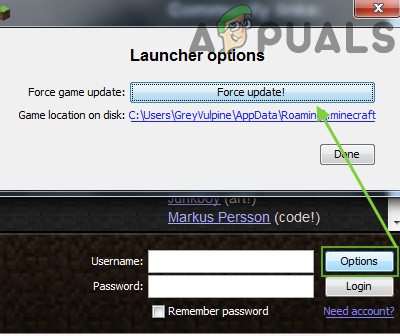 Force Update the Minecraft Launcher
Force Update the Minecraft Launcher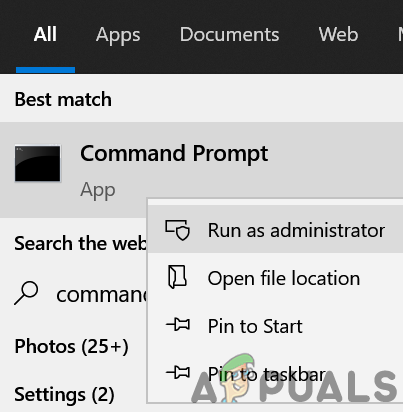 Open Command Prompt as Administrator
Open Command Prompt as Administrator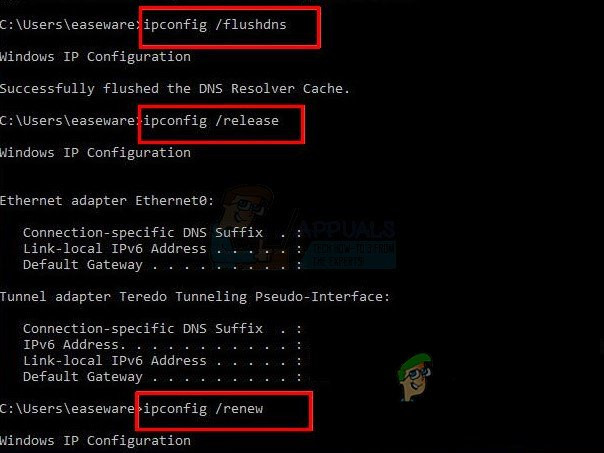 Flush the DNS Cache
Flush the DNS Cache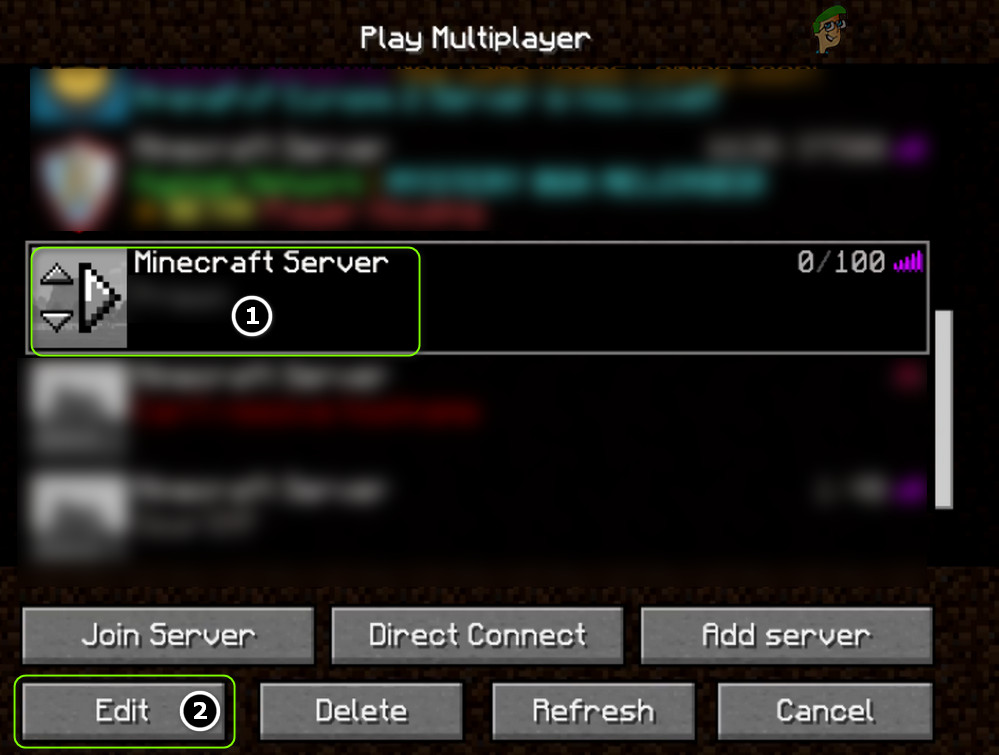 Edit the Minecraft Server Properties
Edit the Minecraft Server Properties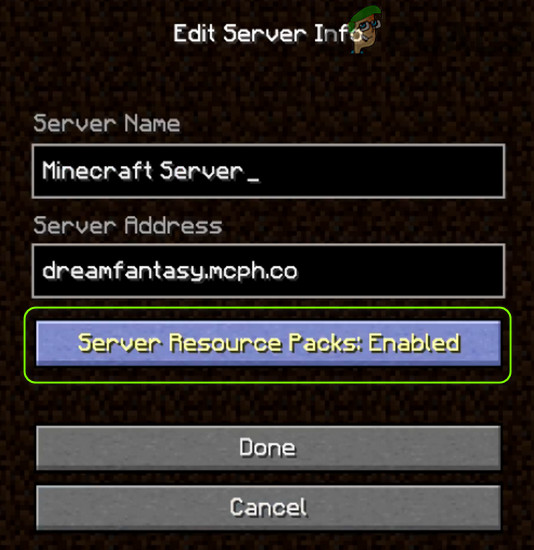 Disable Server Resource Packs in Minecraft
Disable Server Resource Packs in Minecraft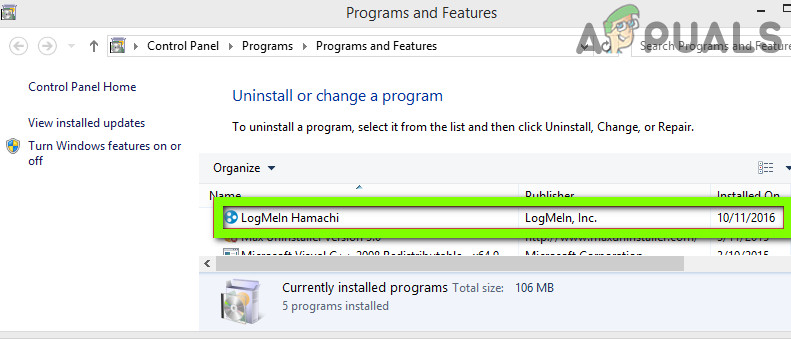 Uninstall Hamachi
Uninstall Hamachi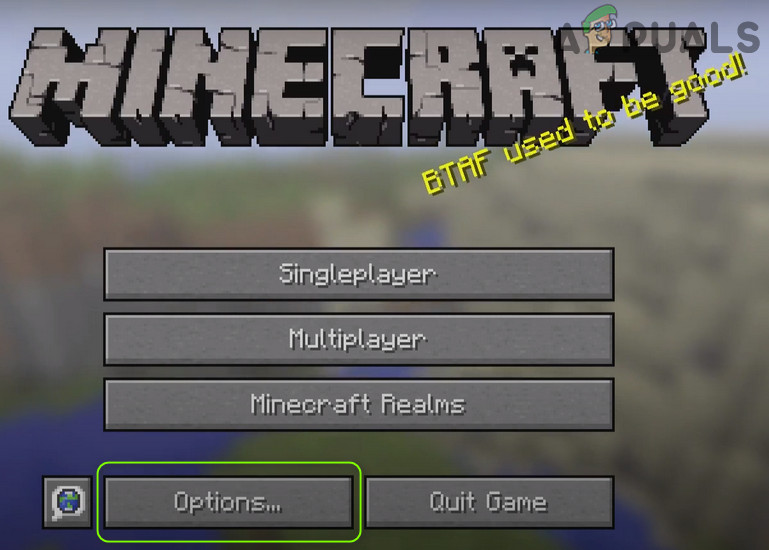 Open the Minecraft Options
Open the Minecraft Options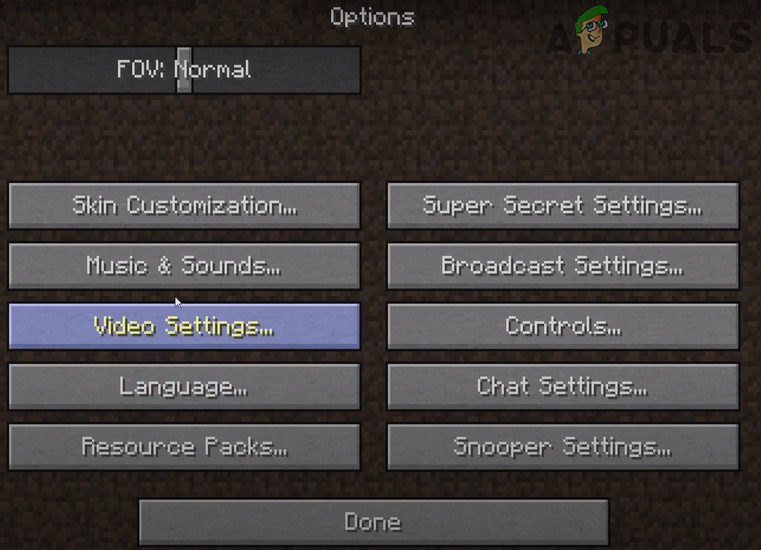 Open Video Settings of Minecraft
Open Video Settings of Minecraft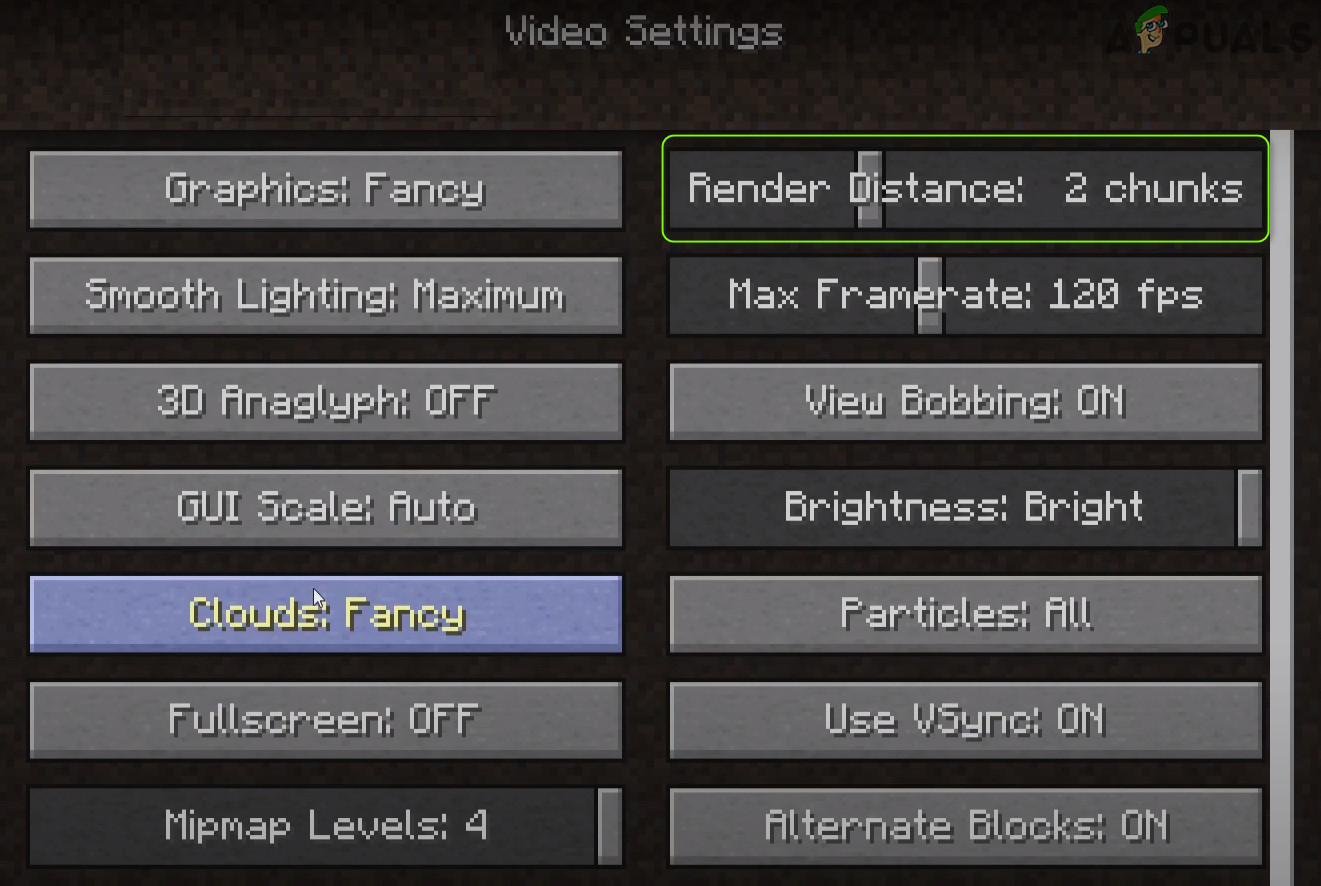 Set Render Distance to 2 Chunks in Minecraft
Set Render Distance to 2 Chunks in Minecraft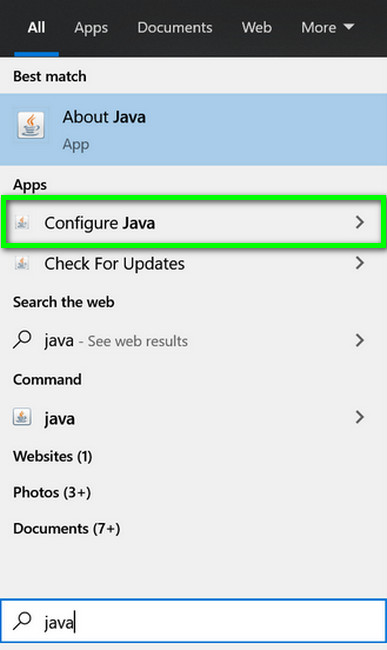 Open Configure Java
Open Configure Java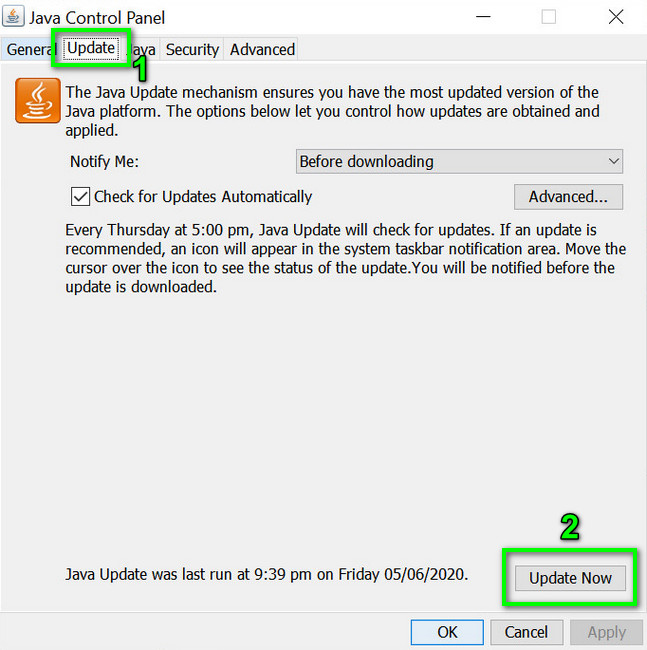 Click Update Java in the Update Tab
Click Update Java in the Update Tab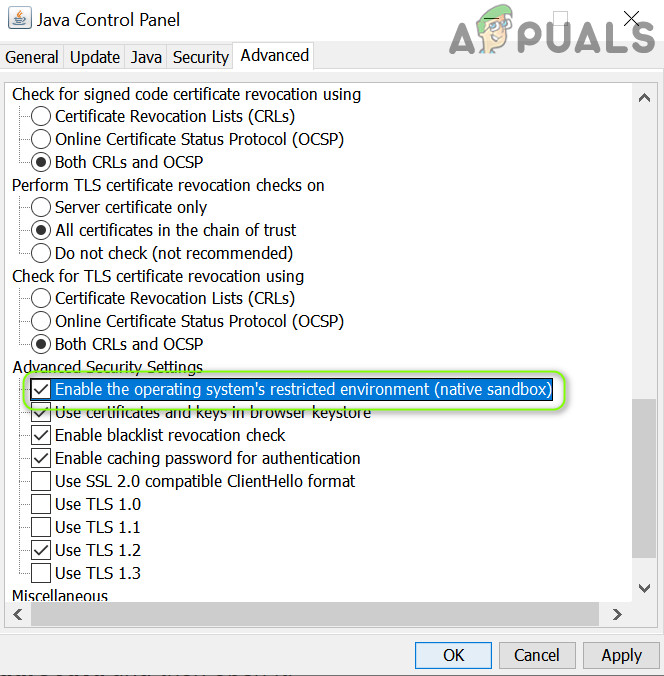 Enable the Operating System’s Restricted Environment (Native Sandbox)
Enable the Operating System’s Restricted Environment (Native Sandbox) Open Program Files (x86) From Run
Open Program Files (x86) From Run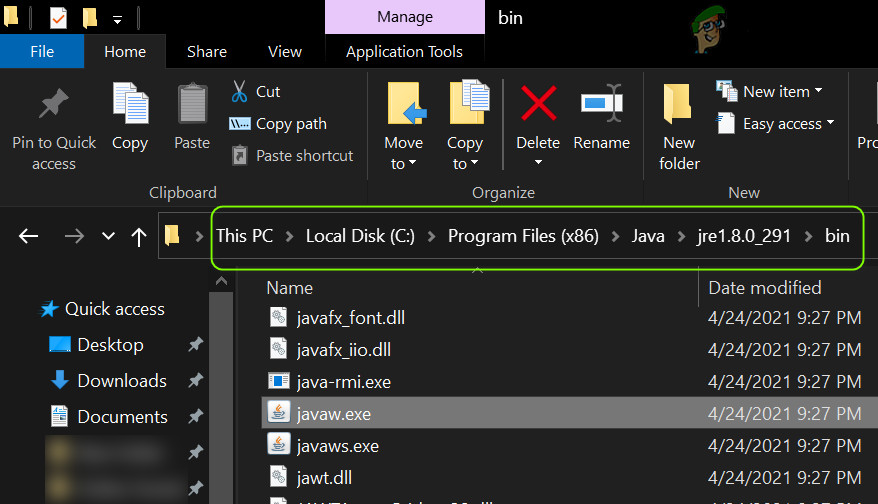 Copy the Java Path
Copy the Java Path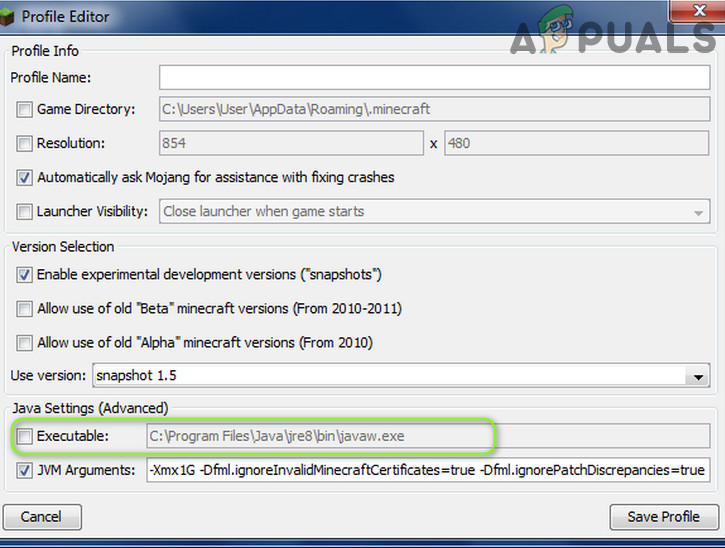 Edit the Java Path in the Minecraft Profile Editor
Edit the Java Path in the Minecraft Profile Editor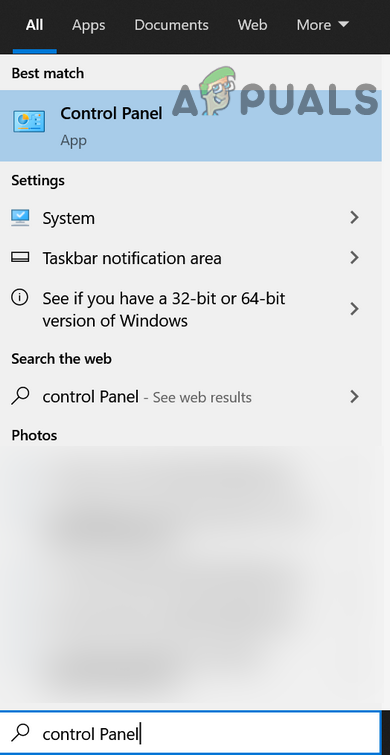 Open Control Panel
Open Control Panel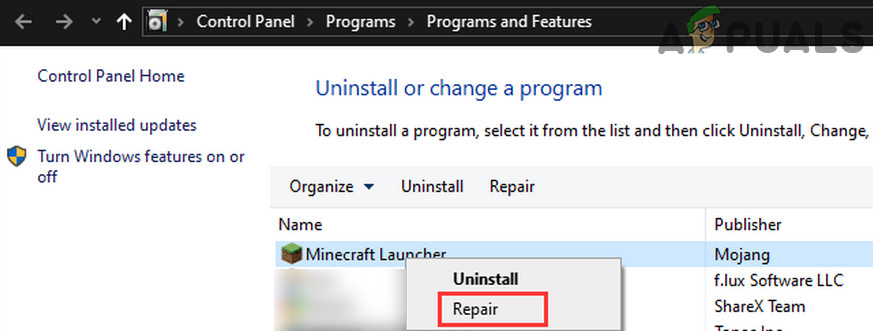 Repair the Minecraft Launcher
Repair the Minecraft Launcher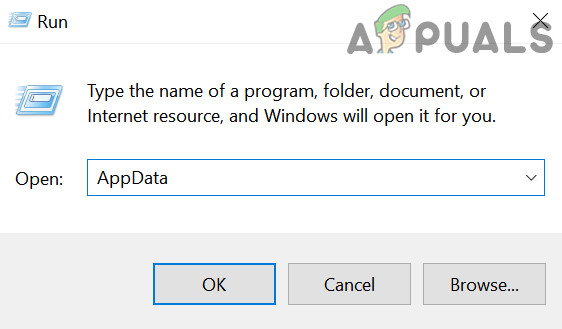 Open AppData Through the Run Box
Open AppData Through the Run Box Delete the Minecraft Directories in the AppData Folders
Delete the Minecraft Directories in the AppData Folders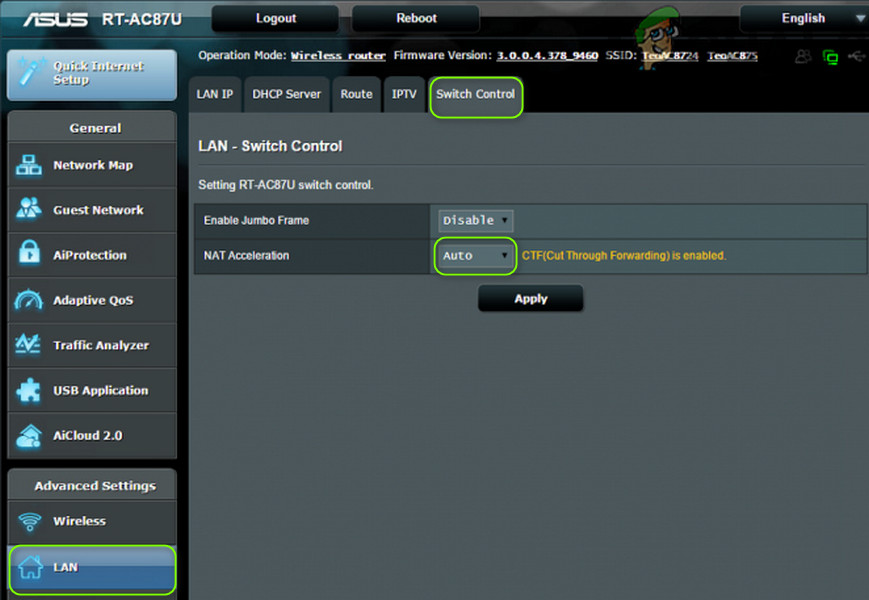 Disable NAT Acceleration
Disable NAT Acceleration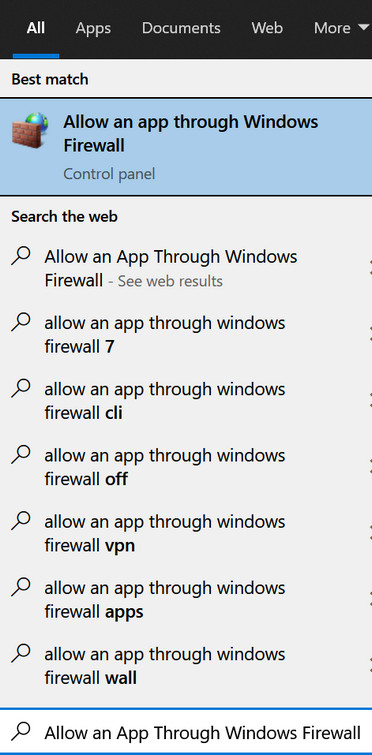 Open Allow an App Through Windows Firewall
Open Allow an App Through Windows Firewall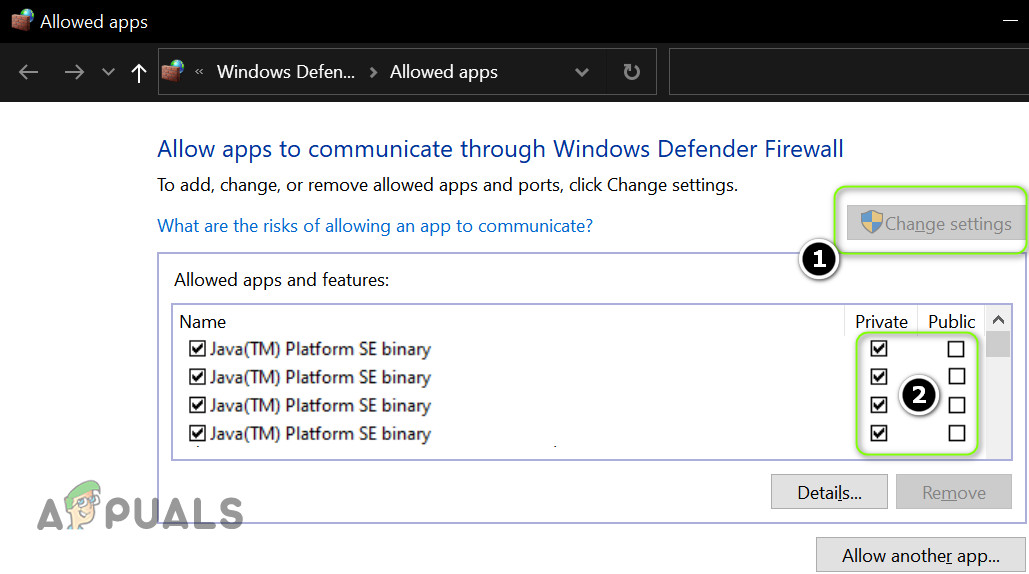 Set Java (TM) Platform SE Binary to Private
Set Java (TM) Platform SE Binary to Private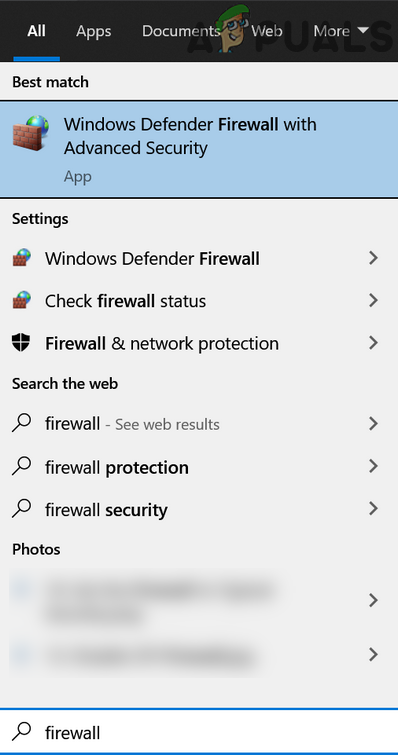 Open Windows Defender Firewall
Open Windows Defender Firewall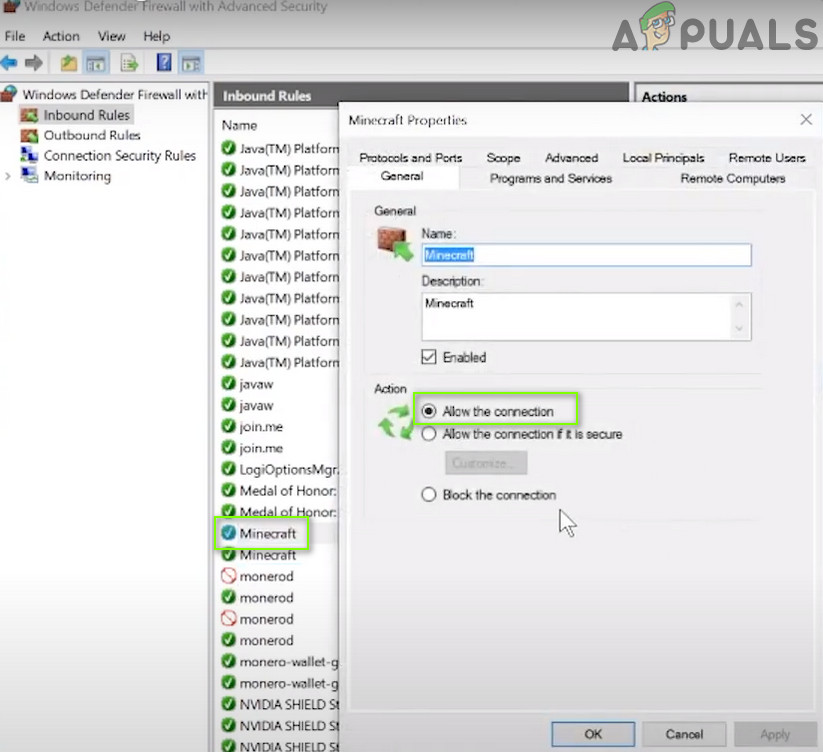 Allow the Minecraft Connection Through the Windows Defender Firewall
Allow the Minecraft Connection Through the Windows Defender Firewall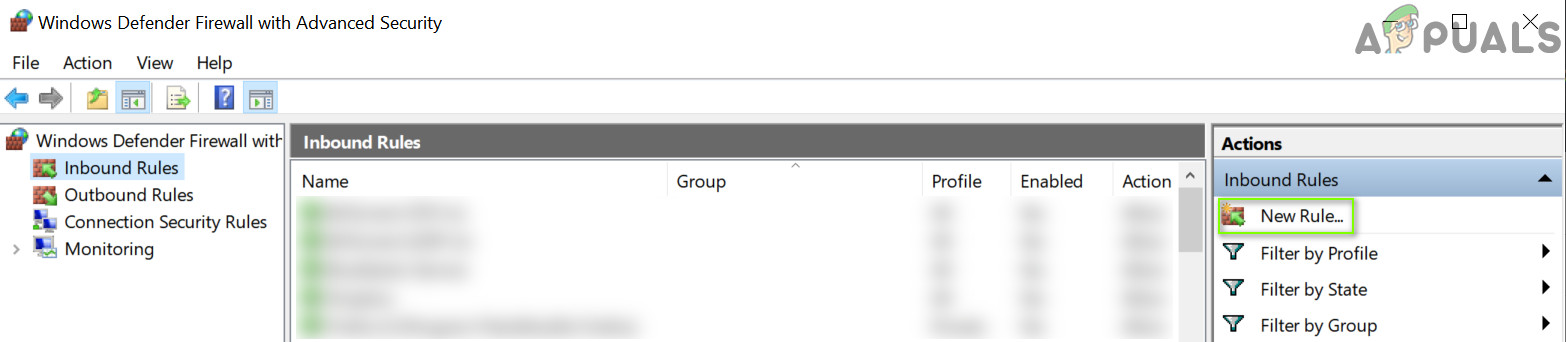 Create a New Inbound Rule
Create a New Inbound Rule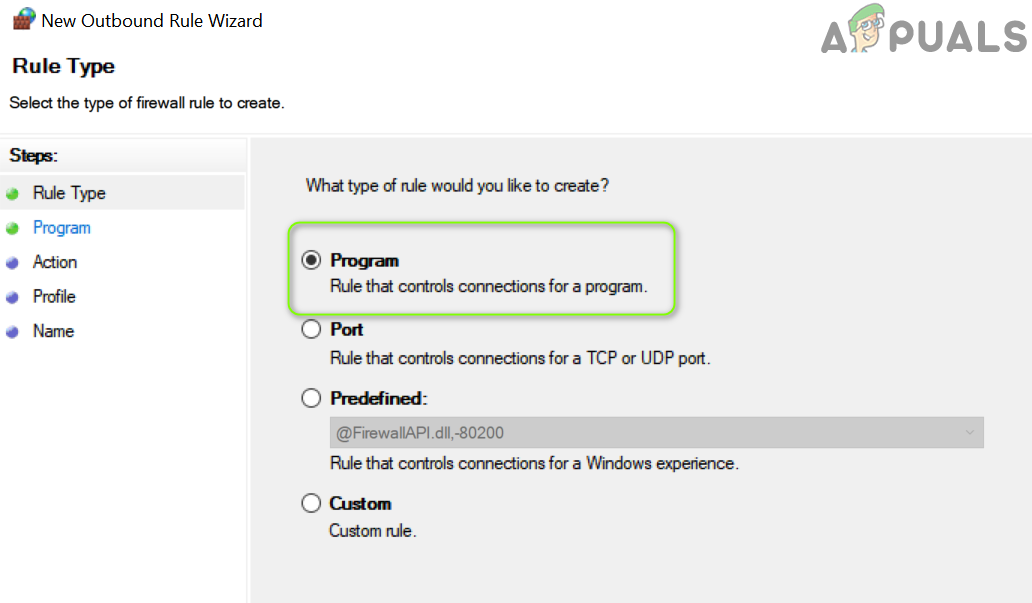 Select Program in New Rule Window
Select Program in New Rule Window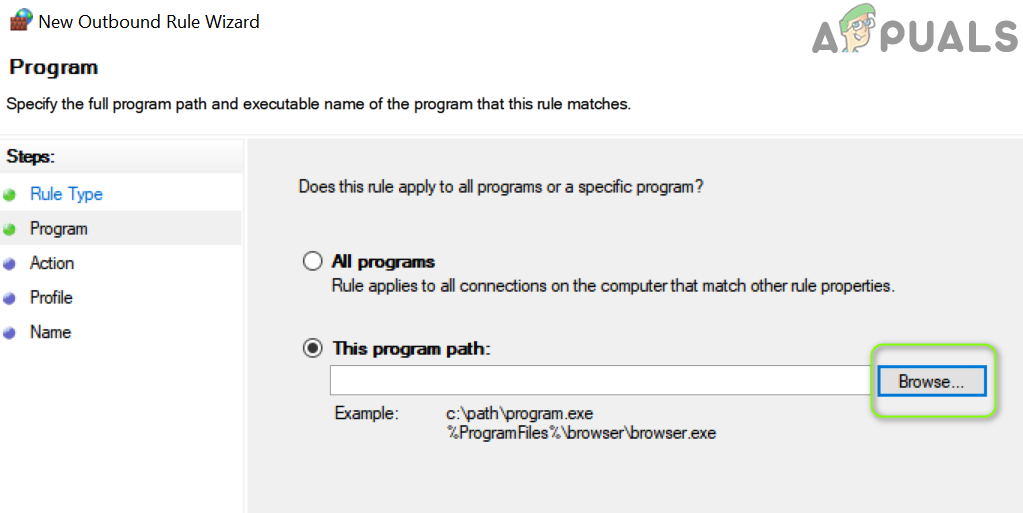 Open Browse and Steer to The Installation Directory of Minecraft
Open Browse and Steer to The Installation Directory of Minecraft