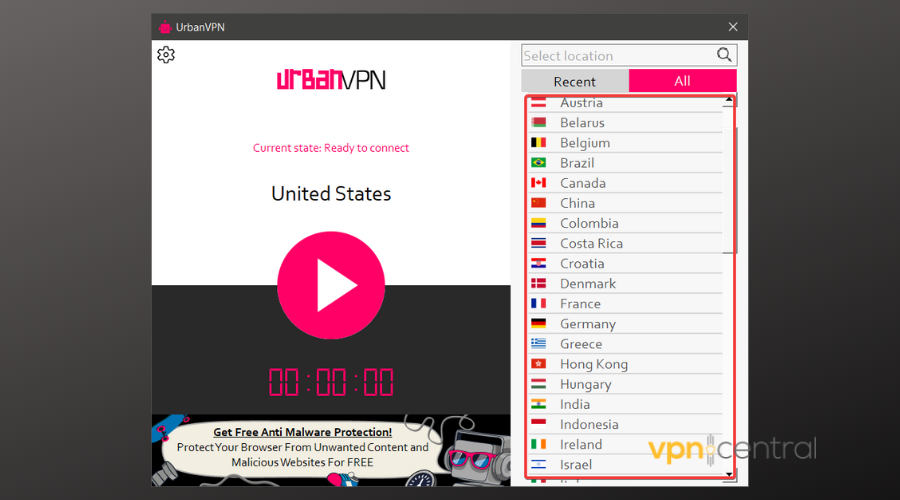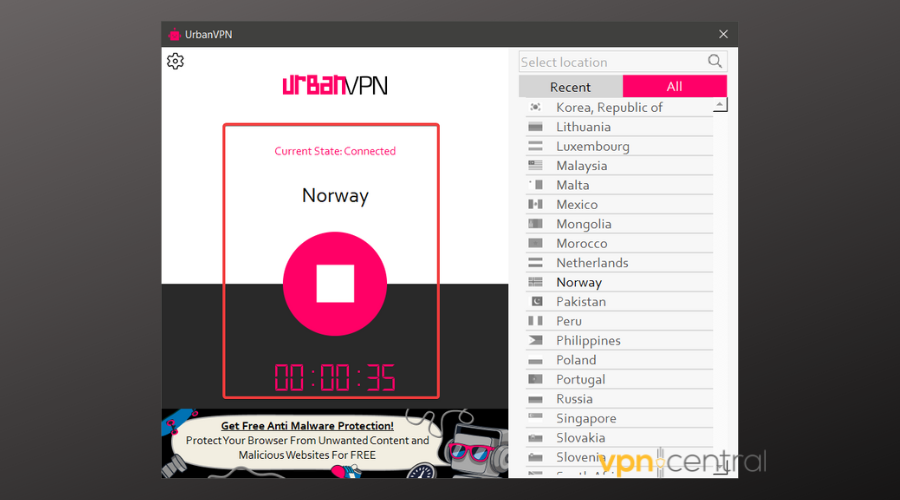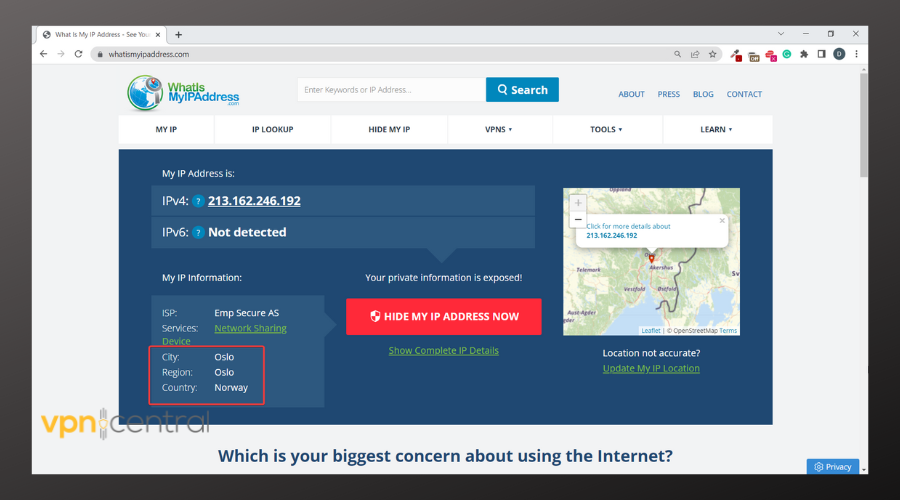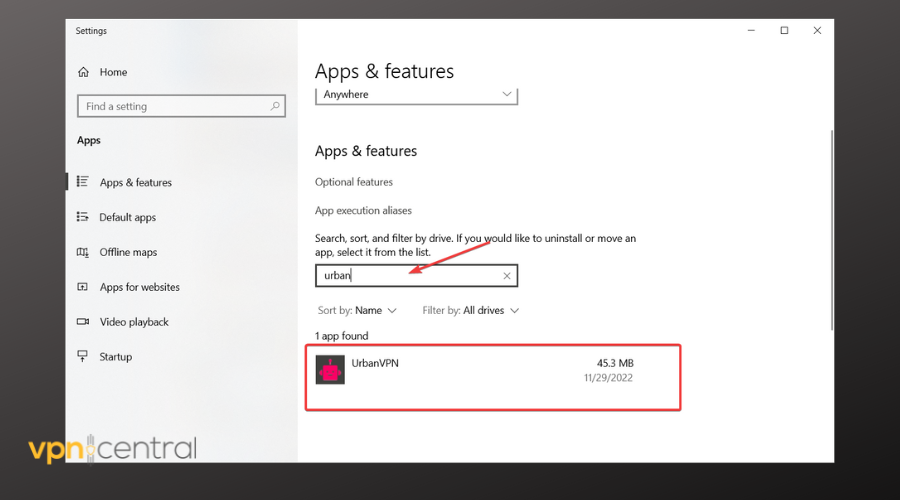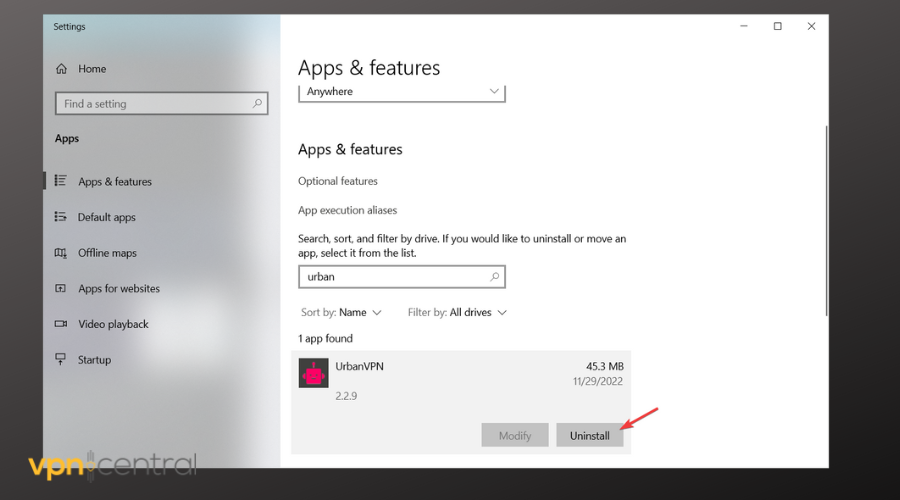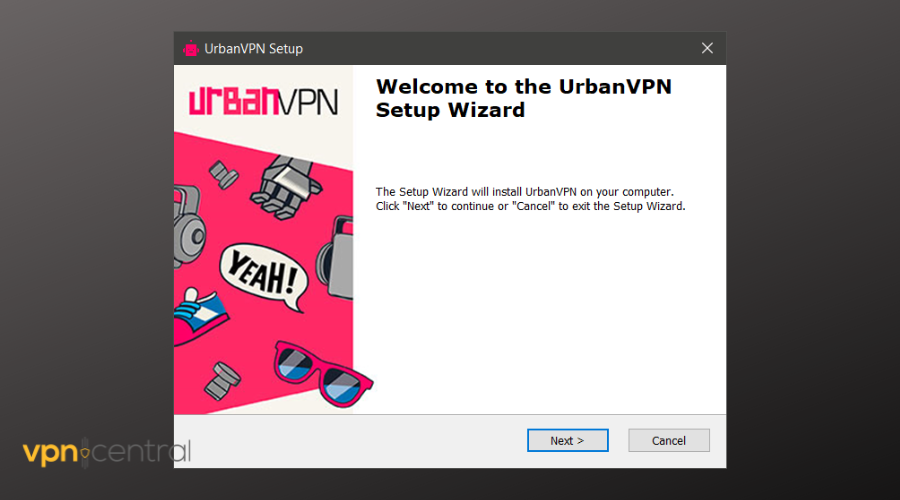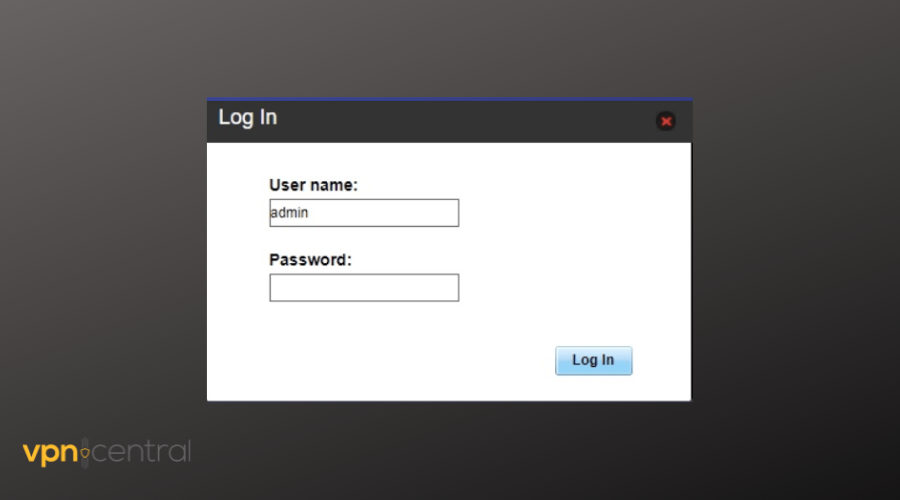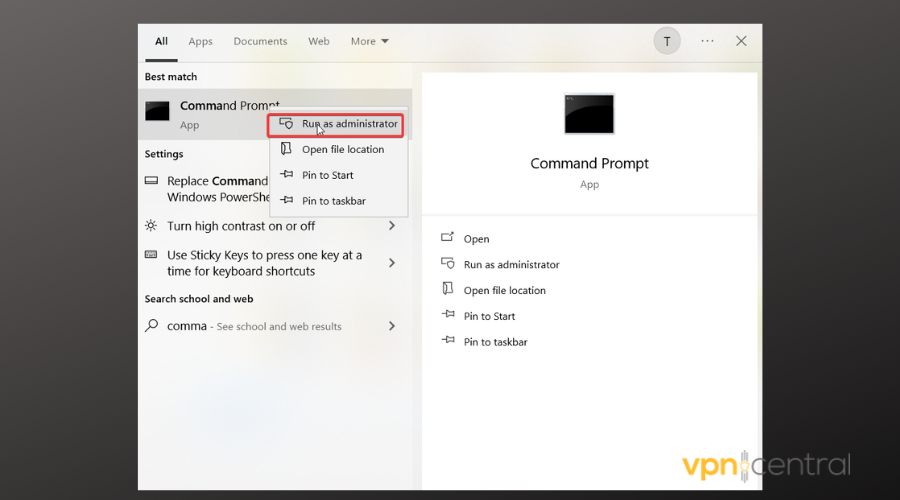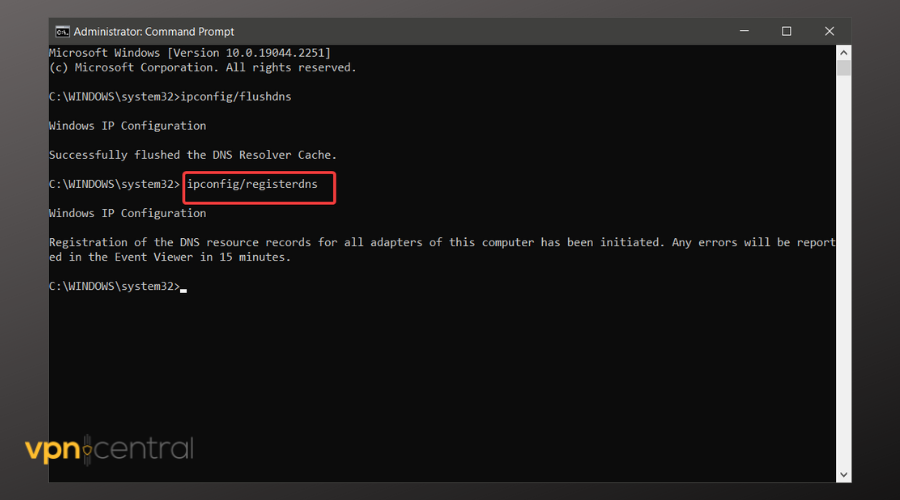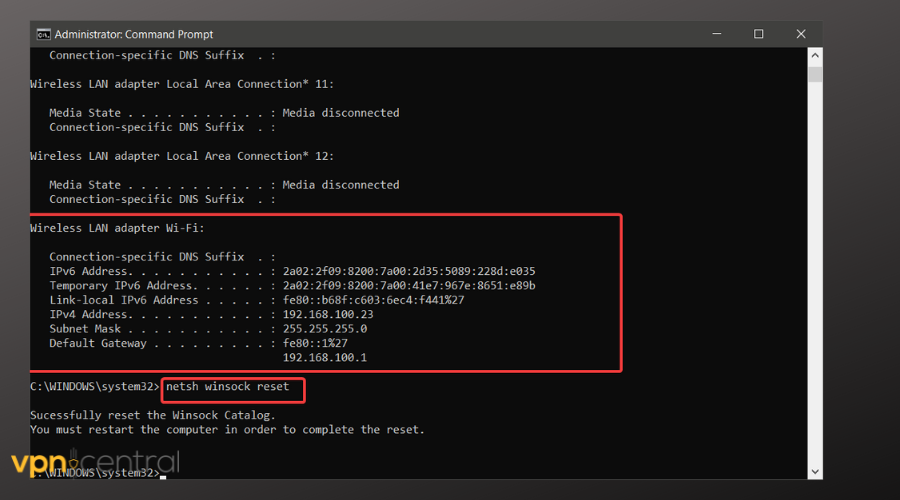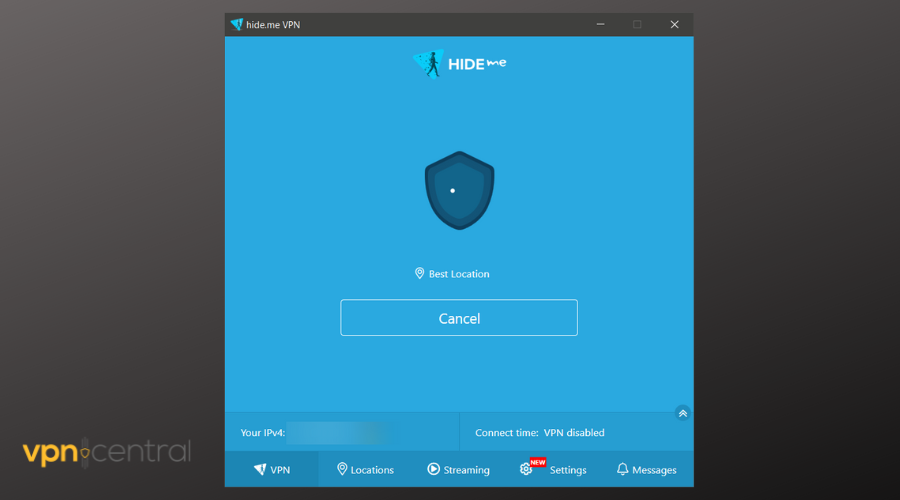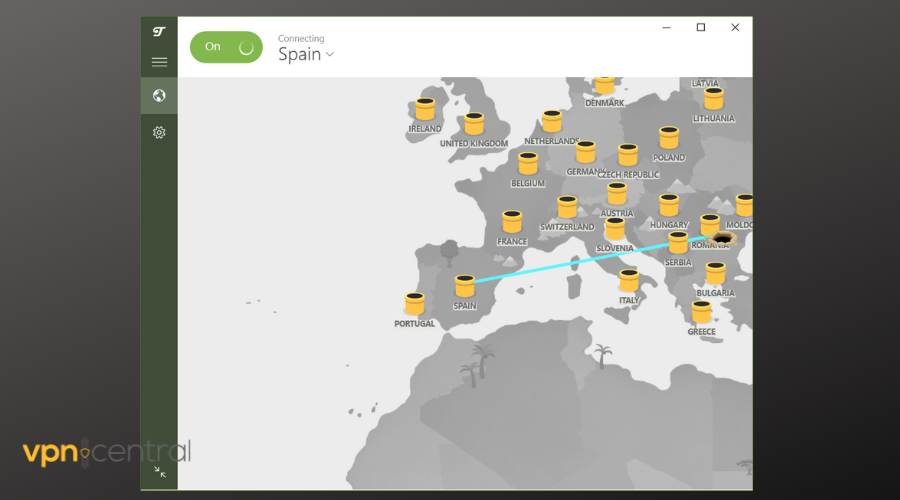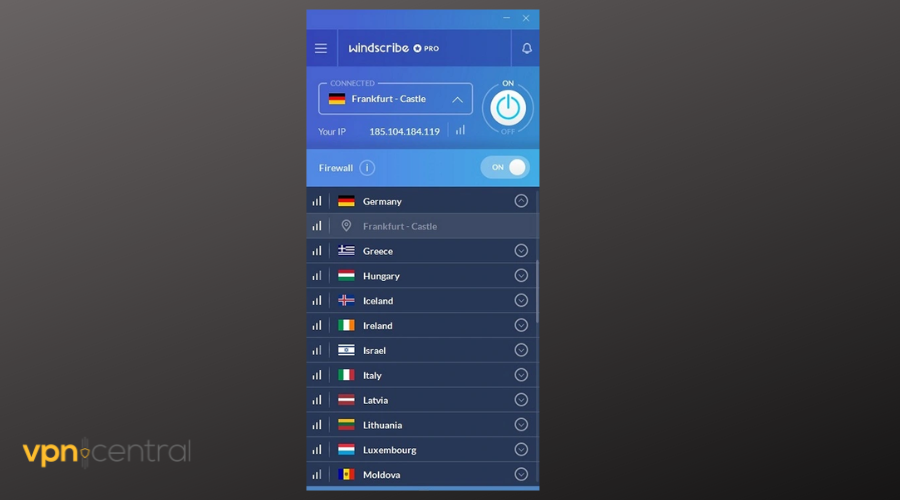Ошибка соединения Urban VPN обычно возникает, когда клиенту VPN не удается установить соединение с сервером Urban VPN. Эта проблема может быть связана с различными факторами, включая проблемы с подключением к сети, перегрузку сервера или устаревшее программное обеспечение VPN.
В частности, в операционных системах Windows могут возникнуть проблемы с совместимостью или конфигурацией, препятствующие подключению VPN-клиента к серверам Urban VPN и доступу к нужным сетевым ресурсам.
Мы составили подробное руководство, которое поможет вам устранить ошибку подключения к Urban VPN.
1. Проверьте состояние сервера.
Прежде чем перейти к методам устранения неполадок для устранения этой ошибки, крайне важно проверить рабочее состояние серверов Urban VPN. Возникновение простоя сервера может быть причиной ошибки, с которой вы столкнулись.
В такой ситуации действия, которые вы можете предпринять, ограничены, за исключением терпеливого ожидания, когда служба снова станет доступной. Вот руководство о том, как проверить статус сервера Urban VPN.
- Нажмите здесь, чтобы посетить стороннюю службу, которая отслеживает серверы по всему миру.
- В строке поиска введите «Urban-VPN» и нажмите ввод.
Продолжить руководство, если служба онлайн; в противном случае подождите, пока служба не станет онлайновой. Вы мало что можете сделать со стороны пользователя, чтобы исправить время простоя сервера.
2. Переключитесь на другой сервер
Если сервер, к которому вы пытаетесь подключиться, испытывает высокий уровень трафика, возможно, вы столкнетесь с трудностями при установлении соединения со службой. В таких случаях рекомендуется попробовать подключиться к другому серверу UrbanVPN в качестве альтернативного решения.
Переключившись на другой сервер, вы можете решить проблему и повысить производительность через VPN. Вот как это сделать:
- Откройте клиент Urban VPN.
- Теперь в левой части пользовательского интерфейса VPN выберите сервер, желательно в Нидерландах.
- Подождите, пока он подключится.
3. Переустановите VPN
После испробования всех методов устранения неполадок переустановка приложения — наш последний вариант, поскольку ни один из методов не кажется плодотворным. Выполните следующие действия, чтобы переустановить VPN:
- Нажмите клавишу Windows, чтобы открыть меню «Пуск».
- В строке поиска меню «Пуск» введите «Установка и удаление программ» и нажмите клавишу Enter.
- Теперь найдите Urban VPN в списке приложений.
- Нажмите на кнопку «Удалить» и подождите некоторое время.
- После удаления нажмите здесь, чтобы загрузить и установить его снова.
После того, как вы снова скачали VPN, попробуйте запустить его и подключиться к серверу.
Urban VPN is one of the most popular free VPN services that provide a remarkable service somewhat close to a premium VPN. It even has a free Chrome extension that anybody can use without installing a standalone app on their PC.
However, Urban VPN app users face a lot of connection issues that need to be fixed like other VPNs. So, in this article, you are going to learn the best steps to fix Urban VPN not working.
BEST VPN RECOMMENDATIONS — VETTED BY OUR EXPERTS
One thing you should keep in mind is that you do not need a software engineer or anybody else to do this for you. You can do it on your own. So, here are a few ways to fix the problem:
First and foremost, you should perform a few simple, but essential preliminary checks to ensure that the root of your problem isn’t in fact much simpler than you expect:
➡️ Check your Internet connection – make sure your Internet is actually stable and working properly because if it’s not, your VPN won’t work or connect as expected either
➡️ Restart the app – close the Urban VPN app and make sure none of its processes are still running, then try to relaunch it
➡️ Change your time zone– sometimes, especially when you try to access region-locked content, if your device timezone doesn’t correspond to the timezone of your VPN servers, you may have issues connecting
1. Connect to another server
If your Urban VPN connection is not working, it may be because the website has blacklisted the server. So, connect to another server and try again.
- Launch Urban VPN.
- Browse the server list on the right and pick a different server.
- Double-click to connect.
- Open your web browser and check your IP address.
If it corresponds to the location of your VPN, then this server is actually working.
2. Reinstall Urban VPN
Reinstalling the app will ensure you get rid of file corruption and bugs that can occur over time. The process is pretty easy and straightforward:
- Disconnect from the VPN and close the app.
- Go to the Add and remove programs panel and browse for Urban VPN.
- Click on it to select it, then Click on the Uninstall button.
- Confirm you want to uninstall and wait for the process to complete.
- Head to the Urban VPN website and install the app on your device.
- Launch it and try it out again.
Follow a similar approach if you use Urban VPN on a mobile device. Find it in your installed apps folder, ensure you uninstall it, and re-download it from the Play Store or Appstore.
3. Check your router’s ports
You can also check if the ports on your router are the same as what is required for Urban VPN to work properly.
Urban VPN requires 443 TCP and 1194 UDP ports open on your router to work perfectly.
You should also ensure that your provider is not blocking traffic, so you can consider changing the UrbanVPN default port to see if that helps.
- Launch your browser and open your router settings. Generally, you’ll be able to access them by typing your router’s IP in the address bar.
- Log in with the admin credentials.
- Look around the settings and check your ports. See which ports are disabled and which are enabled and make sure they correspond to Urban VPN’s ports.
4. Reset your DNS
Incorrect DNS settings can affect your VPN connection and cause it to malfunction, so you need to reset them to avoid any issues.
To do this, simply follow these steps:
- Run Command Prompt as an administrator from your start menu.
- Once the command prompt window is open, type
ipconfig/flushdnsand press the Enter key to run the command.
You will get a Successfully flushed the DNS Resolver Cache response. This means your DNS settings have been successfully reset. - Then type
ipconfig/registerdnsand press the Enter key. - Next, type
ipconfig/releaseand press the Enter key. The computer will update the network information - After that, type
ipconfig/renewand press the Enter key. - Lastly, type
netsh winsockreset and press the Enter key.
At this point, your DNS as well as network adapters should be reset and free of any errors. Restart your PC to ensure all changes apply and try to use Urban VPN again.
5. Switch to a different VPN
If Urban VPN is still not working even after trying to fix it with the above-mentioned methods, consider switching to a different option.
Many opt to use this VPN because it’s free and offers a wide range of server locations, which isn’t exactly common in free VPNs. However, there are a few free alternatives that you should consider.
You can find below several trustworthy VPNs that not only have free plans but also offer good encryption and actually don’t log user information.
Urban VPN alternatives
1. Hide.me – advanced privacy features
Hide.me has 2000+ servers in 75+ locations spread across 63 countries globally, providing users with a lot of flexibility and variety of choices.
It also has advanced privacy features such as split tunneling, advanced IP leak protection, IPv6 support, WireGuard protocols, and many others.
The VPN has a free plan and supports simultaneous use on up to 10 devices. You get 2GB of free traffic if just install the app, and if you sign up with your email, you’ll get 10 GB.
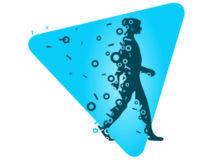
Hide.me
Try this trustworthy VPN to protect your online traffic and bypass Internet censorship!
2. Tunnelbear – supports multiple platforms
Tunnelbear has over 3000 servers in 47 countries to provide users with privacy while browsing the internet.
The VPN protects user privacy with top encryption features and also has a limited free service that you can use. The free version gives you access to 500MB of data.
You get a wide range of servers and have the freedom to switch between them without limits, as long as you don’t surpass the 500 MB of data.

Tunnelbear
Try Tunnelbear to browse securely without being tracked!
3. Windscribe – widest server coverage
This is a reliable VPN with a large network of servers in 110 locations spread over 63 countries to provide both free and paid users with optimum privacy while browsing online.
Windscribe is one of the free VPNs that can actually unlock blocked platforms and allow you to stream content at a decent speed, so you can try it out if Urban VPN isn’t working on a certain page.
It has a free plan that gives users access to servers in 10 countries. However, you will need to subscribe to gain access to the app’s premium features and unlimited bandwidth.
⇒ Get Windscribe
Conclusion
UrbanVPN is one of the most popular free VPNs and has a large user base thanks to its high-quality service.
We hope that this guide fixed the Urban VPN not working on your device issue and you can now browse the web securely. Let us know which fix you ended up using and how it went.
Generally, Urban VPN services work smoothly. If you suddenly get an Urban VPN Connection Error, it can be frustrating or confusing.
This troubleshooting guide can help you get back up and running when your VPN refuses to connect.
Reasons Why Urban VPN Not Working?
A misbehaving VPN is often caused by software or a browser issue, so fixing the problem usually involves eliminating the causes. You may be experiencing problems with your VPN because of:
- VPN servers that are overloaded
- Using outdated VPN software
- Protocol mismatches in VPNs
Steps to Fix Urban VPN Connection Error:
Try these solutions if your Urban VPN won’t connect:
Total Time: 1 hour
-
Check Internet Connection
Make sure you have an internet connection. Check your network connection, even if it seems obvious. Make sure your device is connected to the correct access point if you cannot connect to the internet.
-
Change VPN Connection
Connect to a new VPN server. You can generally connect to a variety of servers through a VPN. There are several common VPN error codes you may receive if the server you’re connecting to is having problems. See if the problem is resolved by switching servers.
-
Restarting the Software
Ensure that the VPN software or browser plug-in is restarted. The VPN software or browser plugins may need to be restarted if changing the VPN server does not work. Restart the software after disconnecting from the VPN server. If a browser plugin is installed, close it completely and reopen it. Your browser cache may need to be cleared in order for the plug-in to work again.
-
Updating the VPN
Make sure your VPN software is up-to-date. VPN software is frequently updated. Make sure that you are running the latest version of software available in order to eliminate the possibility of bugs and to maximize your performance. To get the latest update for your VPN, you can usually check for updates under the VPN menu under the settings tab. It is also possible to set your VPN to automatically update by going into the settings of your VPN program.
-
Reinstalling the VPN
The latest VPN software package should be reinstalled. Reinstall the Urban VPN if nothing worked, reinstall the VPN software. Install the latest software package for your operating system or device by visiting the VPN provider’s website. Ensure that you start with a clean slate by uninstalling any old packages first.
-
Switching To The Different VPN Protocols
The tunneling protocol for VPNs should be changed. The issue could be with the VPN’s point-to-point tunneling protocol if you’re still having trouble connecting. You can try using OpenVPN, L2TP/IPSec, or IKeV2/IPSec by going to your VPN settings.
Supply:
- An active internet connection
Tools:
- Urban VPN
Materials: PC/Mac/Browser
Urban VPN Alternatives To Try
- ExpressVPN
- Nord VPN
- Ivacy
- Private Internet Access
- CyberGhost
- SurfShark
If you’ve been using Urban VPN to make your internet connection anonymous or change your IP address and it’s not working, the problem is Urban VPN doesn’t have the resources to keep up with the demand.
Because Urban VPN is a free VPN, it has a lot of customers. This can pressure the VPN servers, and free VPNs often struggle to keep up with the demand.
Urban VPN is no longer working because it has been overloaded with customers, and it doesn’t have enough IP addresses to keep up with the demand.
Fortunately, there are a few fixes you can try to resolve Urban VPN not working.
See also:
- Urban VPN not working with Netflix? Try these EASY fixes! (May 2023)
- Zenmate not working with Netflix? Fix it the EASY way! (May 2023)
Try these fixes in order. If one doesn’t work, move on to the next until you’ve resolved Urban VPN not working.
-
Check your internet connection
Sometimes when Urban VPN stops working, it’s actually your internet connection that’s having issues.
A good place to start is making sure that you’re still connected to the internet. If so, check that your internet is running correctly.
The way to do that is to check your internet speed. You can do that here.
If you think your internet is running slower than usual, that can be a sign your internet connection is having problems. This can create issues with Urban VPN. Call your internet service provider (ISP) if this is the case.
-
Disable antivirus
If you have an antivirus installed on your device, try uninstalling it and then try Urban VPN.
VPN software can often be mistaken for a virus or malware by antivirus software. When this happens, the antivirus blocks the VPN.
This might be what’s happening with Urban VPN. Disabling your antivirus or making Urban VPN an exemption may fix the problems you’re coming across.
-
Change to a different server
If Urban VPN has stopped working, it might be that the IP address the VPN has given you has been identified and blocked.
Changing to a different server will give you a different IP address.
If this one hasn’t been blocked Urban VPN will work again.
-
Reinstall Urban VPN
If Urban VPN isn’t working, it may have picked up a bug or an error that’s interrupting the software.
A good way to get rid of bugs is to reinstall the software.
Not only does this ensure you have the latest version of Urban VPN, including any bug-fixing updates, but it also means you’ll have a fresh installation of the software, so any errors or bugs you may have picked up will be erased.
-
Upgrade to a better VPN
If none of the above fixes work, Urban VPN isn’t managing to keep up with the demand.
If you’ve made it this far, there isn’t much you can do. You’ll have to wait for Urban VPN to fix the issue internally.
But annoyingly, there’s no way of telling how long this will take or if Urban VPN will even address the issue.The best thing to do in this situation is to upgrade to a VPN that has the resources to keep up with increasing demand and has the infrastructure to secure your internet connection and allow you to change your IP address reliably.
The best VPN currently available is ExpressVPN ($6.67/month). ExpressVPN ($6.67/month) is an incredibly reliable VPN that works. You won’t come across the errors you’re coming across with Urban VPN if you use ExpressVPN ($6.67/month).
It also comes with a 30-day money-back guarantee, so you can try it out for a month before finalising your decision.
Why has Urban VPN stopped working?
There are many reasons why Urban VPN may have stopped working on your device, but the most probable is that it’s struggling to keep up with demand.
Experts now estimate that 1 in 3 people use a VPN on their devices. This is a massive number, and it can put significant stress on VPNs, especially free ones like Urban VPN.
Because Urban VPN is a free VPN, it’s a very popular VPN with many customers. This can be a problem because Urban VPN doesn’t have enough IP addresses to give each customer their own unique IP. When this happens, customers are forced to share IP addresses.
For example, when a streaming service notices multiple people connecting from the same Urban VPN IP address, it will block that IP. Therefore the more and more customers that join Urban VPN, the more and more likely you’ll run into issues with it.
Also, since Urban VPN is a free VPN, it isn’t making much money. IP addresses are expensive, and Urban VPN simply can’t afford to constantly purchase new IPs to resolve IPs being blocked or no longer working.
Which VPNs work?
The VPNs that consistently work are the ones that have the resources to ensure they can grow as their customer base grows.
ExpressVPN ($6.67/month) and Private Internet Access ($2.03/month) have many resources. They can constantly update their VPN to ensure it works consistently.
For example, ExpressVPN ($6.67/month) uses its own VPN protocol, Lightway, that’s been developed in-house to ensure ExpressVPN ($6.67/month) works consistently for many uses.
If you want a VPN that won’t let you down or run into errors, your best bet is upgrading to ExpressVPN ($6.67/month) or Private Internet Access ($2.03/month).
Urban VPN not working: Recap
Urban VPN has stopped working because it’s a free VPN.
Although great for the customer, a free VPN doesn’t have the resources to ensure it stays reliable. And as more customers join the service, the less reliable it becomes.
The best way to get around this is to upgrade to a VPN that has more resources and more consistency.
Below is a list of the best VPNs on the market.
The best VPNs 2022
1. ExpressVPN 🥇
Why You Should Use ExpressVPN? It’s the fastest and MOST reliable VPN of 2022

Pros
- ✅ Fast servers
- ✅ Thousands of IP addresses
- ✅ 10-simultaneous connections
- ✅ 24/7 Live Chat
- ✅ Easy-to-use app
- ✅ 30-day money-back guarantee

Special Offer for you!
Get 3 extra months free when you sign up for a 12-month ExpressVPN plan. That’s 15 months in total for the price of 12.
Number of servers: 3,000+ | Speed: >80% | Bandwidth: Unlimited | IP locations: 160 in 94 countries | Devices supported: 5 | Live chat: Yes | 30-day money-back guarantee: Yes
- $6.66/month for 15 months
- $9.99/month for 6 months
- $12.95/month for 1 month
ExpressVPN ($6.66/month) is still the best VPN. And importantly, it ALWAYS has servers that are open with major streaming sites such as Netflix, BBC iPlayer, Hulu, Disney+, HBO Max, Paramount+, Amazon Prime Video, etc.
ExpressVPN is usually very good at playing Cat and Mouse with online streaming sites. Meaning, whenever one of its servers is blacklisted it creates a new one – giving its users a constant stream of servers that aren’t blocked. Needless to say, this is a valuable attribute if you’re looking for a VPN to unblock streaming sites.
Its app is easy-to-use and free to download on pretty much any device you can think of. Mac, Windows, iOS, Android, FireStick, Android TV, Roku, PS4, Xbox, Linux, even Apple TV (with a workaround). It’s got it all covered.
The app is another main reason this VPN is so good at unblocking TV streaming sites (that claim they block VPNs) is that its software takes a pragmatic approach to user management. While other VPNs tempt customers by promising them access to hundreds/thousands of servers in multiple countries, ExpressVPN does things differently.
With ExpressVPN you only have a handful of server locations to choose from. Once you select your location the app takes care of the rest. Assigning you to the fastest available server that’s not oversubscribed. This simple technique is so important, as it keeps ExpressVPN’s servers operating at lightning-fast speeds and prevents its IPs from getting blacklisted for “abnormal” usage in the first place.
Check out our full ExpressVPN review.
Special Offer for you
(30-day money-back guarantee)
2. Private Internet Access 🥈
The BEST low-cost VPN for streaming!

Pros
- ✅ Fast and reliable servers
- ✅ Thousands of IP addresses
- ✅ 10-simultaneous connections
- ✅ 24/7 Live Chat
- ✅ 30-day money-back guarantee
Cons
- ❌ Only 48 server locations

Special Offer for you!
Sign up for a 3-year plan with Private Internet Access and save 83% + 3 months free. That works out at $2.03/month.
Number of servers: 25,000+ | Speed: >75% | Bandwidth: Unlimited | IP locations: 70 in 74 countries | Devices supported: 10 | Live chat: Yes | 30-day money-back guarantee: Yes
- $2.03/month for 3 years
- $7.50/month for 6 months
- $11.99/month for 1 month
Private Internet Access is one of the leading no-log VPN services with over 1-million paying customers.
This VPN is one of the best in the industry at beating streaming sites’ VPN bans. It provides reliable connections with US Netflix, BBC iPlayer, Hulu, HBO Max, Disney+ Amazon Prime Video, etc. It also allows 10 simultaneous devices to be connected to its servers at the same time, so you can share the account with your close friends.
If – for whatever reason – you’re not happy with Private Internet Access, there’s a 24/7 live chat support available to assist you with your problem. PIA also offers the industry-standard 30-day money-back guarantee.
From my tests (from New Zealand) I was able to get download speeds of 70 Mbps while connected to a UK server using the Private Internet Access VPN (my non-VPN speed is 100 Mbps).
Special Offer – Save 83%
(30-day money-back guarantee)
3. NordVPN 🥉
A very quick and trustworthy VPN

Pros
- ✅ Fast servers
- ✅ No logs
- ✅ Thousands of IP addresses
- ✅ 6-simultaneous connections
- ✅ 30-day money-back guarantee
- ✅ Easy-to-use app
Cons
- ❌ No refunds for purchases from iTunes/App store

Special Offer for you!
Sign up for a 3-year plan with Private Internet Access and save 83% + 3 months free. That works out at $2.03/month.
Number of servers: 5,000+ | Speeds: >80% | Bandwidth: Unlimited | IP locations: 62 countries | Devices supported: 6 | Live chat: Yes | 30-day money-back guarantee: Yes
- $3.49/month for 2 years
- $6.99/month for 1 year
- $11.95/month for 1 month
NordVPN is the most widely-used VPN in the world. And it’s easy to see why. It’s a polished app that delivers fast connections (more on this later) to a massive network of VPN servers.
It’s the most reliable at unblocking popular streaming services too – US Netflix, Hulu, Disney+, BBC iPlayer, HBO Max, Amazon Prime Video, etc. This is because NordVPN hired a full-time technical team (that’s responsible for monitoring its servers’ connections with popular TV streaming services) and has been aggressively investing in its network of IP addresses in key locations.
Another interesting thing to note is that NordVPN is an industry leader in its development of Nordlynx technology. Nordlynx is built using the WireGuard, a new VPN tunneling protocol designed to outperform current standards (OpenVPN and IPSec). The benefits, according to NordVPN, are dramatically faster transfer speeds while connected to a VPN. My tests – New Zealand to London – confirm that Nordlynx is currently the fastest VPN on the market. However, the difference isn’t dramatic, a few Mbps is all.
SPECIAL OFFER – SAVE 70%!
(30-day money-back guarantee)
4. Ivacy
A very quick and trustworthy VPN

Pros
- ✅ Fast servers
- ✅ Thousands of IP addresses
- ✅ Dedicated streaming servers
- ✅ 5-simultaneous connections
- ✅ 30-day money-back guarantee
- ✅ 24/7 Live Chat
Cons
- ❌ Only 5 devices
- ❌ Sometimes runs slow
- ❌ Occasionally block by streaming sites for several days

Special Offer for you!
Sign up for Ivacy and enjoy a 7-day trial with no strings attached
Number of servers: 1,000+ | Speed: >65% | Bandwidth: Unlimited | IP locations: 275 in 100 countries | Devices supported: 5 | Live chat: Yes | 30-day money-back guarantee: Yes
- $1.16/month for 5 years
- $3.50/month for 1 year
- $9.99/month for 1 month
If you’re looking for an excellent VPN, with an even better price tag, Ivacy ($1.16/month) is a great option.
This VPN has all the features you need to stream BBC iPlayer, in HD, from any country in the world. I’ve been testing the app recently on Mac, PC, Android, iOS and FireStick and the results have been impressive – unlocking BBC iPlayer, US Netflix, Hulu, Disney+, HBO Max, Amazon Prime Video, etc. with ease.
The Ivacy app is a little different in regards to its UX (user experience). Instead of just selecting a UK server, you need to select the specific BBC iPlayer server. Don’t worry, this isn’t a bad thing – by connecting to a dedicated BBC iPlayer server, it simply means that you’re connecting to an IP address that Ivacy knows works with BBC iPlayer.
For an extra $1.99/month (£1.74) you can add-on a dedicated IP. This will buy you sole access to an IP address in a country of your choice, meaning you won’t have to share your IP (and speeds) with any other use. I don’t recommend this though, using the regular Ivacy servers is enough 95 per cent of the time.
Special Offer – 7-day FREE trial!
(30-day money-back guarantee)
5. CyberGhost
A very quick and trustworthy VPN

Pros
- ✅ 1-day free trial
- ✅ Reliable servers
- ✅ Thousands of IP addresses
- ✅ 7-simultaneous connections
- ✅ 30-day money-back guarantee
- ✅ Easy-to-use app
Cons
- ❌ Expensive
- ❌ Average speed scores

SPECIAL OFFER – 1-DAY FREE TRIAL
Take advantage of CyberGhost’s 1-day FREE TRIAL!
Number of servers: 1,000+ | Speed: >65% | Bandwidth: Unlimited | IP locations: 275 in 100 countries | Devices supported: 5 | Live chat: Yes | 30-day money-back guarantee: Yes
- $2.75/month for 3 years
- $3.69/month for 2 years
- $5.99/month for 1 year
- $12.99/month for 1 month
CyberGhost is one of the more established VPNs on the market. It has a well-established, and well-tested global network of servers that perform well.
From my tests over the past several months, CyberGhost has no trouble at unblocking major streaming services – US Netflix, BBC iPlayer, Hulu, Disney+, Amazon Prime Video, HBO Max etc. This VPN performed well at maintaining download speeds, well above 65 per cent of my regular (non VPN) ISP speed.
That said, there’s nothing really unique about the service. Which forces you to look at its price-point. And there’s nothing special here. Its short-term $12.99/month price tag puts is well above the industry average of $10.10/month. Similarly, its long-term $2.75/month for 3 years deal isn’t much of a “deal” either.
Oddly, CyberGhost’s most unique feature is its a 1-day, no obligations, free trial. This is an appealing offer to customers who are new to VPNs. However, it’s important to remember that most reputable VPNs will offer customers a 30-day money-back guarantee, so try not to be too seduced by the offer.
SPECIAL OFFER – 1-DAY FREE TRIAL
(30-day money-back guarantee)

You can fix any connection error with Urban VPN by switching servers to one that hopefully doesn’t have load problems. The best solution, though, is to use a different, better VPN service.
Urban VPN is a free VPN that offers a lot of locations you can connect to, as well as a wide range of apps for the most common phones and computers. However, there are some issues with Urban VPN, most notably some all-too-common connection errors. Let’s go over how to fix those.
There are a few different things you can do if Urban VPN is not connecting. We’ll start with the easiest fixes and progress until your problem is solved.
Change Servers
The most likely reason Urban VPN’s not working is because the server in question is overloaded. This is common among free VPNs: as they don’t have the money to maintain top-of-the-line VPN servers, they can’t handle heavy loads which leads to slowdowns and even can make servers freeze up completely.
Overload is why most free VPNs have a bandwidth cap, restricting how much you can use the service for. Since Urban VPN does not have one, this makes it even more likely servers will be overloaded. As a result, the best thing to do when the Urban VPN connection fails is to simply try another server and hopefully get one without too many users on it.
To change servers in Urban VPN, while the VPN is active click on the “locations” tab at the bottom of the app and from there choose a different server from the list. Try to pick a server close to you to start with and work outward from there to minimize speed issues.
Reinstall the Urban VPN Client
If changing servers doesn’t help, you can also try to reinstall the Urban VPN client by simply downloading the latest version. First deleting the current version on your device before getting the new one is a good idea, though, just to make sure all cache and data files are refreshed. It won’t fix an overloaded server, but it should fix any bugs that could cause connection issues.
If you aren’t sure how to remove an app from your device before reinstalling it, check out our guides to deleting apps on iPhone, uninstalling Android apps, uninstalling applications on Windows 10, and uninstalling on Windows 11.
Check Your Internet
If neither of these options work, it could be that the problem isn’t with Urban VPN, but with your connection. The easiest way to do this is to check whether the Wi-Fi symbol is on (or a LAN symbol on a cable connection). Most mobile devices have this at the top of the screen, while Windows has it on the lower right. Alternatively, you can have a look at your router and check if all the right lights are on.
If all is well, you can proceed to the next step; if things aren’t the way they should be, check out our 10 troubleshooting tips for internet connection issues.
Check Your Firewall
Finally, you can check your firewall if it’s letting Urban VPN traffic through. This should have been arranged while you were setting up Urban VPN, but Windows Firewall especially can get a little overzealous, as can some third-party antivirus solutions.
If a firewall is the issue, you’ll likely see a notification pop up that tells you the app is blocked. To fix the issue, you should go to the firewall’s settings. In Windows you can find it under “Windows Security” while most antivirus software will have some kind of control center. There, simply create an exception for Urban VPN to bypass the firewall, just follow the instructions on screen.
However, under no circumstances should you disable the Windows Firewall. You’d be leaving the gate wide open just to get a VPN to stop misbehaving.
How to Truly Fix Urban VPN
With all of that said, chances are that there is nothing wrong with your connection or firewall: Urban VPN simply isn’t a very good VPN. Even if you get it to work, it’s slow as can be with numerous bugs and connection issues—our testing was an exercise in frustration. Worse yet, it seems like Urban VPN may be collecting information about you as the privacy policy doesn’t plainly state how your data is treated.
As a result, if you’re having issues with Urban VPN, and you likely are, we recommend you ditch it completely and instead use one of the best free VPNs instead. Unlike Urban VPN, these are all free tiers of otherwise paid VPN, most of which are on our roundup of the best VPN services. Though they will cap your usage and limit the servers you can connect to, you’ll likely encounter far fewer problems than you would with Urban VPN.