Ошибка 0x8007050a при обновлении Windows Server 2016
Обновлено 12.07.2021
Добрый день! Уважаемые читатели и гости одного из крупнейших IT блогов в рунете Pyatilistnik.org. В прошлый раз мы с вами разобрали утилиты проверяющие совместимость вашего оборудования с Windows 11, чтобы в преддверии ее выхода у вас было понимание, стоит до нее обновляться или нет. Идем далее и сегодня мы разберем причины ошибки 0x8007050a при попытке установить обновления в Windows Server 2019. Я покажу, как ее устранить буквально за пару минут.
С установкой обновлений возникли некоторые проблемы, но попытка будет повторена позже. Если вы продолжаете видеть это сообщение и хотите получать сведения, выполнив поиск в интернете или обратившись в службу поддержки, вам может помочь это: 0x8007050a
Вот так выглядит данная ошибка.
- Первое, что я вам советую сделать, это произвести перезагрузку вашего сервера, это как в случае с ошибкой 0x800705b4 помогает в ряде случаев.
- Если первый простой метод не помог, то проверьте нет ли у вас на сервере установленного антивируса Kaspersky Security 11 или его аналог. Если он есть, то проблема может быть в нем. Откройте командную строку от имени администратора и выполните две команды.
sc config bits binPath=»C:WindowsSystem32svchost.exe -k netsvcs»
Затем выполните команду:
sc config wuauserv binPath=»C:Windowssystem32svchost.exe -k netsvcs»
После этого вам необходимо перезагрузить ваш сервер с Windows Server 2019. Если это не помогло, то советую вам отправить запрос в техническую поддержку Касперского, мне они выслали обновленную версию клиента, где эту ошибку поправили, вот ссылка на форму обращения.
https://companyaccount.kaspersky.com/account/login?_ga=2.102606657.1388206921.1626081990-1073183702.1626081990
На одном из серверов это решило проблему и я стал получать новые обновления.
- Третий метод это проверка вашей системы на поврежденные компоненты и очистка ее от старого мусора, тут вам помогут две полезные команды. В командной строке выполните:
sfc /scannow & DISM /Online /Cleanup-Image /ScanHealth & DISM /Online /Cleanup-Image /CheckHealth & DISM /Online /Cleanup-Image /RestoreHealth
Данная команда восстановит поврежденные компоненты Windows, после выполнения команды так же советую перезагрузить сервер.
- В статье про устранение ошибки 8050800c я рассказывал, что обновления при скачивании попадают в папку SoftwareDistribution и если там есть какой-то мусор от предыдущих установок, мы легко можем получать другие ошибки обновления. Для очистки всего лишнего я вам давал скрипт ссылка на него выше в 8050800c. Вот текст скрипта:
net stop bits
net stop wuauserv
net stop appidsvc
net stop cryptsvc
Del «%ALLUSERSPROFILE%Application DataMicrosoftNetworkDownloaderqmgr*.dat»
Ren %systemroot%SoftwareDistribution SoftwareDistribution.bak
Ren %systemroot%system32catroot2 catroot2.bak
sc.exe sdset bits D:(A;;CCLCSWRPWPDTLOCRRC;;;SY)(A;;CCDCLCSWRPWPDTLOCRSDRCWDWO;;;BA)(A;;CCLCSWLOCRRC;;;AU)(A;;CCLCSWRPWPDTLOCRRC;;;PU)
sc.exe sdset wuauserv D:(A;;CCLCSWRPWPDTLOCRRC;;;SY)(A;;CCDCLCSWRPWPDTLOCRSDRCWDWO;;;BA)(A;;CCLCSWLOCRRC;;;AU)(A;;CCLCSWRPWPDTLOCRRC;;;PU)
cd /d %windir%system32
regsvr32.exe atl.dll /s
regsvr32.exe urlmon.dll /s
regsvr32.exe mshtml.dll /s
regsvr32.exe shdocvw.dll /s
regsvr32.exe browseui.dll /s
regsvr32.exe jscript.dll /s
regsvr32.exe vbscript.dll /s
regsvr32.exe scrrun.dll /s
regsvr32.exe msxml.dll /s
regsvr32.exe msxml3.dll /s
regsvr32.exe msxml6.dll /s
regsvr32.exe actxprxy.dll /s
regsvr32.exe softpub.dll /s
regsvr32.exe wintrust.dll /s
regsvr32.exe dssenh.dll /s
regsvr32.exe rsaenh.dll /s
regsvr32.exe gpkcsp.dll /s
regsvr32.exe sccbase.dll /s
regsvr32.exe slbcsp.dll /s
regsvr32.exe cryptdlg.dll /s
regsvr32.exe oleaut32.dll /s
regsvr32.exe ole32.dll /s
regsvr32.exe shell32.dll /s
regsvr32.exe initpki.dll /s
regsvr32.exe wuapi.dll /s
regsvr32.exe wuaueng.dll /s
regsvr32.exe wuaueng1.dll /s
regsvr32.exe wucltui.dll /s
regsvr32.exe wups.dll /s
regsvr32.exe wups2.dll /s
regsvr32.exe wuweb.dll /s
regsvr32.exe qmgr.dll /s
regsvr32.exe qmgrprxy.dll /s
regsvr32.exe wucltux.dll /s
regsvr32.exe muweb.dll /s
regsvr32.exe wuwebv.dll /s
netsh winsock reset
netsh winhttp reset proxy
net start bits
net start wuauserv
net start appidsvc
net start cryptsvc
wuauclt /Updatenow
В результате у вас будет создана новая версия папки SoftwareDistribution, из плюсов, что вы исправите ошибку 0x8007050a и освободите приличное дисковое пространство.
После его выполнения, так же перезагрузите сервер и снова проверьте наличие новых обновлений Windows. НА этом у меня все, надеюсь, что данный опт поможет вам в устранении ошибки 0x8007050a. С вами был Иван Семин, автор и создатель IT портала Pyatilistnik.org.
Июл 12, 2021 22:57
- Remove From My Forums
-
Question
-
I’m posting this in the hopes of helping anybody else who runs across this issue. Who knows, it may even be me again :). I couldn’t find any other posts describing this specific error, or the resolution.
The problem:
My mother brought me her ailing laptop with Windows XP SP2 after she started seeing popups warning her that she was infected with multiple viruses. Of course, the popups were trying to get her to install an antivirus program that I can’t even remember. She
had McAfee, but it was disabled by the virus. Windows Update was also disabled by the virus, and another symptom was that the default shell association for .exe files was changed to run the virus. I was able to manually remove the offending dlls and exes,
but when all was said and done I could not access Windows Update because it failed with error 0x8007050a. I deduced that the Automatic Updates service (wuauserv) was not running, but when I tried to manually start it it failed with the same error code. The
system event log showed the following error from the service control manager:
The Automatic Updates service failed to start due to the following error:
%%1290
I verified that all registry settings for the wuauserv service were correct, but I could not get it to run. The WindowsUpdate.log file showed the following errors:
FATAL: Unable to connect to the service (hr=8007050A)
WARNING: Unable to establish connection to the service. (hr=8007050A)
Researching the error code, I found that it indicates a problem with the service SID. Researching service SIDs, I finally ran across the program sc.exe, which allows one to examine the service SID of a service. I played around with this and found that the service
SID for wuauserv was unrestricted.The solution:
What worked for me was changing the service SID to none for the wuauserv service. Here’s the command I used:
sc.exe sidtype wuauserv noneHope this helps somebody else!
Bartley
Answers
-
Non-Validation related question.
Issue does appear to be resolved.
Darin MS
-
Marked as answer by
Tuesday, March 29, 2011 9:46 PM
-
Marked as answer by
Как исправить ошибку 0x800705AA в Windows 10 (06.06.23)
Обновления Windows выпускаются для добавления новых и улучшенных функций. Однако для их поддержки компьютерам с Windows могут потребоваться более продвинутые версии. Если это требование не выполняется, могут появиться коды ошибок.
Одна из таких ошибок — 0x800705AA. Что это такое и что вызывает появление этого кода ошибки? Подробнее читайте в этой статье.
Что такое ошибка 0x800705AA в Windows 10?
Ошибка 0x800705AA связана с утилитой Windows Update. Хотя есть много потенциальных виновников, которые могут вызвать его появление, обычно это связано с неправильными настройками конфигурации системы и недопустимыми записями в реестре Windows.
Когда вы столкнетесь с этой ошибкой, вероятно, вы не сможете продолжить при загрузке или установке Центра обновления Windows.
Что вызывает ошибку 0x800705AA в Windows 10?
Итак, что вызывает ошибку 0x800705AA? В большинстве случаев, когда утилита Центра обновления Windows продолжает не выполнять поиск или установку обновлений, возможными виновниками являются:
- Поврежденные записи реестра Windows
- Отсутствующие или поврежденные файлы Windows
- Нестабильное подключение к Интернету
- Неисправные службы Центра обновления Windows
- Повреждение файла
- Вредоносные программы
- Неправильная конфигурация или неправильные настройки
Определение того, когда, где и как возникла ошибка, имеет решающее значение для ее устранения. Независимо от того, что вызывает ошибку, приятно знать, что ее можно исправить. Прочтите, чтобы узнать, какие решения сработали для других пользователей Windows, затронутых тем же кодом ошибки.
Что делать с ошибкой 0x800705AA в Windows 10?
Следуйте приведенным ниже решениям, чтобы исправить ошибку 0x800705AA на вашем ПК с Windows . Хотя вы можете случайным образом попробовать то, что, по вашему мнению, более эффективно, для начинающих мы предлагаем вам пройти наши рекомендуемые исправления сверху вниз, чтобы сэкономить время.
Но прежде чем вы начнете, убедитесь, что вы сделали эти вещи:
- Отключите все внешние периферийные устройства, подключенные к вашему устройству. Сюда входят USB-накопители, гарнитуры или динамики.
- Удалите все SD-карты в вашей системе.
- Убедитесь, что на вашем жестком диске достаточно места. В идеале для обновления требуется не менее 10 ГБ свободного места.
После проверки указанных выше предварительных условий вы можете приступить к нашим рекомендуемым исправлениям:
Исправление №1: удалите и переустановите свой Пакет интернет-безопасности
Используете ли вы комплект интернет-безопасности? Если да, то вы можете удалить и переустановить его и посмотреть, устранена ли ошибка. Вот что вам следует сделать:
Исправление №2: удалите все поврежденные записи реестра Windows
Если вы подозреваете, что поврежденная запись реестра Windows мешает вам установить обновление Windows, мы предлагаем вам сделайте следующее:
Исправление №3: очистите систему от ненужных файлов
Если вы не очищали систему в течение некоторого времени, то есть вероятность, что в нем накопилось несколько ненужных файлов. Регулярный просмотр веб-страниц и установка приложений могут привести к замедлению работы вашего ПК и нехватке памяти. Объедините эти два, вы можете получить код ошибки 0x800705AA.
Итак, как решить проблему? Вы можете использовать встроенный инструмент очистки диска в своей системе или сторонний инструмент для очистки жесткого диска, который может правильно выполнить работу и удалить самые стойкие ненужные элементы в вашей системе.
Исправить №4: Избавьтесь от вредоносных объектов на своем компьютере
Как узнать, заражен ли ваш компьютер вредоносным объектом? Во-первых, вы можете обнаружить, что некоторые часто используемые приложения плохо себя ведут. Вы также можете столкнуться с кодом ошибки 0x800705AA.
Заражение вредоносным ПО можно получить при частом просмотре веб-страниц или подключении к незашифрованным сетям Wi-Fi. Они также могут поставляться в комплекте с бесплатными программами, которые были загружены с ненадежных imgs.
Чтобы гарантировать, что никакая вредоносная сущность не нанесет ущерб вашей системе и вызовет отображение кодов ошибок, загрузите и установите надежную антивирусную программу с уважаемых imgs .
Исправление №5: используйте средство проверки системных файлов
При помощи средства проверки системных файлов вы можете выполнить быстрый аудит всех ваших системных файлов, особенно тех, которые необходимы вашей системе для запуска. Если один из них отсутствует или поврежден, этот инструмент может помочь восстановить их.
Чтобы использовать его, выполните следующие действия:
Исправление №6: Выполните восстановление системы
Если ни одно из вышеперечисленных решений не помогло, возможно, вам придется выполнить восстановление системы. Это позволит вам вернуться в те времена, когда на вашем устройстве не было ошибок. Самое приятное то, что это не повлияет на ваши личные данные.
Вот как выполнить восстановление системы:
Резюме
Поздравляем! Мы надеемся, что вы уже исправили ошибку 0x800705AA с помощью наших рекомендуемых исправлений. Теперь вы можете продолжить установку ожидающего обновления Windows и попробовать его новые функции. Если на этом этапе ошибка все еще появляется, не стесняйтесь обращаться за профессиональной помощью или в службу онлайн-поддержки Microsoft.
Что вы думаете об этой статье? Поделитесь своими мыслями в комментариях.
06, 2023
Adjusting your time and date may be the fastest solution
by Matthew Adams
Matthew is a freelancer who has produced a variety of articles on various topics related to technology. His main focus is the Windows OS and all the things… read more
Updated on May 30, 2023
Reviewed by
Vlad Turiceanu
Passionate about technology, Windows, and everything that has a power button, he spent most of his time developing new skills and learning more about the tech world. Coming… read more
- Error 0x800705aa can arise because of corrupted Windows Update components and system files, limited hard drive space, and even incorrect time settings.
- You might need to repair or reset Windows Update components when Windows can’t install updates.
- Correcting time and date settings might fix the error 0x800705aa in no time.
- Both Windows 11 and 10 include built-in tools and troubleshooters that can feasibly solve this issue for good.
XINSTALL BY CLICKING THE DOWNLOAD FILE
This tool repairs common computer errors by replacing the problematic system files with the initial working versions. It also keeps you away from system errors, BSoDs, and repairs damages made by malware and viruses. Fix PC issues and remove viruses damage now in 3 easy steps:
- Download and Install Fortect on your PC
- Launch the tool and Start scanning to find broken files that are causing the problems
- Right-click on Start Repair to fix issues affecting your computer’s security and performance
- Fortect has been downloaded by 0 readers this month.
Error 0x800705aa is another of those not entirely uncommon Windows update issues. However, numerous users have posted on Microsoft’s forum about the 0x800705aa error. That issue can arise in both Windows 11 and Windows 10 operating systems.
The 0x800705aa error can arise for cumulative (patch) and build (feature) Windows updates. When this happens, users see an install error message with 0x800705aa codes in Settings’ Windows Update tab like the one directly below:
Consequently, the Windows Update service doesn’t download and install updates because of error 0x800705aa.
However, you can feasibly resolve it with the potential fixes below but not before understanding more about the actual causes.
What are the causes for the install error – 0x800705aa?
This error’s causes are similar to numerous other Windows update issues. These are some of the more likely aspects to keep in mind:
- Incorrect time and date settings: Windows update issues can arise because time and date settings are configured right on users’ PCs
- Corrupted system files: Error 0x800705aa can be due to corrupted system files
- Broken Windows Update component: This issue might arise because of corrupted Windows Update components
- Conflicting programs: Software conflicts are another potential factor behind the 0x800705aa error
- Limited hard drive space: This issue can also occur because your PC’s hard drive has little storage space left
As there are various potential reasons behind the 0x800705aa error, there are numerous possible fixes for it. So, to solve it right away, try applying these potential resolutions.
How can I fix the error 0x800705aa?
- What are the causes for the install error — 0x800705aa?
- How can I fix the error 0x800705aa?
- 1. Correct time & date settings in Windows
- 2. Run the Windows Update troubleshooter
- 3. Run a system file scan
- 4. Free up drive space
- 5. Fix Windows Update components
- 6. Clean-boot Windows
- 7. Reset Windows
- Can I install updates without using the Windows Update service?
- Who can I contact about error 0x800705aa?
1. Correct time & date settings in Windows
- Right-click the clock on the Taskbar and select Adjust date and time.
- Toggle on the Set the time automatically option if it’s off.
- Click Set the time zone automatically to turn on that option.
NOTE
If the time on your PC’s clock changes after correcting time settings, your desktop or laptop might need a new CMOS battery.
2. Run the Windows Update troubleshooter
- First, press the Start button on your Taskbar and select Settings.
- Select Troubleshoot on the System tab.
- Click Other trouble-shooters in Settings.
- Press the Run button for the Windows Store Apps troubleshooter listed there.
- After that, wait for the troubleshooter to detect why the Windows 11 Update installation has failed. Then, if it makes any suggestions, apply the proposed resolutions.
3. Run a system file scan
- Press the magnifying glass button on the Windows 11 taskbar to bring up a search utility.
- Type cmd in the search utility’s box.
- Click the Command Prompt’s Run as administrator option in the search tool.
- Next, input this Deployment Image Servicing command and hit Enter:
DISM.exe /Online /Cleanup-image /Restorehealth - After that, type this System File Checker command within the Prompt’s window and press Return:
sfc /scannow - Wait for the SFC scan to complete before closing the Command Prompt.
To run a complete and in-depth file integrity scan, we recommend using software that has a database of over 25 million original Windows files to replace and repair any of yours.
4. Free up drive space
- Open the search tool in Windows by clicking its taskbar button.
- Type the keyword Disk Clean-up in the search text box.
- Select the Disk Clean-up tool to open a new window.
- Now select some file deletion options in the Disk Clean-up utility. Please select all of them to free up some storage space.
- Press the OK button, then click the Delete Files button to confirm.
- You can also clear up space by clicking the Clean up system files button. Then, repeat steps four to six to erase superfluous system files with Disk Clean-up.
Alternatively, users can free up disk space in Windows with third-party system maintenance software like CCleaner. Don’t hesitate to try it; rest assured that it protects your privacy and makes your PC faster.
NOTE
There are other ways to free up hard drive space in Windows without disk cleaner tools. Even if the procedures are detailed for Windows 10, rest assured that you may apply them to the new OS too.
5. Fix Windows Update components
- Right-click Start and select the Run accessory shortcut.
- Type in this command below and press Enter.
services.msc - Next, right-click the Background Intelligent Transfer Service, Cryptographic Services, and Windows Update services and select their Stop options.
- Now click File Explorer’s Taskbar button.
- Open this folder path:
C:Windows - Right-click the SoftwareDistribution folder and select Rename.
- Then enter sd.old as the new folder name.
- After that, navigate to this path in File Explorer:
C:WindowsSystem32 - Next, right-click the catroot2 folder and select the Rename option.
- Input catroot2.old as the folder’s new title.
- Please return to the Services window, and restart the Background Intelligent Transfer Service, Cryptographic Services, and Windows Update services by right-clicking them and selecting Start.
- Finally, click the Power and Restart options on your Start menu to reboot.
6. Clean-boot Windows
- Open Run as outlined in the first step of the previous resolution.
- Type this command in Run’s text box and click OK:
msconfig - Next, click the Selective Startup radio button on the general tab to select it if required.
- Uncheck the Load startup items checkbox to deselect it, and ensure the Load system services checkbox is enabled.
- Click Services to open that tab.
- Deselect the checkbox for Hide all Microsoft services.
- Press the Disable all button to uncheck all the checkboxes for remaining third-party services.
- Click Apply and OK to save settings and close the System Configuration window.
- Select Restart on the dialog box that pops up.
- Try applying updates via Settings after clean-booting Windows to see if error 0x800705aa still arises.
7. Reset Windows
NOTE
Resetting Windows 11 is the last resort resolution akin to reinstalling the platform. You’ll need to reinstall any software that didn’t come preinstalled on your desktop or laptop after resetting Windows 11, and keep in mind that this solution is ideal for Windows 10 users too.
- First, press the Start button on your Taskbar and select Settings.
- Select Recovery on the System tab.
- Click Reset PC to open that utility.
- Select Keep my files in the Reset this PC window.
- Click the Cloud reinstall option.
- Press the Next button to confirm.
- Bindflt.sys Blue Screen: How to Fix It in 5 Steps
- 0xC19A0023 Printer Error: 4 Ways to Fix It
- Fix: Windows Update May Have Automatically Replaced AMD
- Error 1200: How to Fix This Microsoft Sign-in Issue
- Deployment Failed With HRESULT: 0x80073D06 [Fix]
Can I install updates without using the Windows Update service?
Some PC issues are hard to tackle, especially when it comes to missing or corrupted system files and repositories of your Windows.
Be sure to use a dedicated tool, such as Fortect, which will scan and replace your broken files with their fresh versions from its repository.
You can manually download and install updates without the Windows Update service. The Microsoft Update Catalog includes a repository of Windows updates for download. This is how users can download updates from that website:
- Open the Microsoft Update Catalog website in a browser of your choice.
- Input a KB number for an update to download in the search box.
- Click the Download button for the update that matches your PC’s Windows platform version and system architecture.
- Then click the download link that opens to save the file.
- Open the folder that includes the downloaded update file.
- Click the Windows update file to install it.
If the error code 0x800705aa arises when installing a Windows version (feature) update via Settings, try updating the platform with the Media Creation Tool instead.
Who can I contact about error 0x800705aa?
Contact Microsoft’s support service for Windows if you still need more potential fixes for the 0x800705aa error. To do so, click Get Support on the Contact Microsoft Support webpage. Afterward, type a description for the error in the text box and click Get help, then Contact Support.
Microsoft’s community forum also helps many users fix Windows errors. To add a post about the error, click the Ask a question option on the Windows forum. Then enter the details for the error in the text editor, and click the Submit button.
However, you might not need to contact Microsoft’s support service if you apply the Windows 11 resolutions above. Those will probably fix the problem for most users.
There are also a few other potential solutions for this issue that might work. Rolling Windows back to an earlier date with System Restore and uninstalling third-party antivirus utilities might help resolve error 0x800705aa.
Things are no different for a similar error code 0xa00f4271. Again, corrupted driver files are often to blame, but the solutions from our guide will most likely do the trick.
We’d like to hear more from you on this subject, so feel free to drop us a comment in the comments section below.
Windows 10: Error 0x8007050a. Updates won’t download
Discus and support Error 0x8007050a. Updates won’t download in Windows 10 Updates and Activation to solve the problem; I have started to receive the message posted in the image below.
[img]
Tried all the usual fixes:- Reregistering Updates, SFC /Scannow, DISM,…
Discussion in ‘Windows 10 Updates and Activation’ started by Critical Mass, Jun 25, 2018.
-
Error 0x8007050a. Updates won’t download
I have started to receive the message posted in the image below.
Tried all the usual fixes:- Reregistering Updates, SFC /Scannow, DISM, deleting SoftwareDistribution file Contents, Tweaking Computers Windows Repair etc but nothing works.
Any help gratefully received Thanks in advance.
-
Vista x64 won’t download updates?
The last updates on my home desktop are dated 16th June.
I’ve powered it on some 3 or 4 times since then, but nothing was downloaded automatically as per settings.I tried the manual update from the CP but I get an error code 80070002.
I did the troubleshooting suggested (i.e. stop the Windows Update service, delete the temporary update files, restart the Windows Update service, and then try to check for Windows updates again) but I still keep getting the same error code, even after rebooting *Confused
What gives?
-
Error code 0x800f0906 downloading NET 3.5
I’ve tried https://support.microsoft.com/en-us/…-update-errors and it doesn’t work. I have Windows 10. For the website, step 2 just didn’t work. For step 3 , it seems my update history was wiped after updating to Windows 1703. For step 4, it’s the same error code, saying source files could not be downloaded.
-
Error 0x8007050a. Updates won’t download
Error Code Installing Oblivion (Kinda Urgent?)
that’s a Direct X runtime error.
Install the DX 9c Winter 2005 install of DX9.
download it here:
http://www.microsoft.com/downloads/d…displaylang=enReinstall your video card driver(you might get away with skipping this step, if not you gotta start over)
Now re-install the game. DO NOT let it install DX9 on your computer for you.
*Toast :toast:
Error 0x8007050a. Updates won’t download
-
Error 0x8007050a. Updates won’t download — Similar Threads — Error 0x8007050a Updates
-
Why won’t these updates download.
in Windows 10 Gaming
Why won’t these updates download.: Why won’t these updates download. I have a new HP laptop with windows 11 i7, 12th gen. I have tried the troubleshooter; I have tried the intel driver and support assistant…. -
Why won’t these updates download.
in Windows 10 Software and Apps
Why won’t these updates download.: Why won’t these updates download. I have a new HP laptop with windows 11 i7, 12th gen. I have tried the troubleshooter; I have tried the intel driver and support assistant…. -
Update Available: Update Pending won’t download
in Windows 10 Installation and Upgrade
Update Available: Update Pending won’t download: I have a Dell Inspiron 17 5000 Series. I have windows 10 Home 22h2 64 Bit. I have 3 Window updates that won’t install and keeps reading pending update, even after hitting the update button. The 3 updates are: Dell, Inc. — Firmware — 0.1.10.0; Intel — SoftwareComponent -… -
Update Available: Update Pending won’t download
in Windows 10 Gaming
Update Available: Update Pending won’t download: I have a Dell Inspiron 17 5000 Series. I have windows 10 Home 22h2 64 Bit. I have 3 Window updates that won’t install and keeps reading pending update, even after hitting the update button. The 3 updates are: Dell, Inc. — Firmware — 0.1.10.0; Intel — SoftwareComponent -… -
Windows won’t download updates?
in Windows 10 Ask Insider
Windows won’t download updates?: My laptop won’t download Windows updates. It just sits at 0% downloading on all 5 it’s trying to download.I’ve tried running SFC and it came back fine.
I have tried to install 1 of the 5 updates (KB5000802) manually and absolutely nothing changed on restart, it still…
-
Microsoft updates won’t download
in Windows 10 Installation and Upgrade
Microsoft updates won’t download: It says I have urgent updates but it won’t CHECK OR DOWNLOAD THEM. Another issue that I think is directly hurting this one is my Microsoft store doesn’t work so I can’t download/install anything paid or free such as Netflix, Hulu, HP Smart, etc.CPU: Ryzen 3600x 6 core…
-
Update download error
in Windows 10 Installation and Upgrade
Update download error: Service pack 3…download error. Any ideas how to fix? Please email me at *** Email address is removed for privacy *** Thank youhttps://answers.microsoft.com/en-us/windows/forum/all/update-download-error/c92d0359-0d20-490e-a127-d9e70672f482
-
Windows Update won’t download available updates!!!
in Windows 10 Installation and Upgrade
Windows Update won’t download available updates!!!: Windows updates aren’t downloading though I have restarted my pc, ran windows update troubleshooter and there is no issue with net connectivity but still the updates aren’t installing and it has stuck now.[ATTACH]…
-
Error Code 0x8007050a. Updates won’t download/install. Need Fix.
in Windows 10 Support
Error Code 0x8007050a. Updates won’t download/install. Need Fix.: I have started to receive the message posted in the image below.[img]
Tried all the usual fixes:- Reregistering Updates, SFC /Scannow, DISM, deleting SoftwareDistribution file Contents, Tweaking Computers Windows Repair etc but nothing works.
Any help gratefully…
Users found this page by searching for:
-
0x8007050a
,
-
(0x8007050a)
,
-
0x8007050a win 10 update error
,
- my windows is not updating showing (0x8007050a) error,
- 0x8007050a),
- windows update 0x8007050a



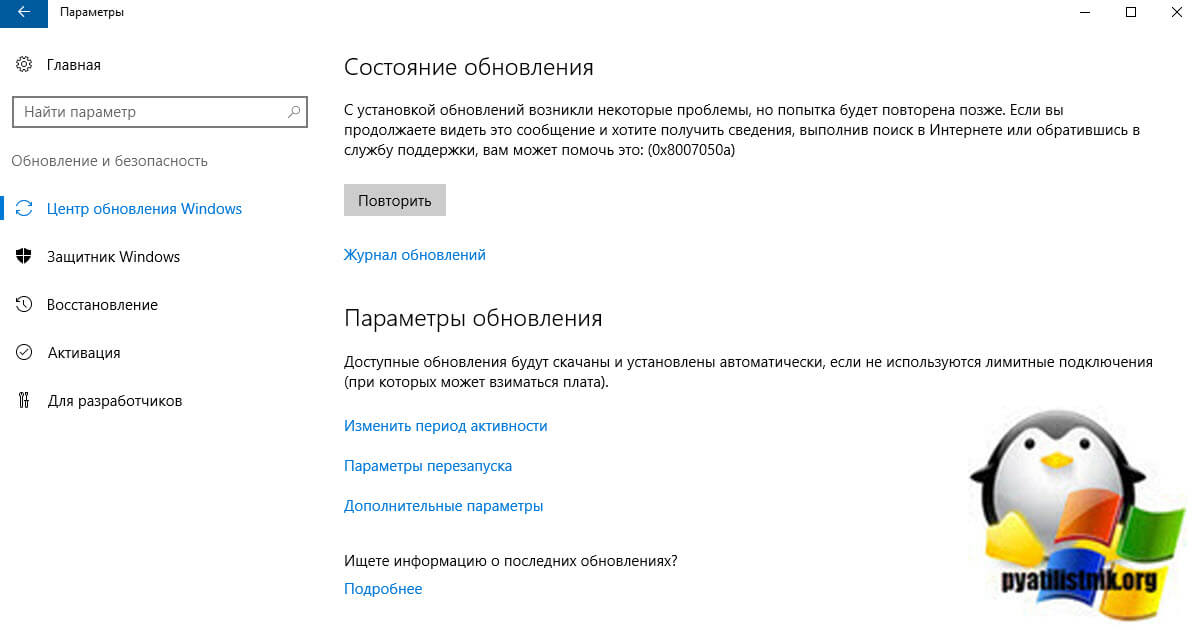
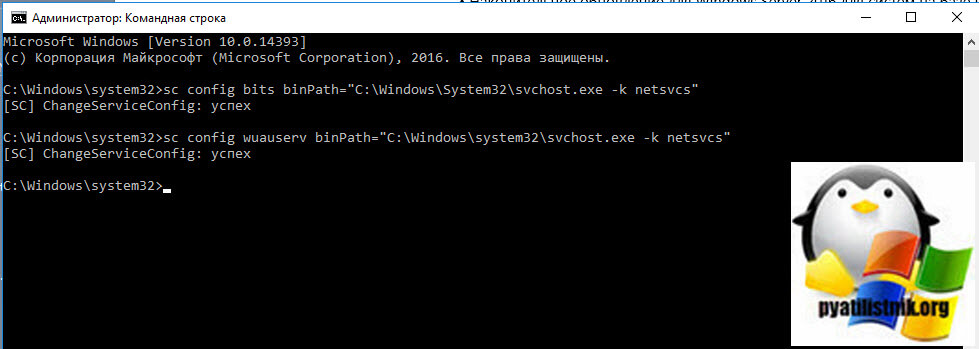
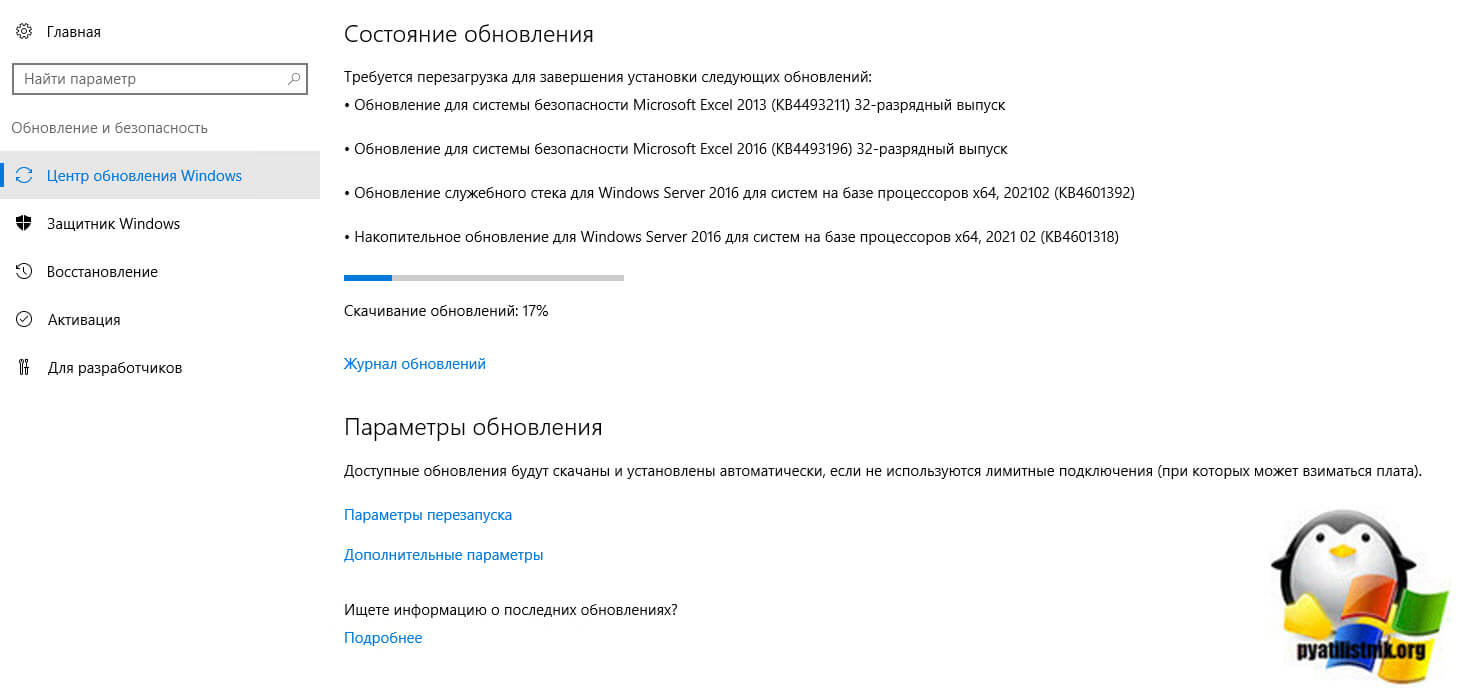
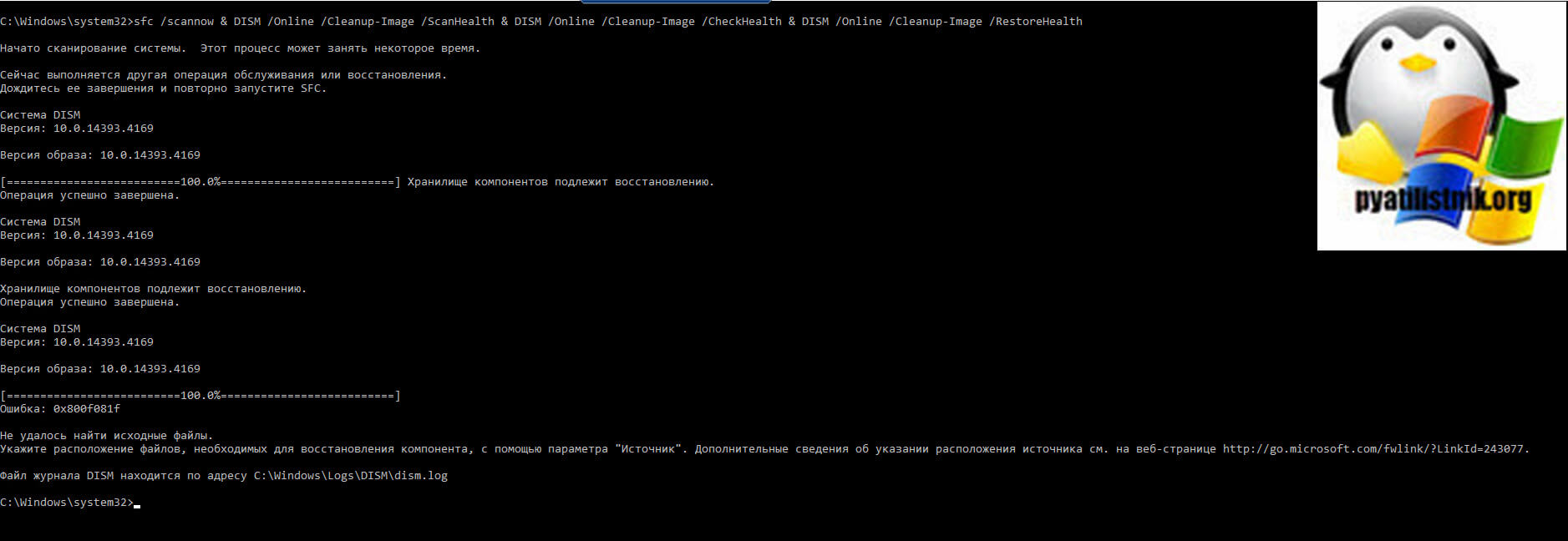
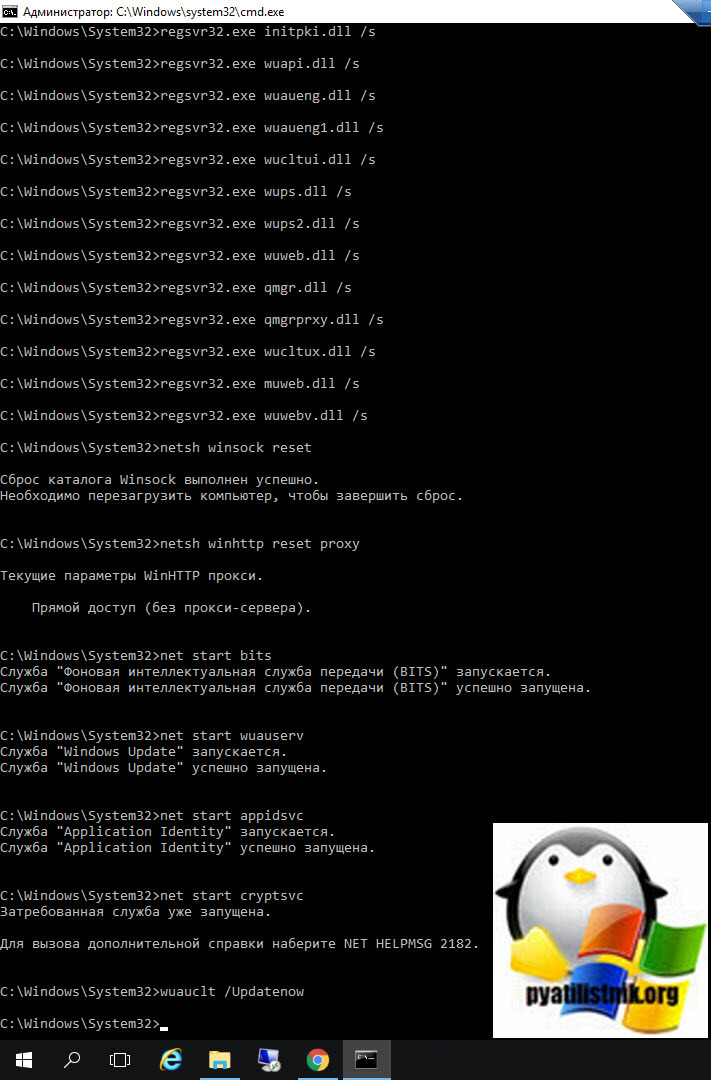
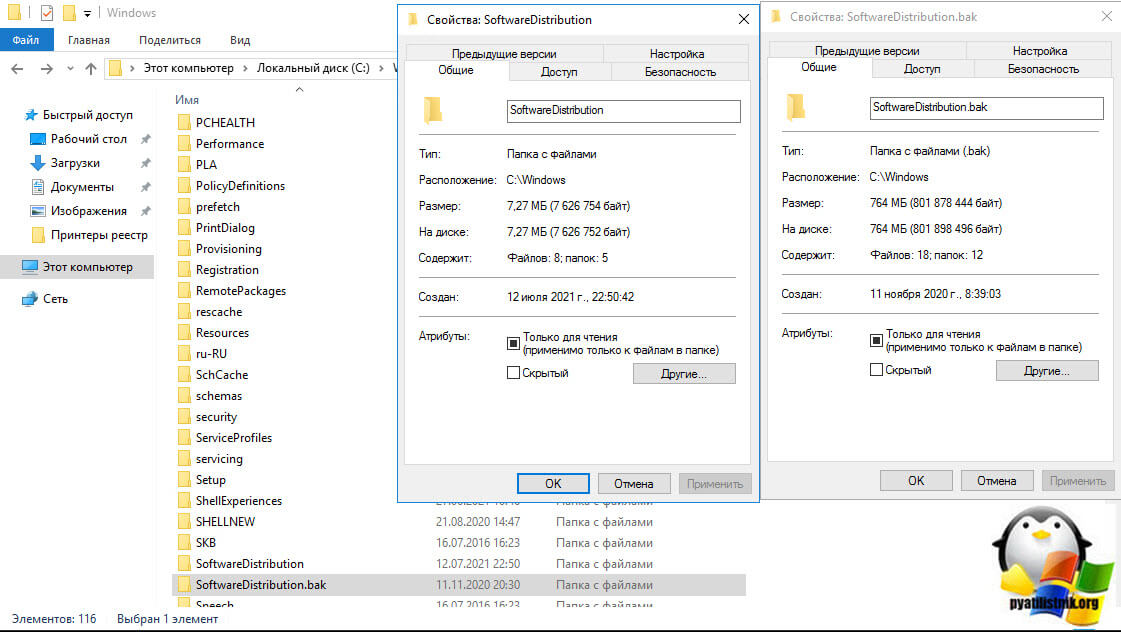

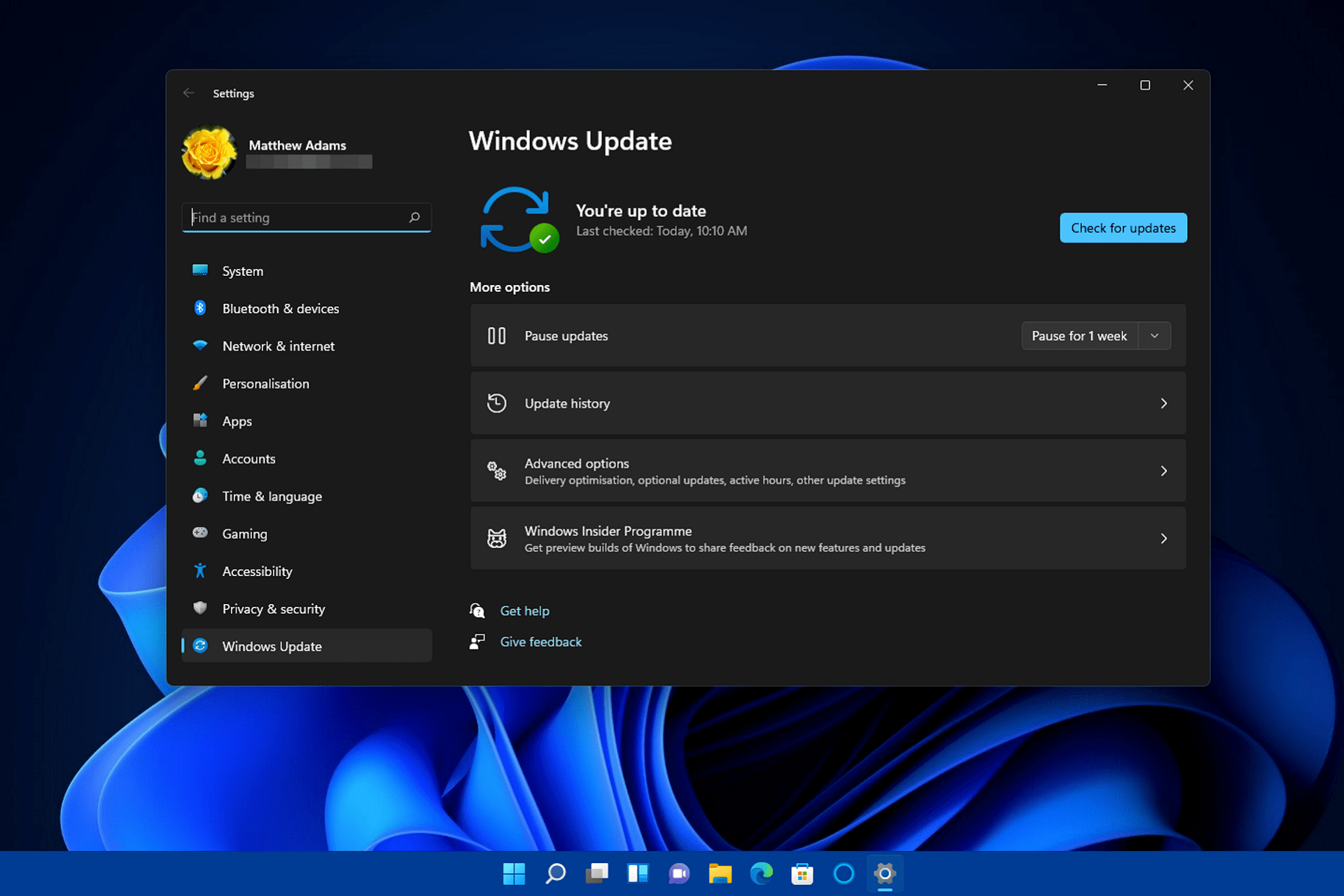
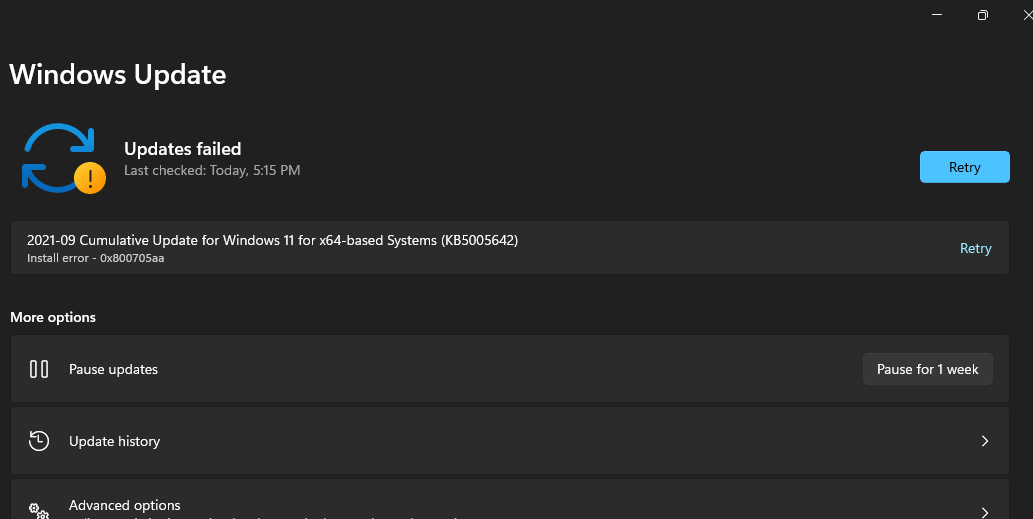

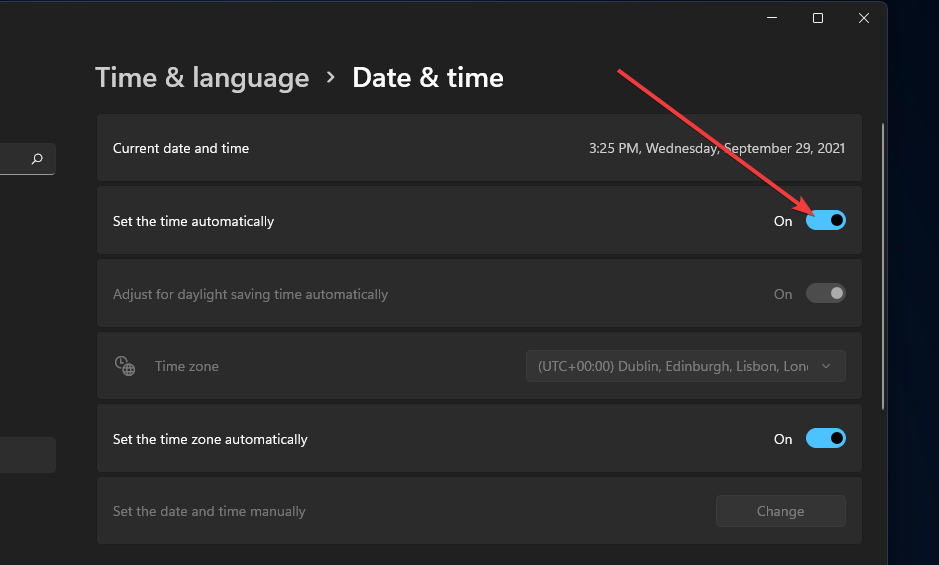

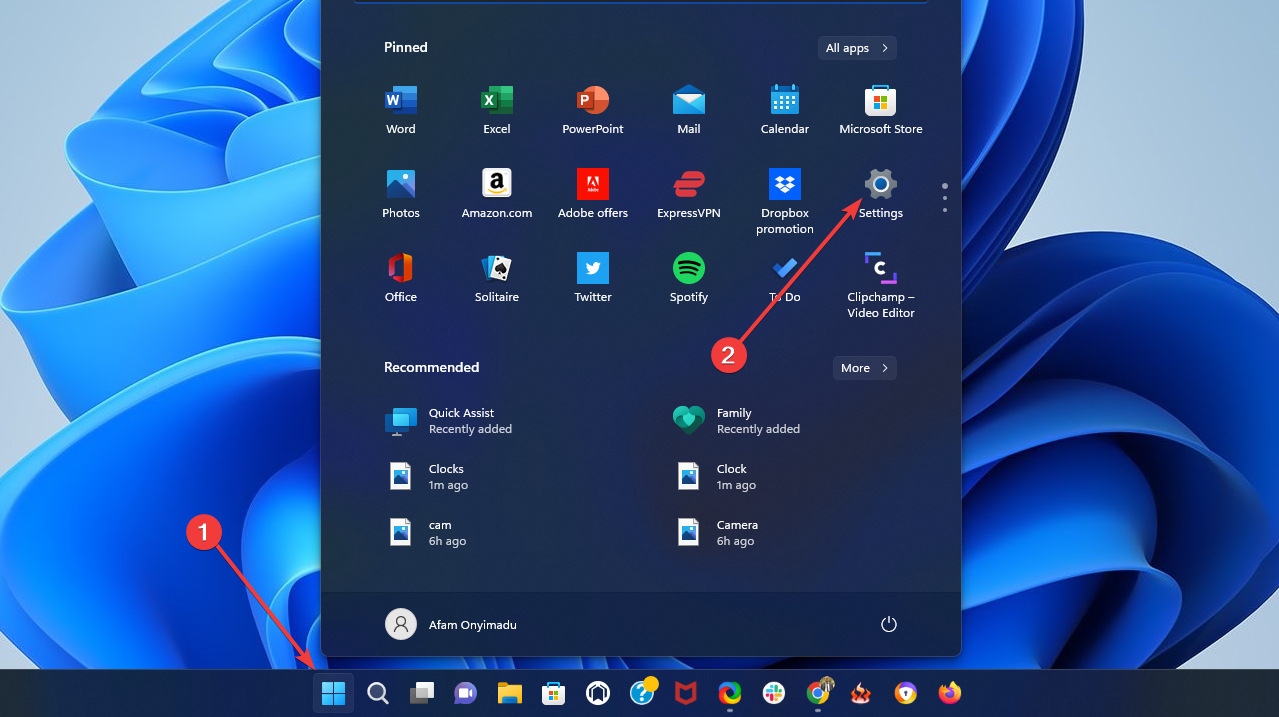
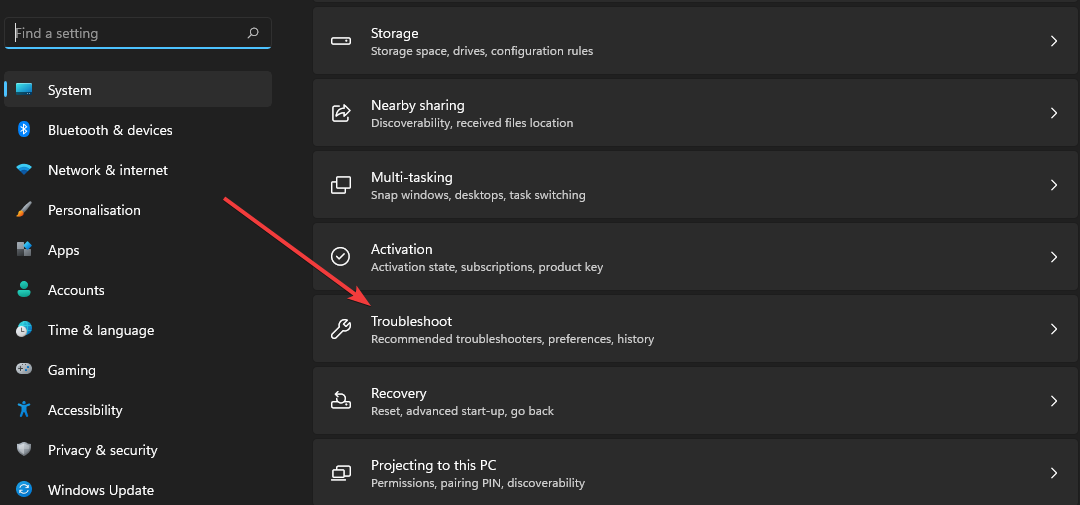
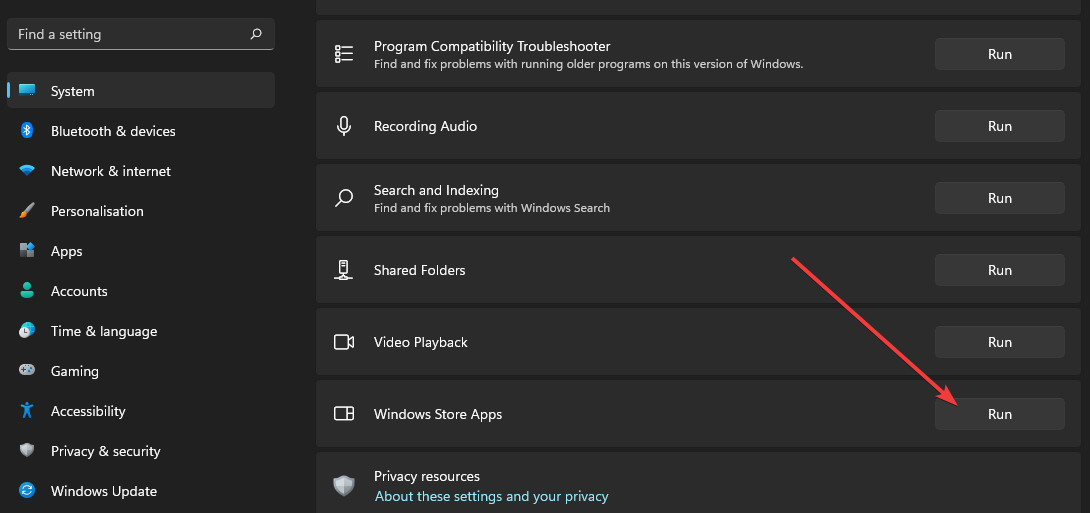
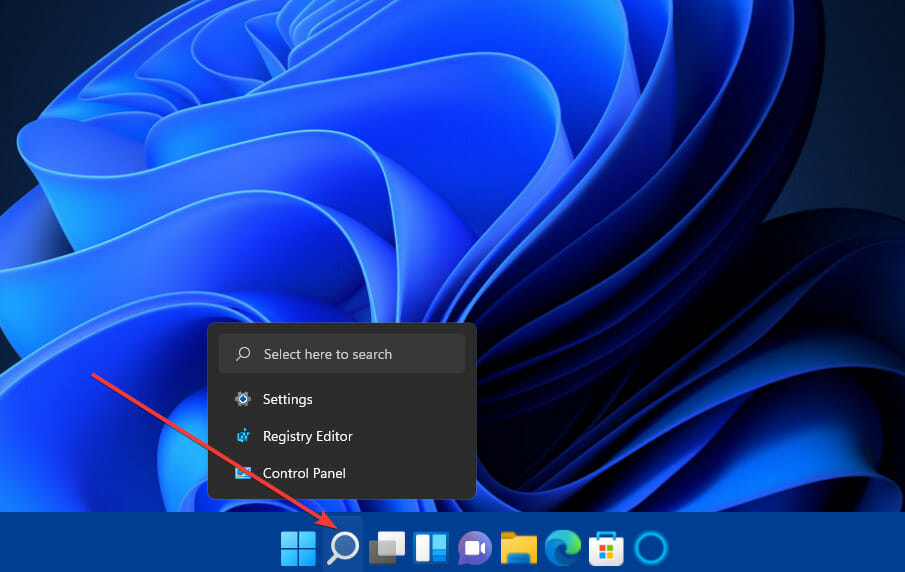
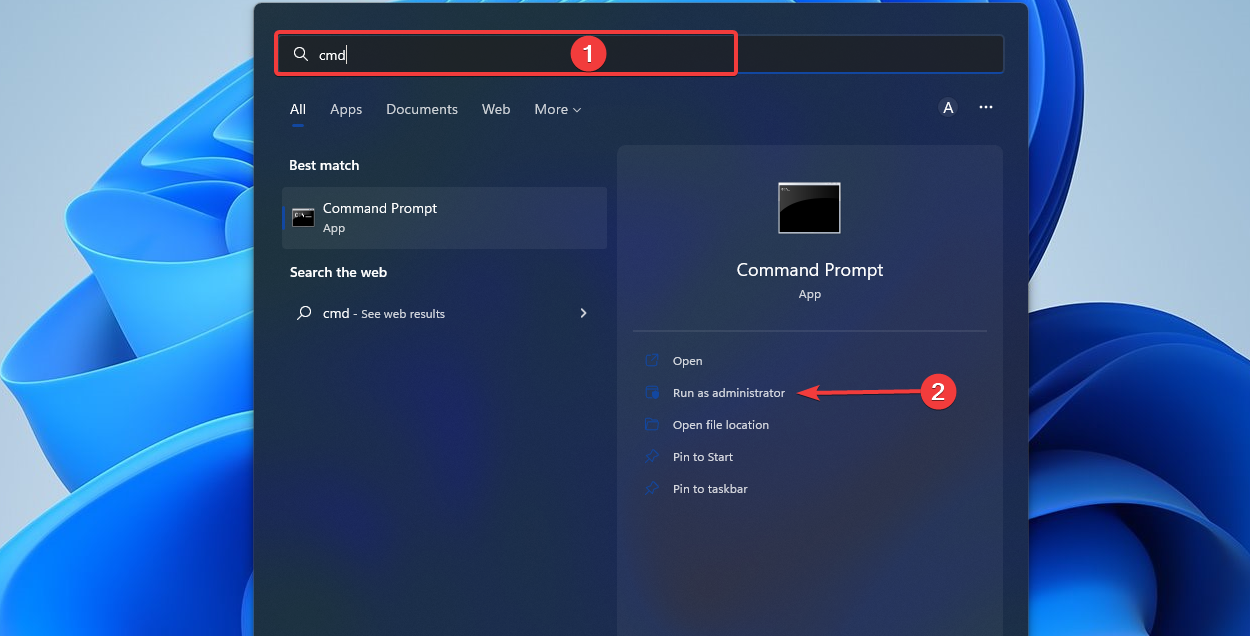
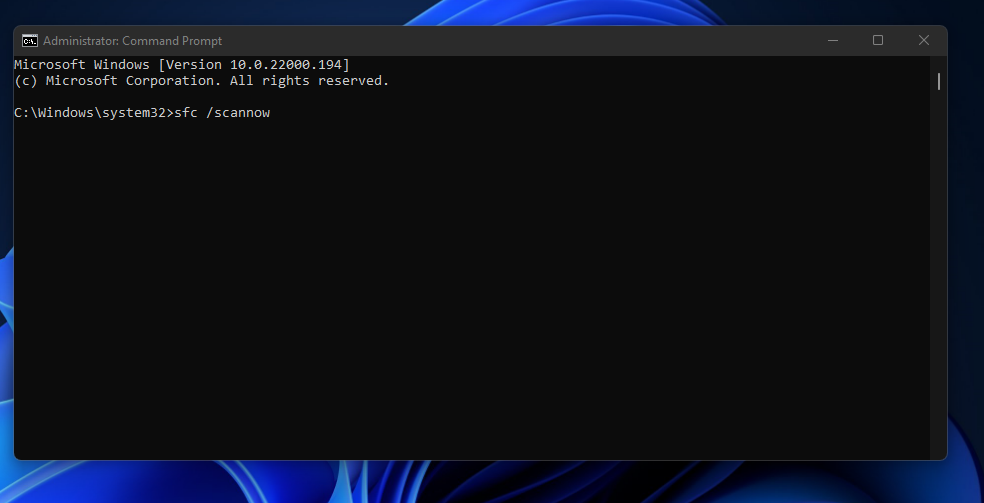
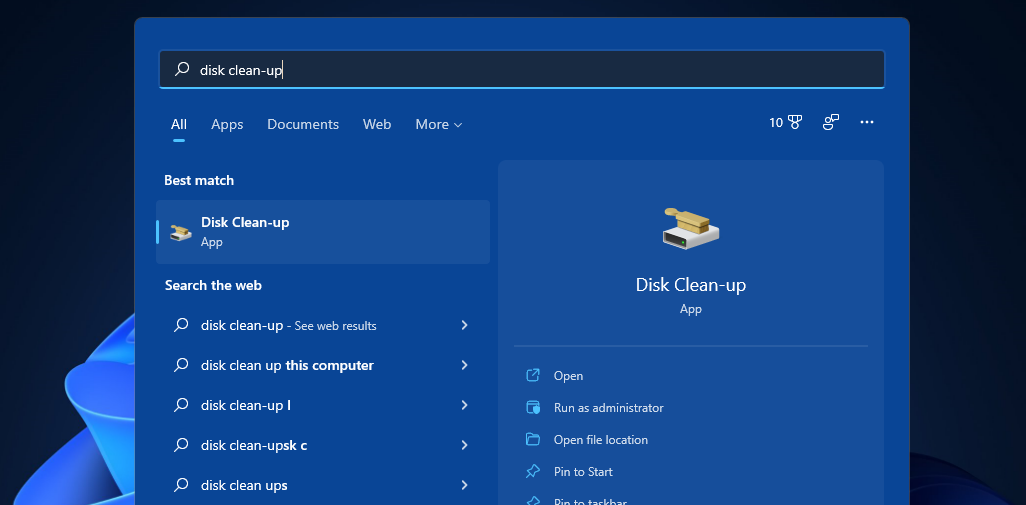
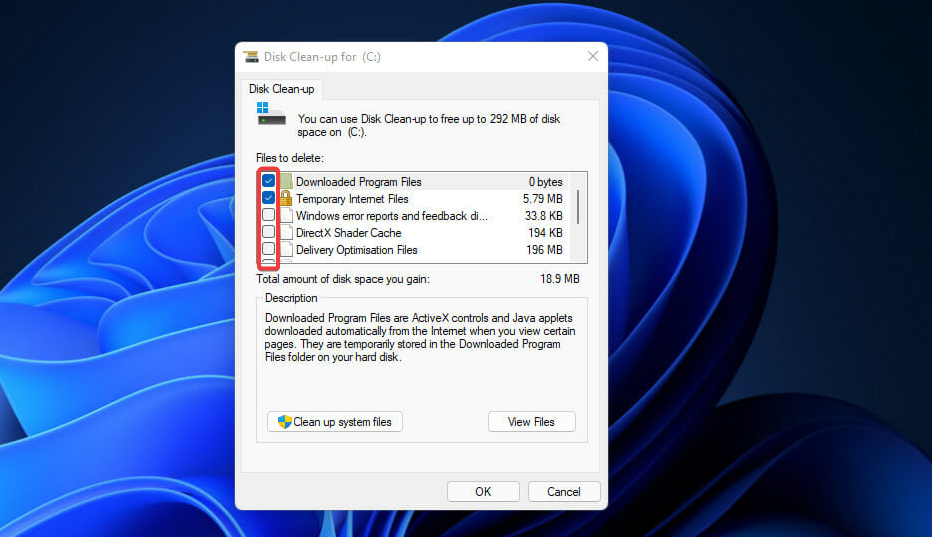

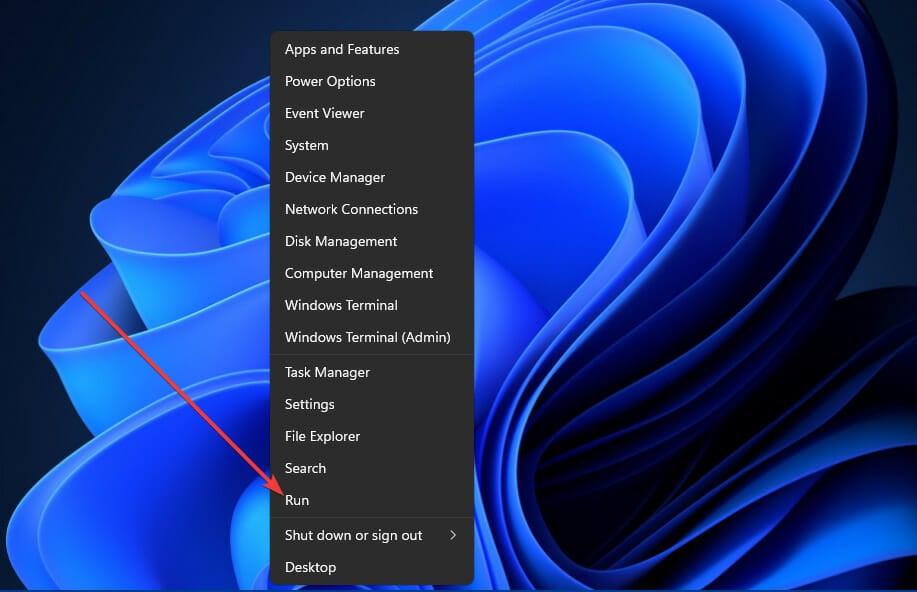
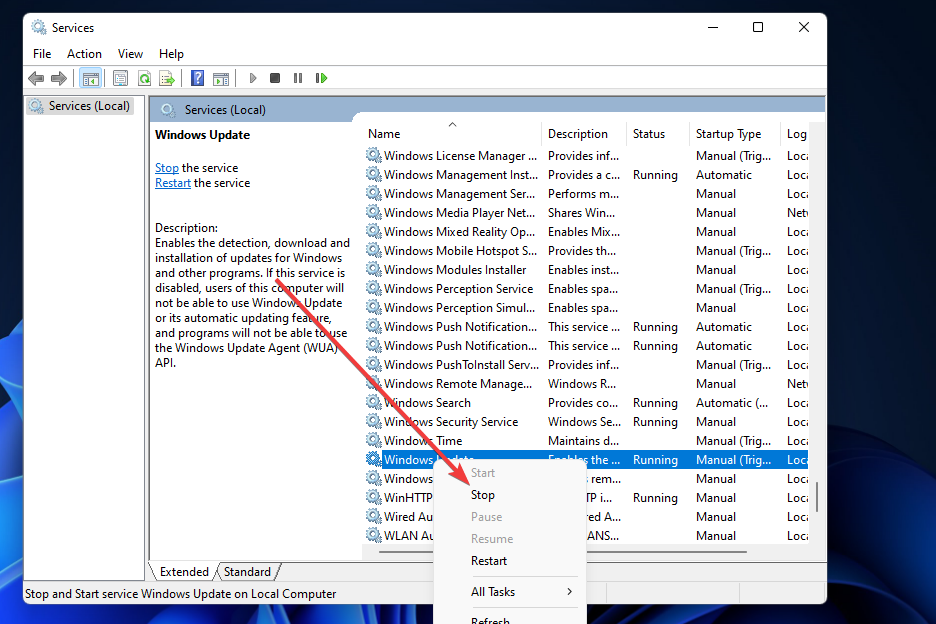
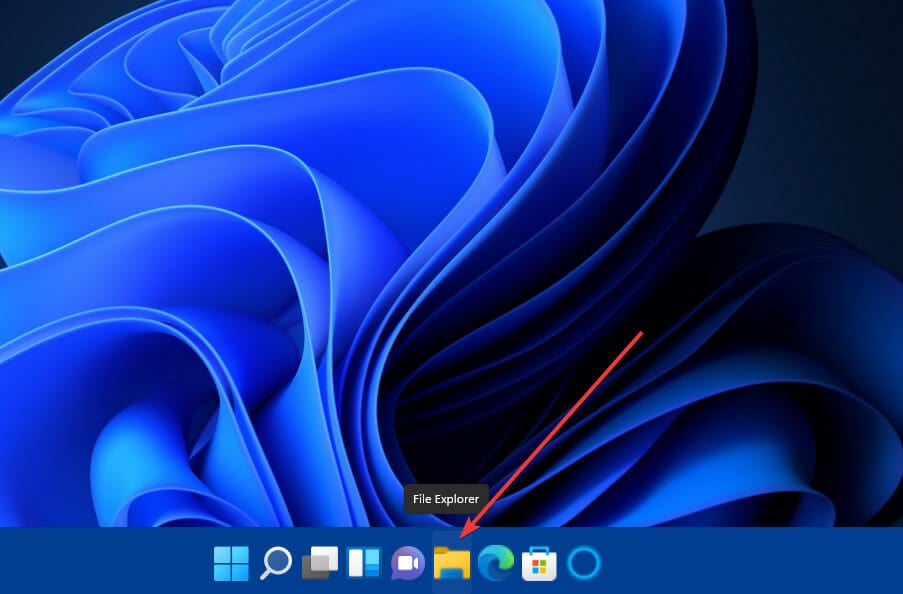
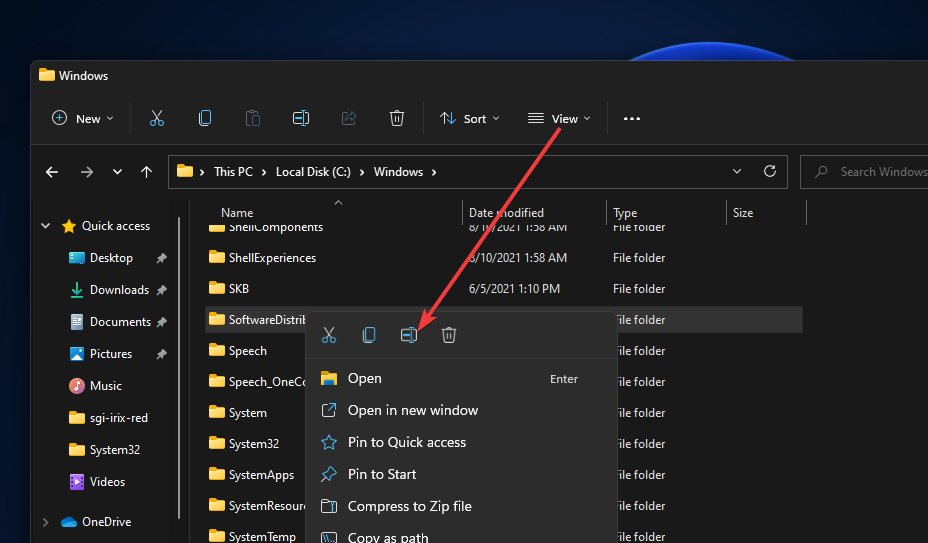
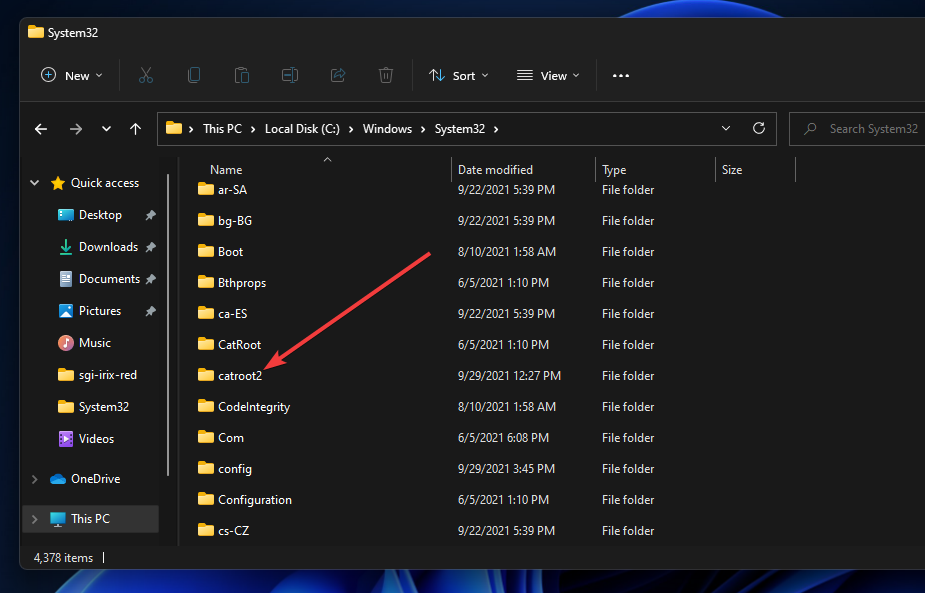
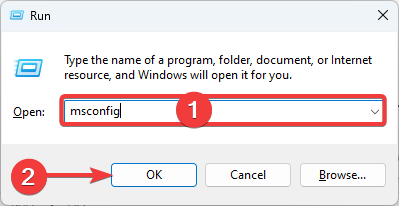
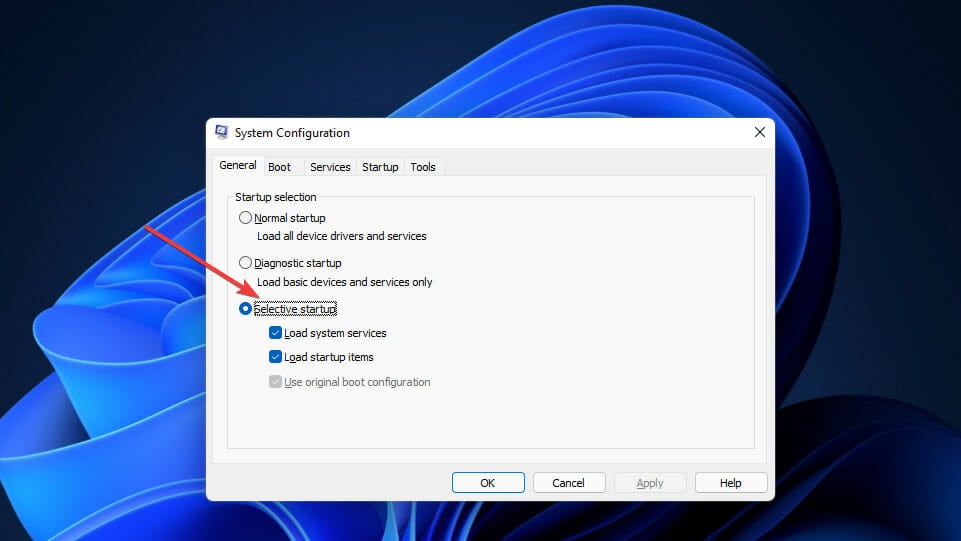
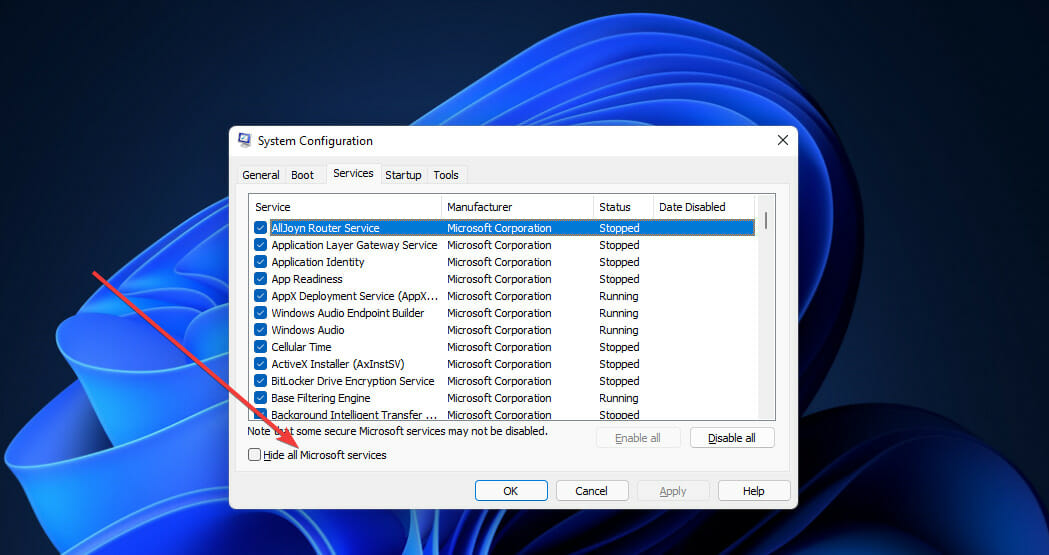
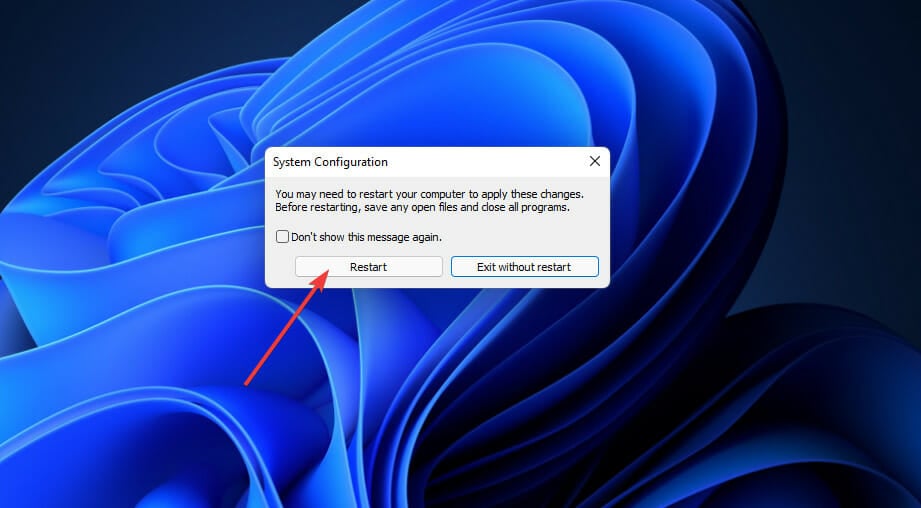
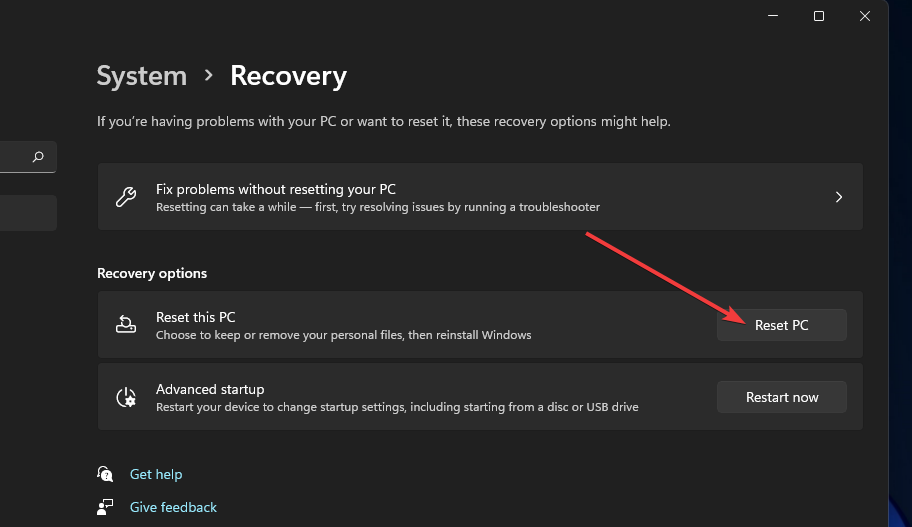
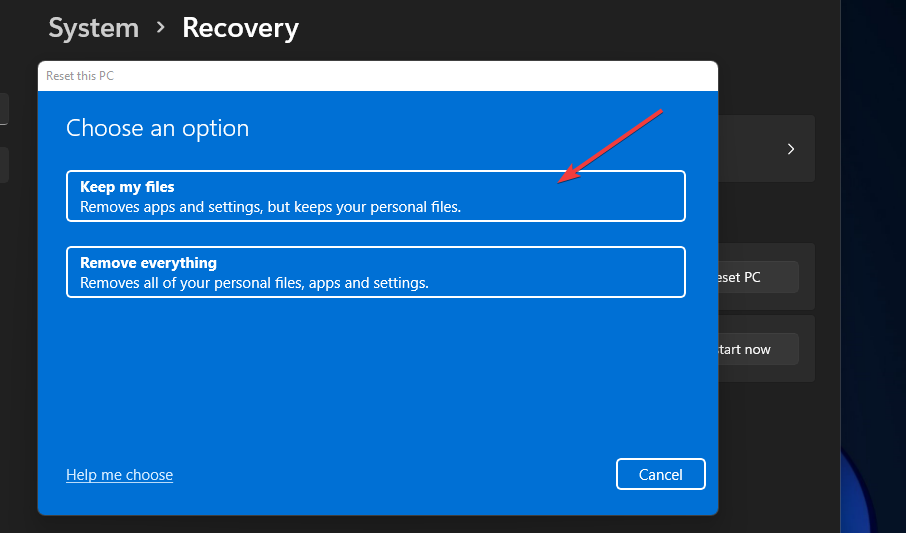

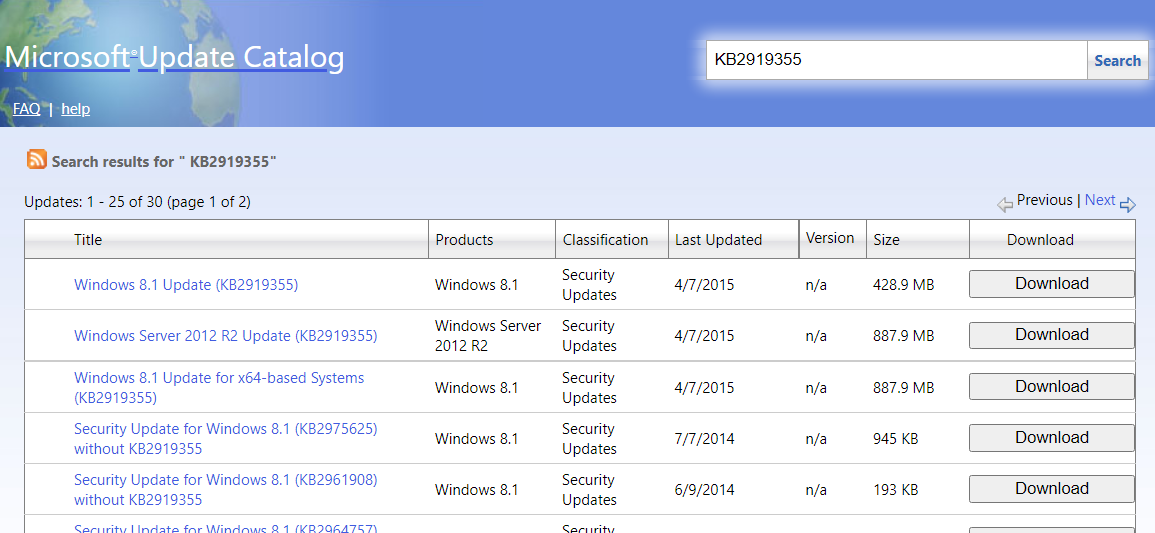
![Error 0x8007050a. Updates won't download Error 0x8007050a. Updates won't download [IMG]](https://www.windowsphoneinfo.com/threads/error-0x8007050a-updates-wont-download.78701/proxy.php?image=https%3A%2F%2Fwww.tenforums.com%2Fattachments%2Fwindows-updates-activation%2F193491d1529948629t-error-code-0x8007050a-updates-wont-download-install-need-fix-image-2.png&hash=c15ef1849edf984cc7790368d6260c4b)

