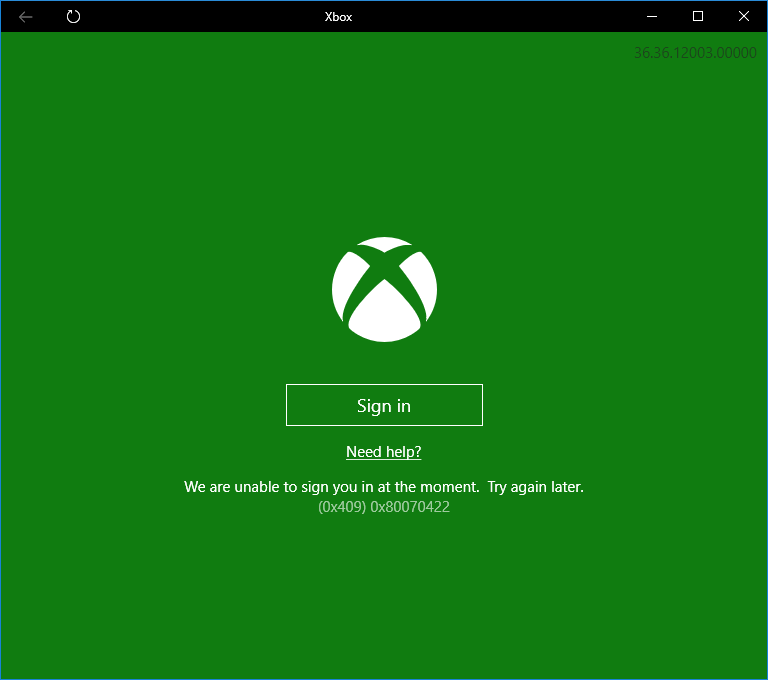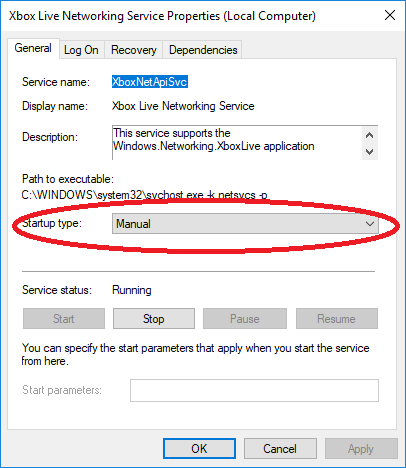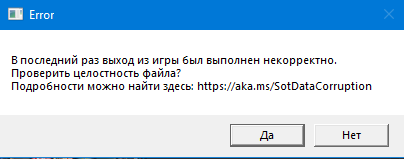Автор: Blaze
Обновлено: апрель 21-го 2023
Ошибка Ashbeard может быть вызвана двумя причинами.
1) Игрок не вошёл в учётную запись Xbox Live.
Решение
Убедитесь, что ваше подключение к интернету исправно, и войдите в учётную запись. Если вам нужна помощь для входа в учётную запись, воспользуйтесь ссылками ниже.
Xbox: инструкция для входа
PC: инструкция для входа
2) Игрок отключил службы Xbox Live (ПК). В приложении Xbox игрока произошла ошибка (0X409 0X80070422).
Решение
1) Нажмите клавишу Windows
2) Введите «Службы» и нажмите клавишу ввода
3) Настройте службы Xbox, как описано ниже.
Порядок действий
- Нажмите правой кнопкой мыши на сервис, чья настройка не совпадает с нужной, и выберите «Свойства».
- Измените тип запуска, чтобы он совпадал с изображением на иллюстрации.
Если ваша проблема не разрешилась, проверьте статус Xbox Live и сервера игры, используя ссылки ниже.
Статус Xbox:: Статус Xbox Live
Статус Sea of Thieves: статус Sea of Thieves
Если вам нужна дополнительная помощь, свяжитесь со службой поддержки при помощи кнопок ниже.
Перейти к содержанию
На чтение 3 мин Просмотров 3.7к.
Содержание
- Ошибка Lavenderbeard
- Ошибка Avocadobeard
- Ошибка Kiwibeard
- Ошибка Groomedbeard
- Ошибка Alpacabeard
- Ошибки Alabasterbeard, Allmondbeard, Cyanbeard
- Ошибка Hazelnutbeard
- Ошибка Ashbeard
- Ошибка Llamabeard
- Ошибка Beigebeard
- Ошибка Daffodilbeard
- Ошибка Fluffybeard
- Ошибка Lazybeard
- Ошибка Denimbeard
В данном руководстве вы узнаете о всех ошибках и игры Sea of Thieves и мы расскажем о способе их решения.
Ошибка Lavenderbeard
᠌᠌Эта ошибка является самой распространенной у steam пользователей.
᠌᠌ ᠌᠌Обычно она возникает из-за ошибки привязки профиля. Для ее решения, смотрите руководство ниже. Реже, она возникает из-за отключения серверов и заливки нового обновления,в данном случае нужно просто ожидать их включения и конечно же обновить игру.
᠌᠌Способ решения с ошибкой профиля:
- Нужно открыть специального меню, для этого нажимаем комбинацию клавиш Win + X
- В открывшимся меню выбираем параметр — Выполнить
- Далее в открывшимся окне, вводим команду — control , жмем ОК
- В открывшийся Панели управления, выбираем — Учетные записи пользователей
- Управление учетными данными Windows
- Учетные данные Windows
- В открывшимся списке данных находим строчку с именем -Xbl_Ticket|1717113201|Production|*************** (если проблема происходит на версии Insider, то выбираем — Xbl_Ticket|804980065|Production|*************** )
- Кликаем на нее и удаляем ( если способ не сработал, то пробуйте удалять поочередно все данные с именем Xbl|1717113201|**********,после удаления очередных данных, пробуем зайти в игру и проверить успех)
- Далее заходим в игру и если мы все сделали правильно, то у нас появиться окно входа в учетную запись.
- Входим в аккаунт, соглашаемся с привязкой учетной записи и вуаля, все работает!
Так же в некоторых случаях данный способ поможет вам решить проблему со входом в игру
Ошибка Avocadobeard
Ошибка решается настройкой конфиденциальности в xbox live. Для этого переходим на сайт account xbox com и в разделе «Безопасность Xbox One/Windows 10 в Интернете» ставим везде «Разрешить»
Если не поможет, то просто создайте новую учетную запись Microsoft.
Ошибка Kiwibeard
Серверы игры недоступны. (Если играете на консоли, то вам нужно выйти из всех аккаунтов, кроме основного)
Ошибка Groomedbeard
Эта ошибка сервера. Зачастую происходит, когда багается слот на корабле, при неправильном выходе из игры. Решение: присоединиться к новой сессии. Так же можно попробовать перезапустить xbox app от имени администратора.
Ошибка Alpacabeard
- Покупка и оплата игры в steam произошла с ошибкой
- Данный аккаунт steam не имеет купленной лицензии игры
- Клиент игры поврежден, переустановите ее
- Переустановите Steam, так как он может быть поврежден
Ошибки Alabasterbeard, Allmondbeard, Cyanbeard
Связь с серверами игры потеряна. Проверьте ваше подключение к интернету и попробуйте вернуться в игру.
Ошибка Hazelnutbeard
Ошибка Ashbeard
Ошибка Ashbeard может быть вызвана двумя причинами.
1) Игрок не вошёл в учётную запись Xbox Live.
Решение
Убедитесь, что ваше подключение к интернету исправно, и войдите в учётную запись.
2) Игрок отключил службы Xbox Live (ПК). В приложении Xbox игрока произошла ошибка (0X409 0X80070422).
Решение
Способ решения ошибки Lavenderbeard
Ошибка Llamabeard
Ошибка Beigebeard
Необходимо обновить клиент игры.
Ошибка Daffodilbeard
На серверах игры возникли неполадки и разработчик пытается их устранить.
Ошибка Fluffybeard
Разработчики отключили сервера для обновления, либо в вашем регионе нет доступных игровых сессий.
Ошибка Lazybeard
Вас кикнуло с сессии за АФК
Ошибка Denimbeard
Данная ошибка возникает в версии предварительной оценки игры. Для ее устранения вам необходимо зарегистрироваться в разделе инсайдеров на официальном сайте seaofthieves com
Источник
( 2 оценки, среднее 2.5 из 5 )

The Sea of Thieves Ashbeard error means that your Xbox Live Status is ‘not connected’ or you are not signed-into the account. In an attempt to fix the error, you must first try to sign-out and log back-in and launch the game. Under most circumstance, this simple step will suffice to fix the issue. But, users have reported otherwise. If the game still gives you the Ashbeard Error – ‘Player is not signed into Xbox live’, whether on Xbox or PC, follow the solutions in the guide.
What is Ashbeard Error in Sea Of Thieves
The Ashbeard error in Sea of Thieves can arise due to a range of issue including the player not being signed into Xbox Live account, the Window Firewall or antivirus not allowing the game from establishing connection with the servers, a general problem with internet connection, if the Xbox Live services are disabled on PC, and problem with LAN configuration. To fix the issue, you have to address one or more of the causes that might resulting the Sea of Thieves Ashbeard error. Here are all the fixes you can try.
Fix 1: Sign-Out and Sign-In
Whether you are Xbox One or using Xbox App on PC, simply log-out of your account and log-in right back. Before you perform the above step, ensure that your internet connection is not volatile and you have a steady bandwidth.
This should probably fix the issue in most cases. If it doesn’t proceed to the other fixes.
Fix 2: Set Exclusion for Sea Of Thieves
Sometimes the Windows Firewall or your antivirus settings might be preventing the game from establishing connection with the server or certain functions of the game might be blocked that’s resulting into the Sea Of Thieves Ashbeard Error – ‘Player is not signed into Xbox live’. To resolve the issue, you must set an exclusion for Sea Of Thieves on the Windows Firewall or the third-party antivirus software. Here are the steps.
Windows Firewall
- Press Windows Key + I and select Update & Security
- Click on Windows Security and select Firewall & network protection
- Click on Allow an app through firewall
- Locate Sea Of Thieves and tick both Private and Public (If it’s not in the list of applications, browse the install folder and set exception for the executable)
- Save the changes.
Kaspersky Internet Security
- Home >> Settings >> Additional >> Threats and Exclusions >> Exclusions >> Specify Trusted Applications >> Add.
AVG
- Home >> Settings >> Components >> Web Shield >> Exceptions >> Set the exception.
Avast Antivirus
- Home >> Settings >> General >> Exclusions >> Set the exclusion.
Fix 3: Enable Xbox Live Services
When the Xbox Live services are disabled on your PC this error can arise. In such a case, you will see the error (0X409 0X80070422) on the sign-in screen of the Xbox app.
To resolve the error, you must enable the Xbox Live services. Here are the steps.
- Press Windows Key + R and type services.msc, hit Enter
- Locate the Xbox Services (they should be at the bottom)
- Ensure the Startup Type for Xbox Accessory management Services is Manual (Trigger Start), Xbox Live Auth Manager is Automatic, Xbox Live Game Save is Manual (Trigger Start), and Xbox Live Networking Services is Manual.
- To change the Startup Type, right-click on the Service and select Properties
- Select the right startup type from the drop-down menu and click Apply and OK.
Now run the game and check if the Ashbeard error still appears.
Fix 4: Change the LAN Settings
If you have enabled the proxy server on your LAN settings, it could also cause the Sea of Thieves Ashbeard error, to fix the issue disable it. Here are the steps.
- In the Windows Search tab, type Internet Options > Connections tab > LAN settings > uncheck use a proxy server for your LAN
- Save the changes and exit.
At this point, you should note that users have reported malware that check the proxy services. If you have malware on your system, the above step may not help and you need to run a malware scan using a reliable tool.
If the LAN Settings box is disabled, you can follow this step:
- Right-click on the desktop > New > Text Document
- Paste the below text
Windows Registry Editor Version 5.00 [HKEY_LOCAL_MACHINESOFTWAREPoliciesMicrosoftInternet ExplorerControl Panel] “Connection Settings”=dword:00000000 [HKEY_LOCAL_MACHINESOFTWAREPoliciesMicrosoftWindowsCurrentVersionInternet Settings] “ProxySettingsPerUser”=dword:00000001
- Press Ctrl + S, type the File name with quotes as “FixAshbeard.reg” and click on Save
- Go to the saved file and double-click
- When prompted, provide the permission.
Now, launch the game and the Sea of Thieves Ashbeard Error should have disappeared.
Overview
Русскоязычный гайд по ошибкам в игре Sea of Thieves и способам их решения!
Полезные ссылки
Крупный русскоязычный СНГ дискорд для поиска игроков в Sea of Thieves [discord.gg]
Группа ВК с актуальными новостями игры [vk.com]
Русскоязычная Steam группа по данной игре
Наш Facebook [www.facebook.com]
Tweets by SeaRussia
Официальный сайт поддержки [support.seaofthieves.com]
Быстрая прокачка вашего персонажа на золото, дублоны и репутацию – [link]
Ошибка Lavenderbeard
᠌᠌Эта ошибка является самой распространенной у steam пользователей.
᠌᠌ ᠌᠌Данный способ можно использовать в решении многих ошибок , если другие не работают. Обычно она возникает из-за проблемы привязки профиля. Для ее исправления, смотрите руководство ниже. Реже, она возникает из-за отключения серверов и заливки нового обновления,в данном случае нужно просто ожидать их включения и конечно же обновить игру.
᠌᠌Способ решения с ошибкой профиля:
- Нужно открыть специального меню, для этого нажимаем комбинацию клавиш Win + X
- В открывшимся меню выбираем параметр – Выполнить
- Далее в открывшимся окне, вводим команду – control , жмем ОК
- В открывшийся Панели управления, выбираем – Учетные записи пользователей
- Управление учетными данными Windows
- Учетные данные Windows
- В открывшимся списке данных находим строчку с именем -Xbl_Ticket|1717113201|Production|*************** (если проблема происходит на версии Insider, то выбираем – Xbl_Ticket|804980065|Production|*************** )
- Кликаем на нее и удаляем ( если способ не сработал, то пробуйте удалять поочередно все данные с именем Xbl|1717113201|**********,после удаления очередных данных, пробуем зайти в игру и проверить успех)
- Далее заходим в игру и если мы все сделали правильно, то у нас появиться окно входа в учетную запись.
- Входим в аккаунт, соглашаемся с привязкой учетной записи и вуаля, все работает!
Так же в некоторых случаях данный способ поможет вам решить проблему со входом в игру
Ошибка Avocadobeard
Ошибка решается настройкой конфиденциальности в xbox live. Для этого переходим на сайт [link] и в разделе “Безопасность Xbox One/Windows 10 в Интернете” ставим везде “Разрешить”
Если не поможет, то просто создайте новую учетную запись Microsoft.
Ошибка Kiwibeard
Серверы игры недоступны. (Если играете на консоли, то вам нужно выйти из всех аккаунтов, кроме основного)
Ошибка Groomedbeard
Эта ошибка сервера. Зачастую происходит, когда багуется слот на корабле, при неправильном выходе из игры. Решение: присоединиться к новой сессии. Так же можно попробовать перезапустить xbox app от имени администратора.
Ошибка Alpacabeard
- Покупка и оплата игры в steam произошла с ошибкой
- Данный аккаунт steam не имеет купленной лицензии игры
- Клиент игры поврежден, переустановите ее
- Переустановите Steam, так как он может быть поврежден
Ошибки Alabasterbeard, Allmondbeard, Cyanbeard
Связь с серверами игры потеряна. Проверьте ваше подключение к интернету и попробуйте вернуться в игру.
Ошибка Hazelnutbeard
Ссылка на гайд по решению данной ошибки [support.seaofthieves.com]
Ошибка Ashbeard
Ссылка на гайд по решению данной ошибки [support.seaofthieves.com]
Так же можно попробовать способ решения ошибки Lavenderbeard
Ошибка Llamabeard
Перезапустите Steam
Ошибка Beigebeard
Необходимо обновить клиент игры.
Ошибка Daffodilbeard
На серверах игры возникли неполадки и разработчик пытается их устранить. Подробную информацию о проблеме можно найти на www.seaofthieves.com
Ошибка Fishbeard
Это проблема с серверами Sea of Thieves. Rare заявляет, что в этом случае команда усердно работает над решением проблемы!
Ошибка Fluffybeard
Разработчики отключили сервера для обновления, либо в вашем регионе нет доступных игровых сессий.
Ошибка Lazybeard
Вас кикнуло с сессии за АФК
Ошибка Denimbeard
Данная ошибка возникает в версии предварительной оценки игры. Для ее устранения вам необходимо зарегистрироваться в разделе инсайдеров на официальном сайте [link]
Если не нашли свою проблему
᠌ ᠌᠌Надеюсь вам поможет этот гайд по решению ошибок в игре Sea of Thieves. Но если вы не нашли тут свою проблему и у вас что то не получается, то вы всегда можете зайти в крупное снг дискорд сообщество по игре [link] , там вам точно помогут и ответят на все ваши вопросы.
Beard Errors are quick reference codenames for various issues and errors that can occur in Sea of Thieves.
Solutions and causes provided below are a combination of official and user-observed information. The exact reason for a Beard Error may not be completely accurate for each occurrence, especially in the case of wide-spread server issues.
Types of Beard Errors[]
Alabasterbeard[]
A connection to Xbox live and/or the Sea of Thieves services was disrupted or lost, commonly caused by game server issues. If on Xbox One, Rare suggests to check the console’s network status via the Settings > Network menu. On a PC, determine that you have a stable Internet connection.
Almondbeard[]
A connection to Xbox live and/or the Sea of Thieves services was disrupted or lost. If on Xbox One, Rare suggests to check the console’s network status via the Settings > Network menu. On a PC, determine that you have a stable Internet connection.
Alpacabeard[]
Error received when the Xbox Account has not purchased Sea of Thieves and tries to log in to the servers.
Amethystbeard[]
Error indicates that the player is not connected to Xbox Live due to a connection problem.
Ashbeard[]
A connection to Xbox Live is not established. Sea of Thieves requires an Xbox Live on Internet connection at all times to be played. Rare suggests the player to ensure their Xbox Live status is connected and then sign in and try again.
Averybeard[]
This error occurs when the session code is left blank when attempting to join a Custom Server.
Avocadobeard[]
An Xbox Live Gold membership was not identified on an Xbox One game client. When playing on an Xbox One console, a Player needs an Xbox Live Gold membership to play online. Rare suggests to check the subscription settings and purchase a Gold membership as needed.
Beatnikbeard[]
This error is given when the game detects that you are trying to join a crew that doesn’t exist.
Beigebeard[]
A player does not currently have the latest version of the game installed; a version mismatch. Rare suggests to check for updates. This can be done via the Microsoft Store app on Windows 10.
Beanbeard[]
Indicates that a network error has occurred. Causes of this error are unknown, but seems to be related to a session failure.
Bernardbeard[]
This error occurs when the player has a delivery crate pickup from an unknown location or when the player has a delivery crate with an unknown destination. The text «Good luck! The address has fallen off!» will appear.
Bronzebeard[]
A connection to the game was failed. Rare suggests to try the following if on console:
- Press the Guide Button on the controller.
- Highlight Sea of Thieves.
- Press the Menu Button (to the right of the Guide Button on the controller).
- Highlight «Quit» and press A.
- Re-launch Sea of Thieves from Pins, Recent or My Games & Apps areas of the console
- Navigate the menu and join a game as usual
Bushybeard[]
When trying to join a crew session when it has been filled.
Cabbagebeard[]
Details unknown. May be related to a server connection failure. This error may also be caused by antivirus/firewall settings, proxy servers or other network management/manipulation tools.
Charcoalbeard[]
Indicates a problem with matchmaking.
Cherrybeard[]
Happens when you get signed out of Xbox Live while playing.
Cinnamonbeard[]
A connection to the game was failed. Rare suggests to try the following if on console:
- Press the Guide Button on the controller.
- Highlight Sea of Thieves.
- Press the Menu Button (to the right of the Guide Button on the controller).
- Highlight «Quit» and press A.
- Re-launch Sea of Thieves from Pins, Recent or My Games & Apps areas of the console
- Navigate the menu and join a game as usual
Coarsebeard[]
A connection to Xbox Live and/or the Sea of Thieves services was disrupted or lost. If on Xbox One, Rare suggests to check the console’s network status via the Settings > Network menu. On a PC, determine that you have a stable Internet connection.
Coldbeard[]
Received when matchmaking with an Arena Game Mode Lobby fails. Try setting sail again if encountered.
Copperbeard[]
Related to inactivity, this error can occur when idle in the emporium menu for too long, can also occur if you tab out during a loading screen.
Coralbeard[]
Occurs when Sea of Thieves services are temporarily unavailable.
Crumbsbeard[]
Received when trying to join someone’s game who has limited their Crew only to invited people.
Cottonbeard[]
This error will trigger if a player hasn’t played on the retail build of Sea of Thieves for a long time and then attempts to play on the Insiders build. To solve this error the player should first log into and launch a session on the retail build.
Cyanbeard[]
A connection to Xbox Live and/or the Sea of Thieves services was disrupted or lost. If on Xbox One, Rare suggests to check the console’s network status via the Settings > Network menu. On a PC, determine that you have a stable Internet connection.
Daffodilbeard[]
Something has happened on Rare’s side that they are working to fix. Rare suggests to check the status of the game at https://www.seaofthieves.com/status for more information.
Daisybeard[]
Displayed when there are issues connecting to services. Rare suggests relaunching the game and trying again. This error may also be caused by antivirus/firewall settings, proxy servers or other network management/manipulation tools.
Denimbeard[]
Can display during the matchmaking flow on the Insider version of Sea of Thieves. Should a Player see this error it means that they are not signed up to the Insider programme. A player can sign up at https://www.seaofthieves.com/insider, providing that they are 18+ years of age and either own a Game Pass subscription or a physical or digital copy of Sea of Thieves.
Alternatively, a Player may have been removed from the old pioneer programme or the new Insider programme for breaking the Terms and Conditions agreed to when signing up. For further support on this issue Rare suggests raising a support request at https://support.seaofthieves.com/hc/en-gb.
Emeraldbeard[]
When trying to join a crew session that has been closed (usually when trying to rejoin a game when the crew/server has crashed). This one is presumably only for Adventure Mode, whereas Trimmedbeard is for Arena Mode.
Fishbeard[]
This is an issue with Sea of Thieves servers. Rare states that in this case, the team is hard at work to get everyone back in and playing as quickly as possible!
Fluffybeard[]
Rare have either taken the servers down for an update, or they are not currently running a playtest session at the time. Rare suggests to verify whether there is a scheduled playtest running in the player’s timezone.
Grandpabeard[]
This error is displayed when a player has been kicked from the game as a result of getting banned.
Granitebeard[]
Details unknown; Players have reported encountering the error during Arena.
Greybeard[]
This is an issue with Rare’s servers, the team are hard at work to get everyone back in and playing as quickly as possible!
Groomedbeard[]
An error received when trying to re-connect to a session, or connect to a crew via invite or direct from the friends list. It may also be due to a high influx of players on servers.
Possible solutions include: Starting a new session, restarting the Xbox App, or re-launching Sea of Thieves.
Gulliverbeard[]
An error received when trying to join a crew session that does not exist.
Hazelnutbeard[]
Appears to be a connection issue to the game servers. This error usually follows strange in-game behavior such as chests that cannot be opened, skeletons that cannot be killed, or random ship placement. Also can occur shortly after you sink an enemy player ship. This is believed to be caused by the server receiving too many packets.
Hopscotchbeard[]
This error occurs when the player has a delivery crate pickup from an unknown location or when the player has a delivery crate with an unknown destination. The text «Good luck! The address has fallen off!» will appear.
Inputbeard[]
The Crew you are joining is set to prefer Xbox players using Xbox controllers. The Crew leader will need to reform the Crew with the setting «Prefer to play with Xbox players using Xbox controllers» set to «No». This can be found in the «Matchmaking Preferences» setting menu.
Kiwibeard[]
This can be caused by any of the following:
- The Servers Are Closed – The game is not running a play session when a player tried to log in, so they cannot play Sea of Thieves at that moment.
- A player has more than one Gamertag signed in to their console. Rare suggests to sign all other accounts out of the console, and only launch the game with the one account that has been invited to play.
Lapisbeard[]
Something has happened on Rare’s side that they are working to fix. Rare suggests to check the status of the game at https://www.seaofthieves.com/status for more information.
Lavenderbeard[]
Can arise if new players are temporarily prevented from joining the game as part of an effort to resolve server issues. If this is the case, Rare will attempt to get everyone back in and playing as quickly as possible! This may also be caused by antivirus/firewall settings, proxy servers or other network management/manipulation tools.
This can also occur if there is an issue connecting to Xbox Live services, and has been known to happen on Steam after changing your Xbox account’s password. Signing out of Xbox Live services and back in may resolve this issue.
Lazybeard[]
The error stating that a Player has been removed from the active game session due to lack of activity. This is to prevent servers from being held open by inactive players and to give room for new players to join.
Leekbeard[]
Can occur when servers experience high server loads, such an increased amount of players logging in.
This can also be caused by version mismatch. Check that your game is updated to the current version.
Lettucebeard[]
Displayed when there are issues connecting to services. Rare suggests relaunching the game and trying again. This error may also be caused by antivirus/firewall settings, proxy servers or other network management/manipulation tools.
Lightbeigebeard[]
A player does not currently have the latest version of the game installed; a version mismatch. Rare suggests to check for updates. This can be done via the Microsoft Store app on Windows 10.
Lincolnbeard[]
This error occurs when an invalid session code is entered when attempting to join a Custom Server.
Llamabeard[]
This error occurs when Sea of Thieves Services are temporarily unavailable.
Longbeard[]
Indicates there is a problem with the player’s network setup, specifically around how it handles the game-play experience. Rare suggested making sure you don’t have QoS (Quality of Service) options enabled on your router.
Marblebeard[]
Is known to happen during a failed attempt to rejoin a session. Likely to occur after a disconnect due to another server error.
Mysteriousbeard[]
This error can appear with Replace Gamertags («Streamer Mode») enabled while crewmates join or leave your session.
Pastiebeard[]
This error occurs when the game detects a loss of connection due to Ethernet cable unplugging.
Pepperbeard[]
Has been known to occur when joining a game session through an invite. Causes unknown.
Pythonbeard[]
This error occurs when the game identifies that a player is using a macro or engaging in suspicious repetitious behavior.
Obsidianbeard[]
Occurs when Sea of Thieves server connection fails. No fix available.
Okrabeard[]
Details unknown. Players have reported encountering the error on Xbox consoles.
Redbeard[]
Occurs when the player is permanently banned from the game, usually due to a violation of the terms of service or code of conduct.
Sleepybeard[]
Related to inactivity, this error occurs after a certain amount of time not moving your character. Differs from Lazybeard as it can happen even if buttons are being pressed such as fishing in the same spot for a length of time.
Strawberrybeard[]
Most commonly caused by Sea of Thieves services being temporarily unavailable.
Has also been reported to be related to various errors including a version mismatch. Rare recommends updating your game to see if that fixes the problem. Another solution is to try logging out and then back into the Xbox account.
This error is given on the Insider Programme Client when the account has not logged into the Retail client for a few weeks. Log in to the Retail account to fix the issue.
Trimmedbeard[]
When trying to join a crew session that has been closed (usually when trying to rejoin a game when the crew/server has crashed).
Tidybeard[]
Occurs When a player’s connection is blocked by either IPV6/Teredo router settings, a closed NAT, closed Xbox Live ports, or firewall/antivirus software blocking the connection.
Yellowbeard[]
Occurs when the player is temporarily banned from the game.
Zaffrebeard[]
Occurs when connection to arena is mashed up.