I’m having a permissions problem while running a .vbs script. The script is to add new user accounts from an receptionist’s computer.
The script gets hung up on the line:
objUser.SetInfo
this is where it is actually setting the attributes and writing to the user account.
I know it’s a permissions problem. I have tried running the script as a «top level» admin where permissions shouldn’t be an issue, but I still get the error 80070005. It doesn’t make a difference if I run it from a domain controller or workstation — same error.
I have created a simple 3 line script to create a user object to test my theory — and even the 3 line script fails on the objUser.SetInfo line.
What can I do to easily have this script run from a domain joined computer (administrative assistant’s, or a receptionists)?
strOU= InputBox("Enter the classification of the new User" &_
vbCrLf & "NOTE: You MUST enter 'Patients'")
If strOU = False Then Call NO_OU(1)
If strOU = "" Then Call NO_OU(2)
' If IsNumeric(strOU) = False Then Call NO_OU(3)
strName = InputBox("Enter the Logon ID of the New Patient (firstname.lastname)" &_
vbCrLf & "to be created.")
If strName = False Then Call NOName(1)
If strName = "" Then Call NOName(2)
' If IsNumeric((Left(strName,3))) = False Then Call NOName(3)
strFirstName = InputBox("Enter the New Patient's First Name")
If strFirstName = False Then Call NOName(1)
If strFirstName = "" Then Call NOName(2)
strLastName = InputBox("Enter the New Patients's Last Name")
If strLastName = False Then Call NOName(1)
If strLastName = "" Then Call NOName(2)
strtelephoneNumber = InputBox("Enter the New Patients's Telephone")
If strLastName = False Then Call NOName(1)
If strLastName = "" Then Call NOName(2)
strstreetAddress = InputBox("Enter the New Patients's Street Address")
If strLastName = False Then Call NOName(1)
If strLastName = "" Then Call NOName(2)
strl = InputBox("Enter the New Patients's city")
If strLastName = False Then Call NOName(1)
If strLastName = "" Then Call NOName(2)
strpostalCode = InputBox("Enter the New Patients's postal code")
If strLastName = False Then Call NOName(1)
If strLastName = "" Then Call NOName(2)
Call Password()
Call Main()
Call Quit(2)
Sub Main()
Set objRootDSE = GetObject("LDAP://RootDSE")
strDNSDomain = objRootDSE.Get("DefaultNamingContext")
Set objRoot = GetObject("LDAP://rootDSE")
Set objRootDSE = GetObject("LDAP://rootDSE")
Set objDomain = GetObject("LDAP://" &_
objRoot.Get("defaultNamingContext"))
Set objOU = GetObject("LDAP://OU=" &_
strOU & "," & strDNSDomain)
'Create the new User
On Error Resume Next
Set objUser = objOU.Create("User", "cn=" & strFirstName & " " & strLastName)
objUser.Put "sAMAccountName", strName
objUser.Put "givenName", strFirstName
objUser.Put "sn", strLastName
objUser.Put "distinguishedName", strFirstName & " " & strLastName
objUser.Put "displayName", strLastName & "," & strFirstName
objUser.Put "userPrincipalName", strName & "@dicksonmedical.mittens.local"
objuser.Put "telephoneNumber", strtelephoneNumber
objuser.Put "streetAddress", strstreetAddress
objuser.Put "l", strl
objuser.Put "postalCode", strpostalCode
objUser.SetInfo
If Err.number <> 0 Then Call Quit(1)
'Set User account environment
Set objUser = objOU.GetObject ("User", "cn=" & strFirstName & " " & strLastName)
Const Enabled = 1
Const Disabled = 0
If objUser.class = "user" Then
objUser.AllowLogon = Enabled
objUser.IsAccountLocked = False
objUser.SetPassword strInputReturn1
objUser.Put "pwdLastSet", Disabled
objUser.AccountDisabled = False
objUser.SetInfo
End if
'objUser.SetPassword StrPassword1
'objUser.SetPassword StrPassword2
'objUser.Put "pwdLastSet", Enabled
End Sub
Function Password()
strPassword = InputBox("Enter the User's Password")
If strPassword = False Then Call NOPassword(1)
If strPassword = "" Then Call NOPassword(2)
strConfPassword = InputBox("Enter the User's Password")
If strConfPassword = False Then Call NOPassword(1)
If strConfPassword = "" Then Call NOPassword(2)
If strPassword <> strConfPassword Then
Call PasswordMisMatch(1)
Else strInputReturn1 = strPassword
End If
End Function
Sub NO_OU(Error)
If Error = "1" Then MsgBox("Canceled")
If Error = "2" Then MsgBox("Invalid User Type Entered!" &_
vbCrLf & "Enter 'Patients'")
If Error = "3" Then MsgBox("Invalid User Type Entered!" &_
vbCrLf & "Enter 'Patients'")
Call Quit(1)
End sub
Sub NOName(Error)
If Error = "1" Then MsgBox("Canceled")
If Error = "2" Then MsgBox("User's Name not entered.")
If Error = "3" Then MsgBox("Invalid User Name" & vbCrLf &_
"Example: 888$jsmith")
Call Quit(1)
End sub
Sub NOPassword(Error)
If Error = "1" Then MsgBox("Canceled")
If Error = "2" Then MsgBox("User's Password not entered.")
Call Quit(1)
End Sub
Sub PasswordMisMatch(Error)
If Error = "1" Then MsgBox("Passwords Do NOT Match" &_
vbCrLf & "Try Again.")
Call Password()
End Sub
Sub Quit(Error1)
If Error1 = "1" Then MsgBox("Script Canceled!!")
If Error1 = "2" Then MsgBox("User Account Created.")
WScript.Quit
End Sub
Sub Sure(Error1)
If Error = "1" Then strYN = MsgBox("Are you sure?", 4, "Enter OU Prompt")
If strYN = 6 Then
If strYN = 7 Then Call Quit(1)
End If
End Sub
Как исправить ошибку Windows script host
Windows script host довольно редкая системная ошибка, которая появляется в Windows 7, 8 или 10 версиях независимо от того, лицензионные они или нет. Путь указанный в ней говорит о невозможности запуска конкретного файла. Чаще всего это возникает в следствии появления вирусов.
В статье я рассмотрю причины появления и как можно устранить Windows script host ошибку с кодом 80070002 когда не удается найти указанный файл.
Причины появления ошибки
Чаще всего причиной являются сбои при установке приложений, программ и вирусы. Возможно смогла загрузиться только часть необходимых данных и поэтому системе не удаётся найти указанный файл даже если он присутствует по указанному в ошибке адресу. Это связанно с неверной записью реестра.
Windows script host — это компонент для запуска исполняемых сценариев на различных языках. В сценарии может быть любая задача (например, включение программы).
Так же поспособствовать реализации ошибки мог и сам пользователь, который всячески оптимизировал систему вручную или с помощью стороннего софта, что не всегда может положительно повлиять на её состояние из-за вирусов. Не исключено, что виной этому может быть и антивирус.
Как исправить ошибку (код 80070002)
Всё зависит от того куда указывает ошибка. Однако решения всегда почти одинаковы. Вот несколько примеров на, что может указывать Windows script host:
- Nvideo_driver.js
- WindowsUpdateDrivers.vbs
- Launchall.js
Обратите внимание, что это может быть любой файл с расширением vbs и js (редко с другим).
После каждой инструкции требуется перезагрузка, чтобы применить изменения.
Устранение неполадок в реестре
Устранение нужно начать с исправления реестра. Скачайте программу Ccleaner и установите. Зайдите во вкладку реестра и нажмите на «Поиск проблем».
Исправьте все найденные неполадки и повторите процедуру до тех пор, пока они не будут обнаружены.
Устранение ссылки на запуск вируса
Если при включении компьютера появляется Windows script host с указанием пути на Nvideo_driver.js, Launchall.js или другие документы с подобным расширением на конце, то это значит, что сам вирус (то есть указанные выше файлы) удалены, но обращение на него остаётся.
Скорее всего исправление реестра должно было помочь в этом, но если это не так, то первым делом проведите полную проверку компьютера на вирусы и удалите их. Как это сделать я уже писал в статье про постоянное появление рекламы в браузере. Обычно такие вирусы создаются именно с этой целью.
Проверьте и очистите автозагрузку удалив записи об автоматическом запуске там. Либо можно перейти вручную по указанному в ошибке адресу и провести удаление самостоятельно.
Откройте строку выполнения через меню Пуск или клавишами Win+R и введите команду:
Проблема с обновлением
Если Windows script host указывает на WindowsUpdateDrivers, то в этом случае может помочь очистка папки где хранятся временные данные обновлений. Но сначала отключите соответствующую службу.
Снова введите в строку выполнения команду, но уже другую:
Найдите «Центр обновления Windows» и отключите его через контекстное меню (правой кнопкой мыши) в свойствах.
Перейдите в локальный диск C (там где установлена ОС) >> Windows >> SoftwareDistribution >> DataStore и удалите всё, что там расположено. Затем включите службу и попробуйте обновиться.
Следующим шагом будет удаление недавних обновлений. Они часто могут быть причиной ошибки особенно на пиратских версиях Windows.
Войдите в панель управления через меню Пуск >> Программы и компоненты >> Просмотр установленных обновлений. Кликните по столбцу «Установлено» для сортировки по дате и удаляйте строки по одной до тех пор, пока ошибка 80070002 не пропадёт.
Неправильное время
Важно установить правильную дату на компьютере иначе будет несоответствие со временем на авторское право различных утилит и программ. Оно ограниченно во времени и сравнивается со специальным сервером.
На рабочем столе нажмите на время в правом нижнем углу и перейдите в настройки.
Поставьте синхронизацию с официальным сервером компании Microsoft, чтобы избежать различных конфликтов или вручную укажите верную на текущий момент дату.
Источник
Исправляем ошибку 0x80070005 в Windows 10
Исправление ошибки 0x80070005
Эта ошибка чаще всего возникает при очередном автоматическом или ручном обновлении ОС. Кроме того, бывают ситуации, когда диалоговое окно с этим кодом возникает при запуске какого-либо приложения. Причины, которые приводят к такому поведению «винды», весьма разнообразные – от «хулиганства» антивирусной программы до повреждения данных в системном разделе.
Причина 1: Антивирус
Антивирусные программы чувствуют себя хозяевами в системе и зачастую действуют совершенно по-хулигански. Применимо к нашей ситуации они могут заблокировать доступ в сеть для служб обновления или запретить выполнение программ. Решить проблему можно, отключив активную защиту и брандмауэр, если таковой входит в пакет, или совсем удалить софт на время произведения апдейта.
Причина 2: Отключена служба VSS
VSS – это служба теневого копирования, позволяющая перезаписывать те файлы, которые в данный момент заняты какими-либо процессами или программами. Если она отключена, то некоторые фоновые операции могут проходить с ошибками.
- Открываем системный поиск, нажав на значок лупы в левом нижнем углу на «Панели задач», пишем запрос «Службы» и открываем найденное приложение.
Ищем в списке сервис, показанный на скриншоте, кликаем по нему, а затем жмем на ссылку «Запустить».
Если в колонке «Состояние» уже указано «Выполняется», нажимаем «Перезапустить», после чего перезагружаем систему.

Причина 3: Сбой TCP/IP
Большинство операций обновления происходит с подключением к интернету с помощью TCP/IP. Сбой в работе последнего может приводить к ошибке 0x80070005. Здесь поможет сброс стека протокола с помощью консольной команды.
- Запускаем «Командную строку». Обратите внимание, что это нужно сделать от имени администратора, иначе прием может не сработать.
Пишем (копируем и вставляем) такую команду:
netsh int ip reset
Жмем клавишу ENTER.
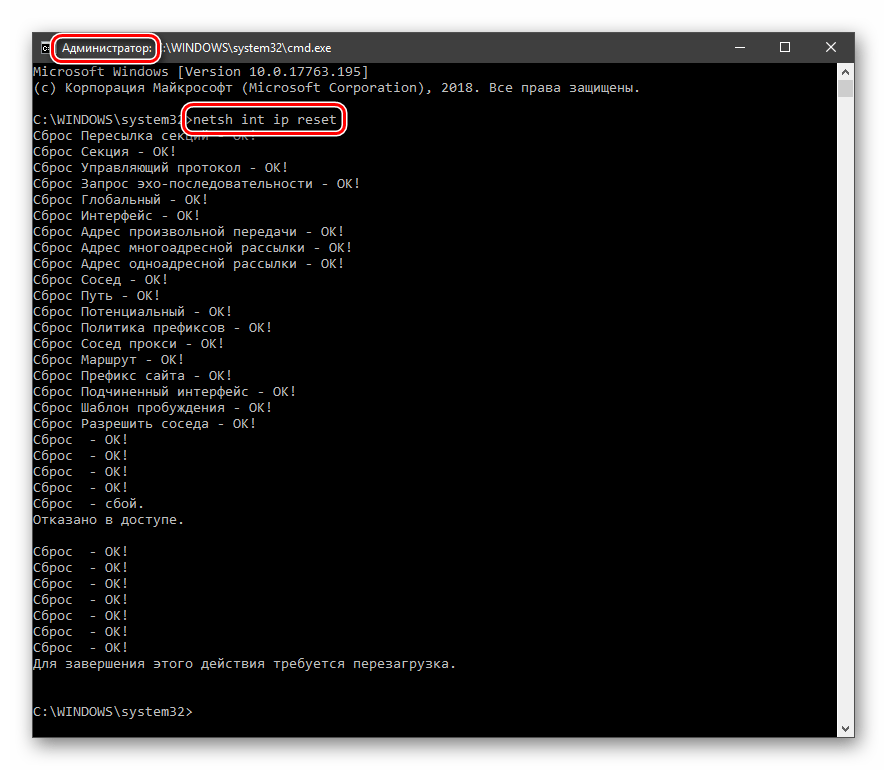
Причина 4: Атрибуты системной папки
На каждом диске в системе присутствует специальная папка с названием «System Volume Information», содержащая некоторые данные о разделах и файловой системе. Если она имеет атрибут, разрешающий только чтение, то процессы, требующие записи в этот каталог, будут выдавать ошибку.
- Открываем системный диск, то есть тот, как который установлена Виндовс. Идем на вкладку «Вид», открываем «Параметры» и переходим к изменению параметров папок.
Здесь снова активируем вкладку «Вид» и отключаем опцию (убираем флажок), скрывающую защищенные системные файлы. Жмем «Применить» и ОК.
Ищем нашу папку, кликаем по ней ПКМ и открываем свойства.
Возле позиции «Только для чтения» снимаем галку. Обратите внимание, что чекбокс не обязательно должен стать пустым. Квадратик тоже подойдет (см. скриншот). Тем более что после закрытия свойств именно эта отметка выставится автоматически. После настройки нажимаем «Применить» и закрываем окно.

Причина 5: Ошибки при загрузке обновлений
В «винде» имеется еще одна особая директория с названием «SoftwareDistribution», в которую попадают все загруженные обновления. Если во время процесса скачивания и копирования произошла ошибка или обрыв соединения, то пакеты могут оказаться поврежденными. При этом система будет «думать», что файлы уже скачаны и будет пытаться ими воспользоваться. Для решения проблемы нужно очистить эту папку.
- Открываем оснастку «Службы» через системный поиск (см.выше) и останавливаем «Центр обновлений».
Таким же способом завершаем работу сервиса фоновой передачи.
Теперь идем в папку «Windows» и открываем нашу директорию.
Выделяем все содержимое и удаляем его.
Для гарантированного достижения результата необходимо очистить «Корзину» от этих файлов. Сделать это можно с помощью специальных программ или вручную.
Причина 6: Права доступа
Обсуждаемая нами ошибка может возникать из-за неверных настроек прав доступа к изменению некоторых важных разделов и ключей системного реестра. Попытка настройки этих параметров вручную может также оказаться неудачной. Поможет нам справиться с поставленной задачей консольная утилита SubInACL. Поскольку по умолчанию она отсутствует в системе, ее нужно скачать и установить.
- Создаем в корне диска C: папку с названием «SubInACL».
Запускаем скачанный установщик и в стартовом окне жмем «Next».
Принимаем условия лицензионного соглашения.
Нажимаем кнопку обзора.
В выпадающем списке выбираем диск C:, кликаем по созданной ранее папке и жмем ОК.
Запускаем установку.
Закрываем инсталлятор.

Здесь стоит объяснить, зачем мы меняли путь установки. Дело в том, что дальше нам придется писать скрипты для управления реестром, и в них будет фигурировать этот адрес. По умолчанию он довольно длинный и при вводе вполне можно ошибиться. К тому же там еще присутствуют пробелы, что подразумевает взятие значения в кавычки, отчего утилита может повести себя непредсказуемо. Итак, с инсталляцией мы разобрались, переходим к скриптам.
- Открываем обычный системный «Блокнот» и прописываем в нем вот такой код:
@echo off
Set OSBIT=32
IF exist «%ProgramFiles(x86)%» set OSBIT=64
set RUNNINGDIR=%ProgramFiles%
IF %OSBIT% == 64 set RUNNINGDIR=%ProgramFiles(x86)%
C:subinaclsubinacl.exe /subkeyreg «HKEY_LOCAL_MACHINESOFTWAREMicrosoftWindowsCurrentVersionComponent Based Servicing» /grant=»nt servicetrustedinstaller»=f
@Echo Gotovo.
@pause
Идем в меню «Файл» и выбираем пункт «Сохранить как».
Тип выбираем «Все файлы», даем скрипту любое название с расширением .bat. Сохраняем в удобное место.

Перед тем, как применять данный «батник», необходимо подстраховаться и создать точку восстановления системы, чтобы можно было откатить изменения в случае сбоя.
- Запускаем скрипт от имени администратора.

Если прием не сработал, следует создать и применить еще один «батник» с кодом, указанным ниже. Не забудьте про точку восстановления.
@echo off
C:subinaclsubinacl.exe /subkeyreg HKEY_LOCAL_MACHINE /grant=administrators=f
C:subinaclsubinacl.exe /subkeyreg HKEY_CURRENT_USER /grant=administrators=f
C:subinaclsubinacl.exe /subkeyreg HKEY_CLASSES_ROOT /grant=administrators=f
C:subinaclsubinacl.exe /subdirectories %SystemDrive% /grant=administrators=f
C:subinaclsubinacl.exe /subkeyreg HKEY_LOCAL_MACHINE /grant=system=f
C:subinaclsubinacl.exe /subkeyreg HKEY_CURRENT_USER /grant=system=f
C:subinaclsubinacl.exe /subkeyreg HKEY_CLASSES_ROOT /grant=system=f
C:subinaclsubinacl.exe /subdirectories %SystemDrive% /grant=system=f
@Echo Gotovo.
@pause
Примечание: если во время выполнения скриптов в «Командной строке» мы видим ошибки доступа, значит, изначальные настройки реестра уже правильные, и нужно смотреть в сторону других способов исправления.
Причина 7: Повреждение системных файлов
Ошибка 0x80070005 также возникает и по причине повреждения системных файлов, отвечающих за нормальное течение процесса апдейта или запуск среды для выполнения программ. В таких случаях можно только попытаться их восстановить, используя две консольных утилиты.
Причина 8: Вирусы
Вредоносные программы это извечная проблема владельцев ПК под управлением Виндовс. Эти вредители способны портить или блокировать системные файлы, изменять параметры реестра, вызывая различные сбои в системе. Если приведенные выше способы не принесли положительного результата, нужно проверить ПК на наличие вредоносных программ и при обнаружении избавиться от них.
Причина 9: Ошибки на жестком диске
Следующее, на что следует обратить внимание, это возможные ошибки на системном диске. В Виндовс имеется встроенное средство по проверке и устранению таких неполадок. Впрочем, можно воспользоваться и специально предназначенными для этого программами.
Заключение
Крайним средством исправления ошибки 0x80070005 является попытка восстановления системы или ее полная переустановка.
Давать советы по профилактике данной неполадки довольно сложно, но есть несколько правил, позволяющих минимизировать ее возникновение. Во-первых, изучите статью из параграфа про вирусы, это поможет понять, как не заразить свой компьютер. Во-вторых, старайтесь не пользоваться взломанными программами, особенно теми, которые устанавливают свои драйвера или службы, или меняют параметры сети и системы в целом. В третьих, без крайней надобности и предварительного изучения процесса, не изменяйте содержимое системных папок, параметров реестра и настроек «винды».
Источник
- Remove From My Forums
-
Question
-
Hello!
When SCE adds managed computers, it fails with alert «The script SCE_Add_ManagedComputer.vbs failed to add the computer COMP1 to SCE Managed Computers (SCE_MG)
The error returned was «Access is denied» (0x80070005)»
Agent successfully installed on COMP1, but computer doesn’t monitored.
I understand, that SCE_Add_ManagedComputer.vbs runs after agent install (by special rule).
I think, that SCE_Add_ManagedComputer.vbs can’t modify SCE_MG group record.
Why?
SCE runs on SCEAdmin/MyDomain account. It has Domain administrator credentials.
I run the script «SCE_Add_ManagedComputer.vbs» using SCEAdmin account (command line string: «wscript SCE_Add_ManagedComputer.vbs COMP1 SCE_MG») and COMP1 successfully added to SCE_MG.
But SCE can’t do that.
Please, help.
Alexandr.
Answers
-
Hi Alexandr,
Could you please check whether SCE_Add_Managed_Computer has been enabled:
The rule is disabled by default, and the Feature Config Wizard should put an Enabled override on it when the Domain Policy option is selected. To verify that it is enabled:
- In the Console, go to the Authoring section and navigate to Management Pack ObjectsRules
- In the «Look for» box, enter SCE_Add_Managed_Computer and click «Find now»
- Under «Type: Collection Server» right click on the rule and select Properties
- Select the Overrides tabe
- Click on View Summary — For the rule
- Verify that the following override is listed:
Name: Health Service
Parameter: Enabled
Changed value: True
If this override is not there, close the override summary and do the following:
- On the Overrides tab in the rule properties, click on Override — For all objects of another type
- In the «Select a target type» window, select «Health Service» and click OK
- In the Override Properties window, check the Override box for the Enabled paramater (it should be the only available parameter) and click OK.
-
Marked as answer by
Friday, March 20, 2009 10:57 AM
-
Hi,
On you DC, please open Active Directory Users and Computers, choose Users — SCE Managed Computers, double click it and choose Security tab, make sure the computer account of SCE server have the full control access
-
Marked as answer by
Eric Zhang CHN
Friday, March 20, 2009 3:30 AM
-
Marked as answer by
Hi,
On you DC, please open Active Directory Users and Computers, choose Users — SCE Managed Computers, double click it and choose Security tab, make sure the computer account of SCE server have the full control access
-
Marked as answer by
Eric Zhang CHN
Friday, March 20, 2009 3:30 AM
Thanks. It works.
What’s the reason of this issue?
May be it’s a wrong SCE installation?
What should I do to avoid these problems in the future?
Hi.
I just re-installed SCE 2007 (I uninstalled it due to problems with the management server).
I have found that it did not recreate the «SCE Managed Computers» OU in Active Directory.
Is there a process I can run to recreate this or do I need to do this manually?
Thanks!
- Remove From My Forums
-
Question
-
User-68129083 posted
I received the VBScript error message «Server object error ‘ASP 0178 : 80070005′» as a result of testing
ATLDllCOMServer. There is a link to the downloadable ZIP file containing the source code on that page. I built this solution successfully in Visual Studio 2008 Professional Edition. I created the following .asp file («atlcomserver.asp») and opened that
file in Firefox 41.0.2 to run the methods of «ATLDllCOMServer.SimpleObject»:<% SET obj = Server.CreateObject("ATLDllCOMServer.SimpleObject") MsgBox "An ATLDllCOMServer.SimpleObject object is created" ' call the HelloWorld method that returns a string MsgBox "The HelloWorld method returns " & obj.HelloWorld ' Set the FloatProperty property MsgBox "Set the FloatProperty property to 1.2" obj.FloatProperty = 1.2 ' Get the FloatProperty property MsgBox "The FloatProperty property returns " & obj.FloatProperty SET obj = Nothing %>However, I received the following error, as I mentioned in the beginning of this post:
Server object error 'ASP 0178 : 80070005' Server.CreateObject Access Error /dl/atlcomserver.asp, line 2 The call to Server.CreateObject failed while checking permissions. Access is denied to this object.
My initial question (key to resolving the error) is how do I get Event Viewer to display the event that refers to the error, so that I can properly diagnose the error? A question that branches off of this question is how do I know if «ATLDllCOMServer»
is even «running»?After trying the steps under «Confirm that you are experiencing this permissions issue» on this
KB article, I checked Event Viewer, and no message showed up that had this error. I am not sure why, and I was thinking that my «ATLDllCOMServer» could possibly not be «running». I
checked Component Services and noticed two «ATLDllCOMServer» under «DCOM Config» under «My Computer». (I have no idea why there are two of that.) The first one from the top shows the expected Application ID that matches that of dllmain.h in the downloadable
ZIP file on this
page. I tried customizing the «Launch and Activation Permissions» and «Access Permissions» on the «Security» tab of the «Properties» of the same «ATLDllCOMServer». I have the «ATLDllCOMServer.dll» file in the same directory as «atlcomserver.asp», but I
am not sure if that is necessary.In addition, I have tried the suggestions that were made in the following three pages:
https://support.microsoft.com/en-us/kb/278013
https://support.microsoft.com/en-us/kb/315454
https://forums.iis.net/t/1175041.aspxI am running ASP.NET 2.0.50727 in Windows Server 2003 Enterprise Edition Service Pack 2. I have IIS 6. (This post has been mostly copied from my earlier discussion post made in this
Visual Studio forum.)
Thank you.
Answers
-
User-68129083 posted
OK, success! I just modified the permissions of the «ATLDllCOMServer.dll» file that was generated after I built the «ATLDllCOMServer» project to give read and modify permissions to the user «<COMPUTER NAME>IUSR_<COMPUTER NAME>», and now, I am
getting the following error message:Server object error 'ASP 0177 : 800736b1' Server.CreateObject Failed /dl/atlcomserver.asp, line 5 800736b1
Any ideas? Thank you very much.
Update: I just wanted to clarify on the permissions bit on the DLL. You have to modify permissions on the DLL that is in the project folder. In my case, it was «C:Documents and SettingsAdministratorMy DocumentsVisual Studio 2008ProjectsATLDllCOMServerATLDllCOMServerDebug».
-
Marked as answer by
Tuesday, September 28, 2021 12:00 AM
-
Marked as answer by
Troubleshooting Error Code 80070005 – Access Denied
This is a common VBScript, WScript, or IIS error mesage.
Introduction to Error Code 80070005
My gut feeling is that 8070005 is a catch-all error code for any number of database / DCOM connection problems. If I had to stick my neck out, I would say that it’s a permissions problem. Thanks to readers sending in information on this error code, we are slowly building up a library of problems, and even more importantly, solutions.
- Local Security and Policies and DCOM
- DCOM Problem with 80070005
- Exchange Problem with error 80070005
- Solution to error 80070005 with COM component
- Error 80070005 Database / DCOM Connection Problems
- IIS Website Problem
- ASP database permission problem
‡
General Diagnosis of Error 80070005
What I can offer is general principles, such as, pay close attention to the line number and the precise wording of the error message.
Following the line number, I would turn my attention to permissions, are you logged on as an administrator? What is the script trying to achieve? Does the file or folder referenced need admin rights?
Next, move check out the Source: = service. Does this mean anything to you? Research the name of the service using built-in help. See more about diagnosing VBScript problems.
Windows Update: Access Denied Error Code 80070005
This is often caused because you are not an Administrator, or do not have administrator priveleges. A well phrased problem is half of the cure, and in this case just make sure tht your account has the ‘top dog’ administrator priveleges, and is using them.
Once you have logged off an logged on again (as Admin) just re-apply the Windows Update or hotfix. Incidentally, insufficient rights or priveleges is a common thread of other types of Access Denied problems in general, and code 80070005 in particular.
Registry Fixes for Error Code 80070005
To be frank, I think that most people offering to sell you a registry cleaner that will cure your 80070005 error are scam merchants. If I am wrong, and you want to go down that route at leaset pay with card, that way there is a chance that you can get a refund if I am right and the tool does nothing useful.
Local Security and Policies and DCOM – Kindly researched by Kevin Kirk
Local Security Policies
1. Start -> Control Panel -> Administrative Tools -> Local Security Policy
2. Navigate to SecurityLocal PoliciesSecurity Options
a. Network Access: Let everyone permissions apply to anonymous users – Set to Enabled
c. DCOM: Machine Access Restrictions – Add Anonymous, Everyone, Interactive, Network, System with full rights options set.
d. Network Access: Let everyone permissions apply to anonymous users – Set to Enabled
e. Network Access: Sharing security model for local accounts – Set to Classic
The «Sharing Security model» is the real offending item I believe, and setting the above should fix the problem. If not then I went as far as setting the following in DCOMCNFG.
DCOM Configuration
1. Click Start -> Run
2. Enter DCOMCNFG and press OK. This will open the DCOMCNFG window.
3. Browse down the tree to Console Root -> Component Services -> Computers -> My Computer
4. right-click on «My Computer» and select properties
5. Select the «Default Properties» tab
a. Enable Distributed COM on this computer – Option is checked
b. Default Authentication Level – Set to Connect
c. Default Impersonation Level – Set to Identify
6. Select the «COM Security» tab
7. Click on Access Permissions ‘ Edit Default
a. Add «Anonymous», «Everyone», «Interactive», «Network», «System» with Local and Remote access permissions set.
8. Click on Launch and Activation Permissions ‘ Edit Default
a. Add «Anonymous», «Everyone», «Interactive», «Network», «System» with Local and Remote access permissions set.
9. Click on OK
10. Close the DCOMCNFG window
This was done with some trial and error on four identical HP Workstations running small vbs programs. Once one was working, I just had to figure out why the others weren’t. Guy says this is
Guy Recommends: A Free Trial of the Network Performance Monitor (NPM) v11.5
v11.5
SolarWinds’ Orion performance monitor will help you discover what’s happening on your network. This utility will also guide you through troubleshooting; the dashboard will indicate whether the root cause is a broken link, faulty equipment or resource overload.
What I like best is the way NPM suggests solutions to network problems. Its also has the ability to monitor the health of individual VMware virtual machines. If you are interested in troubleshooting, and creating network maps, then I recommend that you try NPM now.
Download a free trial of Solarwinds’ Network Performance Monitor
DCOM Scenario for Error 80070005 sent in by Norbert
A script which scans for WMI data from machines in the network. If something goes wrong there’s an entry in the log file like this:
2010-09-03 13.30 ARW167: ERROR 80070005 (WMIConnect)
Cause
Lots of error 80070005 messages occur when DCOM settings on the remote machine weren’t correct.
Solution to error 80070005 sent in by Norbert
[HKEY_LOCAL_MACHINESOFTWAREMicrosoftOle]
«EnableDCOM»=»Y»
«EnableRemoteConnect»=»Y»
«LegacyAuthenticationLevel»=dword:1
Solution to Error 80070005 with COM Component Sent in by Andy Menon
About
This paper highlights the steps involved in configuring an ASP.NET web application to work with a traditional COM component when deployed on IIS 5.0 and therefore avoid the well-known error:
Retrieving the COM class factory for component with CLSID {000209FF-0000-0000-C000-000000000046} failed due to the following error: 80070005.
I’m sure that there are different solutions to this problem. This one will serve as one more addition to the long list of solutions which developers just like me have recorded over their experiences.
Recommendation: To find out more about Andy’s article, download this file
Recommended: Solarwinds’ Permissions Analyzer – Free Active Directory Tool
I like thePermissions Analyzer because it enables me to see WHO has permissions to do WHAT at a glance. When you launch this tool it analyzes a users effective NTFS permissions for a specific file or folder, and takes into account network share access, then displays the results in a nifty desktop dashboard!
Think of all the frustration that this free SolarWinds utility saves when you are troubleshooting authorization problems for user’s access to a resource. Give this permissions monitor a try – it’s free!
Download SolarWinds’ Free Permissions Analyser – Active Directory Tool
Error 80070005 Database / DCOM Connection Problems
The situation I faced was including the LogParser.dll in a ASP.NET project. Every attempt to use the component inside the IIS resulted in the error being thrown, while using it from my unit tests presented no issues. After attempting a number of the solutions given on your page, I allowed the Application pool to run 32-bit applications. This solved the problem: see screenshot below. [Kindly sent in by Henrik Aasted Sorensen]
Project Overview – Access Denied 80070005
The project solution in discussion consists of 3 parts as shown in the following screen shot:
1. An ASP.NET 2.0 Web application
2. A VB.NET Class library project added to the solution
3. A third-party COM Component InterOp file (highlighted in red)
The solution is developed using VS.NET 2010 that has a built-in web server. In addition, the dev environment hosts IIS5.0 that rides on Windows XP Professional SP3.
Note that, the third-party component is added as a reference to the VB.NET library project and not the web project. When the solution is built, the dependencies are moved to the bin folder of the web application. This may look trivial at first, but is enough to make you scratch your head when you deploy the project to your local IIS Server.
As seen on the left, what is added to the bin folder of the Web application is not the physical DLL for the 3rd party component. Rather, it is the Interop file that is added as a dependency. The Interop file is a wrapper class that the .NET runtime generates and uses to connect to the actual COM component. Overlooking this trivial fact is the reason why I’m penning this paper.
COM file and InterOp file locations: Most of the hard work is done by the ASPNET user account when it comes to handling a request sent to IIS 5.0. Although this account is privileged to handle most of the stuff, instantiating and using COM components is not one of them.
Therefore, it is important to note the differences between the Interop file and the underlying COM library file. The following screen shot in comparison to the one above illustrates this. The underlying native COM DLL is located in an entirely different location.
It is possible that you’ve already configured your system to allow the ASPNET account full permissions to the InterOp file. But this does not mean that the ASPNET account can access the underlying native COM component. Most probably it can’t and this is where the catch is!
Try the useful Solarwinds Free Permissions Analyzer.
 Guy Recommends: SolarWinds Engineer’s Toolset v10
Guy Recommends: SolarWinds Engineer’s Toolset v10
This Engineer’s Toolset v10 provides a comprehensive console of 50 utilities for troubleshooting computer problems. Guy says it helps me monitor what’s occurring on the network, and each tool teaches me more about how the underlying system operates.
There are so many good gadgets; it’s like having free rein of a sweetshop. Thankfully the utilities are displayed logically: monitoring, network discovery, diagnostic, and Cisco tools. Try the SolarWinds Engineer’s Toolset now!
Download your fully functional trial copy of the Engineer’s Toolset v10
Setting File Permissions to the Class Library Project Folder
The ASPNET account must have at least ‘Read’ permissions to your VB.NET project folder. As seen from this screen shot, I’ve assigned read permissions to the physical file folder of my VB.NET class library project.
You may ask me why the project folder and why not the files copied by VS.NET into the bin directory of the web application (as seen in the first screen shot). That is because, if you set the right file permissions at the original source locations, they will be copied over when the entire solution is compiled. After you’ve completed this exercise and go back into the bin folder of the web application, you will see that the file permissions assigned to the ASPNET account are same as the ones that you assigned at the original location.
Read Permission to the InterOp File:
Make sure that the InterOp file inside your class library project has read permission as well. In my case, for some reason, the InterOp file did not have read permission despite assigning read permission to the parent folder (previous screen shot). Therefore, I had to add it explicitly like so:
Read Permission to the native COM Library:
Before you assign permissions, make sure that you’ve registered the COM library on the IIS machine using regsvr32. Then, locate the physical file and assign Read & Execute permissions to it. It is important to note that your application will err out if ASPNET does not have permissions to the underlying native DLL even if it has full access permissions to its InterOP file. This can easily escape ones attention!
Guy Recommends: Permissions Analyzer – Free Active Directory Tool
I like thePermissions Monitor because it enables me to see quickly WHO has permissions to do WHAT. When you launch this tool it analyzes a users effective NTFS permissions for a specific file or folder, takes into account network share access, then displays the results in a nifty desktop dashboard!
Think of all the frustration that this free utility saves when you are troubleshooting authorization problems for users access to a resource. Give this permissions monitor a try – it’s free!
Download Permissions Analyser – Free Active Directory Tool
Special Note of 80070005 Error on IIS 6.0 and Higher
IIS versions 6.0 and higher do not have the ASPNET worker process (aspnet_wp.exe). Unlike versions before it, IIS 6 assigns ASP.NET requests directly to the worker processes via local procedure calls (LPCs).
These steps above may need modifications based the type of IIS user account that is used in your environment.
CKString is the property of chilkat.com
I hope you find these steps useful.
Andy Menon
IIS Website User Name Error Access Denied 80070005
Send by Ivailo Gardev
We had similar error 80070005 problem in our team. The problem was with IIS server in XP Professional environment. FoxPro 9 (foxisapi) was used for dynamic creation of the web pages.
It is strange, but the problem was resolved by changing the value in the ‘User Name’ field in the Authentication Method popup window (Control Panel > IIS > Default Web Site > Properties > page Directory Security > Anonymous Access – Edit button). The value was changed to ‘EVERYONE’ and the error has disappeared. However, «everyone» is not the only possible word. Seems that all words, which are different than the names of the existing IWAM_* and IUSR_* users are OK.
N.B click on Authentication Methods screen shot for larger picture.
IIS Website Problem – Evan Jones writes:
My error 80070005 was down to a setting within IIS for my website. The default application is set to «default application pool», whereas I have changed this is «Exchange Application» and it now works fine.
 Guy Recommends: WMI Monitor and It’s Free!
Guy Recommends: WMI Monitor and It’s Free!
Windows Management Instrumentation (WMI) is one of the hidden treasures of Microsoft operating systems. Fortunately, SolarWinds have created the WMI Monitor so that you can examine these gems of performance information for free. Take the guess work out of which WMI counters to use for applications like Microsoft Active Directory, SQL or Exchange Server.
Download your free copy of WMI Monitor
Do you need additional help?
- For interpreting the WSH messages check Diagnose 800 errors.
- For general advice try my 7 Troubleshooting techniques.
- See master list of 0800 errors.
- Codes beginning 08004…
- Codes beginning 08005…
- Codes beginning 08007…
- Codes beginning 0800A…
Give something back?
Would you like to help others? If you have a good example of this error, then please email me, I will publish it with a credit to you:
Error 80070005 Permission Problem with SWbemLocator
Screen shot sent in by Maz
Error 80070005 Scenario with Exchange and ADUC
In this instance you are managing Users with Active Directory Users and Computers. Most likely, you try and update a subset of attributes on user objects. In particular, this problem occurs when you try to update the values for users who have mailboxes enabled.
ASP Database permission error 80070005 problem
Symptoms ‘ASP 0178 : 80070005’.
When you browse to an Active Server Page (ASP) database results page, you receive an error message saying:
Server object error ‘ASP 0178 : 80070005’
Server.CreateObject Access Error
/_fpclass/fpdbrgn1.inc, line 83
The call to Server.CreateObject failed while checking permissions. Access is denied to this object.
This error can be caused by incorrect NTFS permissions for your «%ProgramFiles%Common FilesSystem» folder.
Solution: To solve this problem change the NTFS permissions on the «%ProgramFiles%Common FilesSystem» folder. Add Everyone to the existing permissions, give at least Read permissions to Everyone, remember to apply these new settings to all files and subfolders.
Another Solution: Try logging on as administrator.
Summary of Error Code 80070005 Access Denied
My gut feeling is that 8070005 is a catch-all error code for any number of database / DCOM connection problems. If I had to stick my neck out, I would say that it’s a permissions problem. Thanks to readers sending in information on this error code, we are slowly building up a library of problems, and even more importantly, solutions.
Therefore, if you have a screen shot and a code then send it to me,
a) I will do my my best to solve it.
b) I will add it here with a credit to you.
To email me for advice, click here:
Error:Access is denied
code: 80070005
source:SWbemServiceEX
See More Windows Update Error Codes
• Error 8007005 Access Denied •Error 80072EFE Delete Catools2 •Error Code 80072EE2 Windows Update
• Error 80048820 •Error 80048821 Windows Live •Review of SolarWinds Network Monitor
•Error 80048823 Windows Live • Error 8007202B • Error 80072030 • Error 8007007b
If you like this page then please share it with your friends




















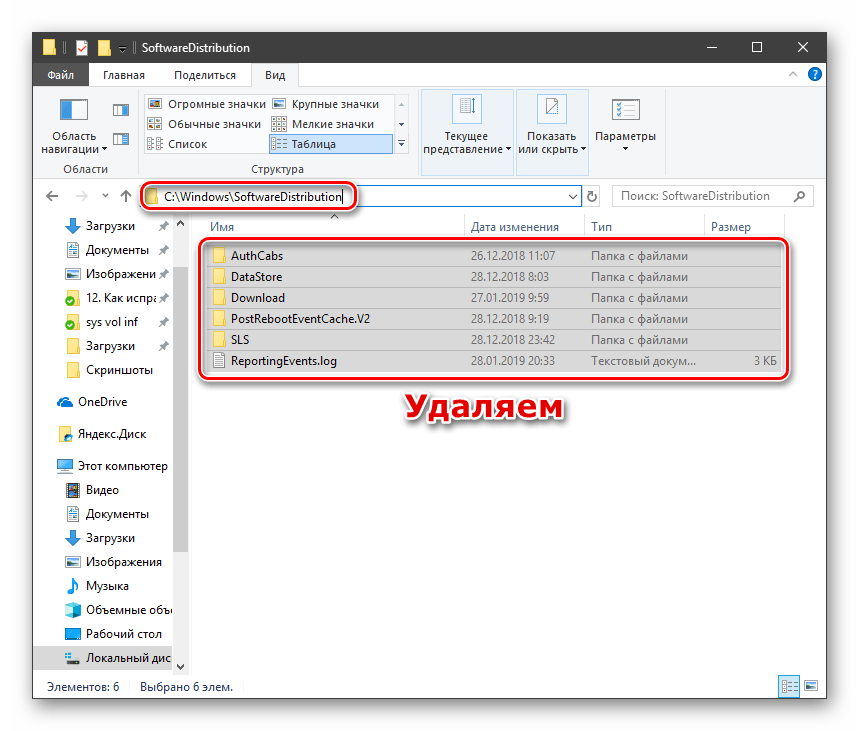





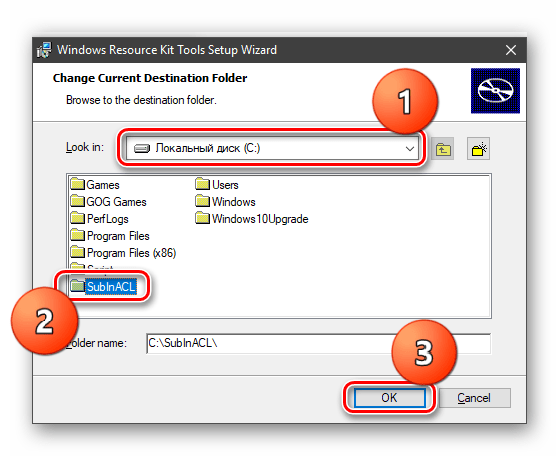

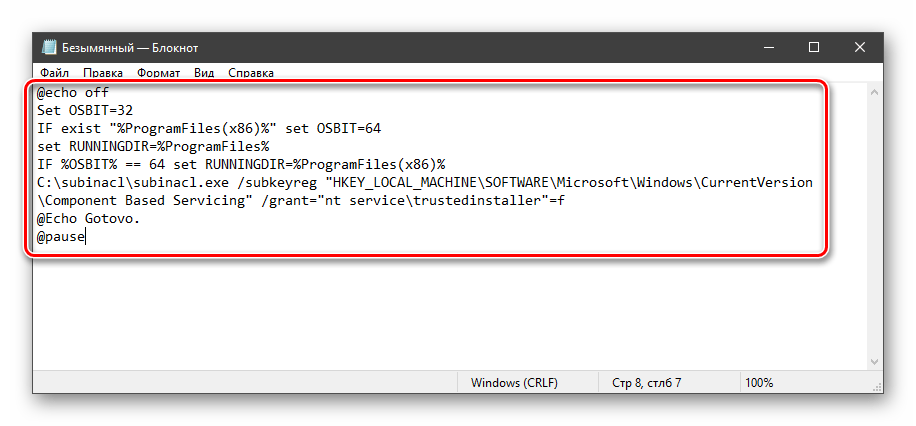
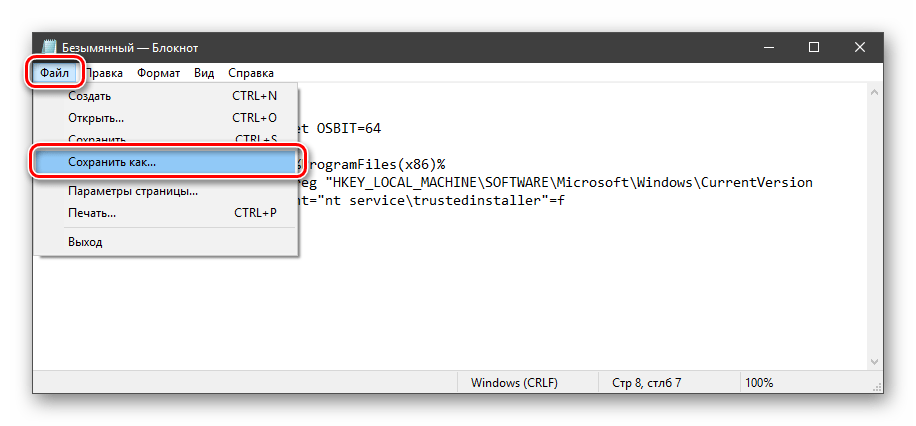




 v11.5
v11.5



 Guy Recommends: SolarWinds Engineer’s Toolset v10
Guy Recommends: SolarWinds Engineer’s Toolset v10
 Guy Recommends: WMI Monitor and It’s Free!
Guy Recommends: WMI Monitor and It’s Free!