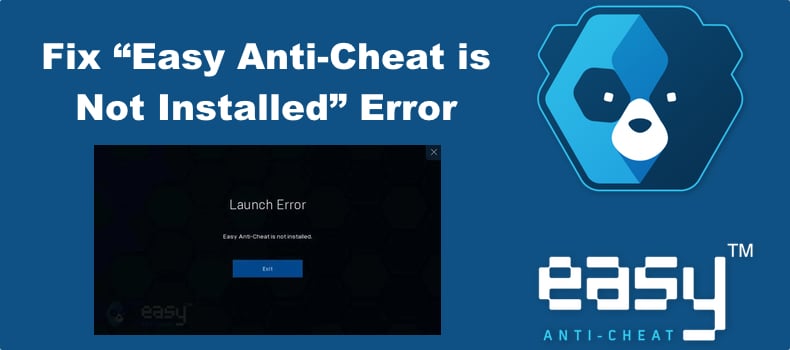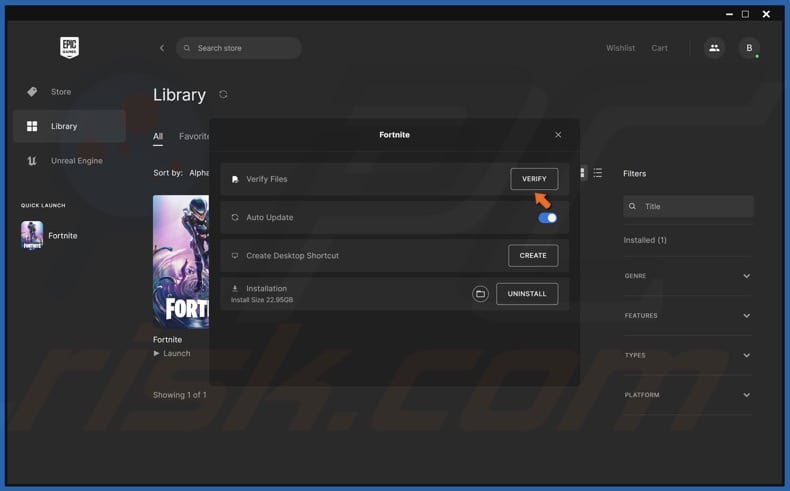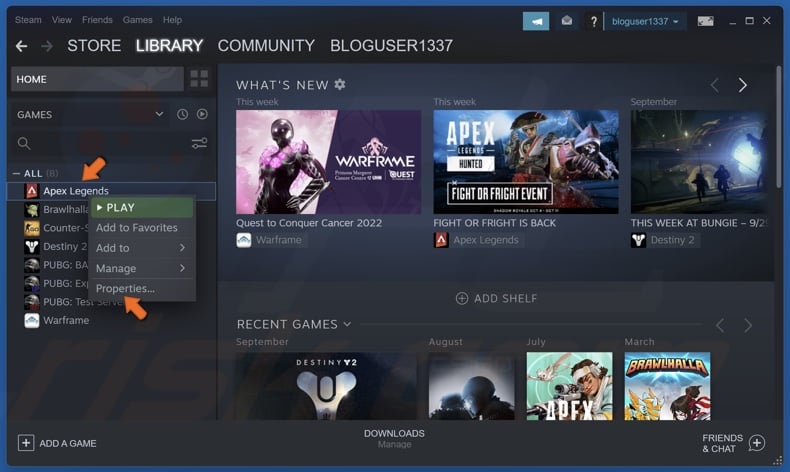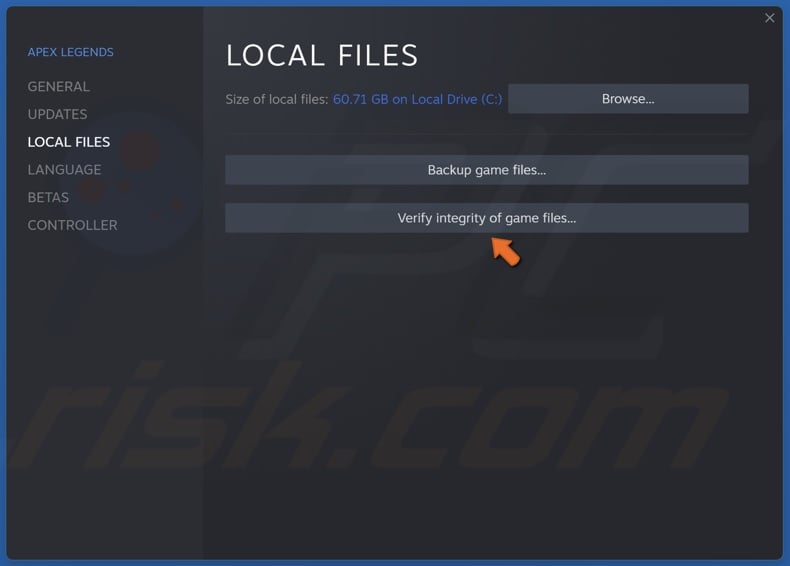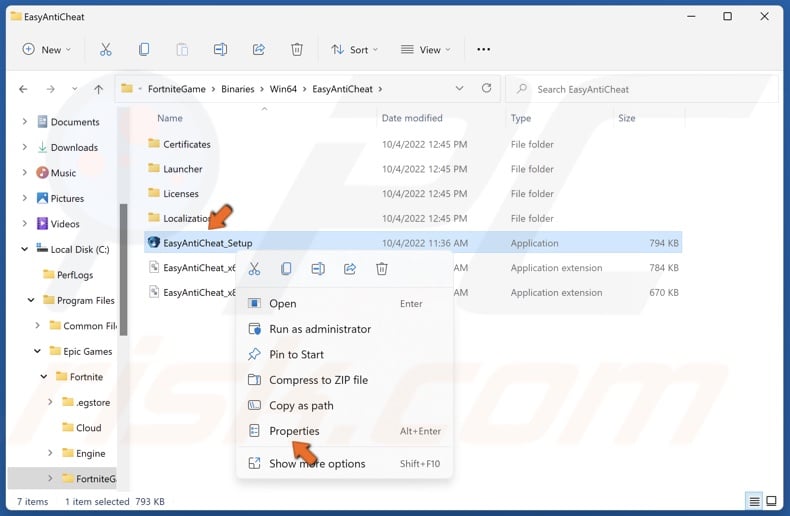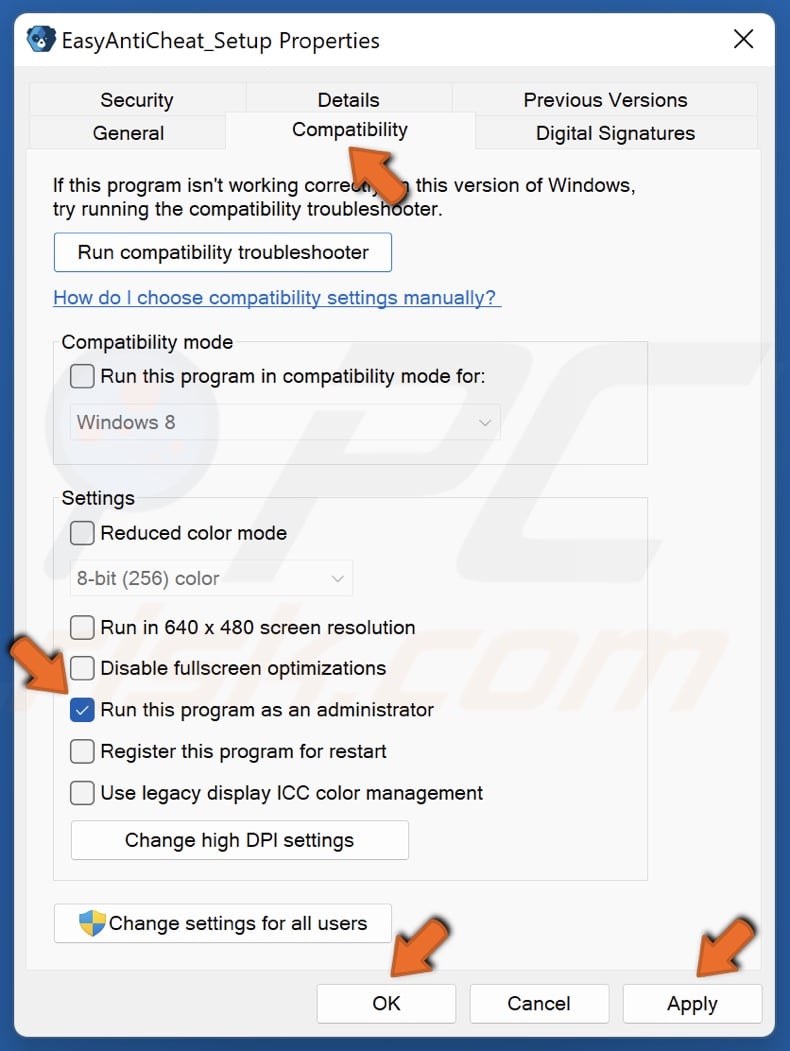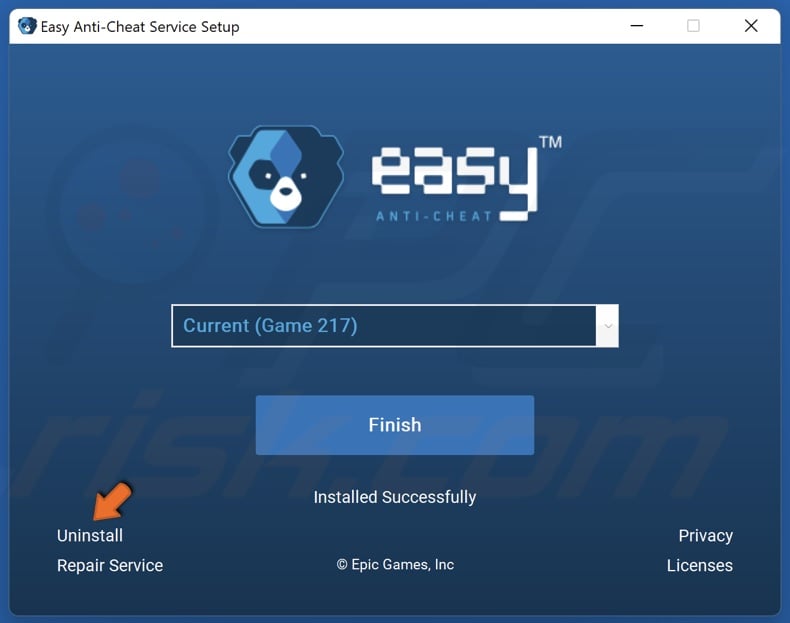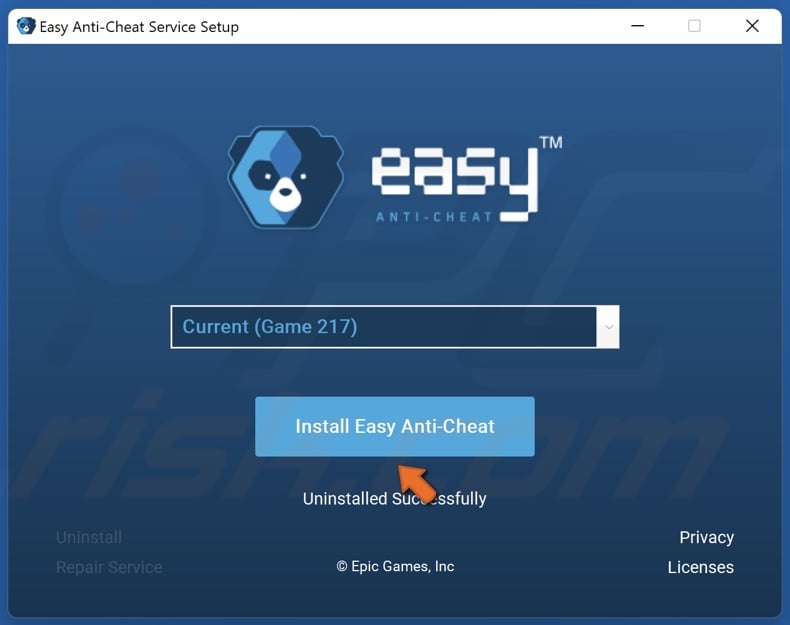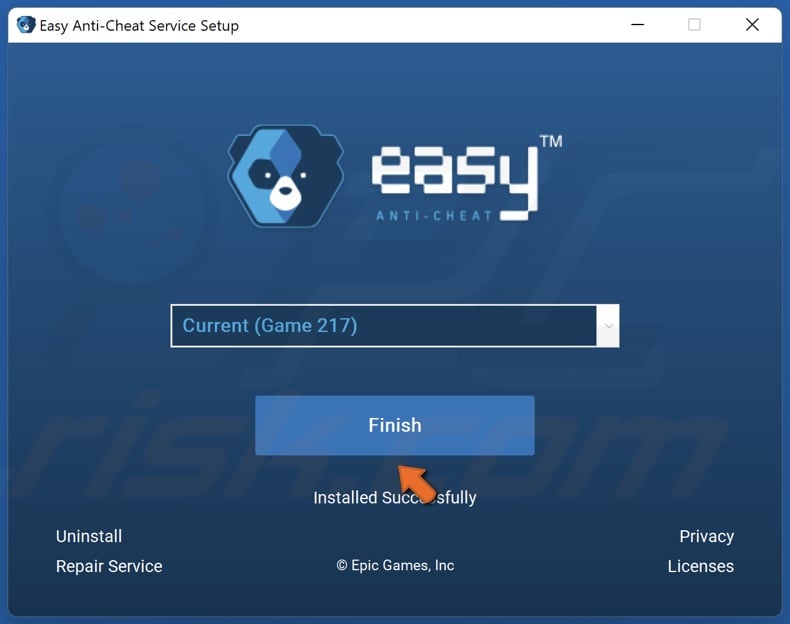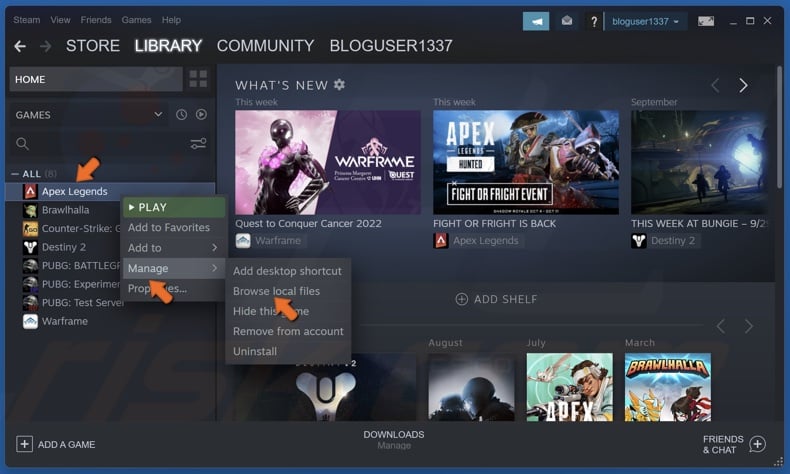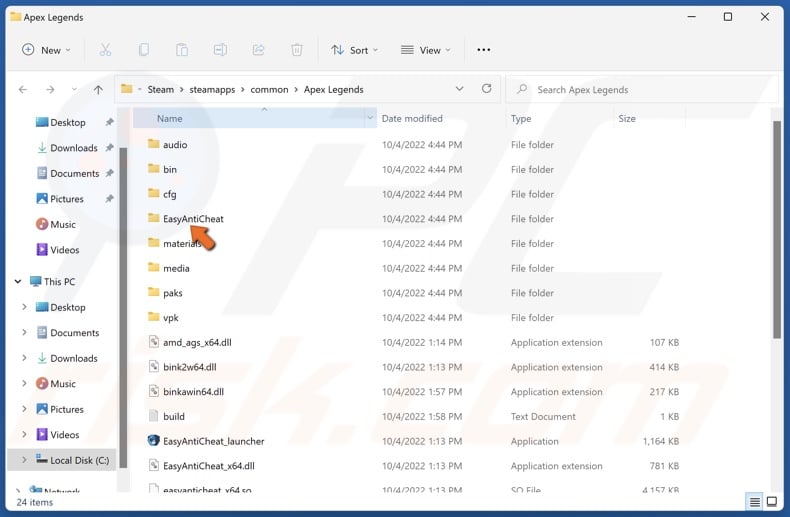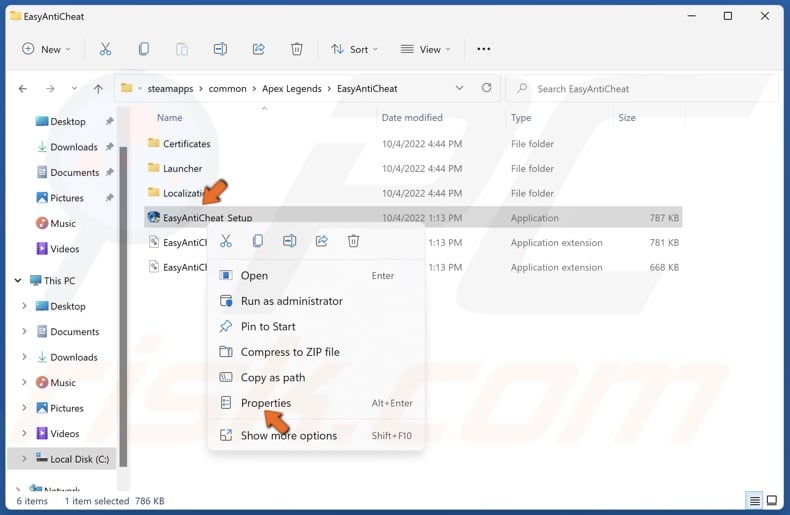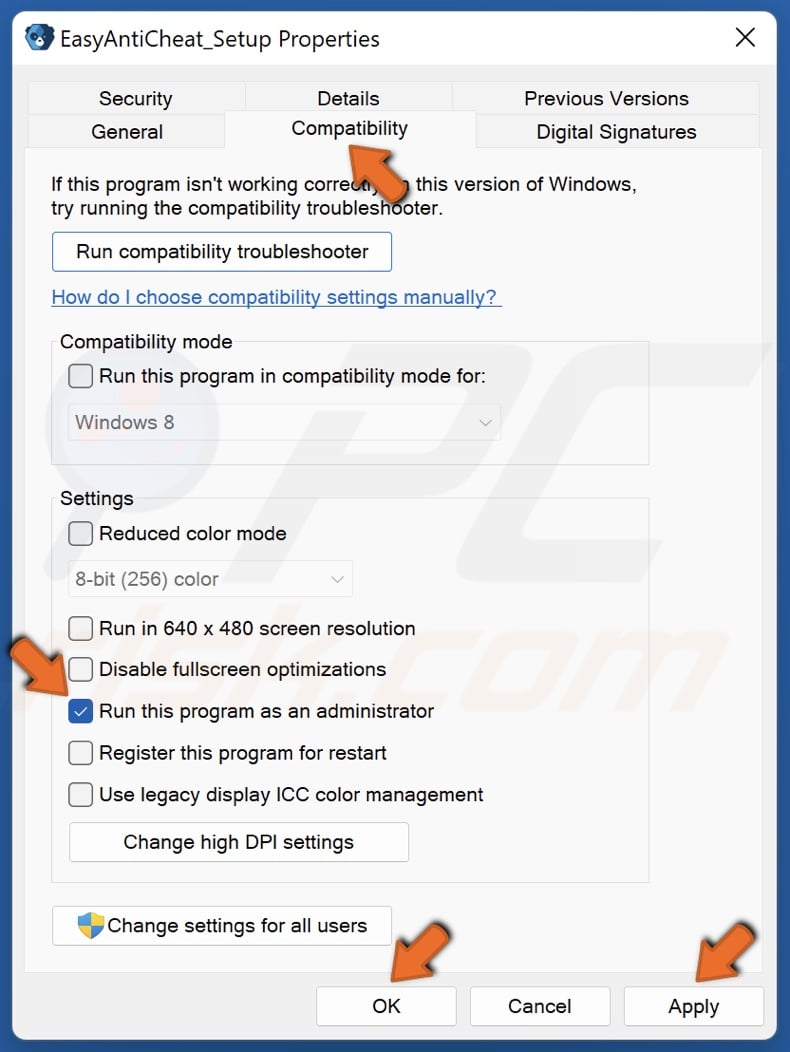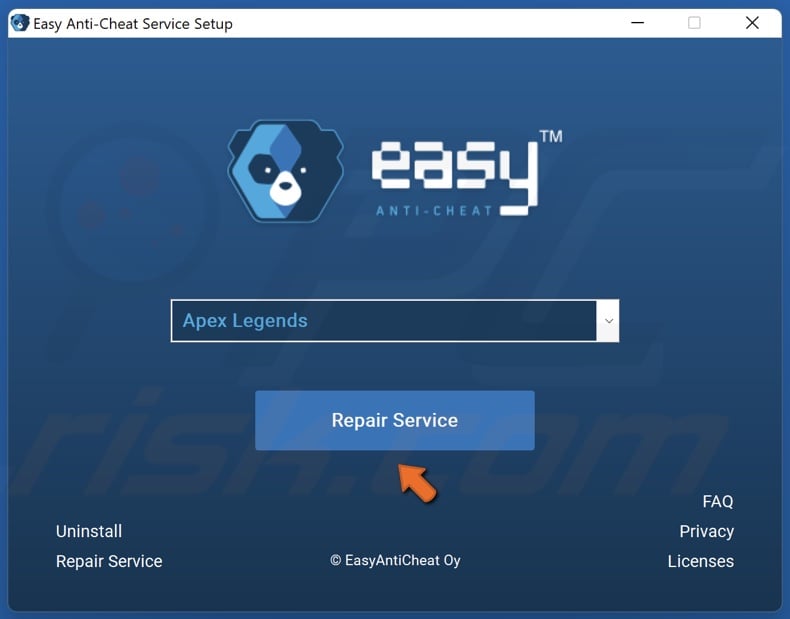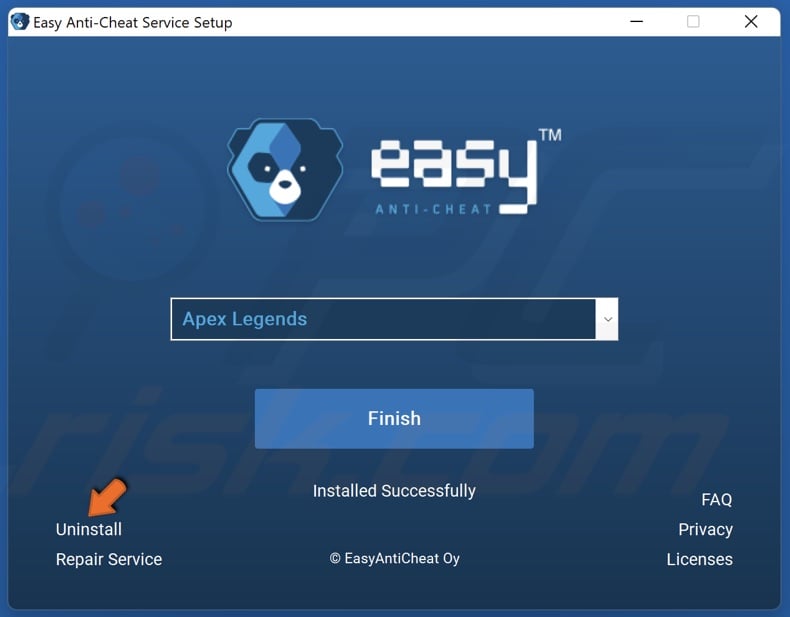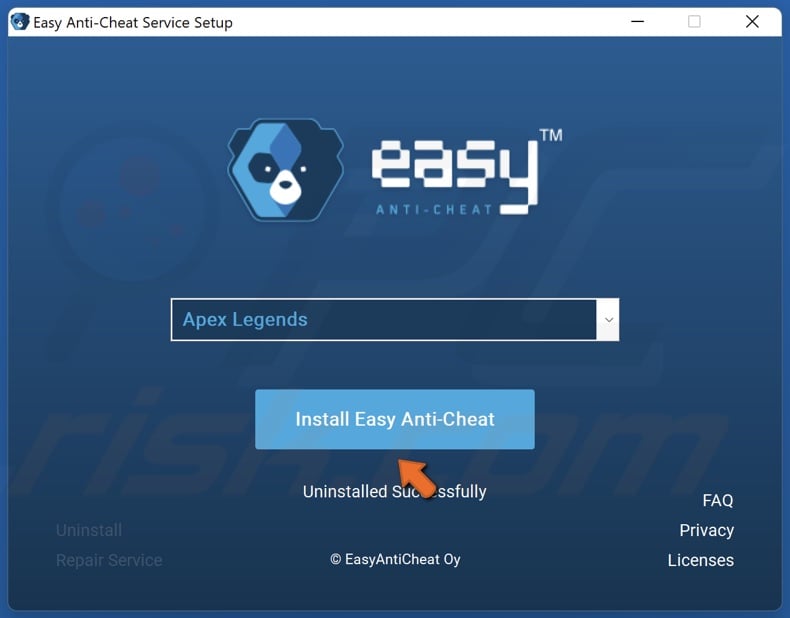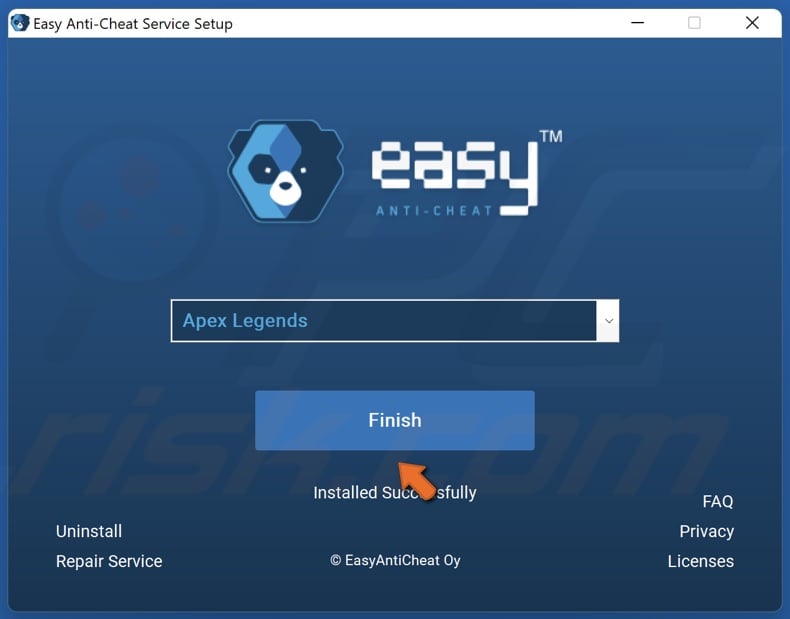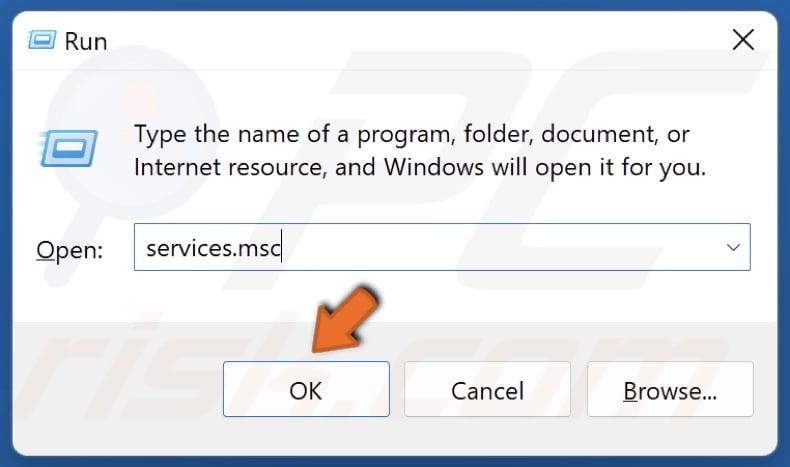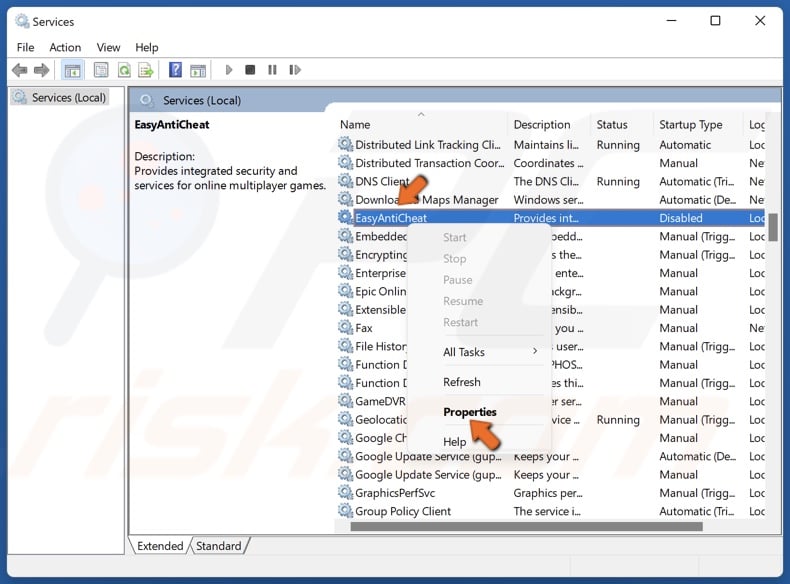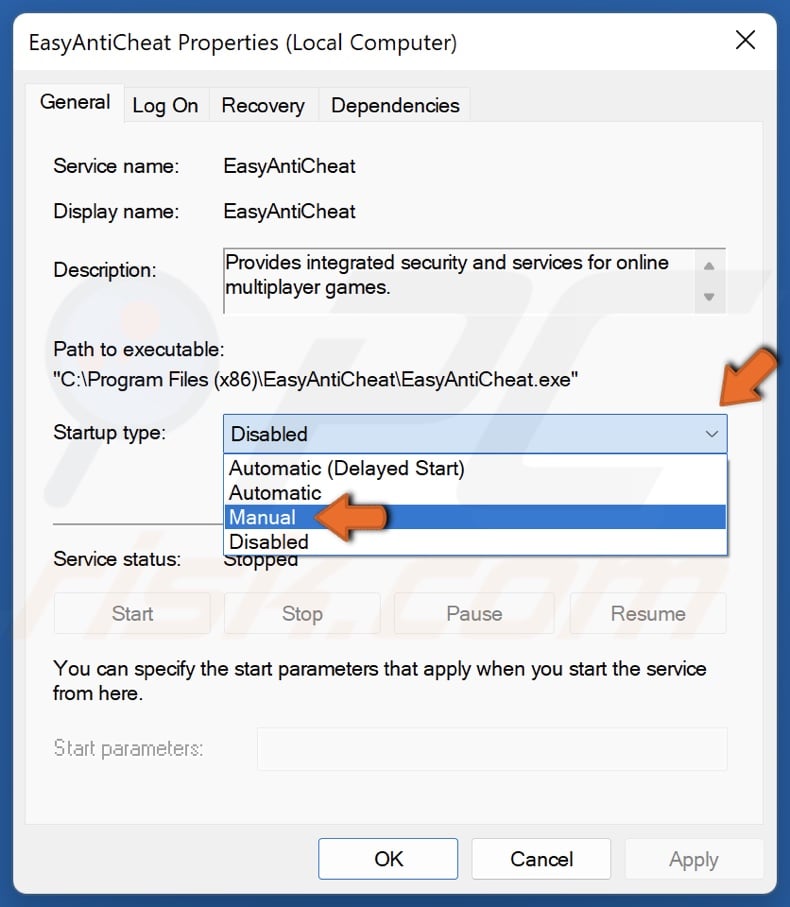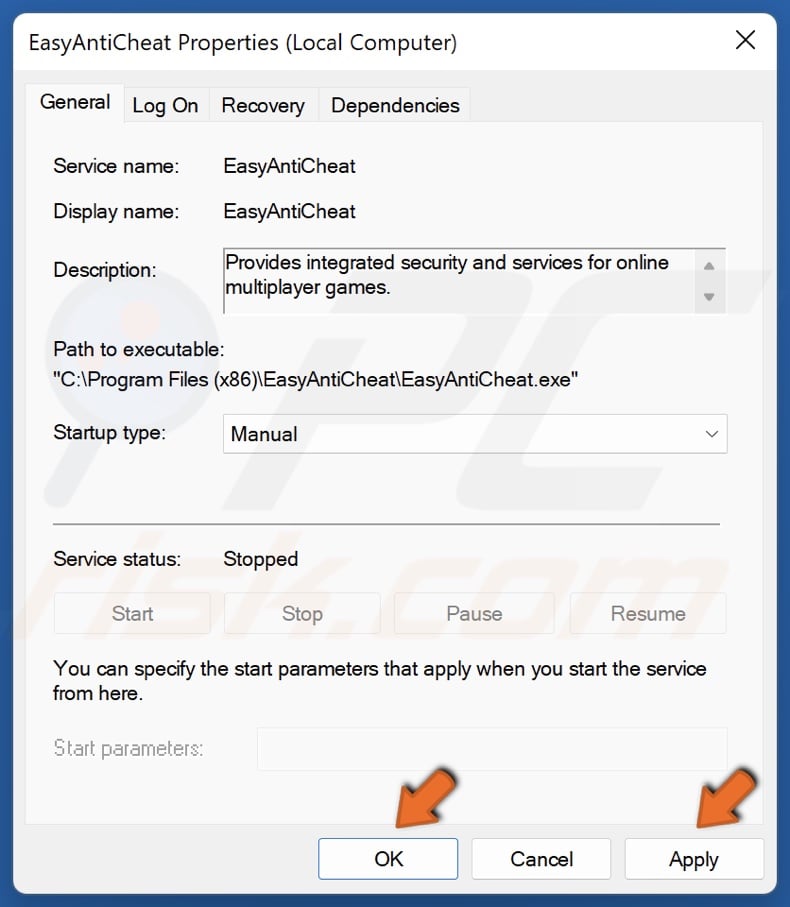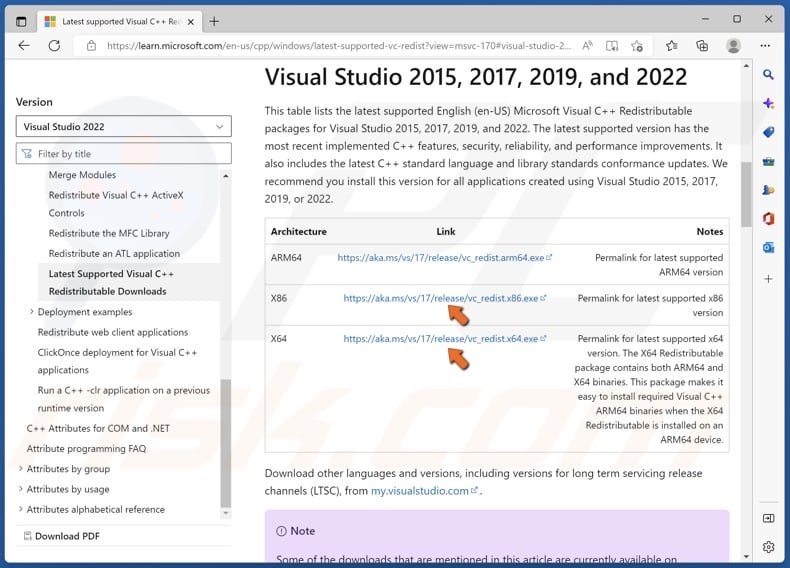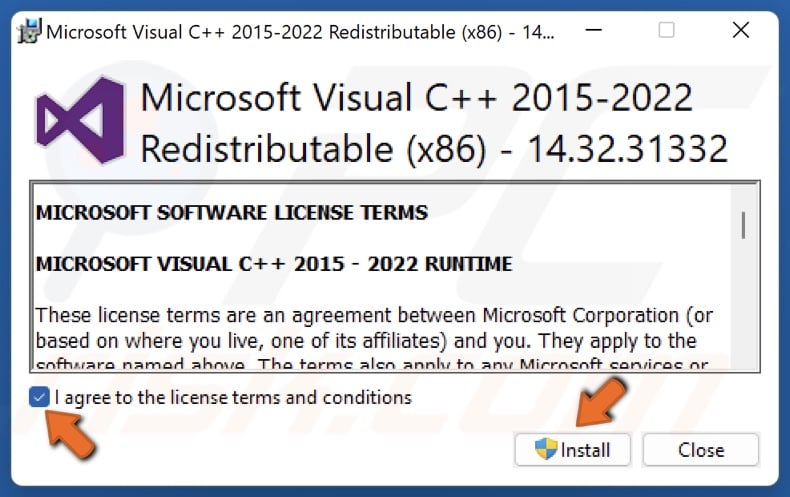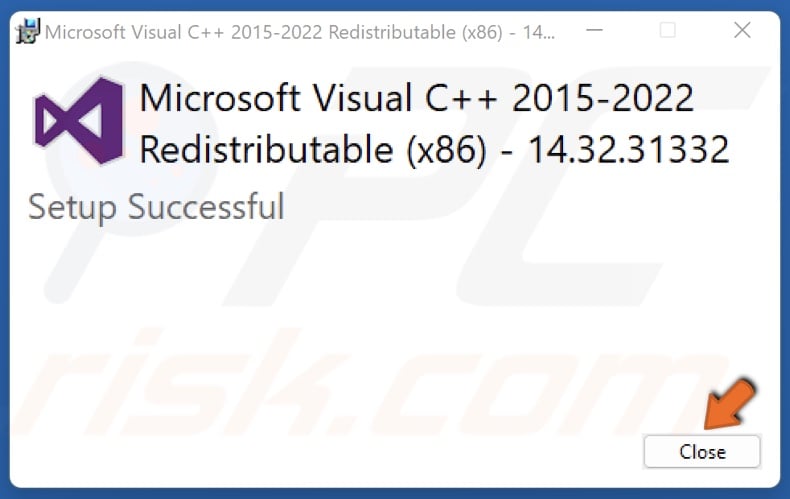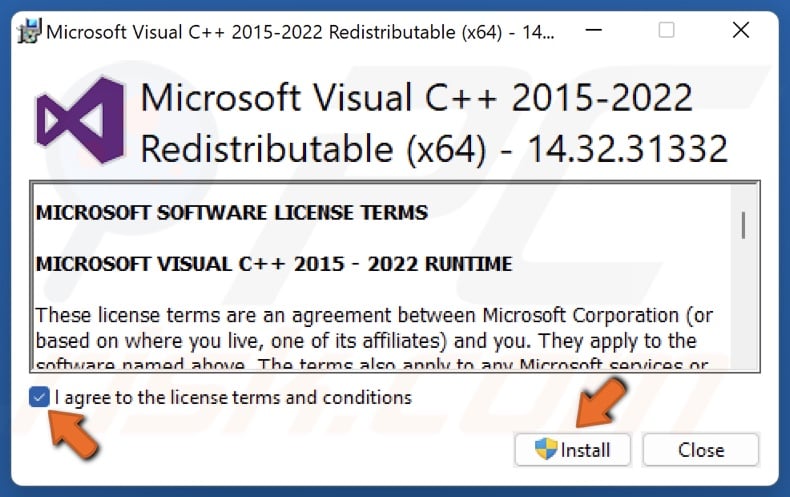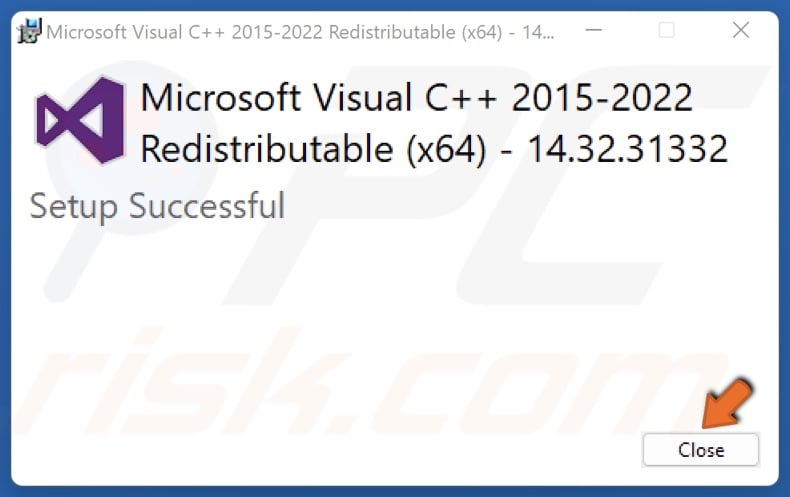Сообщение «Служба Easy Anti Cheat не установлена» может возникнуть при запуске Fortnite, Apex Legends и других игр, задействующих функционал этого античитерского ПО. EAC устанавливается автоматически вместе с самой игрой. Так в чем же проблема?
Содержание
- Почему служба Easy Anti Cheat не установлена?
- «Служба Easy Anti Cheat не установлена»: решения
- Решение №1 Проверка службы EAC
- Решение №2 Восстановление файлов EAC
- Решение №3 Переустановка игры
- Решение №4 Обновление Windows
- Решение №5 Деактивация антивируса и внесение EAC в список исключений брандмауэра
- EAC недостает прав администратора. Для нормальной работы программе EAC необходимо обладать правами администраторской учетной записи. Если не выдать соответствующие разрешения, программа может полностью прекратить свою работу либо работать, но с ошибками.
- Служба EAC отключена. EAC не будет выполнять возложенную на него работу, если на компьютере пользователя не работает не одноименная служба.
- Поврежденный файлы EAC. Повреждение файлов программы EAC зачастую происходят во время ее установки. Разумеется, в таком случае программа не будет работать должным образом, и пользователь не запустит нужную ему игрушку.
- EAC не установлен. Подобная проблема встречается крайне редко, но это возможно. При загрузке и установке игры что-то пошло не так, и параллельная установка EAC не прошла.
- Конфликт EAC с антивирусом/брандмауэром. Ваш антивирус или брандмауэр мог войти в конфликт с EAC, блокируя работу последнего. К сожалению, за такими «проделками» замечены даже системные средства Windows.
- Устаревшая версия Windows. Стабильная работа EAC не гарантирована, если ОС пользователя не обновлена до последней версии.
«Служба Easy Anti Cheat не установлена»: решения
Решение №1 Проверка службы EAC
Сначала проверим, правильно ли настроена на вашем ПК служба EAC. Как правило, данная служба должна автоматически запускаться одновременно с игрой, но порой этого не происходит. В некоторых случаях службу по ошибке могло деактивировать защитное ПО, например, антивирус. Так или иначе попробуйте сделать на своем ПК следующее:
- нажмите WIN+R для вызова окошка «Выполнить»;
- пропишите в пустую строку services.msc и нажмите ENTER;
- найдите в списке службу EasyAntiCheat и дважды кликните на нее ЛКМ;
- выставьте в типе запуска значение «Вручную» и сохраните изменения.
Теперь при запуске игры должна запускаться и служба EAC.
Решение №2 Восстановление файлов EAC
Если вы столкнулись с ошибкой «Служба Easy Anti Cheat не установлена», то, вероятно, некоторые из файлов EAC были повреждены или даже удалены. Это могло произойти, например, по вине пользователя или какой-то программы. К счастью, в папке игры, которая задействует функционал EAC, должен находится установщик античита, с помощью которого можно восстановить целостность последнего.
- Откройте корневую папку игры, которую вы не можете запустить, и ищите в ней папку EasyAntiCheat;
- кликните ПКМ на файл EasyAntiCheat_Setup.exe и выберите «Запуск от имени администратора»;
- в новом окошке выберите нужную игру и кликните на кнопку «Починить службу»;
- подождите завершения процесса восстановления файлов EAC.
После восстановления EAC попробуйте открыть проблемную игру. Теперь, возможно, все откроется без каких-либо проблем.
Решение №3 Переустановка игры
Как мы уже говорили выше, EAC автоматически устанавливается вместе с самой игрой. Кроме того, античит автоматически и удаляется вместе с игрой. Понимаете, к чему мы клоним? Верно, чтобы решить проблему, достаточно переустановить игру на свой ПК. Вот что вам нужно сделать:
- кликните ПКМ на Пуск и выберите «Приложения и возможности»;
- найдите в списке игру, которую вам не удается запустить, и выделите ее;
- появится выбор действия — нажмите «Удалить»;
- следуйте дальнейшим инструкциям для удаления игры;
- перезагрузите компьютер и снова установите игру.
Все, готово. Переустановлена не только игра, но и EAC. Если файлы последнего были повреждены, то ошибка должна исчезнуть.
Решение №4 Обновление Windows
EAC может испытывать проблемы при работе, если на ПК пользователя не установлен ряд конкретных обновлений Windows. Верно, большинство из нас предпочитают игнорировать/отключать регулярные апдейты ОС, однако некоторые из них очень важны, и требуются для нормальной работы определенного ПО. Как бы не хотелось этого делать, но мы рекомендуем установить все отложенные обновления Windows.
Делается это следующим образом:
- кликните ПКМ на Пуск и выберите пункт «Параметры»;
- в параметрах системы перейдите в раздел «Обновление и безопасность», потом — в подраздел «Центр обновления Windows»;
- нажмите на кнопку «Проверка наличия обновлений»;
- дождитесь окончания установки обновлений.
Во время обновления Windows ваш ПК будет периодически перезагружаться — это нормально.
Решение №5 Деактивация антивируса и внесение EAC в список исключений брандмауэра
Периодически антивирусы могут препятствовать работе EAC. Делают это, к сожалению, не только сторонние программы, но и системные средства. Чтобы отключить активную защиту антивируса Windows, нужно сделать следующее:
- нажмите комбинацию WIN+S для вызова поисковой строки;
- пропишите запрос «Безопасность Windows» и выберите найденный результат;
- перейдите в подраздел «Защита от вирусов и угроз» и кликните там на пункт «Управление настройками»;
- найдите опцию «Защита в режиме реального времени» и деактивируйте ее, выставив значение «Откл.».
Понятное дело, с отключение стороннего антивируса вам придется разбираться самостоятельно. Активную защиту многих антивирусов можно отключить через значок в трее панели задач.
Также рекомендуется внести EAC в список исключений брандмауэра. В системном варианте ПО это делается следующим образом:
- откройте «Параметры» и перейдите в раздел «Конфиденциальность и защита»;
- выберите подраздел «Брандмауэр и безопасность сети»;
- кликните на пункт «Разрешить работу с приложением через брандмауэр»;
- в новом окошке найдите (или добавьте при необходимости) EasyAntiCheat;
- поставьте рядом с программой галочки возле «Частных» и «Публичных» сетей;
- сохраните изменения и закройте окна.
После деактивации антивируса и выдачи разрешения в брандмауэре запустите проблемную игру и проверьте наличие «Служба Easy Anti Cheat не установлена».
В этом руководстве мы покажем вам несколько способов исправить проблему с постоянным сбоем в Warhammer Vermintide 2 Chaos Wastes. Обновление для Warhammer: Vermintide 2, Chaos Wastes, привносит в игру немало интригующих элементов. С совершенно новым кооперативным режимом rogue-lite для 1–4 игроков и 15 новыми уникальными локациями поиск знаменитой Цитадели Вечности сам по себе был непростой задачей. А частые вылеты игры только усугубили ситуацию.
На данный момент различные пользователи выразили обеспокоенность тем, что игра вылетает на экране загрузки, на досках карт, а также в мире модов. Кроме того, некоторые пользователи также сообщают, что после повторного присоединения к игре их персонаж застревает в одной из частей карты выживания. Следовательно, они не могут пройти мимо ворот, несмотря на завершение события. Если вы тоже находитесь в одной лодке, то это руководство поможет вам. Следите за исправлениями.
Обратите внимание, что универсального решения как такового не существует. Вам нужно будет попробовать каждый из нижеперечисленных обходных путей и посмотреть, какой из них лучше всего работает в вашу пользу. Итак, имея это в виду, давайте начнем.
ИСПРАВЛЕНИЕ 1: Восстановить Easy Anti-Cheat
Если системные данные Easy Anti-Cheat будут повреждены, это негативно скажется на игровом процессе. Чтобы исправить это, вам следует рассмотреть возможность восстановления этого EAC с помощью встроенной опции. Вот как это можно сделать
- Вызовите проводник с помощью сочетания клавиш windows=e.
- Затем скопируйте и вставьте указанное ниже место в адресную строку и нажмите EnterC:Program Files (x86)SteamsteamappscommonWarhammer Vermintide 2installersEasyAntiCheat.
- Теперь запустите установщик EasyAntiCheat_Setup и следуйте инструкциям на экране, чтобы восстановить его.
Эталонное изображение
- Проверьте, устраняет ли это проблему с постоянным сбоем в Warhammer Vermintide 2 Chaos Wastes.
ИСПРАВЛЕНИЕ 2. Переустановите драйверы графического процессора NVIDIA.
В некоторых случаях графические драйверы могут устареть или может возникнуть конфликт в настройках их конфигурации. Чтобы исправить это, вам следует переустановить драйверы графического процессора Nvidia, что можно сделать следующим образом:
- Download the Драйверы графического процессора Nvidia в соответствии с требованиями вашего ПК.
- Затем запустите установку и перейдите к параметрам установки. окно.
- После этого установите флажок «Пользовательский (расширенный)» и нажмите «Далее».
- Теперь выберите «Выполнить чистую установку».
- Теперь он удалит установленные в настоящее время драйверы, а затем установит последнюю версию.
- После этого перезагрузите компьютер. Затем запустите игру и проверьте, решена ли основная проблема.
Таким образом, это были два разных метода решения проблемы с постоянным сбоем в Warhammer Vermintide 2 Chaos Wastes. Что касается официальной позиции по этому вопросу, разработчики в курсе этой проблемы, но они не объявили ETA для развертывания исправления. Как и когда это произойдет, мы соответствующим образом обновим это руководство. Между тем, вышеупомянутые обходные пути — ваш лучший выбор.
При запуске какой-либо игры из-под клиента «Steam» (к примеру, популярной «Fortnite»), пользователь может столкнуться с сообщением «Easy Anti Cheat is not installed», после чего запуск игры становится невозможен. Обычно это связано с некорректной работой программы «Easy Anti Cheat» (также известной как «EAC»), нуждающейся в переустановке или обновлении. Ниже я разберу, в чём суть данной дисфункции, а также поясню, как исправить данную ошибку запуска на вашем ПК.
Содержание
- Что такое «Easy Anti Cheat»?
- Проблемы с работой «Easy Anti Cheat»
- Что делать при появлении ошибки запуска
- Переустановите EAC
- Восстановите функционал EAC
- Обновите EAC через клиент Steam
- Выполните проверку файлов игры через Стим
- Заключение
Что такое «Easy Anti Cheat»?
«Easy Anti Cheat» («Простой (лёгкий) Анти Чит») – это специализированная программа для защиты от читеров и читерских программ, использующаяся на многих популярных игровых серверах (включая и Киберарену).
Возможности EAC позволяют:
- Сканирование памяти и проверку контрольных сумм;
- Эффективную блокировку доступа к ядру;
- Защиту от обратного проектирования;
- Ведение статистики игроков онлайн;
- Принудительную установку 32-битных текстур и другие полезные возможности.
Проблемы с работой «Easy Anti Cheat»
При установке некоторых современных игр параллельно устанавливается и программа «Easy Anti Cheat». Запуск такой игры требует и параллельную активацию «EAC», и если с последней наблюдаются проблемы, то пользователь получает сообщение «Easy Anti Cheat is not installed» (в переводе «Easy Anti Cheat не установлен»).
Ошибка часто возникает после очередных обновлений какой-либо игры, когда исправно работающий до того EAC внезапно прекращает работать. Пользователь же получает уже упомянутое мной сообщение об ошибке.
Что делать при появлении ошибки запуска
Как можно заключить из вышеизложенного, наиболее эффективным способом исправить возникшую проблему является переустановка (восстановление) программы «Easy Anti Cheat» на вашем ПК. Способы решения проблемы таковы:
Переустановите EAC
Перейдите в папку «Easy Anti Cheat» в директории игры.
Например, в случае игры «Fortnite» это может быть путь:
В случае игры «Friday13» это может быть путь:
Путь к папке EasyAntiCheat в случае запускаемой вами игры поищите самостоятельно.
В указанной директории найдите файл EasyAntiCheat_Setup.exe. Дважды кликните на нём. Затем нажмите на кнопке «Install Easy Anti Cheat». Далее запустите лаунчер и саму игру.
Восстановите функционал EAC
Перейдите в директорию «EasyAntiCheat» (возможные пути её размещения указаны чуть выше), найдите там упомянутый файл EasyAntiCheat_Setup.exe, дважды кликните на нём, и выберите «Repair Service» (Восстановление). После окончания процесса восстановления попытайтесь запустить саму игру.
Обновите EAC через клиент Steam
Ряду пользователей также помог следующий способ:
- Запустите ваш Стим;
- Наведите курсор на нужную игру, щёлкните ПКМ, выберите «Свойства» — «Локальные файлы»;
- Выберите «Просмотреть локальные файлы» — папка Bin – Easy Anti Cheat;
- Там будет находиться уже упомянутая программа «easyanticheat_setup». Дважды кликните на ней, дождитесь короткого её обновления (система может выдать вам сообщение об этом), после чего вы сможете запустить ранее проблемную игру.
Выполните проверку файлов игры через Стим
Запустите ваш клиент «Стим», щёлкните ПКМ на нужной вам игре, после чего выберите «Свойства» — «Локальные файлы», и кликните на кнопку «Проверить целостность файлов игры». Дождитесь окончания процесса процесса проверки, после чего запустите вашу игру.
Заключение
Ошибка «Easy Anti Cheat is not installed» вызвана сбоем в работе программы «Easy Anti Cheat» — популярным сетевым инструментом по борьбе с разнообразным читерским софтом. Эффективным способом решить возникшую проблему является переустановка данной программы, что позволит избавиться от ошибки запуска на вашем ПК.
Here we will discuss all the Warhammer: Vermintide 2 Error And Fixes that PC players have been experiencing while trying to play the game and will also provide you with a possible fix or a workaround so that you can play the game without any problem.
Warhammer: Vermintide 2 has launched for PC and consoles, however, like many PC ports, Warhammer: Vermintide 2 is also a victim of crashes, errors and issues like game crashing at launch, unknown file version, slot_data script error and more.
Warhammer: Vermintide 2 Errors, Crashes And Fixes
Warhammer: Vermintide 2 is the sequel to Warhammer: Vermintide which launched in 2015 for PC and consoles. The PC version of the game has been experiencing some errors and issues that have got the PC players frustrated as they are unable to play the game.
Following are the errors and issues that PC gamers have been experiencing while playing the game along with possible fixes and workarounds.
Launcher Crash Fix, Game Crashing On Launch
For some PC players, the launcher is crashing while trying to play Warhammer: Vermintide 2. This issue or error is related the .NET 4.5.2 runtimes. All you have to do is uninstall .NET from your PC and reinstall .NET4.5.2 from this link.
EAC Not Installed
While launching the game some PC players have noticed an error “EAC Not Installed” which is preventing them from playing the game. This issue might be related to the anti-virus installed on your PC which stops the install of the anti-cheat on your computer.
Disable the anti-virus while anti-cheat installs, and your issue will be resolved and you can enable your anti-virus after the installation.
Anticheat Not Letting Game To Connect
This is another one of the Warhammer: Vermintide 2 errors that PC players have been experiencing. There is a possibility that the game files have tampered in some way. Just Verify File Integrity and Stea will take care of the rest. Once the checking is complete, it will re-install the tampered files and you will be good to go.
Unknown File Version
Some PC users have reported that while launching the game it gives “Unknown File Version” error for one of the “.dll” file. chances have you copied the closed beta game files to the game’s full version.
Just delete EasyAntiCheat and Certificates folder in the install directory and verify file integrity. Once the download is complete you should be good to go.
Slot_Data Script Error
Some PC players have been experiencing this Warhammer: Vermintide 2 error which triggers when the player’s character tries to equip a ranged weapon and the game crashed with the slot_data script error.
To resolve this issue, go to your Steam library and right-click on Vermintide 2. Select the Beta tab and choose the “Slot_data_fix” beta branch. A download will start but, it will be a short one. Once the download is done, you will not get a crash while equipping a ranged weapon with your character.
Game Crashing At Hero Select
PC gamers have reported that while selecting their hero Warhammer: Vermintide 2 crashes to desktop. This issue can be resolved by navigating to “C:UsersYOURNAMEAppDataRoamingFatshark” and delete the “Vermintide 2” folder here. However, you will lose your settings but, the crash issue will be resolved while selecting your hero to play the game.
Furthermore, chances are you won’t find any folder at “C:UsersYOURNAMEAppDataRoamingFatshark”, in that case, go to Steam library and right click on Vermintide 2. Select the Beta tab and choose the “Slot_data_fix” beta branch. A download will start but, it will be a short one. Once the download is done, you will not get a crash while equipping a ranged weapon with your character.
Long Loading Times
Another one of the Warhammer: Vermintide 2 errors is the long loading times for the game. However, not many players have reported that they are facing this issue.
This issue might be related to your old hard drive. Make sure you have no process running in the background using the HDD too much as this causes the delay in loading the game.
D3DTextureCreator Error, Engine Error
Some PC gamers have reported that while launching the game the “[Engine Error]: [D3DTextureCreator] CreateTexture2D() failed” pops up. The reason why this error is popping up for you is that your GPU doesn’t support DirectX 11 which is the minimum requirement for the game. Consider upgrading to a GPU that supports DirectX 11.
EasyAntiCheat “Createfile failed with 32” Fix
All you need to do get rid of this error is either make an exception for the EAC in your anti-virus or just disable your anti-virus as it is possibly hindering the EasyAntiCheat from working properly which causes this error to prompt.
Missing “.dll” Files
If you are facing this issue on Windows 7, the issue is due to the lack of the updated OS or Visual C++ Redistributable not being up-to-date. All you have to do is update your OS and the issue will be resolved and if the OS is updated and the issue persists then just install the Visual C++ 2015 Redistributable Update 3 which will automatically update the file or will put it in your system if it is missing.
Error Code: 30004 (Unexpected Error. (WaitForSingleObject Failed: 2))
This error is caused by your Windows being corrupted. Below are the solutions and recovery process.
- Run the Windows System File Checker by Launching the ‘Command Prompt’ as an administrator. If prompted for an administrator password or confirmation, enter the password or select ‘Allow’. Enter the command:
exe /Online /Cleanup-image /Restorehealth. Once complete, enter the command: sfc /scannow. Allow the scan to complete, then restart your PC - Ensure you have the latest updates for Windows installed
- Run an Anti-Virus scan, as it’s possible that a virus is present on the PC. Easy Anti-Cheat recommend using Malwarebytes Anti-Rootkit: https://www.malwarebytes.com/antirootkit/
- Use the Windows System Restore to revert the PC to a previously working state.
A lot more things can cause your In-game Data to be corrupted which are displayed as “Corrupt game data in block: 1, size: XXX.Error: -3.
There are few solutions to this error that are recommended for preventing your data from being corrupted such as:
Verify Integrity of Game Files
You can access the Verify Integrity of Game Files through your Steam Client which makes sure that everything is properly installed. If not then follow the step below:
- Right-click Vermintide 2 in your Steam library sidebar
- Select ‘Properties’
- Select the ‘Local Files’ tab
- Select the ‘Verify Integrity of Game Files’ button
- When complete, close and reopen Steam.
Repair Easy Anti-Cheat
Easy Anti-Cheat is an Anti-Cheat service which in case doesn’t operate properly, results in an error. The solutions are given below:
- Remove the ‘Certificates’ directory located here:
C:Program Files (x86)SteamsteamappscommonWarhammer Vermintide 2EasyAntiCheat - Proceed to repair Easy Anti-Cheat using the EasyAntiCheat_Setup executable located here:
C:Program Files (x86)SteamsteamappscommonWarhammer Vermintide 2installersEasyAntiCheat - From here, you’re going to be taken to ‘Verify Integrity of Game Files’ for the Launching session; which can be proceeded by following the steps above.
Firewall & Anti-Virus Exceptions
Make sure that the Anti-Virus and Firewall exceptions are in their right position in Vermintide 2 as well as Easy Anti-Cheat service.
Check Drivers
Another cause of data corruption is an error in your driver. Scan your drives and if there’s an error, your driver will be recovered:
- Navigate to ‘This PC’ (or ‘My Computer’)
- Right-click your drive
- Select the ‘Tools’ tab
- Under ‘Error checking’, select ‘Check’
- A “You don’t need to scan this drive” notification may pop up if on Windows 8/10. Proceed with the scan anyway by selecting ‘Scan Drive’.
Here we will discuss all the Warhammer: Vermintide 2 Error And Fixes that PC players have been experiencing while trying to play the game and will also provide you with a possible fix or a workaround so that you can play the game without any problem.
Warhammer: Vermintide 2 has launched for PC and consoles, however, like many PC ports, Warhammer: Vermintide 2 is also a victim of crashes, errors and issues like game crashing at launch, unknown file version, slot_data script error and more.
Warhammer: Vermintide 2 Errors, Crashes And Fixes
Warhammer: Vermintide 2 is the sequel to Warhammer: Vermintide which launched in 2015 for PC and consoles. The PC version of the game has been experiencing some errors and issues that have got the PC players frustrated as they are unable to play the game.
Following are the errors and issues that PC gamers have been experiencing while playing the game along with possible fixes and workarounds.
Launcher Crash Fix, Game Crashing On Launch
For some PC players, the launcher is crashing while trying to play Warhammer: Vermintide 2. This issue or error is related the .NET 4.5.2 runtimes. All you have to do is uninstall .NET from your PC and reinstall .NET4.5.2 from this link.
EAC Not Installed
While launching the game some PC players have noticed an error “EAC Not Installed” which is preventing them from playing the game. This issue might be related to the anti-virus installed on your PC which stops the install of the anti-cheat on your computer.
Disable the anti-virus while anti-cheat installs, and your issue will be resolved and you can enable your anti-virus after the installation.
Anticheat Not Letting Game To Connect
This is another one of the Warhammer: Vermintide 2 errors that PC players have been experiencing. There is a possibility that the game files have tampered in some way. Just Verify File Integrity and Stea will take care of the rest. Once the checking is complete, it will re-install the tampered files and you will be good to go.
Unknown File Version
Some PC users have reported that while launching the game it gives “Unknown File Version” error for one of the “.dll” file. chances have you copied the closed beta game files to the game’s full version.
Just delete EasyAntiCheat and Certificates folder in the install directory and verify file integrity. Once the download is complete you should be good to go.
Slot_Data Script Error
Some PC players have been experiencing this Warhammer: Vermintide 2 error which triggers when the player’s character tries to equip a ranged weapon and the game crashed with the slot_data script error.
To resolve this issue, go to your Steam library and right-click on Vermintide 2. Select the Beta tab and choose the “Slot_data_fix” beta branch. A download will start but, it will be a short one. Once the download is done, you will not get a crash while equipping a ranged weapon with your character.
Game Crashing At Hero Select
PC gamers have reported that while selecting their hero Warhammer: Vermintide 2 crashes to desktop. This issue can be resolved by navigating to “C:UsersYOURNAMEAppDataRoamingFatshark” and delete the “Vermintide 2” folder here. However, you will lose your settings but, the crash issue will be resolved while selecting your hero to play the game.
Furthermore, chances are you won’t find any folder at “C:UsersYOURNAMEAppDataRoamingFatshark”, in that case, go to Steam library and right click on Vermintide 2. Select the Beta tab and choose the “Slot_data_fix” beta branch. A download will start but, it will be a short one. Once the download is done, you will not get a crash while equipping a ranged weapon with your character.
Long Loading Times
Another one of the Warhammer: Vermintide 2 errors is the long loading times for the game. However, not many players have reported that they are facing this issue.
This issue might be related to your old hard drive. Make sure you have no process running in the background using the HDD too much as this causes the delay in loading the game.
D3DTextureCreator Error, Engine Error
Some PC gamers have reported that while launching the game the “[Engine Error]: [D3DTextureCreator] CreateTexture2D() failed” pops up. The reason why this error is popping up for you is that your GPU doesn’t support DirectX 11 which is the minimum requirement for the game. Consider upgrading to a GPU that supports DirectX 11.
EasyAntiCheat “Createfile failed with 32” Fix
All you need to do get rid of this error is either make an exception for the EAC in your anti-virus or just disable your anti-virus as it is possibly hindering the EasyAntiCheat from working properly which causes this error to prompt.
Missing “.dll” Files
If you are facing this issue on Windows 7, the issue is due to the lack of the updated OS or Visual C++ Redistributable not being up-to-date. All you have to do is update your OS and the issue will be resolved and if the OS is updated and the issue persists then just install the Visual C++ 2015 Redistributable Update 3 which will automatically update the file or will put it in your system if it is missing.
Error Code: 30004 (Unexpected Error. (WaitForSingleObject Failed: 2))
This error is caused by your Windows being corrupted. Below are the solutions and recovery process.
- Run the Windows System File Checker by Launching the ‘Command Prompt’ as an administrator. If prompted for an administrator password or confirmation, enter the password or select ‘Allow’. Enter the command:
exe /Online /Cleanup-image /Restorehealth. Once complete, enter the command: sfc /scannow. Allow the scan to complete, then restart your PC - Ensure you have the latest updates for Windows installed
- Run an Anti-Virus scan, as it’s possible that a virus is present on the PC. Easy Anti-Cheat recommend using Malwarebytes Anti-Rootkit: https://www.malwarebytes.com/antirootkit/
- Use the Windows System Restore to revert the PC to a previously working state.
A lot more things can cause your In-game Data to be corrupted which are displayed as “Corrupt game data in block: 1, size: XXX.Error: -3.
There are few solutions to this error that are recommended for preventing your data from being corrupted such as:
Verify Integrity of Game Files
You can access the Verify Integrity of Game Files through your Steam Client which makes sure that everything is properly installed. If not then follow the step below:
- Right-click Vermintide 2 in your Steam library sidebar
- Select ‘Properties’
- Select the ‘Local Files’ tab
- Select the ‘Verify Integrity of Game Files’ button
- When complete, close and reopen Steam.
Repair Easy Anti-Cheat
Easy Anti-Cheat is an Anti-Cheat service which in case doesn’t operate properly, results in an error. The solutions are given below:
- Remove the ‘Certificates’ directory located here:
C:Program Files (x86)SteamsteamappscommonWarhammer Vermintide 2EasyAntiCheat - Proceed to repair Easy Anti-Cheat using the EasyAntiCheat_Setup executable located here:
C:Program Files (x86)SteamsteamappscommonWarhammer Vermintide 2installersEasyAntiCheat - From here, you’re going to be taken to ‘Verify Integrity of Game Files’ for the Launching session; which can be proceeded by following the steps above.
Firewall & Anti-Virus Exceptions
Make sure that the Anti-Virus and Firewall exceptions are in their right position in Vermintide 2 as well as Easy Anti-Cheat service.
Check Drivers
Another cause of data corruption is an error in your driver. Scan your drives and if there’s an error, your driver will be recovered:
- Navigate to ‘This PC’ (or ‘My Computer’)
- Right-click your drive
- Select the ‘Tools’ tab
- Under ‘Error checking’, select ‘Check’
- A “You don’t need to scan this drive” notification may pop up if on Windows 8/10. Proceed with the scan anyway by selecting ‘Scan Drive’.
Warhammer: Vermintide 2 is a pretty great game with its main draw being its robust first-person combat system. Players can choose from a wide variety of classes with each of these being unique in their own ways. While the game runs fine on the PC without any major problems, there are some problems present which bog down the game a bit. To learn more about how to fix any such issues with the game, just keep reading this guide!
First, the specs:
Minimum System Requirements:
• 64-bit processor running a 64-bit operating system
• Intel Core i5-2300 running at 2.8GHz or AMD FX-4350 running at 4.2GHz
• 6 GB System RAM
• Nvidia GeForce GTX 460 or AMD Radeon HD 5870 Graphics
• DirectX 11
• 45 GB Hard Drive Storage Space
Recommended System Requirements:
• 64-bit processor running a 64-bit operating system
• Intel Core i7-3770 running at 3.5GHz or AMD FX-8350 running at 4.0GHz
• 8 GB System RAM
• Nvidia GeForce GTX 970/1060 or ATI Radeon R9 Graphics
• DirectX 12
• 45 GB Hard Drive Storage Space
Please be advised that the following methods are to be used at the sole discretion of the system owner. GamingBolt or its staff members take no responsibility for problems that may arise or issues that may occur from trying the below. Always remember that official support is always the best support.
EAC NOT INSTALLED ERROR
If an error message shows up stating “EAC not installed” when you try to launch the game, then it is most likely caused by your anti-virus. To resolve the issue, just disable anti-virus when anti-cheat installs so that it doesn’t interfere with its installation.
EASYANTICHEAT “CREATEFILE FAILED WITH 32” ERROR
This is another problem players may encounter because of their anti-virus’ interference. To resolve the issue, just add EasyAntiCheat to the list of exceptions in your anti-virus program.
GAME CRASHING ON LAUNCH ERROR
If you’re facing an issue where the game crashed every time you try to launch it, then it’s most likely because of an error related to .NET 4.5.2 runtimes. To resolve the issue, just uninstall .NET from your PC and then download it again.
GAME CRASHING WHEN SELECTING HERO
This is a problem faced by some players where the game crashes whenever they’re at the hero selection screen. To fix this issue, navigate to ‘C:UsersYOURNAMEAppDataRoamingFatshark’ and then delete a folder inside called ‘Vermintide 2.’ Although this will fix the issue for you, you will lose all of your settings from the game.
If you cannot find a folder known as ‘Vermintide 2’ then right click the game from your Steam library and select the Beta tab. Next, choose “Slot_data_fix” which will start a small download. This should resolve the issue for you.
General Fixes:
Generally speaking, some basic troubleshooting tips should always help you resolve whatever issue you are facing with the PC version of any game. If you are running into problems, maybe first attempt the following steps, and if they don’t work out, look into some of the more specific fixes we have above.
- Make sure the drivers on your PC are updated
- If you have two GPUs, make sure you are using the discrete GPU instead of the integrated one
- Set Warhammer: Vermintide 2’s’s priority to High in the Task Manager Turn off any background programs, including firewalls, chat clients, video recorders, and overlays
- Try lowering visual settings on the game to see if that improves game performance
- Make sure you have Windows updated before you attempt to play Warhammer: Vermintide 2.
Note: Given that the wide range of PC hardware out there, the fixes mentioned here may or may not work for you. But it’s worth giving them a shot since these have worked for players who own the PC version of Warhammer: Vermintide 2.
Amazing Articles You Might Want To Check Out!
Here we will discuss all the Warhammer: Vermintide 2 Error And Fixes that PC players have been experiencing while trying to play the game and will also provide you with a possible fix or a workaround so that you can play the game without any problem.
Warhammer: Vermintide 2 has launched for PC and consoles, however, like many PC ports, Warhammer: Vermintide 2 is also a victim of crashes, errors and issues like game crashing at launch, unknown file version, slot_data script error and more.
Warhammer: Vermintide 2 Errors, Crashes And Fixes
Warhammer: Vermintide 2 is the sequel to Warhammer: Vermintide which launched in 2015 for PC and consoles. The PC version of the game has been experiencing some errors and issues that have got the PC players frustrated as they are unable to play the game.
Following are the errors and issues that PC gamers have been experiencing while playing the game along with possible fixes and workarounds.
Launcher Crash Fix, Game Crashing On Launch
For some PC players, the launcher is crashing while trying to play Warhammer: Vermintide 2. This issue or error is related the .NET 4.5.2 runtimes. All you have to do is uninstall .NET from your PC and reinstall .NET4.5.2 from this link.
EAC Not Installed
While launching the game some PC players have noticed an error “EAC Not Installed” which is preventing them from playing the game. This issue might be related to the anti-virus installed on your PC which stops the install of the anti-cheat on your computer.
Disable the anti-virus while anti-cheat installs, and your issue will be resolved and you can enable your anti-virus after the installation.
Anticheat Not Letting Game To Connect
This is another one of the Warhammer: Vermintide 2 errors that PC players have been experiencing. There is a possibility that the game files have tampered in some way. Just Verify File Integrity and Stea will take care of the rest. Once the checking is complete, it will re-install the tampered files and you will be good to go.
Unknown File Version
Some PC users have reported that while launching the game it gives “Unknown File Version” error for one of the “.dll” file. chances have you copied the closed beta game files to the game’s full version.
Just delete EasyAntiCheat and Certificates folder in the install directory and verify file integrity. Once the download is complete you should be good to go.
Slot_Data Script Error
Some PC players have been experiencing this Warhammer: Vermintide 2 error which triggers when the player’s character tries to equip a ranged weapon and the game crashed with the slot_data script error.
To resolve this issue, go to your Steam library and right-click on Vermintide 2. Select the Beta tab and choose the “Slot_data_fix” beta branch. A download will start but, it will be a short one. Once the download is done, you will not get a crash while equipping a ranged weapon with your character.
Game Crashing At Hero Select
PC gamers have reported that while selecting their hero Warhammer: Vermintide 2 crashes to desktop. This issue can be resolved by navigating to “C:UsersYOURNAMEAppDataRoamingFatshark” and delete the “Vermintide 2” folder here. However, you will lose your settings but, the crash issue will be resolved while selecting your hero to play the game.
Furthermore, chances are you won’t find any folder at “C:UsersYOURNAMEAppDataRoamingFatshark”, in that case, go to Steam library and right click on Vermintide 2. Select the Beta tab and choose the “Slot_data_fix” beta branch. A download will start but, it will be a short one. Once the download is done, you will not get a crash while equipping a ranged weapon with your character.
Long Loading Times
Another one of the Warhammer: Vermintide 2 errors is the long loading times for the game. However, not many players have reported that they are facing this issue.
This issue might be related to your old hard drive. Make sure you have no process running in the background using the HDD too much as this causes the delay in loading the game.
D3DTextureCreator Error, Engine Error
Some PC gamers have reported that while launching the game the “[Engine Error]: [D3DTextureCreator] CreateTexture2D() failed” pops up. The reason why this error is popping up for you is that your GPU doesn’t support DirectX 11 which is the minimum requirement for the game. Consider upgrading to a GPU that supports DirectX 11.
EasyAntiCheat “Createfile failed with 32” Fix
All you need to do get rid of this error is either make an exception for the EAC in your anti-virus or just disable your anti-virus as it is possibly hindering the EasyAntiCheat from working properly which causes this error to prompt.
Missing “.dll” Files
If you are facing this issue on Windows 7, the issue is due to the lack of the updated OS or Visual C++ Redistributable not being up-to-date. All you have to do is update your OS and the issue will be resolved and if the OS is updated and the issue persists then just install the Visual C++ 2015 Redistributable Update 3 which will automatically update the file or will put it in your system if it is missing.
Error Code: 30004 (Unexpected Error. (WaitForSingleObject Failed: 2))
This error is caused by your Windows being corrupted. Below are the solutions and recovery process.
- Run the Windows System File Checker by Launching the ‘Command Prompt’ as an administrator. If prompted for an administrator password or confirmation, enter the password or select ‘Allow’. Enter the command:
exe /Online /Cleanup-image /Restorehealth. Once complete, enter the command: sfc /scannow. Allow the scan to complete, then restart your PC - Ensure you have the latest updates for Windows installed
- Run an Anti-Virus scan, as it’s possible that a virus is present on the PC. Easy Anti-Cheat recommend using Malwarebytes Anti-Rootkit: https://www.malwarebytes.com/antirootkit/
- Use the Windows System Restore to revert the PC to a previously working state.
A lot more things can cause your In-game Data to be corrupted which are displayed as “Corrupt game data in block: 1, size: XXX.Error: -3.
There are few solutions to this error that are recommended for preventing your data from being corrupted such as:
Verify Integrity of Game Files
You can access the Verify Integrity of Game Files through your Steam Client which makes sure that everything is properly installed. If not then follow the step below:
- Right-click Vermintide 2 in your Steam library sidebar
- Select ‘Properties’
- Select the ‘Local Files’ tab
- Select the ‘Verify Integrity of Game Files’ button
- When complete, close and reopen Steam.
Repair Easy Anti-Cheat
Easy Anti-Cheat is an Anti-Cheat service which in case doesn’t operate properly, results in an error. The solutions are given below:
- Remove the ‘Certificates’ directory located here:
C:Program Files (x86)SteamsteamappscommonWarhammer Vermintide 2EasyAntiCheat - Proceed to repair Easy Anti-Cheat using the EasyAntiCheat_Setup executable located here:
C:Program Files (x86)SteamsteamappscommonWarhammer Vermintide 2installersEasyAntiCheat - From here, you’re going to be taken to ‘Verify Integrity of Game Files’ for the Launching session; which can be proceeded by following the steps above.
Firewall & Anti-Virus Exceptions
Make sure that the Anti-Virus and Firewall exceptions are in their right position in Vermintide 2 as well as Easy Anti-Cheat service.
Check Drivers
Another cause of data corruption is an error in your driver. Scan your drives and if there’s an error, your driver will be recovered:
- Navigate to ‘This PC’ (or ‘My Computer’)
- Right-click your drive
- Select the ‘Tools’ tab
- Under ‘Error checking’, select ‘Check’
- A “You don’t need to scan this drive” notification may pop up if on Windows 8/10. Proceed with the scan anyway by selecting ‘Scan Drive’.
При запуске таких игр, как Fortnite, Eden Ring, Apex Legends или любой другой игры, использующей Easy Anti-Cheat, мы видим ошибку запуска 10022. Некоторые пользователи получают ошибку при игре в определенную игру, тогда как некоторые сталкиваются с этой ошибкой при запуске любой игры, которая использует Easy Anti Cheat. В этом посте мы собираемся решить эту проблему и посмотреть, что вам нужно сделать, чтобы устранить код ошибки Easy Anti Cheat 10022.
Ошибка запуска (10022)
Не удалось запустить игру
К сожалению, у нас возникла проблема с запуском вашей игры.
Пожалуйста, помогите нам, сообщив об этой проблеме.
Код ошибки: 10022 (Непредвиденная ошибка (0xC0030004))
Игра: 619 (64 бит)
Версия Windows 10:0 (жирный шрифт 10042)
Код ошибки 10022
Что вызывает код ошибки 10022?
Код ошибки 10022 — это ошибка Easy AntiCheat, которая появляется, когда игра не может обнаружить наличие античит-программы. Эта особенность возникает, если Easy AntiCheat или игра повреждена. Есть и другие причины того же, такие как отсутствие привилегий или проблемы с сетью. Мы упомянули каждое решение, необходимое для решения проблемы.
Когда мы запускаем такие игры, как Fortnite и Eden Rings, они используют Easy AntiCheat, чтобы убедиться, что ни один геймер не читерит во время игры. Итак, когда игра открывается, она связывается с приложением Easy AntiCheat, установленным на вашем компьютере, а затем античит-приложение выполняет свою работу. В случае, если игре не удается получить доступ к Easy AntiCheat или если приложение не может выполнять свою работу, оно выдает сообщение об ошибке вместе с кодом ошибки. Если вы получаете код ошибки Easy Anti Cheat 10022, следуйте решениям, указанным ниже.
- Запустите игру с правами администратора
- Проверьте подключение к сети
- Ремонт Easy AntiCheat
- Восстановите игру, которая не открывается
- Переустановите игру
Поговорим о них подробно.
1) Запустить игру с правами администратора
Первое, что вам нужно сделать, столкнувшись с ошибкой запуска, это открыть игру от имени администратора. Это гарантирует, что рассматриваемая игра имеет все необходимые привилегии для доступа к программам, хранящимся в вашей системе, особенно к Easy Anti Cheat. Чтобы сделать то же самое, щелкните правой кнопкой мыши по игре и нажмите на Запустить от имени администратора. Теперь нажмите «Да», когда появится приглашение UAC. Это сделает работу за вас.
2) Проверьте подключение к сети
Далее нам нужно проверить сетевое соединение и убедиться, что и клиент, и сервер запущены и работают. Что касается клиента, используйте любой из тестеров скорости Интернета, чтобы проверить пропускную способность. В случае, если у вас медленный интернет, перезагрузите роутер и обратитесь к провайдеру. Как только с клиентом все в порядке, используйте любой из детекторов сбоев, чтобы проверить, не работает ли сервер. Если сервер действительно не работает, вы ничего не можете сделать. Однако, если сервер не отключен, перейдите к следующему решению.
3) Ремонт Easy AntiCheat
Fortnite, Eden Ring или другие игры не запустятся, если они не смогут получить доступ к Easy AntiCheat. Из-за этой уязвимости сервиса разработчики предусмотрели возможность восстановления EasyAntiCheat. Чтобы сделать то же самое, выполните шаги, указанные ниже.
- Откройте проводник и перейдите в следующее место. Ниже приведен пример расположения Easy AntiCheat.C:Program FilesSteamsteamappscommonWarhammer Vermintide 2installersEasyAntiCheat.
- Как только вы окажетесь в нужном месте, запустите файл EasyAntiCheat_Setup.
- В раскрывающемся меню вам нужно выбрать игру, которая доставляет вам проблемы.
- Нажмите кнопку «Ремонтная служба».
После того, как вы закончите восстановление приложения, перезагрузите компьютер и проверьте, решена ли проблема.
4) Исправить игру, которая не открывается
После восстановления Easy AntiCheat, если игра не открывается, мы проверим файлы игры. Чтобы сделать то же самое, мы будем использовать программу запуска Epic Games. Итак, следуйте инструкциям ниже, чтобы сделать то же самое.
- Откройте программу запуска Epic Games и перейдите в свою библиотеку.
- Зайти в игру, которая не открывается
- Нажмите на три точки, а затем нажмите кнопку «Подтвердить».
Сканирование и восстановление файлов игры займет некоторое время. После этого откройте игру и проверьте, решена ли проблема.
5) Переустановить игру
Если в процессе установки возникнут проблемы, нам нужно удалить, а затем переустановить то же самое. Итак, сделайте это и проверьте, решена ли проблема.
Мы надеемся, что вы сможете решить проблему, используя решения, упомянутые в этой статье.
Читайте: исправить код ошибки Easy Anti-Cheat 10011 в Battlefield 2042
Как исправить ошибку Easy Anti-Cheat 10022?
Ошибка Easy Anti-Cheat 10022 может быть устранена путем восстановления программы Easy AntiCheat. Если это не сработает, нам нужно использовать программу запуска для сканирования и восстановления файлов игры. Мы рекомендуем вам начать выполнение с первого решения, а затем двигаться вниз.
Читайте: Как правильно исправить ошибки Easy AntiCheat.
Go to Vermintide
r/Vermintide
r/Vermintide
A Rat Slaying Subreddit for Warhammer: The End Times — Vermintide, and Warhammer: Vermintide 2.
Members
Online
•
by
Nogsan
Can’t run Vermintide 2 because of Easy anti cheat
Every time I try to launch the game I get this message:
Easy anti cheat installation folder has been encrypted
I tried reinstalling it with the .exe and verifying files on steam, neither works. I can’t find anyone else with the same problem.
Сообщение «Служба Easy Anti Cheat не установлена» может возникнуть при запуске Fortnite, Apex Legends и других игр, задействующих функционал этого античитерского ПО. EAC устанавливается автоматически вместе с самой игрой. Так в чем же проблема?
Содержание
- Почему служба Easy Anti Cheat не установлена?
- «Служба Easy Anti Cheat не установлена»: решения
- Решение №1 Проверка службы EAC
- Решение №2 Восстановление файлов EAC
- Решение №3 Переустановка игры
- Решение №4 Обновление Windows
- Решение №5 Деактивация антивируса и внесение EAC в список исключений брандмауэра
Почему служба Easy Anti Cheat не установлена?
- EAC недостает прав администратора. Для нормальной работы программе EAC необходимо обладать правами администраторской учетной записи. Если не выдать соответствующие разрешения, программа может полностью прекратить свою работу либо работать, но с ошибками.
- Служба EAC отключена. EAC не будет выполнять возложенную на него работу, если на компьютере пользователя не работает не одноименная служба.
- Поврежденный файлы EAC. Повреждение файлов программы EAC зачастую происходят во время ее установки. Разумеется, в таком случае программа не будет работать должным образом, и пользователь не запустит нужную ему игрушку.
- EAC не установлен. Подобная проблема встречается крайне редко, но это возможно. При загрузке и установке игры что-то пошло не так, и параллельная установка EAC не прошла.
- Конфликт EAC с антивирусом/брандмауэром. Ваш антивирус или брандмауэр мог войти в конфликт с EAC, блокируя работу последнего. К сожалению, за такими «проделками» замечены даже системные средства Windows.
- Устаревшая версия Windows. Стабильная работа EAC не гарантирована, если ОС пользователя не обновлена до последней версии.
«Служба Easy Anti Cheat не установлена»: решения
Решение №1 Проверка службы EAC
Сначала проверим, правильно ли настроена на вашем ПК служба EAC. Как правило, данная служба должна автоматически запускаться одновременно с игрой, но порой этого не происходит. В некоторых случаях службу по ошибке могло деактивировать защитное ПО, например, антивирус. Так или иначе попробуйте сделать на своем ПК следующее:
- нажмите WIN+R для вызова окошка «Выполнить»;
- пропишите в пустую строку services.msc и нажмите ENTER;
- найдите в списке службу EasyAntiCheat и дважды кликните на нее ЛКМ;
- выставьте в типе запуска значение «Вручную» и сохраните изменения.
Теперь при запуске игры должна запускаться и служба EAC.
Решение №2 Восстановление файлов EAC
Если вы столкнулись с ошибкой «Служба Easy Anti Cheat не установлена», то, вероятно, некоторые из файлов EAC были повреждены или даже удалены. Это могло произойти, например, по вине пользователя или какой-то программы. К счастью, в папке игры, которая задействует функционал EAC, должен находится установщик античита, с помощью которого можно восстановить целостность последнего.
- Откройте корневую папку игры, которую вы не можете запустить, и ищите в ней папку EasyAntiCheat;
- кликните ПКМ на файл EasyAntiCheat_Setup.exe и выберите «Запуск от имени администратора»;
- в новом окошке выберите нужную игру и кликните на кнопку «Починить службу»;
- подождите завершения процесса восстановления файлов EAC.
После восстановления EAC попробуйте открыть проблемную игру. Теперь, возможно, все откроется без каких-либо проблем.
Решение №3 Переустановка игры
Как мы уже говорили выше, EAC автоматически устанавливается вместе с самой игрой. Кроме того, античит автоматически и удаляется вместе с игрой. Понимаете, к чему мы клоним? Верно, чтобы решить проблему, достаточно переустановить игру на свой ПК. Вот что вам нужно сделать:
- кликните ПКМ на Пуск и выберите «Приложения и возможности»;
- найдите в списке игру, которую вам не удается запустить, и выделите ее;
- появится выбор действия — нажмите «Удалить»;
- следуйте дальнейшим инструкциям для удаления игры;
- перезагрузите компьютер и снова установите игру.
Все, готово. Переустановлена не только игра, но и EAC. Если файлы последнего были повреждены, то ошибка должна исчезнуть.
Решение №4 Обновление Windows
EAC может испытывать проблемы при работе, если на ПК пользователя не установлен ряд конкретных обновлений Windows. Верно, большинство из нас предпочитают игнорировать/отключать регулярные апдейты ОС, однако некоторые из них очень важны, и требуются для нормальной работы определенного ПО. Как бы не хотелось этого делать, но мы рекомендуем установить все отложенные обновления Windows.
Делается это следующим образом:
- кликните ПКМ на Пуск и выберите пункт «Параметры»;
- в параметрах системы перейдите в раздел «Обновление и безопасность», потом — в подраздел «Центр обновления Windows»;
- нажмите на кнопку «Проверка наличия обновлений»;
- дождитесь окончания установки обновлений.
Во время обновления Windows ваш ПК будет периодически перезагружаться — это нормально.
Решение №5 Деактивация антивируса и внесение EAC в список исключений брандмауэра
Периодически антивирусы могут препятствовать работе EAC. Делают это, к сожалению, не только сторонние программы, но и системные средства. Чтобы отключить активную защиту антивируса Windows, нужно сделать следующее:
- нажмите комбинацию WIN+S для вызова поисковой строки;
- пропишите запрос «Безопасность Windows» и выберите найденный результат;
- перейдите в подраздел «Защита от вирусов и угроз» и кликните там на пункт «Управление настройками»;
- найдите опцию «Защита в режиме реального времени» и деактивируйте ее, выставив значение «Откл.».
Понятное дело, с отключение стороннего антивируса вам придется разбираться самостоятельно. Активную защиту многих антивирусов можно отключить через значок в трее панели задач.
Также рекомендуется внести EAC в список исключений брандмауэра. В системном варианте ПО это делается следующим образом:
- откройте «Параметры» и перейдите в раздел «Конфиденциальность и защита»;
- выберите подраздел «Брандмауэр и безопасность сети»;
- кликните на пункт «Разрешить работу с приложением через брандмауэр»;
- в новом окошке найдите (или добавьте при необходимости) EasyAntiCheat;
- поставьте рядом с программой галочки возле «Частных» и «Публичных» сетей;
- сохраните изменения и закройте окна.
После деактивации антивируса и выдачи разрешения в брандмауэре запустите проблемную игру и проверьте наличие «Служба Easy Anti Cheat не установлена».
Loading
How to Fix “Easy Anti-Cheat is Not Installed” Error
Easy Anti-Cheat (EAC) is an anti-cheat service that counters cheating in multiplayer games. If EAC isn’t running, the game won’t start. If you’re getting an “Easy Anti-Cheat is not installed” error when launching a game, this article will help you fix it.
Launch Error. Easy Anti-Cheat is not installed.
Easy Anti-Cheat is used by a variety of games that include Apex Legends, Fortnite, Elden Ring, Brawlhalla, Warhammer: Vermintide 2, MultiVersus, Dead by Daylight, Smite, War Thunder, New World, Lost Ark, Rust, and Friday the 13th: The Game, among others.
The “Easy Anti-Cheat is Not Installed” error will occur when you launch a game, and Easy Anti-Cheat is not installed, its installation is corrupted, or the program is blocked by your anti-virus software.
What Causes This Error?
- EAC is not installed. This error often occurs when Easy Anti-Cheat is not installed or has been removed from your system. In this case, all you have to do is install the program manually.
- Easy Anti-Cheat installation files have been corrupted. The program might not have been installed properly on your system, resulting in corrupted files. Consequently, your game may not detect Easy Anti-Cheat and fail to launch.
- EasyAntiCheat Service is disabled. Easy Anti-Cheat runs as a service that may have been disabled, preventing Easy Anti-Cheat from launching.
- Insufficient administrative privilages. Easy Anti-Cheat requires administrative privileges to monitor your system. A lack of administrative privileges prevents the program from working correctly and can trigger the “Easy Anti-Cheat is Not Installed” error.
- Easy Anti-Cheat is blocked by anti-virus software. Your anti-virus program may block Easy Anti-Cheat and prevent it from monitoring your system. Add Easy Anti-Cheat to the exceptions list of your anti-virus. You can also temporarily disable your anti-virus program.
Before trying any of our fixes, ensure that your Windows operating system and graphics card drivers are updated. To fix “Easy Anti-Cheat is not installed,” please follow the instructions below.
Video Guide on How to Fix “Easy Anti-Cheat is Not Installed”
Table of Contents:
- Introduction
- Method 1. Verify the Integrity of Game Files
- Verify Game Files in Epic Games Launcher
- Verify Game Files in Steam
- Method 2. Repair/Reinstall Easy Anti-Cheat
- Repair/Reinstall Easy Anti-Cheat for an Epic Games Launcher Game
- Repair/Reinstall Easy Anti-Cheat for a Steam Game
- Method 3. Enable EasyAntiCheat Service
- Method 4. Install Visual C++ Redistributable
- Video Guide on How to Fix “Easy Anti-Cheat is Not Installed”
Method 1. Verify the Integrity of Game Files
Verifying game files is one of the most consistent fixes when you experience the “Easy Anti-Cheat is Not Installed” error. Verifying game files will take a few minutes, and any missing or corrupted files, including EAC files, will be downloaded automatically.
Verify Game Files in Epic Games Launcher
1. Open Epic Games Launcher and select Library.
2. Right-click the thumbnail of your game and select Manage.
3. In the Verify Files section, click Verify. Wait for the verification process to complete.
[Back to Table of Contents]
Verify Game Files in Steam
1. Open Steam and select Library.
2. Right-click the game icon and select Properties.
3. In the pop-up window, select the Local Files tab.
4. Click Verify integrity of game files. Wait for the verification process to complete.
[Back to Table of Contents]
Method 2. Repair/Reinstall Easy Anti-Cheat
The Easy Anti-Cheat installation may have become corrupted. Therefore, you can repair or reinstall the software. First, try repairing the installation, but if that doesn’t fix the issue, try reinstalling EAC. In the majority of cases, you can find an Easy Anti-Cheat installer in the installation location of your game. We will show you how to do this for games installed from Epic Games Launcher and Steam.
Easy Anti-Cheat requires full read and write privileges to scan your system for cheats and hacks. Therefore, if EAC doesn’t have administrative privileges, it can’t comprehensively monitor your system and, thus, trigger the error. Therefore, make sure to run EasyAntiCheat_Setup.exe as an administrator.
Repair/Reinstall Easy Anti-Cheat for an Epic Games Launcher Game
1. Open Epic Games Launcher and select Library.
2. Right-click the thumbnail of your game and select Manage. For demonstration purposes, we will use Fortnite.
3. In the Installation section, click the File icon to open the installation location.
4. Then, navigate to the Easy Anti-Cheat installation folder within the installation folder of your game (e.g., FortniteGameBinariesWin64EasyAntiCheat)
5. Right-click EasyAntiCheat_Setup.exe and select Properties.
6. Select the Compatibility tab.
7. Mark the Run this program as an administrator checkbox.
8. Click Apply and click OK.
9. Then, Double-click EasyAntiCheat_Setup.exe to run it.
10. Click Repair Service.
11. If repairing doesn’t work, click Uninstall.
12. Then, click Install Easy Anti-Cheat.
13. Click Finish.
[Back to Table of Contents]
Repair/Reinstall Easy Anti-Cheat for a Steam Game
1. Open Steam and select Library.
2. Right-click the game icon, select Manage and click Browse local files. For demonstration purposes, we will use Apex Legends.
3. Access the EasyAntiCheat folder.
4. Right-click EasyAntiCheat_Setup.exe and select Properties.
5. Select the Compatibility tab.
6. Mark the Run this program as an administrator checkbox.
7. Click Apply and click OK.
8. Then, Double-click EasyAntiCheat_Setup.exe to run it.
9. Click Repair Service.
10. If repairing doesn’t work, click Uninstall.
11. Then, click Install Easy Anti-Cheat.
12. Click Finish.
[Back to Table of Contents]
Method 3. Enable EasyAntiCheat Service
EAC is set to start when you launch an associated game automatically. However, your anti-virus program may have disabled EasyAntiCheat Service. The steps below will show you how to enable the service and set it to run each time you launch an associated game.
1. Hold down Windows+R keys to open Run.
2. In the Run dialog box, type in services.msc and click OK.
3. In the Services window, right-click the EasyAntiCheat service and select Properties.
4. Open the Startup type drop-down menu and select Manual.
5. Click Apply and click OK.
6. Restart your PC.
[Back to Table of Contents]
Method 4. Install Visual C++ Redistributable
1. Open your web browser and go to the Visual C++ Redistributable download page.
2. Under Visual Studio 2015, 2017, 2019, and 2022, click the download links for vc_redist.x86.exe and vc_redist.x64.exe.
3. Then, navigate to your Downloads folder.
4. Run vc_redist.x86.exe.
5. Agree to the license terms and conditions, and click Install.
6. Click Close once the installation is complete.
7. Then, run vc_redist.x64.exe.
8. Agree to the license terms and conditions, and click Install.
9. Click Close once the installation is complete.
Did This article help you fix the “Easy Anti-Cheat is not installed” error in your game? Let us know by leaving a comment below.
[Back to Top]
Loading