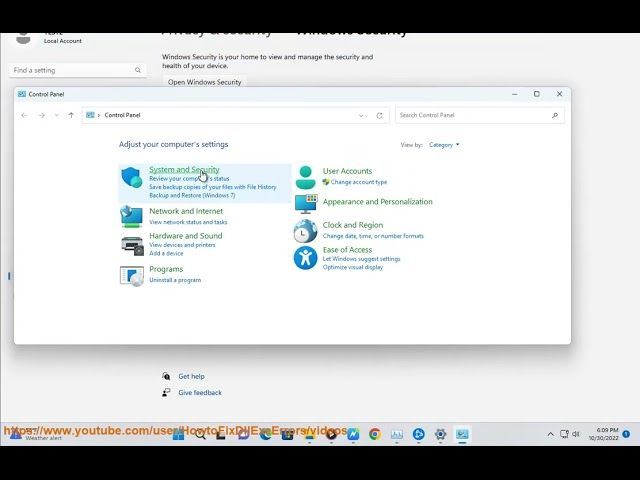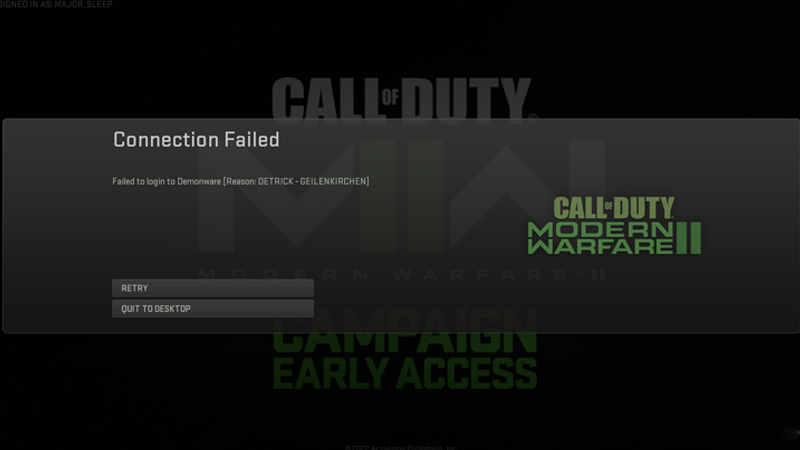Кажется, в Call of Duty: Warzone 2 постоянно возникают проблемы с производительностью и кодами ошибок, поскольку сбои и ошибки по-прежнему являются одной из главных проблем в последней игре Battle Royale.
Хотя с большинством этих ошибок не так уж сложно справиться, некоторые из них все еще нуждаются в постоянном решении, и многие в сообществе невероятно раздражены.
Одной из таких проблем является ошибка «Ошибка подключения Детрика Гейленкирхена». , что обычно происходит, когда возникают проблемы с игровыми серверами или с Интернетом игрока. Это была одна из повторяющихся проблем в шутере, которая не позволяла вам войти в игру или встать в очередь на матч, когда он произошел.
Хотя для этой ошибки нет постоянного исправления, есть несколько обходных путей, которые вы можете попробовать. Следовательно, в сегодняшнем руководстве будут подробно рассмотрены все шаги, которые вам необходимо будет предпринять для устранения ошибки «Ошибка подключения Детрика Гейленкирхена» в Warzone 2.
Исправление «Ошибка подключения Детрика Гейленкирхена» ошибка в Warzone 2
Как уже упоминалось, ошибка Warzone 2 «Ошибка подключения Detrick Geilenkirchen» обычно возникает, когда возникает проблема с вашим интернетом, когда он пытается получить доступ к серверам игры. Вот несколько способов обойти это:
1) Перезагрузите маршрутизатор
Вероятно, проблема с вашей стороны, и ваше интернет-соединение может работать неоптимально. Чтобы исправить это, вам потребуется перезагрузить маршрутизатор, что сбросит шлюз и, скорее всего, устранит ошибку «Ошибка подключения Detrick Geilenkirchen».
Однако важно, чтобы вместо использования Wi-Fi для игры в Warzone 2 вы подключали кабель Ethernet. Локальная сеть предпочтительнее беспроводной сети, когда дело доходит до решения проблем с подключением в любой игре.
2) Проверьте игровые серверы
«Ошибка подключения Детрика Гайленкирхена» ошибка также может быть вызвана неоптимальной работой самих игровых серверов. Вы можете убедиться в этом, зайдя на официальную страницу Activision и проверив любые новости, связанные с простоем сервера.
Разработчики могли временно отключить серверы, чтобы установить новое обновление и провести обычное техническое обслуживание серверов. Если это действительно так, вам придется подождать, пока разработчики снова запустят серверы.
3) Отключите VPN
Следующее, что вам нужно сделать, это отключить VPN (виртуальная частная сеть), если она работает в фоновом режиме. Весьма вероятно, что VPN мешает вашему Интернету, когда он пытается получить доступ к серверам Warzone 2.
Поэтому отключение любых служб VPN может быть именно тем, что вам нужно, чтобы исправить ошибку «Ошибка подключения Detrick Geilenkirchen».
4) Запустите игру от имени администратора
Запуск программы запуска Battle.net и Steam от имени администратора, по-видимому, решил проблему для многих в сообществе. Следовательно, вы можете попробовать это, если описанные выше шаги не решают проблему.
Call of Duty: Warzone 2 seems to be having recurring issues with performance and error codes, as glitches and bugs are still one of the prime concerns in the latest battle royale title.
While most of these bugs are not all that difficult to deal with, there are a few that still need a permanent solution, and many in the community are incredibly annoyed.

One such issue is the “Detrick Geilenkirchen Connection Failed” error, which usually occurs when there is an issue with the game’s servers or with the player’s internet. This has been one of the recurring problems in the shooter, which will not allow you to log into the game or queue up for a match when it occurs.
Although there is no permanent fix for the error, there are a few workarounds that you can try out. Hence, today’s guide will specifically go over all the steps that you will be required to take to solve the “Detrick Geilenkirchen Connection Failed” error in Warzone 2.
Fixing the “Detrick Geilenkirchen Connection Failed” error in Warzone 2
As mentioned, the Warzone 2 “Detrick Geilenkirchen Connection Failed” error usually occurs when there is a problem with your internet as it tries to reach the game’s servers. Here are a few things that you can do to work around it:
1) Restart your router
It’s likely that the issue is from your end, and your internet connection may not be running optimally. To fix this, you will need to restart your router, which will reset the gateway and most likely solve the “Detrick Geilenkirchen Connection Failed” error.
However, it’s important that instead of using your wifi to play Warzone 2, you plug in the ethernet cable. A LAN is preferable to a wireless network when it comes to solving connection issues in any title.
2) Check the game servers
The “Detrick Geilenkirchen Connection Failed” error can also be caused if the game’s servers themselves are not running optimally. You can verify this by making your way to the official Activision page and checking for any news related to server downtime.
The developers might have temporarily taken the servers down to patch in a new update and conduct their routine server maintenance. If that is indeed the case, you will have to wait for the developers to get the servers up and running again.
3) Switch off your VPN
The next thing you will need to do is switch off your VPN (Virtual Private Network) if one is running in the background. It’s highly likely that the VPN is what is messing with your internet as it tries to reach the Warzone 2 servers.
So switching off any VPN services might just be what you need to fix the “Detrick Geilenkirchen Connection Failed” error.
4) Start the game as an Administrator
Starting the Battle.net and Steam launcher as an Administrator seems to have solved the error for many in the community. Hence, you can try this out if the steps above don’t solve the issue.
Edited by Siddharth Satish
Thank You!
GIF
❯
A few players have recently complained of getting stuck on the home screen when trying to log in to online services in Modern Warfare 2/ COD Warzone 2.0. As per suffering players, they received an error code “DETRICK GEILENKIRCHEN Connection Failed,” which prevented them from accessing the game.
What Exactly is Warzone 2 Detrick Geilenkirchen Connection Failed Error?
In our detailed study, we would like to suggest that the main cause of the same error is due to game server overload. However, the game developer took to Twitter to say that they are aware of the issue and are working hard to find possible solutions. As of now, no precise solution is available, but we can try a few workarounds that might help you solve the “DETRICK GEILENKIRCHEN Connection Failed” error code as soon as possible. Then let’s try these solutions.
The same issue is not limited to PC gamers, console users have also been affected. No matter which platform you have chosen to play the game, don’t worry; you can rely on the solutions listed below to fix the issue.
Fix 1: Restart the Console
if you are using Xbox, PS4 and PS5 to play the Modern Warfare/Warzone 2, you can restart the console and retry playing the game. You can turn off the console, and after 3 minutes, turn on the console and start the game.
Fix 2: Check Server Status
If the error is not resolved, you need to check the server status of the game and relaunch the game. Head over to the Call of Duty Modern Warfare 2 Twitter account and check for any server issues you may see there. If yes, wait for a few hours and relaunch the game.
Fix 3: Change DNS Settings
Sometimes changing the DNS Settings will help you to resolve the “DETRICK – GEILENKIRCHEN” error code Call of Duty Warzone 2.0. To do so
- Go to Settings-> Network->Advanced Settings-> go to DNS Settings-> select Manual option.
- In the new screen, set Primary DNS as 8.8.8.8 and Secondary DNS as 8.8.4.4
- Once done, see if the issue get resolved or not. If not, then change the Primary DNS value to 1.1.1.1 and the Secondary DNS value to 1.0.0.1, save the changes, restart the console and relaunch the game.
Fix 4: Clear Mac Address
Another solution is to clear the MAC address and relaunch the game. To do so,
- Open Settings-> Network-> Advanced Settings->Alternate MAC Address-> select Clear option.
- Once done, restart the console and retry to run the game.
Fix 5: Run as Administrator
As per some players, running the game with administrative privilege helped them to resolve DETRICK GEILENKIRCHEN in Modern Warfare 2. To do so,
- Go to the game installation folder in your system-> right-click on the Modern Warfare 2.exe file-> choose Properties-> Compatibility tab, select Run this program as an administrator and launch the game.
Fix 6: Disable VPN
In some cases, disabling the VPN service will help you to escape from the Modern Warfare 2 DETRICK GEILENKIRCHEN error code smoothly. You can try the same and see if this trick helps in your case or not.
Fix 7: Reinstall the Game
If none of the above solutions helps you, then you should uninstall the game and reinstall its latest version and see if the error persists or not.
These are the workarounds you can try to resolve the Error Code DETRICK GEILENKIRCHEN Connection Failed issue in Modern Warfare 2/ COD Warzone 2.0. If you have any concerns related to the above information, you can list your doubts in the command box below.

COD’s latest battle royale shooter is out and players around the world are queuing to claim the victory crown. Warzone 2 was released as a free-to-play title on 16th November. Like every new game, this title too is plagued with bugs and errors. Some might be a minor inconvenience while others render the game useless completely. Many players around the globe have faced the Detrick Geilenkirchen Connection Failed Error. If you too have faced this error then you don’t have to worry. In this article, we will tell you how to fix the Detrick Geilenkirchen Connection Failed Error in Warzone 2 and Modern Warfare 2.
How to Fix Warzone 2 and MW2 Detrick Geilenkirchen Connection Failed Error
The best way to fix the Detrick Geilenkirchen Connection Failed Error is to switch the source of your internet connection. You can do this by disconnecting the WiFi and connecting via an Ethernet cable. If you don’t have that option, you can also try using your Mobile Hotspot. If the problem persists, you can try some of these methods:
- Restarting the Router: This may seem like an obvious answer but Restarting the Router can fix many of the connection errors. Restarting or power-cycling your router, you are clearing your router’s cache data.
- Whitelisting Battle.net Launcher: Sometimes, your Antivirus program blocks certain applications from connecting to the internet. Since the “Detrick Geilenkirchen Connection Failed” Error is largely a connection issue, Whitelisting your Launcher might do the trick.
- Turning Off or Disabling VPN: If you are using a VPN to play Warzone 2 or Modern Warfare 2, try disabling it and launching the game.
These are some of the fixes you can try to solve this error. You can also report the error via Activision Support and wait for the developers to release a patch.
That’s all from us on how to fix the Detrick Geilenkirchen Connection Failed Error in Warzone 2 and Modern Warfare 2. For more helpful guides like Best FPS Settings and Best Aim Assist Settings, check out our Warzone 2 section soon.