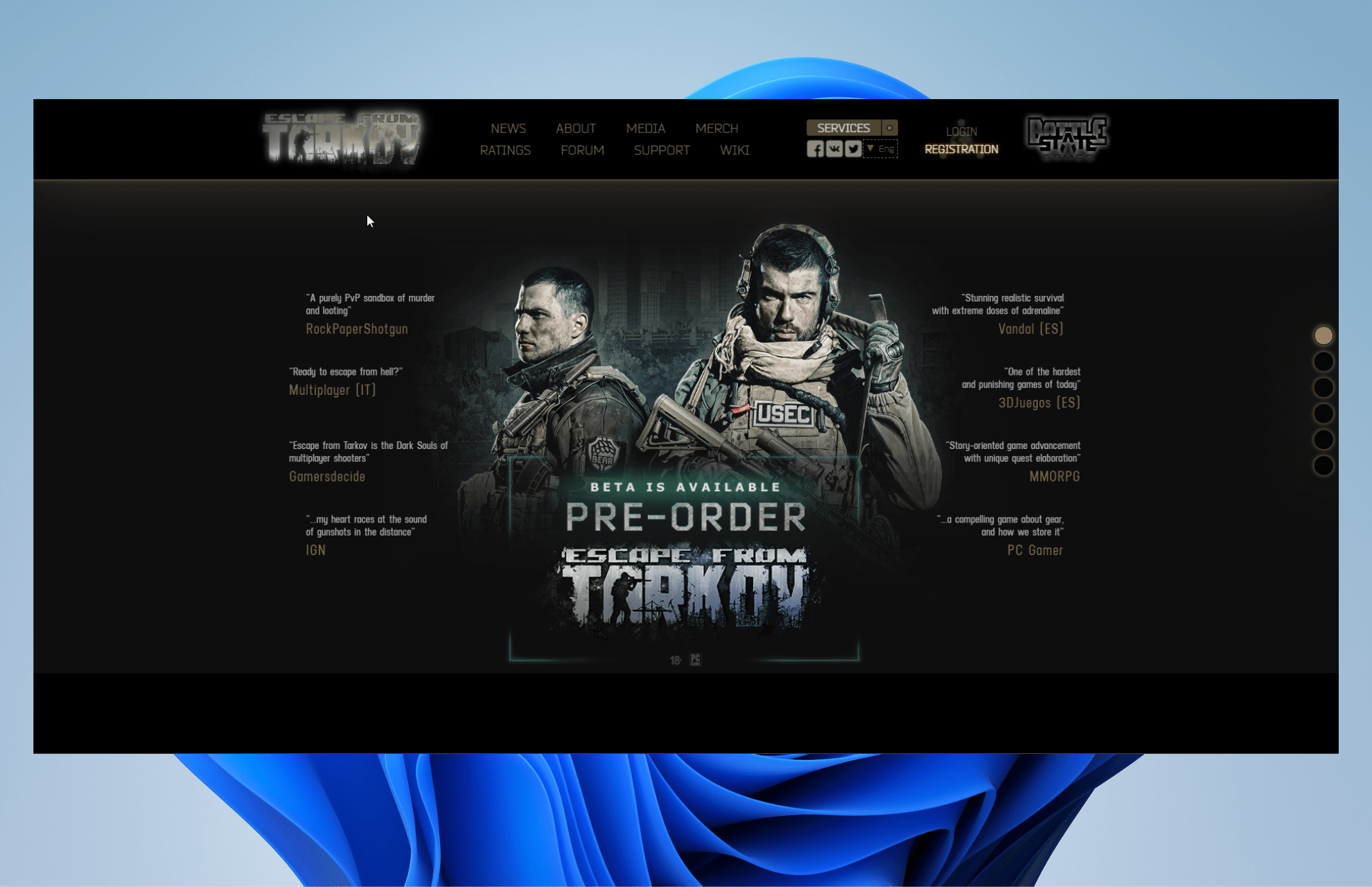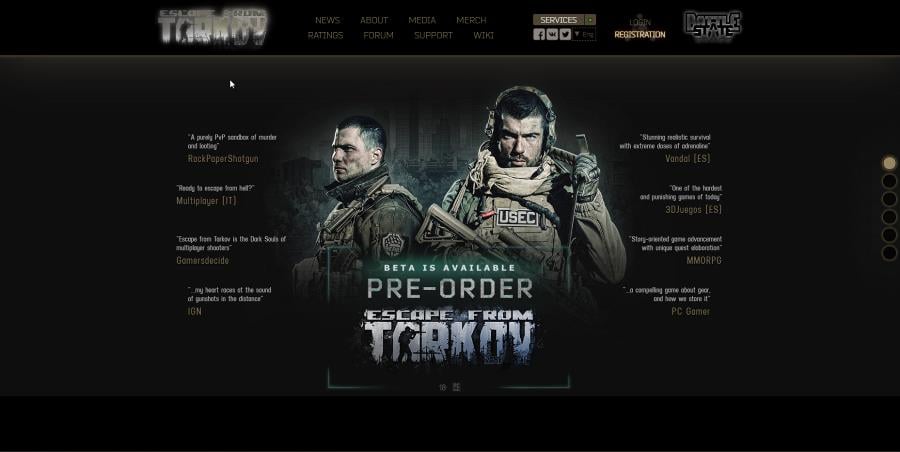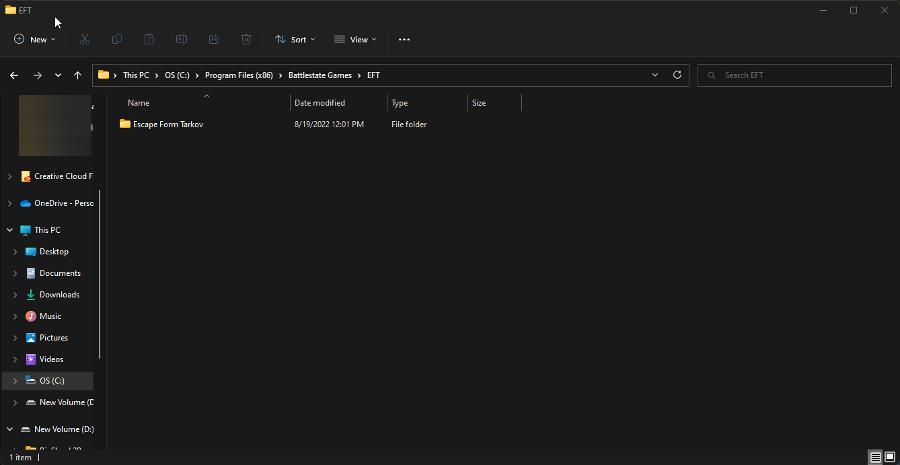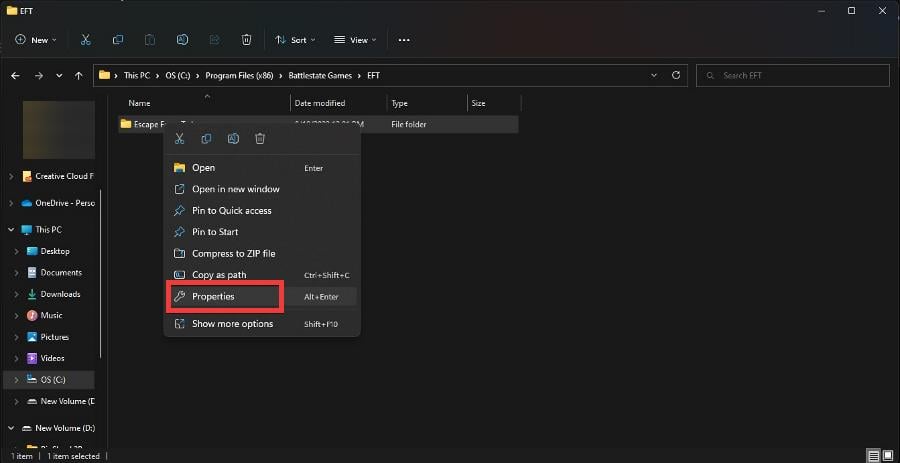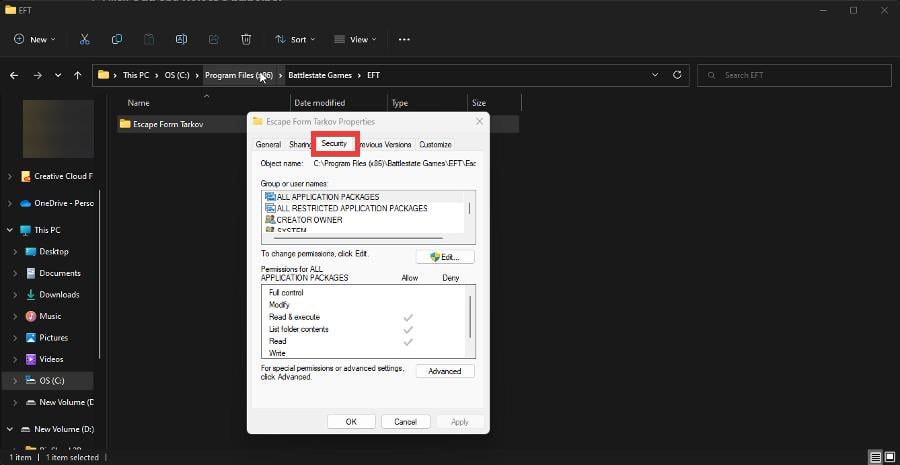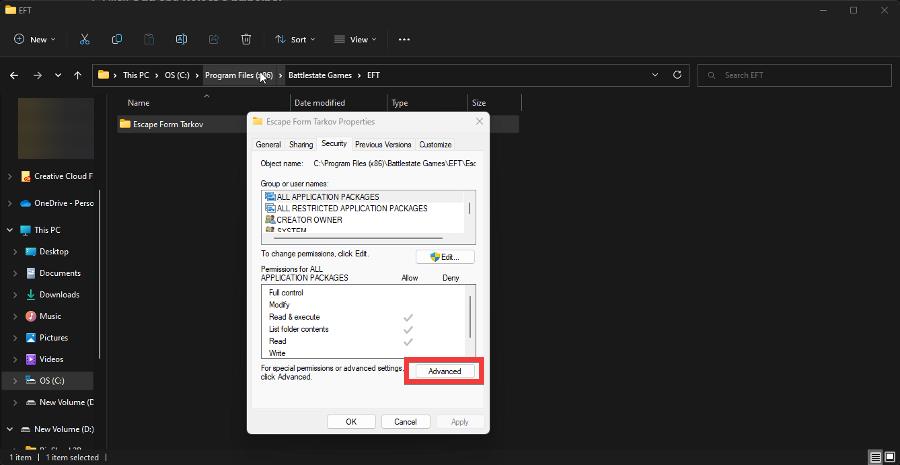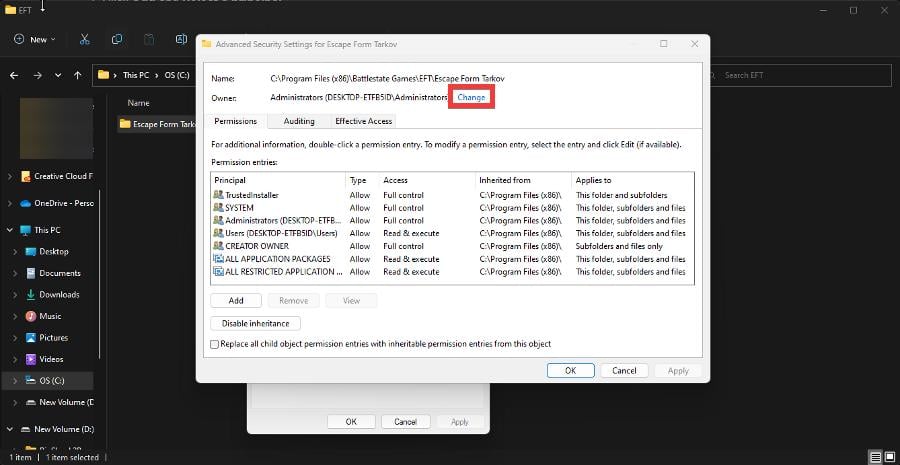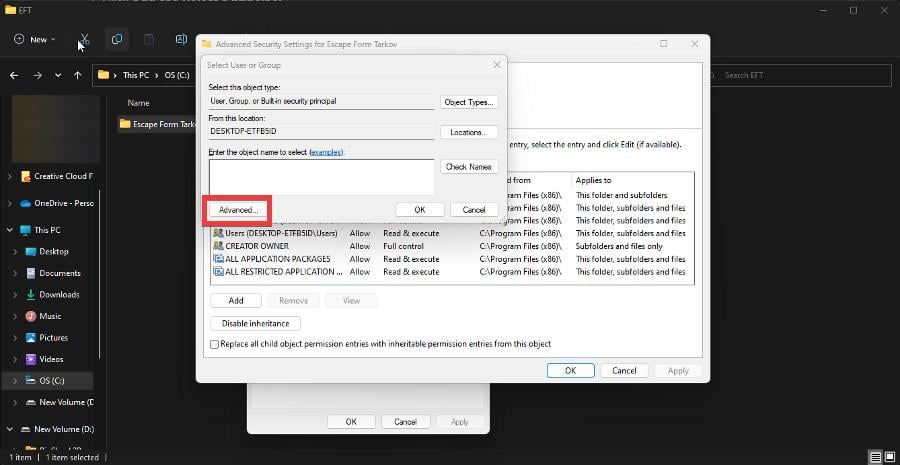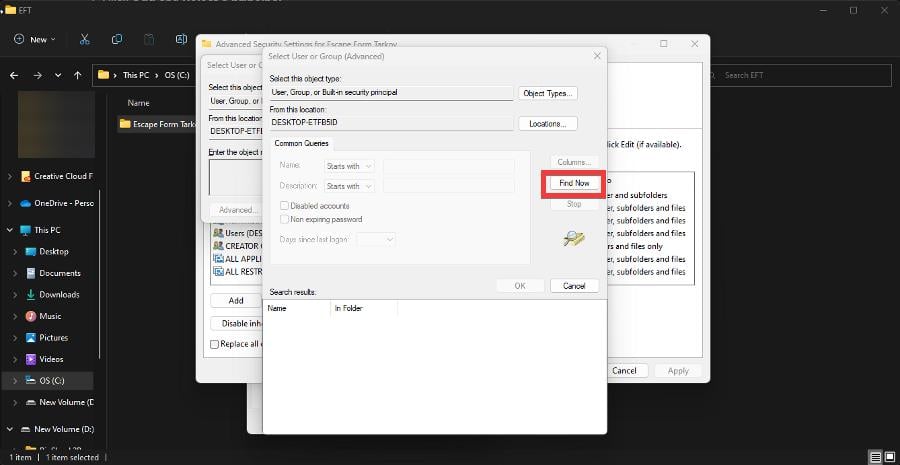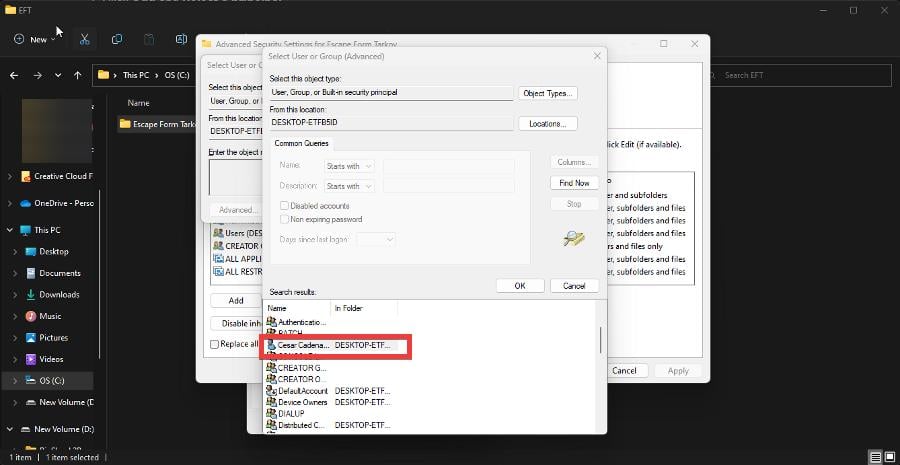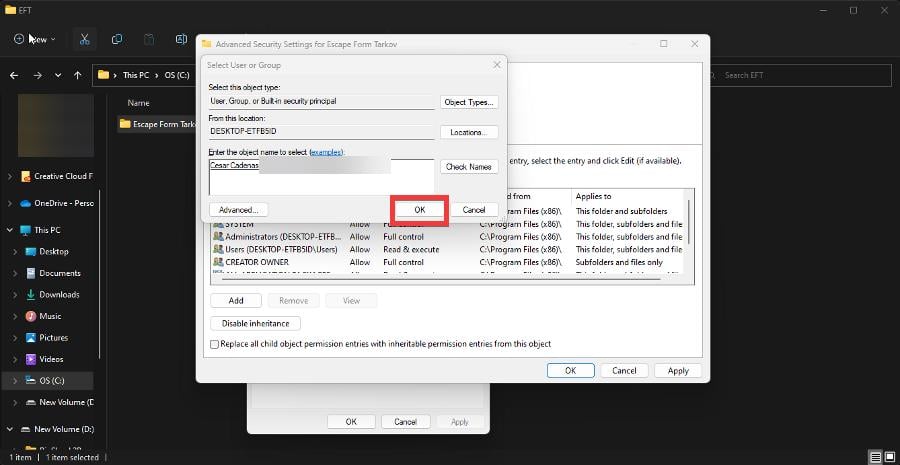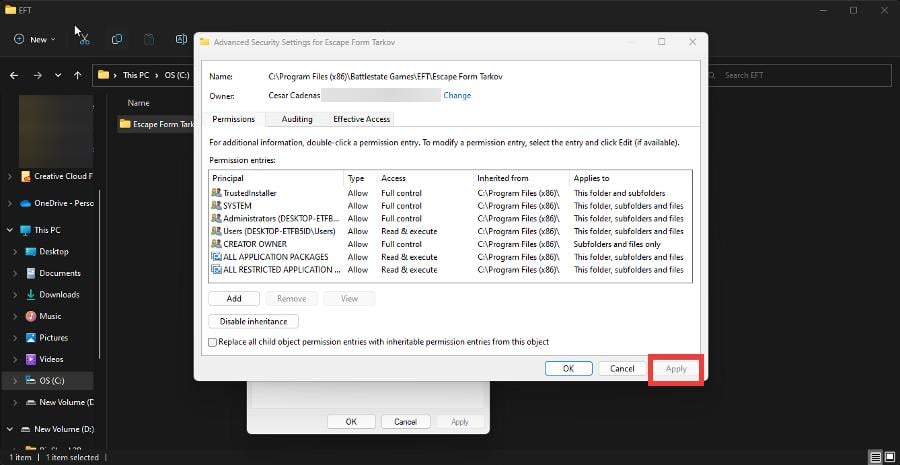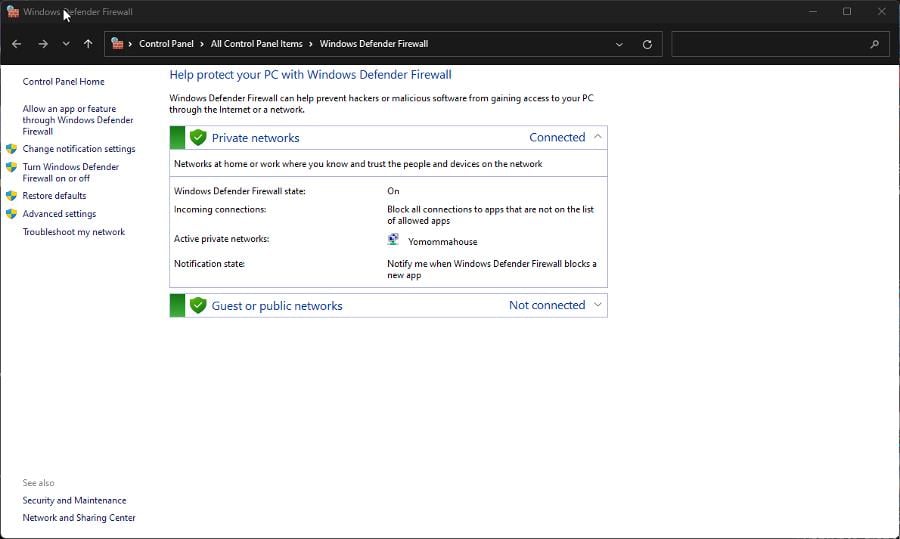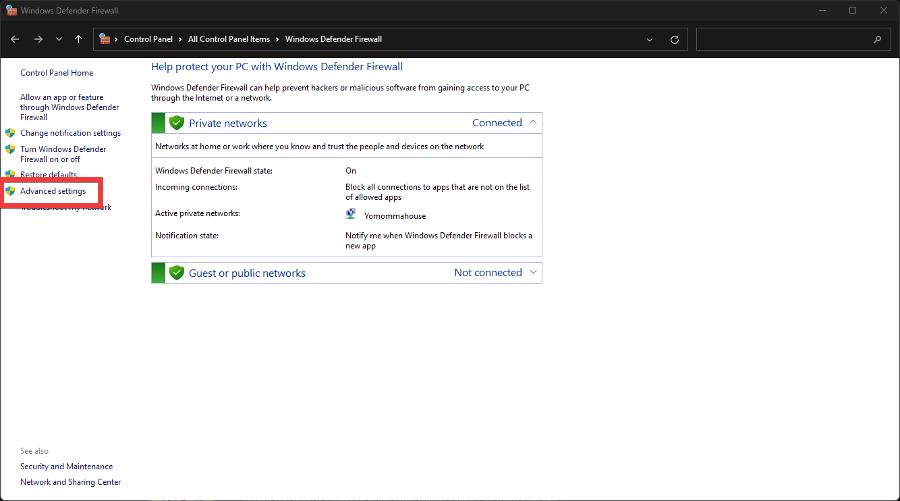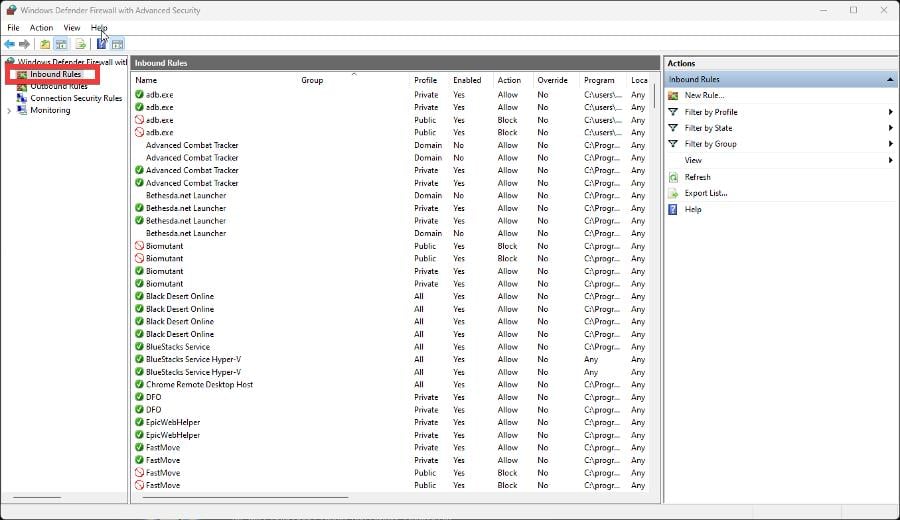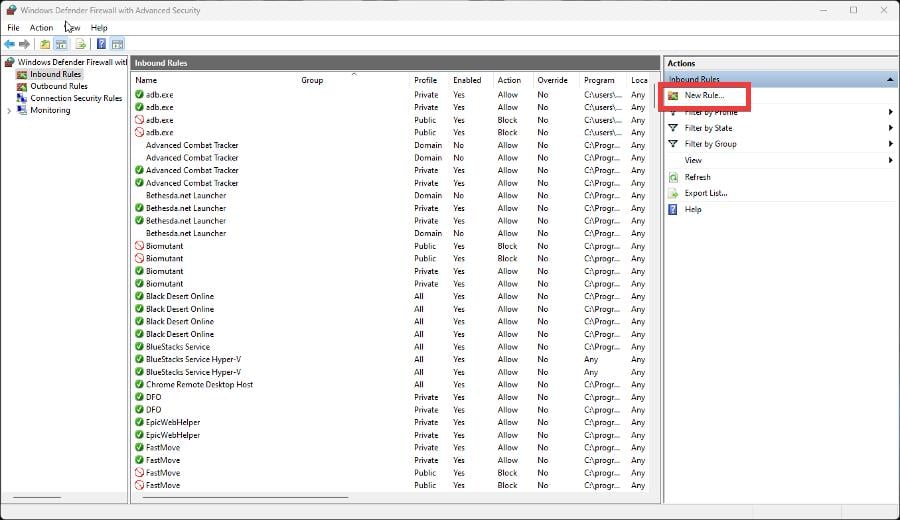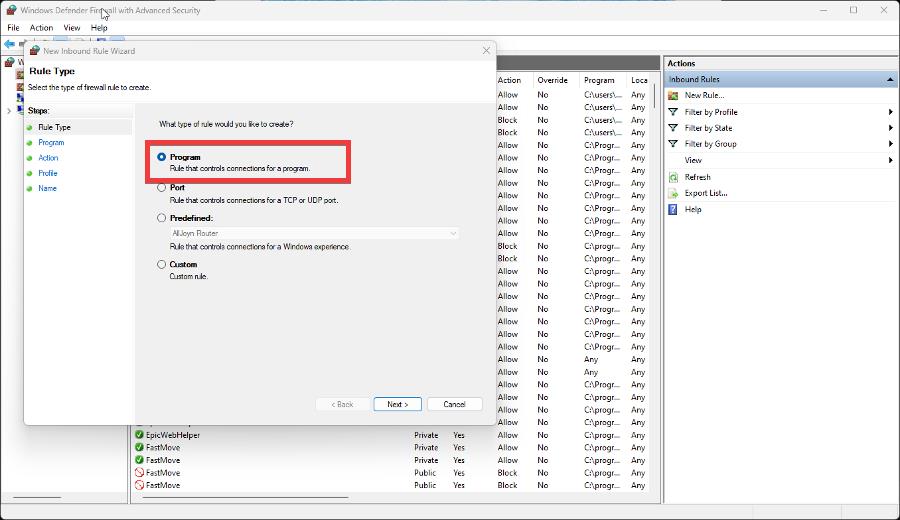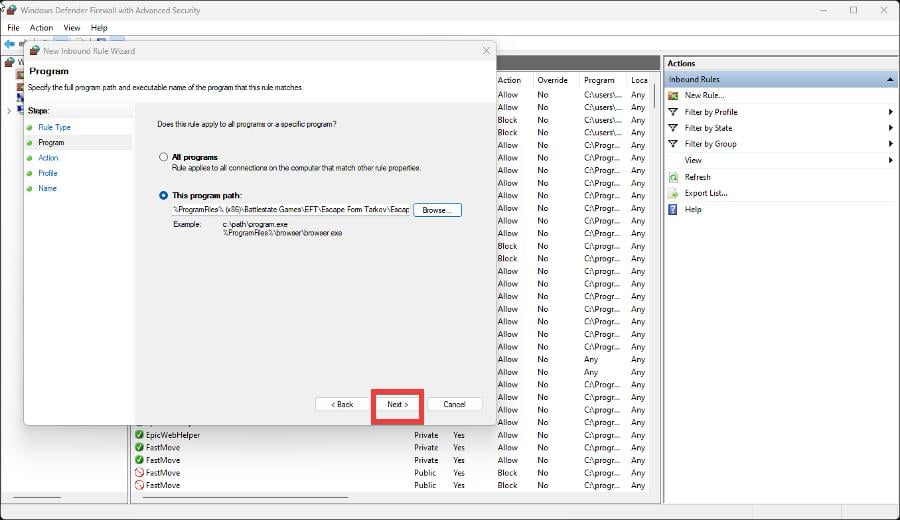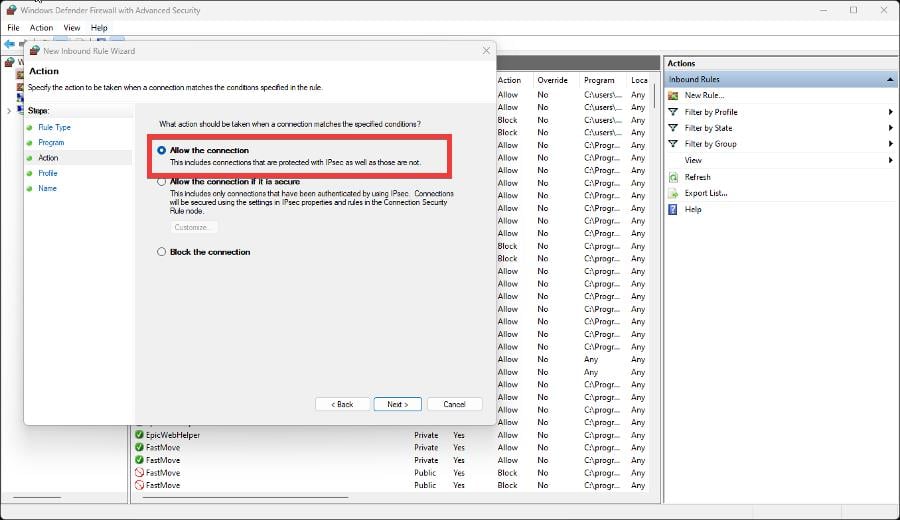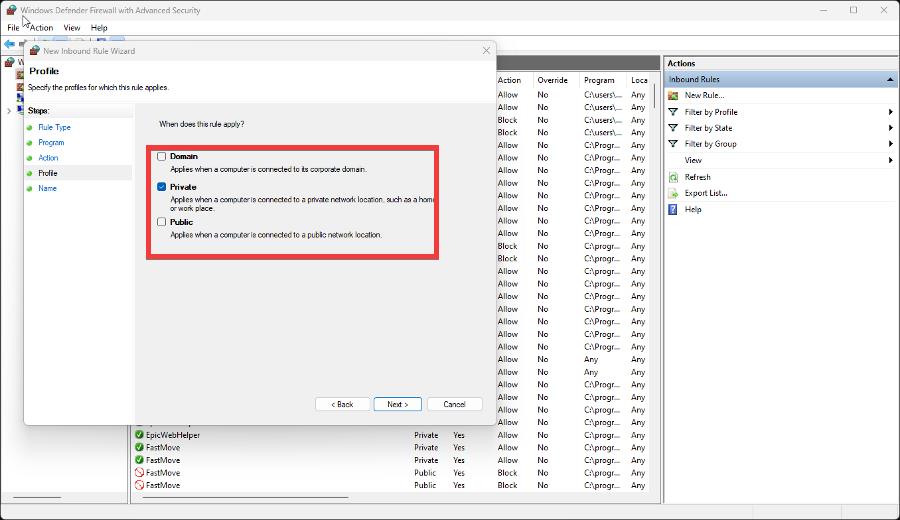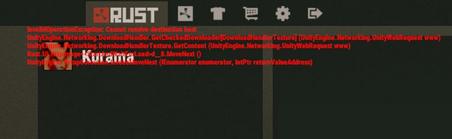Наши пользователи сообщают о проблемах с игрой Duskwood.
Если у вас также возникли проблемы с Duskwood, серверы игр могут быть перегружены, отключены или недоступны из-за проблем с сетью, сбоев или проведения технического обслуживания сервера.
Чтобы решить эту проблему, выполните следующие действия, чтобы отладить игровое приложение Duskwood и устранить проблему, из-за которой игра Duskwood не работает:
Выберите свое устройство:
Играл все было нормально, потом как-то заходу в игру и просто черный экран.
по wanyssssh
2 недели назад
Пишет что серверы не работают попробуйте через 5 минут. Хотел скачать второй эпизод
Что делать?
по Հովհաննես
3 недели назад
Серверы недоступны. Пожалуйста повтори попытку через 5 минут . (Ошибка: webrequest Cannot resolve destination host)
по Rodion
4 недели назад
Хотела скачать 10 эпизод, но пишет, что серверы не работают, пожалуйста поверьте через 5 минут. Уже что только не пробовала, не помогает.
по Кристина
1 месяц назад
Не могу скачать второй епизод пишет сервер недоступен перепробовала все варианты решения не помогло в итоге ничего
по Анна
1 месяц назад
Хотела купить пакет с мультимедией ,но пишет что нет соединия с интернетом. Что делать?
по Арина
1 месяц назад
Не скачивает 2 эпизод,пишет сервер не работает,попробуйте через 5 минут. Данные и кэш очищала,все равно не качает. Даже впн меняла.
по Кети
1 месяц назад
У меня не скачиваются данные второго эпизода выбевает ошибку webrequest cannot resolve destination host и говорят попробовать через 5 минут, но я пробую через 5 минут и тоже самое. Что мне делать?
по Светлана
1 месяц назад
Почему у меня не обновляется Дасквуд через play market?
Эту игру я скачивала через Яндекс
по Анастасия
1 месяц назад
2 дня не получается скачать 2 эпизод, пишет повторить через 5 минут, что делать?
по Юлия
1 месяц назад
У меня чёрный экран на видео, субтитры есть. Даже на заставке черный экран.
по Марта
2 месяца назад
У меня чёрный экран на видео, субтитры есть. Даже на заставке черный экран.
по Марта
2 месяца назад
Не загружается 5 эпизод, пишет сервер не доступен, подожли 5 минут
по Эля
2 месяца назад
Не могу скачать второй эпизод, хотя свободного места хватает. Что делать?
по Ксения
2 месяца назад
Неделю назад прошла игру полностью. Решила пройти ещё раз. Пишет уже 3-й день, что надо подождать 5 минут т. к. сервер не работает.
по Софья
2 месяца назад
Здравствуйте. Я прошла эту игру полностью. Очень захватывающая . спасибо!
Но вот в чем проблема . Месяц назад решила заново пройти . И вроде бы все ништяк кроме видосов . У меня абсолютно черный экран. Перевод Текста есть а картинок нет.
Сейчас я на 6 эпизоде .. зная что будет в последнем сезоне .. какой накал страстей , Я не хочу это пропустить . Я хочу ещё раз увидеть все. Пожалуйста помогите мне
по Eva
2 месяца назад
4 день не грузиться второй эпизод..что делать то??? 😩😩😩
по Мария..
2 месяца назад
Второй день не могу загрузить новый эпизод. Пишет, что сервер не доступен
по Елена
2 месяца назад
Не загружается третий день второй эпизод..
по Мария
2 месяца назад
Нужно скачать 4 эпизод игры,но загрузка не происходит.
по Алена
2 месяца назад
Нажимаю скачать дополнительный контент, а мне пишет сервера не работают повторите попытку через 5 минут, прошло уже пол часа, и ничего не работает
по Дмитрий
2 месяца назад
Загружается первая заставка игры и вылетает сразу. Перезагружала айфон 5s и переустанавливала приложение. Никак не влияет и то что я переустановила приложение именно не сгружала, было такое чувство что там остались все данные так как у меня там было одно уведомление и оно так и осталось. Я остановилась на 10 эпизоде. Перед тем как Джейку идти в шахту. Пожалуйста помогите решить проблему. Игра очень интересная
по Валерия
2 месяца назад
Игра не работает не могу играть что делать
по Gulnaz
4 месяца назад
У меня не скачивается 10 эпизод, подскажите, а если нажимаю на загрузкить/сохранить то выскакивает ошибка *не удалось подключиться*
по Альбина
5 месяцев назад
Содержание
- Если Escape from Tarkov выдает backend error: что можно сделать?
- Что делать, когда Escape from Tarkov выдает backend error?
- Escape From Tarkov Backend Error: что это такое и как это исправить
- Что такое бэкэнд-ошибка Escape From Tarkov?
- Как устранить ошибку бэкэнда?
- 1. Перезапустить Escape From Tarkov
- 2. Обход брандмауэра
- How to Fix Escape From Tarkov Backend Error
- Step 1: Check Your Connection
- Step 2: Check Your Firewall
- Escape From Tarkov Backend Error: What Is It & How to Fix It
- Get back to enjoying this great first-person shooter video game
- What is the backend error on Tarkov?
- Quick tip:
- Private Internet Access
- How to resolve backend error?
- 1. Restart Escape From Tarkov
- 2. Bypass firewall
Если Escape from Tarkov выдает backend error: что можно сделать?
Есть мнение, что пресловутая backend error в Escape from Tarkov возникает из-за проблем с подключением на стороне сервера игры (а так как это онлайн-игра, то подобные траблы в ней неизбежны), о чем, собственно, и говорит это самое «backend» в названии ошибки.
Другими словами, backend error возникает по факту возникновения сбоев в подключении между компом пользователя и сервером игры, из-за чего сама игра тоже начинает сбоить или даже вылетает (что, в свою очередь, иногда приводит к пропаже игровых предметов и лута).
Уже известно, что в Escape from Tarkov backend error проявляется по-разному: игра то пишет, что не удается получить какие-то данные, иногда, то сообщает, что «could not unzip a backend response» и выдает еще кучу каких-то непонятных символов, а иногда добавляет еще и коды ошибок, вроде 502 Bad Gateway и 1000.
Что делать, когда Escape from Tarkov выдает backend error?
Как показывает практика, если с подключением компа к сети всё ОК, то остается только ждать, пока разработчики выявят и устранят неполадки в зоне своей ответственности.
Об этом они, как правило, информируют общественность через официальный Twitter-аккаунт Battlestate Games.
И в большинстве случаев проблема, похоже, как-то решается без каких-либо действий со стороны пользователей.
Если же в Твиттере разработчиков актуальных постов на эту тему не наблюдается, а ошибка в игре стабильно возникает, то для профилактики точно не будет лишним еще раз перепроверить состояние подключения игры/компа к Сети. В частности:
- перзапустить игру;
- перезагрузить компьютера;
- перезагрузить роутер;
- если используется WiFi, то, может быть, временно переподключить комп через кабель.
Кроме того, в ряде случаев Escape from Tarkov выдает backend error по причине конфликта с антивирусом или брандмауэром Windows (и пишет что-то вроде «Backend error: the request timed out. Couldn`t read error message since WebException. Response or response stream is null«), то пробуем:
- во-первых , установить «Полный доступ» для текущего пользователя («Свойства» папки > вкладка «Безопасность» > кнопка «Изменить«) для папки игры и папки лаунчера;
- во-вторых , отключить на время антивирус и/или брандмауэр Windows, либо же добавить exe-шники или папки целикомEscape from Tarkov и лаунчера в списки исключений активируса.
Источник
Escape From Tarkov Backend Error: что это такое и как это исправить
Escape from Tarkov — тактический шутер от первого лица от студии Battlestate Games. Это эксклюзивно для Windows, и в нем игроки присоединяются к разным фракциям, чтобы сражаться друг с другом либо за добычу, либо за побег из области.
Игроков бросают в матчи, где они должны добраться с одной стороны карты на другую и добраться до точки эвакуации. И попутно сталкивайтесь с натиском других, пытающихся их остановить или достичь цели.
Игра существует с 2017 года и в настоящее время находится в стадии закрытого бета-тестирования. Вы можете приобрести игру на веб-сайте разработчика, что даст вам доступ к бета-версии, но неизвестно, когда выйдет финальная версия Escape from Tarkov.
Некоторые игроки столкнулись с серверной ошибкой во время игры в Escape from Tarkov. Это руководство покажет вам, как решить эту проблему.
Что такое бэкэнд-ошибка Escape From Tarkov?
Бэкенд-ошибка в Таркове возникает, когда возникают проблемы с подключением к серверам игры. Внезапно происходит сбой соединения между вашим компьютером и сервером, что приводит к сбою игры.
Вы также испытываете ошибку различными способами. Согласно различным отчетам, может появиться всплывающее окно с сообщением о том, что игра не может получить данные, или это простое сообщение 502 bad gateway.
Независимо от того, как вы сталкиваетесь с ошибкой, это раздражает и разочаровывает. Это руководство покажет, что вы можете сделать с этой ошибкой бэкэнда в Escape From Tarkov.
Как устранить ошибку бэкэнда?
1. Перезапустить Escape From Tarkov
Лучшее и самое простое, что вы можете сделать, чтобы устранить ошибку бэкэнда, — это либо перезагрузить Escape From Tarkov, либо перезагрузить компьютер. Мы рекомендуем вам сделать и то, и другое.
Как вы знаете, перезагрузка компьютера решает большинство проблем. Это распространяется и на Escape From Tarkov. Также настоятельно рекомендуется перезагрузить маршрутизатор.
2. Обход брандмауэра
- Во-первых, вам нужно иметь полный контроль над папкой Escape From Tarkov.
- Перейдите в папку Escape From Tarkov на вашем компьютере.
- Щелкните папку правой кнопкой мыши и в контекстном меню выберите «Свойства».
- Нажмите на вкладку «Безопасность».
- На вкладке «Безопасность» нажмите «Дополнительно».
- Нажмите «Изменить» рядом с именем владельца вверху.
- В этом новом окне нажмите «Дополнительно».
- Теперь в другом новом окне нажмите «Найти сейчас».
- Найдите свое имя пользователя и нажмите кнопку ОК.
- Нажмите OK в этом новом окне.
- Нажмите «Применить» в следующем окне, а затем закройте все.
- Теперь найдите и откройте брандмауэр Защитника Windows на своем компьютере.
- Нажмите «Дополнительные настройки» слева.
- В этом новом окне нажмите «Правила для входящих подключений» слева.
- Выберите Новое правило справа.
- В поле «Тип правила» выберите «Программа» и нажмите «Далее».
- Щелкните Путь к этой программе, а затем Обзор. Найдите файл Escape From Tarkov.
- После того, как вы нашли Escape From Tarkov и добавили его в правило для входящих подключений, нажмите «Далее».
- Если вы используете частный компьютер, нажмите Разрешить подключение. Или, если хотите, Разрешите соединение, если оно защищено — для дополнительного уровня безопасности.
- Нажмите Далее, когда закончите.
- Выберите, когда применять правило.
- Дайте имя правилу и описание, если хотите. Затем нажмите Готово.
Не стесняйтесь оставлять комментарии ниже, если у вас есть какие-либо вопросы о других играх или если у вас есть те, которые вы рекомендуете. Кроме того, не стесняйтесь оставлять комментарии о руководствах, которые вы хотели бы видеть, или информацию о других веб-браузерах.
Источник
How to Fix Escape From Tarkov Backend Error
The already notorious backend error in Escape From Tarkov appears due to problems with server connectivity. The error occurs when the connection between the user’s computer and the game’s server fails, which crashes the game. Here’s a possible solution that can fix the Escape From Tarkov backend error.
This error may manifest in many different ways. You can get pop-up messages saying it is not possible to get data. At other times, it reports that the game could not unzip a backend response. Sometimes it shows other error codes like 502 bad gateway.
Step 1: Check Your Connection
Before doing anything, it is recommended to do a simple troubleshoot of your internet connection. You can do the following:
- Restart the game
- Restart your computer
- Reboot your router
- If you’re using WiFi connection, temporarily reconnect the computer via wired connection
Step 2: Check Your Firewall
In some cases, Escape From Tarkov shows the backend error message due to a conflict with antivirus software (such as Norton or McAfee) or Windows Firewall. In the latter, “Backend error: the request timed out. Couldn`t read error message since WebException. Response or response stream is null» is what you’ll typically see.
If this is the case, follow these steps:
- Right-click on the Escape From Tarkovgame folder on your hard-drive
- Select Properties
- Click the Security tab
- Click Advanced and Change next to the owner name
- Select Advanced and Find Now
- Select your username and click OK
- Click Add and Select a principal
- Click Advanced and choose Find Now
- Select your username and click OK
Now you have full control of this folder. Do the following:
- Go to Control Panel.
- Click Windows Firewall.
- Click Advanced Settings.
- Select Inbound Rules
- Select New Rule.
- Select Escape From Tarkovfrom the Rule Type window, then click Next.
- Click Browse for Battlestate GamesEFTEscapeFromTarkov.exe
- Select Allow the connection
If that doesn’t work, the developers should releases an official patch that will solve the problem, though we don’t currently know when a patch might be coming.
That’s it on how to fix the backend error in Escape From Tarkov. For more on the early access battle royale title, check out this guides page.
Источник
Escape From Tarkov Backend Error: What Is It & How to Fix It
Get back to enjoying this great first-person shooter video game
- Escape From Tarkov is a multiplayer first-person shooter game where players are tasked with fighting each to escape.
- Some players have encountered a backend error that prevents them from playing the game.
- This guide will show you how to get around this backend error on Escape From Tarkov. You might need to bypass the firewall.
Escape from Tarkov is a tactical first-person shooter video game from Battlestate Games. It’s exclusive to Windows and it has players join different factions to fight each other for either loot or escape the area.
Players are thrown into matches where they have to get from one side of the map to the other and reach an extraction point. And along the way, deal with an onslaught of others trying to stop them or reach the goal.
The game has been around since 2017 and is currently in a closed beta. You can purchase the game on the developer’s website which will you give you access to the beta, but it’s unknown when Escape from Tarkov will launch a final version.
Some players have experienced a backend error while playing Escape from Tarkov. This guide will show you how to fix this problem.
What is the backend error on Tarkov?
A backend error on Tarkov happens when there are problems connecting to the game’s servers. The connection suddenly fails between your computer and the server which results in the game crashing.
You also experience the error in a variety of ways. According to various reports, a pop-up may appear telling you the game can’t get the data or it’s a simple 502 bad gateway message.
Regardless of how you experience the error, it’s annoying and frustrating to deal with. This guide will show what you can do to this backend error on Escape From Tarkov.
Quick tip:
A quick and effective solution would be to use a VPN in order to minimize connection problems to the servers.
A great tool that we recommend for changing the server location is PIA. It is very reliable, open-source and has some useful advanced features.
Private Internet Access
Check out this easy-to-use, transparent and privacy-focused VPN.
How to resolve backend error?
1. Restart Escape From Tarkov
The best and most straightforward thing that you can do to solve the backend error is either restart Escape From Tarkov or your computer. We recommend that you do both.
As you may know, restarting your computer solves the majority of problems. This extends to Escape From Tarkov as well. Rebooting your router is also highly recommended.
2. Bypass firewall
- First, you’ll need to have total control over the Escape From Tarkov folder.
- Go to the Escape From Tarkov folder on your computer.
- Right-click the folder and in the context menu, select Properties.
- Click on the Security tab.
- Under the Security tab, click Advanced.
- Click Change next to the owner’s name near the top.
- In this new window, click Advanced.
- Now in another new window, click Find Now.
- Locate your username and then click the OK button.
- Click OK in this new window.
- Click Apply in the following window and then close everything.
- Now search for and open Windows Defender Firewall on your computer.
- Click Advanced Settings on the left-hand side.
- In this new window, click Inbound Rules on the left-hand side.
- Select New Rule on the right hand side.
- In Rule Type, select Program and click Next.
- Click This program path and then Browse. Locate the Escape From Tarkov file.
- Once you’ve found Escape From Tarkov and added it to the Inbound Rule, click Next.
- If you’re using a private computer, click Allow the connection. Or if you prefer, Allow the connection if it is secure – for that extra level of security.
- Click Next when done.
- Select when to apply the rule.
- Give a name to the rule and a description if you like. Then click Finish.
Feel free to leave a comment below if you have any questions on other games or if you have some that you recommend. Also, feel free to leave comments about guides you’d like to see or information on other web browsers.
Still having issues? Fix them with this tool:
Источник
This can be caused by bad internet and/or cable connections or even overly aggressive firewalls
Updated on December 1, 2022
Shortcut Options
- Test the IPv6 connection to determine the default gateway IP, then compare it to the device’s configured gateway via netshell IP settings.
- Add a gateway: LAN settings > Internet Protocol Version 6 (TCP/IPv6) > Properties. Change Default Gateway to the correct address.
- To check if the error is resolved, enter a ping test in Command Prompt: C:UsersMe>ping -6 151.101.194.114.
This article explains how to fix a destination host unreachable error on Windows devices, as well as how to add the correct gateway address for a destination host, and how to confirm the error is resolved.
What Causes a Destination Host Unreachable Error?
There are many possible reasons for getting a “destination host unreachable” error, including things as simple as erroneously connected cables or an overly aggressive firewall.
As you can see from the details below, we’re trying to ping a specific network device IP address, but the response we’re getting doesn’t provide much detail beyond the error itself:
C:UsersMe>ping 151.101.194.114
Pinging 151.101.194.114 with 64 bytes of data:
Reply from 151.101.194.114: Destination host unreachable
So, what’s going on here? In simple terms, we’re trying to communicate with a device at the specified IP address, but the remote gateway is unable to direct our ping request to the host itself, and so it sends an echo message back to say that it can’t be found.
How to Fix a Destination Host Unreachable Error
In diagnosing the error, it’s useful to follow the steps to fix an IPv6 error first to see if they resolve your networking issues. If the problem persists, you need to look at your network infrastructure to establish where the issue is.
For this example, we’re going to check our Default Gateway settings, then follow the steps to fix them.
-
To start, we need to check our internet connection via a browser. For this example, we’ll check google.com to see if it loads on our device. If it does, we know there’s a problem on our local network, rather than a broader connection issue.
-
Next, we’re going to test our IPv6 connection to see if that’s where the issue lies. To do this, open the Command Prompt and use the following command to ping your original IP address, but type «ping -6» to isolate the IPv6 line.
C:UsersMe>ping -6 151.101.194.114
-
You should get a reply in the Command Prompt, which looks like this:
Pinging 151.101.194.114 with 64 bytes of data:
Reply from 151.101.194.1.241: Destination host unreachable.
Reply from 151.101.194.1.241: Destination host unreachable.
Reply from 151.101.194.1.241: Destination host unreachable.
Reply from 151.101.194.1.241: Destination host unreachable.
-
The above reply comes from IP address 151.101.194.1.241, which seems to relate to the remote gateway handling our request. To check this, run a traceroute using the following command:
C:UsersMe>tracert -6 -d 151.101.194.114
-
You should get a response, and it should resemble the following:
Tracing route 151.101.194.114 over a maximum of 30 hops:
1 1 ms 1 ms 1 ms 151.101.194.1.241
2 151.101.194.1.241 reports: Destination host unreachable.
Trace complete.
-
From this, we can make a judgment that 151.101.194.1.241 is configured as the default gateway. To check if this is as it should be, we can look at our IP settings via the netshell. To launch netshell, enter the following command:
C:UsersMe>netsh
-
With netshell open, enter this command:
netshell>interface ipv6
netshell interface ipv6>showconfig
-
The response will show our Local Area Connection details, with a reference line for the Default Gateway. In our example we see the following:
Default Gateway 151.101.194.1.241
This confirms that 151.101.194.1.241 is currently configured as the default gateway, but when we look at our actual device’s IP address, we see it’s slightly different: 151.101.194.1.244.
How to Add the Correct Gateway Address for a Destination Host
From the information gained above, we can see we need to add the correct gateway address via our Local Area Network (LAN) settings. To do this, follow these steps.
-
Select Settings > Network and Internet > Network Connections.
-
Right-click the relevant Local Area Network. Then, select Properties.
-
From the list, select Internet Protocol Version 6 (TCP/IPv6). Next, select Properties.
-
In the Properties tab, change the Default Gateway to the correct address. So, in this example, we change «151.101.194.1.241» to «151.101.194.1.244.»
-
Press OK to save the changes.
Extra: How to Check if Destination Host Unreachable Error Is Resolved
-
To check if the issue is resolved, go back to the Command Prompt and exit the netshell using the following command:
netsh interface ipv6>exit
-
Now, we’re ready to try our ping test once more, using this command:
C:UsersMe>ping -6 151.101.194.114
-
Just as before, the ping should come back with a reply showing the new Default Gateway.
Pinging 151.101.194.114 with 64 bytes of data:
64 bytes from 151.101.194.114: icmp_seq=0 ttl=57 time=27.205 ms
64 bytes from 151.101.194.114: icmp_seq=1 ttl=57 time=14.109 ms
64 bytes from 151.101.194.114: icmp_seq=2 ttl=57 time=13.887 ms
64 bytes from 151.101.194.114: icmp_seq=3 ttl=57 time=13.954 ms
64 bytes from 151.101.194.114: icmp_seq=4 ttl=57 time=18.269 ms
-
As we can see, our ping test is now working and our connection is running as expected.
FAQ
-
What is the difference between “request time out” and “destination host unreachable?”
A request timeout error means that your request was received, but the host took too long to respond. A destination host unreachable error, on the other hand, means that your request couldn’t reach the host.
-
How does the ping command work?
The ping command is used to test the ability of the source computer to reach a specified destination computer. It sends Internet Control Message Protocol (ICMP) Echo request messages to the destination computer and waits for a response.
-
How do I ping a website?
To ping a website, open the command prompt and enter ping followed by the URL (i.e. ping lifewire.com). Alternatively, use a computer name or an IP address with the ping command.
Thanks for letting us know!
Get the Latest Tech News Delivered Every Day
Subscribe
This can be caused by bad internet and/or cable connections or even overly aggressive firewalls
Updated on December 1, 2022
Shortcut Options
- Test the IPv6 connection to determine the default gateway IP, then compare it to the device’s configured gateway via netshell IP settings.
- Add a gateway: LAN settings > Internet Protocol Version 6 (TCP/IPv6) > Properties. Change Default Gateway to the correct address.
- To check if the error is resolved, enter a ping test in Command Prompt: C:UsersMe>ping -6 151.101.194.114.
This article explains how to fix a destination host unreachable error on Windows devices, as well as how to add the correct gateway address for a destination host, and how to confirm the error is resolved.
What Causes a Destination Host Unreachable Error?
There are many possible reasons for getting a “destination host unreachable” error, including things as simple as erroneously connected cables or an overly aggressive firewall.
As you can see from the details below, we’re trying to ping a specific network device IP address, but the response we’re getting doesn’t provide much detail beyond the error itself:
C:UsersMe>ping 151.101.194.114
Pinging 151.101.194.114 with 64 bytes of data:
Reply from 151.101.194.114: Destination host unreachable
So, what’s going on here? In simple terms, we’re trying to communicate with a device at the specified IP address, but the remote gateway is unable to direct our ping request to the host itself, and so it sends an echo message back to say that it can’t be found.
How to Fix a Destination Host Unreachable Error
In diagnosing the error, it’s useful to follow the steps to fix an IPv6 error first to see if they resolve your networking issues. If the problem persists, you need to look at your network infrastructure to establish where the issue is.
For this example, we’re going to check our Default Gateway settings, then follow the steps to fix them.
-
To start, we need to check our internet connection via a browser. For this example, we’ll check google.com to see if it loads on our device. If it does, we know there’s a problem on our local network, rather than a broader connection issue.
-
Next, we’re going to test our IPv6 connection to see if that’s where the issue lies. To do this, open the Command Prompt and use the following command to ping your original IP address, but type «ping -6» to isolate the IPv6 line.
C:UsersMe>ping -6 151.101.194.114
-
You should get a reply in the Command Prompt, which looks like this:
Pinging 151.101.194.114 with 64 bytes of data:
Reply from 151.101.194.1.241: Destination host unreachable.
Reply from 151.101.194.1.241: Destination host unreachable.
Reply from 151.101.194.1.241: Destination host unreachable.
Reply from 151.101.194.1.241: Destination host unreachable.
-
The above reply comes from IP address 151.101.194.1.241, which seems to relate to the remote gateway handling our request. To check this, run a traceroute using the following command:
C:UsersMe>tracert -6 -d 151.101.194.114
-
You should get a response, and it should resemble the following:
Tracing route 151.101.194.114 over a maximum of 30 hops:
1 1 ms 1 ms 1 ms 151.101.194.1.241
2 151.101.194.1.241 reports: Destination host unreachable.
Trace complete.
-
From this, we can make a judgment that 151.101.194.1.241 is configured as the default gateway. To check if this is as it should be, we can look at our IP settings via the netshell. To launch netshell, enter the following command:
C:UsersMe>netsh
-
With netshell open, enter this command:
netshell>interface ipv6
netshell interface ipv6>showconfig
-
The response will show our Local Area Connection details, with a reference line for the Default Gateway. In our example we see the following:
Default Gateway 151.101.194.1.241
This confirms that 151.101.194.1.241 is currently configured as the default gateway, but when we look at our actual device’s IP address, we see it’s slightly different: 151.101.194.1.244.
How to Add the Correct Gateway Address for a Destination Host
From the information gained above, we can see we need to add the correct gateway address via our Local Area Network (LAN) settings. To do this, follow these steps.
-
Select Settings > Network and Internet > Network Connections.
-
Right-click the relevant Local Area Network. Then, select Properties.
-
From the list, select Internet Protocol Version 6 (TCP/IPv6). Next, select Properties.
-
In the Properties tab, change the Default Gateway to the correct address. So, in this example, we change «151.101.194.1.241» to «151.101.194.1.244.»
-
Press OK to save the changes.
Extra: How to Check if Destination Host Unreachable Error Is Resolved
-
To check if the issue is resolved, go back to the Command Prompt and exit the netshell using the following command:
netsh interface ipv6>exit
-
Now, we’re ready to try our ping test once more, using this command:
C:UsersMe>ping -6 151.101.194.114
-
Just as before, the ping should come back with a reply showing the new Default Gateway.
Pinging 151.101.194.114 with 64 bytes of data:
64 bytes from 151.101.194.114: icmp_seq=0 ttl=57 time=27.205 ms
64 bytes from 151.101.194.114: icmp_seq=1 ttl=57 time=14.109 ms
64 bytes from 151.101.194.114: icmp_seq=2 ttl=57 time=13.887 ms
64 bytes from 151.101.194.114: icmp_seq=3 ttl=57 time=13.954 ms
64 bytes from 151.101.194.114: icmp_seq=4 ttl=57 time=18.269 ms
-
As we can see, our ping test is now working and our connection is running as expected.
FAQ
-
What is the difference between “request time out” and “destination host unreachable?”
A request timeout error means that your request was received, but the host took too long to respond. A destination host unreachable error, on the other hand, means that your request couldn’t reach the host.
-
How does the ping command work?
The ping command is used to test the ability of the source computer to reach a specified destination computer. It sends Internet Control Message Protocol (ICMP) Echo request messages to the destination computer and waits for a response.
-
How do I ping a website?
To ping a website, open the command prompt and enter ping followed by the URL (i.e. ping lifewire.com). Alternatively, use a computer name or an IP address with the ping command.
Thanks for letting us know!
Get the Latest Tech News Delivered Every Day
Subscribe
Go to Unity3D
r/Unity3D
r/Unity3D
News, Help, Resources, and Conversation. A User Showcase of the Unity Game Engine.
Members
Online
•
by
rochenExklusive
WebRequest sometimes(!) returns error: Could not connect to destination host
My Post Web Request sometimes returns me the error: Could not resolve destination host.
It’s a request to my own node server and it’s 100% running without errors.
I get the error rarely but it does happen. Anyone got an idea why that could be the case?
Thank you.
edit: solved!
I’m trying to do a webrequest, however im facing this error:
CANNOT RESOLVE DESTINATION HOST
The problem is only on the HoloLens. On the emulator and as a normal unity project, it works.
This is my code:
`void Update () {
StartCoroutine(GetData());
}
IEnumerator GetData()
{
UnityWebRequest uwr = UnityWebRequest.Get(url);
yield return uwr.Send();
if (uwr.isError)
{
Debug.Log(uwr.error);
}
else
{
Debug.Log((float.Parse(uwr.downloadHandler.text) / 100));
fnumber = ((float.Parse(uwr.downloadHandler.text) / 100));
Vector3 v3new = new Vector3(oldX, fnumber, oldZ);
transform.position = Vector3.MoveTowards(transform.position, v3new, 100);
}
}`
Create an account or sign in to comment
You need to be a member in order to leave a comment
Sign in
Already have an account? Sign in here.
Sign In Now
Expanding my comment to be more descriptive and concrete, my suggestion is to create a simple Thread that will serve as the communication manager with your server.
First of all you have to implement this class to call methods on Unity’s UI thread.
When you implement this just create a class :
public class CommunicationManager
{
static readonly object syncRoot = new object();
static CommunicationManager _Instance;
public static CommunicationManager Instance
{
get
{
if ( _Instance == null )
{
lock ( syncRoot )
{
if ( _Instance == null )
{
_Instance = new CommunicationManager();
}
}
}
return _Instance;
}
}
volatile bool working = false;
Queue<Message> _messages;
private CommunicationManager()
{
_messages = new Queue<Message>();
InitializeCommunication();
}
void InitializeCommunication()
{
Thread t = new Thread(CommunicationLoop);
t.Start();
}
void CommunicationLoop()
{
Socket s = null;
try
{
Socket s = new Socket(AddressFamily.InterNetwork, SocketType.Stream, ProtocolType.Tcp);
s.Connect(new IPEndPoint(IPAddress.Parse("127.0.0.1"), 1337));
working = true;
}
catch(Exception ex)
{
working = false;
}
while ( working )
{
lock ( syncRoot )
{
while ( _messages.Count > 0 )
{
Message message = _messages.Dequeue();
MessageResult result = message.Process(s);
result.Notify();
}
}
Thread.Sleep(100);
}
}
public void EnqueueMessage(Message message)
{
lock ( syncRoot )
{
_messages.Enqueue( message );
}
}
}
Now you have to make Message and MessageResult objects :
public class Message
{
const string REQUEST_SCHEME = "{0} {1} HTTP/1.1rnHost: {hostname}rnContent-Length: 0rnrn";
string request;
Action<MessageResult> whenCompleted;
public Message(string requestUri, string requestType, Action<MessageResult> whenCompleted)
{
request = string.Format(REQUEST_SCHEME, requestType, requestUri);
this.whenCompleted = whenCompleted;
}
public MessageResult Process(Socket s)
{
IPEndPoint endPoint = (IPEndPoint)s.RemoteEndPoint;
IPAddress ipAddress = endPoint.Address;
request = request.Replace("{hostname}", ipAddress.ToString());
s.Send(Encoding.UTF8.GetBytes(request));
// receive header here which should look somewhat like this :
/*
HTTP/1.1 <status>
Date: <date>
<some additional info>
Accept-Ranges: bytes
Content-Length: <CONTENT_LENGTH>
<some additional info>
Content-Type: <content mime type>
*/
// when you receive this all that matters is <CONTENT_LENGTH>
int contentLength = <CONTENT_LENGTH>;
byte[] msgBuffer = new byte[contentLength];
if (s.Receive(msgBuffer) != contentLength )
{
return null;
}
return new MessageResult(msgBuffer, whenCompleted);
}
}
And lastly create MessageResult object :
public class MessageResult
{
Action<MessageResult> notifier;
byte[] messageBuffer;
public MessageResult(byte[] message, Action<MessageResult> notifier)
{
notifier = notifier;
messageBuffer = message;
}
public void Notify()
{
UnityThread.executeInUpdate(() =>
{
notifier(this);
});
}
}
This method will run aside from your main application so that wont produce any freezes and whatever.
To use this you can just call something like this :
Message message = new Message("/index.html", "GET", IndexDownloaded);
CommunicationManager.Instance.EnqueueMessage(message);
// ...
public void IndexDownloaded(MessageResult result)
{
// result available here
}
For more informations read this wikipedia article about HTTP.
-
- #1
installed the game step by step according to the instructions, after starting the server I launch the launcher, a quick load with pictures of a PMC or a Jaeger takes place, after which there should be a window with the game menu, but an error appears with a timer Backend error: Cannot resolve destination host
-
- #2
tried to reinstall several times, ran as administrator, did not help
-
- #3
i got 0 iq, o create folder on desktop
-
CWX Mar 16th 2023
Closed the thread.
-
CWX Mar 16th 2023
-
CWX Mar 16th 2023
Set the Label from In progress to Solved
- Главная
- Вопросы
Rust ошибка Cannot resolve destination host?
Gvarlov
08 января 2018
Привет, Rust перестал искать сервера, у меня лицензия, выдает следующие строчки с ошибкой Cannot resolve destination host, помогите пожалуйста.
0
1
546
# Ошибки
# Rust
- Пожаловаться
- Спам