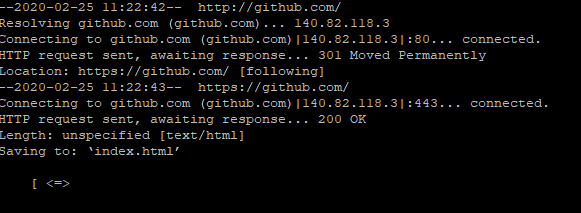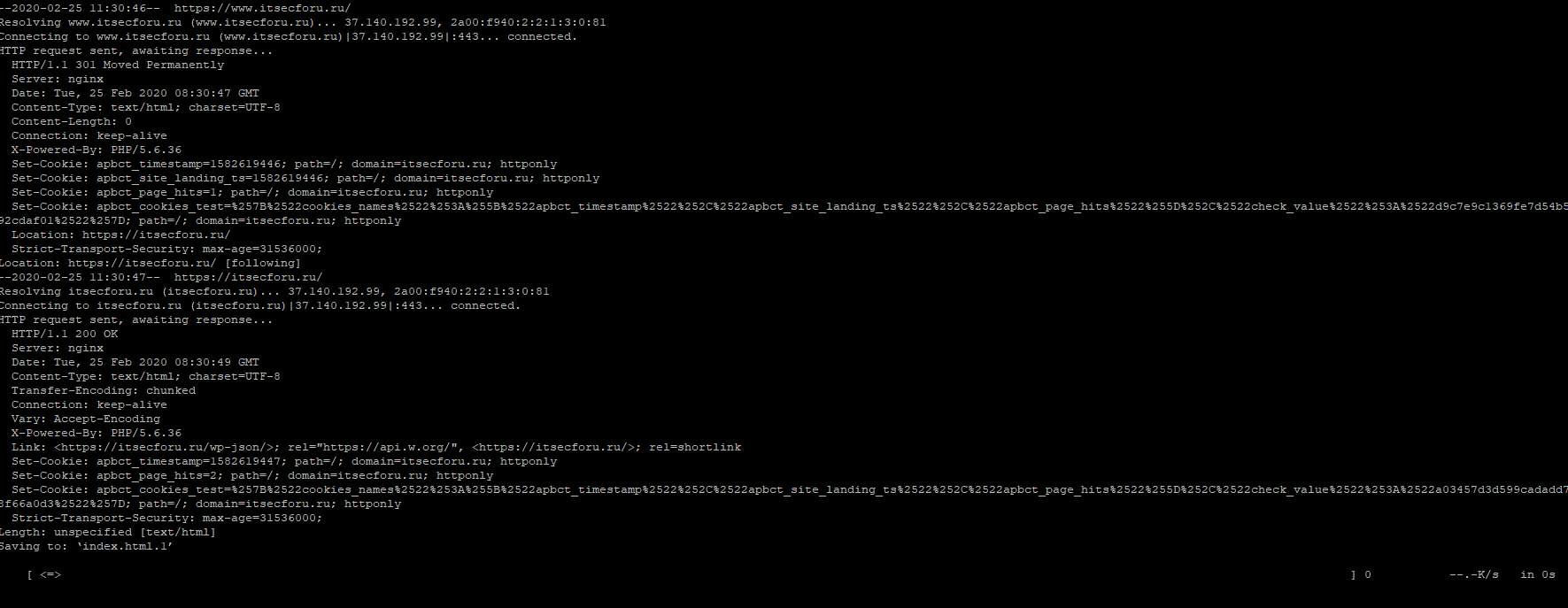Перейти к содержанию
На чтение 2 мин Опубликовано 31.12.2021
Игнорируем ошибки проверки сертификата при использовании wget.
Попробуйте получить доступ к адресу, защищенному самоподписанным сертификатом.
$ wget --output-document - https://nextcloud.example.org
--2021-07-16 13:59:59-- https://nextcloud.example.org/ Resolving nextcloud.example.org (nextcloud.example.org)... 192.168.8.32 Connecting to nextcloud.example.org (nextcloud.example.org)|192.168.8.32|:443... connected. ERROR: cannot verify nextcloud.example.org's certificate, issued by ‘CN=nextcloud.example.org’: Self-signed certificate encountered. To connect to nextcloud.example.org insecurely, use `--no-check-certificate'.
$ wget --quiet --no-check-certificate --output-document - https://nextcloud.example.org/robots.txt
User-agent: * Disallow: /
Выдержка из страницы руководства.
[...] --no-check-certificate Don't check the server certificate against the available certificate authorities. Also don't require the URL host name to match the common name presented by the certificate. As of Wget 1.10, the default is to verify the server's certificate against the recognized certificate authorities, breaking the SSL handshake and aborting the download if the verification fails. Although this provides more secure downloads, it does break interoperability with some sites that worked with previous Wget versions, particularly those using self-signed, expired, or otherwise invalid certificates. This option forces an "insecure" mode of operation that turns the certificate verification errors into warnings and allows you to proceed. If you encounter "certificate verification" errors or ones saying that "common name doesn't match requested host name", you can use this option to bypass the verification and proceed with the download. Only use this option if you are otherwise convinced of the site's authenticity, or if you really don't care about the validity of its certificate. It is almost always a bad idea not to check the certificates when transmitting confidential or important data. For self-signed/internal certificates, you should download the certificate and verify against that instead of forcing this insecure mode. If you are really sure of not desiring any certificate verification, you can specify --check-certificate=quiet to tell wget to not print any warning about invalid certificates, albeit in most cases this is the wrong thing to do. [...]
см. также:
- 🖧 Советы и рекомендации по использованию команды wget в системах Linux
- 🖧 В чем разница между curl и Wget?
- 🖧 Как использовать wget за прокси
Пожалуйста, не спамьте и никого не оскорбляйте.
Это поле для комментариев, а не спамбокс.
Рекламные ссылки не индексируются!
I have a script that runs every day on an Ubuntu 14.04 server. The script is a simple wget command that downloads a file from a remote server and saves it to the local file system:
wget https://example.com/resources/scripts/myfile.php -O myfile.php
It has worked fine for months until this morning when suddenly when I run it I get:
--2020-05-30 11:57:16-- https://example.com/resources/scripts/myfile.php
Resolving example.com (example.com)... xx.xx.xx.xx
Connecting to example.com (example.com)|xx.xx.xx.xx|:443... connected.
ERROR: cannot verify example.com's certificate, issued by ‘/C=GB/ST=Greater Manchester/L=Salford/O=Sectigo Limited/CN=Sectigo RSA Domain Validation Secure Server CA’:
Issued certificate has expired.
To connect to example.com insecurely, use `--no-check-certificate'.
The SSL for the domain is valid and expires in Jan. 2022. Nothing has changed on that front. And yet somehow wget no longer sees that.
Here is another interesting fact. If I run this same exact command on an Ubuntu 18 box, it works like a charm without any complaints. This tells me something is wrong with my Ubuntu 14.04 machine.
Curl produces the same error:
curl https://example.com
curl: (60) SSL certificate problem: certificate has expired
This post suggest that the certificate bundle is out of date. I have downloaded the suggested PEM file and tried running wget with by specifying the —ca-certificate=cacert.pem option, but to no avail.
I have also tried running: apt install ca-certificates and update-ca-certificates, but that did not work either.
Again, everything works great on an Ubuntu 18 box, but not Ubuntu 14 or 16. Also why did it work fine until this morning when I know nobody has touched the box? Clearly something is out of date, but I can’t seem to figure out how to fix it.
Does anybody have any suggestions?
I have the same symptom for f-droid.org:
% wget 'https://f-droid.org/F-Droid.apk'
--2020-06-03 14:10:18-- https://f-droid.org/F-Droid.apk
Resolving f-droid.org (f-droid.org)... 217.160.165.113, 148.251.140.42
Connecting to f-droid.org (f-droid.org)|217.160.165.113|:443... connected.
ERROR: The certificate of ‘f-droid.org’ is not trusted.
ERROR: The certificate of ‘f-droid.org’ has expired.
In my case (Debian 9 stretch), curl doesn’t work either:
% curl 'https://f-droid.org/F-Droid.apk'
curl: (60) SSL certificate problem: certificate has expired
More details here: https://curl.haxx.se/docs/sslcerts.html
Looking at wget source one can see the error comes from status flag returned by gnutls_certificate_verify_peers2. We can ask gnutls to show certificate verification details:
% gnutls-cli f-droid.org -p 443
Processed 151 CA certificate(s).
Resolving 'f-droid.org:443'...
Connecting to '217.160.165.113:443'...
- Certificate type: X.509
- Got a certificate list of 3 certificates.
- Certificate[0] info:
- subject `CN=f-droid.org,OU=PositiveSSL,OU=Domain Control Validated', issuer `CN=Sectigo RSA Domain Validation Secure Server CA,O=Sectigo Limited,L=Salford,ST=Greater Manchester,C=GB', serial 0x02a8508e042b9f065fafadd87cd7d103, RSA key 2048 bits, signed using RSA-SHA256, activated `2019-09-17 00:00:00 UTC', expires `2020-09-16 23:59:59 UTC', key-ID `sha256:e97ccbf3c188b5cf69a83ed0fc39b001ce1688a62b573193cef3f74984c7d703'
Public Key ID:
sha1:638f93856e1f5edfcbd40c46d4160cff21b0713a
sha256:e97ccbf3c188b5cf69a83ed0fc39b001ce1688a62b573193cef3f74984c7d703
Public key's random art:
+--[ RSA 2048]----+
| o o+o.|
| *...o|
| E ..+ |
| . ... o|
| S . o .|
| o * . o.|
| * o . .o|
| . + o .o. |
| o .oo|
+-----------------+
- Certificate[1] info:
- subject `CN=Sectigo RSA Domain Validation Secure Server CA,O=Sectigo Limited,L=Salford,ST=Greater Manchester,C=GB', issuer `CN=USERTrust RSA Certification Authority,O=The USERTRUST Network,L=Jersey City,ST=New Jersey,C=US', serial 0x7d5b5126b476ba11db74160bbc530da7, RSA key 2048 bits, signed using RSA-SHA384, activated `2018-11-02 00:00:00 UTC', expires `2030-12-31 23:59:59 UTC', key-ID `sha256:e1ae9c3de848ece1ba72e0d991ae4d0d9ec547c6bad1dddab9d6beb0a7e0e0d8'
- Certificate[2] info:
- subject `CN=USERTrust RSA Certification Authority,O=The USERTRUST Network,L=Jersey City,ST=New Jersey,C=US', issuer `CN=AddTrust External CA Root,OU=AddTrust External TTP Network,O=AddTrust AB,C=SE', serial 0x13ea28705bf4eced0c36630980614336, RSA key 4096 bits, signed using RSA-SHA384, activated `2000-05-30 10:48:38 UTC', expires `2020-05-30 10:48:38 UTC', key-ID `sha256:c784333d20bcd742b9fdc3236f4e509b8937070e73067e254dd3bf9c45bf4dde'
- Status: The certificate is NOT trusted. The certificate chain uses expired certificate.
*** PKI verification of server certificate failed...
So the problem is the USERTrust RSA Certification Authority certificate supplied by the server f-droid.org. This is an intermediate cert signed by AddTrust External CA Root that expired 4 days ago.
The Debian ca-certificates package has a self-signed (root) certificate for USERTrust RSA Certification Authority:
% openssl x509 -inform PEM -in /usr/share/ca-certificates/mozilla/USERTrust_RSA_Certification_Authority.crt -text | grep -A2 Validity
Validity
Not Before: Feb 1 00:00:00 2010 GMT
Not After : Jan 18 23:59:59 2038 GMT
…but gnutls is confused by the expired cert supplied by the server, hence the error.
In your case (mirrors.edge.kernel.org) the certificate chain is as follows:
% gnutls-cli mirrors.edge.kernel.org -p 443
Processed 151 CA certificate(s).
Resolving 'mirrors.edge.kernel.org:443'...
Connecting to '147.75.101.1:443'...
- Certificate type: X.509
- Got a certificate list of 3 certificates.
- Certificate[0] info:
- subject `CN=*.edge.kernel.org', issuer `CN=Sectigo RSA Domain Validation Secure Server CA,O=Sectigo Limited,L=Salford,ST=Greater Manchester,C=GB', serial 0x00a34d0ccfbf4ea450fe030fd3378f5d68, RSA key 2048 bits, signed using RSA-SHA256, activated `2020-03-16 00:00:00 UTC', expires `2021-03-16 23:59:59 UTC', key-ID `sha256:f3746cf281b6453def23289054e75e26e157bfd9eed5252b76ffdc828b802e41'
Public Key ID:
sha1:72d8fc84d0dea848189bc3ff8eb1d47629fd72c0
sha256:f3746cf281b6453def23289054e75e26e157bfd9eed5252b76ffdc828b802e41
Public key's random art:
+--[ RSA 2048]----+
| |
| . |
| . . . |
| . = * + |
| * . o.S o |
| + o =E+ |
| = = +.. |
| . * o... |
| o.o o. |
+-----------------+
- Certificate[1] info:
- subject `CN=Sectigo RSA Domain Validation Secure Server CA,O=Sectigo Limited,L=Salford,ST=Greater Manchester,C=GB', issuer `CN=USERTrust RSA Certification Authority,O=The USERTRUST Network,L=Jersey City,ST=New Jersey,C=US', serial 0x7d5b5126b476ba11db74160bbc530da7, RSA key 2048 bits, signed using RSA-SHA384, activated `2018-11-02 00:00:00 UTC', expires `2030-12-31 23:59:59 UTC', key-ID `sha256:e1ae9c3de848ece1ba72e0d991ae4d0d9ec547c6bad1dddab9d6beb0a7e0e0d8'
- Certificate[2] info:
- subject `CN=USERTrust RSA Certification Authority,O=The USERTRUST Network,L=Jersey City,ST=New Jersey,C=US', issuer `CN=USERTrust RSA Certification Authority,O=The USERTRUST Network,L=Jersey City,ST=New Jersey,C=US', serial 0x01fd6d30fca3ca51a81bbc640e35032d, RSA key 4096 bits, signed using RSA-SHA384, activated `2010-02-01 00:00:00 UTC', expires `2038-01-18 23:59:59 UTC', key-ID `sha256:c784333d20bcd742b9fdc3236f4e509b8937070e73067e254dd3bf9c45bf4dde'
- Status: The certificate is trusted.
Again we see USERTrust RSA Certification Authority, but here it’s a self-signed (root) certificate, not expired. I guess kernel.org did supply expired intermediate certificate too, but corrected under your hands. I think --no-dns-cache is irrelevant, mere coincidence.
Incidentally, Firefox displays https://f-droid.org just fine. Show page info / Security reveals new self-signed (root) USERTrust cert: Not after: 18 January 2038, 23:59:59 GMT. That is, Firefox ignored the expired intermediate USERTrust cert supplied by the server, used the valid root USERTrust cert available locally.
Resolution? The server webmaster should remove the obsolete intermediate certificate from the server configuration. In the meantime, use Firefox (or curl, if it works) instead of wget.
Update: as f-droid people pointed out, the gnutls bug is fixed already, the fix should be in Debian-security soon.
So you installed wget and when you tried to download files in the Linux terminal, it got you an SSL certificate error like the following?
[email protected]:~$ wget https://expired.badssl.com
--2022-11-04 14:35:55-- https://expired.badssl.com/
Resolving expired.badssl.com (expired.badssl.com)... 104.154.89.105
Connecting to expired.badssl.com (expired.badssl.com)|104.154.89.105|:443... connected.
ERROR: cannot verify expired.badssl.com's certificate, issued by ‘CN=COMODO RSA Domain Validation Secure Server CA,O=COMODO CA Limited,L=Salford,ST=Greater Manchester,C=GB’:
Issued certificate has expired.
To connect to expired.badssl.com insecurely, use `--no-check-certificate'.The reason why you get this error is simple. By default, wget checks for a valid SSL certificate so that you can have a reliable connection and if not, it throws an error saying the Issued certificate has expired.
So let’s have a look at how to ignore SSL certificate errors while using wget.
Ignore SSL certificate error with wget
While I won’t advise you to connect over a website that has a broken SSL certificate, you may find this error on a trusted site and wish to continue, so here you go.
To ignore this error, you have to use --no-check-certificate option and it won’t check for an SSL certificate:
wget --no-check-certificate https://expired.badssl.com[email protected]:~$ wget --no-check-certificate https://expired.badssl.com
--2022-11-04 15:18:07-- https://expired.badssl.com/
Resolving expired.badssl.com (expired.badssl.com)... 104.154.89.105
Connecting to expired.badssl.com (expired.badssl.com)|104.154.89.105|:443... connected.
WARNING: cannot verify expired.badssl.com's certificate, issued by ‘CN=COMODO RSA Domain Validation Secure Server CA,O=COMODO CA Limited,L=Salford,ST=Greater Manchester,C=GB’:
Issued certificate has expired.
HTTP request sent, awaiting response... 200 OK
Length: 494 [text/html]
Saving to: ‘index.html.1’
index.html.1 100%[===================>] 494 --.-KB/s in 0s
2022-11-04 15:18:08 (209 MB/s) - ‘index.html.1’ saved [494/494]Skip the certification check
⚠️
I do not recommend this unless you have an isolated environment or want to test things regardless of security concerns.
To skip the certification check every time you visit the broken SSL site, you just have to append check-certificate = off in wget config file:
And now, you can download files using wget over broken SSL sites without adding --no-check-certificate option:
[email protected]:~$ wget https://expired.badssl.com
--2022-11-04 15:41:50-- https://expired.badssl.com/
Resolving expired.badssl.com (expired.badssl.com)... 104.154.89.105
Connecting to expired.badssl.com (expired.badssl.com)|104.154.89.105|:443... connected.
WARNING: cannot verify expired.badssl.com's certificate, issued by ‘CN=COMODO RSA Domain Validation Secure Server CA,O=COMODO CA Limited,L=Salford,ST=Greater Manchester,C=GB’:
Issued certificate has expired.
HTTP request sent, awaiting response... 200 OK
Length: 494 [text/html]
Saving to: ‘index.html.2’
index.html.2 100%[===================>] 494 --.-KB/s in 0s
2022-11-04 15:41:51 (191 MB/s) - ‘index.html.2’ saved [494/494]Wrapping Up
Curl or wget, you can face this issue in both commands.
Through this guide, I explained how you could ignore SSL certificate errors with wget. If you have any queries, let me know in the comments.
Одна из часто используемых утилит сисадминов- это wget.
Что такое команда wget?
Команда wget – это популярная утилита командной строки Unix / Linux для извлечения контента из Интернета.
Она бесплатна и предоставляет неинтерактивный способ загрузки файлов из Интернета.
Команда wget из коробки поддерживает протоколы HTTPS, HTTP и FTP.
Более того, вы также можете использовать с ней HTTP прокси.
Как команда wget поможет в траблшутинге?
Есть много способов и вариантов применения.
Как системный администратор, большую часть времени вы будете работать с терминалом, а при устранении неполадок, связанных с веб-приложением, вы можете захотеть не проверять всю страницу целиком, а только лишь подключение к ней.
Наряду с wget вы конечно можете использовать не менее популярную команду curl:
⚓ Как использовать команду cURL в Linux
Или вы хотите проверить интранет-сайты.
Или вы захотите скачать определенную страницу, чтобы проверить содержимое.
wget неинтерактивен, что означает, что вы можете запускать его в фоновом режиме, даже если вы вышли из системы.
Может быть много случаев, когда вам необходимо отключиться от системы, даже когда вы извлекаете файлы из Интернета.
В фоновом режиме wget спокойное запустится и завершит назначенную работу.
Wget также может быть использован для получения всего сайта на ваш локальный компьютер.
Wget может следовать по ссылкам на страницах XHTML и HTML для создания локальной версии.
Для этого он должен загрузить страницу рекурсивно.
Это очень полезно, поскольку вы можете использовать его для загрузки важных страниц или сайтов для просмотра в автономном режиме.
Давайте посмотрим на эти команды в действии.
Синтаксис wget приведен ниже:
wget [option] [URL]1. Скачать веб-страницу
Давайте попробуем скачать страницу. Пример: github.com
wget github.comЕсли сеть в порядке, wget загрузит домашнюю страницу и покажет вывод, как показано ниже.
wget github.com
URL transformed to HTTPS due to an HSTS policy
--2020-02-23 10:45:52-- https://github.com/
Resolving github.com (github.com)... 140.82.118.3
Connecting to github.com (github.com)|140.82.118.3|:443... connected.
HTTP request sent, awaiting response... 200 OK
Length: unspecified
Saving to: ‘index.html’
index.html [ <=> ] 131.96K --.-KB/s in 0.04s
2020-02-23 10:45:52 (2.89 MB/s) - ‘index.html’ saved [135126]2. Скачать несколько файлов
Wget также удобно использовать, когда вам нужно скачать несколько файлов одновременно.
Это может дать вам представление об автоматизации загрузки файлов с помощью некоторых скриптов.
Попробуем скачать файлы Python 3.8.1 и 3.5.1.
wget https://www.python.org/ftp/python/3.8.1/Python-3.8.1.tgz https://www.python.org/ftp/python/3.5.1/Python-3.5.1.tgzИтак, как вы можете догадаться, синтаксис следующий:
wget URL1 URL2 URL3Вы просто должны добавить пробелы между URL-адресами.
3. Ограничить скорость загрузки
Это будет полезно, если вы хотите проверить, сколько времени занимает загрузка файла с другой пропускной способностью.
Используя опцию –limit-rate, вы можете ограничить скорость загрузки.
Вот результат загрузки файла Nodejs.
# wget https://nodejs.org/dist/v12.16.1/node-v12.16.1-linux-x64.tar.xz
--2020-02-23 10:59:58-- https://nodejs.org/dist/v12.16.1/node-v12.16.1-linux-x64.tar.xz
Resolving nodejs.org (nodejs.org)... 104.20.23.46, 104.20.22.46, 2606:4700:10::6814:162e, ...
Connecting to nodejs.org (nodejs.org)|104.20.23.46|:443... connected.
HTTP request sent, awaiting response... 200 OK
Length: 14591852 (14M) [application/x-xz]
Saving to: ‘node-v12.16.1-linux-x64.tar.xz’
node-v12.16.1-linux-x64.tar.xz 100%[===========================================================================================>] 13.92M --.-KB/s in 0.05s
2020-02-23 10:59:58 (272 MB/s) - ‘node-v12.16.1-linux-x64.tar.xz’ saved [14591852/14591852]Загрузка файлов объемом 13,92 МБ заняла 0,05 секунды.
Теперь давайте попробуем ограничить скорость до 500К.
wget --limit-rate=500k https://nodejs.org/dist/v12.16.1/node-v12.16.1-linux-x64.tar.xz
--2020-02-23 11:00:18-- https://nodejs.org/dist/v12.16.1/node-v12.16.1-linux-x64.tar.xz
Resolving nodejs.org (nodejs.org)... 104.20.23.46, 104.20.22.46, 2606:4700:10::6814:162e, ...
Connecting to nodejs.org (nodejs.org)|104.20.23.46|:443... connected.
HTTP request sent, awaiting response... 200 OK
Length: 14591852 (14M) [application/x-xz]
Saving to: ‘node-v12.16.1-linux-x64.tar.xz.1’
node-v12.16.1-linux-x64.tar.xz.1 100%[===========================================================================================>] 13.92M 501KB/s in 28s
2020-02-23 11:00:46 (500 KB/s) - ‘node-v12.16.1-linux-x64.tar.xz.1’ saved [14591852/14591852]С уменьшением полосы пропускания скачивание заняло больше времени – 28 секунд.
Представьте, ваши пользователи жалуются на медленную загрузку, и вы знаете, что их пропускная способность сети довольно низкая.
Вы можете быстро попробовать –limit-rate для имитации проблемы.
4. Скачать в фоновом режиме
Загрузка больших файлов может занять некоторое время.
А что, если вы не хотите смотреть в свой терминал?
Ну, вы можете использовать аргумент -b, чтобы запустить wget в фоновом режиме.
wget -b https://slack.com
Continuing in background, pid 25430.
Output will be written to ‘wget-log.1’.
root@itisgood:~#5. Игнорировать ошибку сертификата
Это удобно, когда вам нужно проверить веб-приложения интрасети, которые не имеют надлежащего сертификата.
По умолчанию wget выдаст ошибку, если сертификат недействителен.
wget https://expired.badssl.com/
--2020-02-23 11:24:59-- https://expired.badssl.com/
Resolving expired.badssl.com (expired.badssl.com)... 104.154.89.105
Connecting to expired.badssl.com (expired.badssl.com)|104.154.89.105|:443... connected.
ERROR: cannot verify expired.badssl.com's certificate, issued by ‘CN=COMODO RSA Domain Validation Secure Server CA,O=COMODO CA Limited,L=Salford,ST=Greater Manchester,C=GB’:
Issued certificate has expired.
To connect to expired.badssl.com insecurely, use `--no-check-certificate'.Приведенный выше пример относится к URL-адресу, срок действия сертификата у которого истек.
Как вы можете видеть, система предложила использовать –no-check-Certificate, который будет игнорировать любую проверку сертификата.
wget https://untrusted-root.badssl.com/ --no-check-certificate
--2020-02-23 11:33:45-- https://untrusted-root.badssl.com/
Resolving untrusted-root.badssl.com (untrusted-root.badssl.com)... 104.154.89.105
Connecting to untrusted-root.badssl.com (untrusted-root.badssl.com)|104.154.89.105|:443... connected.
WARNING: cannot verify untrusted-root.badssl.com's certificate, issued by ‘CN=BadSSL Untrusted Root Certificate Authority,O=BadSSL,L=San Francisco,ST=California,C=US’:
Self-signed certificate encountered.
HTTP request sent, awaiting response... 200 OK
Length: 600
Saving to: ‘index.html.6’
index.html.6 100%[===========================================================================================>] 600 --.-KB/s in 0s
2020-02-23 11:33:45 (122 MB/s) - ‘index.html.6’ saved [600/600]6. Заголовок ответа HTTP
Посмотрите заголовок ответа HTTP сайта прям на терминале.
Использование -S выведет заголовок, как вы можете увидеть его, как показано ниже ( Пример с itsecforu )
wget https://www.itsecforu.ru -S --2020-02-25 11:30:46-- https://www.itsecforu.ru/ Resolving www.itsecforu.ru (www.itsecforu.ru)... 37.140.192.99, 2a00:f940:2:2:1:3:0:81 Connecting to www.itsecforu.ru (www.itsecforu.ru)|37.140.192.99|:443... connected. HTTP request sent, awaiting response... HTTP/1.1 301 Moved Permanently Server: nginx Date: Tue, 25 Feb 2020 08:30:47 GMT Content-Type: text/html; charset=UTF-8 Content-Length: 0 Connection: keep-alive X-Powered-By: PHP/5.6.36 Set-Cookie: apbct_timestamp=1582619446; path=/; domain=itsecforu.ru; httponly Set-Cookie: apbct_site_landing_ts=1582619446; path=/; domain=itsecforu.ru; httponly Set-Cookie: apbct_page_hits=1; path=/; domain=itsecforu.ru; httponly Set-Cookie: apbct_cookies_test=%257B%2522cookies_names%2522%253A%255B%2522apbct_timestamp%2522%252C%2522apbct_site_landing_ts%2522%252C%2522apbct_page_hits%2522%255D%252C%2522check_value%2522%253A%2522d9c7e9c1369fe7d54b54da2a92cdaf01%2522%257D; path=/; domain=itsecforu.ru; httponly Location: https://itsecforu.ru/ Strict-Transport-Security: max-age=31536000; Location: https://itsecforu.ru/ [following] --2020-02-25 11:30:47-- https://itsecforu.ru/ Resolving itsecforu.ru (itsecforu.ru)... 37.140.192.99, 2a00:f940:2:2:1:3:0:81 Connecting to itsecforu.ru (itsecforu.ru)|37.140.192.99|:443... connected. HTTP request sent, awaiting response... HTTP/1.1 200 OK Server: nginx Date: Tue, 25 Feb 2020 08:30:49 GMT Content-Type: text/html; charset=UTF-8 Transfer-Encoding: chunked Connection: keep-alive Vary: Accept-Encoding X-Powered-By: PHP/5.6.36 Link: <https://itsecforu.ru/wp-json/>; rel="https://api.w.org/", <https://itsecforu.ru/>; rel=shortlink Set-Cookie: apbct_timestamp=1582619447; path=/; domain=itsecforu.ru; httponly Set-Cookie: apbct_page_hits=2; path=/; domain=itsecforu.ru; httponly Set-Cookie: apbct_cookies_test=%257B%2522cookies_names%2522%253A%255B%2522apbct_timestamp%2522%252C%2522apbct_site_landing_ts%2522%252C%2522apbct_page_hits%2522%255D%252C%2522check_value%2522%253A%2522a03457d3d599cadadd7c93808f66a0d3%2522%257D; path=/; domain=itsecforu.ru; httponly Strict-Transport-Security: max-age=31536000; Length: unspecified Saving to: ‘index.html.1’ [ <=>
7. Использовать User-Agent
Может возникнуть ситуация, когда вы захотите подключить сайт с помощью user-agent.
Или определенный user-agent браузера.
Это можно сделать, указав –user-agent.
Приведенный ниже пример для user-agent MyCustomUserAgent.
wget https://gf.dev --user-agent="MyCustomUserAgent"8. Заголовок хоста
Когда приложение все еще находится в разработке, у вас может не быть правильного URL для его тестирования.
Или, возможно, вы захотите протестировать отдельный экземпляр HTTP с использованием IP, но вам нужно предоставить заголовок хоста для правильной работы приложения.
В этой ситуации ключт –header будет полезен.
wget --header="Host: application.com" http://10.10.10.1Использовать можно не только Host, вы можете вставить любой заголовок, который вам нравится.
9. Подключиться через прокси
Если вы работаете в среде DMZ, у вас может не быть доступа к интернет-сайтам.
Но вы можете воспользоваться прокси для подключения к сайту.
wget -e use_proxy=yes http_proxy=$PROXYHOST:PORT http://externalsite.comНе забудьте обновить переменную $PROXYHOST:PORT
10. Подключиться, используя определенный протокол TLS
Обычно я бы рекомендовал использовать OpenSSL для тестирования протокола TLS.
Но вы также можете использовать wget.
wget --secure-protocol=TLSv1_2 https://example.com
Вышеуказанная команда заставит wget подключиться через TLS 1.2.
Заключение
Знание необходимой команды может помочь вам в работе.
Я надеюсь, что вышеизложенная информация даст вам представление о том, что вы можете сделать с помощью wget.
Удачного траблшутинга и оставайтесь с нами 🙂
См. также по теме:
- 🌐 Использование Wget с FTP для рекурсивного скачивания / просмотра веб-сайтов
- 🐧 Как установить Wget на Linux
- 💄 Как установить и использовать Wget на Mac
- Как ограничить скорость загрузки файлов с помощью Wget в Linux
- Как загрузить файлы в конкретный каталог с помощью Wget
- 🐧 [CentOS] Инструменты, не включенные в CentOS 7 minimal